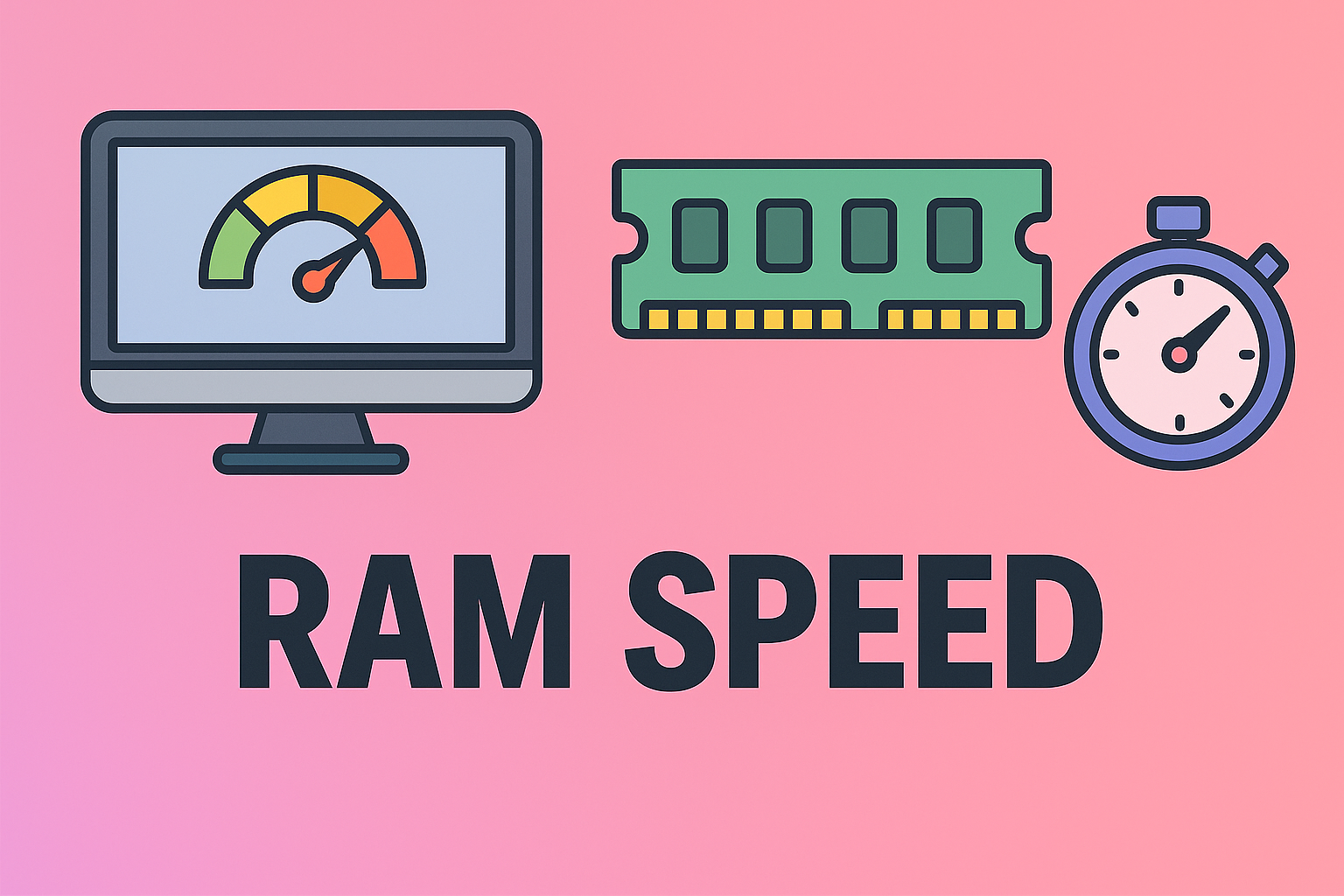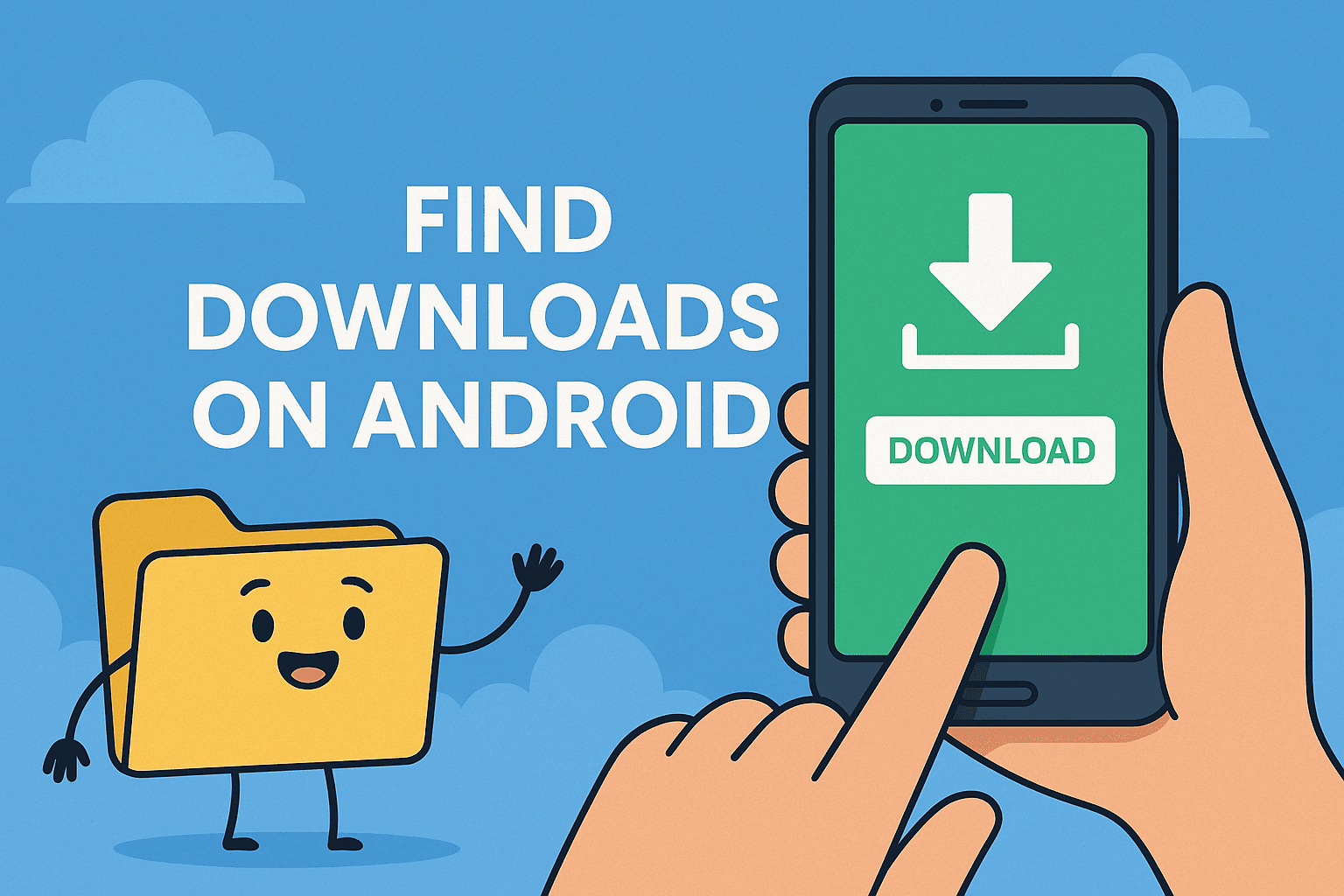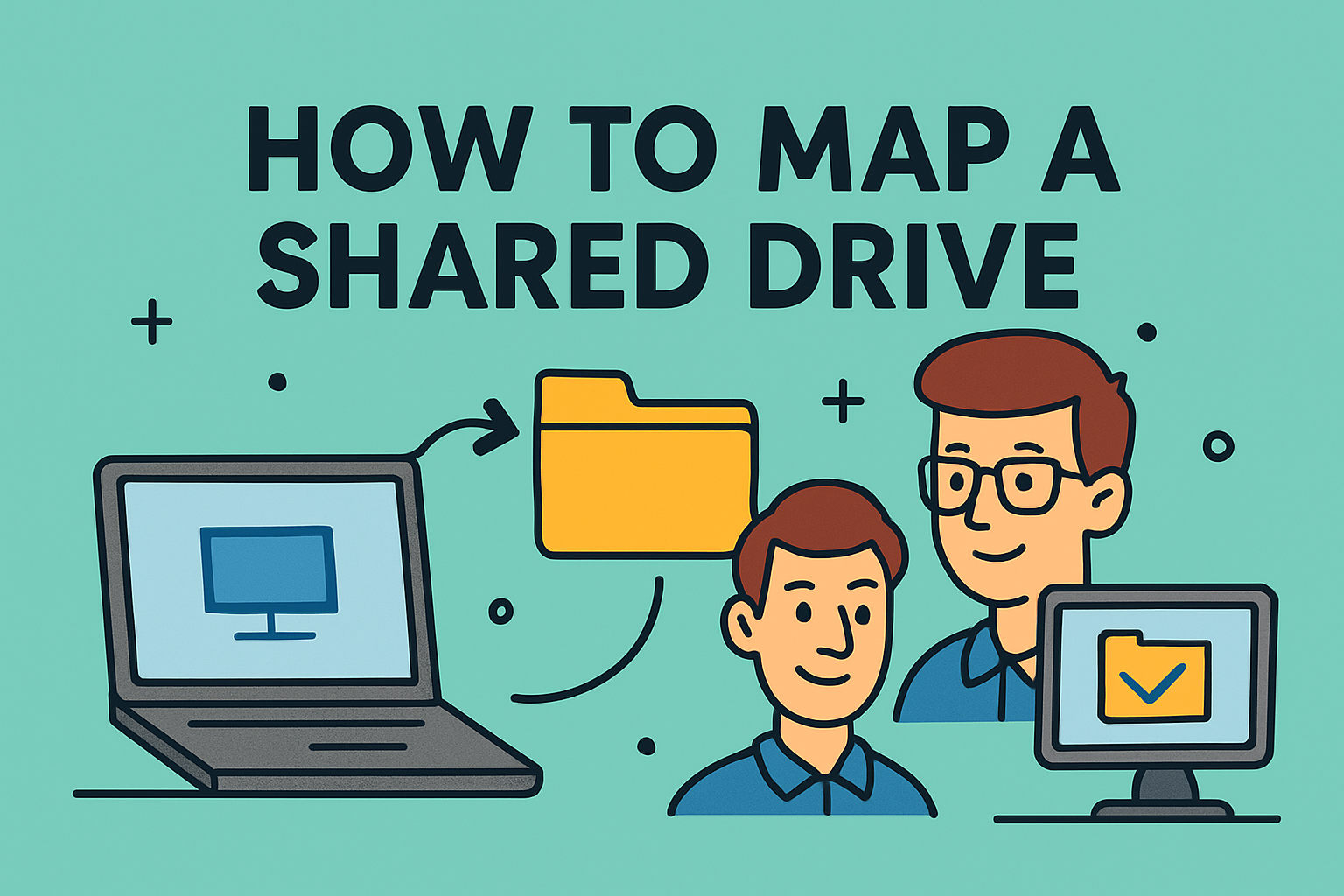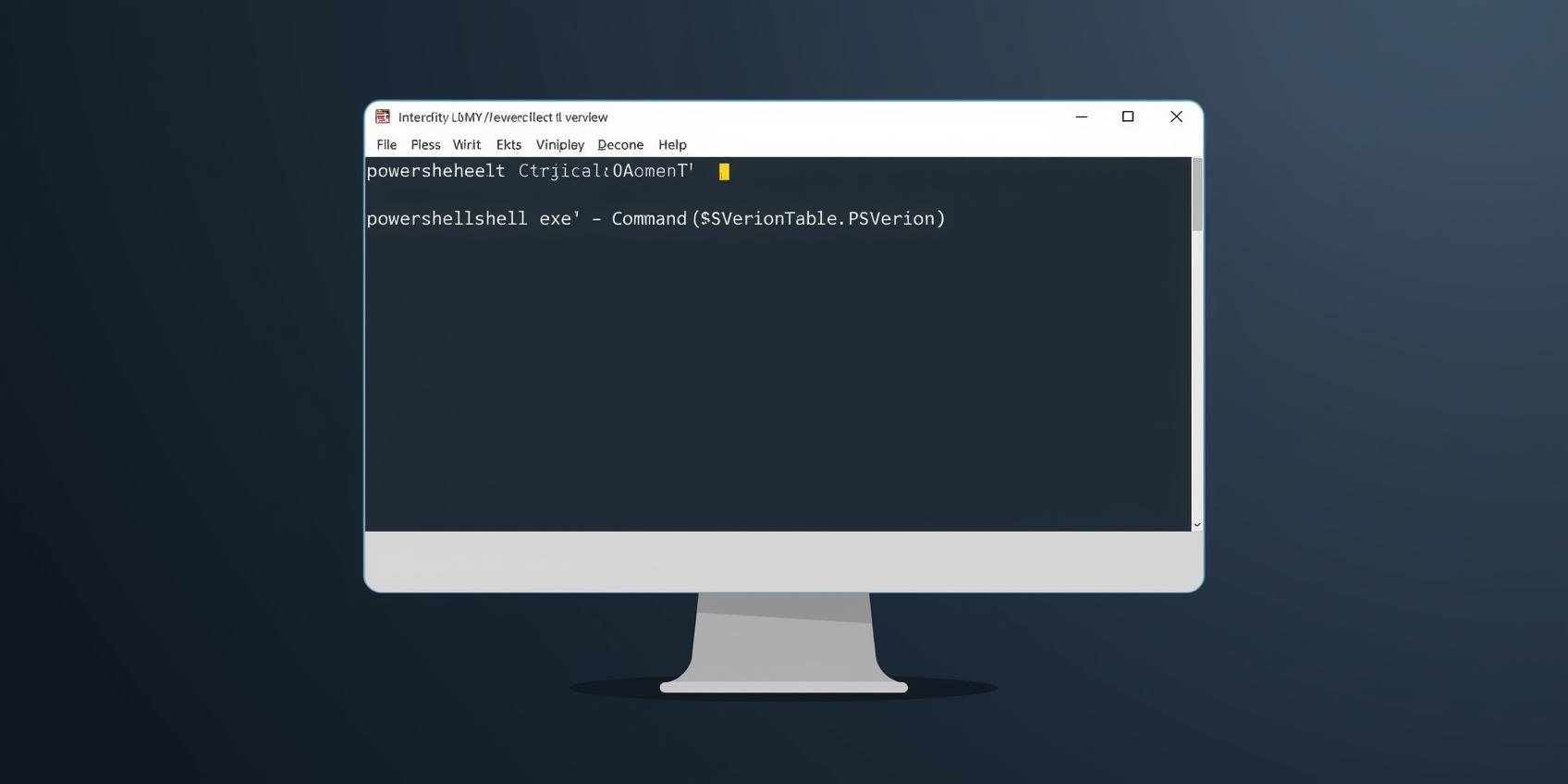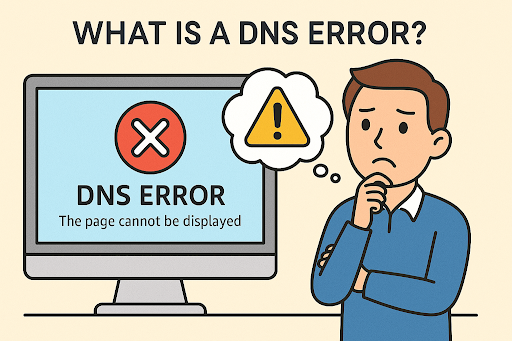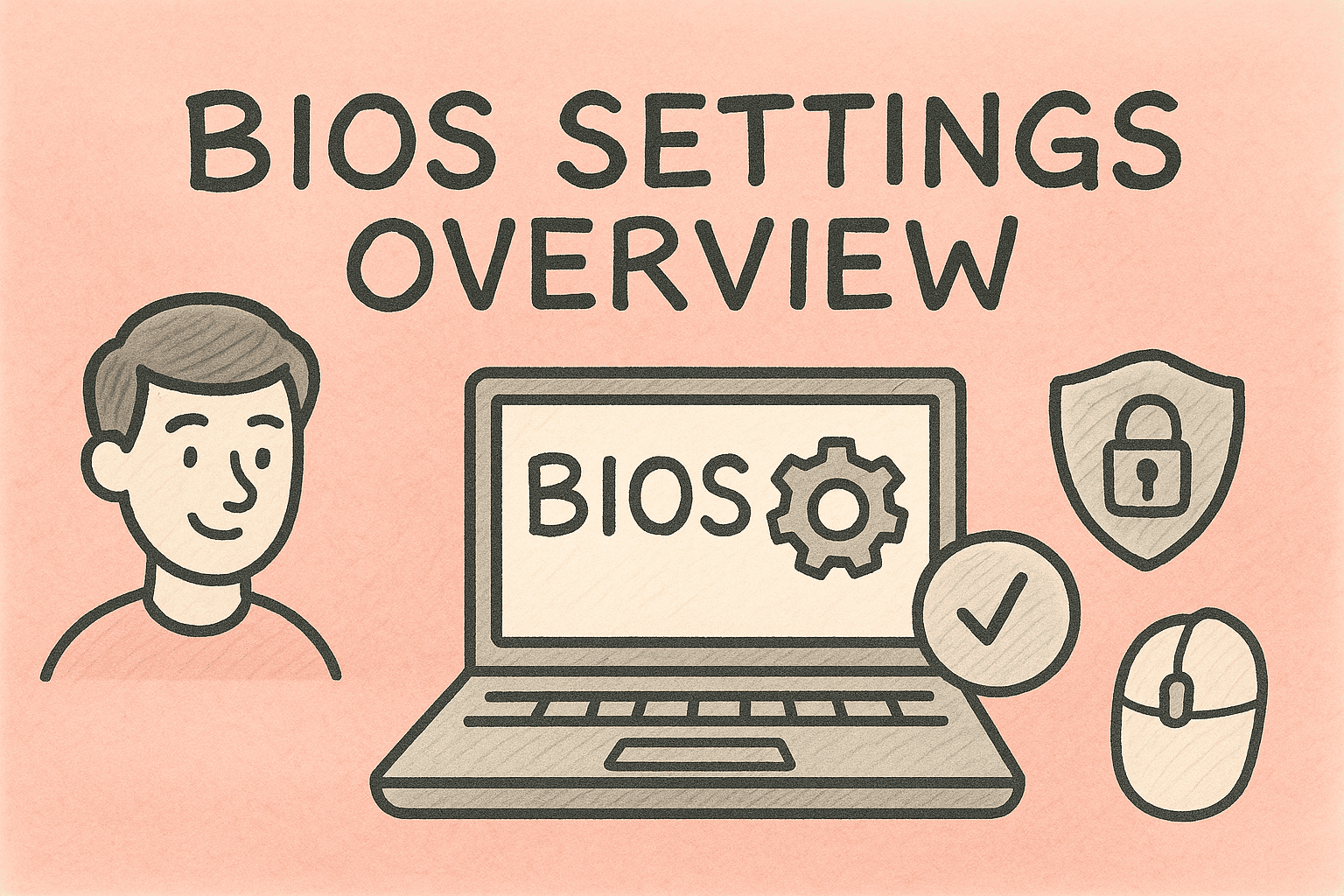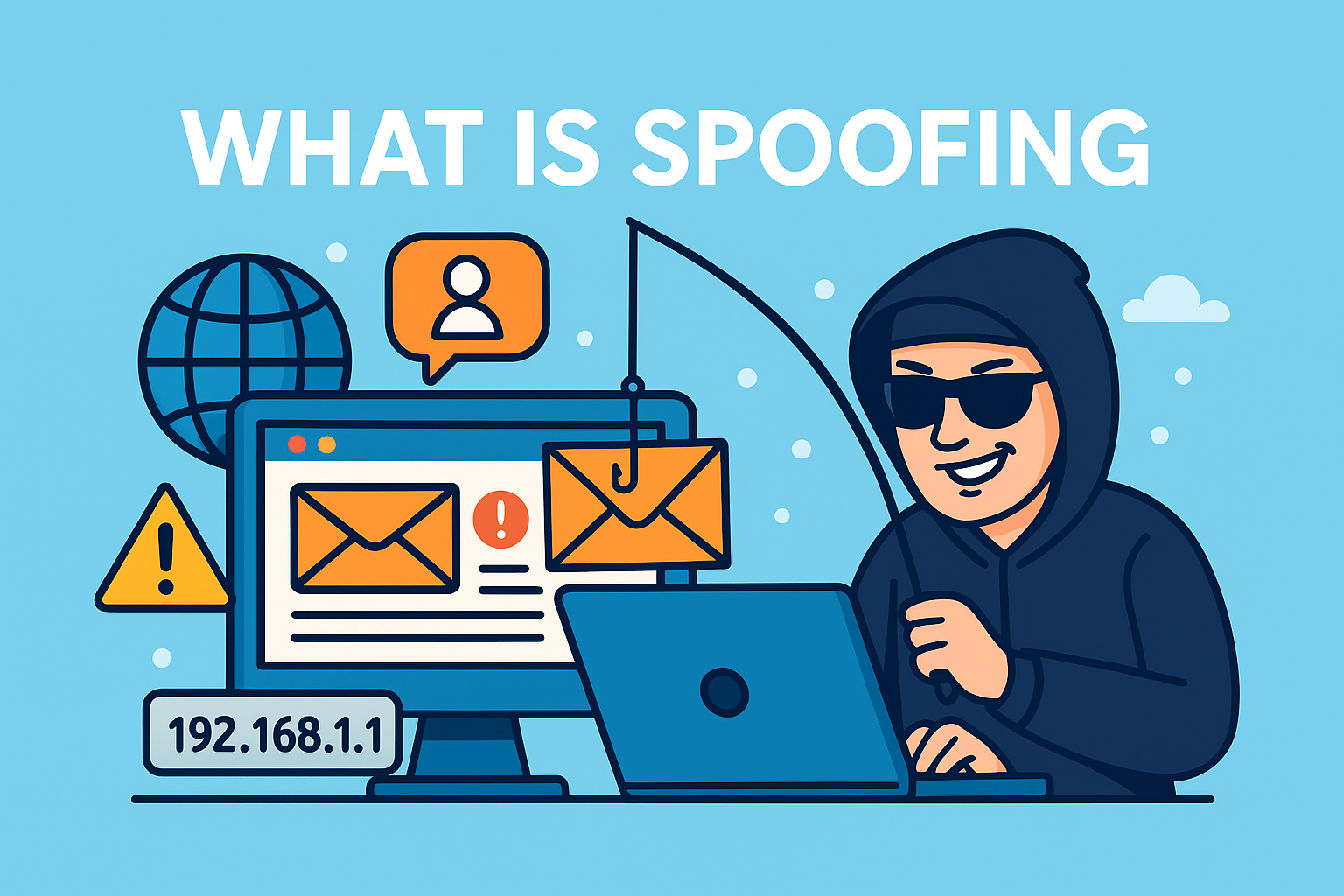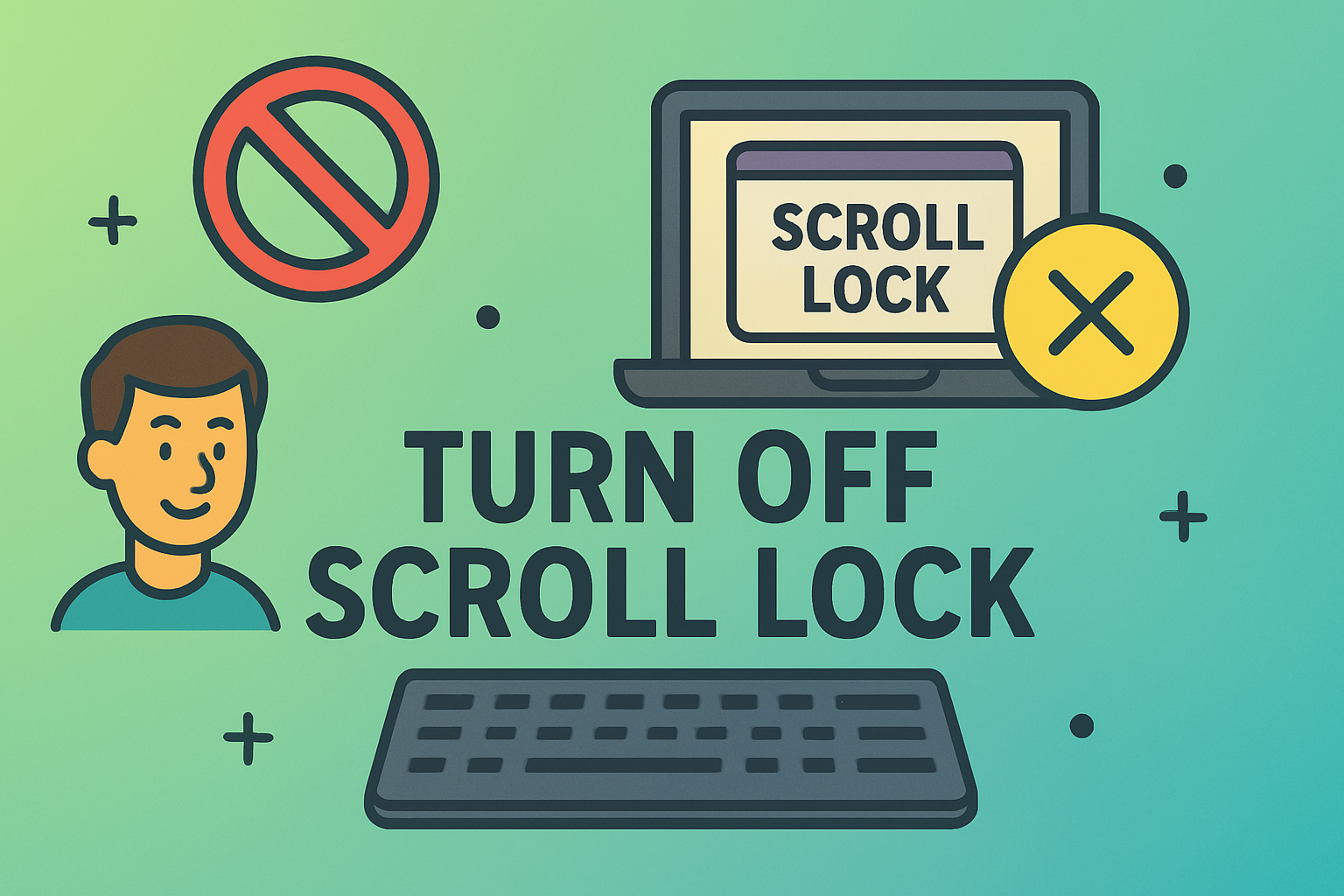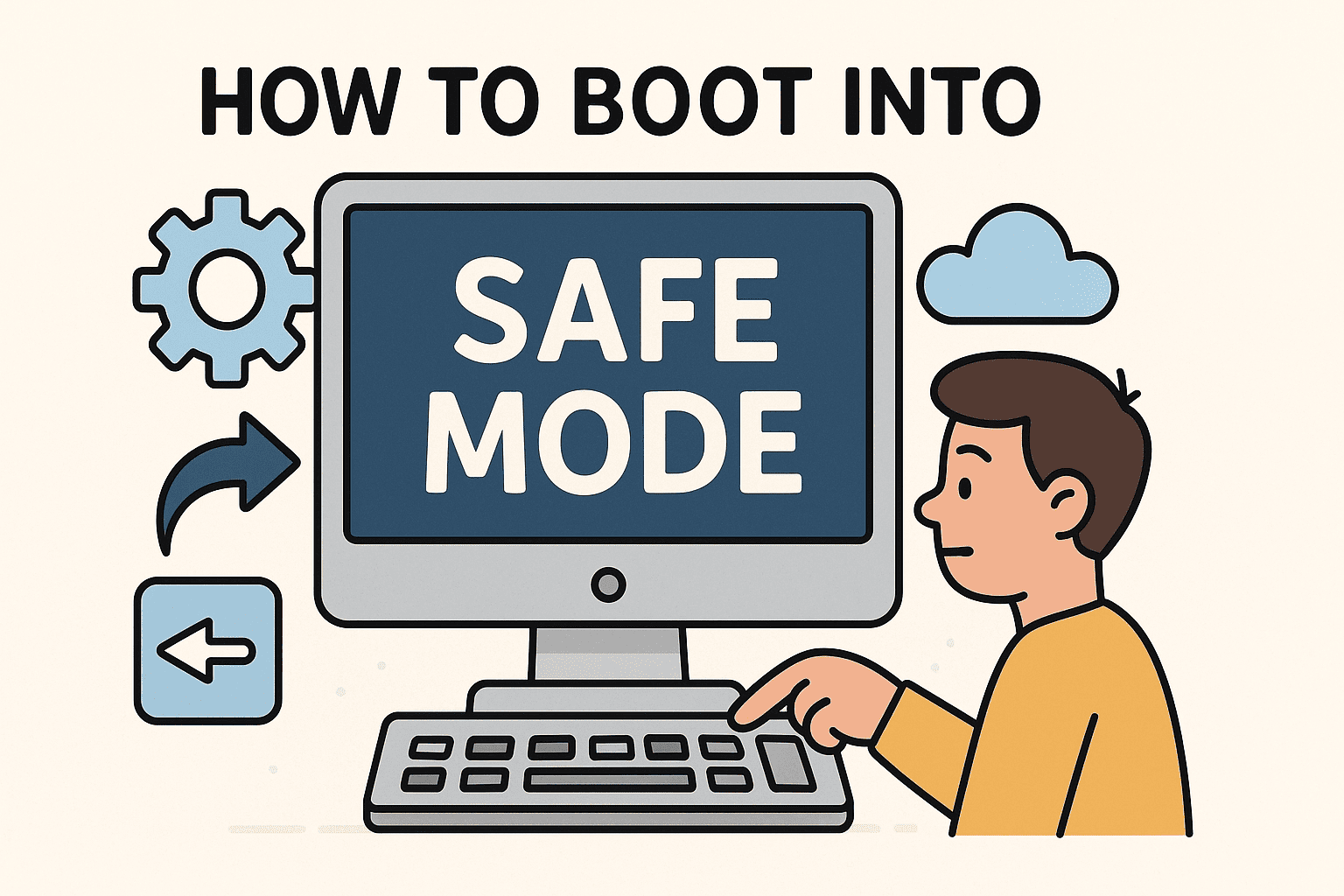Updating CMOS Settings in Windows Systems for Better Performance
Updated on September 10, 2025, by ITarian
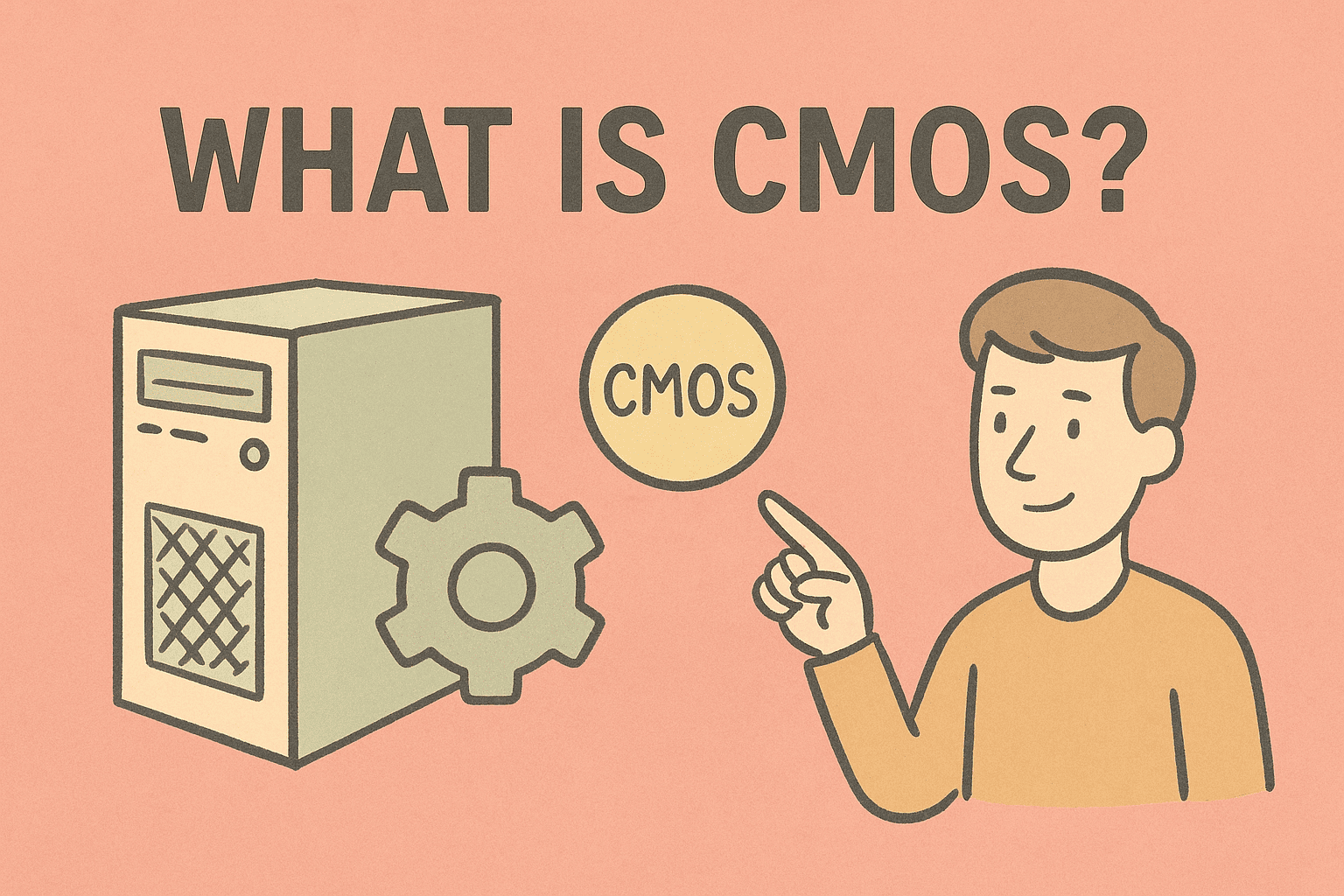
Have you ever experienced system errors, boot failures, or performance issues that seem to persist even after troubleshooting? In many cases, the problem can be traced back to outdated or corrupted CMOS settings. Understanding how to update CMOS is a crucial skill for IT managers, cybersecurity professionals, and anyone overseeing computer systems in business environments.
The CMOS (Complementary Metal-Oxide-Semiconductor) stores essential BIOS configuration data. Updating or resetting it ensures that hardware settings remain accurate, improving compatibility, stability, and overall system performance.
In this comprehensive guide, we’ll cover:
- What CMOS is and why it matters.
- Multiple methods for updating CMOS.
- Best practices for IT and security professionals.
- Common mistakes to avoid.
- FAQs to answer real-world concerns.
What Is CMOS and Why Is It Important?
CMOS Defined
CMOS is a small memory chip located on your motherboard. It stores BIOS settings such as system time, boot order, hardware configurations, and security credentials.
Why IT Managers Should Care
- System Security: Incorrect CMOS settings may create vulnerabilities.
- Hardware Compatibility: Ensures new devices and CPUs are properly recognized.
- Performance Optimization: Properly updated CMOS can enhance stability.
- Error Resolution: Fixes boot failures or persistent error codes.
When Should You Update CMOS?
Updating CMOS is not something you do every day. However, it becomes necessary in the following cases:
- After Hardware Changes – Installing a new CPU, RAM, or GPU may require updated CMOS data.
- System Errors – Frequent boot errors, incorrect system time, or BIOS misconfigurations.
- Security Requirements – When updating BIOS/UEFI firmware for patching vulnerabilities.
- Troubleshooting Failures – If system resets or updates don’t resolve issues.
Methods for Updating CMOS
There are several approaches depending on your technical expertise and system environment.
1. Update CMOS Through BIOS/UEFI Menu
- Restart the computer.
- Press Del, F2, or Esc (depending on manufacturer) during startup.
- Navigate to Load Setup Defaults or Reset BIOS Settings.
- Save and restart.
This refreshes CMOS with default factory settings.
2. Remove and Reinsert the CMOS Battery
For deeper resets:
- Power off the system and unplug it.
- Open the case and locate the coin-sized CMOS battery on the motherboard.
- Remove it for 5–10 minutes.
- Reinsert the battery and restart the system.
This completely clears stored CMOS data.
3. Use Motherboard Jumper Pins
- Power off and unplug the system.
- Locate the CLRTC or CLEAR CMOS jumper (refer to motherboard manual).
- Move the jumper to the clear position for a few seconds.
- Return it to its original state and restart.
This method is ideal for IT administrators managing servers.
4. Update CMOS Through BIOS Update
When updating BIOS firmware, CMOS data is refreshed automatically. Steps include:
- Download the latest BIOS firmware from the manufacturer’s website.
- Copy the file to a USB drive.
- Enter BIOS and select EZ Flash/Q-Flash.
- Run the update.
Best Practices for IT and Security Managers
1. Backup Before Updating
Always back up BIOS configurations and document settings.
2. Ensure Power Stability
Use an uninterruptible power supply (UPS) during updates to avoid corruption.
3. Verify Hardware Compatibility
Confirm that updated CMOS supports your CPU, RAM, and peripherals.
4. Apply Security Patches
After updating CMOS, verify that BIOS-level security patches are installed.
5. Audit Logs
Keep records of CMOS updates for compliance and troubleshooting.
Risks of Incorrect CMOS Updates
While updating CMOS is usually safe, risks include:
- System Fails to Boot – If incorrect settings are applied.
- Hardware Conflicts – Wrong configurations may disable certain components.
- Security Risks – If default security settings are not reconfigured post-reset.
Mitigation strategies include documenting old settings, updating only when necessary, and involving trained IT professionals.
Use Cases in Enterprise Environments
- Cybersecurity Compliance
Organizations may need updated CMOS and BIOS settings to comply with security frameworks like NIST or ISO 27001. - Server Administration
Data centers often refresh CMOS settings during maintenance to ensure optimal uptime. - Disaster Recovery
After malware attacks, updating BIOS/CMOS can help restore system integrity.
Advanced Tips
- Enable Virtualization: Use BIOS/CMOS settings to activate Intel VT-x or AMD-V.
- Set Boot Order: Prioritize secure boot devices to reduce malware exposure.
- Password Protect BIOS: Add an extra layer of security by requiring authentication.
FAQs
1. How do I know if my CMOS needs updating?
If you notice boot errors, incorrect time/date, or new hardware not detected, it’s time to refresh CMOS.
2. Is updating CMOS the same as updating BIOS?
No. Updating CMOS resets stored configuration data, while updating BIOS installs new firmware.
3. Can I lose data when updating CMOS?
No, it doesn’t erase files on your drives—only BIOS settings are reset.
4. How often should I update CMOS?
Only when troubleshooting, changing hardware, or after security patches are released.
5. What happens if I remove the CMOS battery permanently?
The system will lose time/date settings and may fail to boot properly.
Conclusion
Knowing how to update CMOS is essential for IT managers, security professionals, and system administrators. Whether you’re fixing persistent errors, installing new hardware, or improving system performance, updating CMOS ensures your machine runs securely and efficiently.
By applying the methods outlined—via BIOS, battery removal, jumper pins, or firmware updates—you can keep your systems resilient and future-proof.
Stay Ahead with Advanced IT Management
Managing CMOS and BIOS updates is just the beginning. For full-scale endpoint management, automated patching, and enterprise-level security, you need a professional IT management platform.
Sign up with Itarian today to strengthen your cybersecurity posture and optimize IT operations.