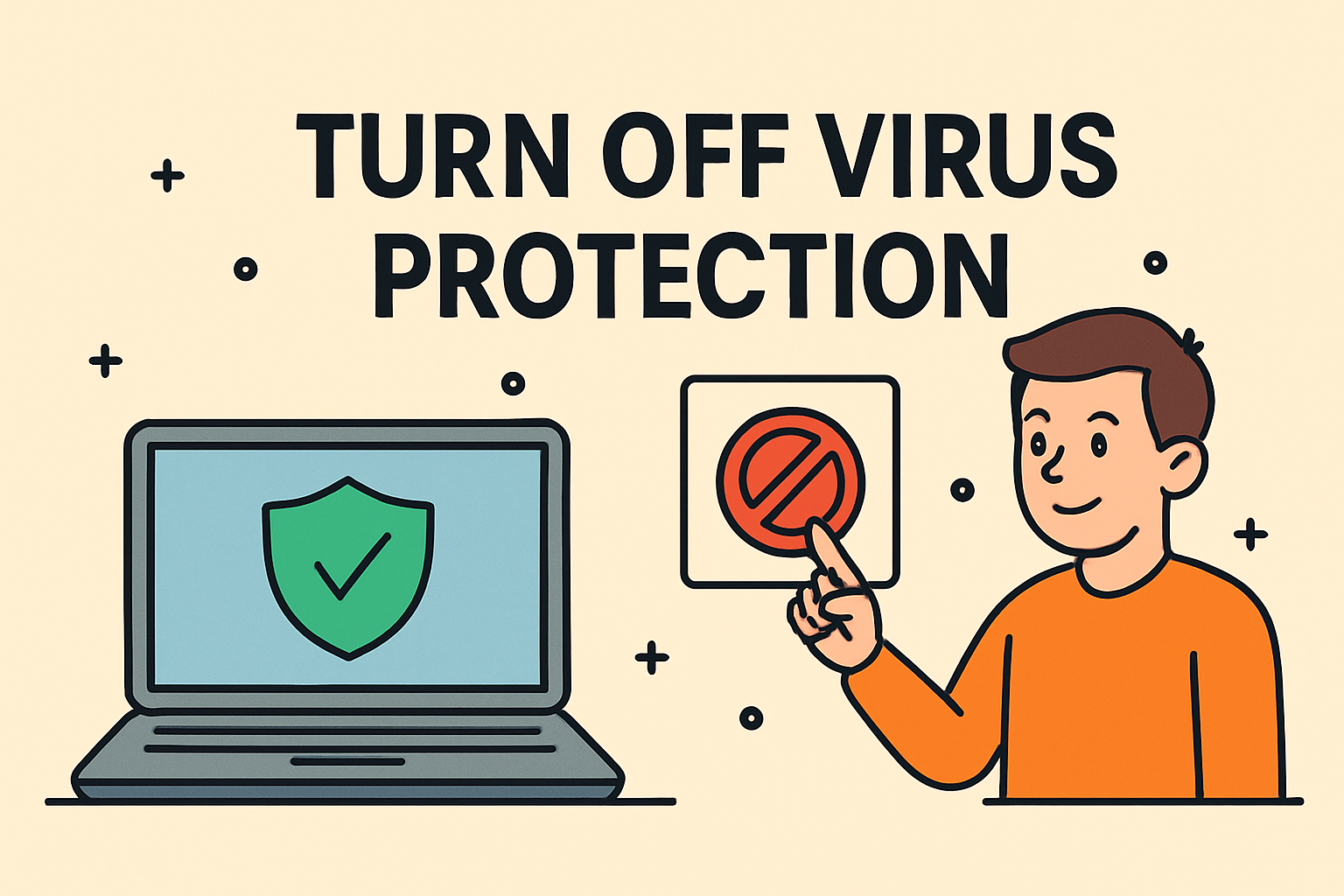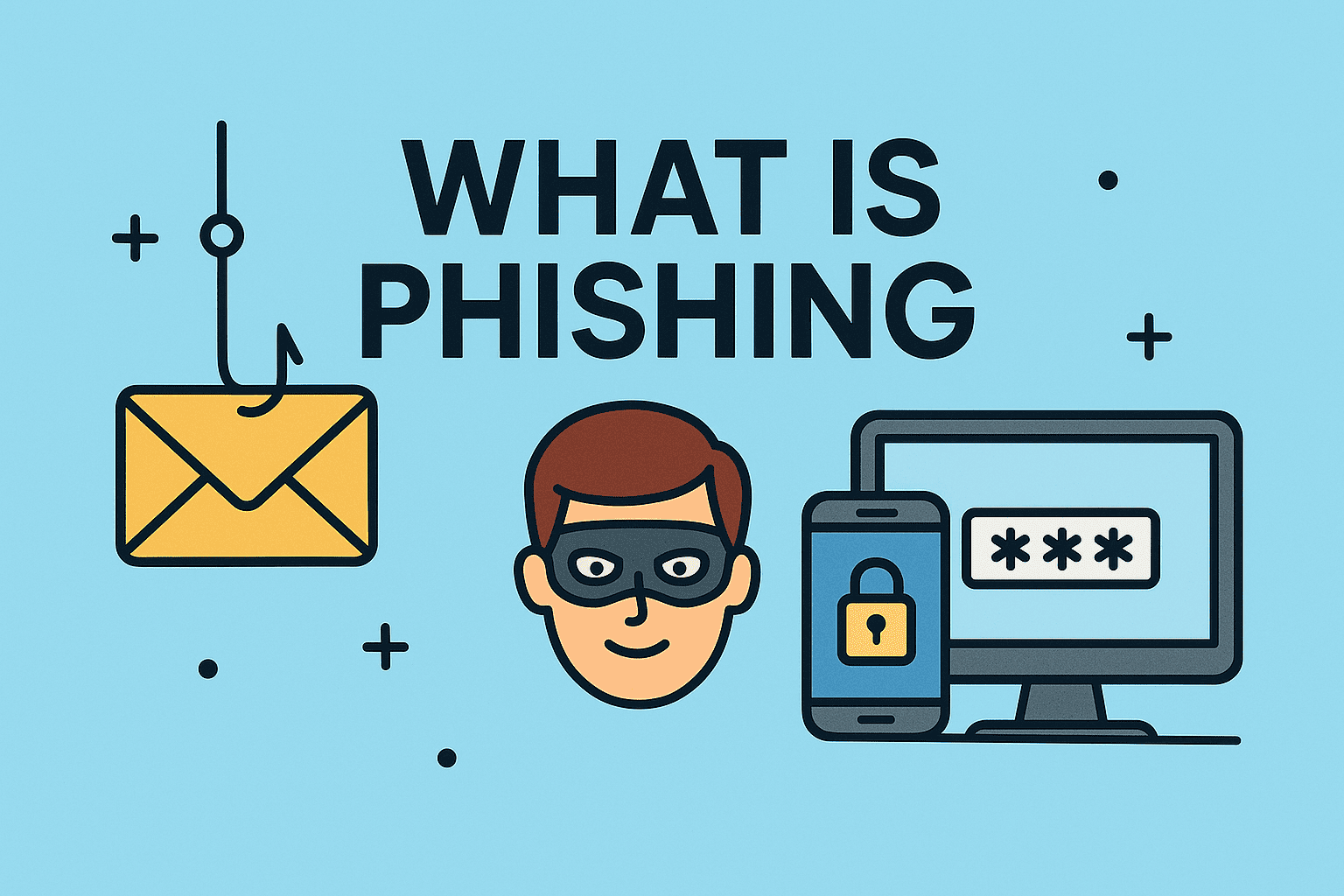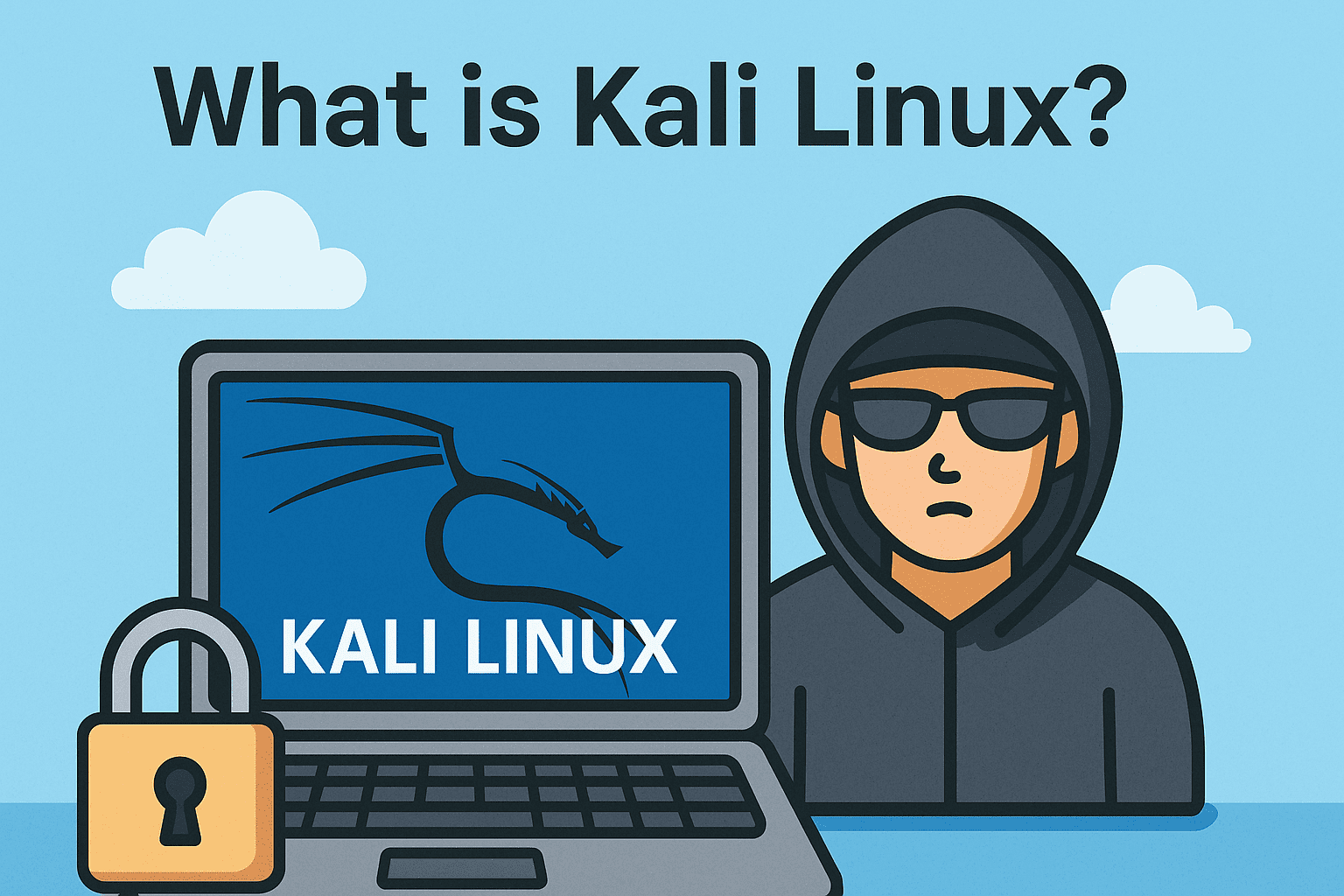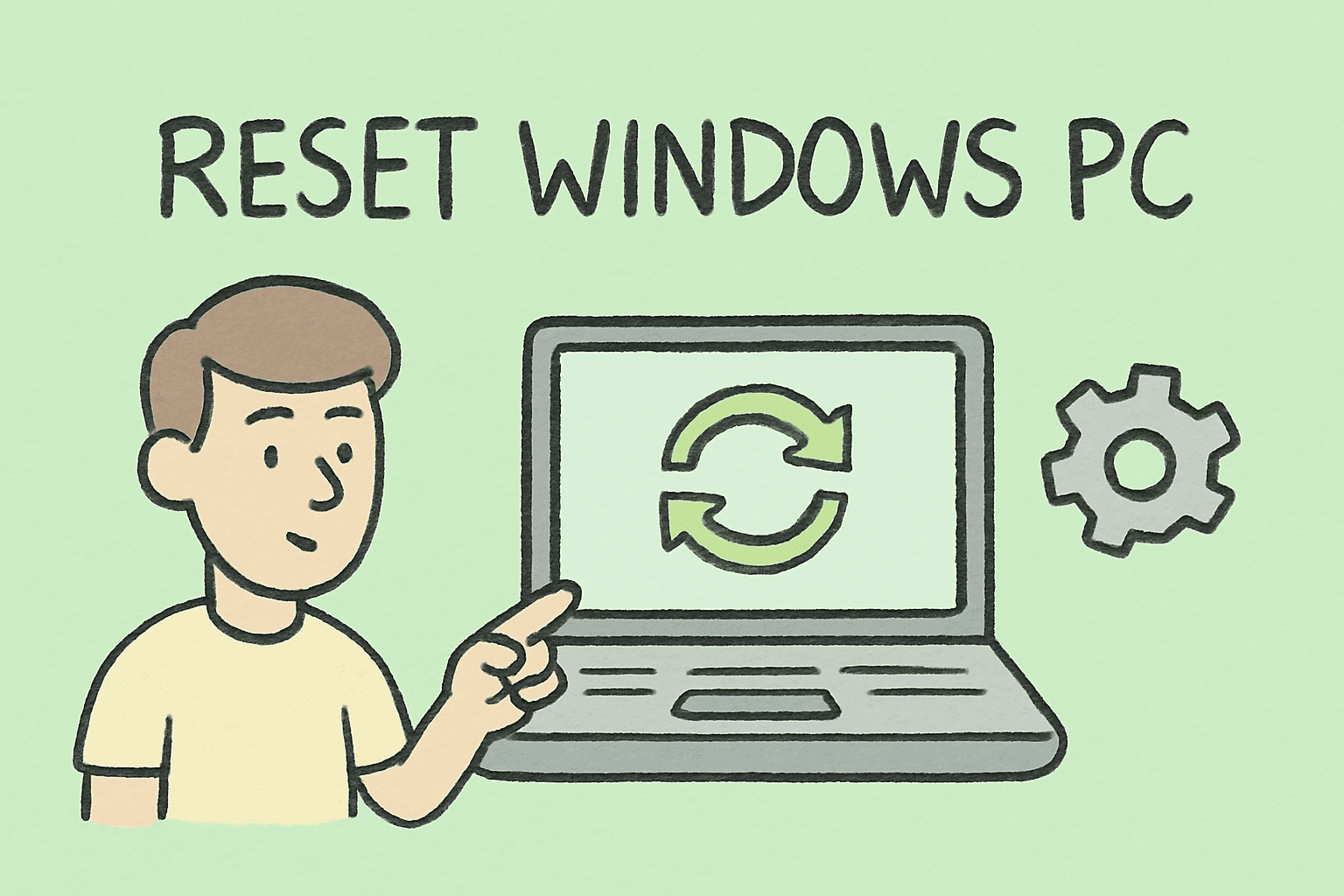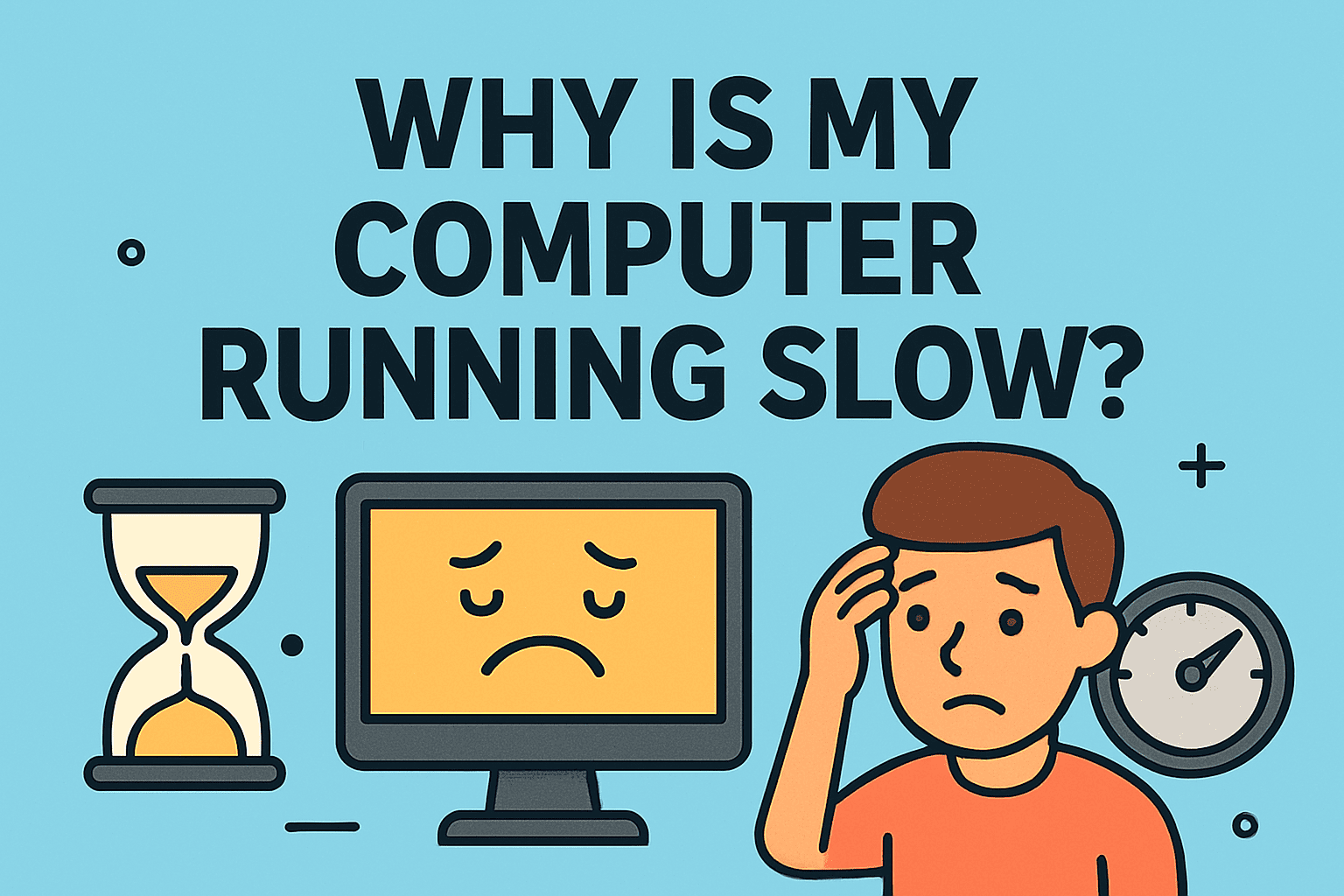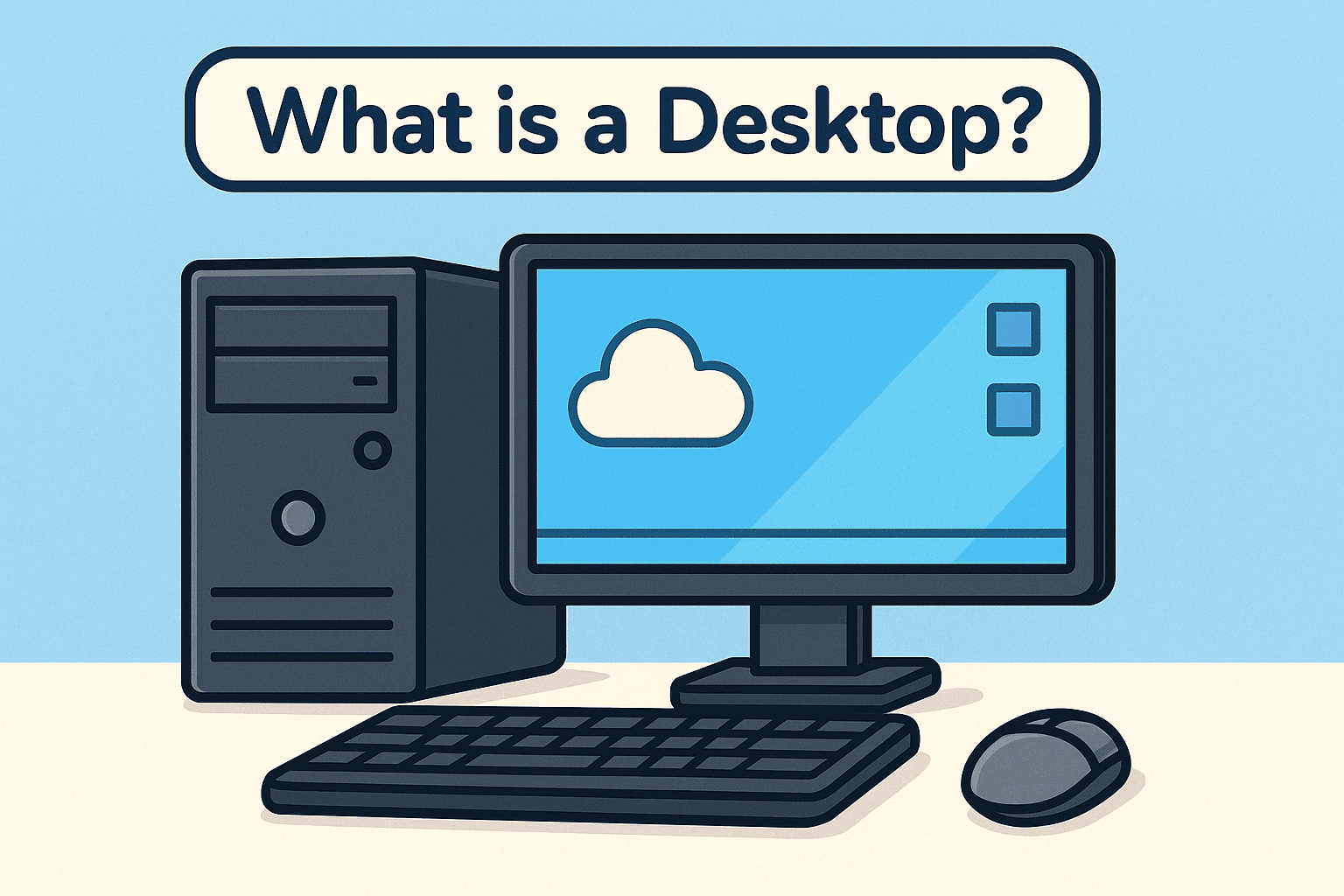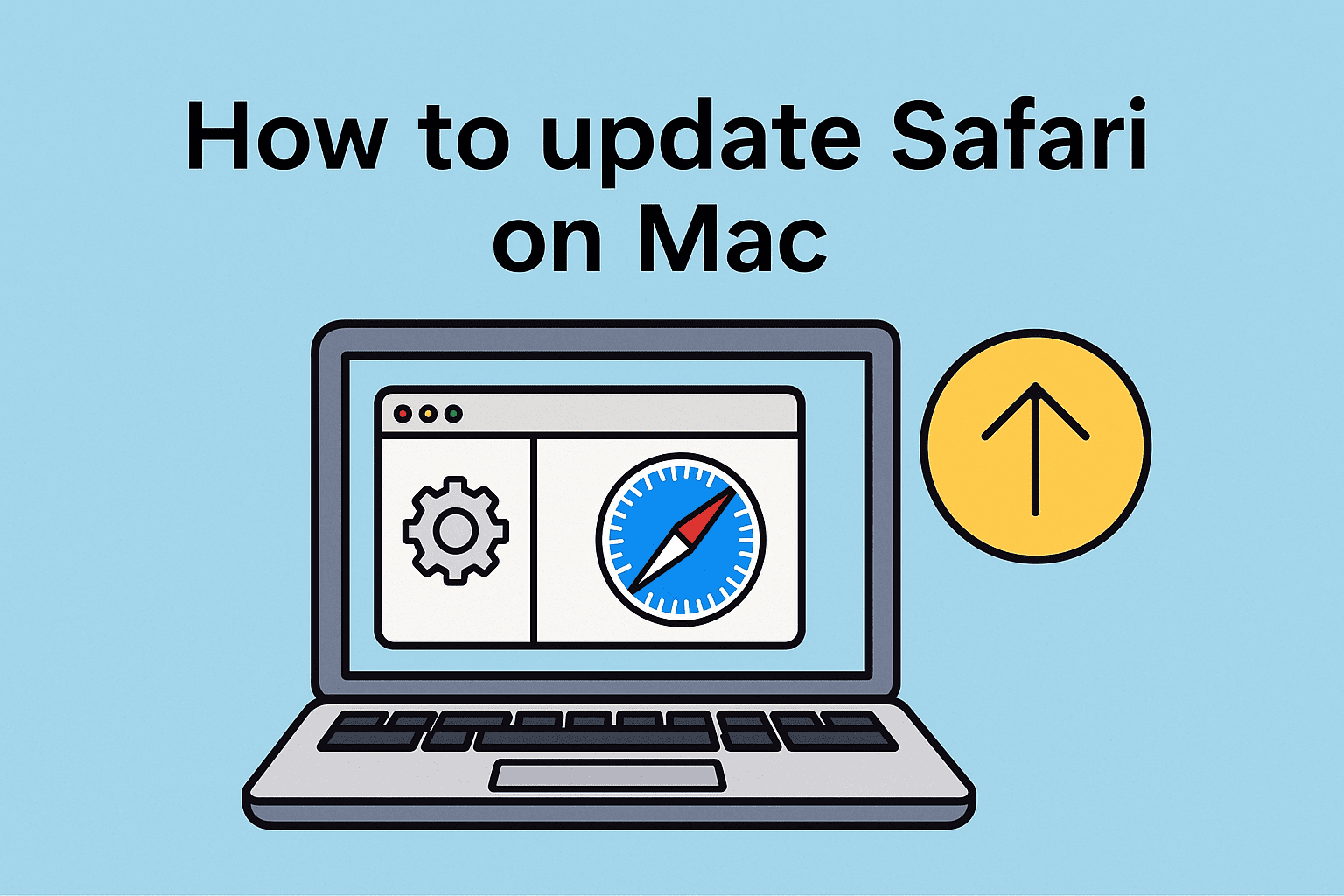Why Updating Your Chromebook Matters
Updated on July 2, 2025, by ITarian
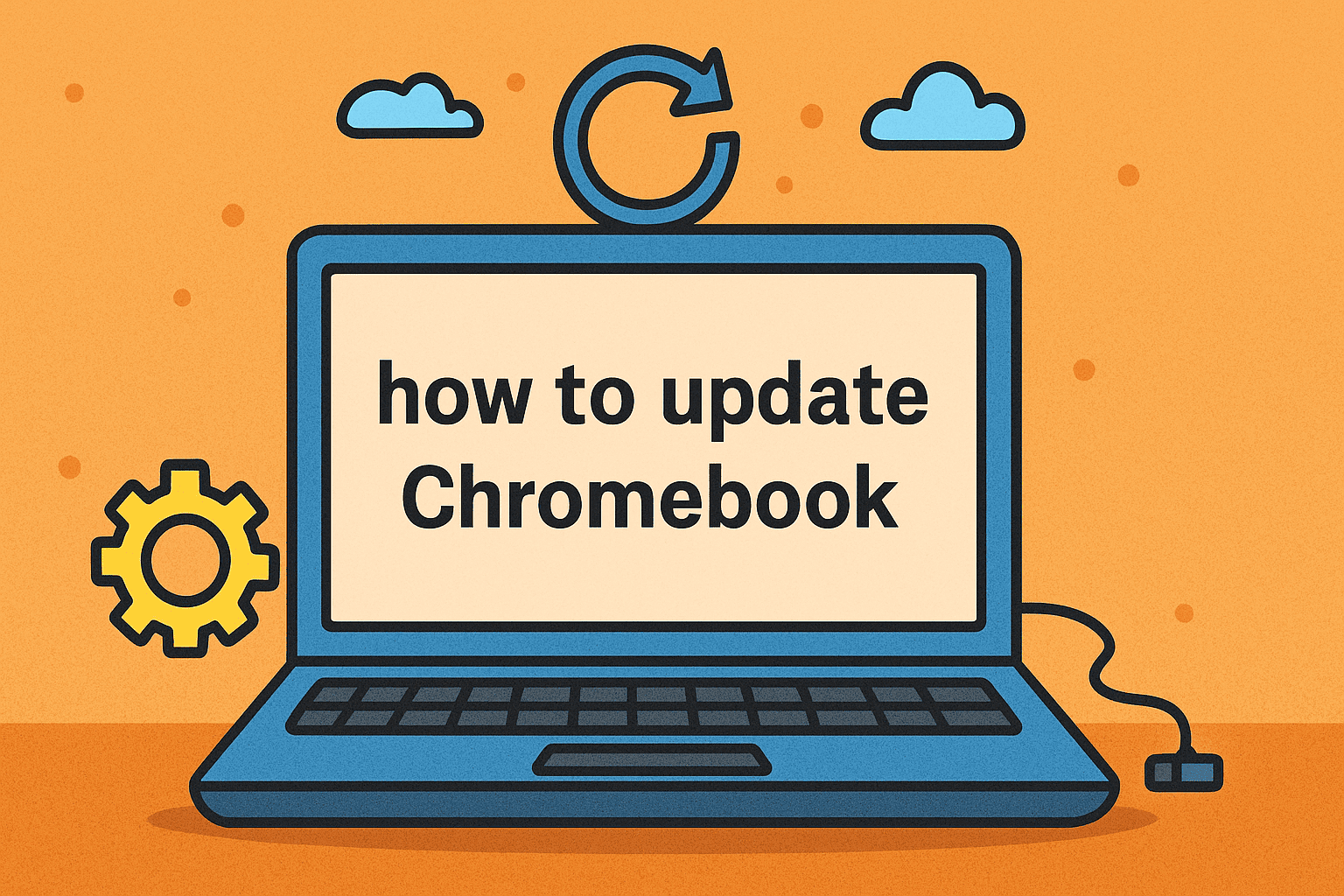
Keeping your devices up-to-date isn’t just about new features—it’s about security, performance, and stability. If you’re wondering how to update your Chromebook, you’re not alone. Many professionals, from IT managers to CEOs, rely on Chromebooks daily for their speed, simplicity, and security.
But even Chromebooks require routine maintenance—especially Chrome OS updates, which include critical patches, feature enhancements, and security improvements.
In this guide, we’ll break down the entire process—from checking for Chromebook updates to installing them safely—so your device stays protected and running like new.
Whether you’re managing devices for a cybersecurity team or simply trying to maintain peak performance in your digital workspace, keeping Chrome OS updated offers several key advantages:
Enhanced Security
Each Chrome OS update includes the latest patches against malware, zero-day threats, and system vulnerabilities.
Performance Boosts
Updates can speed up boot times, improve battery life, and fix laggy performance or crashing apps.
Compatibility
Updating ensures full compatibility with web applications, Android apps, extensions, and network settings.
Feature Upgrades
Google frequently rolls out new user interface tweaks, productivity features, and accessibility improvements.
How to Update Chromebook: Step-by-Step Instructions
Let’s walk through the process of updating your Chromebook in a few simple steps.
Step 1: Connect to Wi-Fi
Make sure your Chromebook is connected to a stable internet connection. Updates cannot proceed without it.
Step 2: Sign in to Your Chromebook
Log in with your Google account to access settings.
Step 3: Open Chromebook Settings
Click on the time in the bottom-right corner > Select the gear icon to open Settings.
Step 4: Navigate to ‘About Chrome OS’
Scroll to the bottom of the settings menu and click About Chrome OS > then click Check for Updates.
This is where you’ll manually check for Chromebook updates.
Step 5: Install Chrome OS Update
If an update is available, your Chromebook will automatically begin downloading it. Once complete, you’ll see an option to Restart to update.
Step 6: Restart Your Device
Click Restart to apply the update. Your Chromebook is now running the latest version of Chrome OS.
Enable Auto-Updates for Seamless Performance
While Chromebooks are designed to update automatically, you can verify this:
- Go to Settings > About Chrome OS
- Check your version and update channel
- Switch to Stable Channel if you’re on Beta or Developer builds and prefer fewer bugs
Auto-updates ensure your system remains secure without manual checks.
Troubleshooting Common Update Issues
Sometimes, updates might fail or stall. Here’s how to handle it:
Chromebook Won’t Update?
- Ensure Wi-Fi is stable.
- Restart the Chromebook manually.
- Switch to the Stable channel under Developer options.
Not Enough Space?
- Delete unused files or apps.
- Clear cached downloads from the Files app.
Update Blocked on Managed Devices?
- Contact your IT admin. Managed Chromebooks (common in schools and enterprises) have admin-imposed update policies.
Cloud and Enterprise Considerations
For businesses and institutions that rely on Cloud Managed Services, updating Chromebooks at scale becomes a strategic task. Managed Service Providers (MSPs) often offer centralized control via:
- Google Admin Console for mass Chromebook update policies
- Custom update schedules to avoid business hours disruptions
- Security compliance tracking and audit logs
If you manage a fleet of Chromebooks, coordinating updates is crucial to avoid security loopholes and performance lags.
Pro Tips for IT Managers and Executives
- Schedule updates during off-hours to prevent downtime.
- Track device versions using Google Admin Console.
- Use Chrome OS Flex to bring updates to older hardware.
- Train users to install Chrome OS updates independently (with visual SOPs).
FAQs: Chromebook Updates
1. How often should I update my Chromebook?
Chromebooks check for updates automatically. However, manually checking once a week is good practice for power users.
2. What is the latest Chrome OS version?
It changes frequently. Visit Google’s release notes or check “About Chrome OS” in your settings.
3. Can an outdated Chromebook still be updated?
Devices reach an Auto Update Expiration (AUE) date. After that, they no longer receive updates. Consider upgrading or using Chrome OS Flex.
4. Will updating delete my files?
No. Updates only affect the system—your files and apps remain untouched.
5. How do I know if my Chromebook is up to date?
Go to Settings > About Chrome OS > Check for Updates. If you see “Your Chromebook is up to date,” you’re good to go.
Conclusion: Stay Secure and Productive with Chrome OS Updates
Knowing how to update Chromebook isn’t just a tech tip—it’s essential for protecting your data, staying compatible with modern tools, and ensuring smooth day-to-day performance.
Whether you’re managing a personal device or leading IT strategy for your company, staying updated means staying ahead.
👉 Ready to secure and manage your IT assets more efficiently? Sign up for a free Itarian account now.