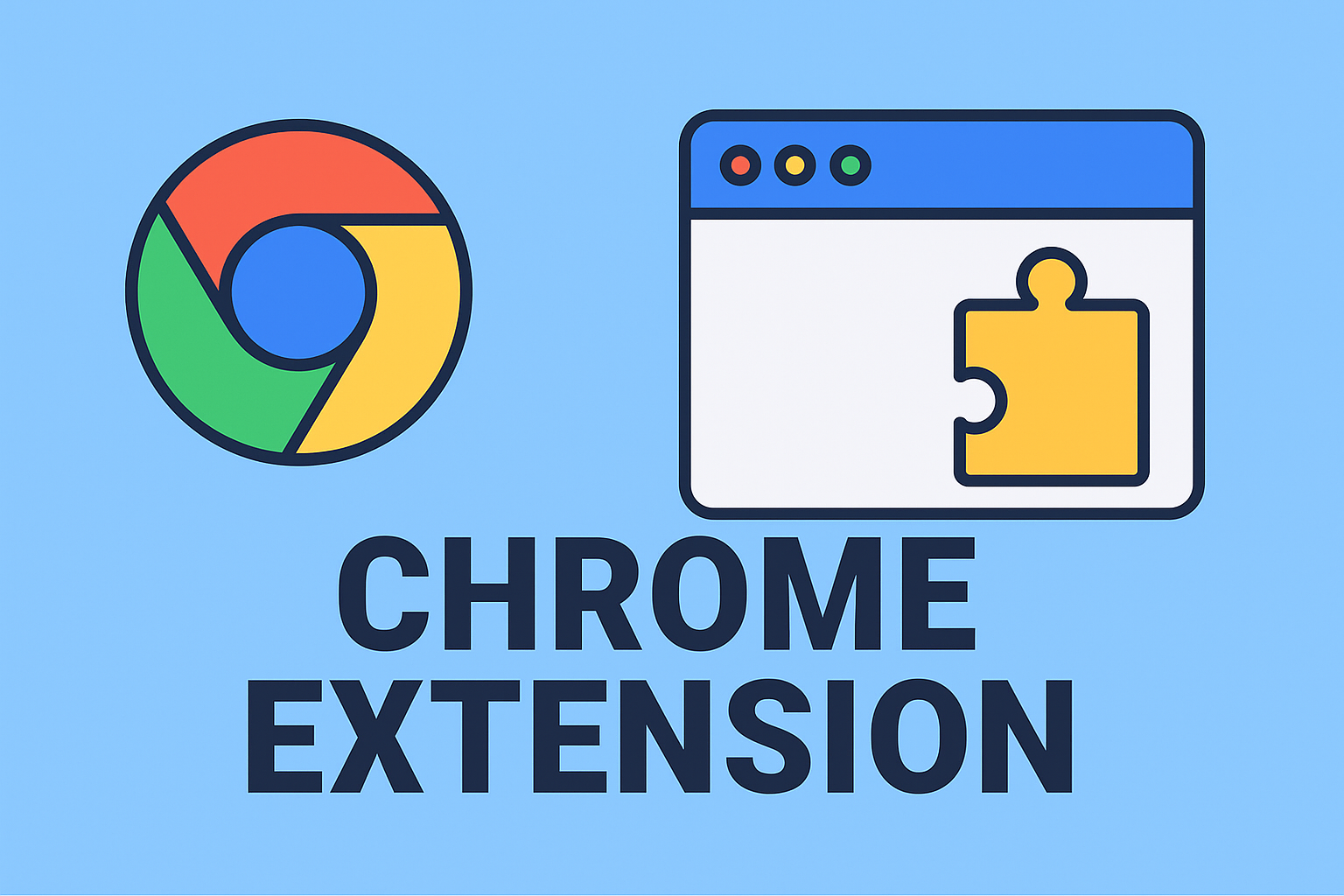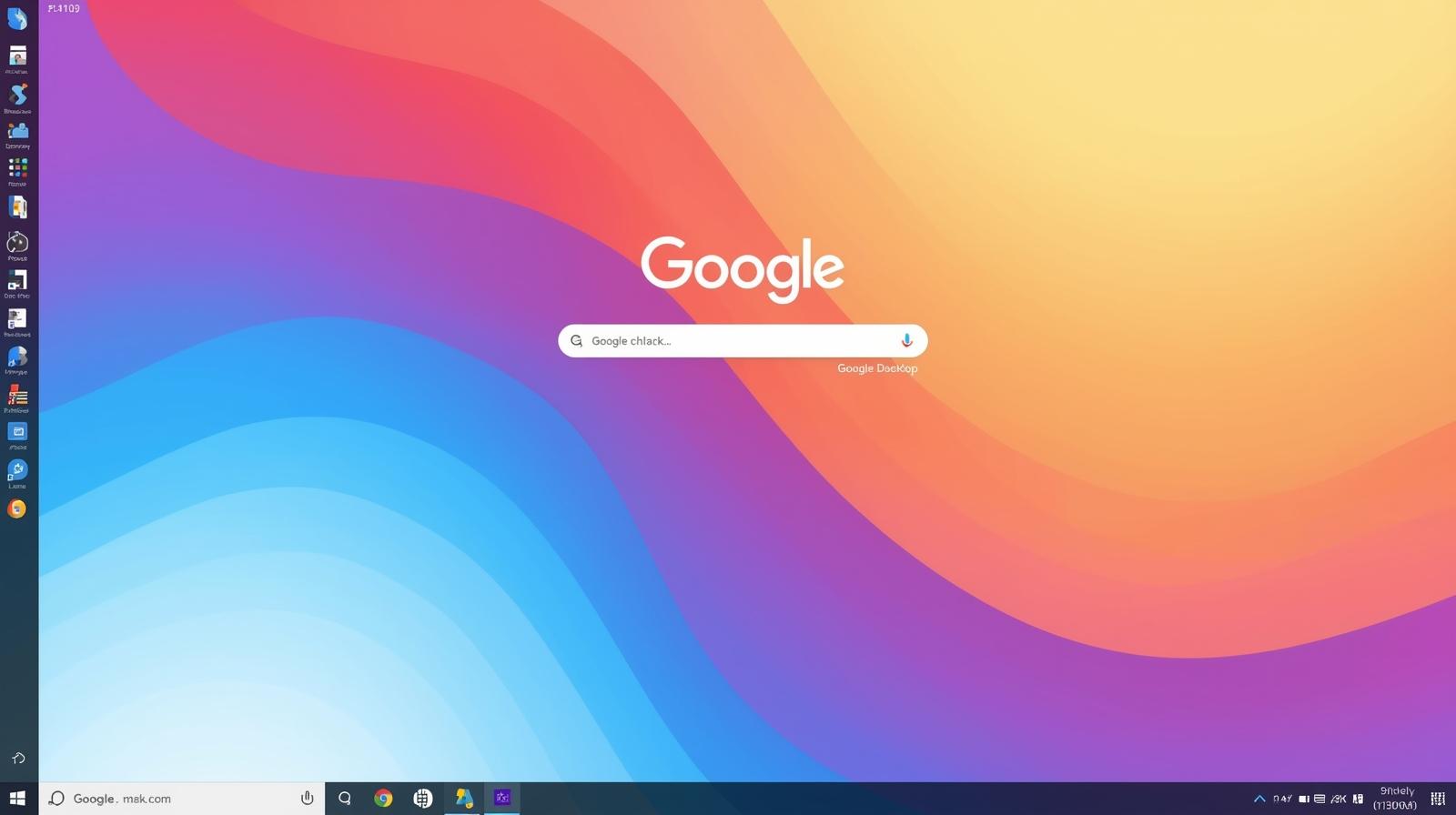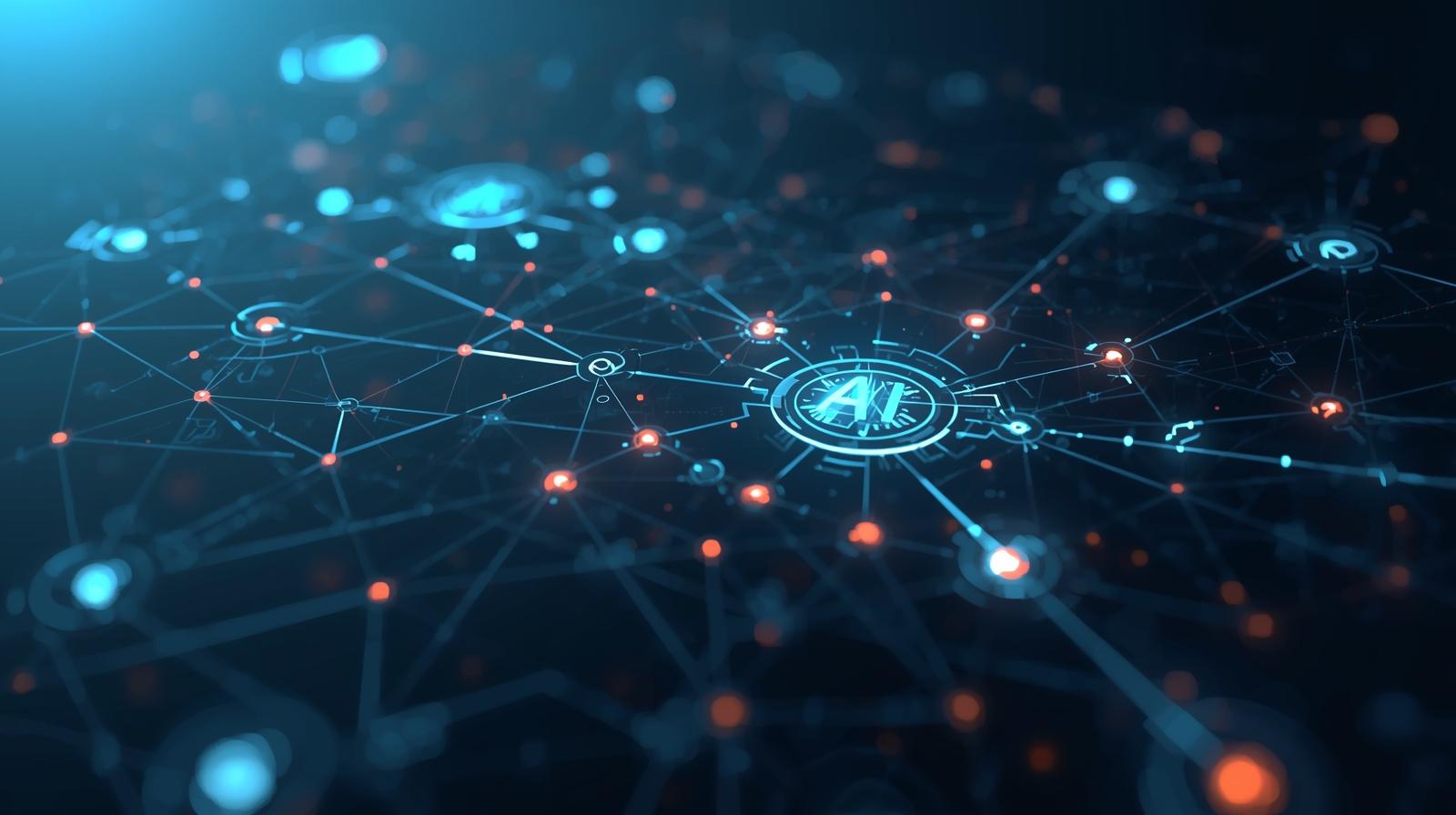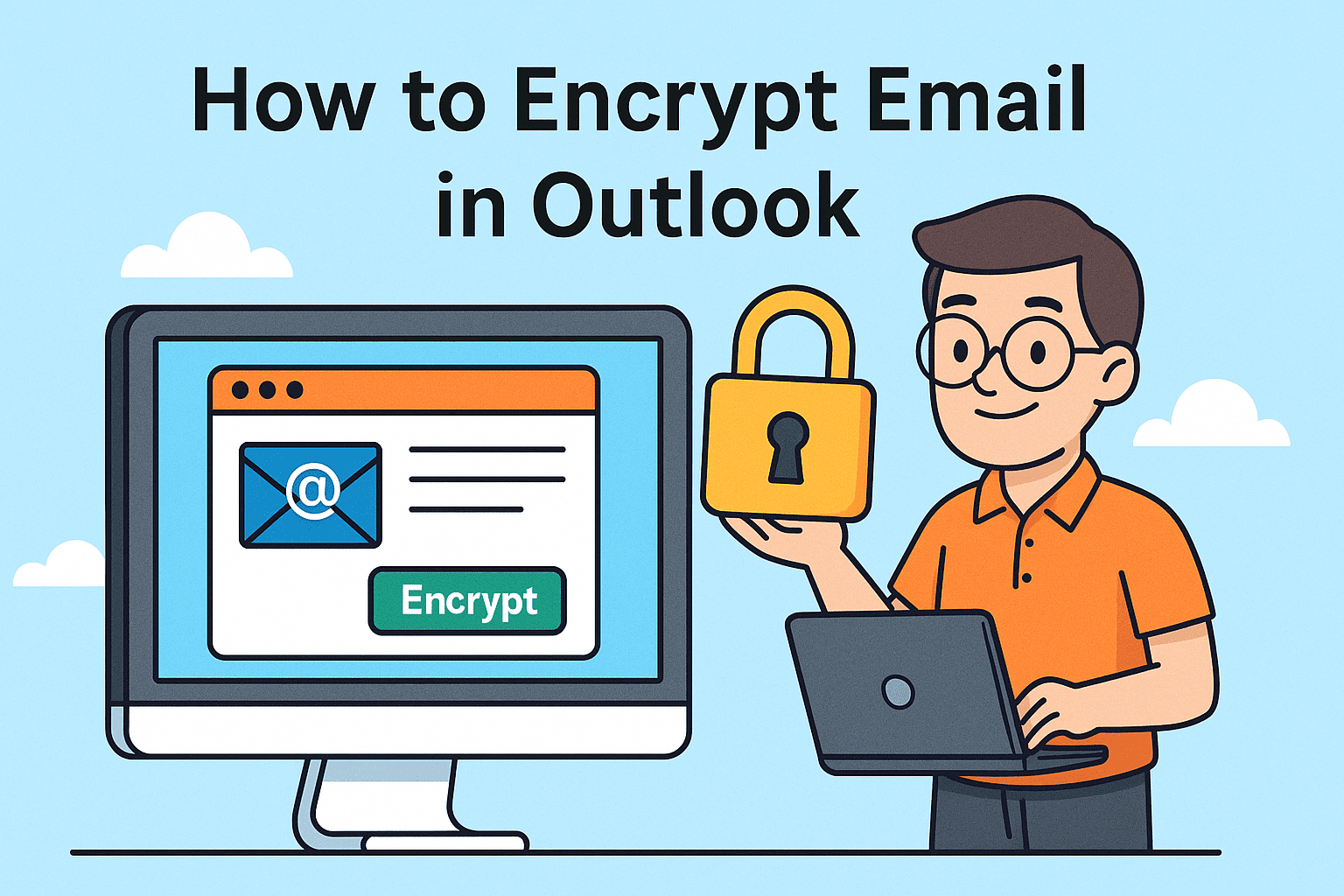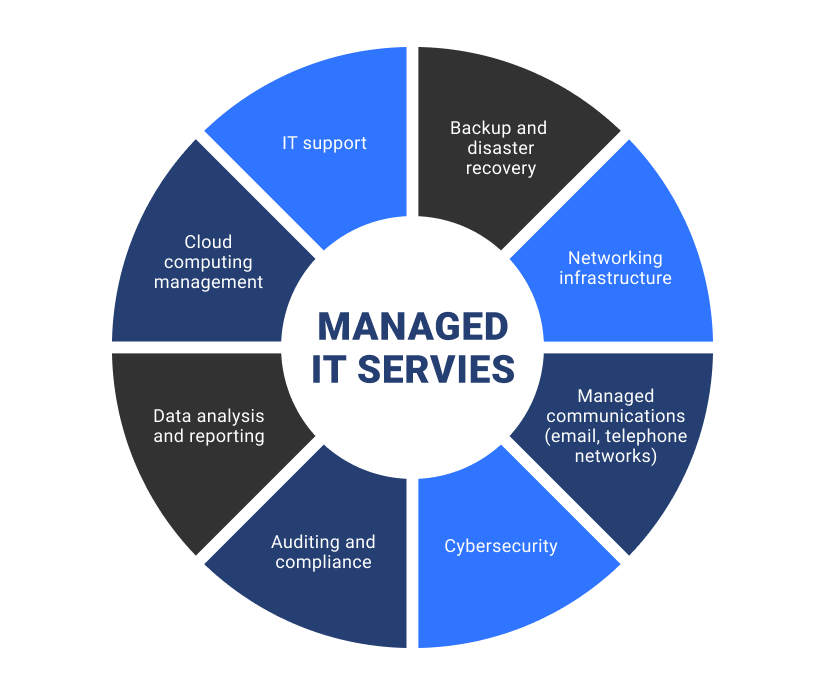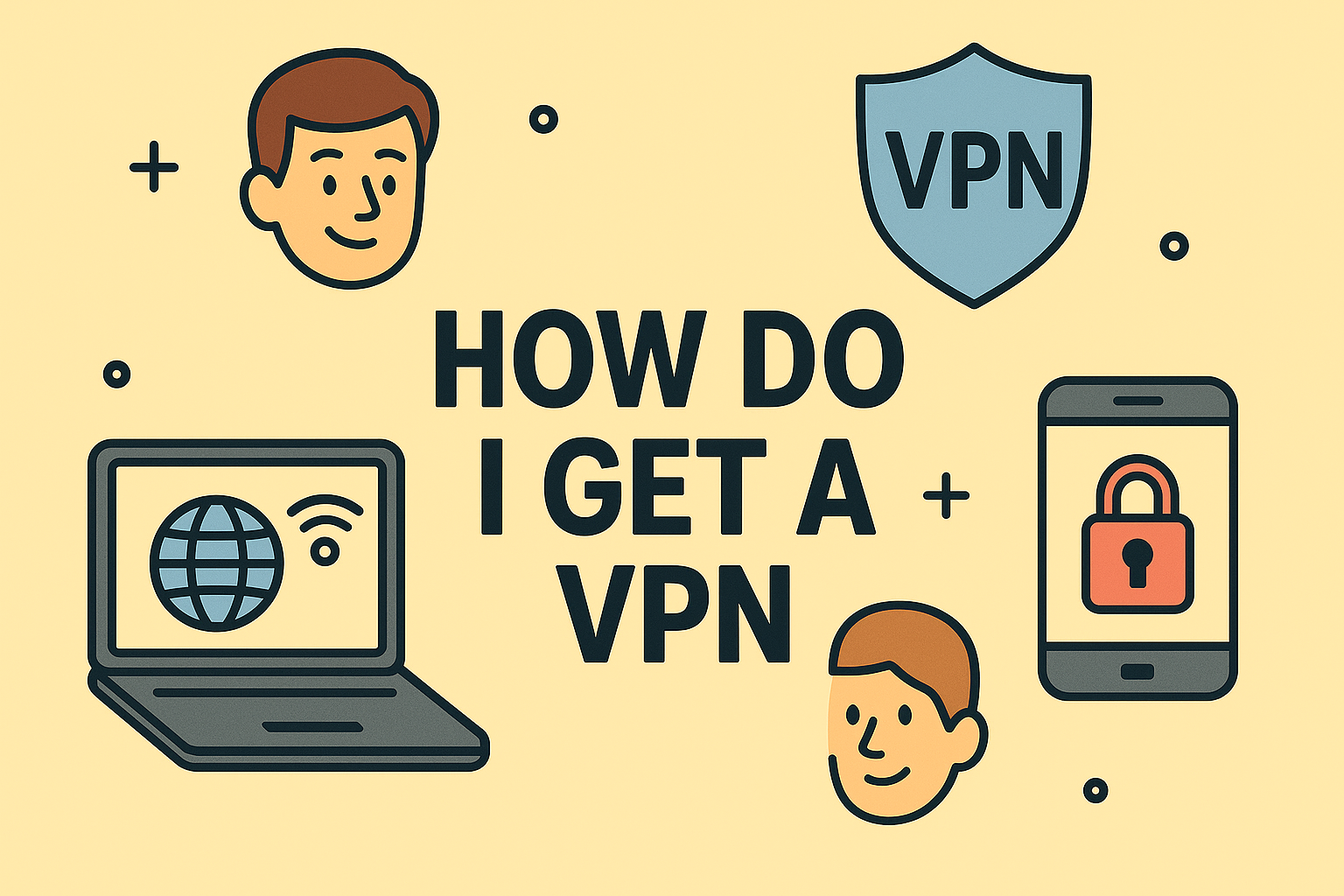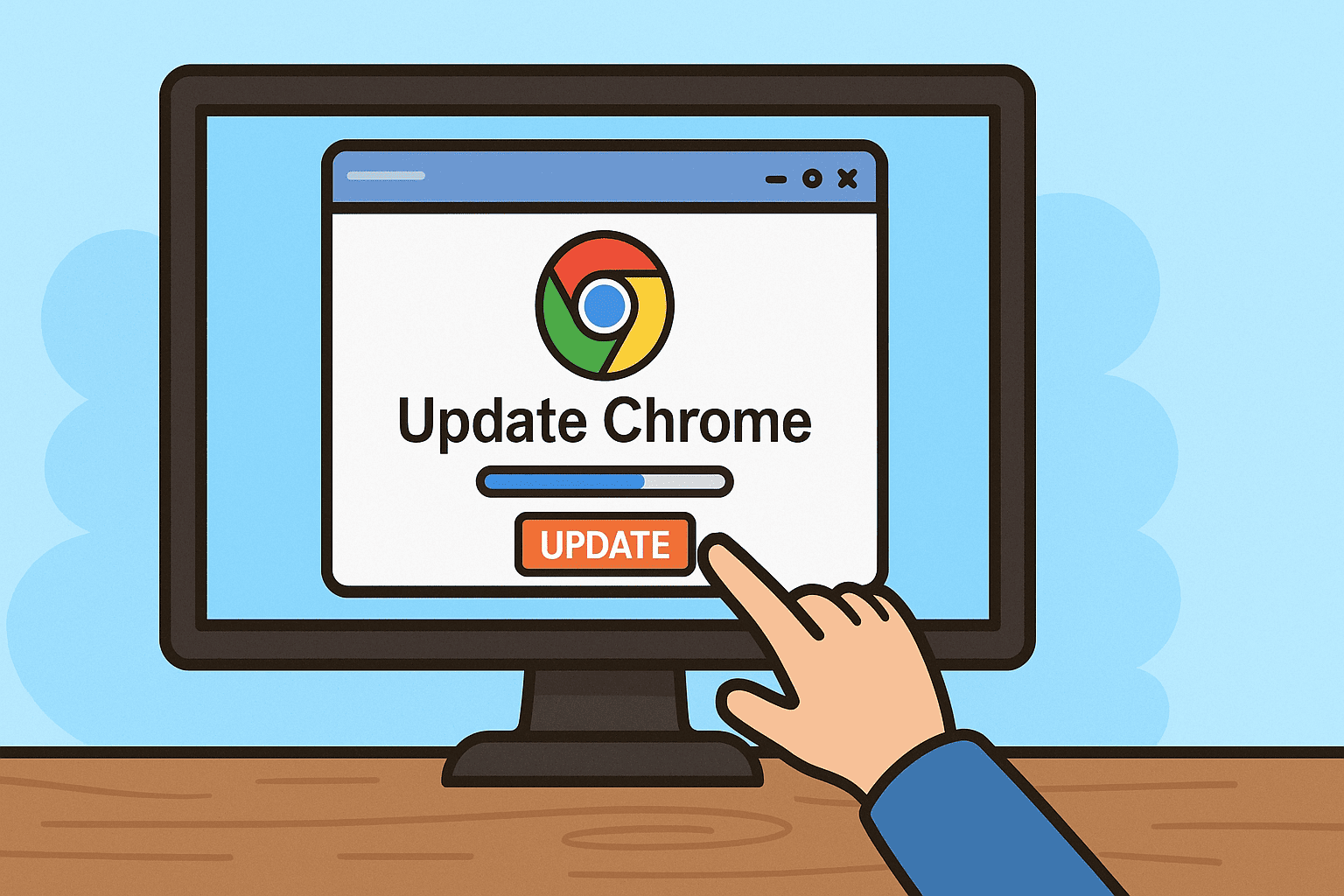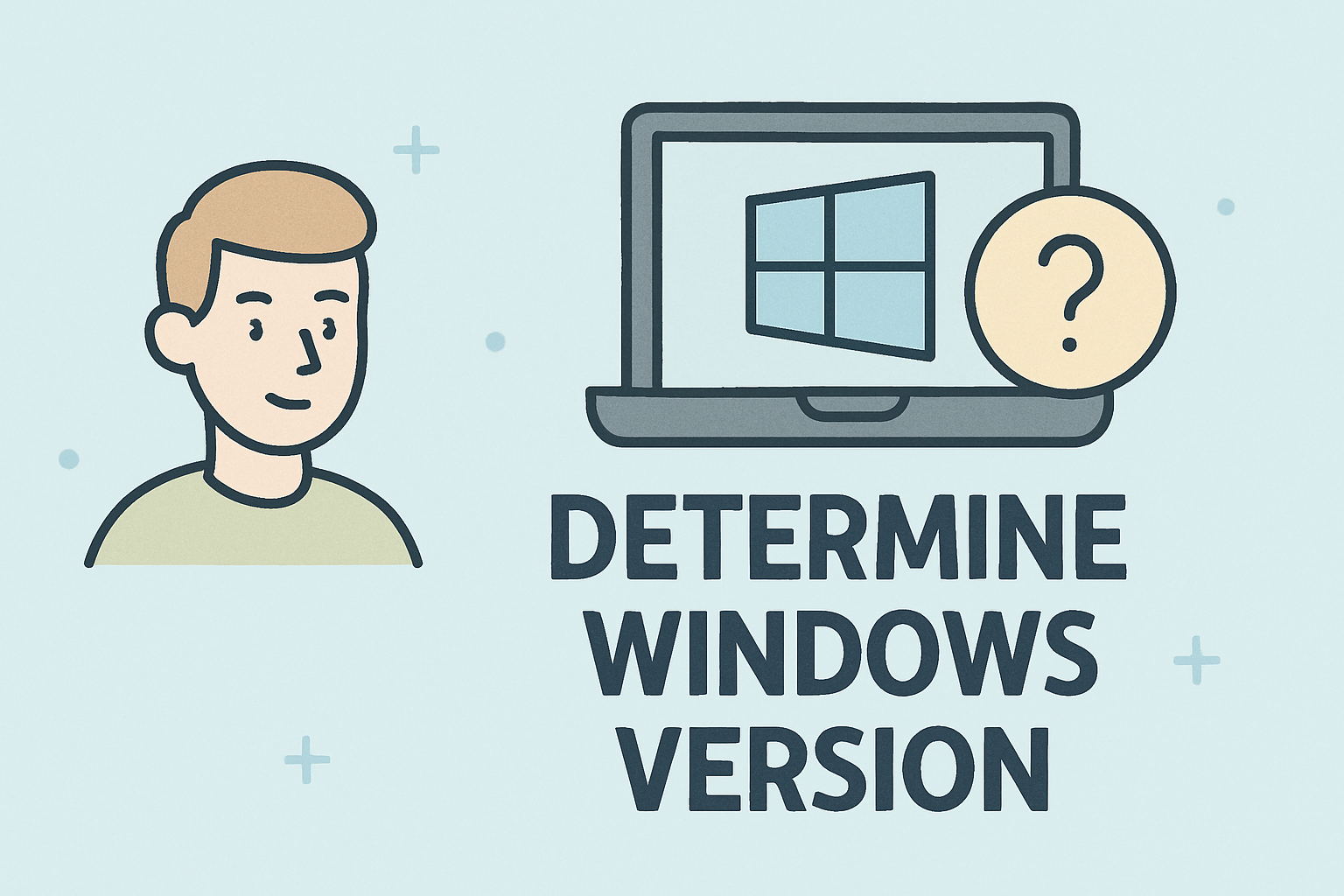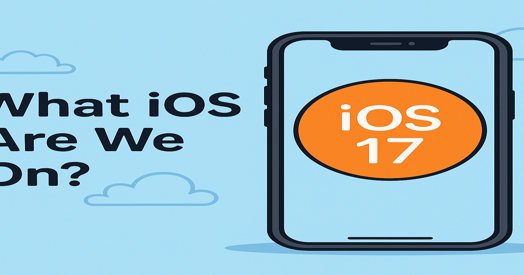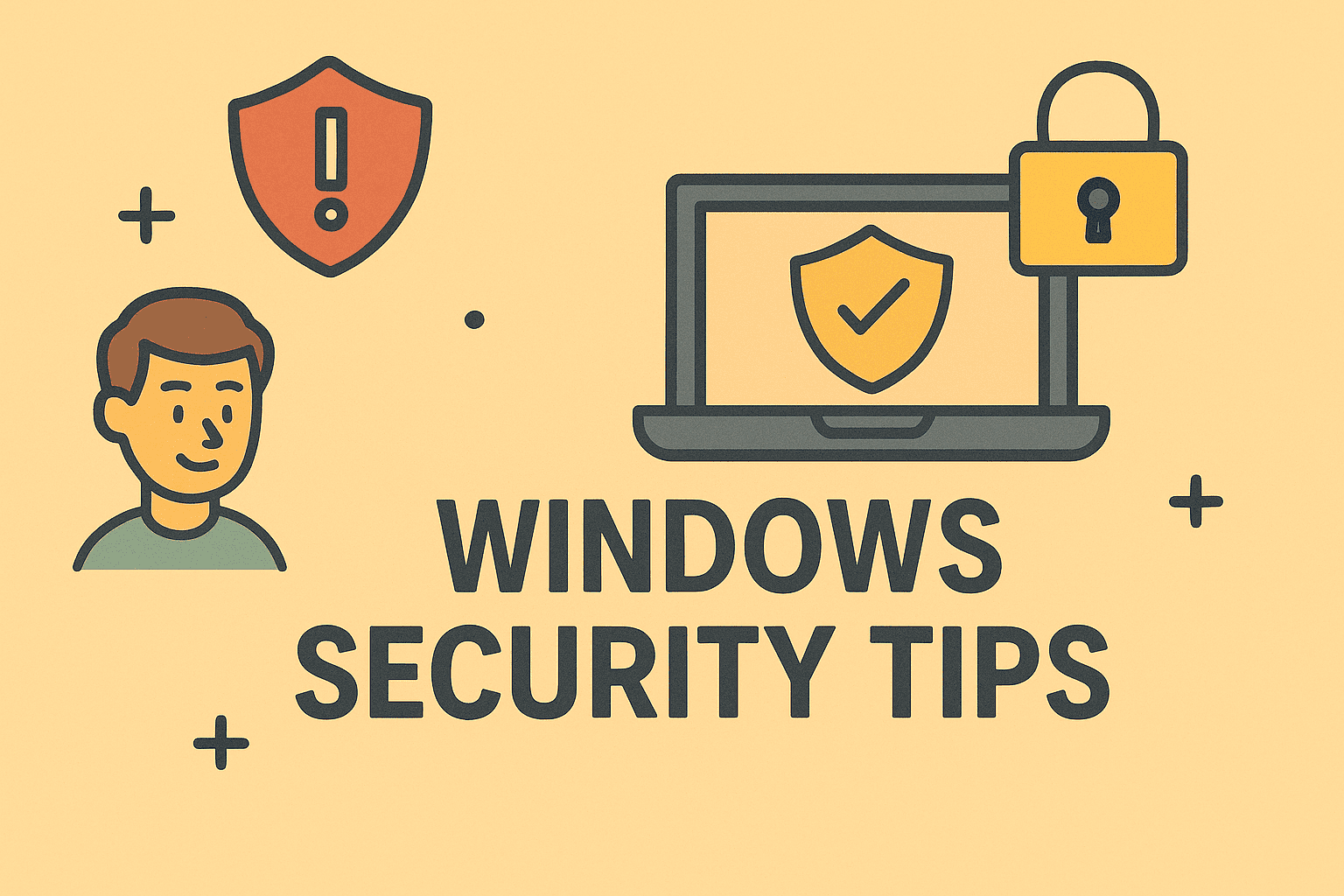Easy Steps to Update Your ASUS BIOS Successfully
Updated on August 6, 2025, by ITarian
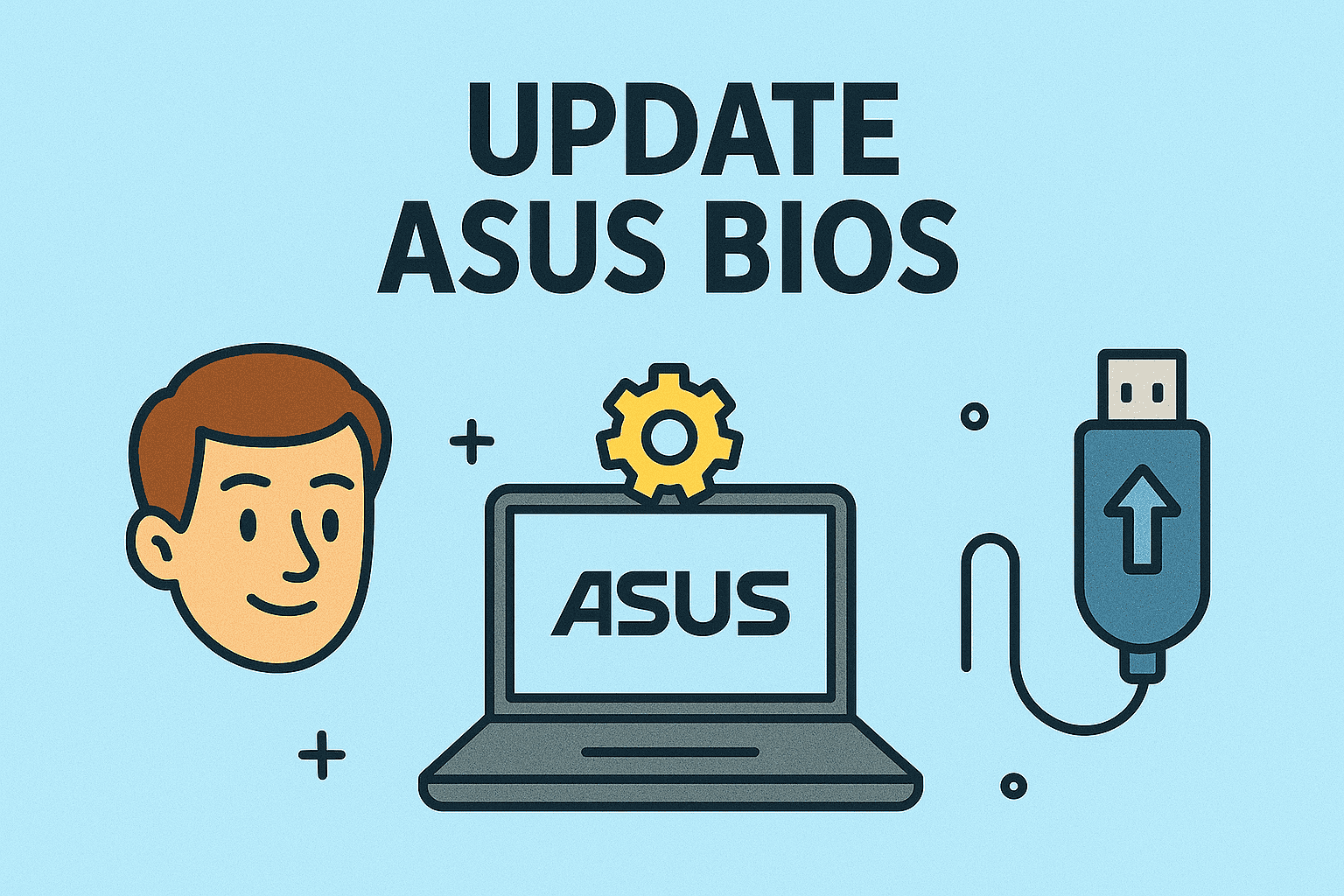
Have you ever wondered how to update ASUS BIOS to fix bugs, improve performance, or support new hardware? Updating the BIOS (Basic Input/Output System) is an essential part of system maintenance for IT managers, cybersecurity professionals, and advanced users. However, it must be done carefully, as a failed update can cause serious issues.
This article will walk you through different methods to update ASUS BIOS, safety tips, and best practices for keeping your system secure and optimized.
Why Should You Update the ASUS BIOS?
Updating your ASUS BIOS can:
- Fix bugs or system errors in previous BIOS versions.
- Improve hardware compatibility, especially when upgrading CPUs or RAM.
- Enhance security by patching vulnerabilities.
- Optimize system performance and stability.
⚠ Important: Only update the BIOS if you have a valid reason, such as installing new hardware or fixing specific issues.
How to Check Your Current BIOS Version
Before updating, check your existing BIOS version to know if an update is necessary.
✅ Method 1: Using System Information
- Press Windows + R, type msinfo32, and hit Enter.
- Find BIOS Version/Date in the System Summary.
✅ Method 2: Using Command Prompt
cmd
CopyEdit
wmic bios get smbiosbiosversion
Methods to Update ASUS BIOS
ASUS provides multiple ways to update BIOS safely.
🔹 Method 1: Using ASUS EZ Flash (Recommended)
- Download the Latest BIOS File
- Go to the ASUS Support Website.
- Enter your motherboard or laptop model.
- Download the latest BIOS update.
- Copy BIOS File to USB
- Format a USB drive to FAT32.
- Save the BIOS file on the USB.
- Access EZ Flash Utility
- Restart your PC and press Del or F2 to enter BIOS.
- Go to Tool > ASUS EZ Flash 3 Utility.
- Update BIOS
- Select the BIOS file from the USB.
- Follow the prompts to update.
🔹 Method 2: Using ASUS WinFlash Utility
- Download WinFlash from the ASUS support page.
- Install and open WinFlash.
- Choose Get BIOS from Device or File.
- Follow the instructions to update.
🔹 Method 3: BIOS Flashback (For High-End Motherboards)
- This feature allows BIOS updates without a CPU or RAM installed.
- Copy the BIOS file to USB, rename it as per ASUS instructions, and plug it into the BIOS Flashback port.
- Press and hold the Flashback button until the LED starts blinking.
Safety Tips for Updating ASUS BIOS
- Ensure your PC is plugged into a power source to avoid interruptions.
- Only download BIOS files from the official ASUS website.
- Avoid updating BIOS unnecessarily, as failed updates can cause boot issues.
Common Issues After BIOS Update
- System won’t boot: Reset CMOS by removing the battery for a few minutes.
- Settings reset to default: Reconfigure BIOS settings manually.
- Drivers need updating: Install the latest chipset and hardware drivers.
Security Considerations for IT Managers
- Firmware updates are critical for fixing security vulnerabilities.
- Use endpoint management tools to track BIOS versions across enterprise devices.
- Maintain backup and recovery plans in case of failed updates.
FAQs About Updating ASUS BIOS
1. Is it safe to update ASUS BIOS?
Yes, if you follow official instructions and avoid power interruptions.
2. Can I update BIOS without USB?
Yes, by using WinFlash Utility inside Windows.
3. Does BIOS update delete data?
No, BIOS updates do not affect personal files, but backing up is always recommended.
4. How long does ASUS BIOS update take?
Usually 3–5 minutes, depending on the system.
5. Should I always update BIOS?
No, only update if necessary (e.g., for new hardware support or security patches).
Final Thoughts
Learning how to update ASUS BIOS is important for better system security, stability, and hardware compatibility. Always download updates from official sources and follow ASUS instructions carefully to avoid errors.
✅ Want enterprise-level device and firmware management?
Sign up for free at Itarian to manage and secure all your business systems efficiently.