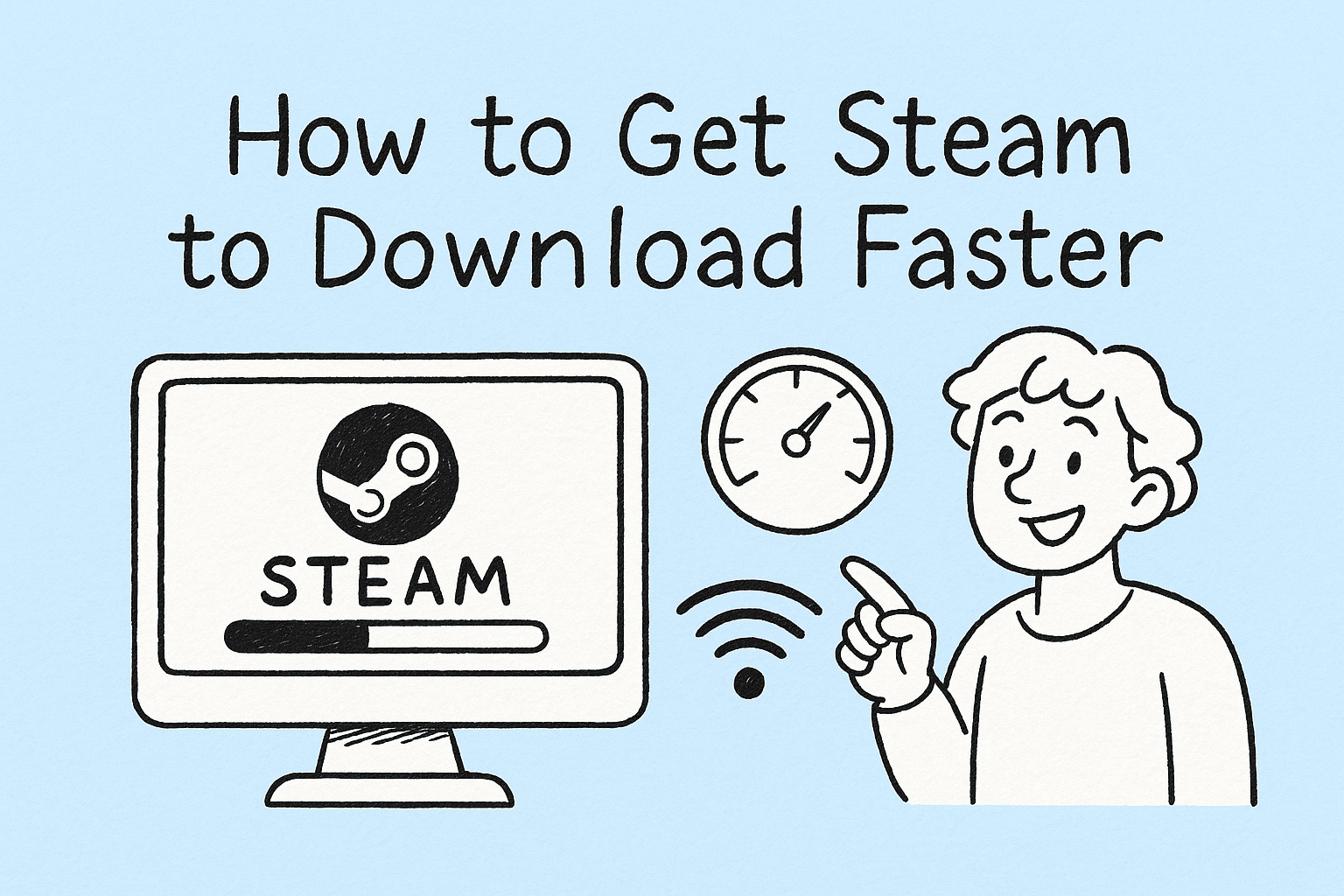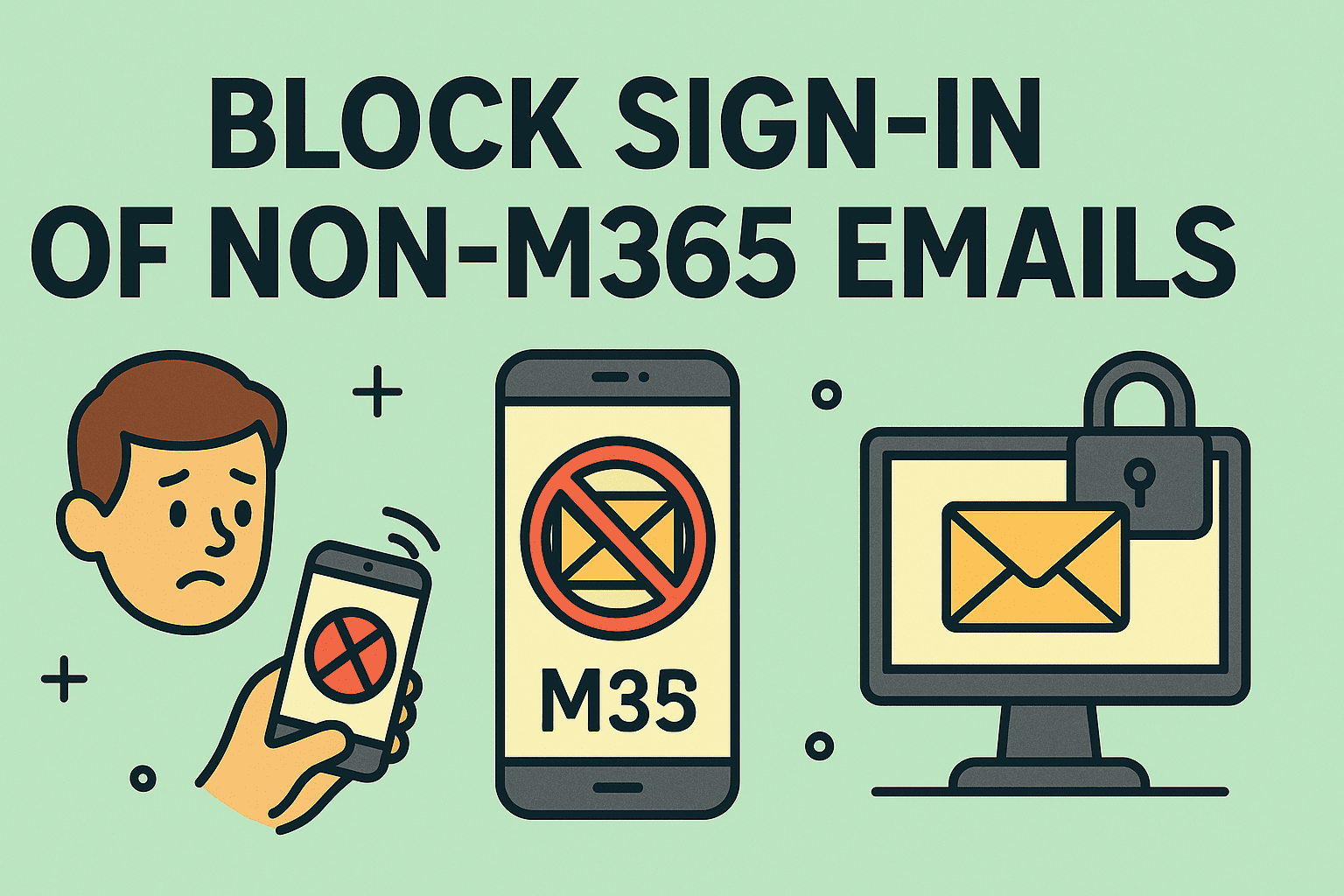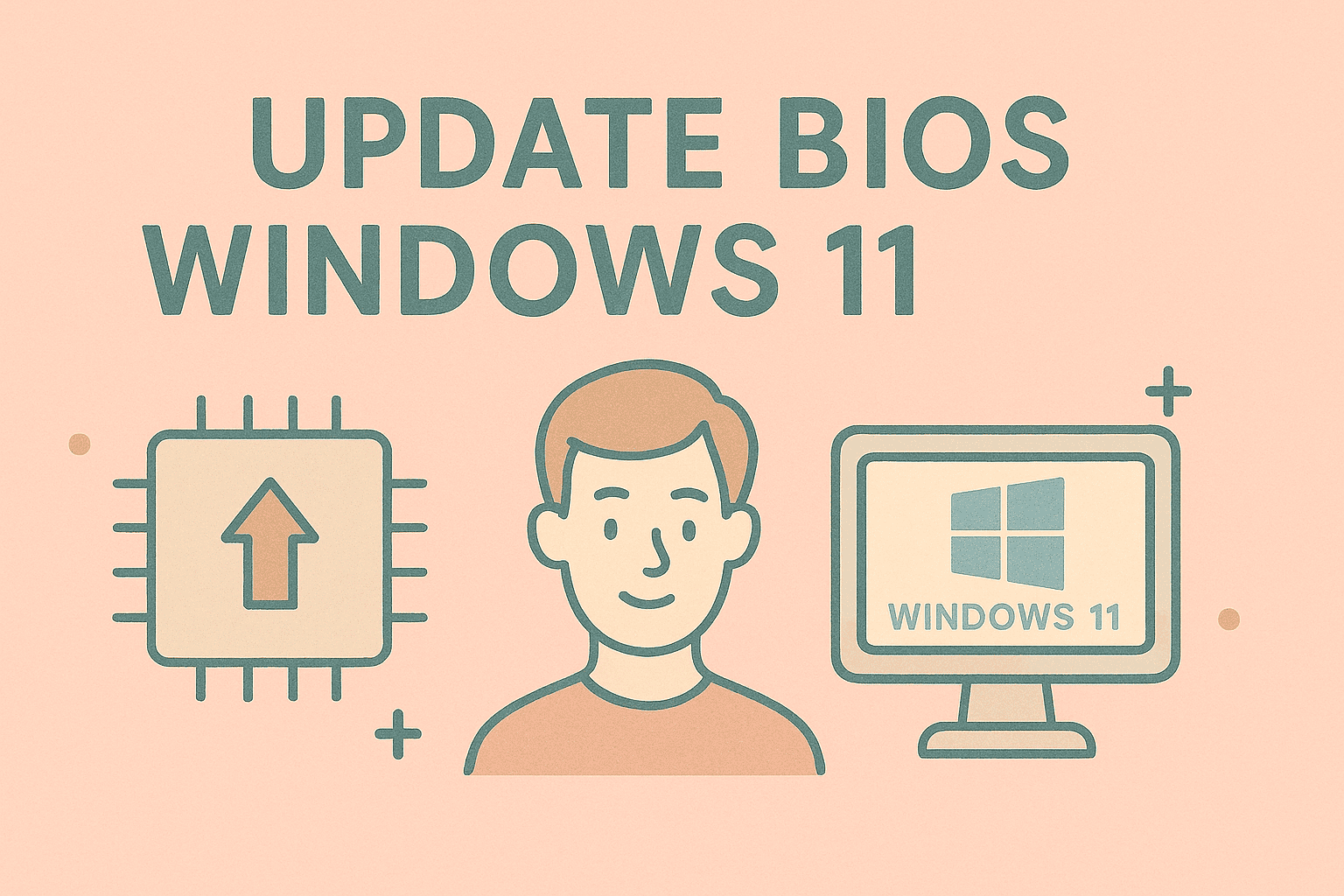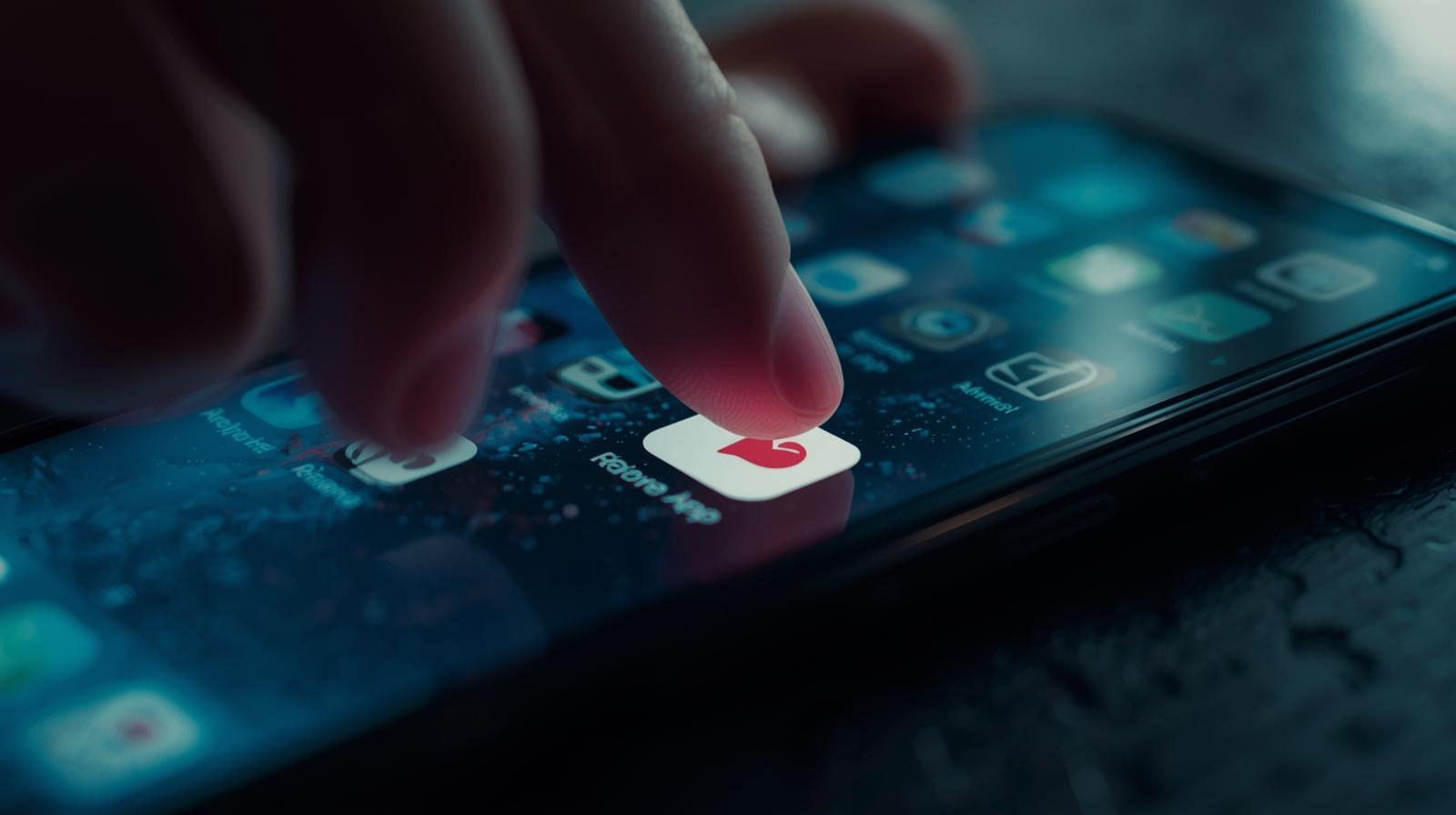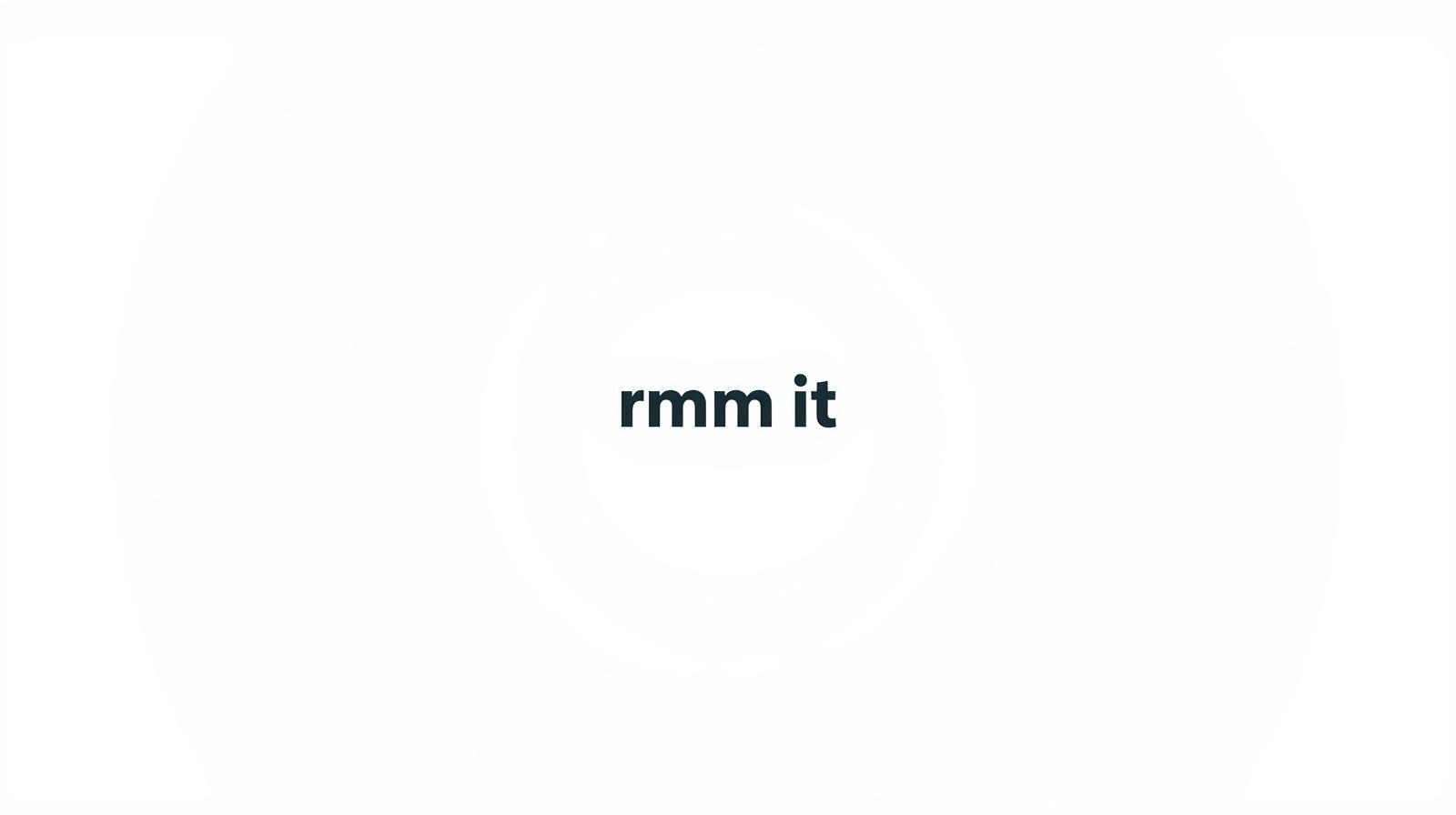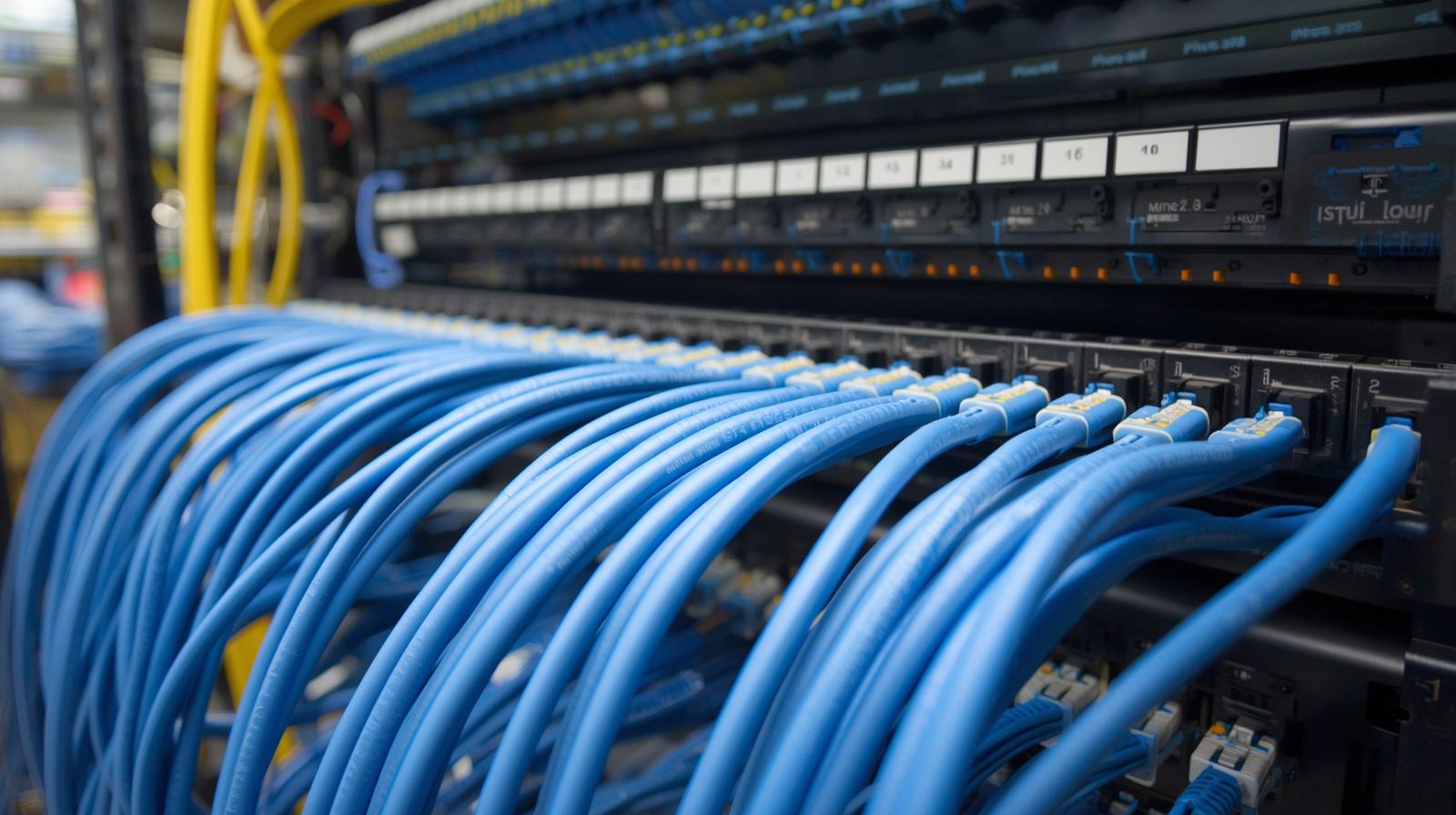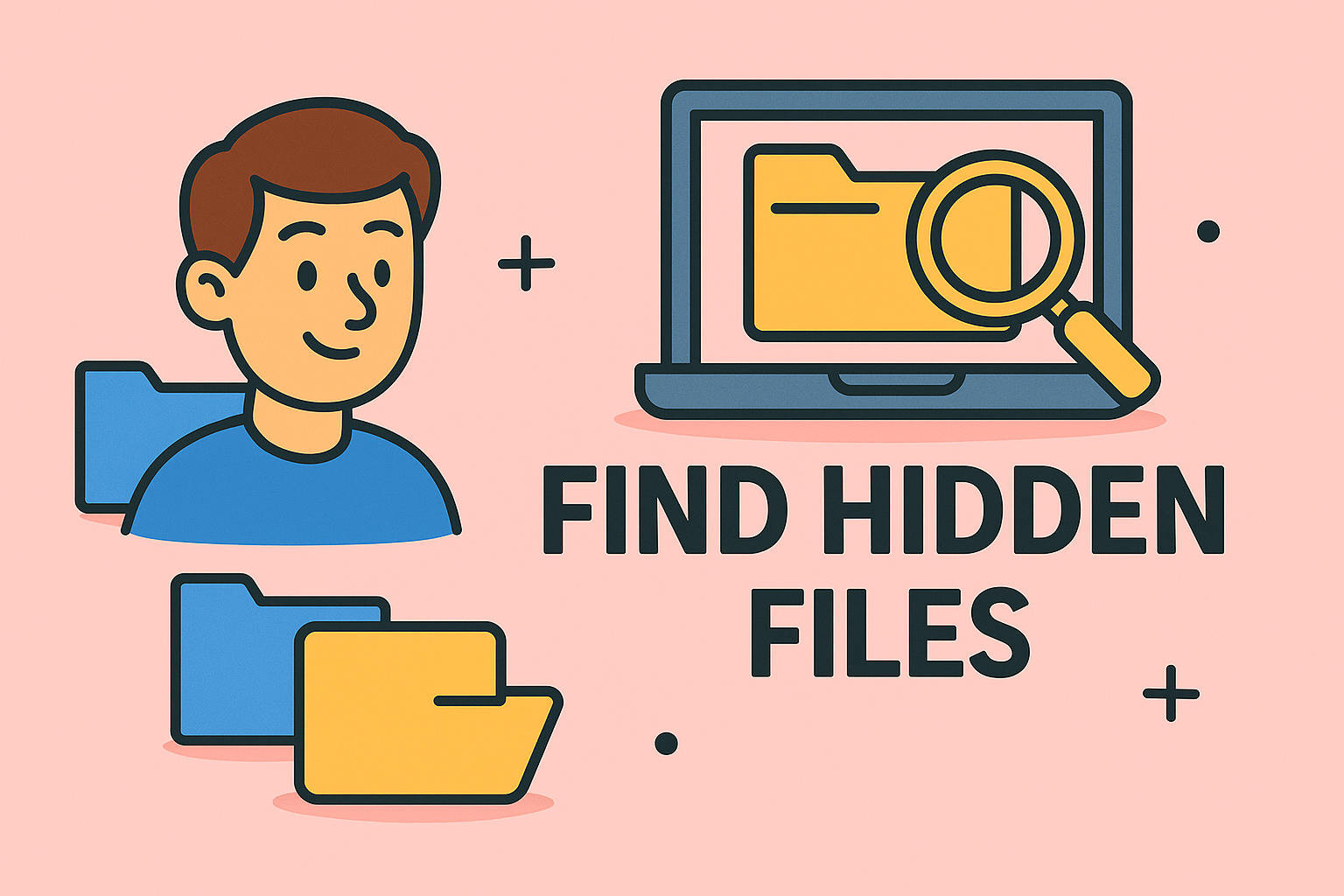Booting Your PC Safely: Turning On a Computer in Safe Mode
Updated on November 13, 2025, by ITarian
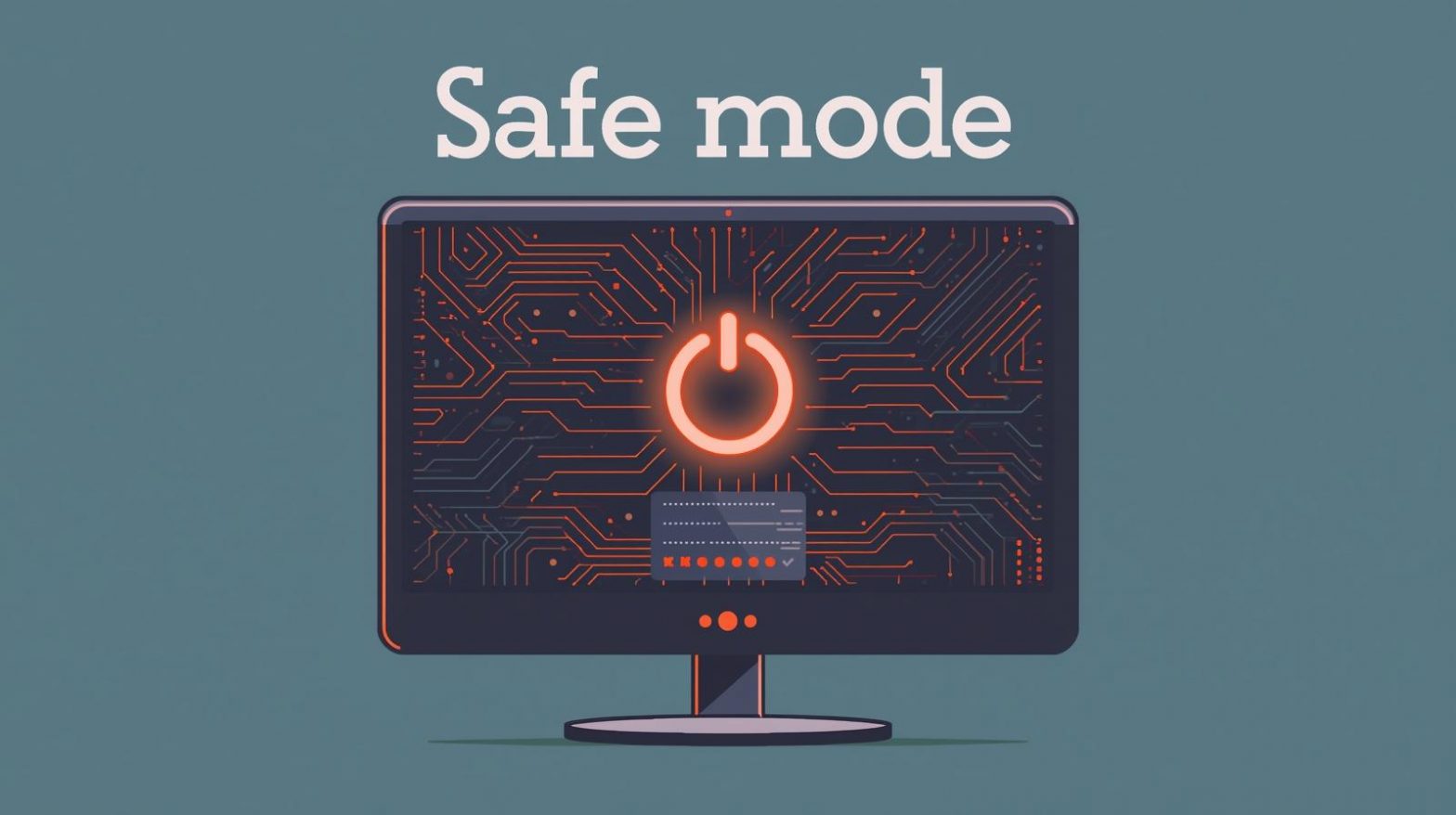
Is your computer acting up—crashing, freezing, or running suspicious software? Knowing how to turn on a computer in Safe Mode can save you from a complete system meltdown. Safe Mode is a diagnostic startup environment that loads only the essential drivers and services needed for Windows to operate.
Whether you’re an IT professional troubleshooting issues or a casual user facing performance problems, learning this process helps isolate and fix errors without interference from third-party programs or malware.
This article will walk you through what Safe Mode does, why it’s important, and multiple ways to start your computer in Safe Mode—on Windows 10, Windows 11, and even macOS.
What Is Safe Mode?
Safe Mode is a minimal boot environment designed for troubleshooting system problems. It runs your computer with only the necessary system files and drivers, which makes it easier to identify faulty software, drivers, or malware.
Key Benefits of Safe Mode:
-
Diagnoses startup problems like blue screen errors or app crashes.
-
Removes malware that hides in normal system processes.
-
Rolls back drivers or updates that cause instability.
-
Optimizes performance by disabling unnecessary startup programs.
When you boot in Safe Mode, you’ll notice a basic interface with limited graphics, no background processes, and “Safe Mode” labeled on the screen’s corners.
Types of Safe Mode in Windows
Windows offers different types of Safe Mode configurations depending on the issue you’re trying to solve.
1. Safe Mode (Minimal)
Loads only the basic drivers (keyboard, mouse, display) and services. Ideal for general troubleshooting.
2. Safe Mode with Networking
Includes network drivers and services to access the internet or your local network—useful for downloading tools or updates while troubleshooting.
3. Safe Mode with Command Prompt
Boots directly into a command-line interface instead of the graphical desktop—best for advanced users or when the desktop fails to load.
How to Turn On Computer in Safe Mode (Windows 10 & 11)
There are several methods to start your system in Safe Mode depending on whether your PC can boot normally or not.
Method 1: From Windows Settings (Normal Startup Working)
If your computer boots normally, you can enter Safe Mode directly from the settings.
-
Press Windows + I to open Settings.
-
Go to System → Recovery.
-
Under Advanced startup, click Restart now.
-
After the system restarts, select:
-
Troubleshoot → Advanced options → Startup Settings → Restart.
-
-
When the list of startup options appears, press the corresponding key:
-
F4 – Safe Mode
-
F5 – Safe Mode with Networking
-
F6 – Safe Mode with Command Prompt
-
Your PC will restart in Safe Mode, allowing you to fix issues securely.
Method 2: Using Shift + Restart Shortcut
This quick method works even from the sign-in screen.
-
Hold Shift and click Restart (from the Power icon on Start Menu or login screen).
-
Choose Troubleshoot → Advanced options → Startup Settings → Restart.
-
Select your desired Safe Mode option by pressing F4, F5, or F6.
This method is particularly useful if your desktop freezes or you can’t access the settings menu.
Method 3: Using the Command Prompt
If your system is accessible, you can force a Safe Mode boot via Command Prompt.
-
Type cmd in the Windows search bar, right-click, and select Run as administrator.
-
Enter the command below and press Enter:
bcdedit /set {current} safeboot minimal
(Use
networkinstead ofminimalfor Safe Mode with Networking.) -
Restart your PC. It will automatically boot into Safe Mode.
To return to normal mode, open Command Prompt again and type:
bcdedit /deletevalue {current} safeboot
Method 4: If Windows Won’t Boot (Black Screen or Crash)
If your computer refuses to start normally, you can enter Safe Mode using the recovery environment.
-
Turn off your PC.
-
Turn it on and force shut down as soon as Windows starts loading.
-
Repeat this 3 times. On the 4th startup, Windows will enter Automatic Repair mode.
-
Click Advanced Options → Troubleshoot → Advanced Options → Startup Settings → Restart.
-
Press F4 (or F5/F6) to boot in Safe Mode.
Tip: This method works when you’re locked out due to driver errors or malware infections.
How to Turn On Computer in Safe Mode (Windows 7 & 8)
Older Windows versions use the F8 key method.
-
Restart your computer.
-
Repeatedly press F8 before the Windows logo appears.
-
In the Advanced Boot Options menu, select Safe Mode or Safe Mode with Networking.
-
Press Enter to confirm.
While Windows 10/11 disabled F8 by default for faster startup, you can re-enable it using the command:
bcdedit /set {default} bootmenupolicy legacy
How to Turn On Safe Mode on Mac
Even macOS users can use Safe Mode to fix startup or app issues.
For Intel Macs:
-
Turn off your Mac.
-
Turn it back on while holding Shift.
-
Release when you see the login window, then log in.
For Apple Silicon (M1/M2) Macs:
-
Shut down your Mac completely.
-
Press and hold the Power button until “Loading startup options” appears.
-
Select your startup disk, then hold Shift and click Continue in Safe Mode.
You’ll notice “Safe Boot” in the menu bar once it’s enabled.
Exiting Safe Mode
When you’re done troubleshooting, you can easily return to normal startup.
Option 1: Restart Normally
Just restart your computer. Most systems automatically exit Safe Mode.
Option 2: Disable via Command Prompt
If Safe Mode keeps reappearing:
-
Open Command Prompt (Admin).
-
Type:
bcdedit /deletevalue {current} safeboot
-
Press Enter, then restart.
What to Do After Entering Safe Mode
Once you successfully boot into Safe Mode, here’s what you can do:
-
Run Antivirus Scans: Malware often hides during normal operation.
-
Uninstall Problematic Programs: Go to Control Panel → Programs → Uninstall.
-
Update or Roll Back Drivers: Use Device Manager to modify drivers causing errors.
-
Run System File Checker (SFC):
sfc /scannow
Repairs missing or corrupt system files.
-
Use System Restore: Restore your PC to a previous stable point.
Common Issues Preventing Safe Mode Access
If you can’t enter Safe Mode, here are a few possible reasons and fixes:
| Problem | Solution |
|---|---|
| Fast Startup enabled | Disable it under Power Options. |
| Wireless keyboard not detected | Use a wired keyboard for BIOS key recognition. |
| Corrupted boot files | Run Startup Repair or rebuild boot records. |
| BitLocker encryption active | Temporarily suspend BitLocker before booting. |
Note: Always back up important files before making major changes to your system configuration.
Why Safe Mode Is Crucial for Cybersecurity
For IT and cybersecurity experts, Safe Mode provides a controlled environment to detect and remove threats.
Safe Mode Helps You:
-
Remove persistent malware that disables antivirus programs.
-
Access locked files or registry entries safely.
-
Run offline malware removal tools.
-
Isolate rootkit infections that affect system-level processes.
Combining Safe Mode with endpoint security software enhances defense mechanisms against sophisticated cyber threats.
FAQs
Q1: Will Safe Mode delete my files?
No. Safe Mode doesn’t delete any data; it only disables non-essential programs and drivers temporarily.
Q2: Can I connect to the internet in Safe Mode?
Yes, use Safe Mode with Networking to access online tools or updates.
Q3: Why does my PC automatically boot into Safe Mode?
Your system may be stuck in a forced Safe Boot configuration. Use the bcdedit /deletevalue command to fix it.
Q4: Is Safe Mode available on all devices?
Yes. All modern operating systems, including Windows, macOS, and Linux, have Safe Mode functionality.
Q5: How can I identify malware in Safe Mode?
Use trusted antivirus tools like Windows Defender or third-party software to perform full scans.
Final Thoughts
Understanding how to turn on computer in Safe Mode empowers you to diagnose and resolve problems efficiently without risking system integrity. Whether your computer faces malware infections, driver conflicts, or boot errors, Safe Mode provides a safe platform for troubleshooting.
In enterprise environments, this feature is essential for maintaining security and stability across multiple endpoints.
For advanced cybersecurity protection and device management, take the next step —
Sign up with ITarian to secure, monitor, and optimize every device in your organization.