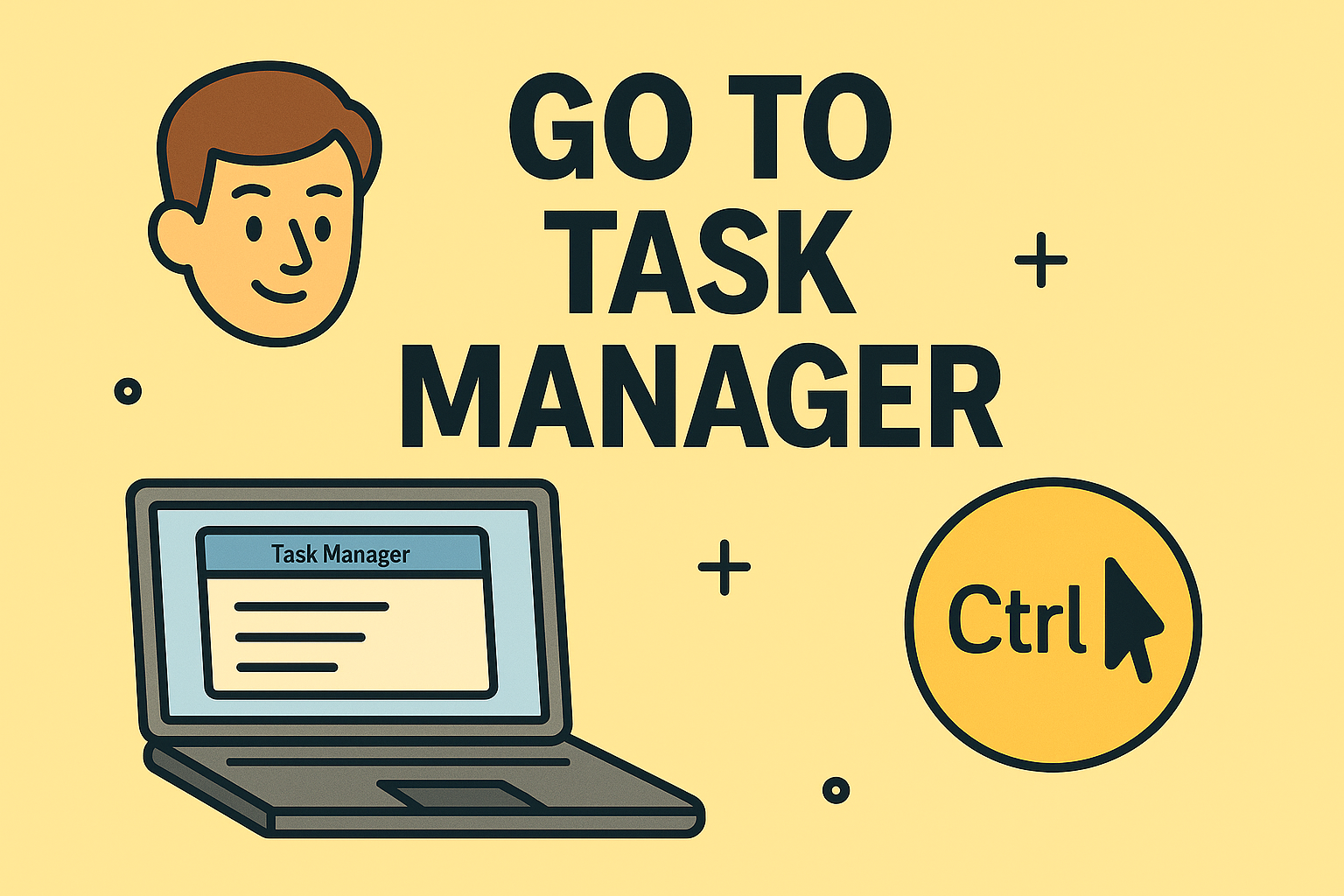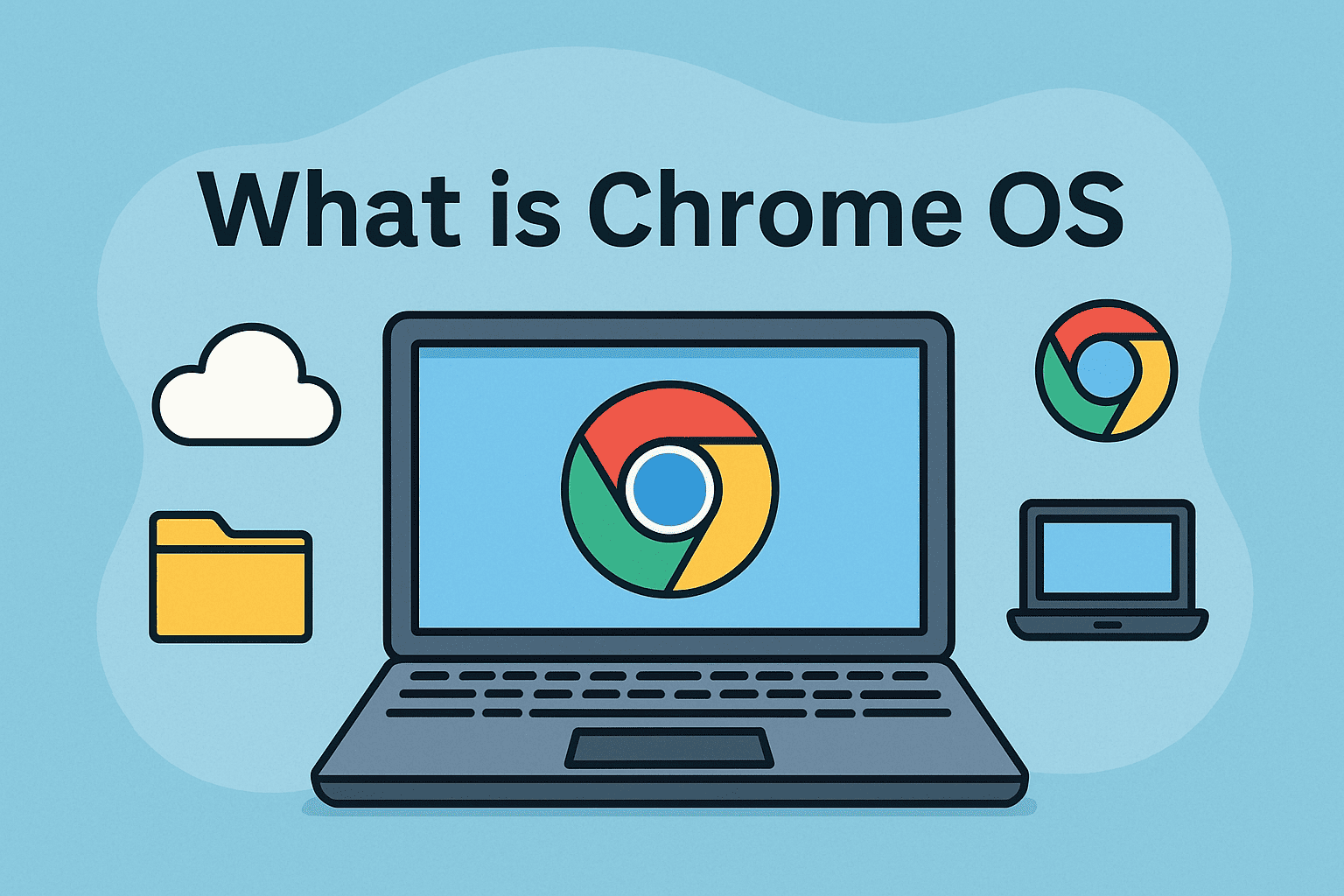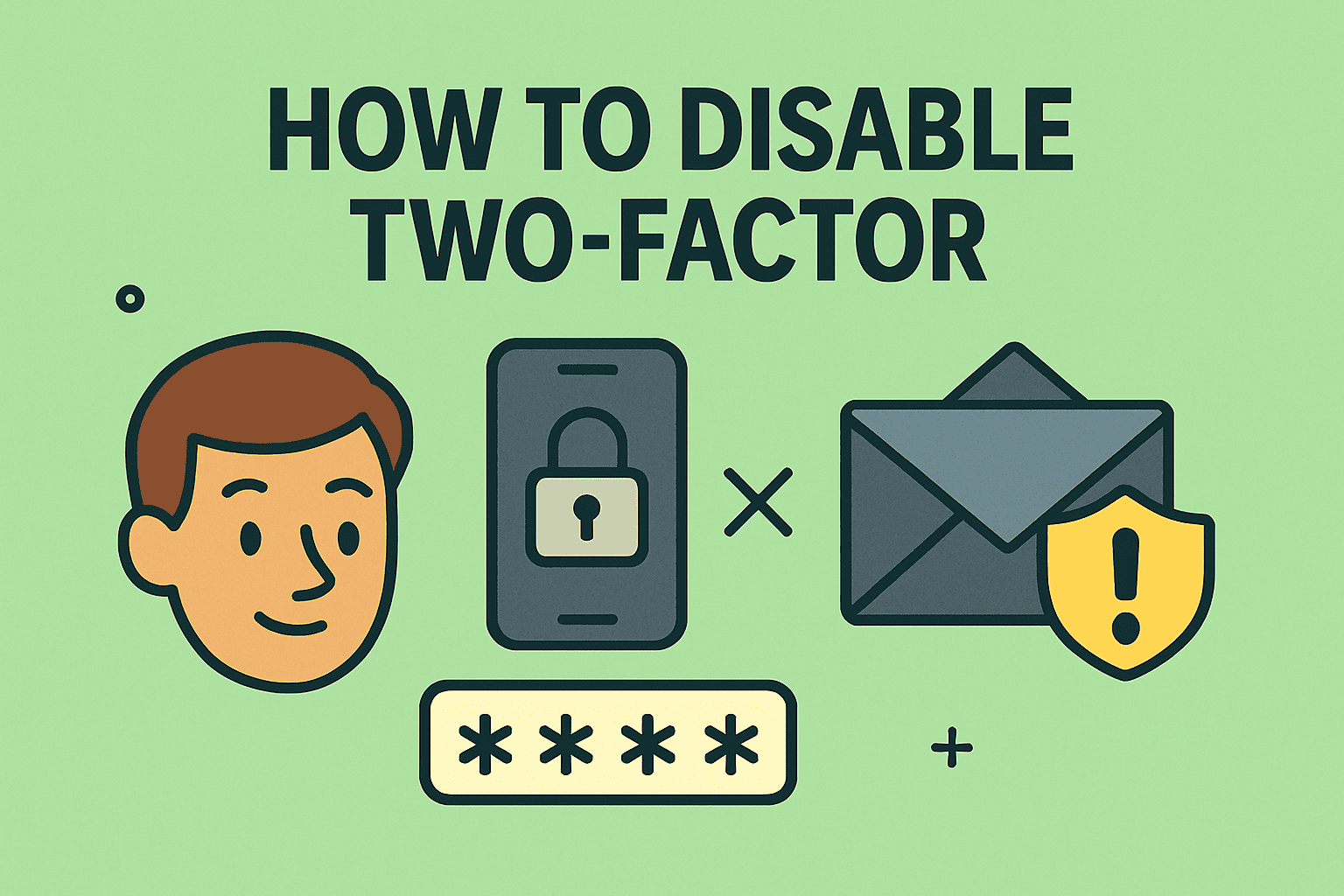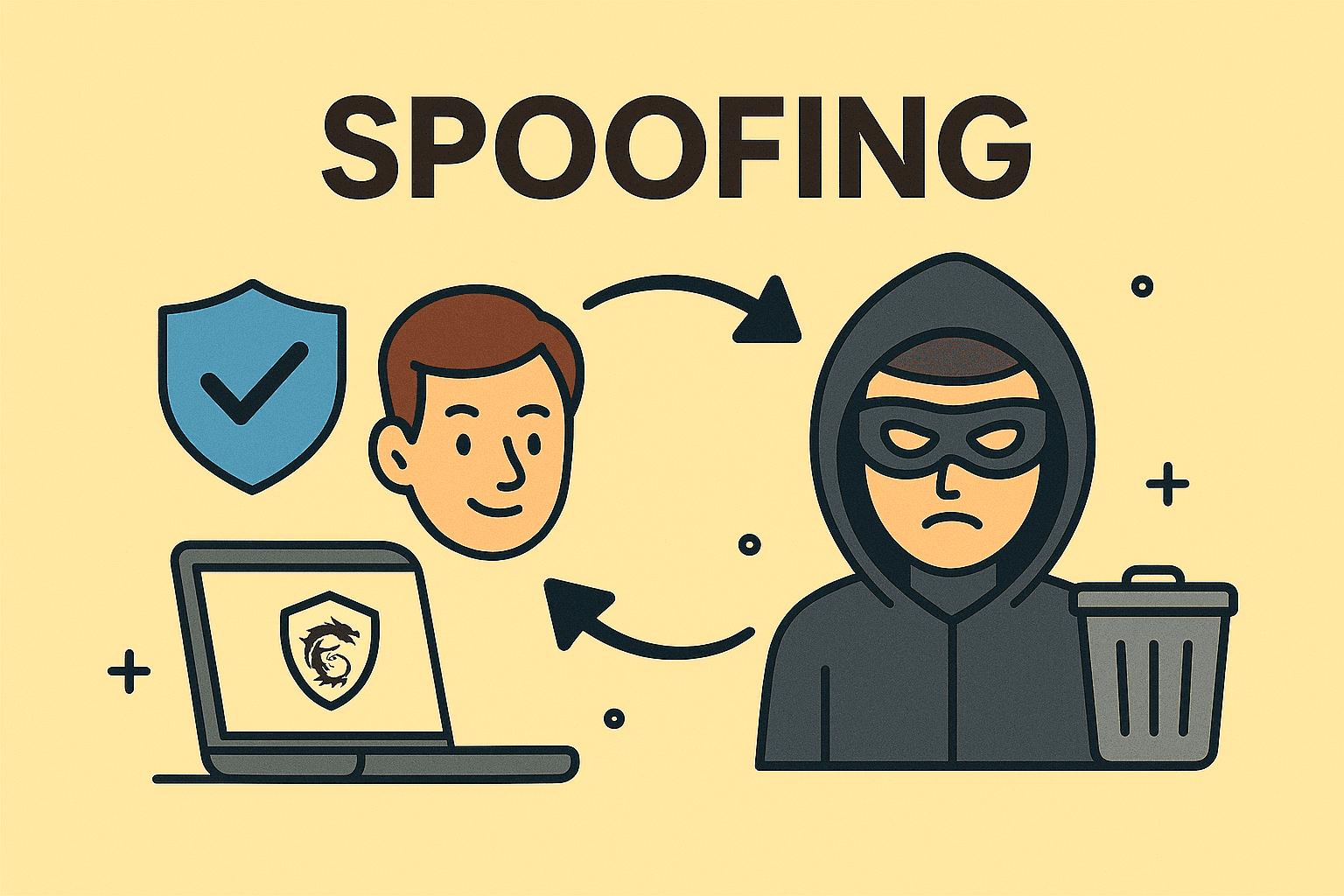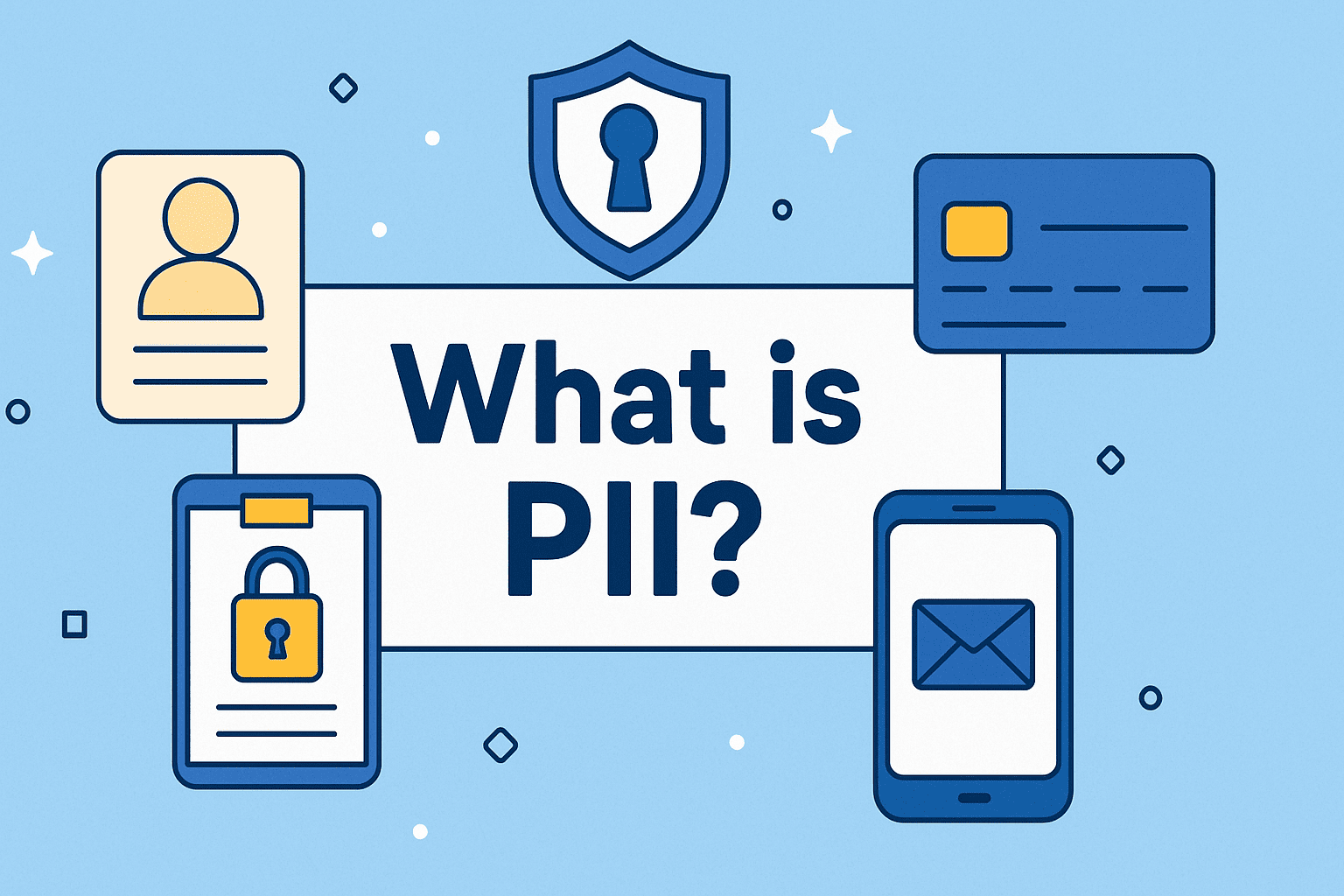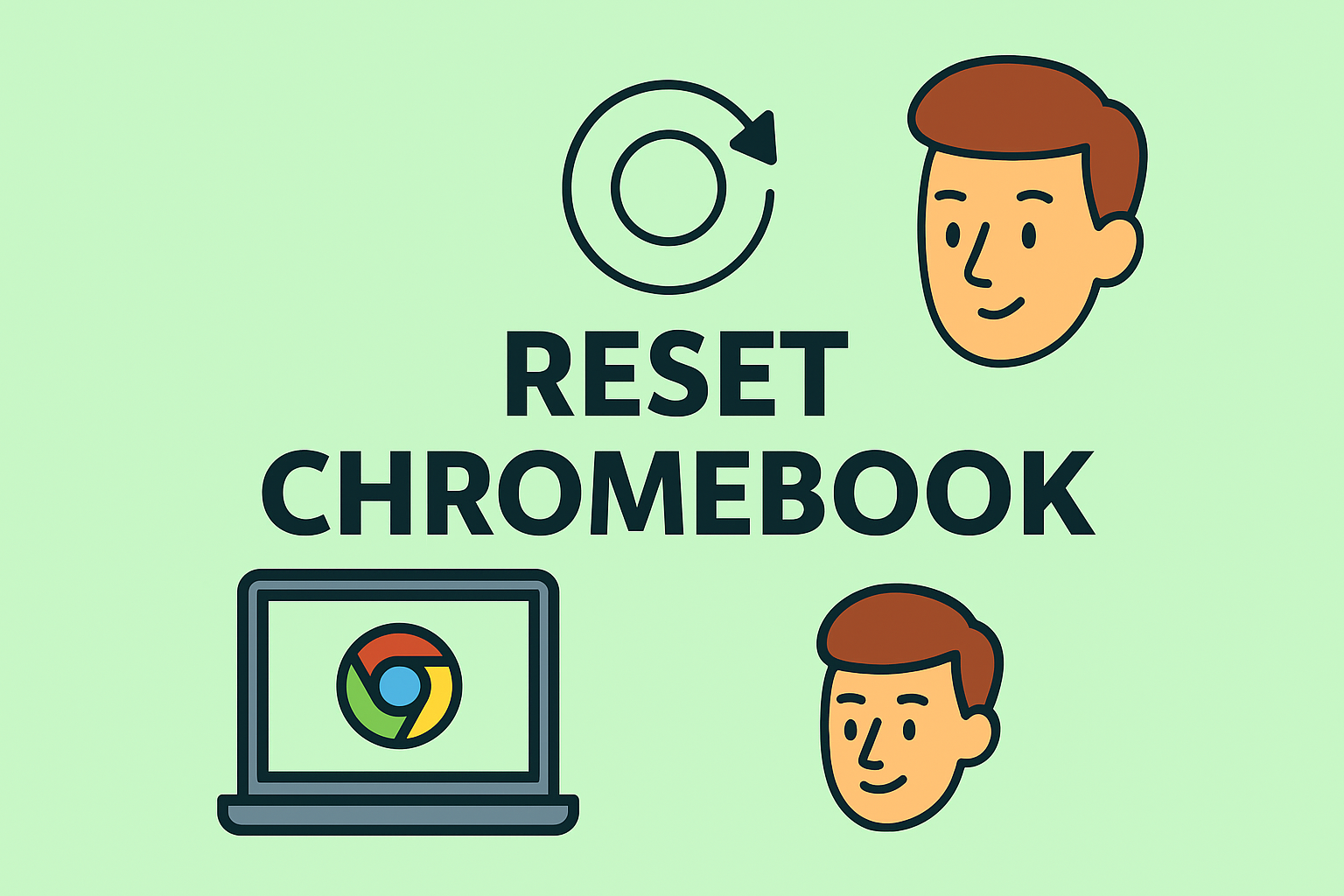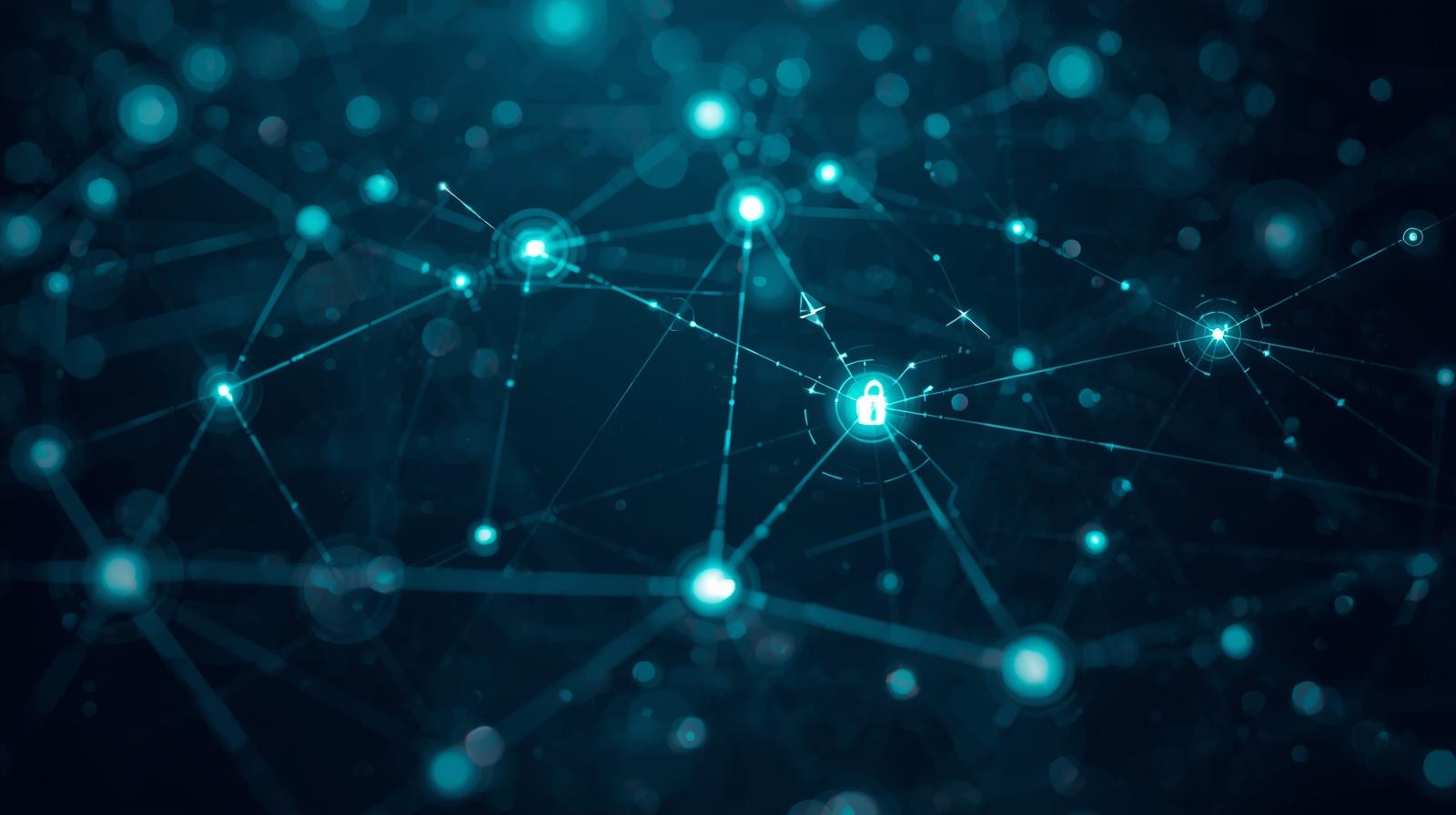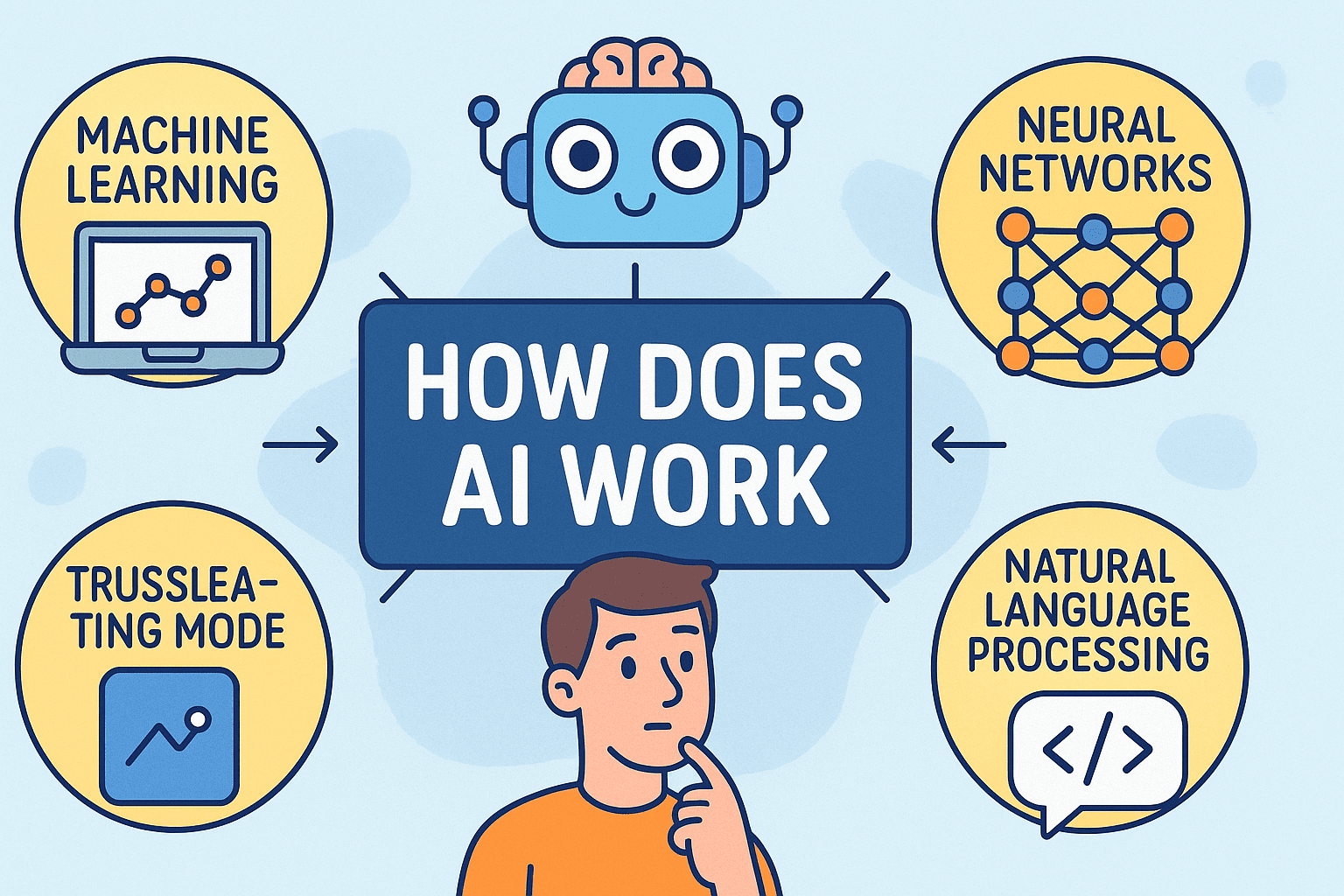Complete Guide to Turning Off Screen Timeout on Any Platform
Updated on August 13, 2025, by ITarian
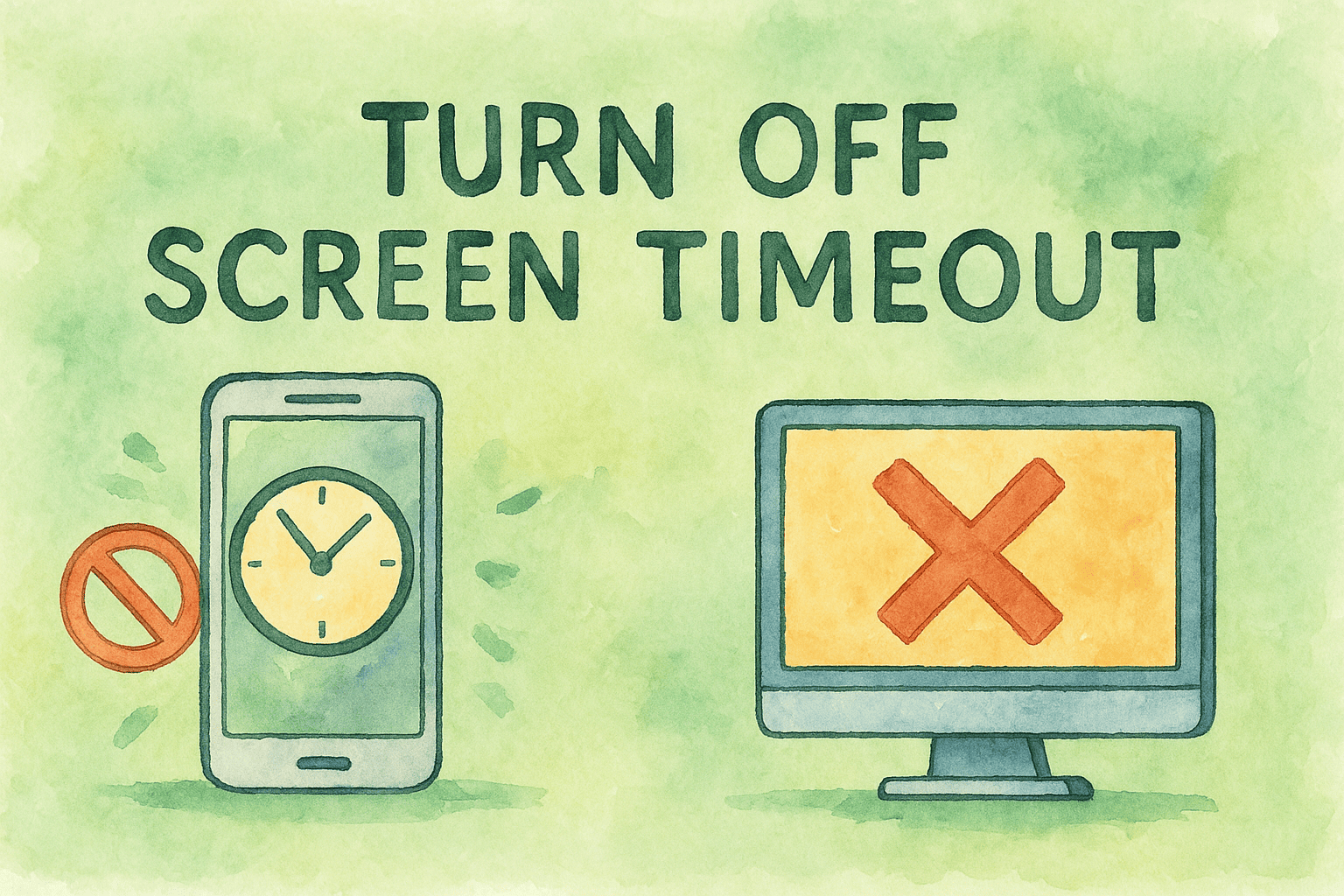
Ever stepped away from your device for a few minutes only to return and find the screen has gone dark? Screen timeout settings can be a frustration—especially for cybersecurity teams, IT managers, and professionals who need continuous access to their systems. If you’re wondering how to turn off screen timeout, this guide walks you through the exact steps on Windows, macOS, Android, and more.
Whether you’re managing endpoints across an organization or adjusting settings on a personal device, disabling screen timeout can help improve productivity, prevent interruptions, and streamline workflows.
What Is Screen Timeout?
Screen timeout is the feature that automatically turns off your display after a period of inactivity. It’s designed to conserve energy and protect sensitive data, but for certain use cases—like server monitoring, coding sessions, or long presentations—it can be disruptive.
Common reasons to disable screen timeout include:
- Preventing screens from going dark during active tasks
- Avoiding login interruptions
- Keeping dashboards visible in real-time
- Reducing workflow disruption for administrators
How to Turn Off Screen Timeout on Windows 10/11
Using Settings App
- Go to Start → Settings
- Click System → Power & Battery (or just Power & Sleep)
- Under “Screen”, set both “On battery power” and “When plugged in” to Never
- Do the same under the “Sleep” section if needed
Through Control Panel (Advanced Users)
- Open Control Panel → Hardware and Sound
- Click Power Options → Change plan settings
- Set Turn off the display to Never
- Save changes
How to Turn Off Screen Timeout on macOS
Using System Settings (macOS Ventura and newer)
- Open System Settings
- Go to Displays or Lock Screen
- Set Turn display off when inactive to Never
For Older macOS Versions
- Go to System Preferences → Energy Saver
- Drag the display sleep timer to Never
- For laptops, do this for both Battery and Power Adapter tabs
Disable Screen Timeout on Android Devices
Steps may vary by brand and Android version, but generally:
- Go to Settings → Display
- Tap Screen Timeout or Sleep
- Choose the longest available time or select Never (if available)
For enterprise-managed Android devices, this setting may be restricted by policy.
Turn Off Screen Timeout on iPhone/iPad
- Go to Settings
- Tap Display & Brightness
- Select Auto-Lock
- Choose Never
Note: Some organizational profiles may restrict this setting.
Screen Timeout for Remote and Virtual Environments
For VDI (Virtual Desktop Infrastructure), RDP sessions, and remote systems:
- Use Group Policy or registry settings to extend timeout
- Tools like PowerShell can also configure screen timeout across multiple machines
- MDM solutions (like Intune or Jamf) can centrally enforce timeout policies
Tips for Managing Screen Timeout in Organizations
- Establish different timeout settings for admin vs standard user accounts
- Balance between security and usability
- Use monitoring tools to detect idle time dynamically
- Document timeout policy changes in IT governance logs
FAQ: How to Turn Off Screen Timeout
1. Is it safe to turn off screen timeout?
Yes, for trusted devices. Just be cautious if the screen may display sensitive info while unattended.
2. Why does my screen keep going black even after disabling timeout?
Check for screensaver settings or power plan overrides.
3. Can I stop screen timeout via command line?
Yes. Use PowerShell on Windows or Terminal commands on macOS.
4. Does screen timeout affect laptop battery life?
Yes. Keeping the screen always on can reduce battery duration.
5. How do I change screen timeout on a work-issued device?
If policies are enforced by IT, request access through your admin team.
Final Thoughts
Understanding how to turn off screen timeout on various devices gives you better control over productivity and user experience. Whether you’re troubleshooting delays or configuring hundreds of devices in an organization, proper screen timeout settings ensure uninterrupted workflows.
Want deeper control over device policies, remote configuration, and screen timeouts across your organization?