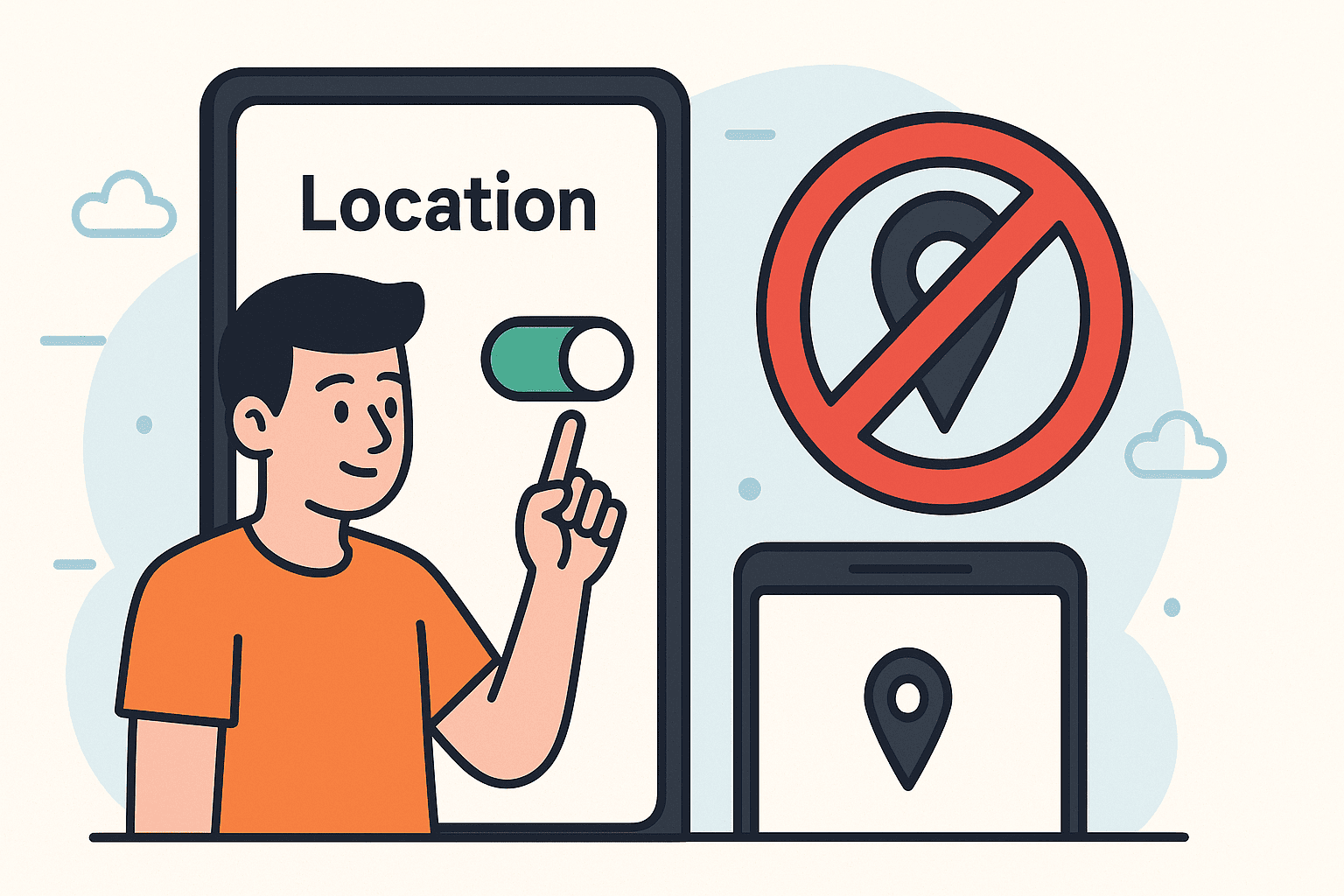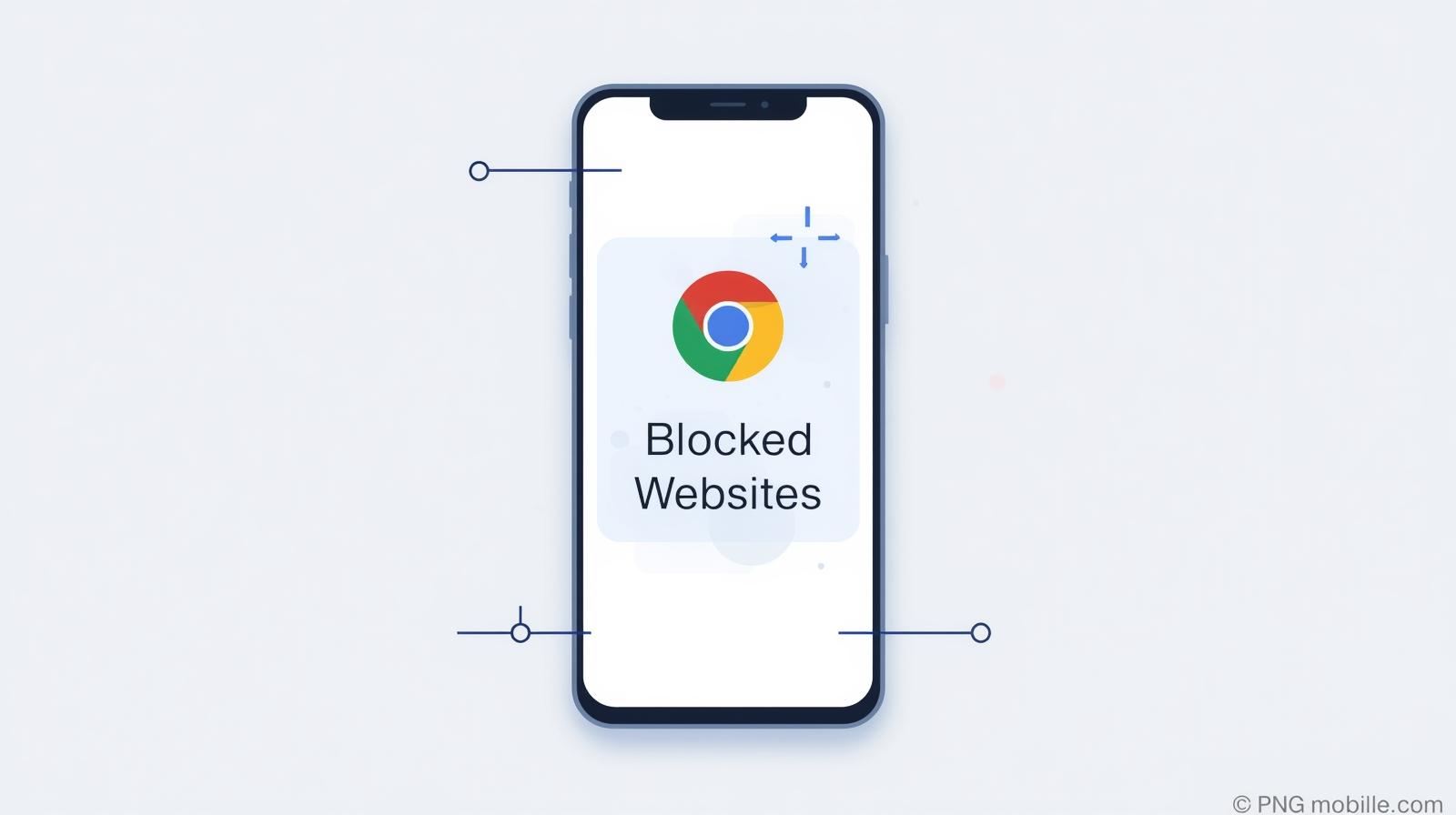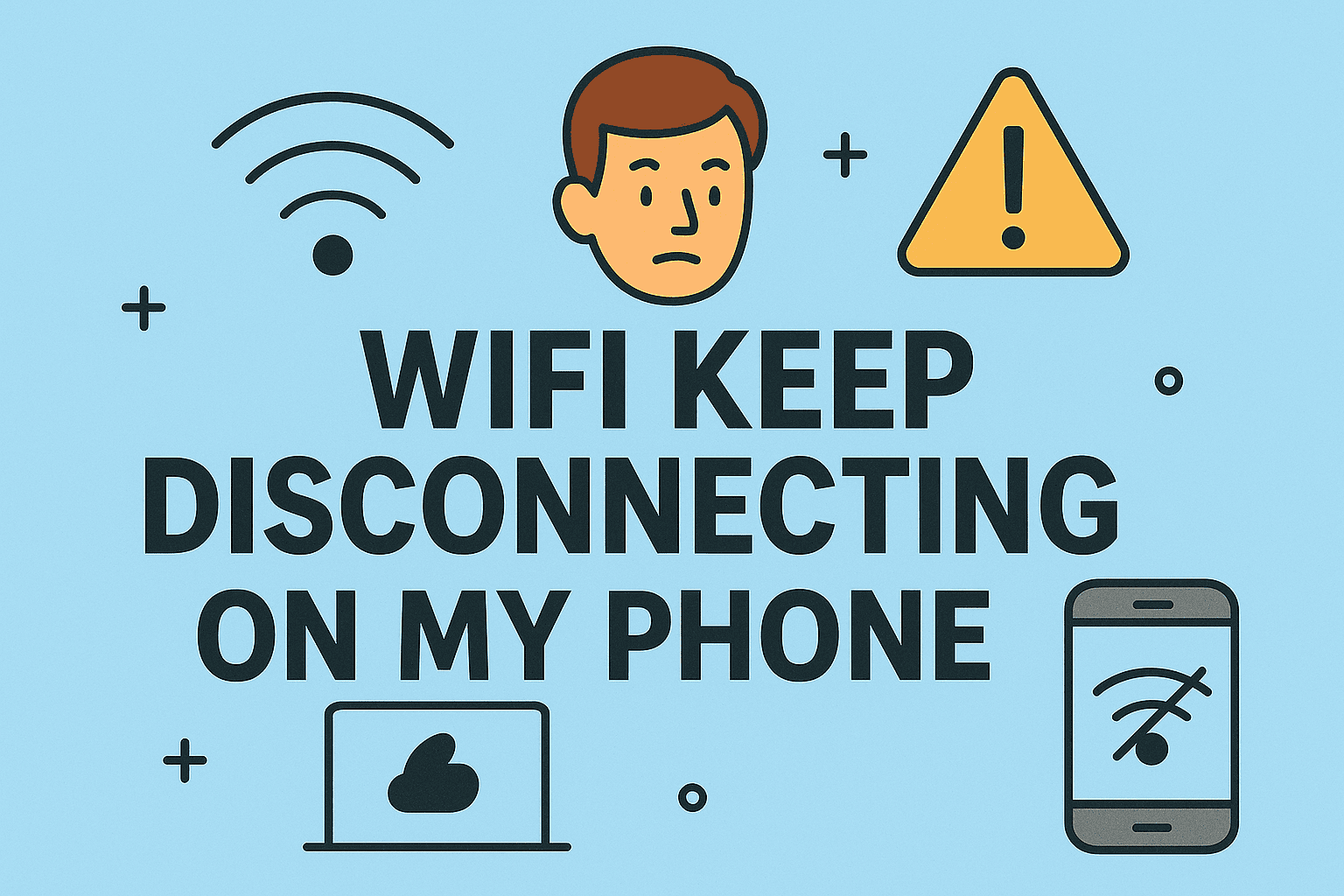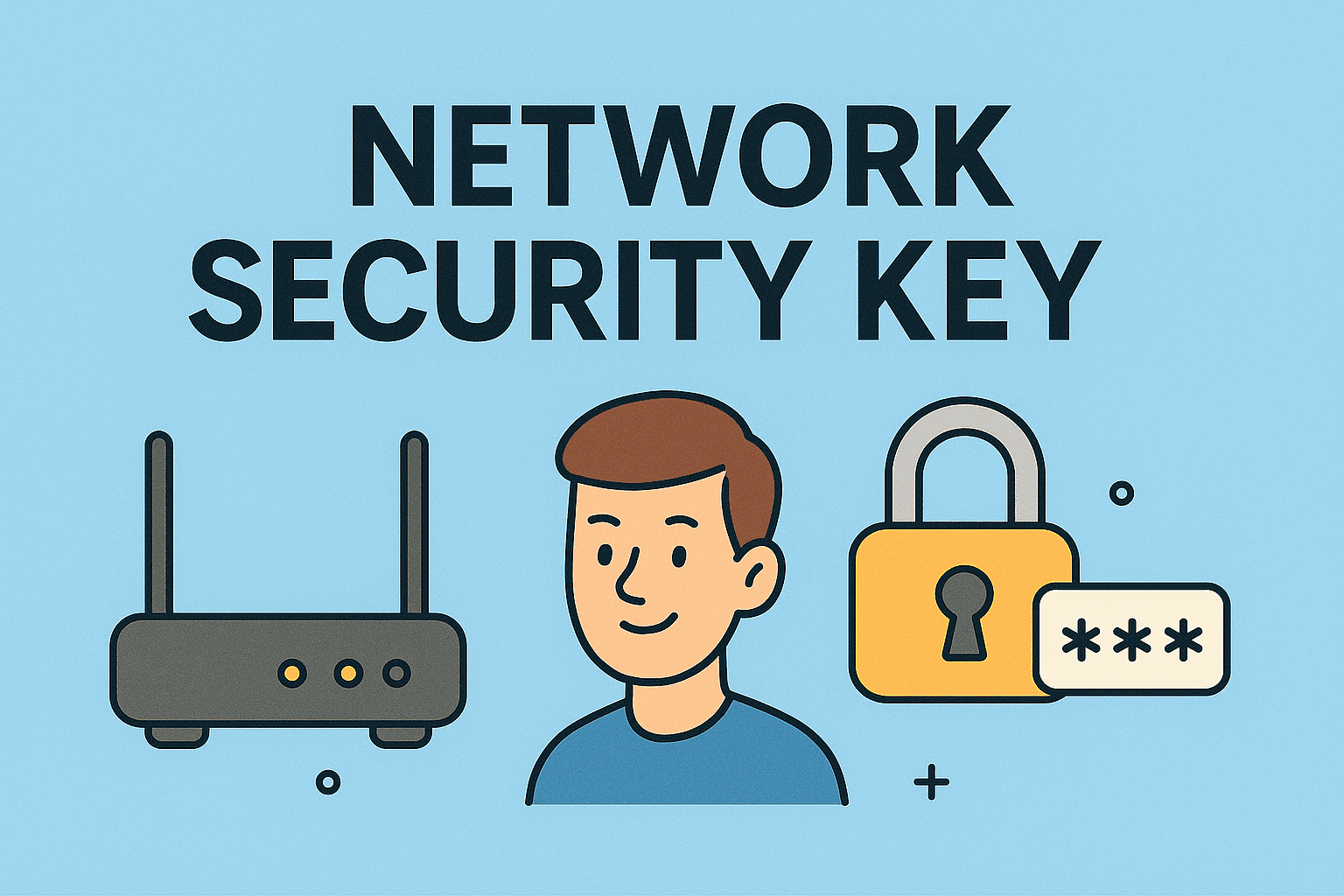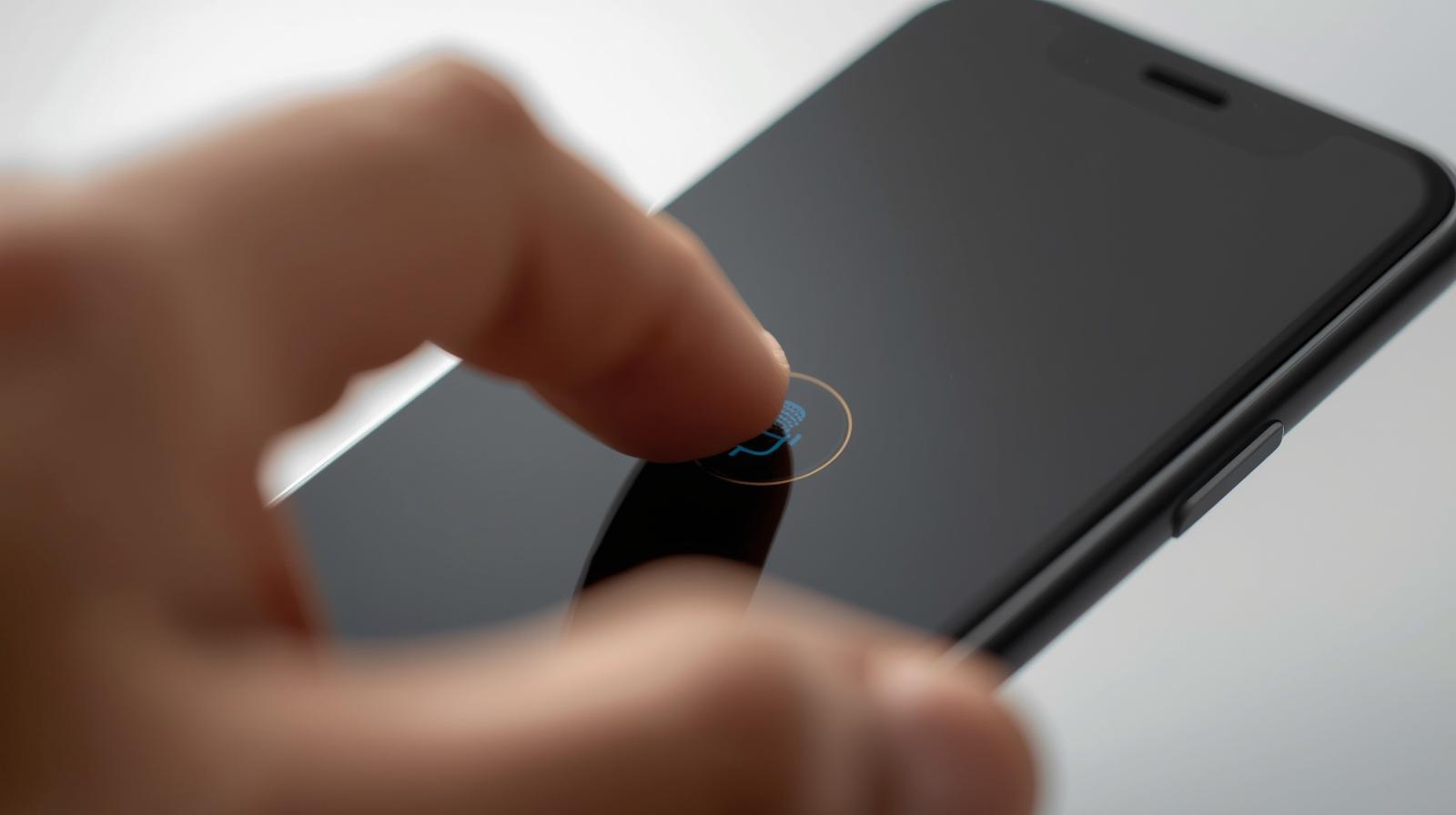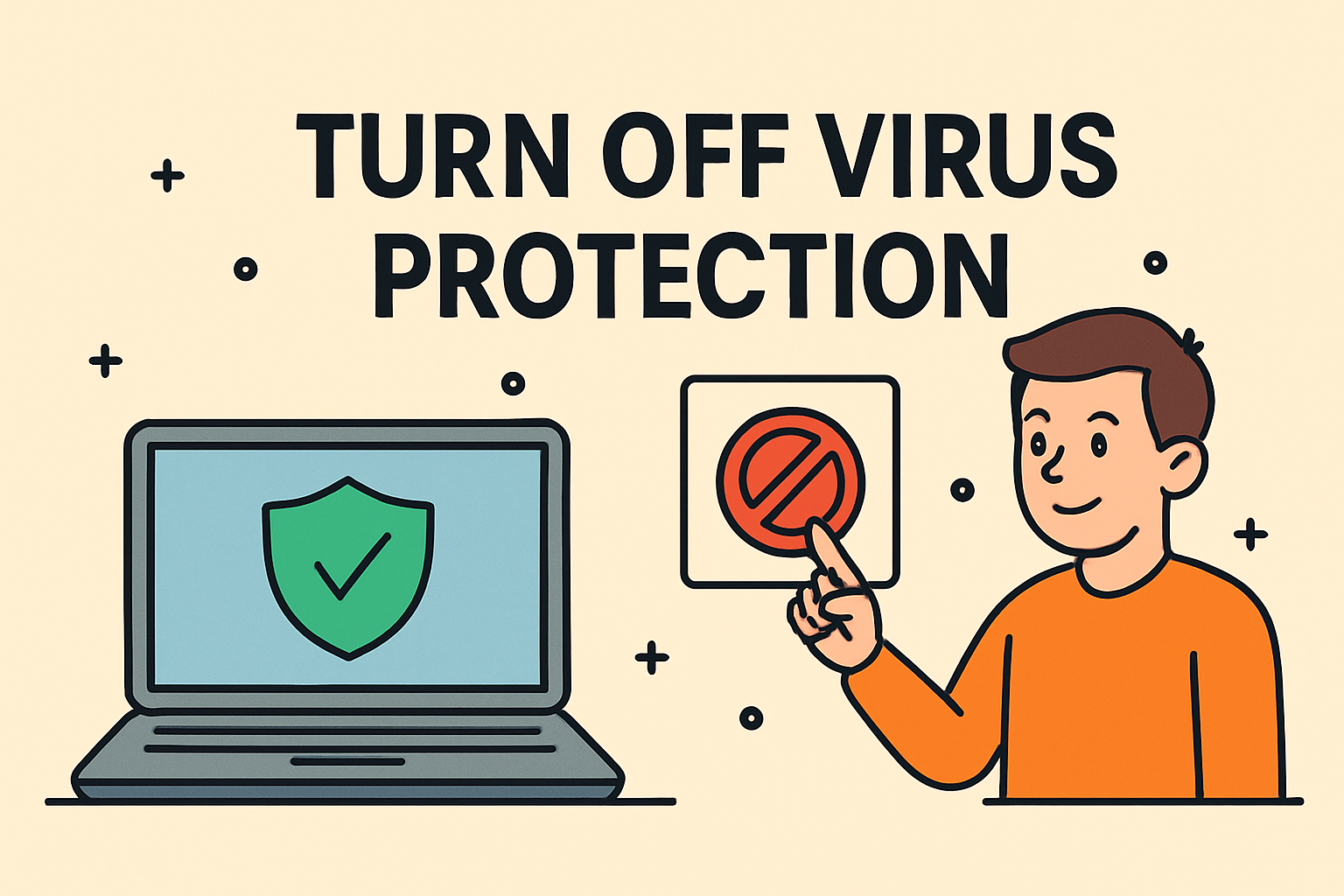Apps Freezing or Glitching Out? Here’s What to Do
Updated on July 3, 2025, by ITarian
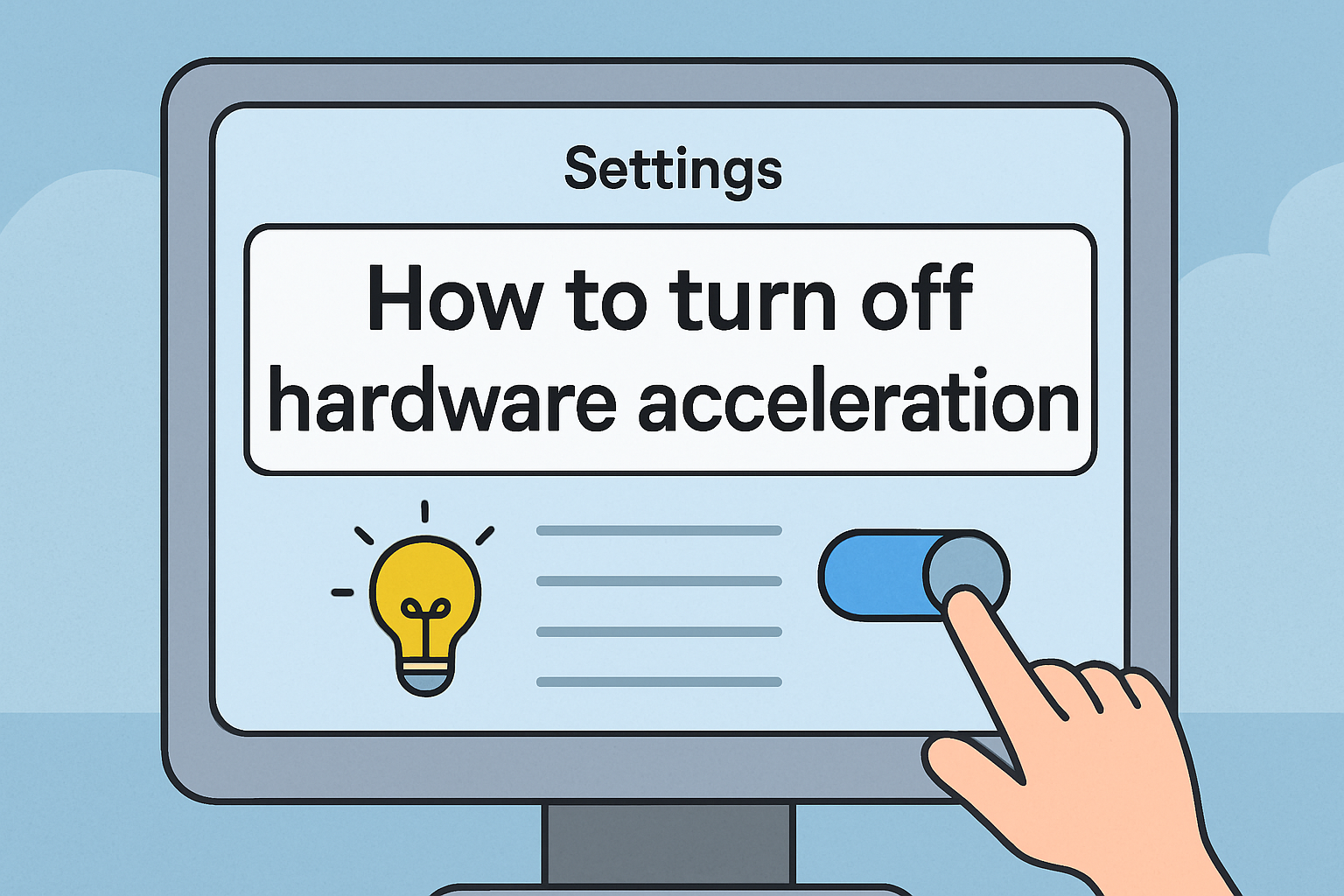
If you’ve ever noticed screen tearing, crashing apps, or strange behavior in browsers or games, your system may be struggling with hardware acceleration. Understanding how to turn off hardware acceleration can help resolve these issues quickly and improve overall stability—especially in enterprise environments where system reliability is critical.
For IT managers, cybersecurity professionals, and business leaders, turning off GPU acceleration isn’t just a performance fix—it can enhance compatibility and control. In this post, we’ll walk through how to disable hardware acceleration in Windows 11, Chrome, and other apps, with tips tailored for both casual users and technical teams.
What Is Hardware Acceleration?
Hardware acceleration allows certain tasks—like graphics rendering—to be offloaded from your CPU to your GPU (graphics processing unit) or other specialized hardware. It’s designed to improve speed and efficiency for demanding applications.
However, it can sometimes cause problems:
- App crashes or freezing
- Incompatible drivers
- Visual glitches
- Increased CPU/GPU load
- Reduced battery life on laptops
💡 In secure environments, disabling hardware acceleration may also reduce the attack surface in certain scenarios.
When Should You Turn Off Hardware Acceleration?
Disabling this feature is recommended if:
- You notice browser videos stuttering or failing to load
- Desktop applications are lagging or unresponsive
- You’re troubleshooting system crashes
- Compatibility issues arise with virtualization or remote desktop setups
- You’re managing headless systems or minimal GPU environments
How to Turn Off Hardware Acceleration in Windows 11
Step-by-Step Guide:
- Press Windows + I to open Settings.
- Navigate to System > Display.
- Scroll down and click Graphics under “Related settings.”
- Select Change default graphics settings.
- Turn Hardware-accelerated GPU scheduling to Off.
- Restart your system for changes to apply.
✅ This will disable hardware acceleration in Windows 11 at a system level, impacting all supported apps.
How to Turn Off GPU Hardware Acceleration in Chrome
Chrome often uses GPU acceleration to improve browsing performance. But when issues like flickering, sluggish tabs, or crashes appear, you may want to disable it.
Steps:
- Open Google Chrome.
- Type chrome://settings/system in the address bar.
- Toggle off “Use hardware acceleration when available.”
- Click Relaunch to apply changes.
⚙️ This process is often referred to as hardware acceleration Chrome disable and is particularly useful in VDI or remote desktop scenarios.
How to Disable Hardware Acceleration in Microsoft Edge
Edge, being Chromium-based, uses similar settings:
- Go to edge://settings/system.
- Turn off “Use hardware acceleration when available.”
- Restart the browser.
Disabling Hardware Acceleration in Office Apps (Word, Excel, etc.)
To fix display lags or flickering in Microsoft Office:
- Open any Office app (e.g., Word).
- Click File > Options > Advanced.
- Scroll down to Display.
- Check “Disable hardware graphics acceleration.”
- Click OK, then restart the app.
🛠️ This is particularly helpful for executives or remote users experiencing rendering issues during presentations.
Disabling Hardware Acceleration in Adobe Products (Photoshop, Illustrator)
In creative or design environments:
- Open Photoshop.
- Go to Edit > Preferences > Performance.
- Uncheck “Use Graphics Processor.”
- Restart the app.
🎨 Turning off GPU acceleration can improve stability on older or virtualized systems.
Pros and Cons of Disabling Hardware Acceleration
| Pros | Cons |
| Resolves graphical issues | May reduce performance in some apps |
| Enhances system compatibility | GPU-based rendering may become slower |
| Prevents browser or app crashes | Less smooth video playback or animations |
| Useful for older/virtual machines | Can affect gaming and creative applications |
Best Practices for IT & Cybersecurity Teams
- Test before deployment: Run tests in a sandbox before deploying changes across an enterprise.
- Document changes: Keep logs of machines and apps where acceleration has been turned off.
- Use group policy or registry edits to automate disabling across multiple endpoints.
- Monitor impact using RMM tools for performance or resource spikes.
FAQs About Turning Off Hardware Acceleration
Q1: Will turning off hardware acceleration slow down my PC?
Not significantly for most business tasks. Some graphics-intensive apps may see a drop in rendering speed.
Q2: Is it safe to disable GPU hardware acceleration?
Yes. It’s a reversible setting and is often used during troubleshooting or in secure/virtual environments.
Q3: Can I automate this setting across an organization?
Yes, using PowerShell, registry edits, or Group Policy in Windows environments.
Q4: Does this affect browser performance?
Slightly. WebGL and heavy rendering may be slower, but general browsing remains unaffected.
Q5: What apps benefit most from hardware acceleration?
Games, video editors, and design software like Adobe Creative Suite benefit the most. Disable with caution in such environments.
Final Thoughts: Optimize Stability by Disabling Hardware Acceleration When Needed
Knowing how to turn off hardware acceleration is an essential skill for IT managers and cybersecurity professionals. Whether it’s for debugging, improving system stability, or deploying secure environments, disabling GPU acceleration can streamline workflows and eliminate common headaches.
Ready to simplify endpoint management, script rollouts, and enforce system-wide settings?
👉 Try Itarian FREE and take command of your IT infrastructure with real-time control, automation, and visibility.