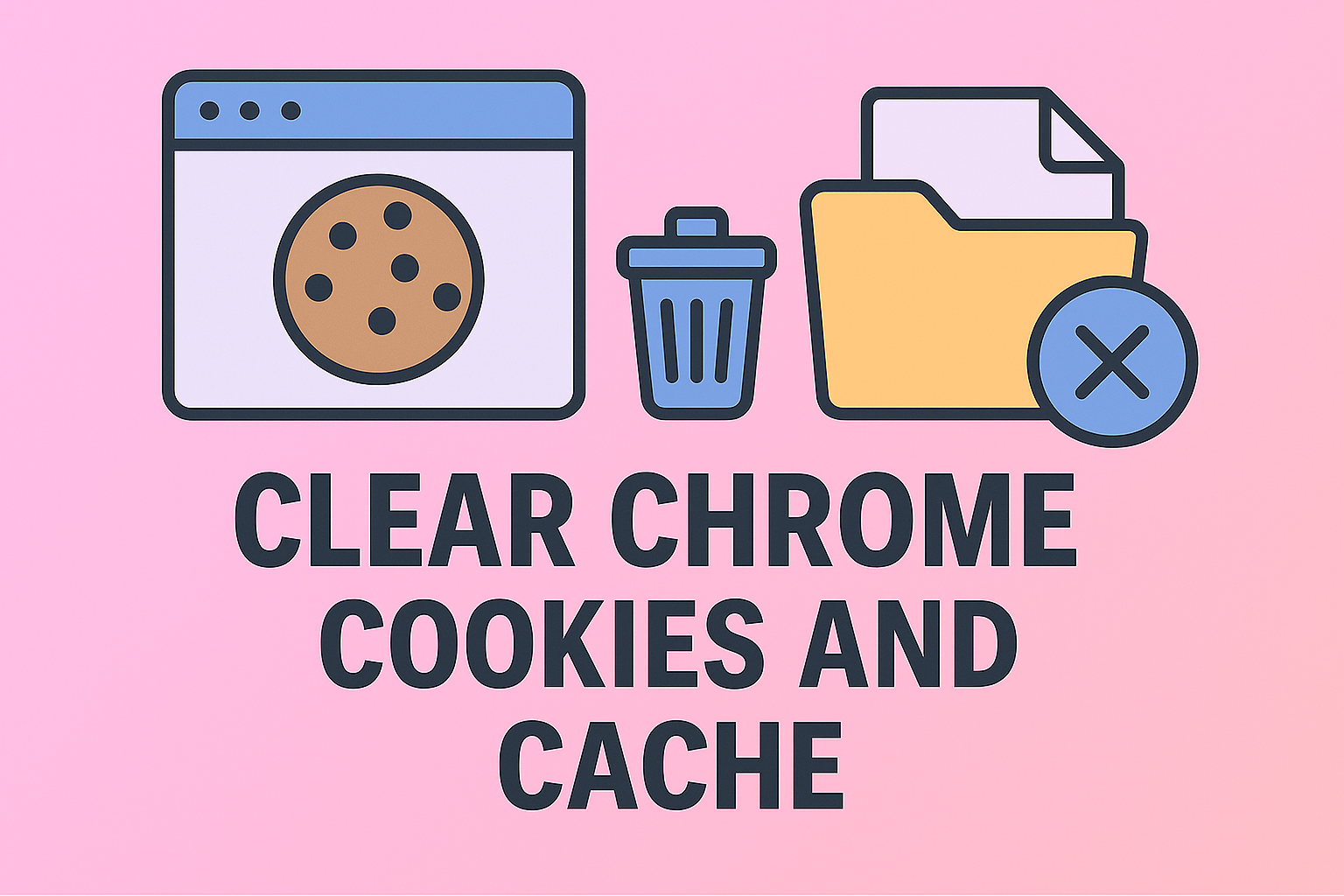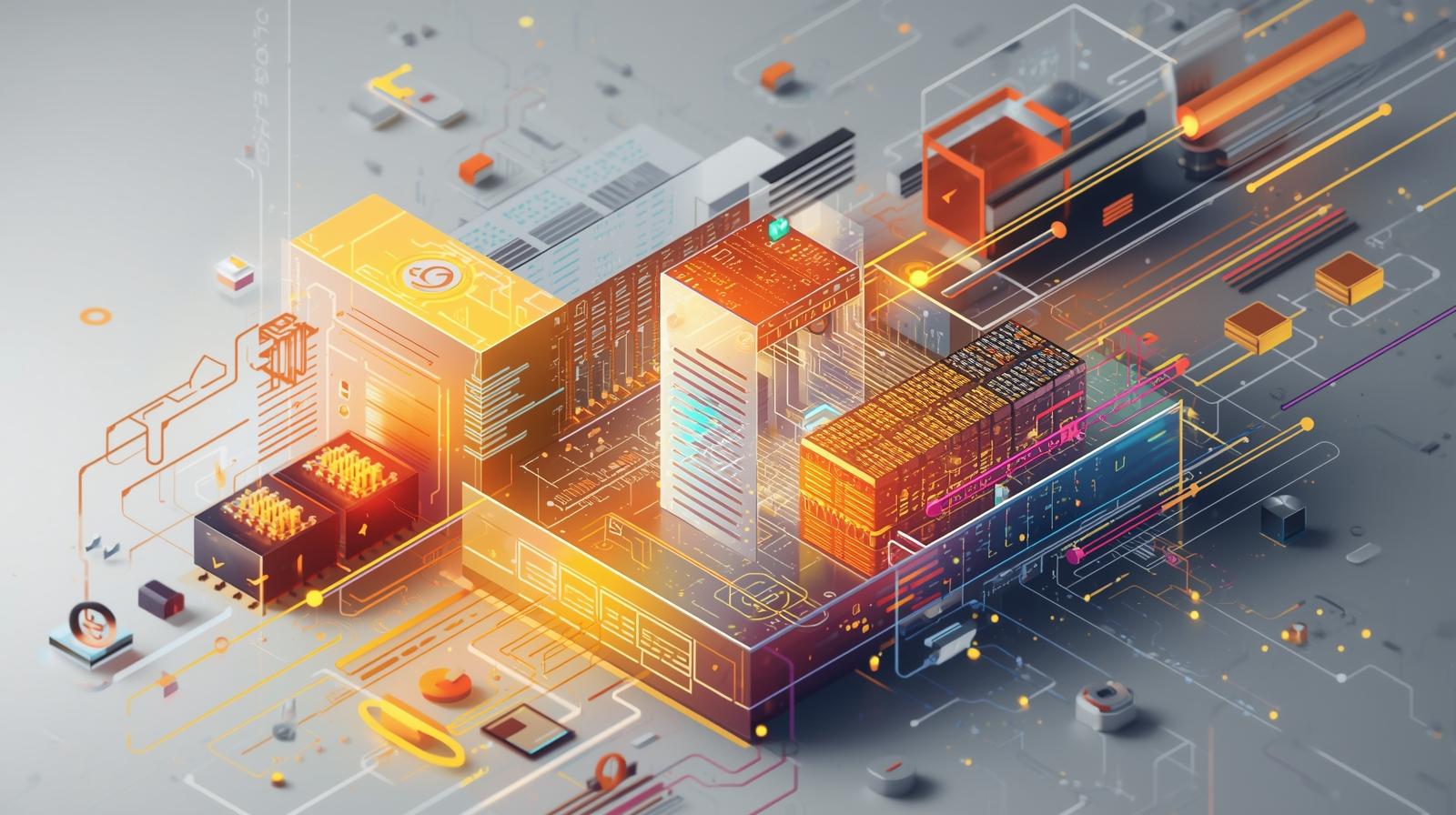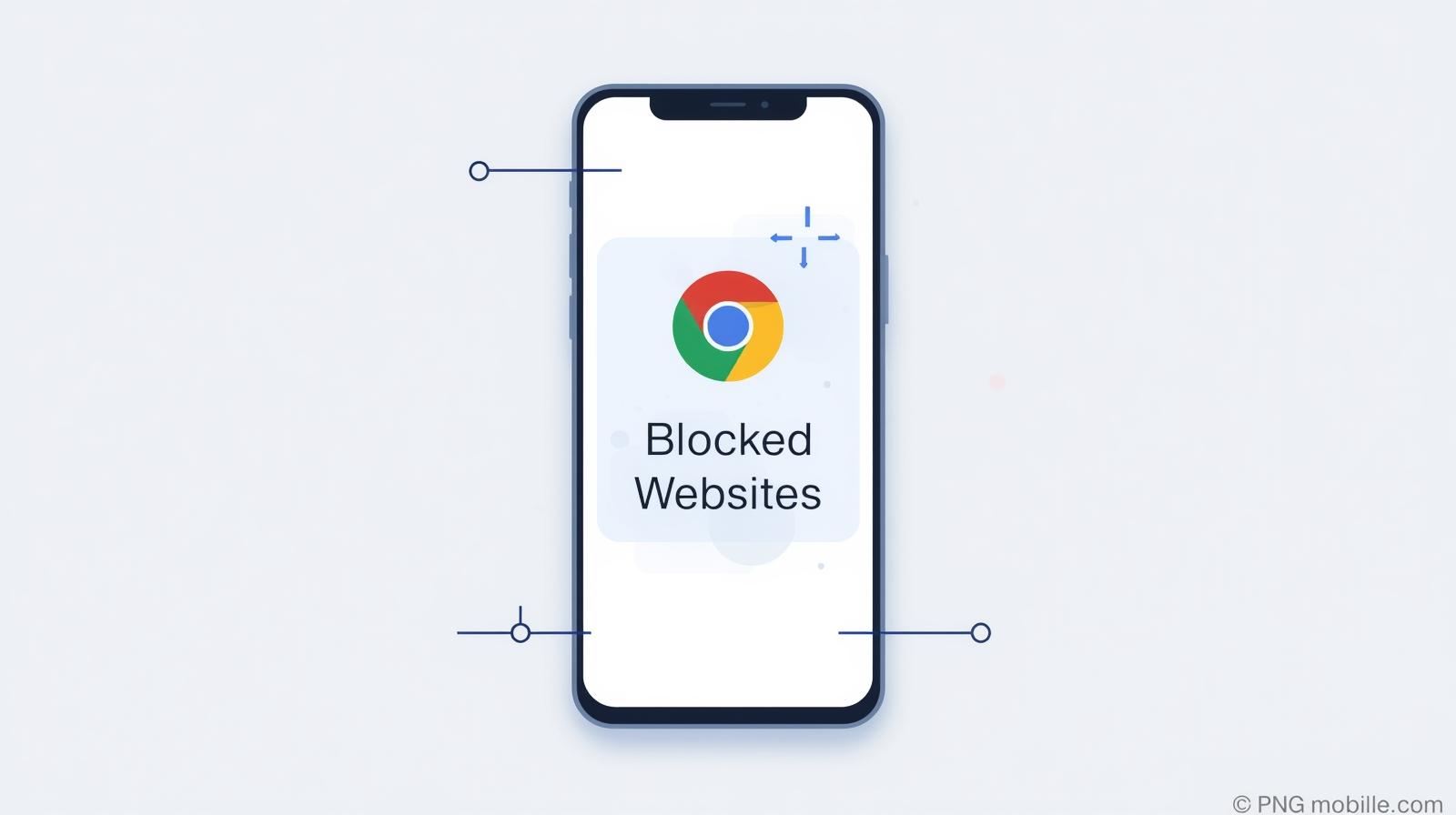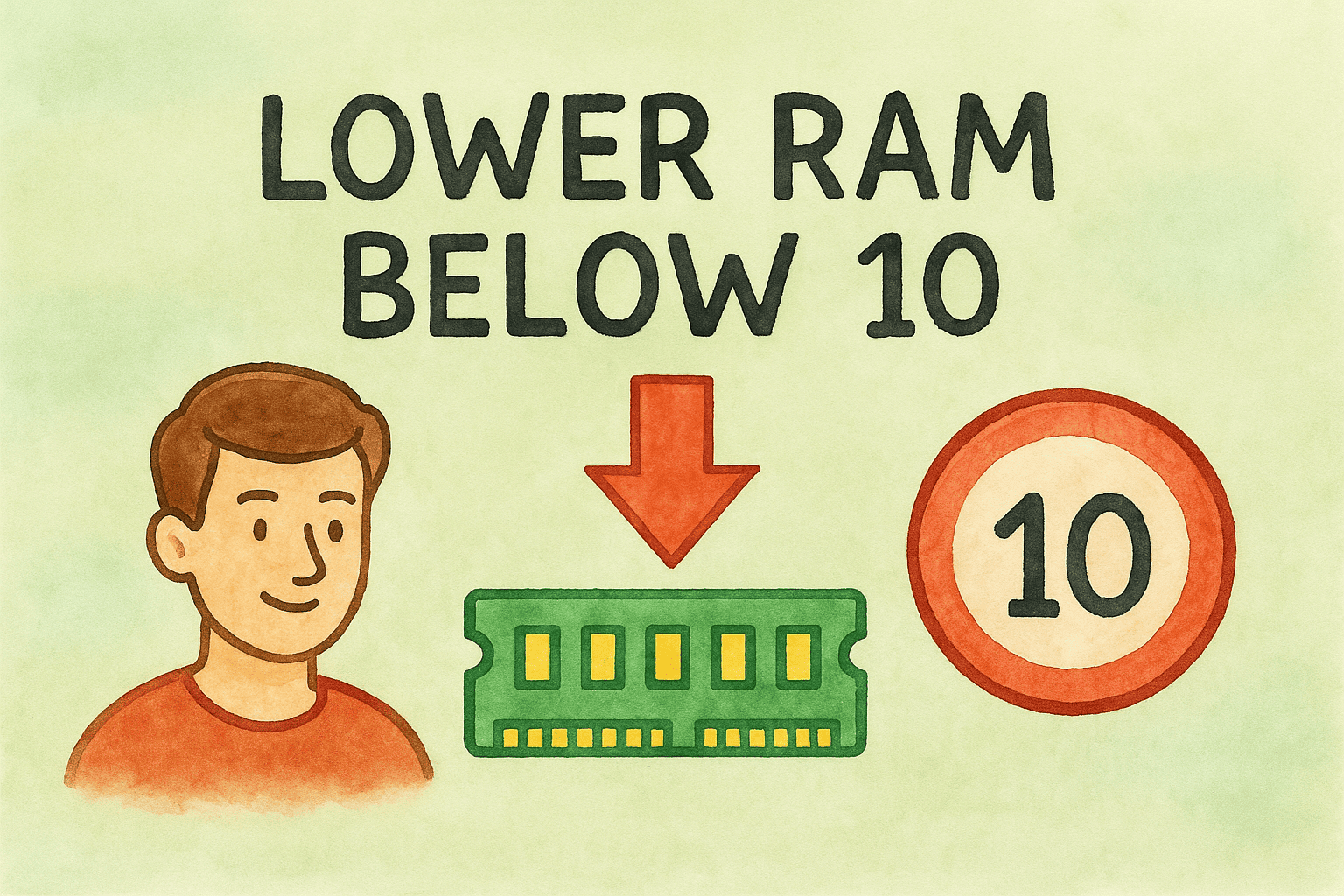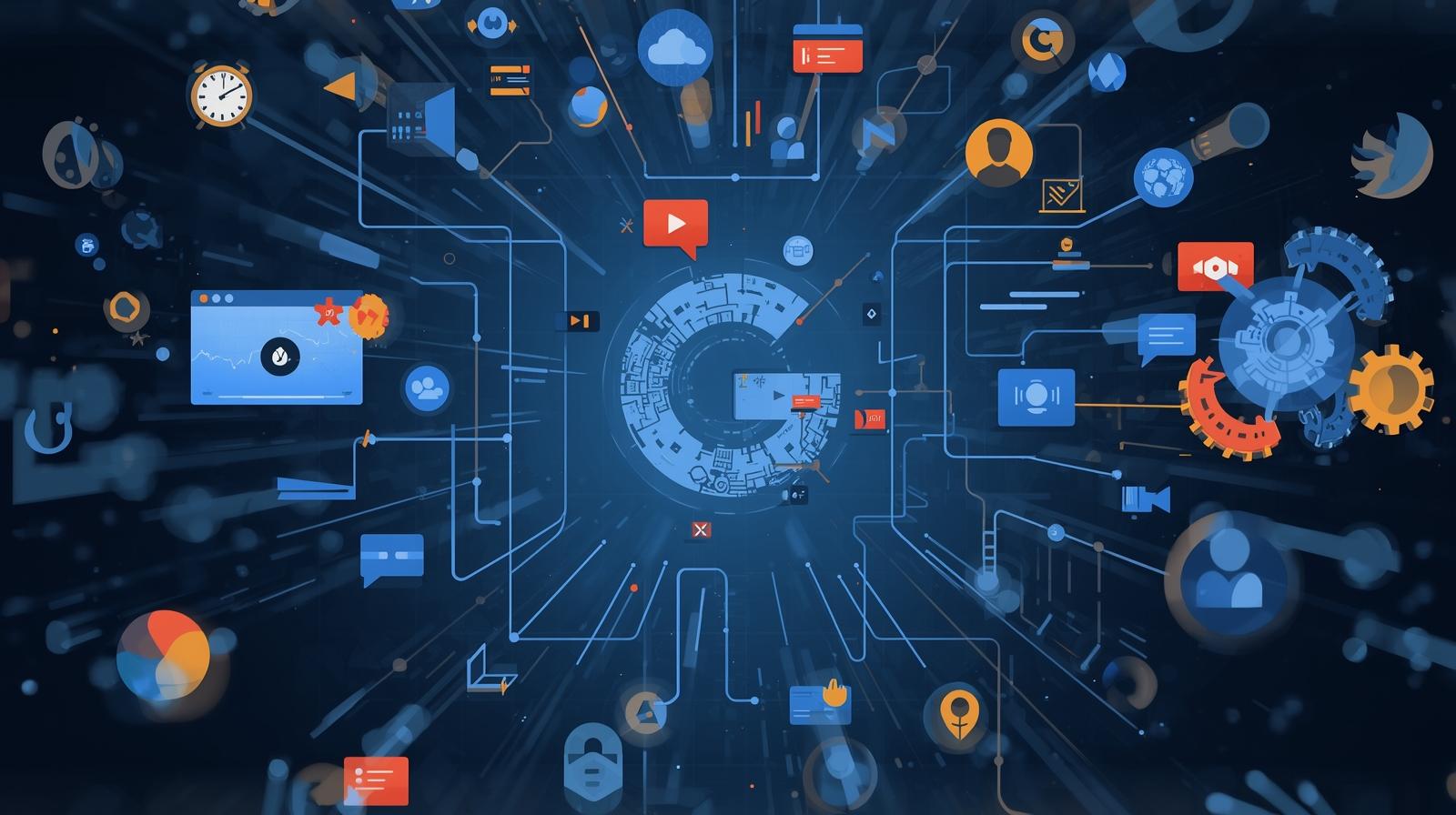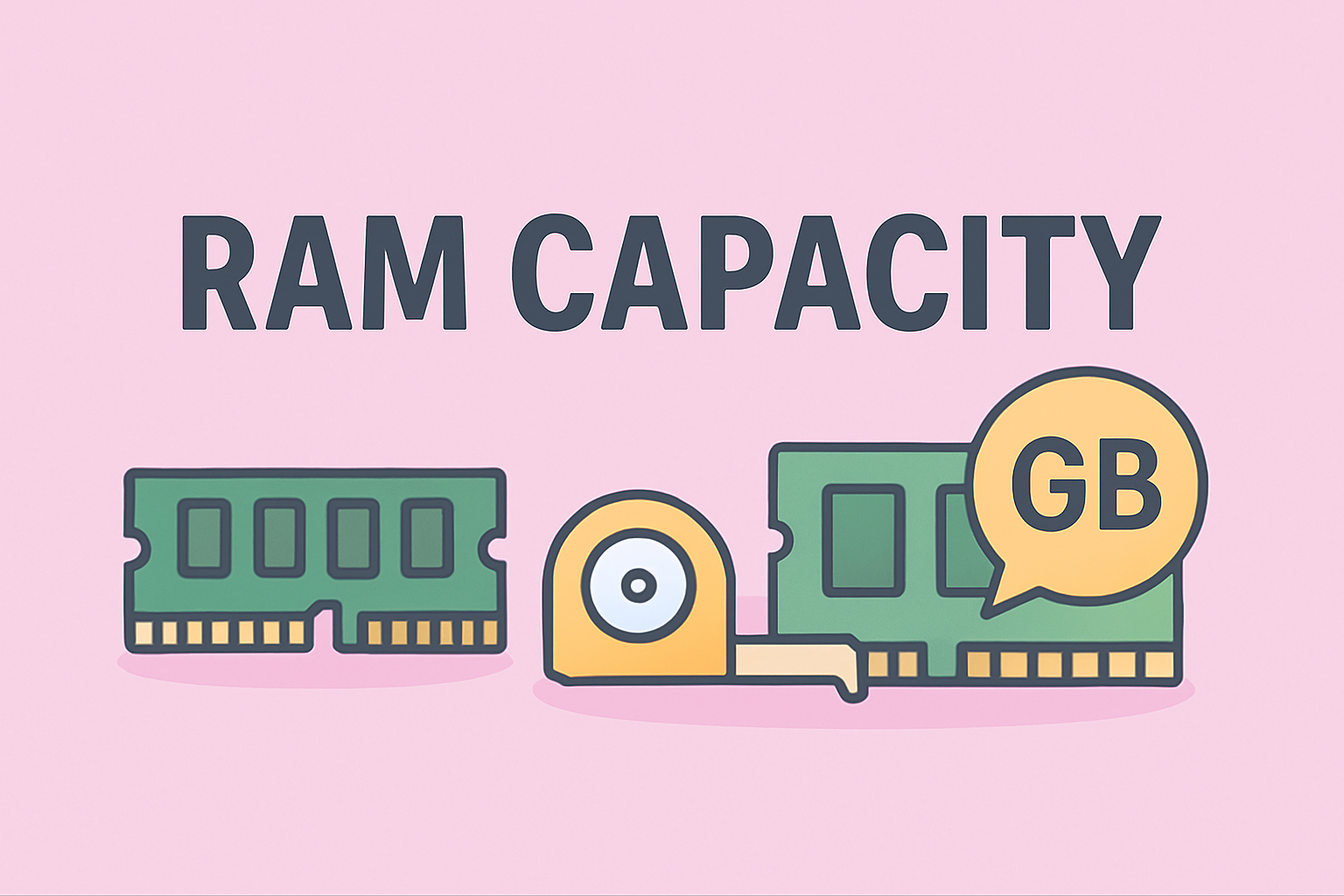Keyboard Shortcuts to Power Down Your PC Quickly
Updated on August 21, 2025, by ITarian
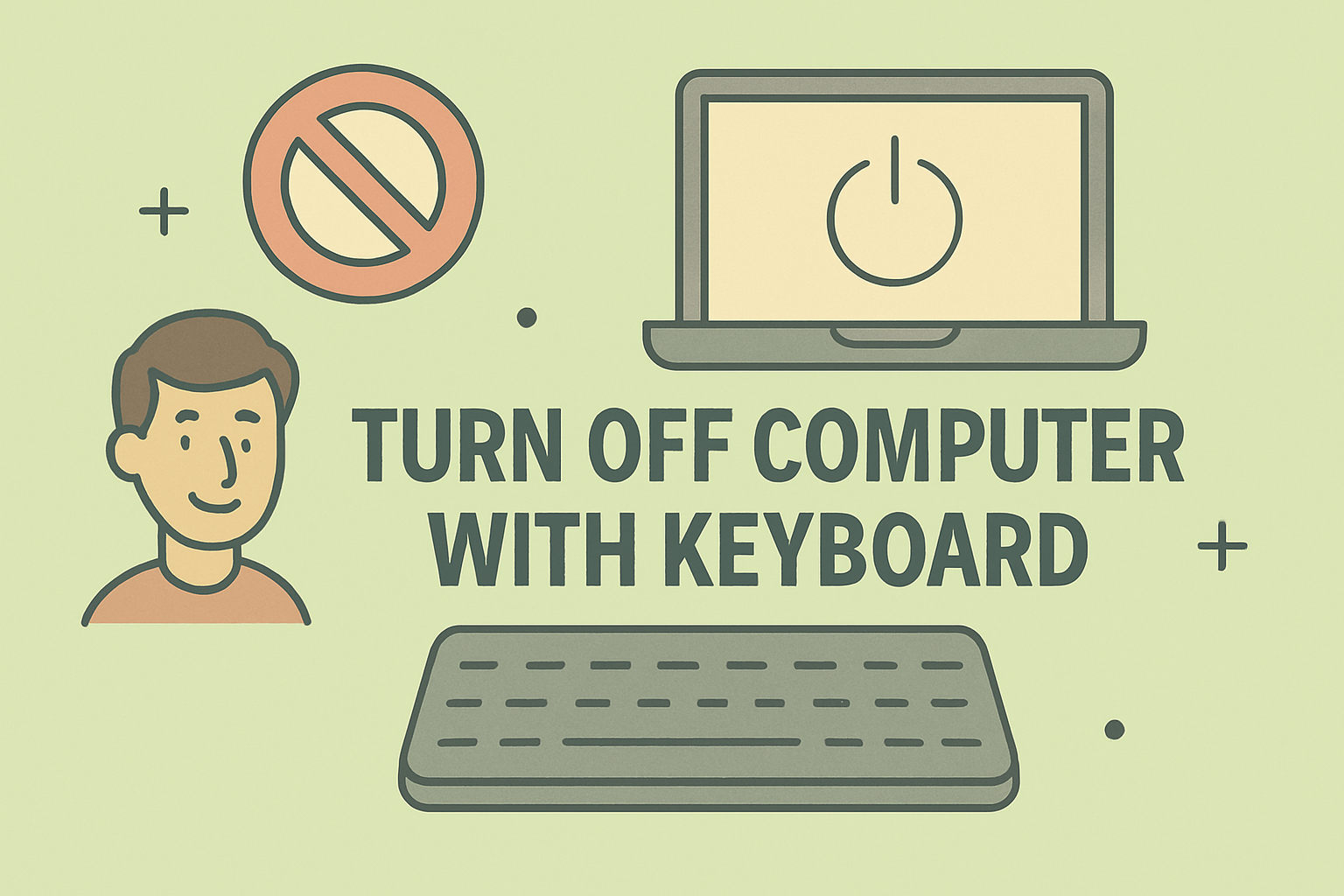
Have you ever wondered how much faster your workflow could be if you didn’t have to reach for the mouse every time you wanted to shut down your system? Learning how to turn off computer with keyboard is not just a time-saving trick—it’s also useful when your mouse stops working, your system lags, or you’re working in environments where efficiency matters.
For IT managers, cybersecurity experts, and business leaders, knowing multiple methods to shut down securely is essential. Beyond speed, shutting down properly protects sensitive data, ensures pending updates are applied, and prevents unauthorized access.
In this guide, we’ll explore different keyboard-based shutdown methods for Windows, macOS, and Linux. We’ll also dive into advanced shortcuts, troubleshooting, and security best practices to keep your systems protected while powering down.
Why Learn How to Turn Off a Computer with the Keyboard?
There are several compelling reasons why professionals rely on keyboard shortcuts:
- Efficiency: Saves time in fast-paced work environments.
- Accessibility: Helps users with limited mouse functionality.
- Troubleshooting: Essential when the mouse or trackpad fails.
- Security: Prevents improper shutdowns that risk data corruption.
- Remote Use: Useful when working through remote desktop connections.
How to Turn Off Computer with Keyboard (Windows)
Windows PCs offer multiple ways to shut down using just the keyboard.
Method 1: Alt + F4
- Close all active applications.
- Press Alt + F4 on the desktop.
- A “Shut Down Windows” dialog will appear.
- Use the arrow keys to select Shut down.
- Press Enter.
This is the quickest and most reliable method when you are on the desktop.
Method 2: Ctrl + Alt + Delete
- Press Ctrl + Alt + Delete simultaneously.
- Use the arrow keys to move to the Power icon in the lower-right corner.
- Press Enter, then select Shut down.
This method is especially helpful if your system is frozen.
Method 3: Windows Key + X → U
- Press Windows Key + X.
- Then press U twice (U = Shut down option).
- Your computer will turn off.
This is a lesser-known but fast shortcut.
Method 4: Command Prompt Shutdown
For IT and security experts, using commands is often faster:
- Press Windows Key + R.
- Type cmd and press Enter.
Type the command:
shutdown /s /f /t 0
-
- /s = Shutdown
- /f = Force-close apps
- /t 0 = Immediate execution
Press Enter to shut down instantly.
How to Turn Off Computer with Keyboard (Mac)
Apple devices also support keyboard shutdowns.
Method 1: Control + Option + Command + Eject/Power
- Press Control + Option + Command + Eject (or Power button on newer Macs).
- The system shuts down immediately.
Method 2: Control + Power
- Press Control + Power button.
- Use the arrow keys to select Shut Down.
- Press Enter.
Method 3: Terminal Command
For advanced users:
- Open Terminal.
Type:
sudo shutdown -h now
- Enter your password.
The Mac powers off securely.
How to Turn Off Computer with Keyboard (Linux)
Linux offers flexibility through command-line control.
Method 1: Ctrl + Alt + Del
- On many distros, Ctrl + Alt + Del opens the shutdown menu.
Method 2: Terminal Command
- Open a terminal window.
Type:
sudo shutdown -h now
- Press Enter.
Method 3: Systemctl Command
Another modern approach:
sudo systemctl poweroff
This ensures a clean shutdown.
Related Keyboard Shortcuts for Power Options
Learning shutdown shortcuts is useful, but here are related commands:
- Sleep:
- Windows: Alt + F4 → Arrow down → Sleep
- Mac: Command + Option + Power
- Restart:
- Windows: Ctrl + Alt + Delete → Power → Restart
- Mac: Control + Command + Power
- Lock Computer:
- Windows: Windows + L
- Mac: Control + Command + Q
Security Considerations When Shutting Down
IT and cybersecurity professionals know shutdown isn’t just about powering off—it’s about protecting data and systems.
Risks of Improper Shutdown
- Data Loss: Unsaved work disappears.
- Corruption: Improper shutdown may damage system files.
- Security Gaps: Incomplete update installations may leave systems vulnerable.
Best Practices for Secure Shutdown
- Save all work before shutdown.
- Use proper keyboard shortcuts, not the power switch.
- Apply updates before turning off.
- Encrypt disks to ensure security even if the device is stolen.
- Enable BIOS/UEFI passwords for enterprise devices.
Troubleshooting: When Keyboard Shutdown Doesn’t Work
Sometimes, the shutdown shortcut fails. Here’s what you can do:
- Check Sticky Keys or Accessibility Settings – they may interfere with shortcuts.
- Use Command-Line Tools – available on Windows, Mac, and Linux.
- Force Shutdown – hold the power button for 5–10 seconds (last resort).
- Check Group Policy Settings (Windows) – IT admins may restrict shutdown shortcuts.
Real-World Use Cases
- IT Managers: Control multiple systems quickly without mouse navigation.
- Cybersecurity Analysts: Ensure systems shut down securely after patching.
- Executives: Save time when working remotely.
- Developers: Restart and shut down test machines efficiently.
FAQs on How to Turn Off Computer with Keyboard
- Can I turn off my computer without a mouse?
Yes, using keyboard shortcuts like Alt + F4 (Windows) or Control + Option + Command + Power (Mac). - Is it safe to use keyboard shortcuts for shutdown?
Yes. As long as you save your work first, it’s safer than pressing the physical power button. - What’s the fastest way to shut down Windows with a keyboard?
Press Alt + F4 from the desktop, then Enter. - Can I shut down a computer remotely with a keyboard?
Yes, via remote desktop sessions and command-line tools like shutdown /s. - Why won’t my computer shut down with the keyboard?
This may be due to system policies, frozen apps, or disabled shortcuts. Use Ctrl + Alt + Delete or command-line methods.
Conclusion
Mastering how to turn off computer with keyboard is more than a convenience—it’s a professional skill that enhances productivity, accessibility, and security. From Windows shortcuts like Alt + F4 to Mac’s Command + Control + Power, these methods ensure fast and reliable shutdowns across platforms.
For businesses, ensuring secure shutdown practices also prevents data corruption and cyber risks. IT managers, executives, and security professionals can benefit greatly from incorporating these shortcuts into daily operations.
If you’re looking to improve system management, security, and productivity across your organization, the next step is simple: