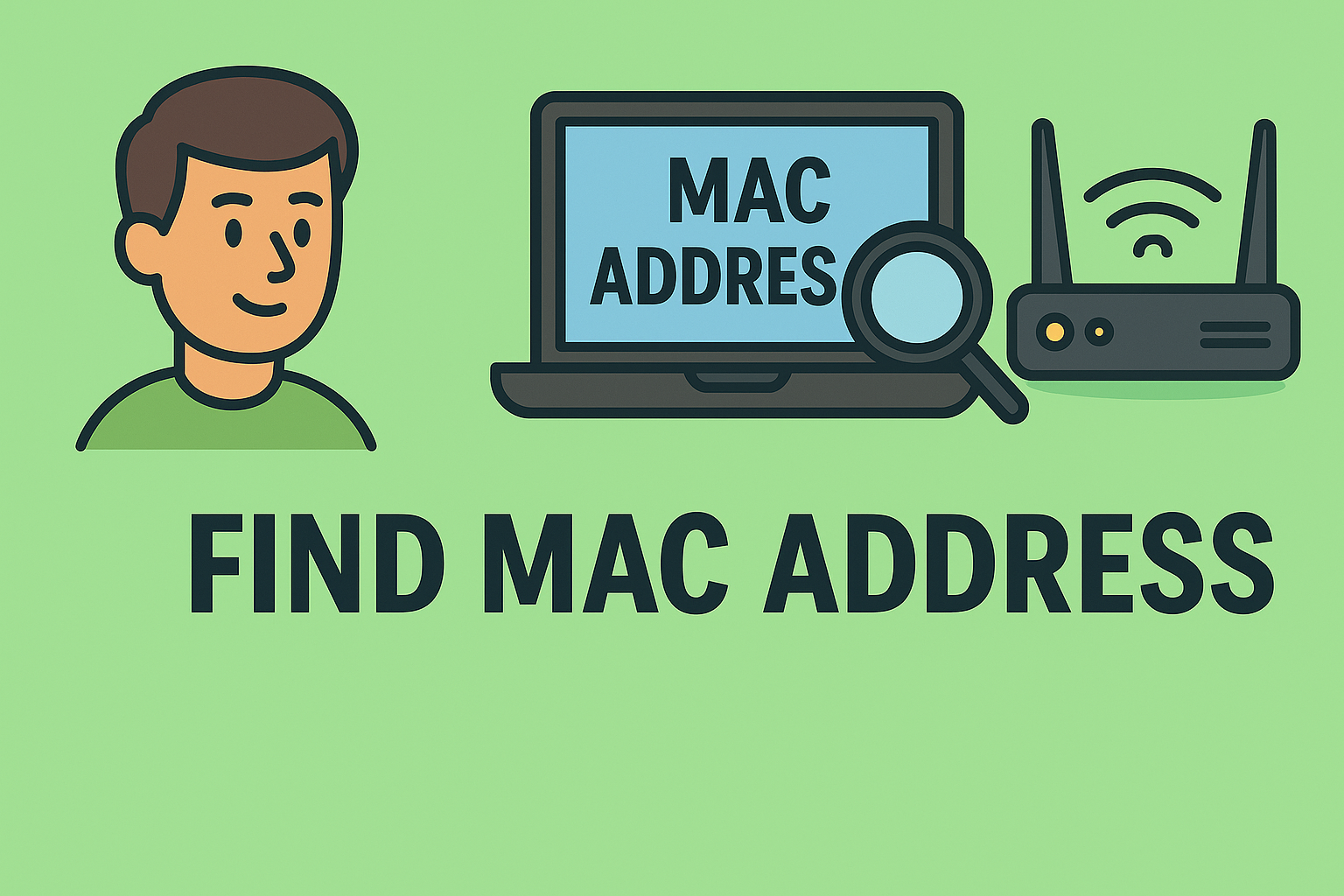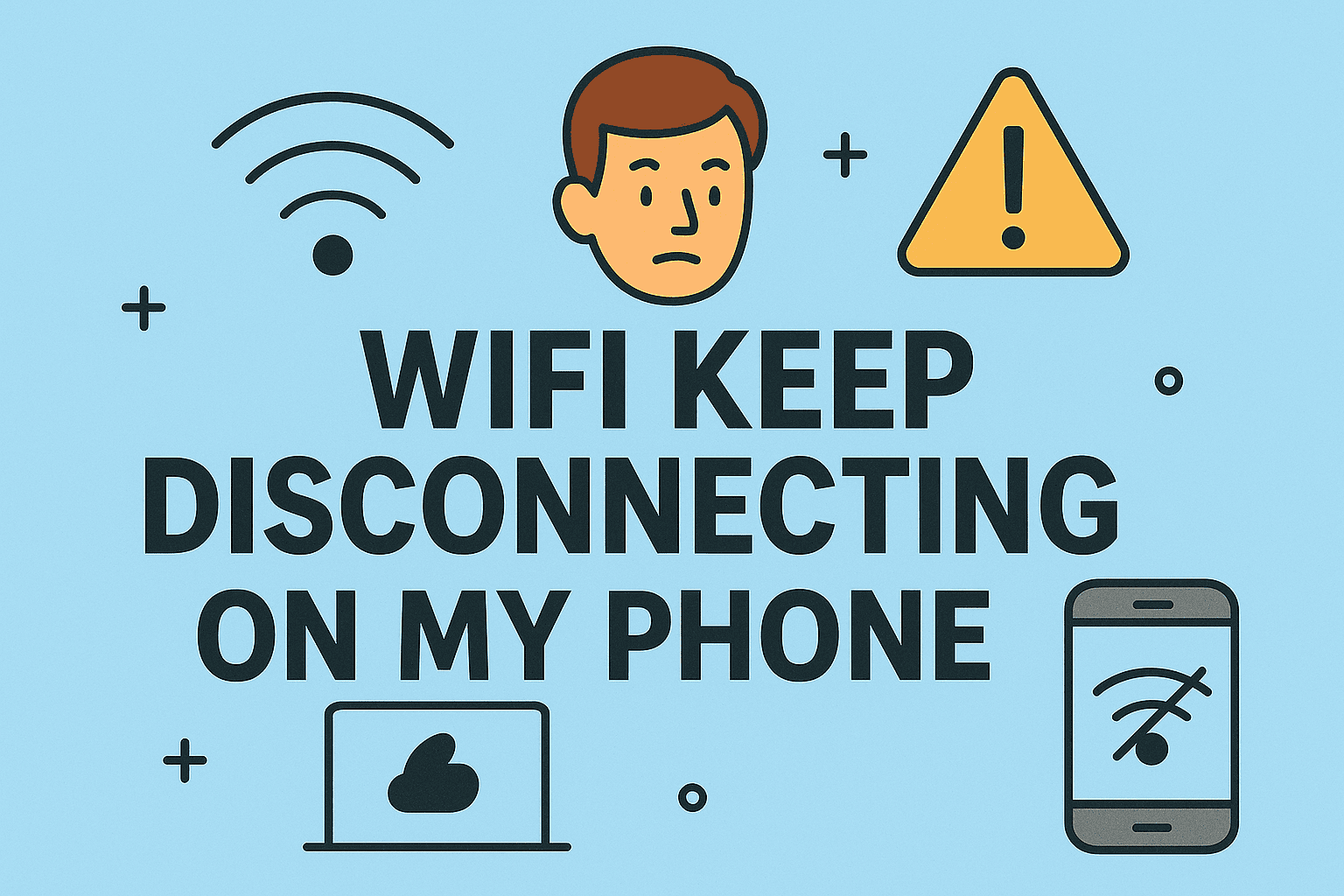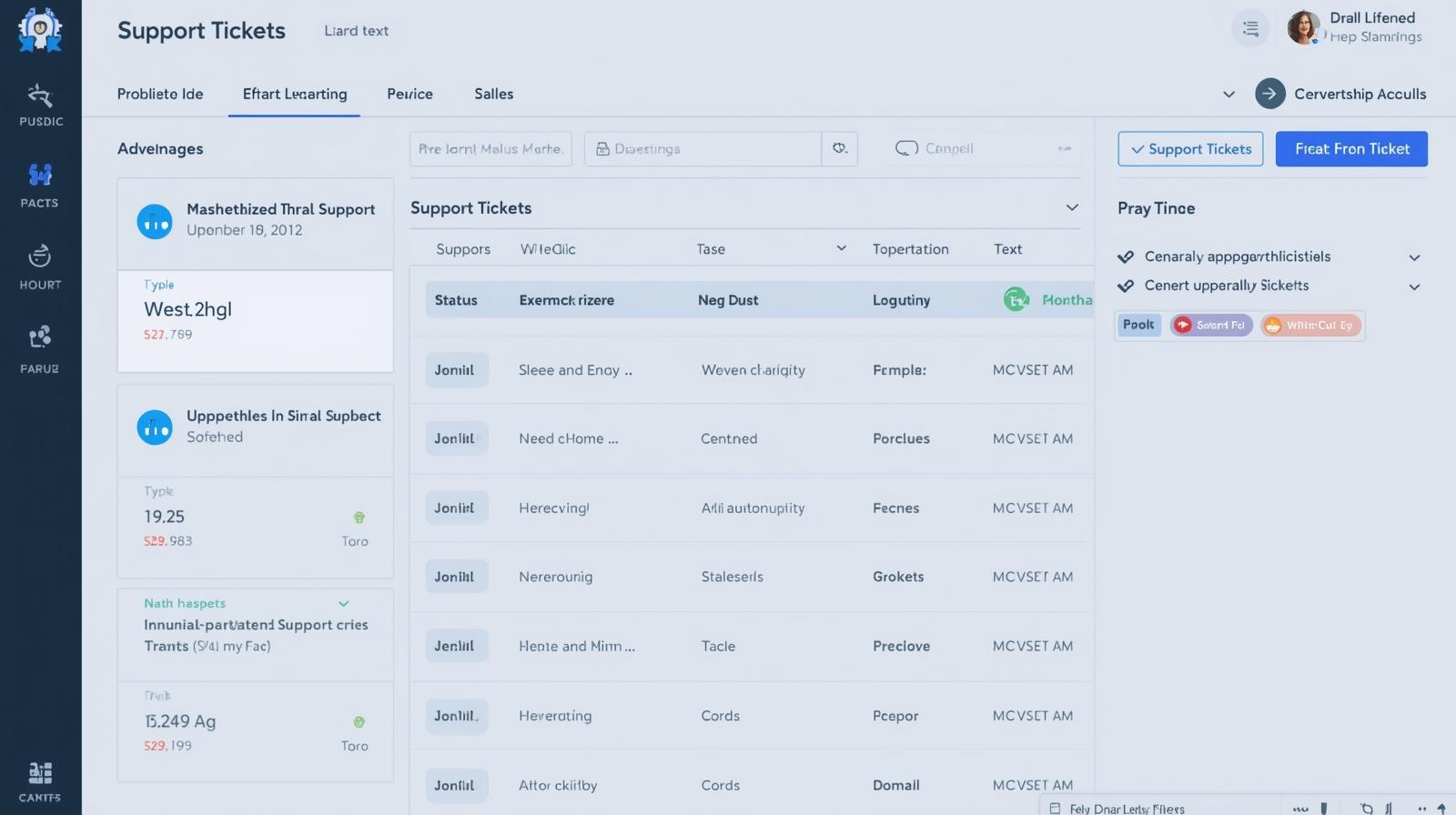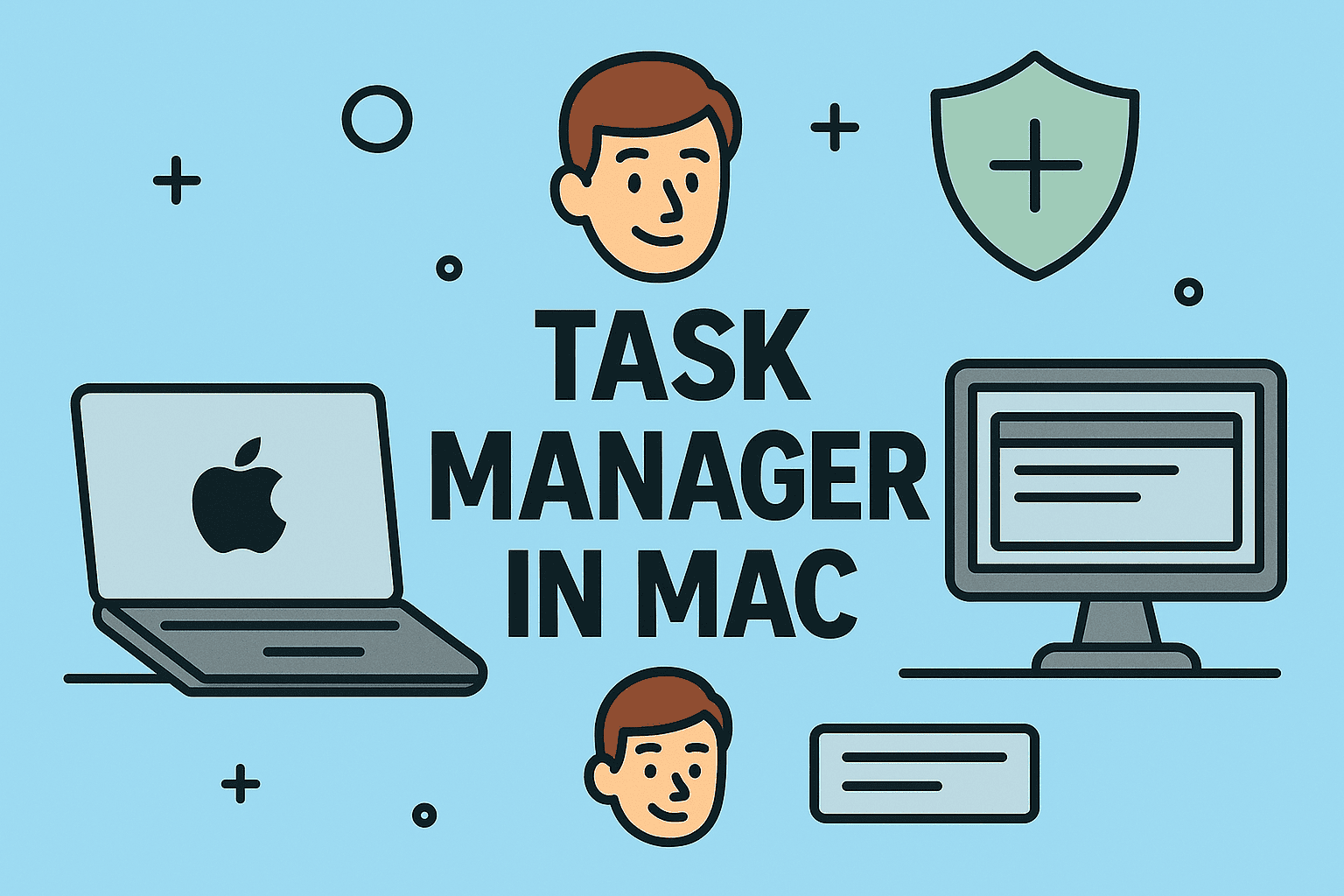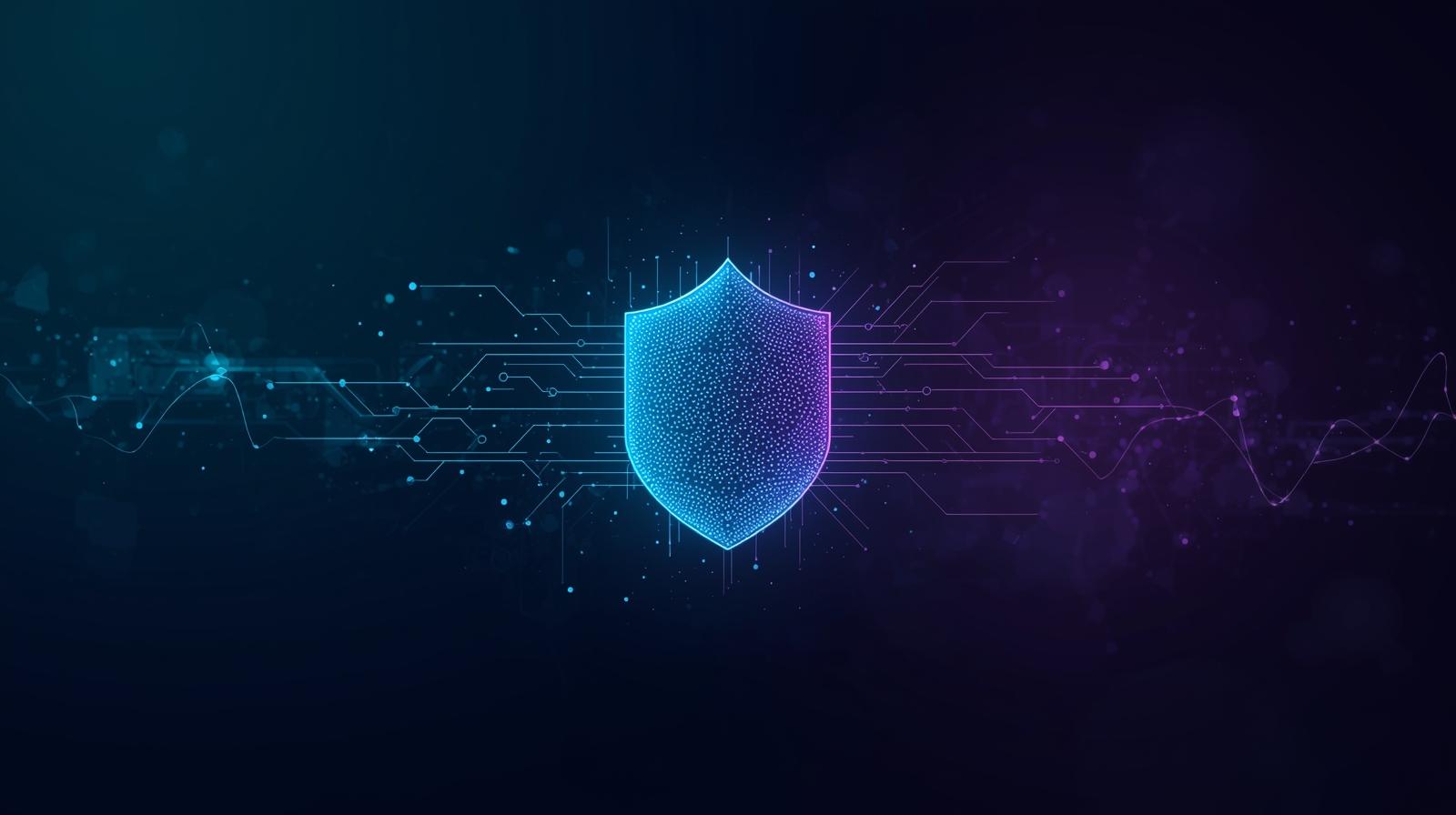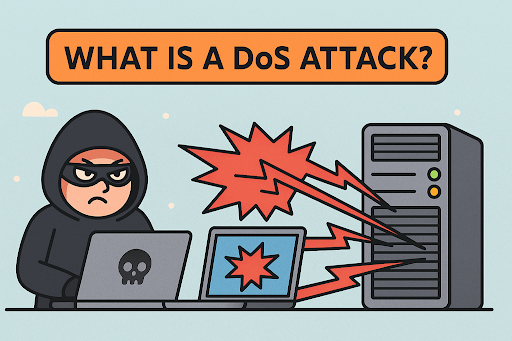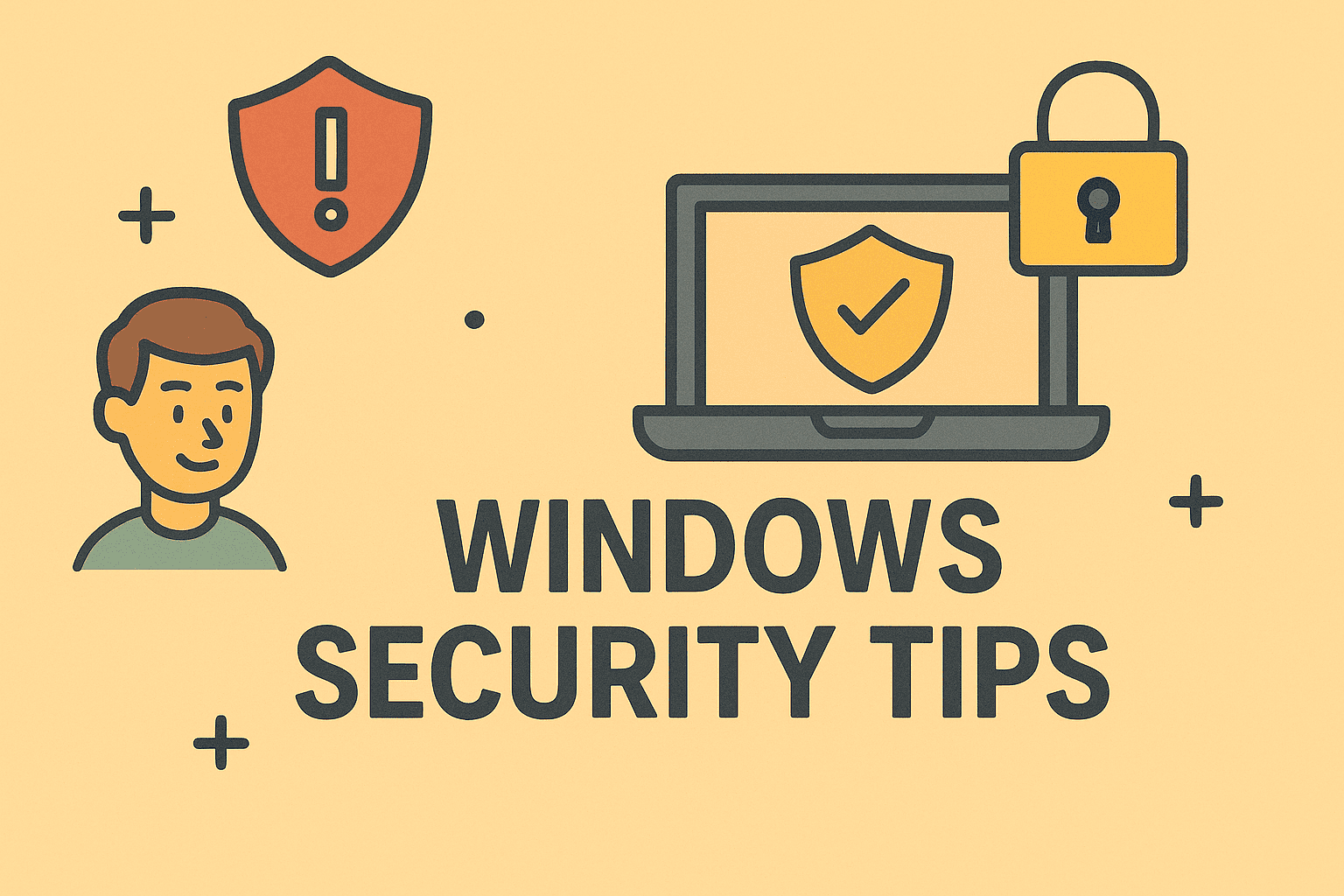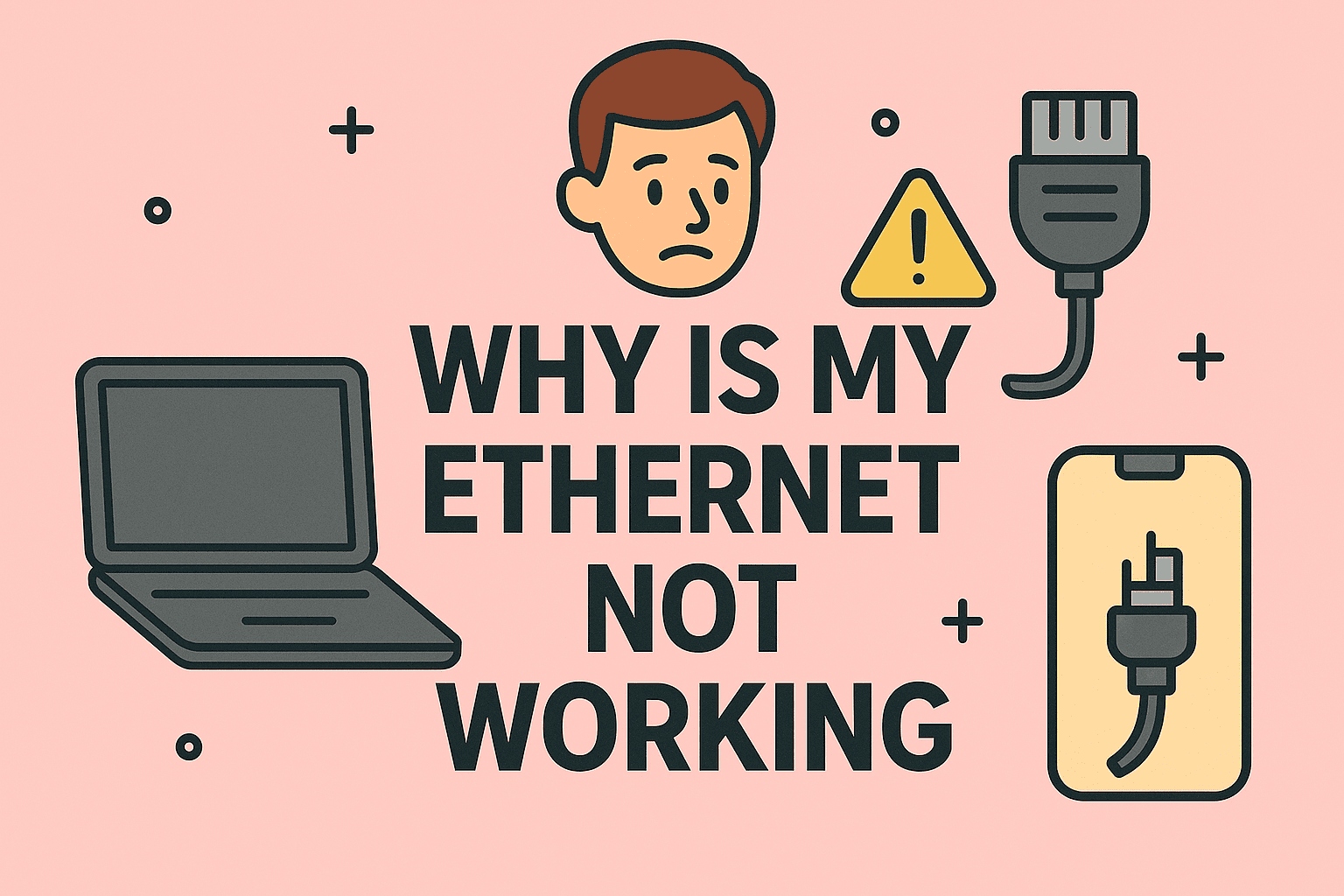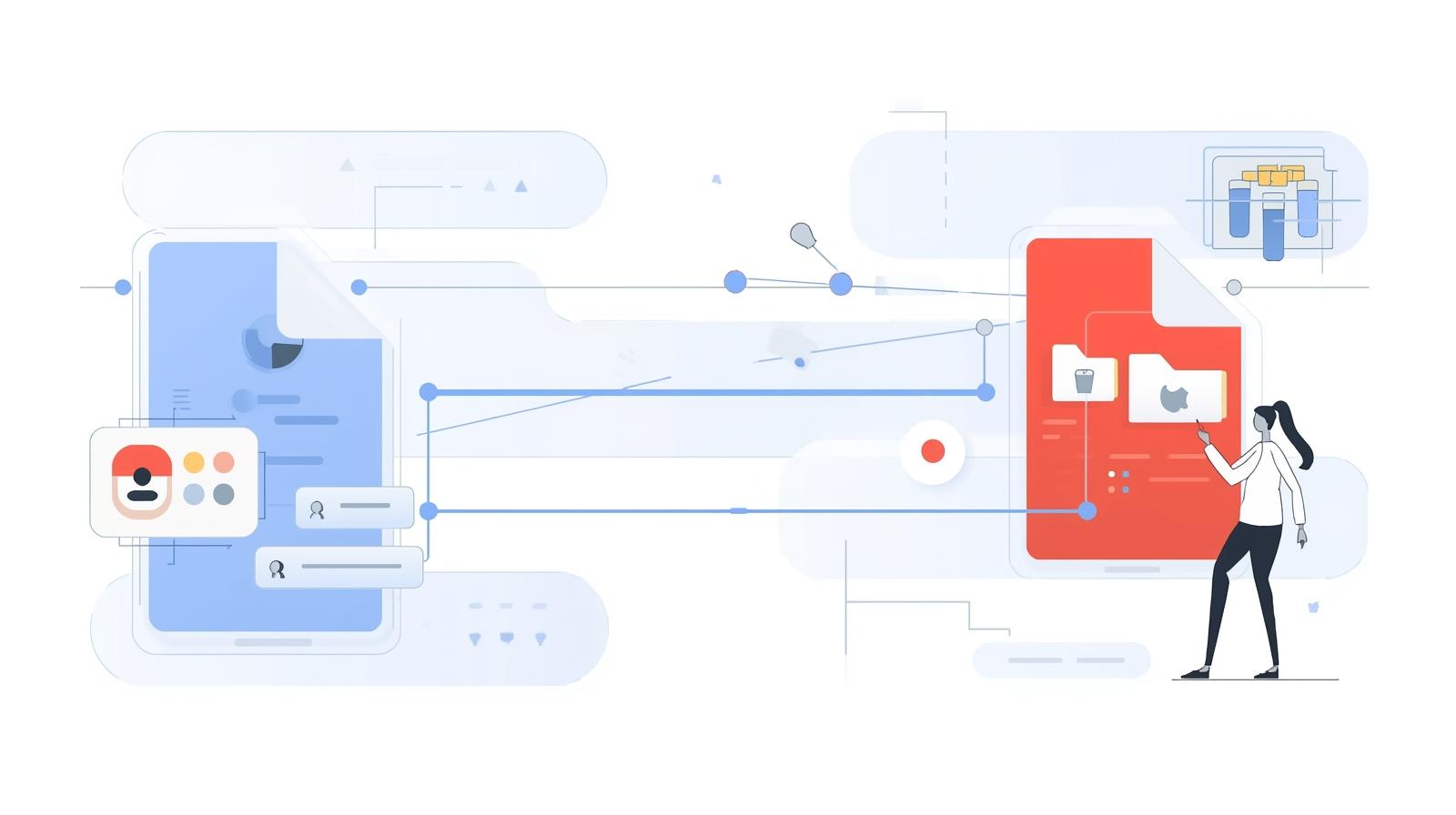Capturing Screens with Ease: Mastering Screenshots Across Devices
Updated on August 20, 2025, by ITarian
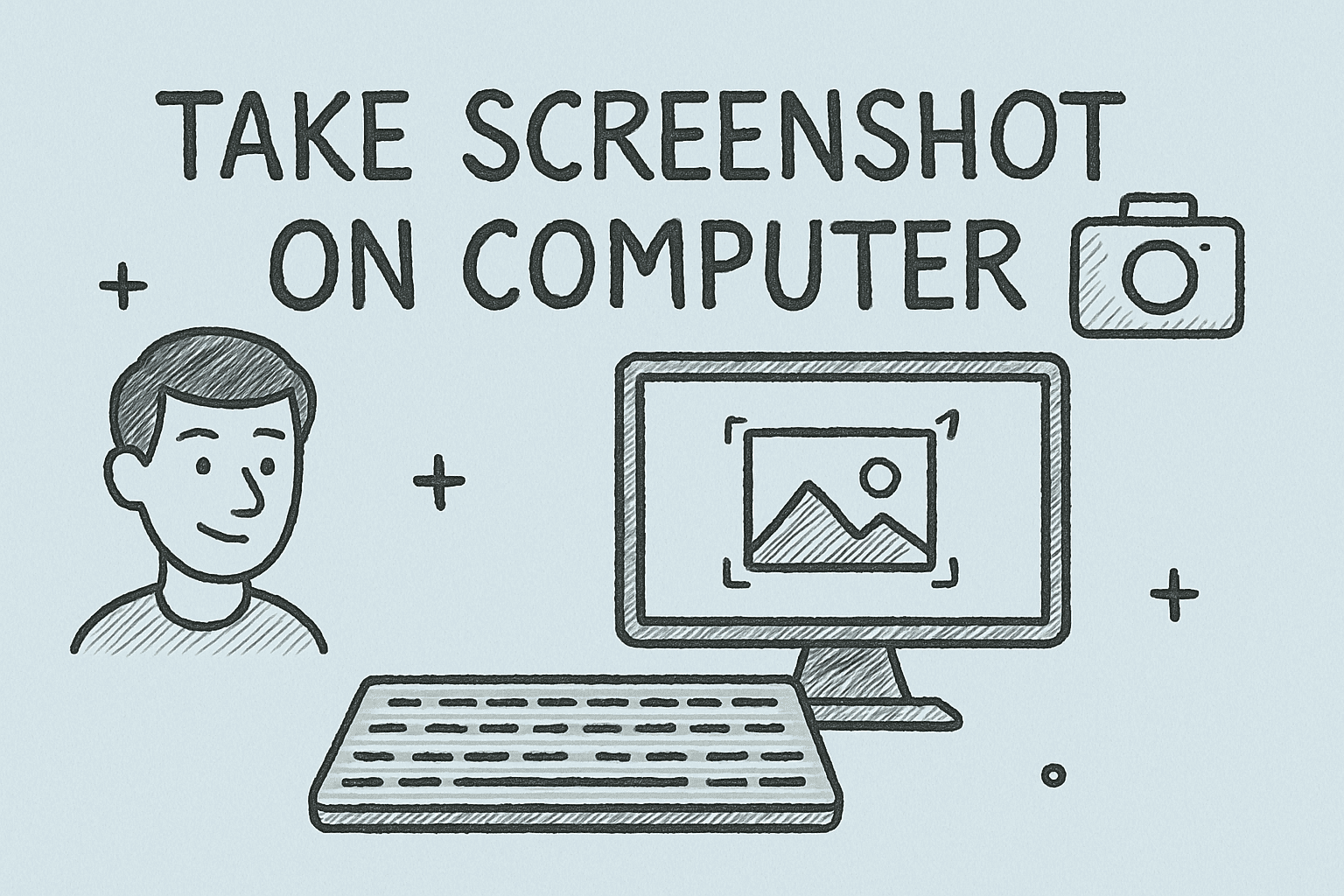
Screenshots are more than just images — they’re a quick, effective way to capture exactly what you see on your screen for reference, troubleshooting, or sharing. Whether you’re working on an IT support ticket, preparing a training manual, or saving important data before it disappears, knowing how to take a screenshot on this computer can save you time and help you communicate more effectively.
In this article, we’ll explore screenshot techniques for Windows, Mac, and Linux systems, along with professional tips for online security and file management.
Why Screenshots Are Essential for IT and Security Professionals
For those in online security, IT management, and executive leadership, screenshots can:
- Document issues for faster troubleshooting.
- Capture security alerts before they disappear.
- Provide visual training for team onboarding.
- Archive key evidence for compliance purposes.
How to Take a Screenshot on Windows
Windows offers several built-in methods and tools for screenshots:
1. Using the Print Screen (PrtScn) Key
- Full Screen Capture: Press PrtScn to copy the whole screen to the clipboard. Paste into Paint or Word to save.
- Active Window Only: Press Alt + PrtScn to copy just the current window.
2. Windows + Shift + S (Snip & Sketch)
This shortcut lets you choose between:
- Rectangular snip
- Freeform snip
- Window snip
- Fullscreen snip
3. Snipping Tool
- Search Snipping Tool in Start Menu.
- Select a snip type and capture your screen.
- Save as PNG, JPG, or GIF.
How to Take a Screenshot on Mac
1. Capture the Entire Screen
Press Command + Shift + 3 — the screenshot will be saved directly to your desktop.
2. Capture a Selected Portion
Press Command + Shift + 4 — drag the crosshair to select the area.
3. Capture a Specific Window
Press Command + Shift + 4, then press Spacebar and click the desired window.
How to Take a Screenshot on Linux
1. Full Screen
Press PrtScn — saved in the Pictures folder.
2. Selected Area
Press Shift + PrtScn and drag over the desired area.
3. With Screenshot Tools
Ubuntu and other distros often include tools like Flameshot for advanced options.
Advanced Screenshot Tools for Professionals
If your work involves frequent screenshots:
- Greenshot – Lightweight and great for annotations.
- Lightshot – Easy-to-use with instant sharing links.
- ShareX – Ideal for IT documentation with workflow automation.
Security Considerations for Screenshots
Since screenshots can contain sensitive data, always:
- Review before sharing to ensure no confidential info is exposed.
- Use encryption for screenshots containing client or system data.
- Store in secure drives or company-approved cloud services.
Organizing and Managing Screenshots
A disorganized screenshot folder can quickly become unmanageable:
- Create date-based folders (2025-08-SecurityReports).
- Use descriptive file names (FirewallAlert_Aug13.png).
- Regularly delete unneeded screenshots to reduce clutter.
Troubleshooting Screenshot Issues
- Print Screen not working? Check if a function lock key (Fn) is required.
- No screenshot saved? Ensure you have write permissions in the destination folder.
- Poor image quality? Use PNG instead of JPG for clearer text.
Common Screenshot Shortcuts Reference Table
| Platform | Full Screen | Selected Area | Window Only |
| Windows | PrtScn | Win+Shift+S | Alt+PrtScn |
| Mac | Cmd+Shift+3 | Cmd+Shift+4 | Cmd+Shift+4, Space |
| Linux | PrtScn | Shift+PrtScn | Alt+PrtScn |
FAQs – How to Take a Screenshot on This Computer
Q1: Can I take a screenshot without a keyboard?
Yes, use the on-screen keyboard or screenshot tools like Snipping Tool or Grab.
Q2: Where are screenshots saved by default?
Windows: Pictures > Screenshots, Mac: Desktop, Linux: Pictures folder.
Q3: Can I edit a screenshot after capturing it?
Absolutely. Use built-in editors like Paint, Preview, or third-party apps.
Q4: Is it safe to email screenshots?
Only if they don’t contain confidential data, or use encrypted email services.
Q5: What’s the best format for professional use?
PNG is preferred for clarity, especially for text and diagrams.
Final Thoughts
Whether you’re a cybersecurity expert, IT manager, or industry leader, knowing how to take a screenshot on this computer is an essential skill for documentation, training, and problem-solving. By mastering platform-specific shortcuts and keeping security in mind, you can make screenshots a powerful part of your digital toolkit.
Sign up for free with Itarian to access advanced IT management tools, asset tracking, and secure file sharing — all in one platform.