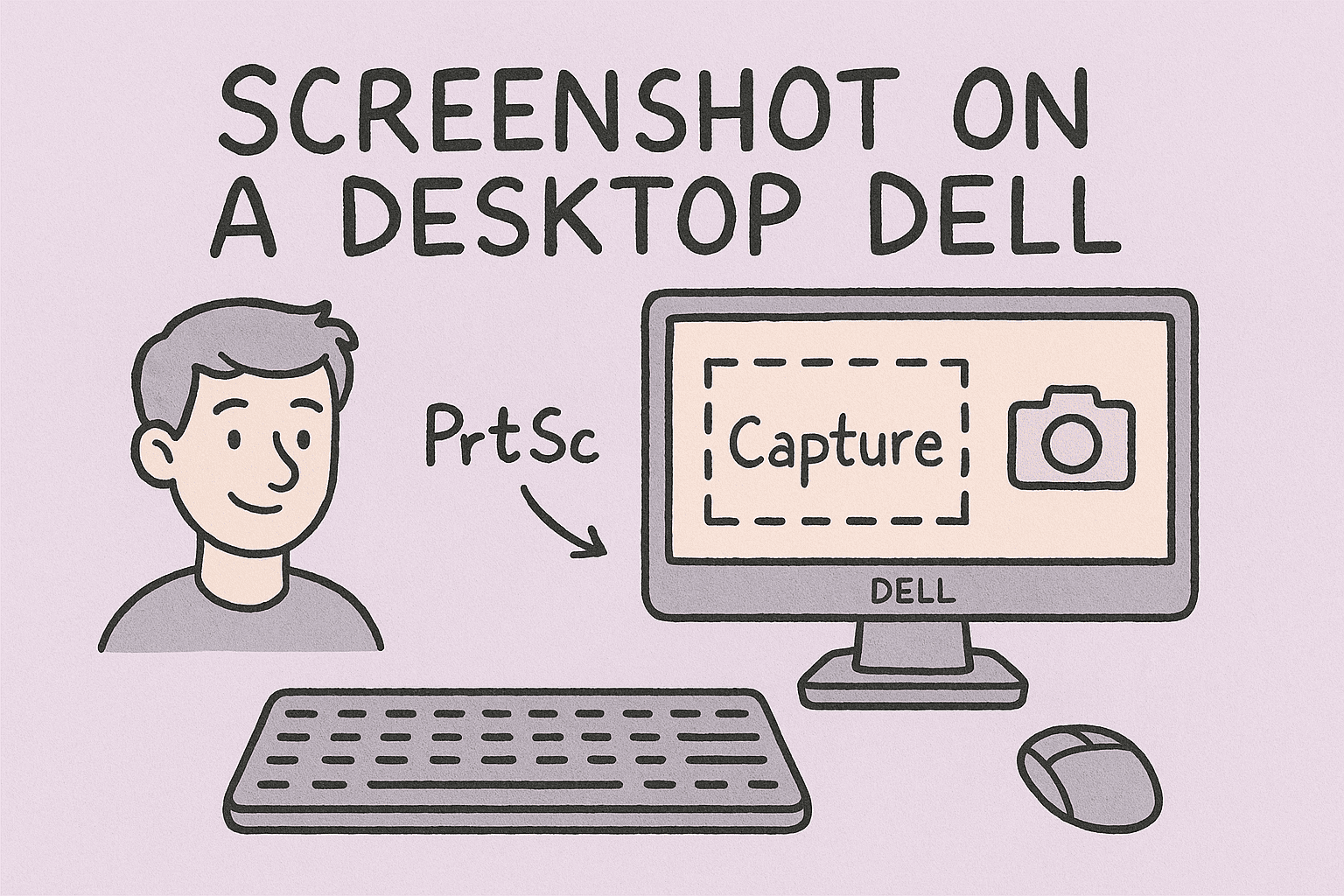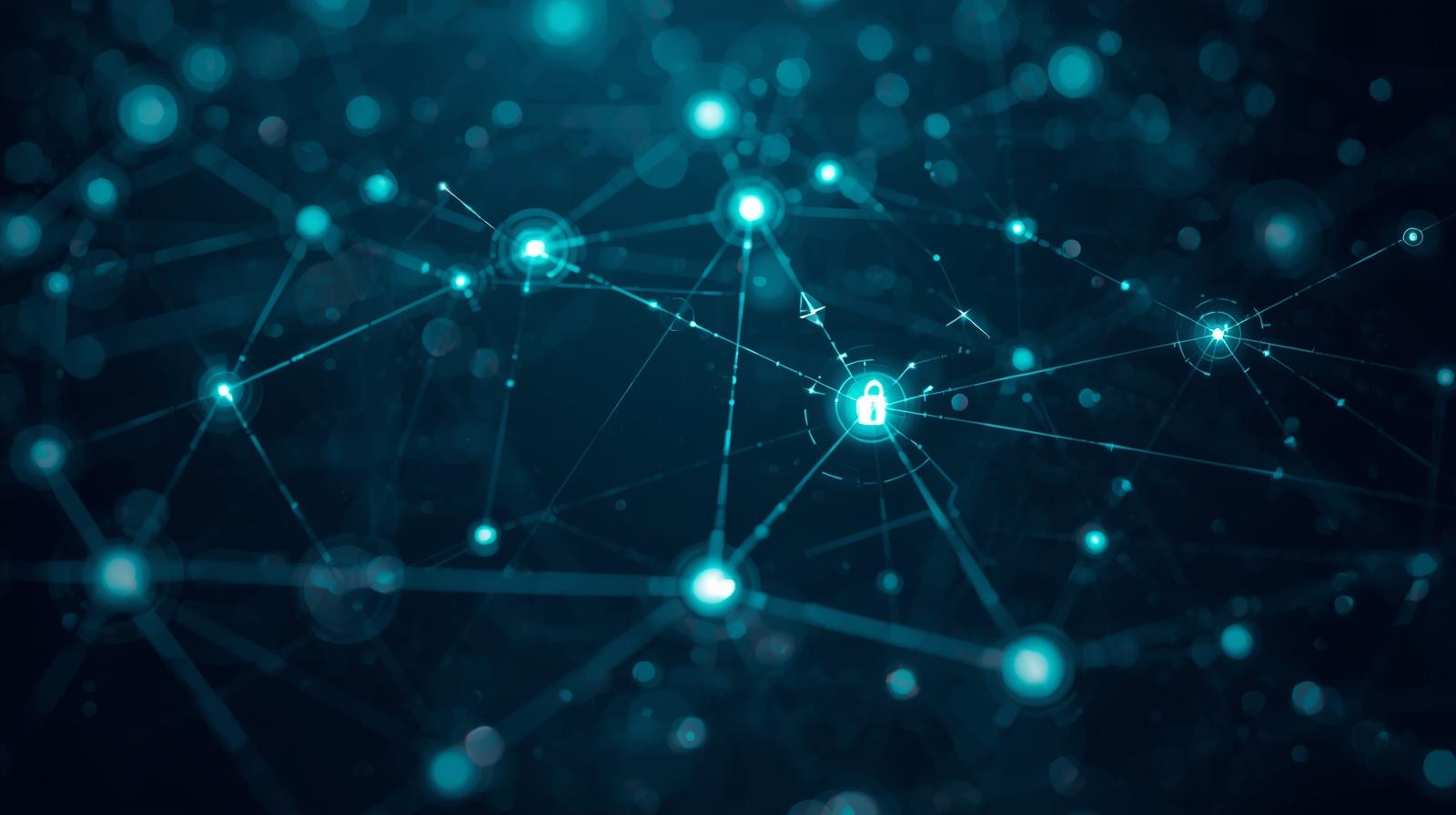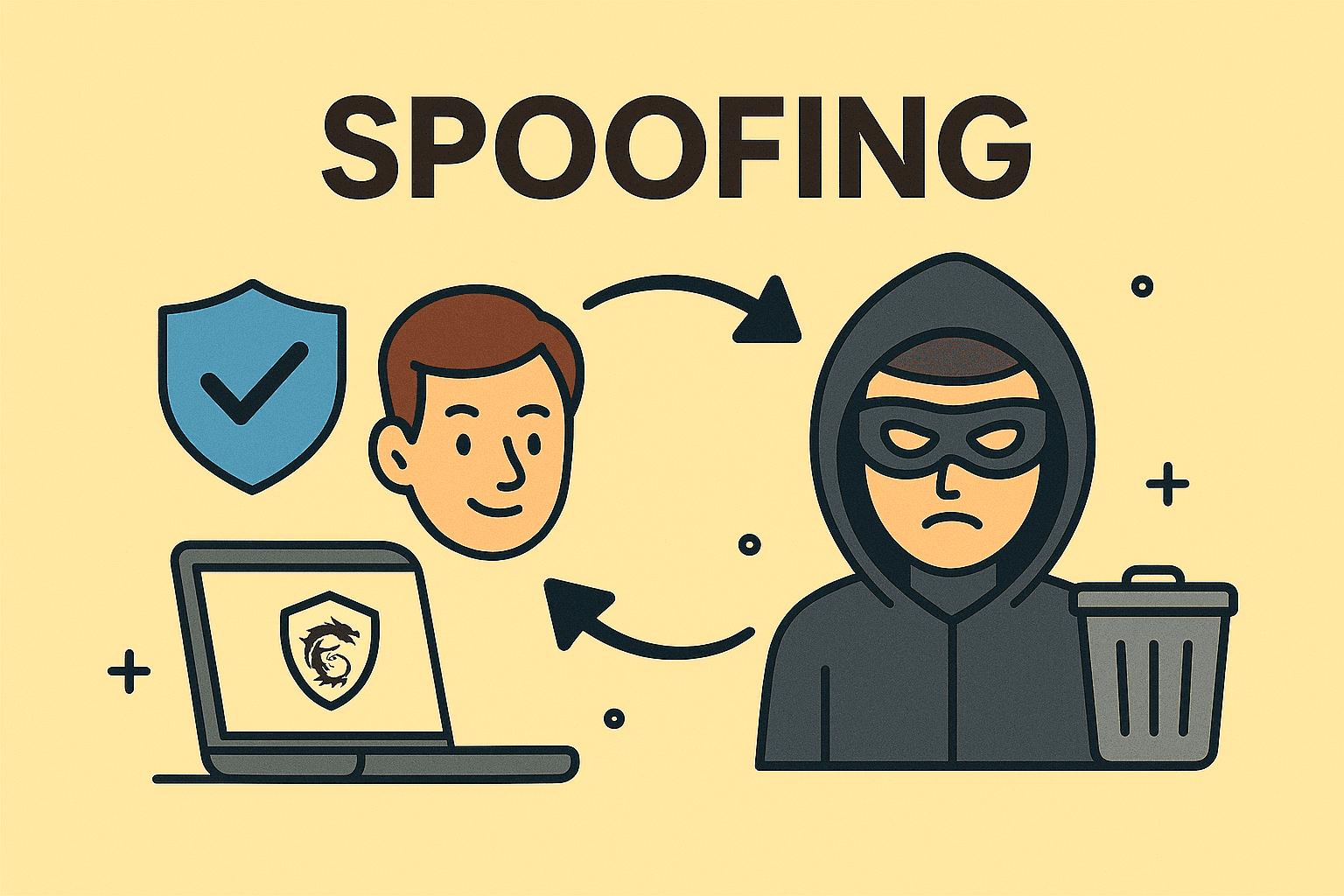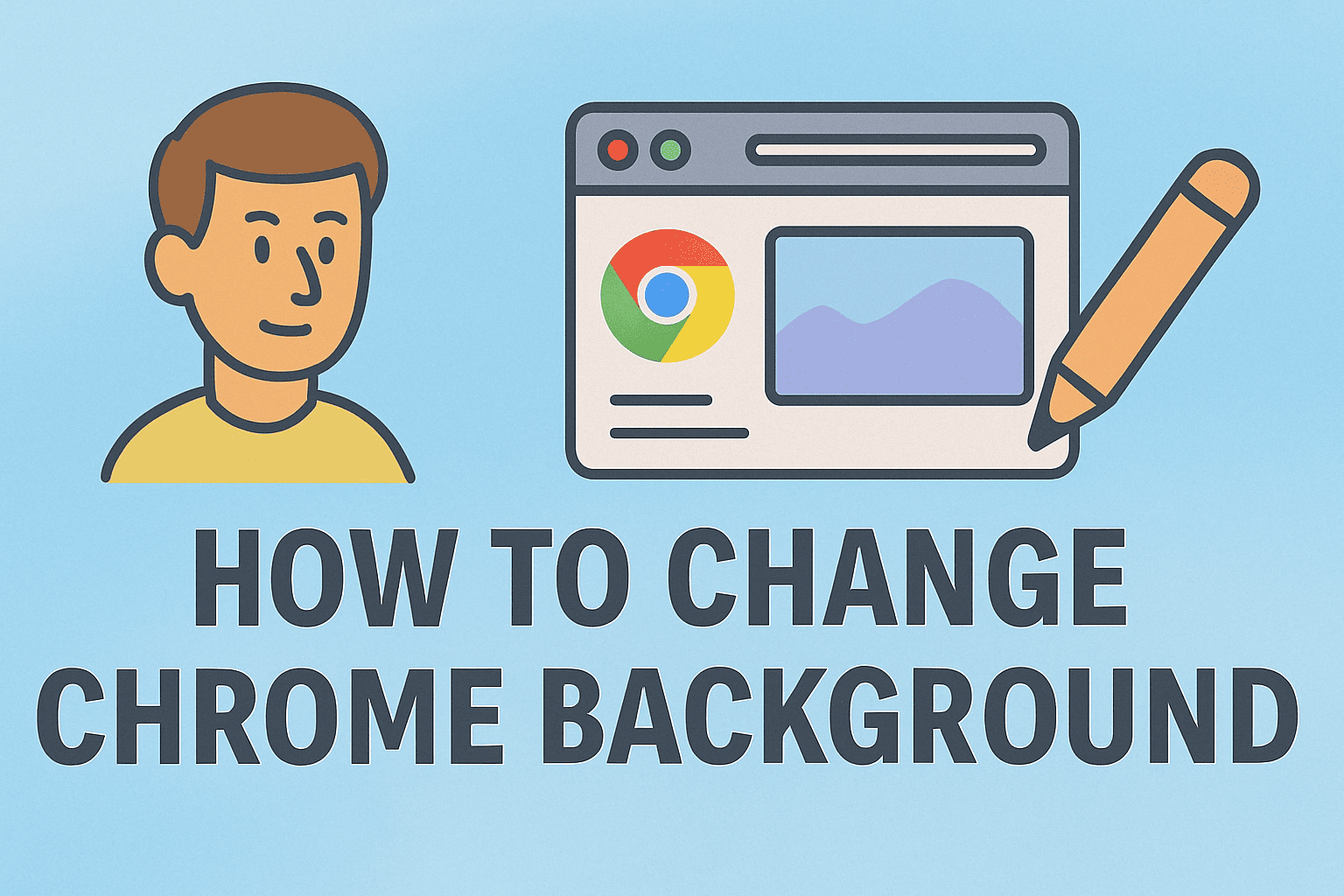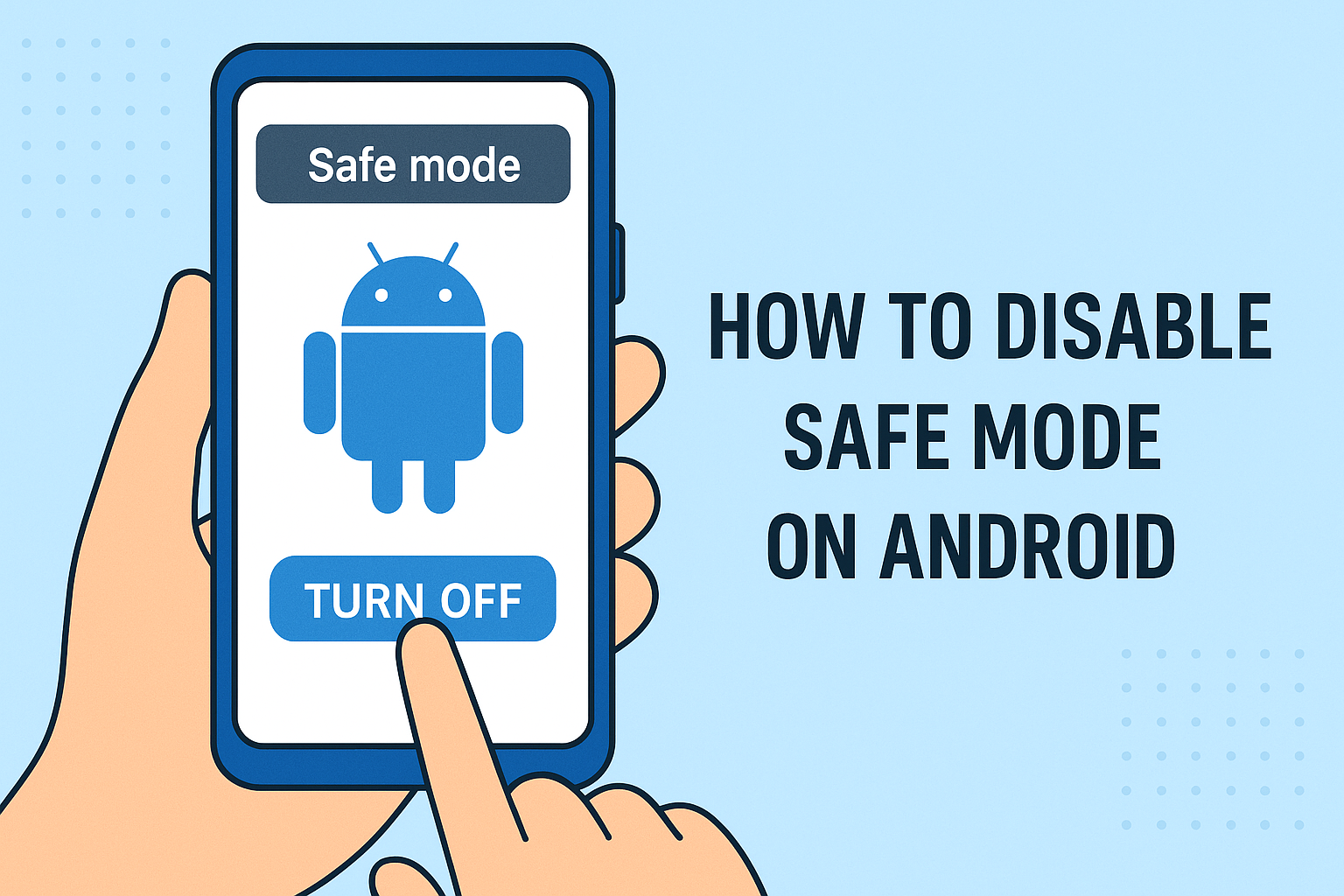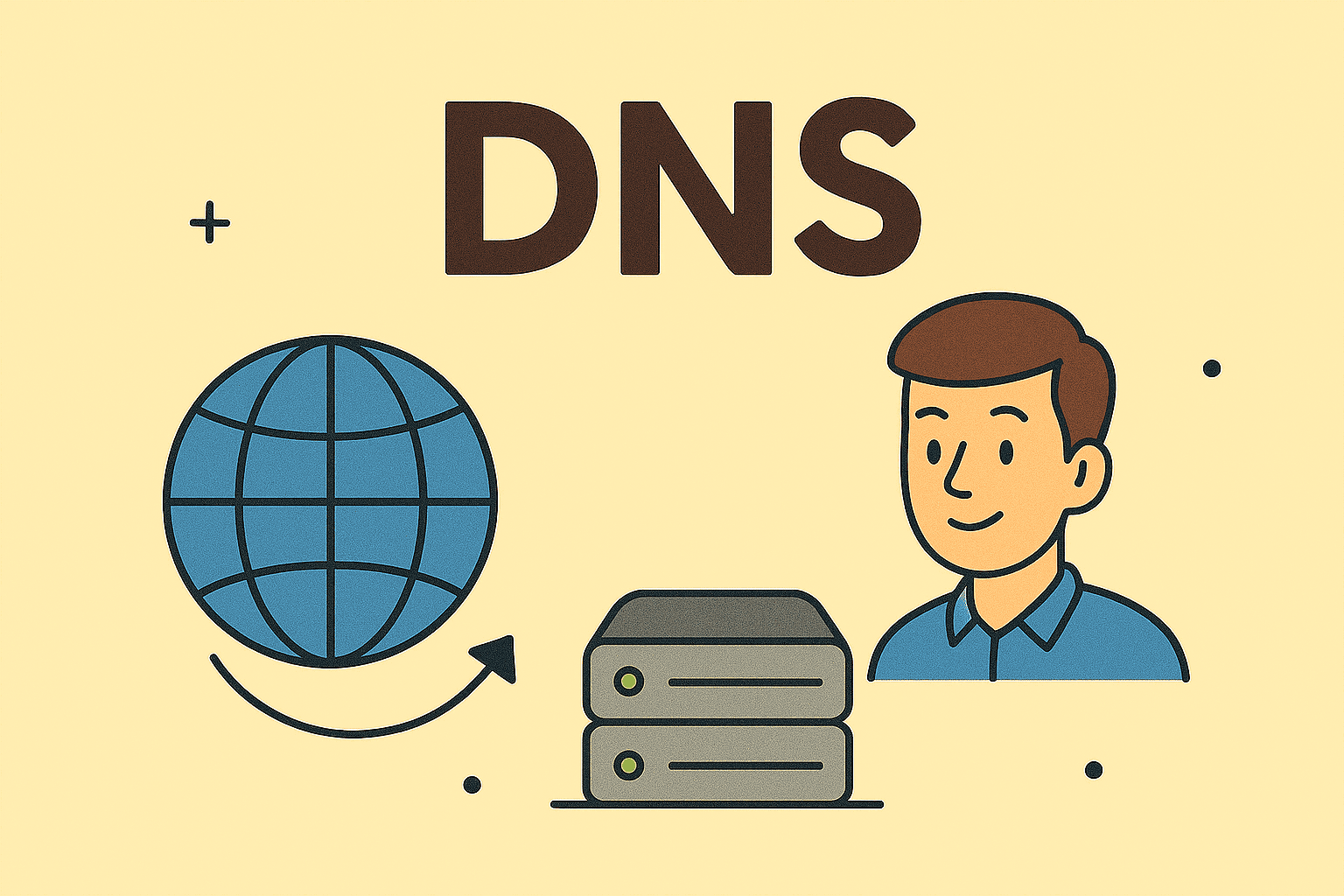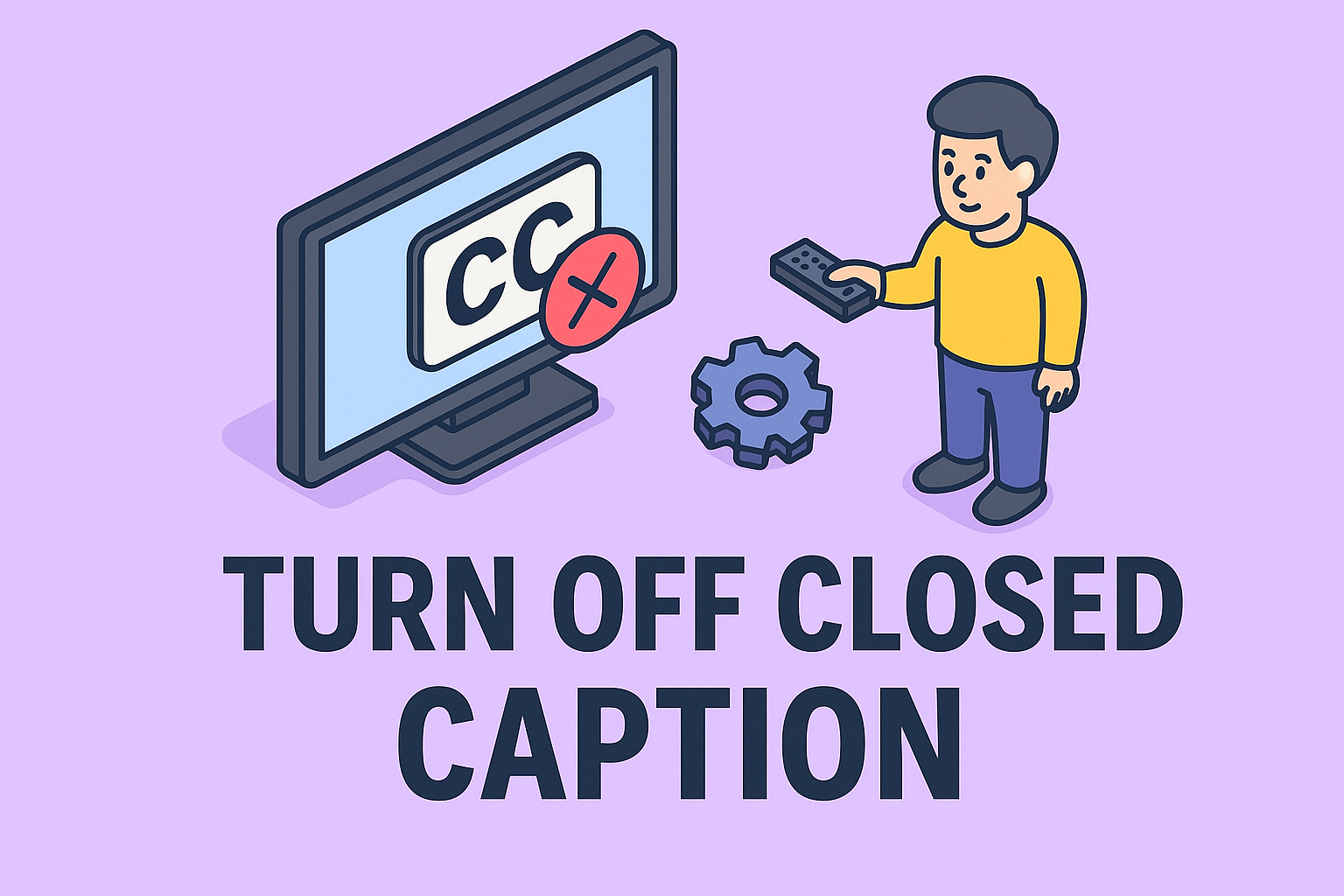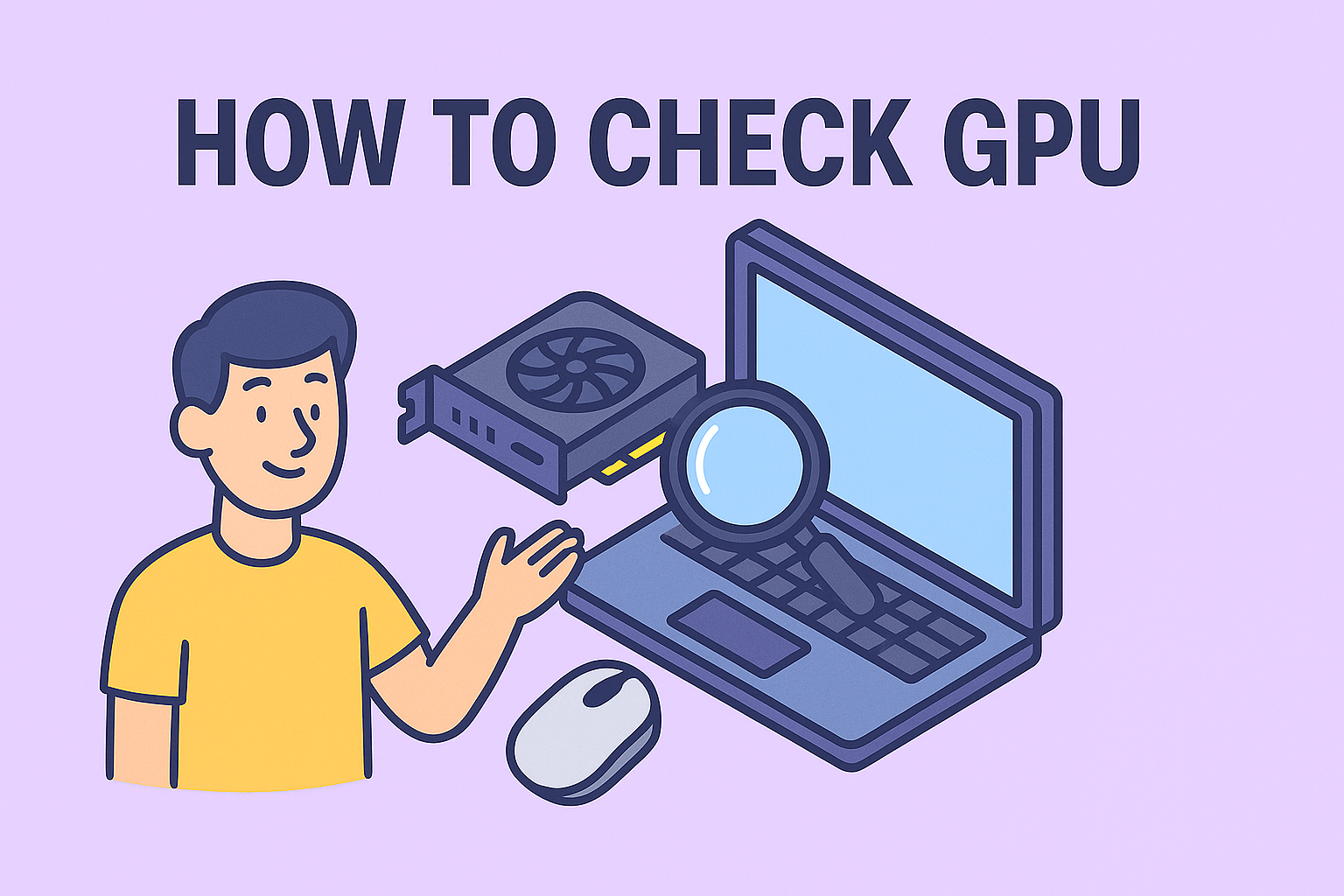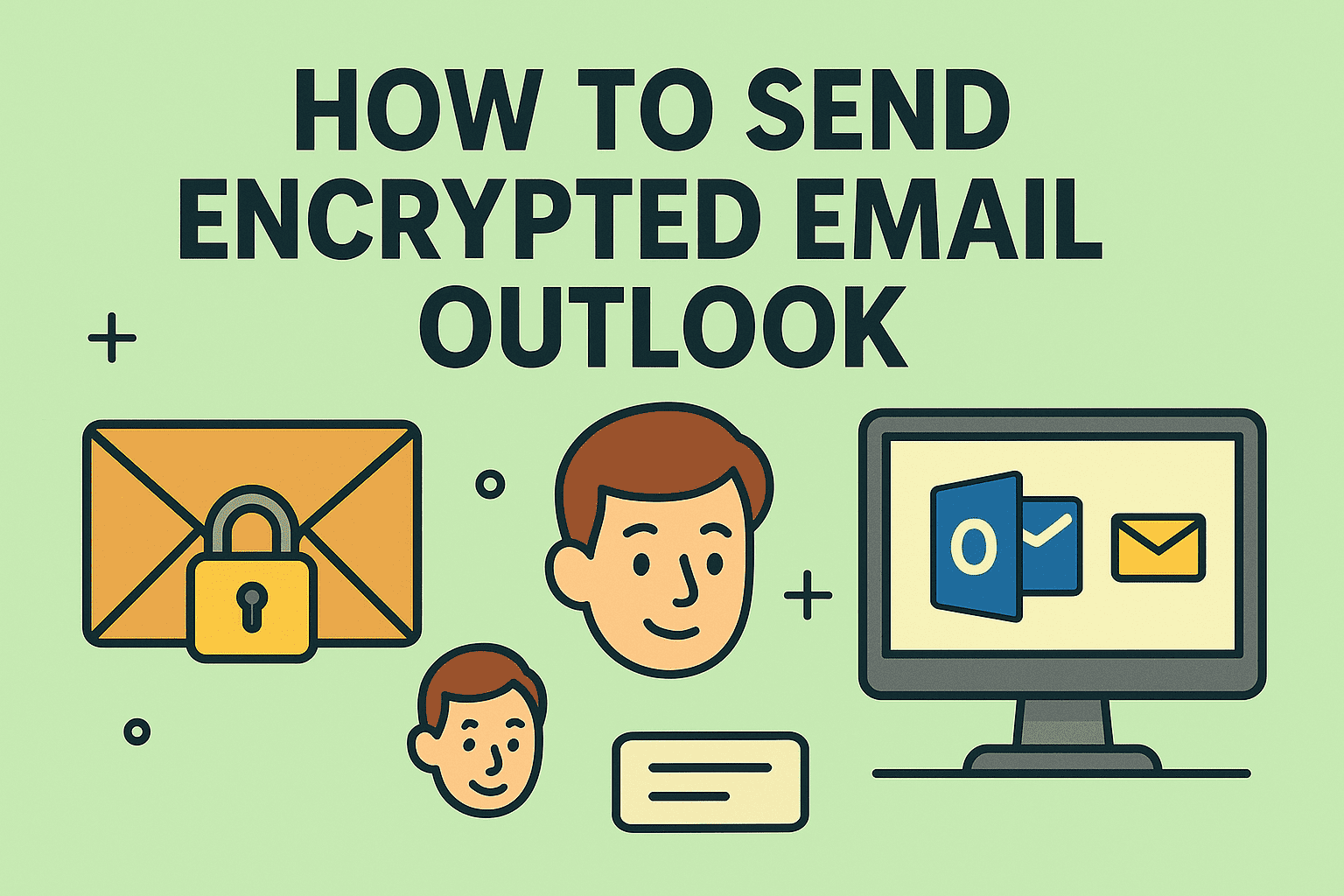Manage Startup Apps: How to Stop Automatic Launch
Updated on August 13, 2025, by ITarian
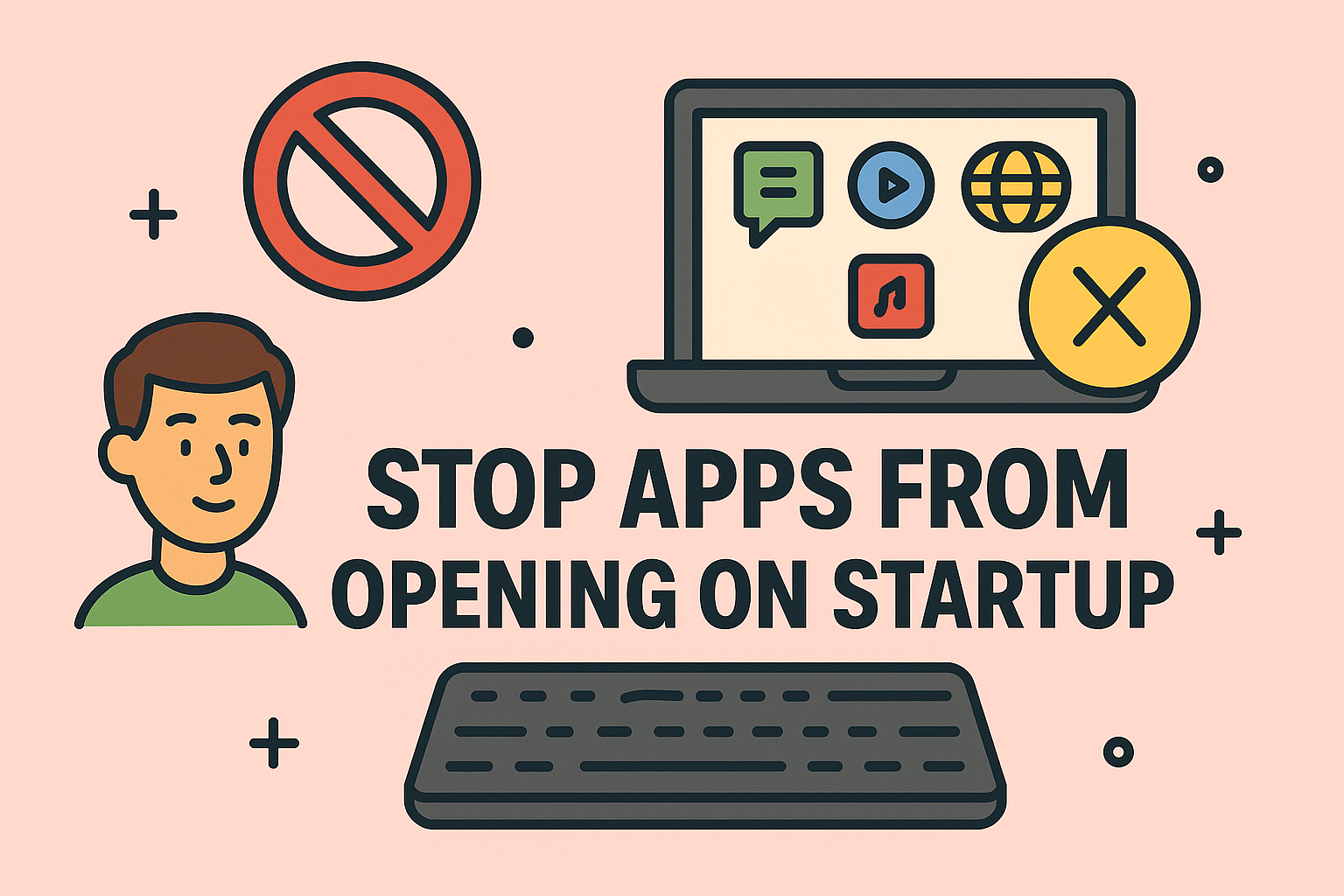
Do you notice your computer taking forever to start because too many apps load automatically? Knowing how to stop apps from opening on startup can greatly improve boot speed, reduce background resource usage, and enhance overall performance.
In this article, we’ll explain different methods to disable startup apps on Windows and Mac, why it’s important, and best practices for IT managers to optimize system performance across multiple devices.
Why Stop Apps from Opening on Startup?
When too many apps launch at startup:
- Your PC or Mac boots slower.
- CPU and memory usage increases, reducing performance.
- Unnecessary apps run in the background, draining resources.
- It may create security risks if unverified apps start automatically.
How to Stop Apps from Opening on Startup in Windows
Method 1: Using Task Manager
- Press Ctrl + Shift + Esc to open Task Manager.
- Click the Startup tab.
- Right-click the app you want to disable and select Disable.
Method 2: Using Settings
- Press Windows + I to open Settings.
- Go to Apps > Startup.
- Turn off the toggle for apps you don’t want to run at startup.
Method 3: Using System Configuration (msconfig)
- Press Windows + R, type msconfig, and hit Enter.
- Go to the Startup tab and open Task Manager.
- Disable unnecessary apps.
Method 4: Remove Startup Apps from Startup Folder
- Press Windows + R, type shell:startup, and press Enter.
- Delete the shortcuts of apps you don’t want to start automatically.
How to Stop Apps from Opening on Startup in Mac
Method 1: Using System Settings
- Click the Apple menu → System Settings.
- Go to Users & Groups → Select your account.
- Under Login Items, remove unnecessary apps.
Method 2: From Dock
- Right-click the app icon in the Dock.
- Go to Options → Uncheck Open at Login.
Method 3: Using Third-Party Tools
Apps like CleanMyMac can manage startup items and background processes more effectively.
Benefits of Disabling Startup Apps
- Faster Boot Time: Your PC or Mac starts up more quickly.
- Better Performance: Less CPU and memory usage.
- Improved Security: Prevents unknown apps from auto-starting.
- Longer Battery Life: Especially important for laptops.
Best Practices for IT Managers
- Regularly review startup apps on company devices.
- Use endpoint management tools to control which apps run at startup.
- Educate users about avoiding unnecessary software that loads automatically.
FAQs About Startup Apps
1. Is it safe to disable startup apps?
Yes, but avoid disabling antivirus or essential system services.
2. Why do some apps re-enable themselves?
Some apps add themselves back after updates. Manually disable them again.
3. Does disabling apps improve gaming performance?
Yes, fewer background apps free up more CPU and RAM for games.
4. How can I prevent malware from auto-starting?
Use antivirus software and regularly check startup apps for unknown entries.
5. Can I enable an app later if needed?
Yes, just re-enable it in Task Manager or Settings.
Final Thoughts
Learning how to stop apps from opening on startup helps improve boot speed, system performance, and security. Both Windows and Mac provide easy ways to manage startup programs, making your device run smoother.
Want enterprise-level control over devices and apps?
Sign up for free at Itarian to manage and secure all your business systems efficiently.