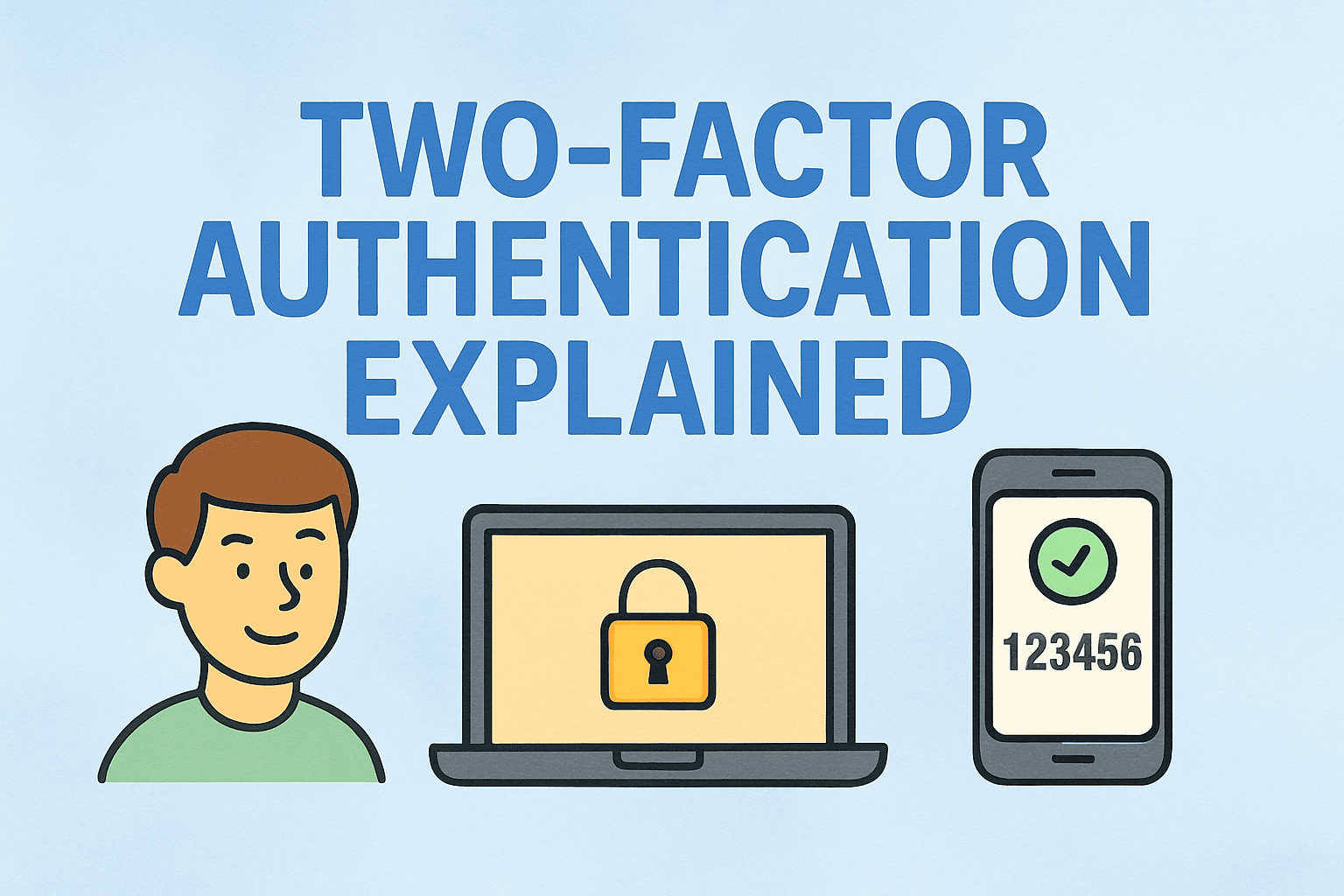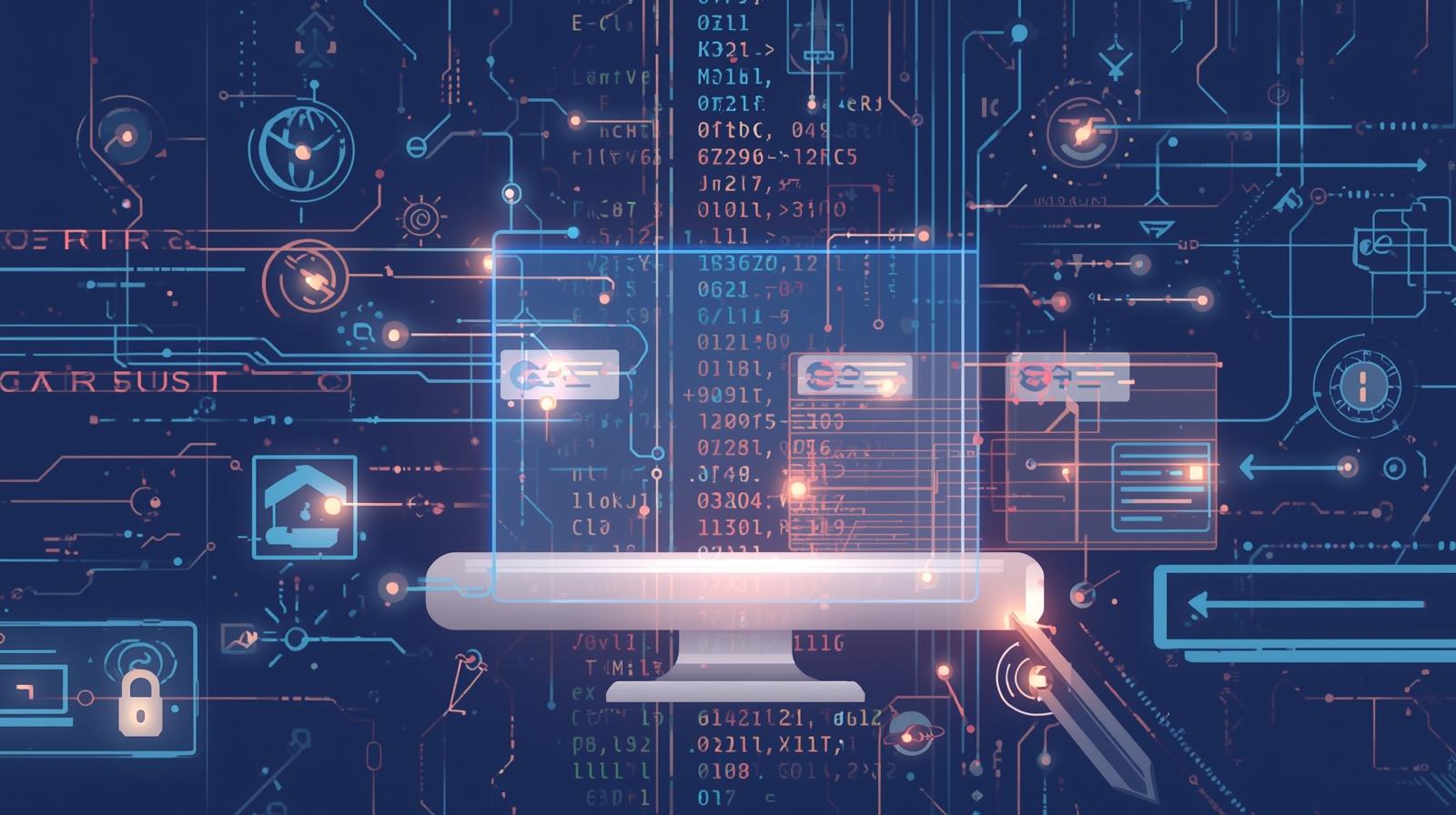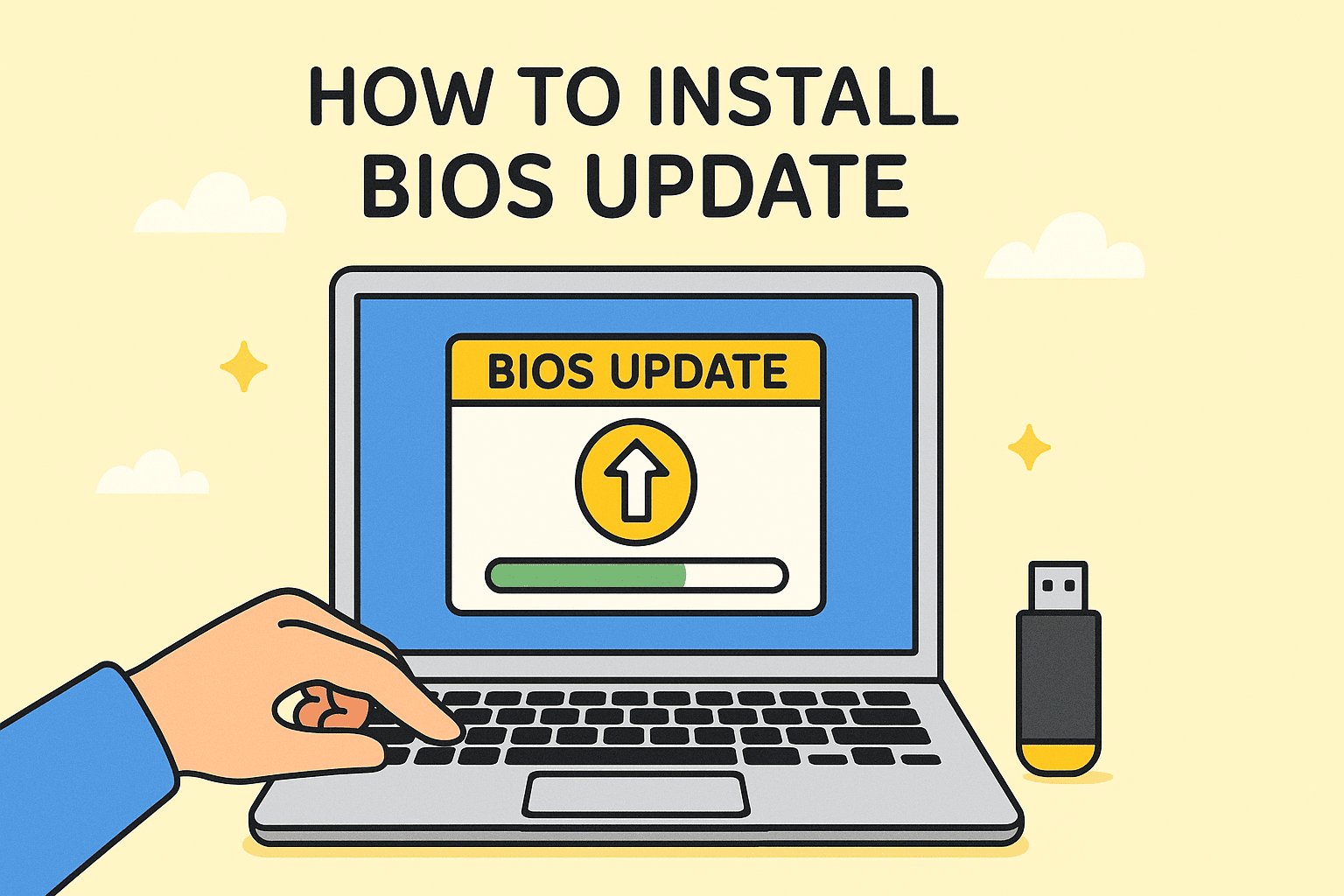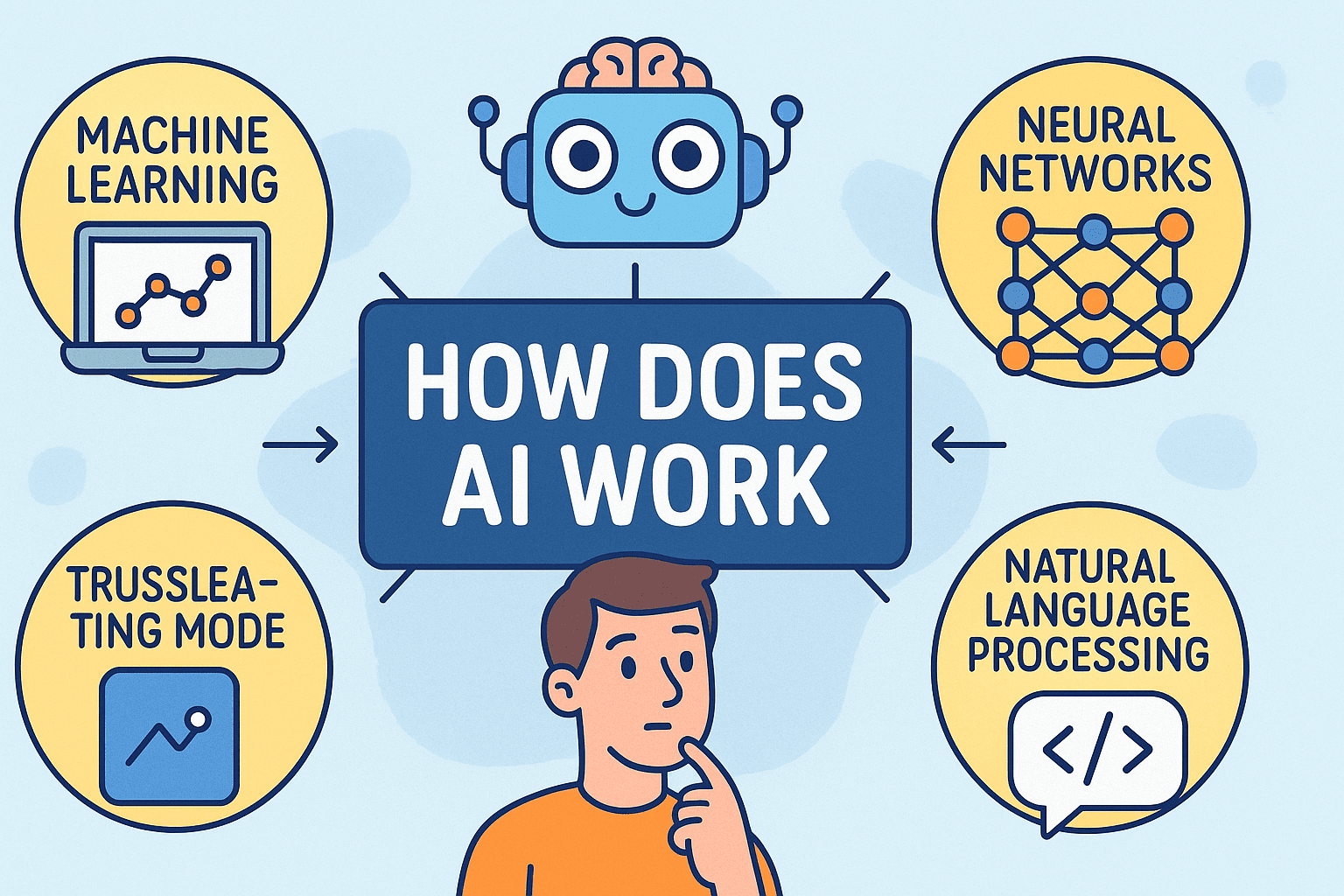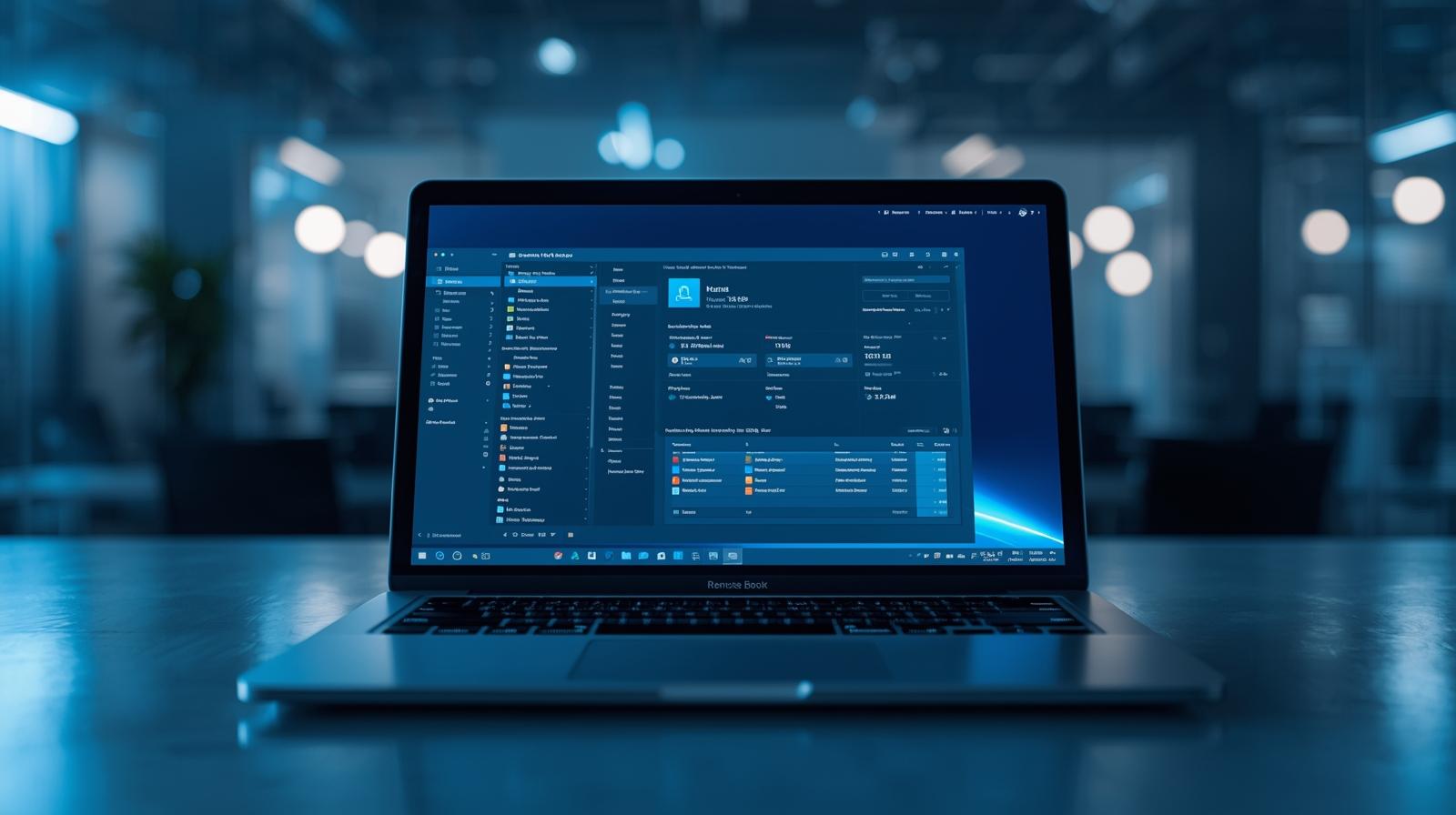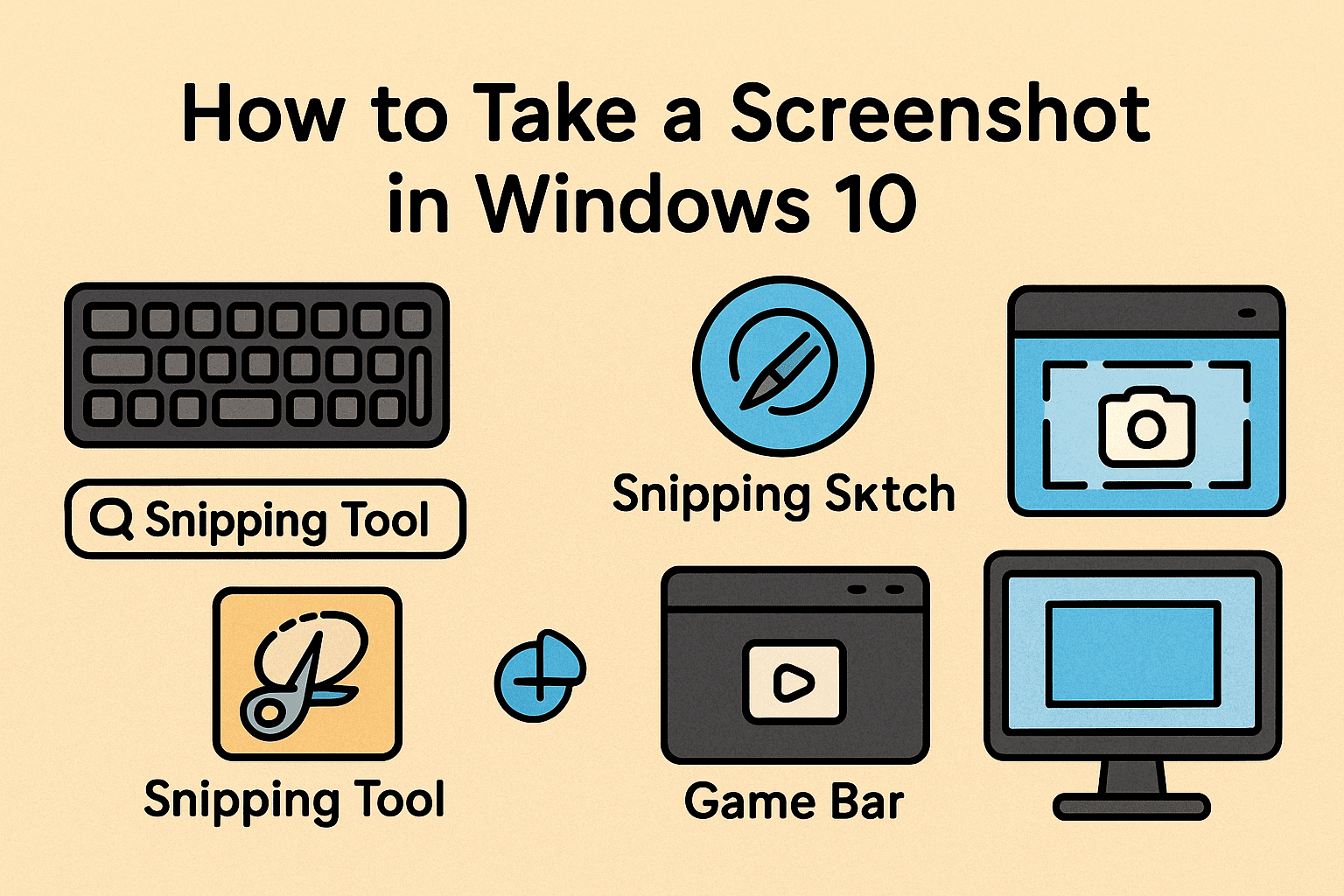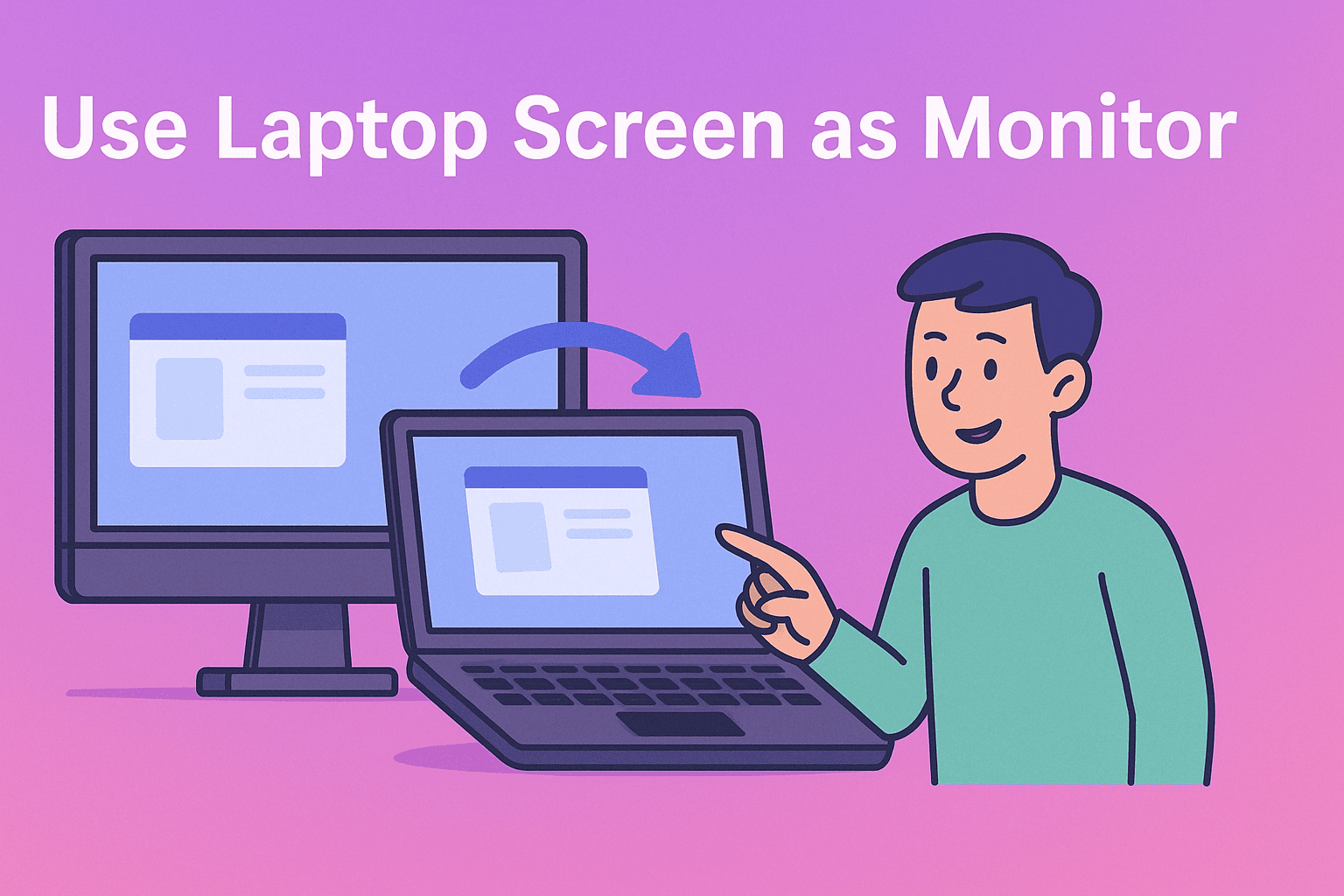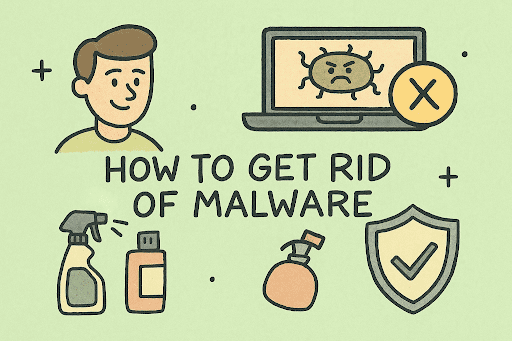Why Screen Sharing Matters in Secure Collaboration
Updated on July 8, 2025, by ITarian
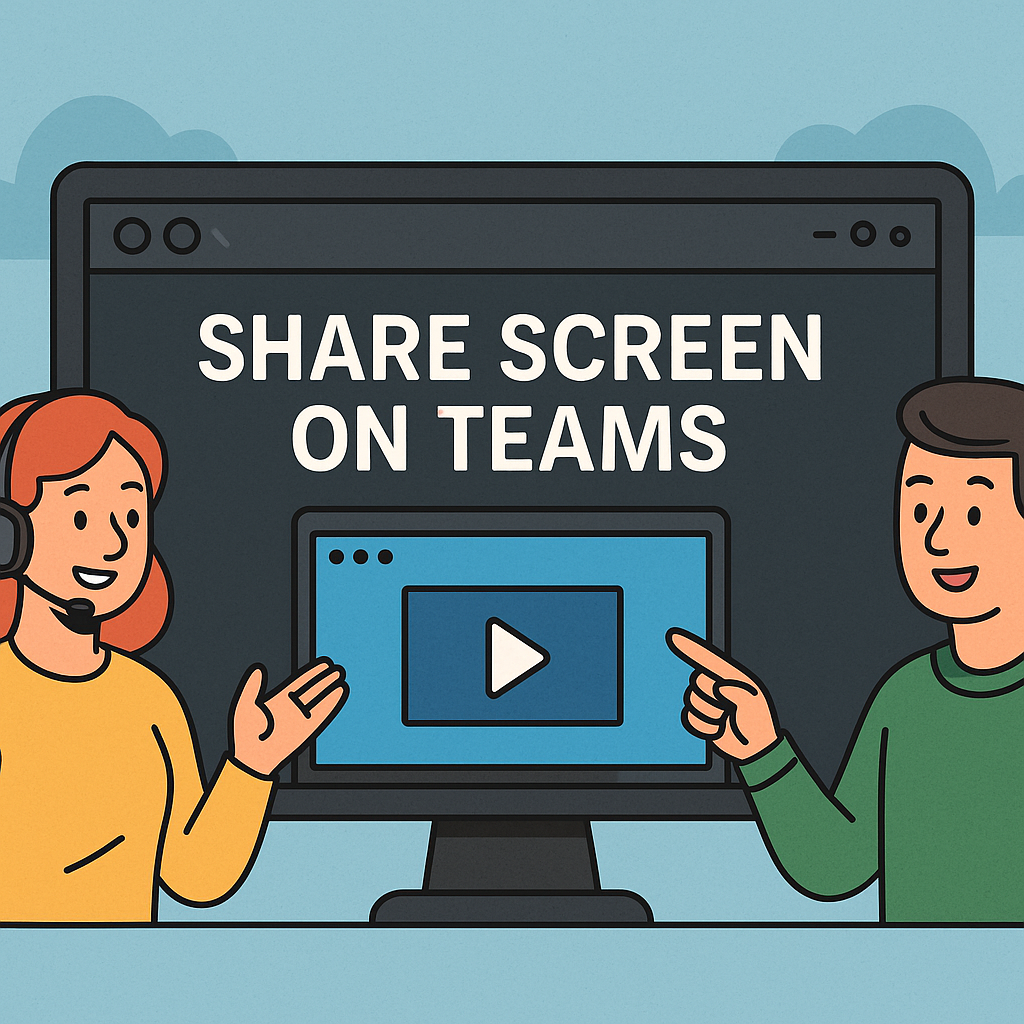
Ever been in a meeting where you’re trying to explain something, but words just aren’t enough? That’s where screen sharing on Microsoft Teams becomes a game-changer. Whether you’re an IT manager guiding a remote team or a cybersecurity analyst walking through a threat report, knowing how to share screen on Teams is essential for effective communication and collaboration.
This guide walks you through everything—from desktop sharing to mobile screen sharing, common issues, and smart tips for secure and smooth presentations.
In industries like cybersecurity, IT services, and executive decision-making, time is critical and accuracy is vital. Real-time screen sharing in Teams meetings ensures:
- Faster decision-making
- Enhanced transparency
- Immediate visual aid during incident response
- Hands-on training without needing external tools
- Secure, in-platform knowledge sharing
Let’s walk you through how to make it happen efficiently and securely.
How to Share Your Screen in Teams on Desktop
Whether you’re using Windows or macOS, the screen sharing feature is just a click away. Here’s how:
Step-by-Step Instructions:
- Join or start a Teams meeting.
- Once connected, look for the control bar (usually at the top).
- Click the Share icon (represented by a square with an arrow).
- Choose one of the following:
- Entire Screen – share everything on your desktop.
- Window – share only a specific application.
- PowerPoint Live – for presentations with navigation.
- Microsoft Whiteboard – collaborate visually in real-time.
- Click the screen or window you want to share.
- Click Share to go live.
Pro Tips for Desktop Sharing:
- Mute notifications to avoid accidental pop-ups.
- Clean up desktop clutter before sharing.
- Use “Window” mode to limit what attendees can see.
Present Desktop in Teams Like a Pro
The “Present Desktop in Teams” option is ideal when switching between apps or showcasing live troubleshooting.
When to Use Desktop Sharing:
- Giving a software demo
- Walking through multiple tabs or tools
- Training sessions for IT or security workflows
Use Alt + Tab shortcuts to toggle between apps without ending the screen share.
How to Use Microsoft Teams Screen Sharing on Mobile
Need to share your screen from a smartphone or tablet? It’s just as easy. Perfect for quick fixes, showing mobile apps, or remote collaboration.
On Android or iOS:
- Open the Microsoft Teams app.
- Join or start a meeting.
- Tap the three-dot menu (•••) on the toolbar.
- Select Share > Share Screen.
- Grant permissions (if prompted).
- Tap Start Broadcast (on iOS) or Start Now (on Android).
Your mobile screen is now live.
Teams Share Screen Mobile Best Practices:
- Rotate to landscape mode for wider views.
- Turn off screen rotation lock.
- Close background apps to avoid distractions.
Security Tips for Screen Sharing in IT & Cybersecurity Teams
Since screen sharing exposes live content, it’s crucial to follow cybersecurity best practices:
- Avoid sharing files with sensitive data on the desktop.
- Use “Window” view instead of full desktop for limited visibility.
- Double-check content before sharing (e.g., tabs, email, chats).
- Use Teams’ built-in admin settings to restrict who can share.
These steps ensure compliance and data security in sensitive environments.
Troubleshooting Microsoft Teams Screen Sharing Issues
If screen sharing isn’t working, try these fixes:
- Check permissions: Ensure Teams has screen recording access (especially on macOS).
- Update the app: Make sure your Microsoft Teams is up to date.
- Close background apps: Some apps may block screen sharing.
- Check network: A slow connection can prevent successful sharing.
Still stuck? Restart Teams or your device, then try again.
Advanced Features Worth Exploring
Take your presentations further with:
PowerPoint Live:
Upload your presentation and navigate slides while participants follow along. Attendees can view slides at their pace too.
Whiteboard:
Collaborate with visual diagrams, flowcharts, or incident response planning.
Give Control:
Allow a trusted attendee to take over your screen for co-browsing or real-time help.
Frequently Asked Questions (FAQ)
1. Can I share screen in a Teams meeting without being a presenter?
No. Only organizers and presenters can share screens. Ask the organizer to change your role.
2. Does Microsoft Teams allow multiple people to share screens at once?
Only one person can share at a time, but presenters can switch seamlessly.
3. Can I share my screen in Teams without joining a meeting?
No. Screen sharing only works inside an active Teams call or meeting.
4. How do I stop screen sharing in Teams?
Click the red “Stop Sharing” button at the top or return to the control bar and click Stop.
5. Is screen sharing secure on Microsoft Teams?
Yes. Teams uses encrypted protocols. Still, always review content before sharing and follow IT security policies.
Final Thoughts: Mastering Screen Sharing for Better Collaboration
Knowing how to share screen on Teams is a must-have skill for professionals who rely on remote collaboration. Whether you’re conducting a client demo, hosting a cybersecurity drill, or walking a CEO through metrics, smooth and secure screen sharing improves outcomes.
Implement the tips and walkthroughs above to master Microsoft Teams screen sharing across devices. It’s fast, it’s effective—and when done right, it enhances trust and clarity within your team.
✅ Ready to Maximize Secure Remote Collaboration?
Start managing remote workflows with confidence. Try industry-grade, secure endpoint protection and collaboration tools by signing up at: