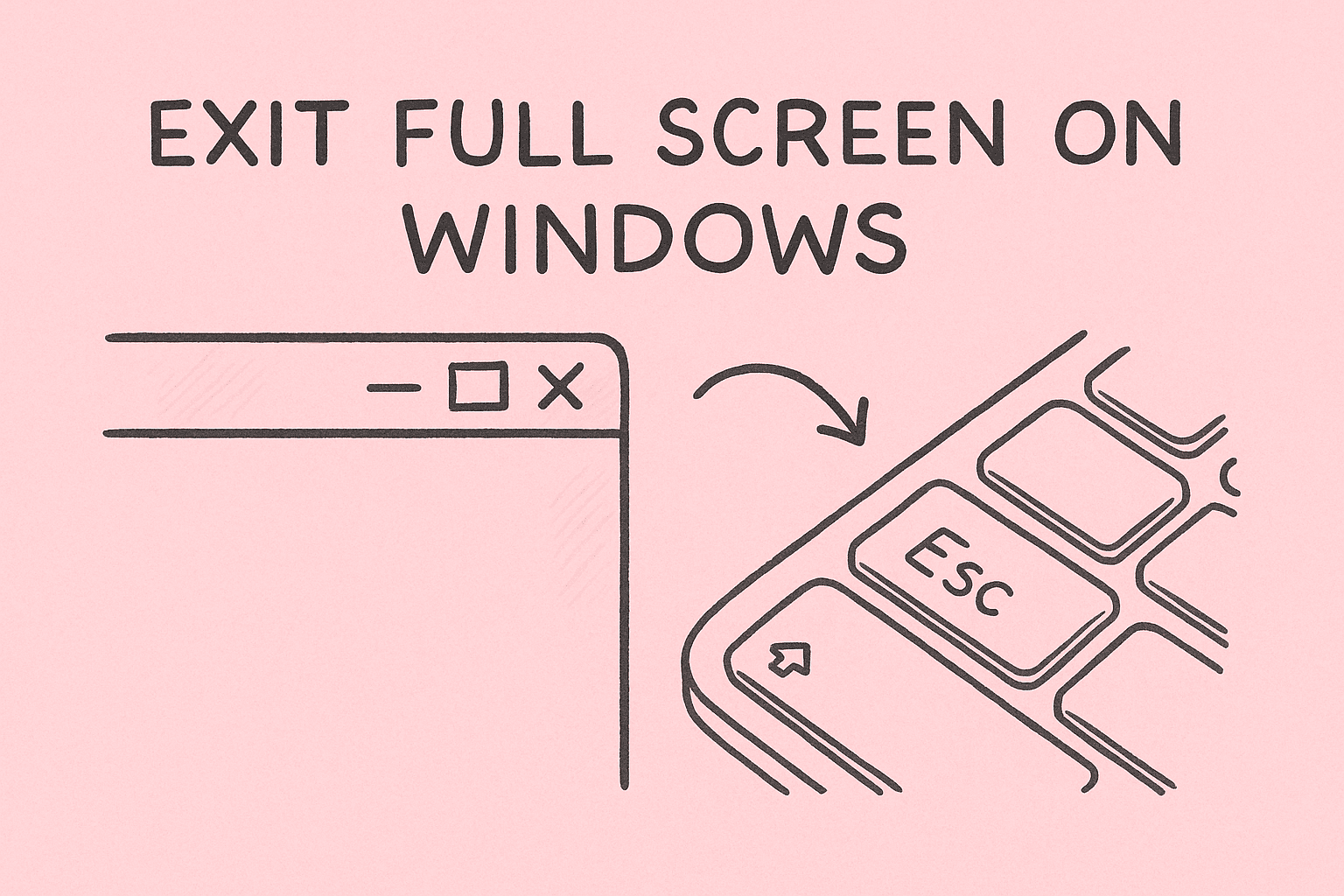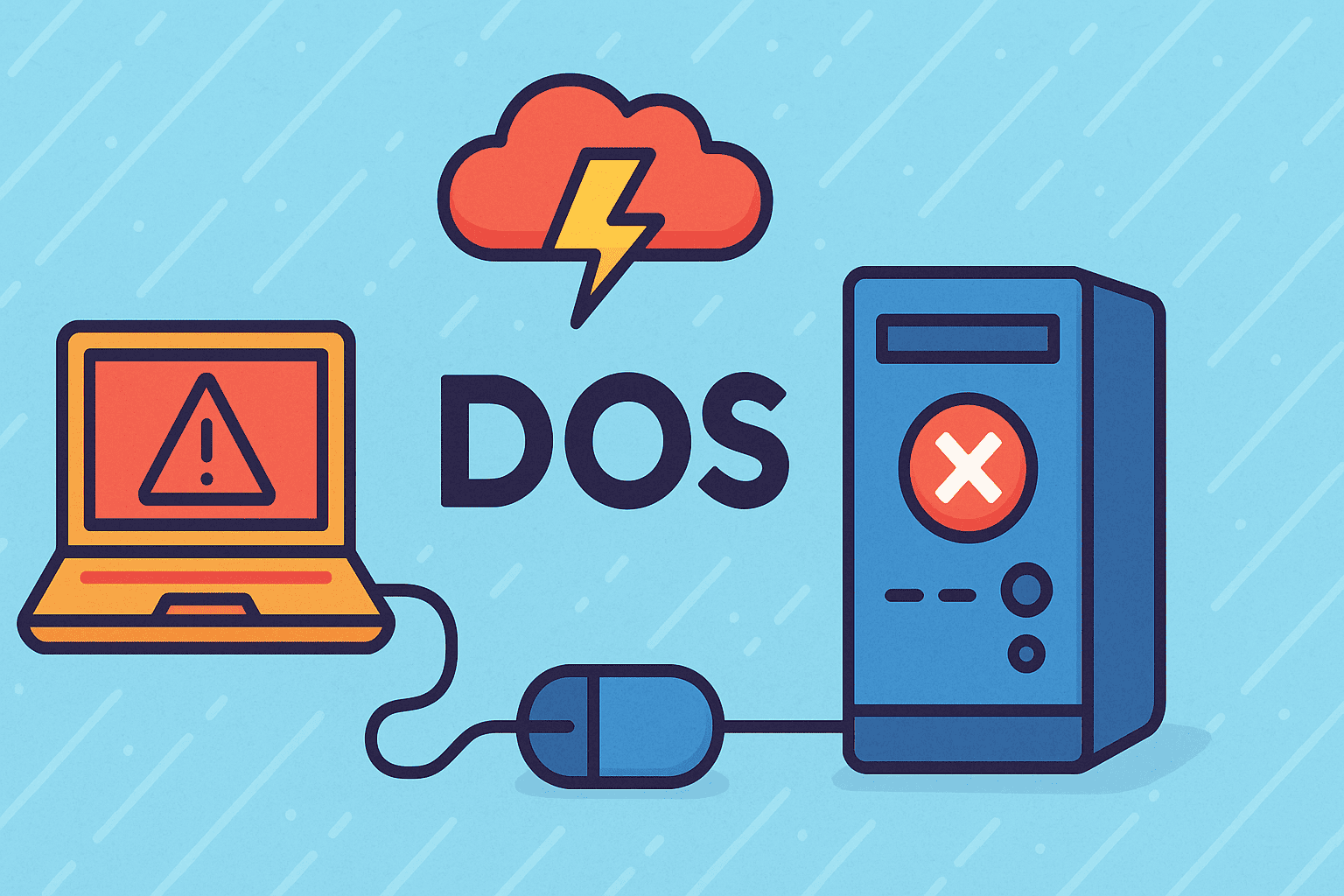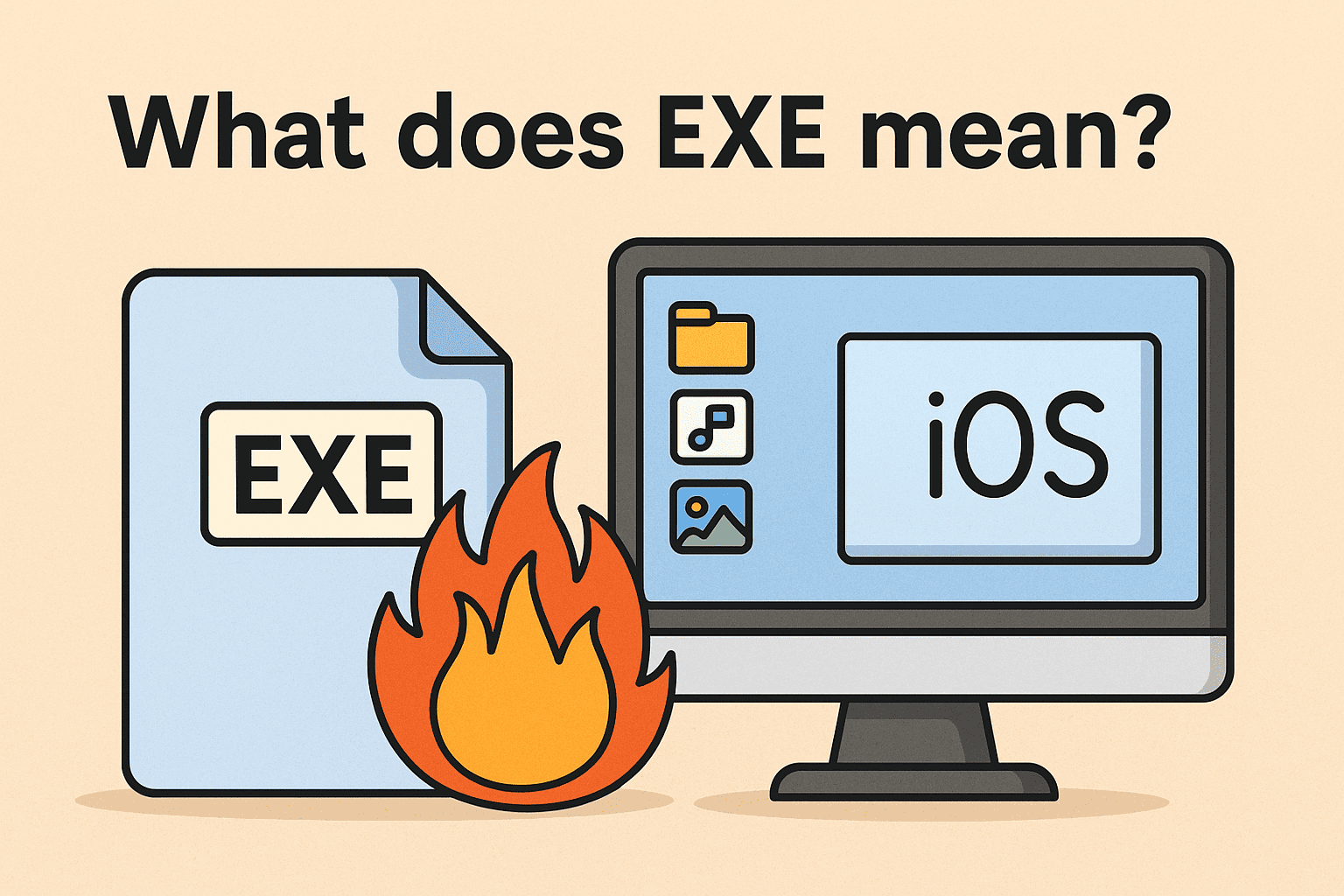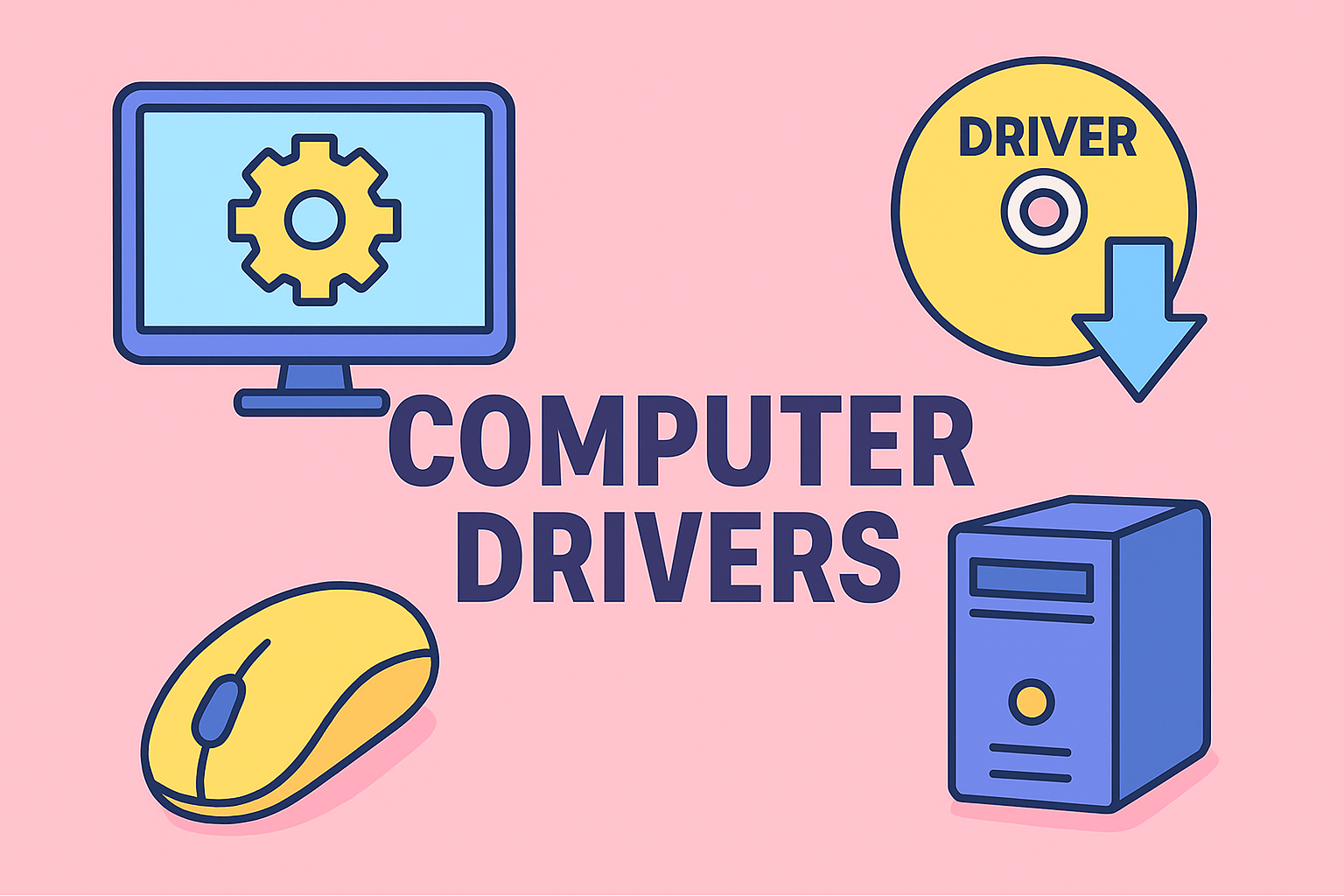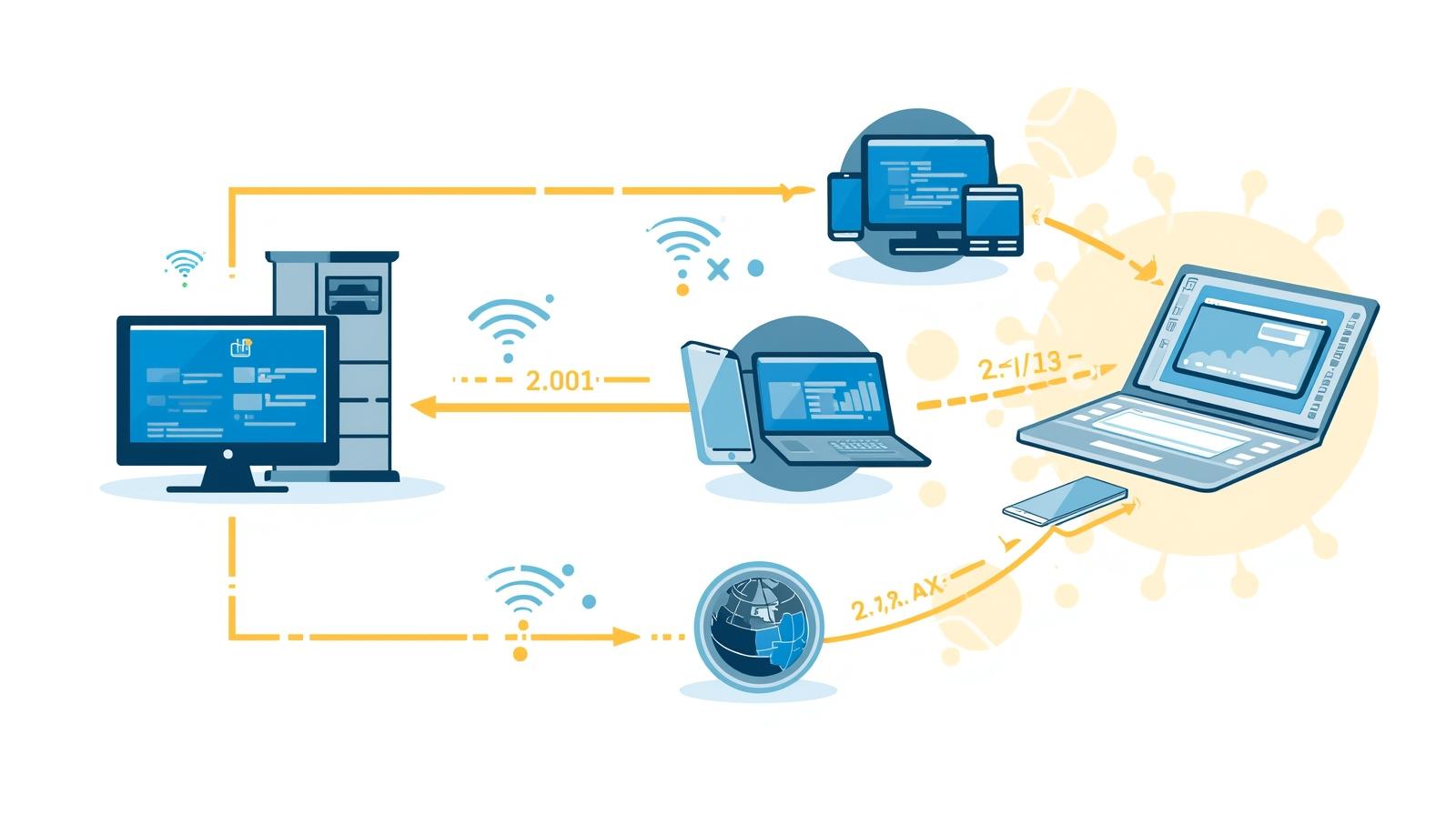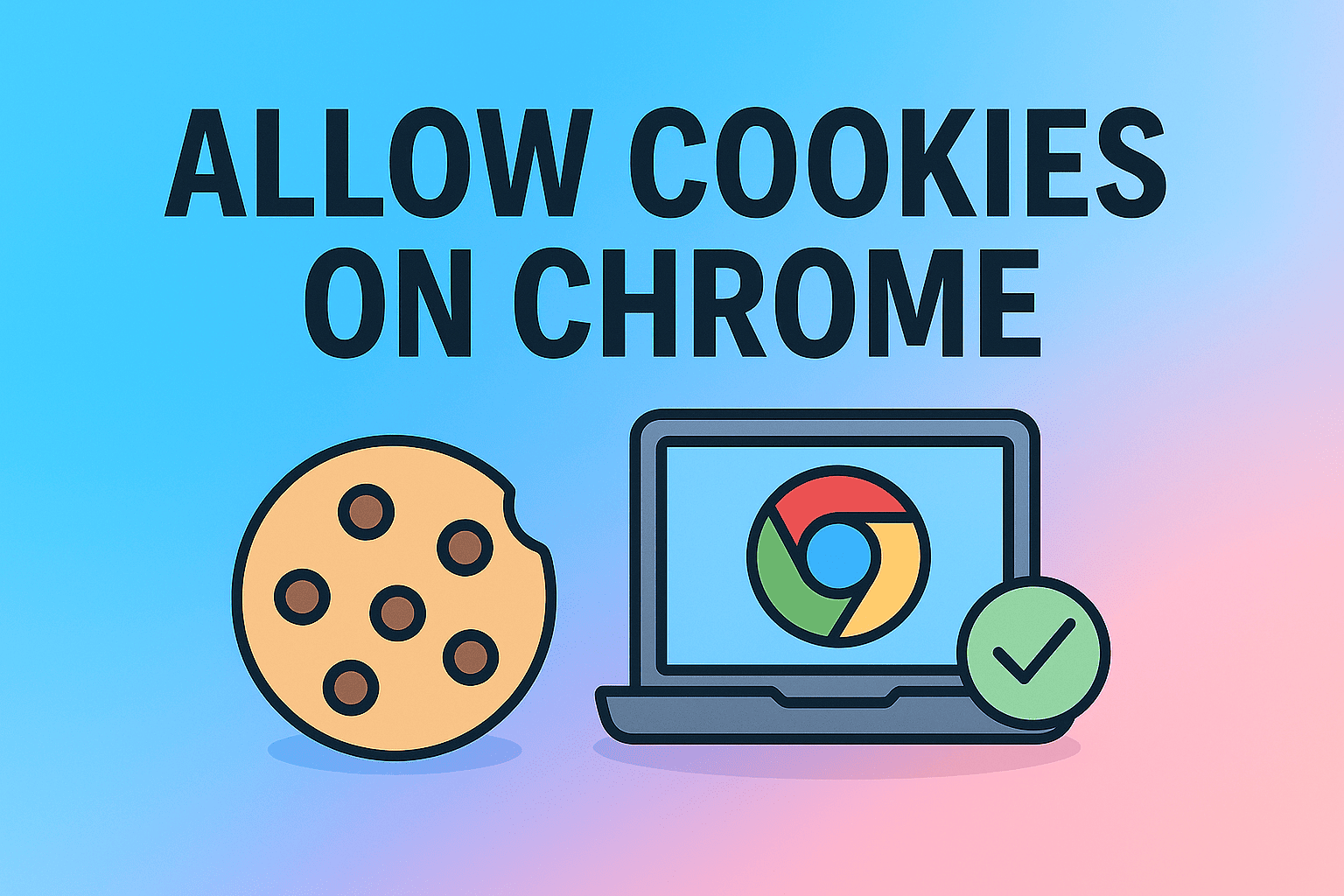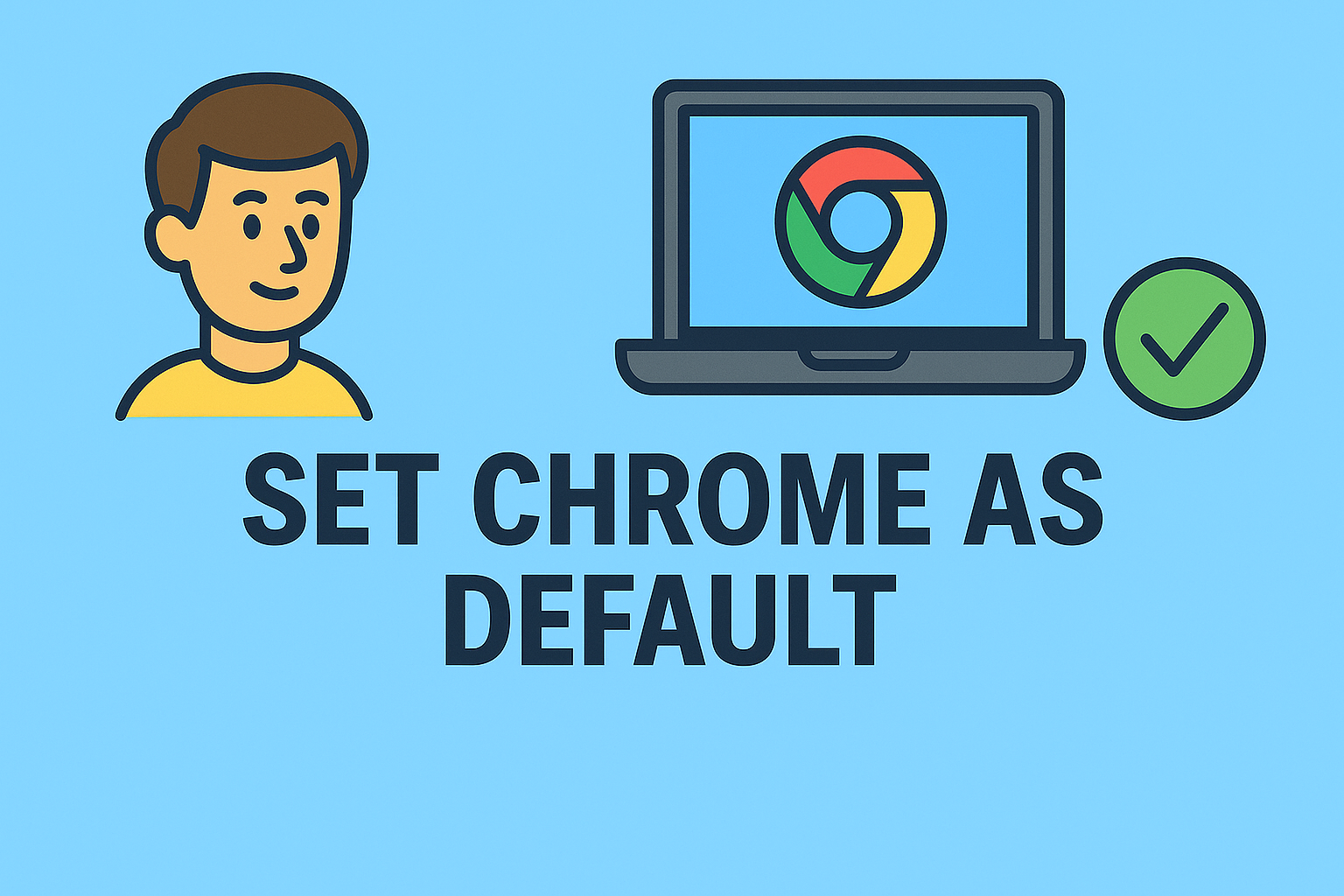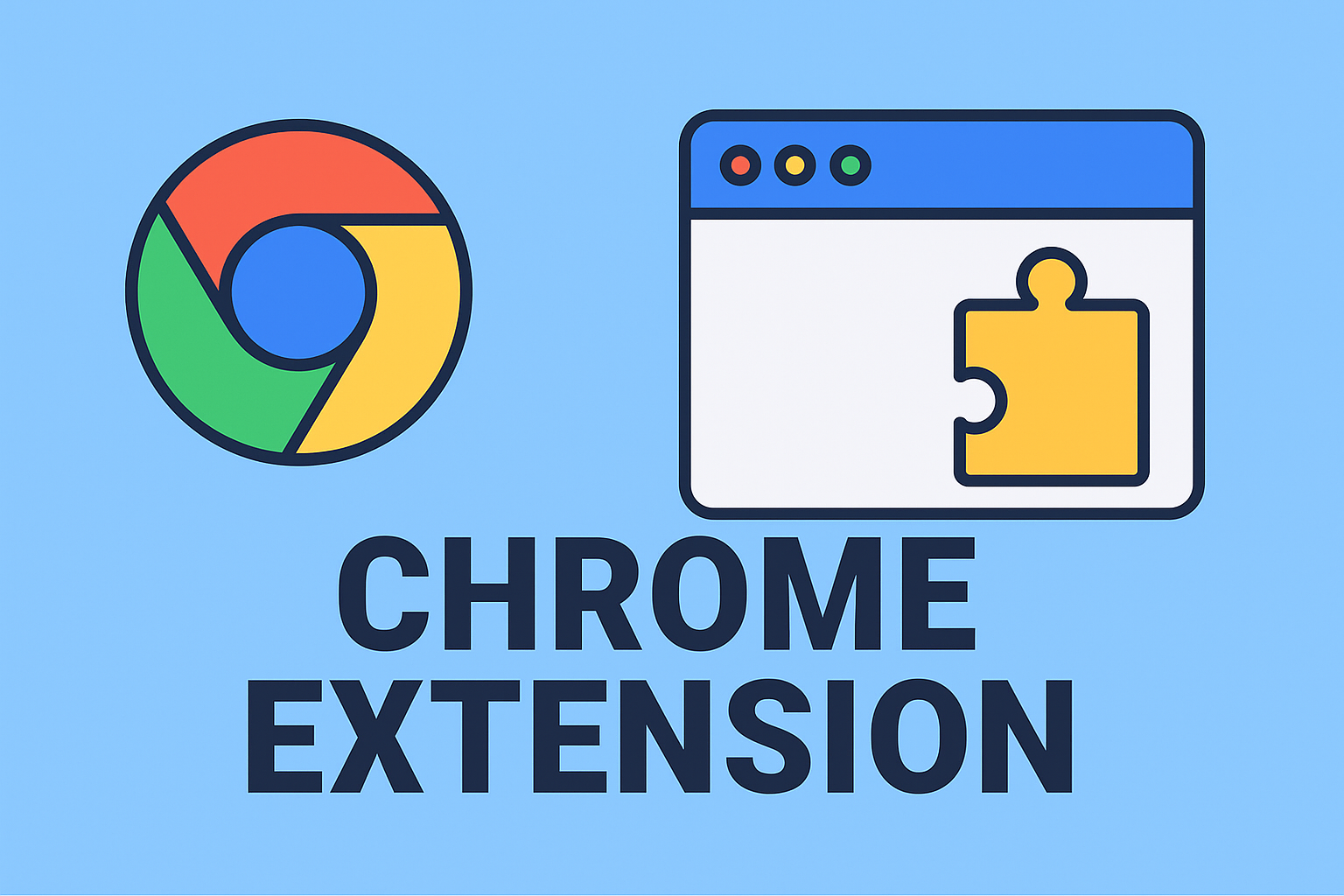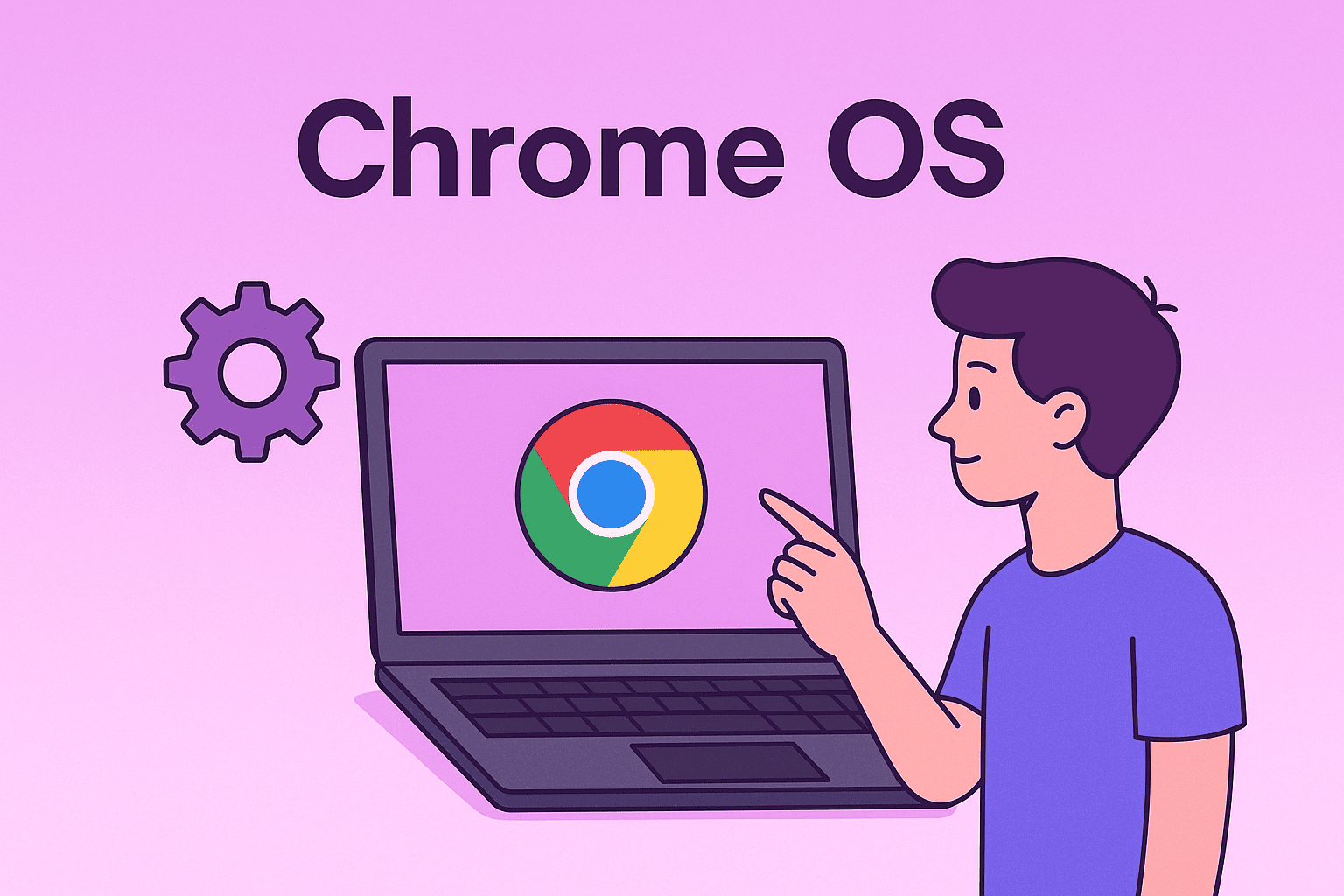Viewing Blocked Messages on iPhone Explained for Users and IT Professionals
Updated on September 4, 2025, by ITarian
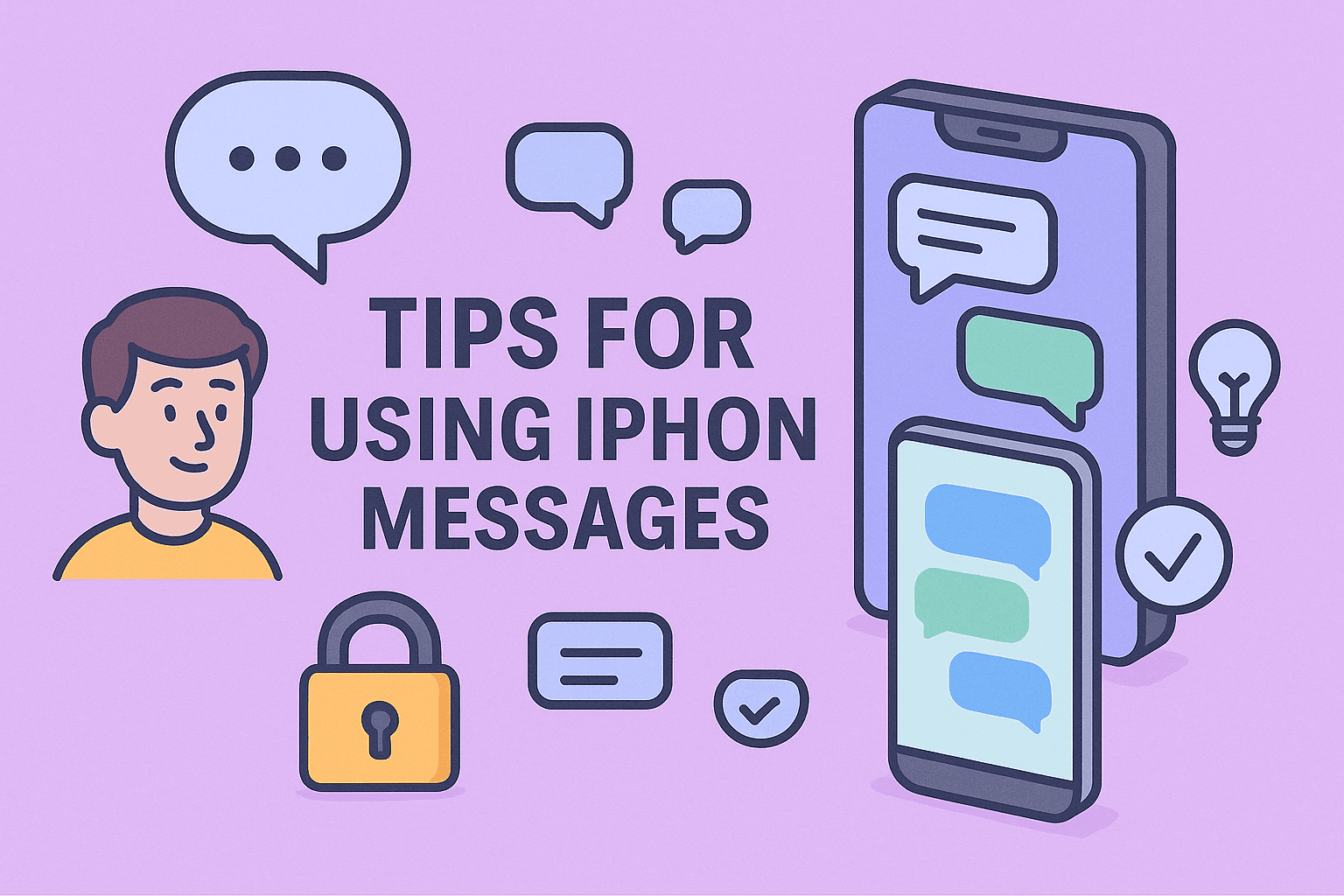
Have you ever wondered how to see blocked messages iPhone users often ask about? Blocking someone on your iPhone is a great way to protect your privacy, avoid spam, or reduce distractions. However, once messages are blocked, many users feel uncertain about whether they can view them later.
This article provides an in-depth exploration of iPhone’s blocking system, including whether blocked messages are stored, potential ways to retrieve them, and alternative methods for managing communication. IT managers, cybersecurity leaders, and everyday users will find practical steps here to ensure better control and awareness of their communication and device security.
Understanding How Blocking Works on iPhone
When you block a number on your iPhone, Apple’s iOS system applies strict rules to ensure that the contact can’t reach you via:
- iMessages and SMS: All incoming texts from the blocked number are automatically filtered out.
- Phone Calls: Calls from the blocked contact won’t ring your phone.
- FaceTime: Video calls from blocked numbers won’t go through.
Blocked messages are not delivered to your inbox at all. Unlike some messaging apps, iPhone does not keep a hidden folder of blocked messages. This design ensures maximum privacy and eliminates potential risks.
Can You See Blocked Messages on iPhone?
The straightforward answer: No, you cannot view blocked messages on iPhone once they’ve been blocked. Apple doesn’t store them in a secret folder.
However, there are a few scenarios where blocked messages might still be retrievable or viewable indirectly:
- Unblocking the Number: If you unblock a contact, future messages will come through. However, messages sent during the block will not retroactively appear.
- Third-Party Messaging Apps: If you’ve communicated with that person on WhatsApp, Telegram, or similar platforms, those apps may still show missed messages.
- Carrier Logs: In rare cases, mobile carriers may retain SMS logs. This requires contacting your provider and may only show metadata, not full content.
Step-by-Step: How to Manage Blocked Contacts
If you’re asking how to see blocked messages iPhone, the more realistic option is to review and manage blocked contacts to ensure you’re not missing important communication.
1. Check Blocked Contacts List
- Open Settings on your iPhone.
- Go to Phone, then Blocked Contacts.
- Review all numbers currently blocked.
This gives you visibility into who you’ve blocked, helping you decide whether to unblock them.
2. Unblock a Contact
- Tap Edit in the Blocked Contacts screen.
- Select the contact you want to unblock.
- Once unblocked, their future messages and calls will appear normally.
Alternative Approaches to Monitor Communication
Since iOS doesn’t store blocked texts, here are alternative strategies:
Use iCloud Backups
If you had iCloud backup enabled before blocking the contact, restoring an older backup may reveal past conversations. Be cautious: restoring a backup replaces your current data.
Use Third-Party Tools
There are professional iPhone data recovery tools that claim to recover deleted or filtered messages. These should be used carefully, especially in enterprise contexts, to avoid privacy or compliance issues.
Request from Carrier
Some mobile carriers allow users to request SMS history. This won’t show iMessages but could show metadata about missed texts from a blocked number.
Security and Privacy Implications
From a cybersecurity perspective, blocking contacts is an important protective measure:
- Prevents Phishing Attempts: Many attackers use SMS to trick users into clicking malicious links.
- Protects from Spam: Reduces exposure to unwanted marketing or harassment.
- Supports Enterprise Security: For IT managers, teaching employees how to block suspicious numbers can reduce social engineering attacks.
Attempting to bypass Apple’s blocking mechanism to view blocked messages may compromise device security if using unverified apps.
Key Tips for IT Managers and Business Leaders
- Educate Employees: Make sure staff understand that blocked messages on iPhone are not retrievable.
- Recommend Secure Communication Apps: For business-critical communication, encourage tools like Microsoft Teams, Slack, or encrypted messengers.
- Leverage MDM (Mobile Device Management): IT admins can enforce security policies, ensuring employees handle blocked or suspicious messages appropriately.
- Regularly Review Blocked Lists: Encourage periodic checks so employees don’t miss legitimate business contacts by mistake.
FAQs About How to See Blocked Messages iPhone
Q1. Can I see blocked messages on iPhone directly?
No. Once blocked, messages don’t appear on your device.
Q2. If I unblock a number, will old messages show up?
No. Only new messages sent after unblocking will appear.
Q3. Do blocked messages get delivered somewhere else?
No. Apple’s system prevents delivery entirely.
Q4. Can carriers provide blocked message details?
Some carriers may offer SMS logs, but usually not the full message content.
Q5. Are there apps that let me view blocked messages?
Be cautious. Many apps claiming to recover blocked messages are unreliable or unsafe.
Final Thoughts
While many users search for how to see blocked messages iPhone, the reality is that Apple prioritizes privacy, meaning blocked messages cannot be accessed once filtered out. The best practice is to manage your blocked list proactively and rely on secure communication channels for critical exchanges.
For IT managers and security leaders, educating teams on blocking as a cybersecurity measure is just as important as deploying firewalls or antivirus software.
Next Step for Professionals
If you’re an IT leader or business professional looking for better device and communication management, secure your infrastructure today.