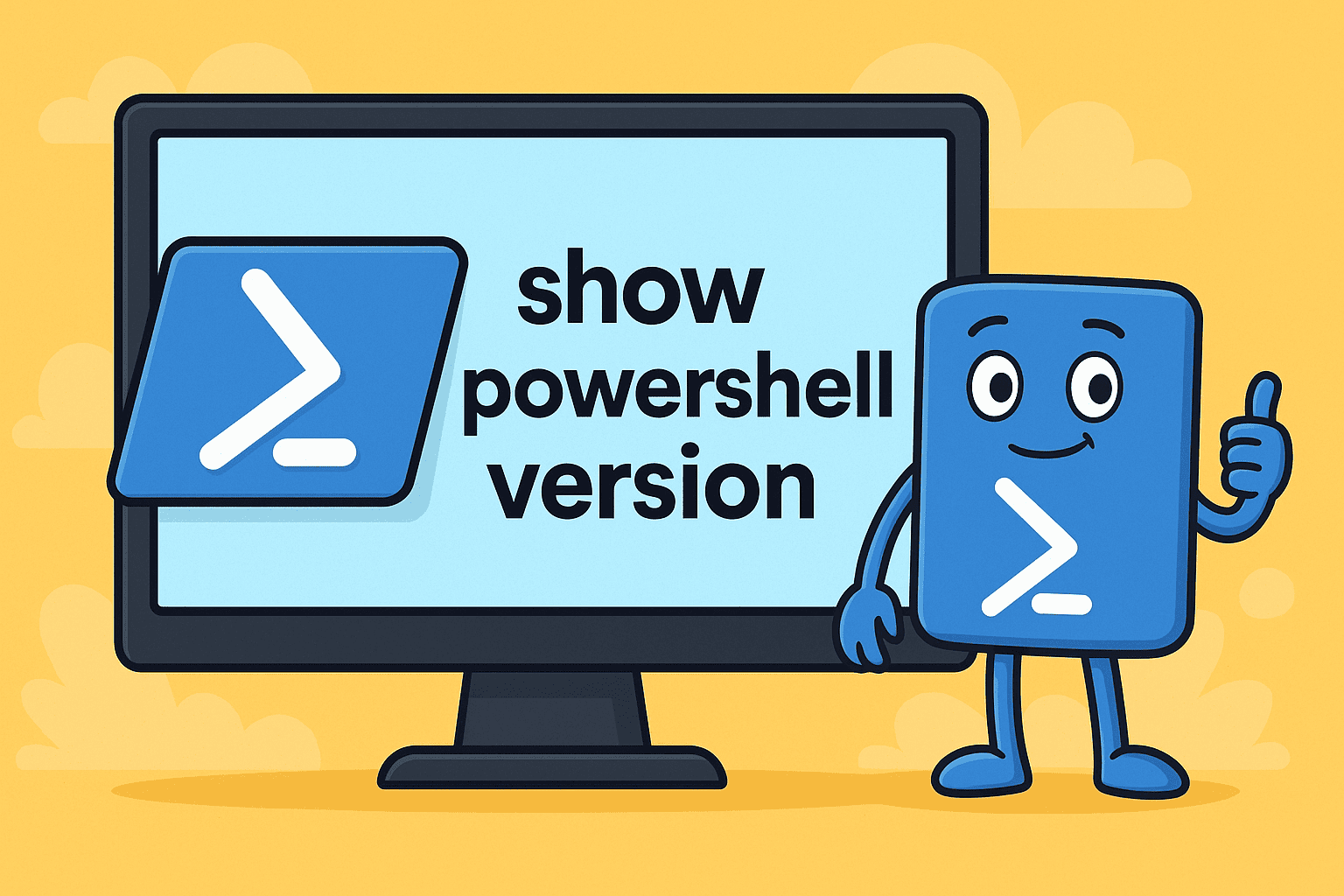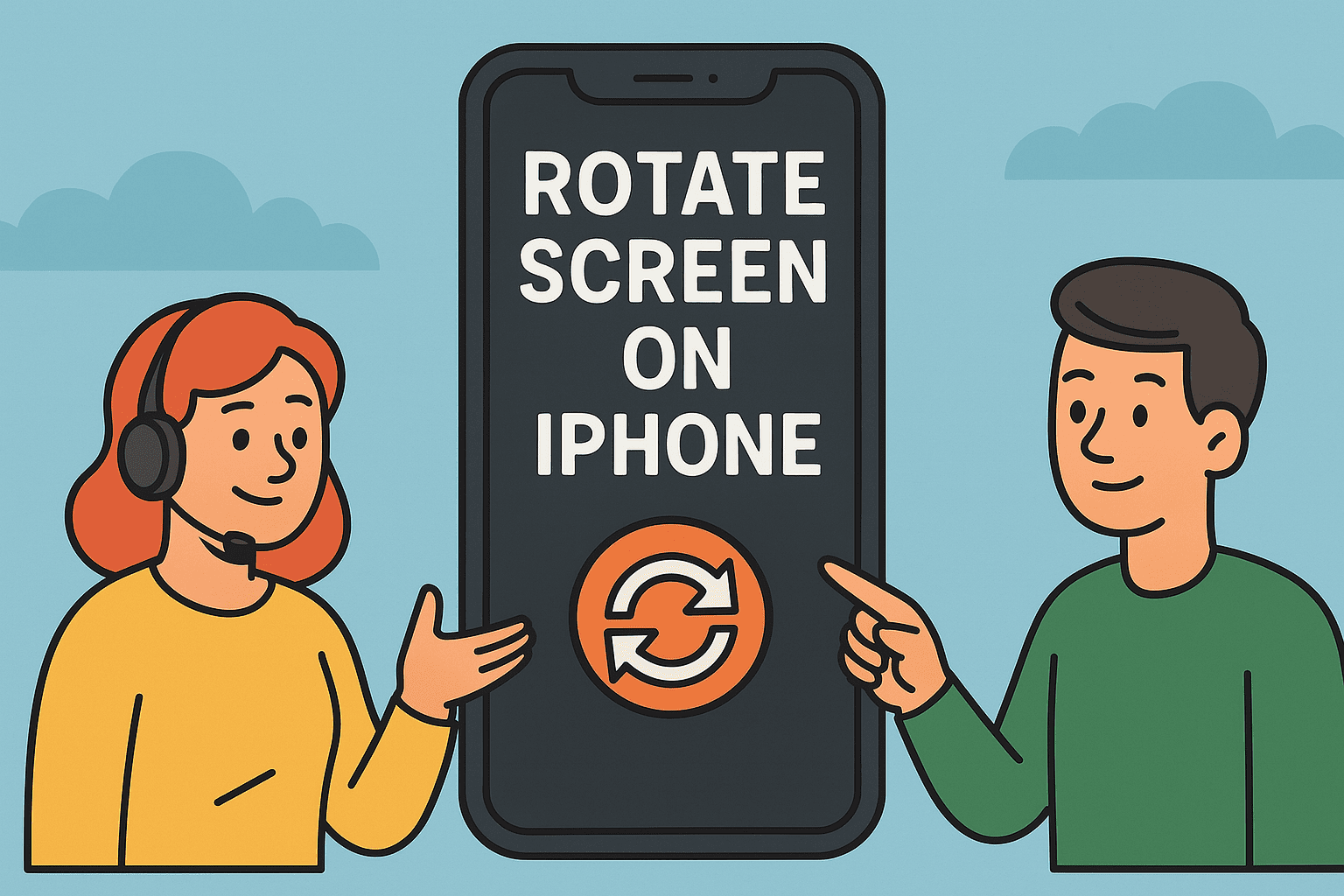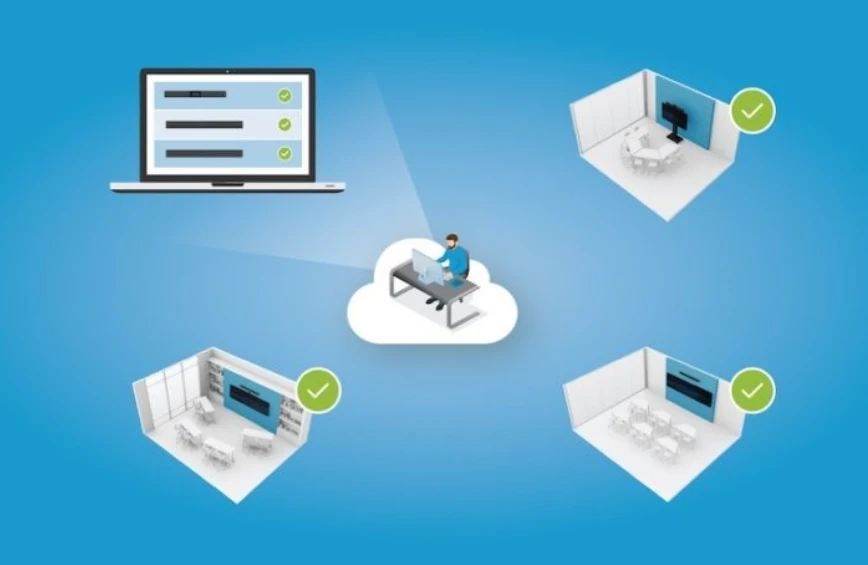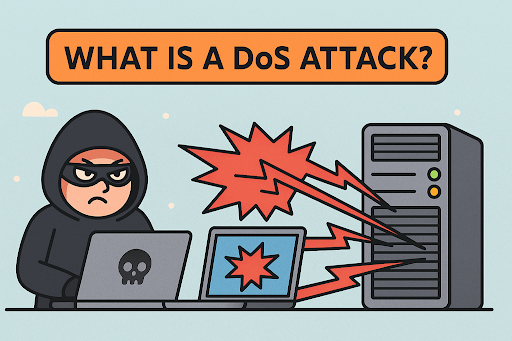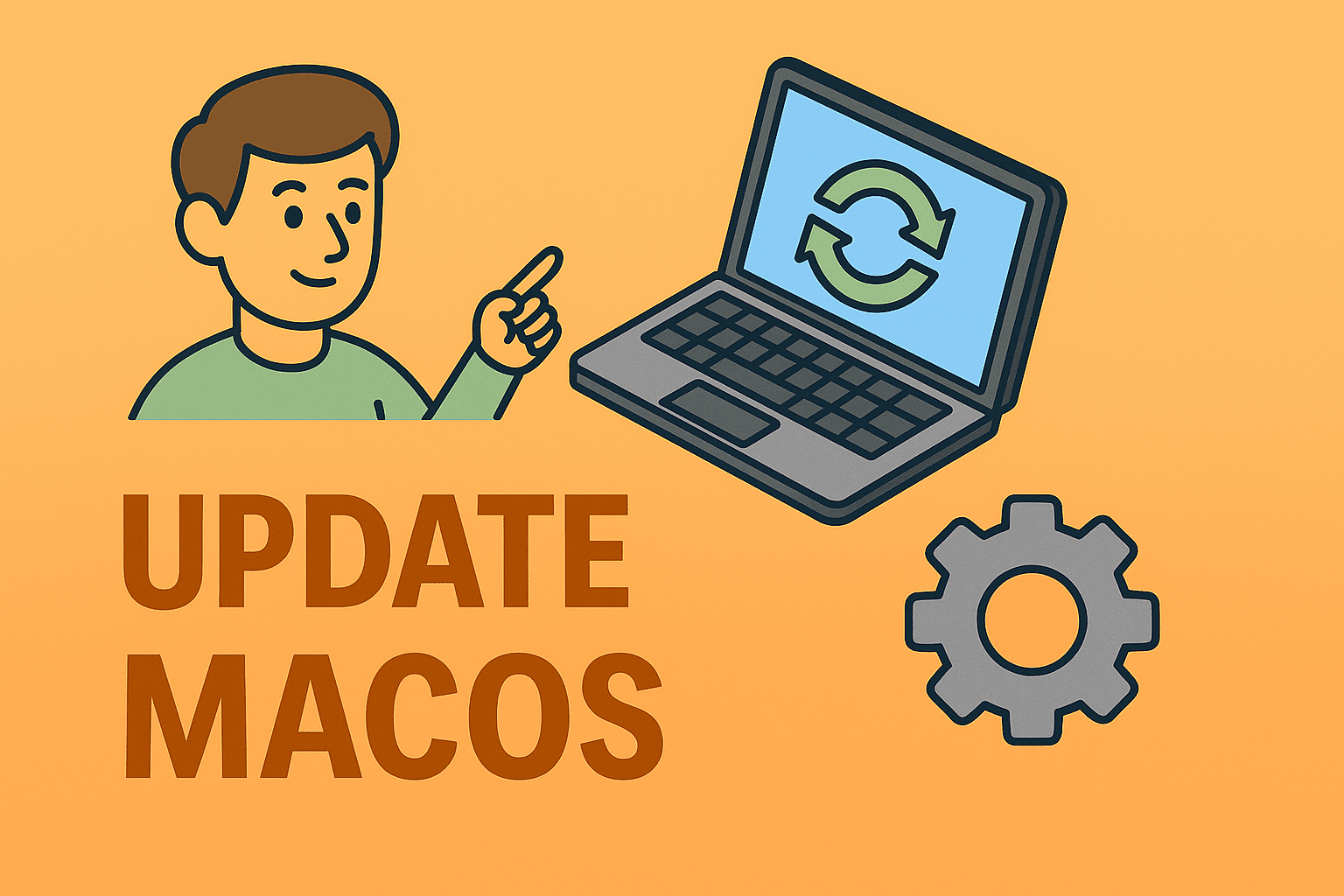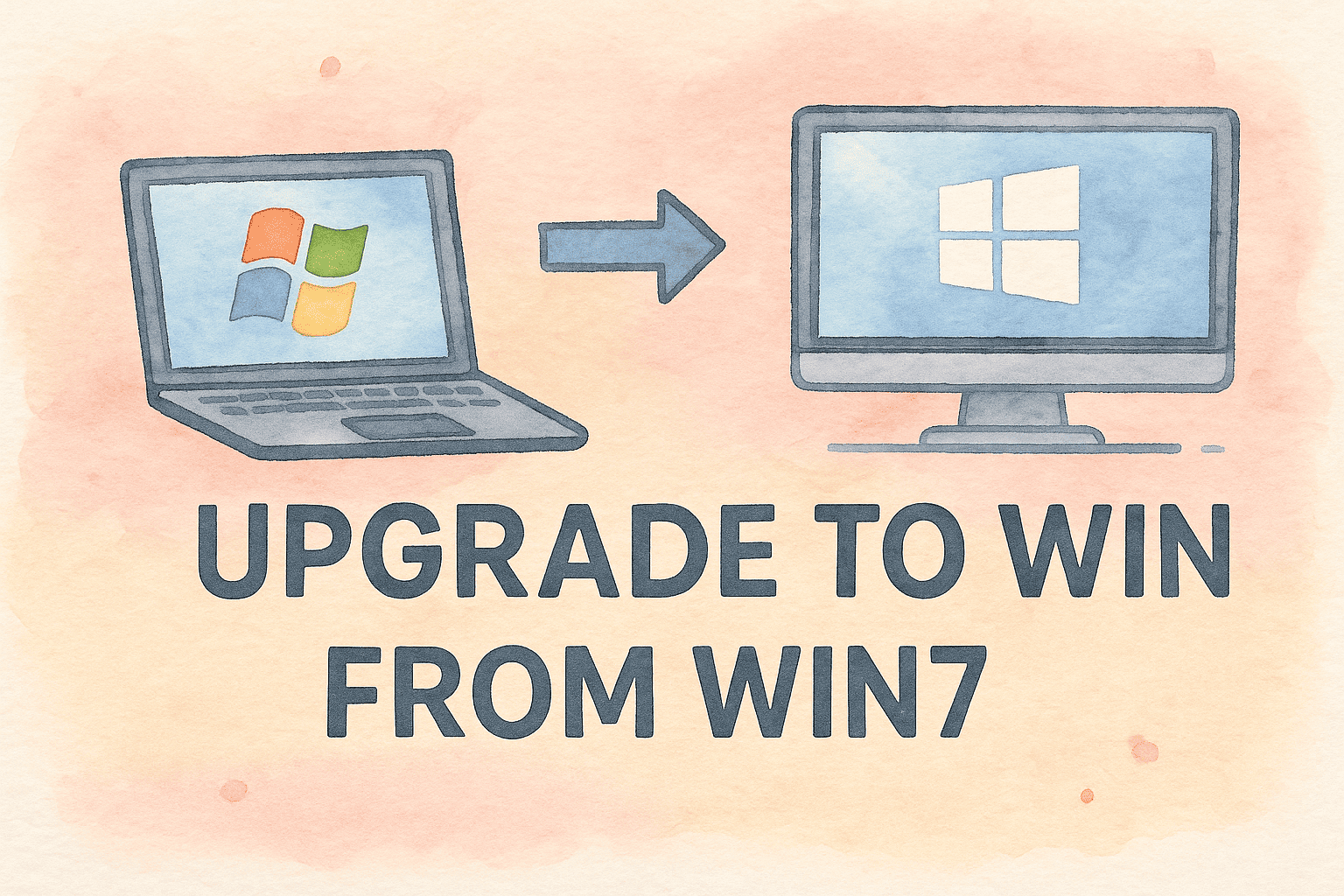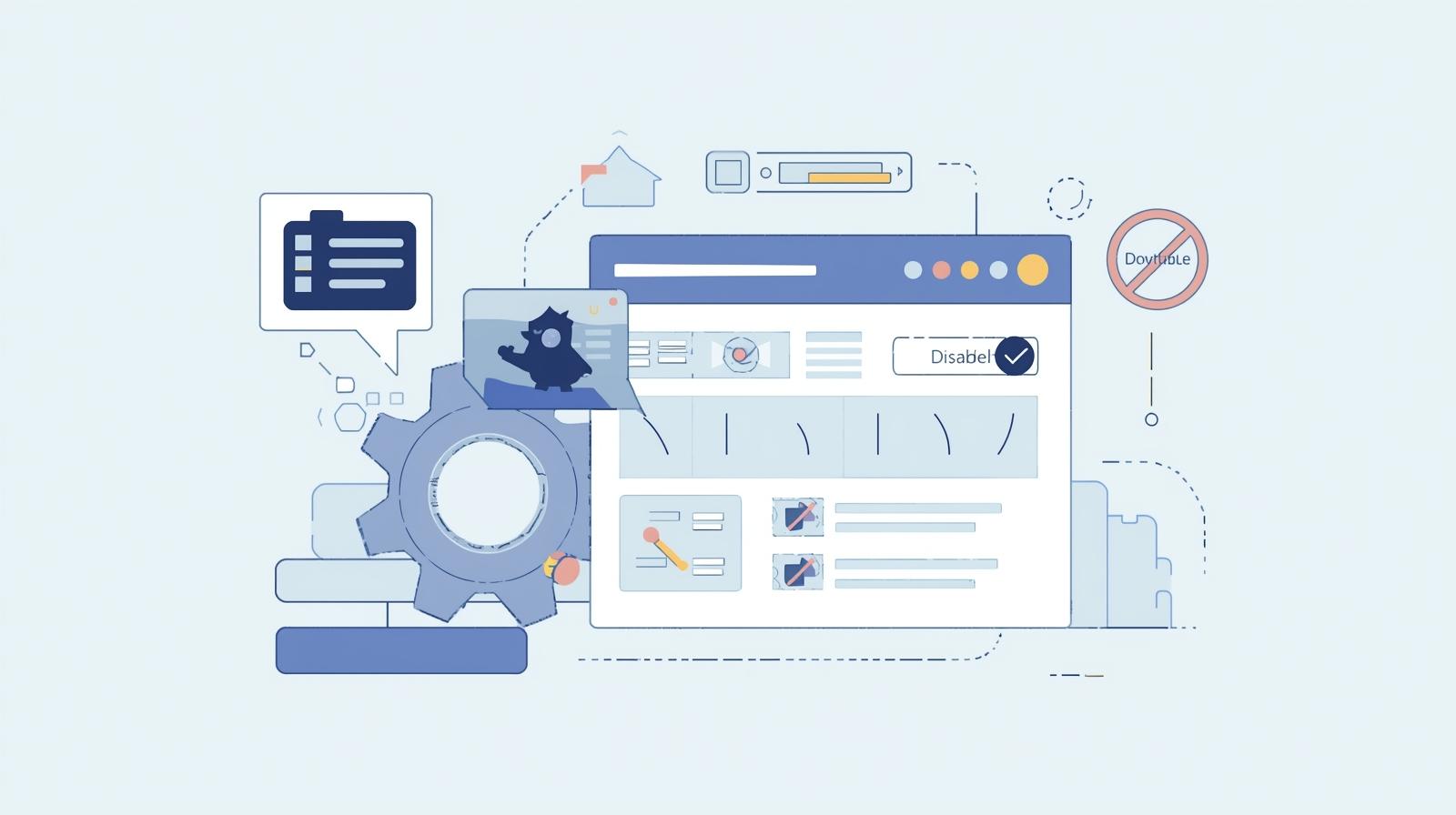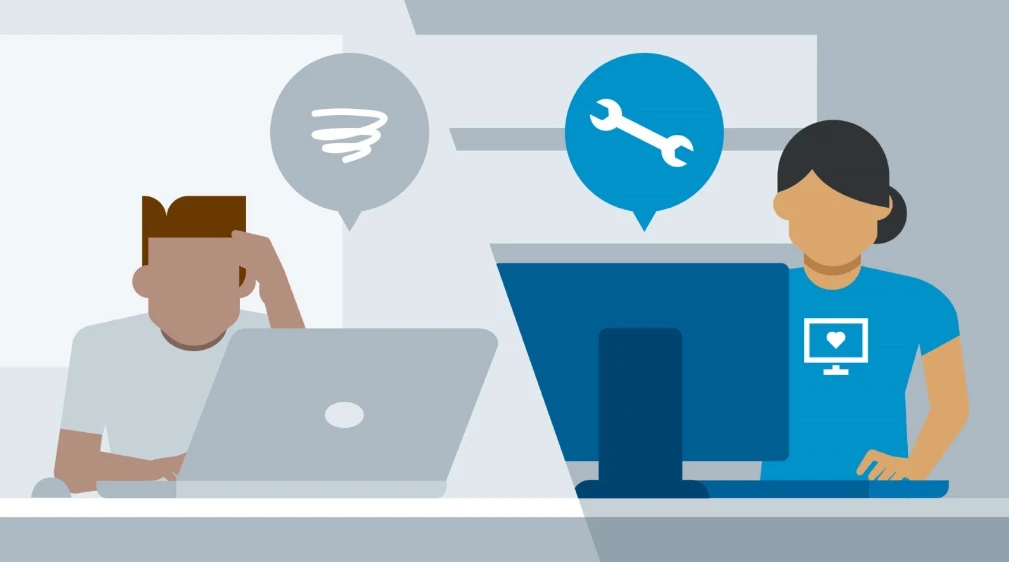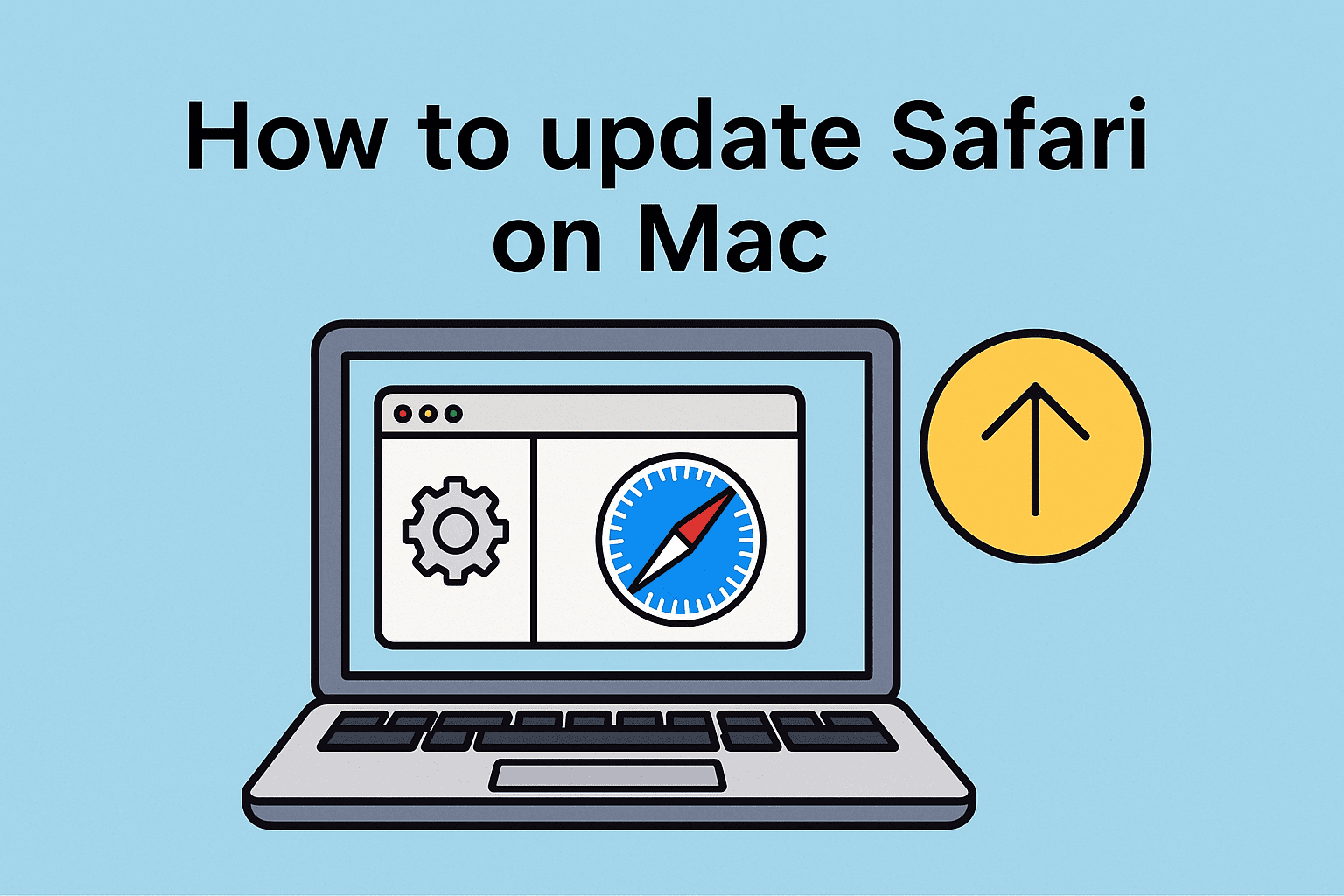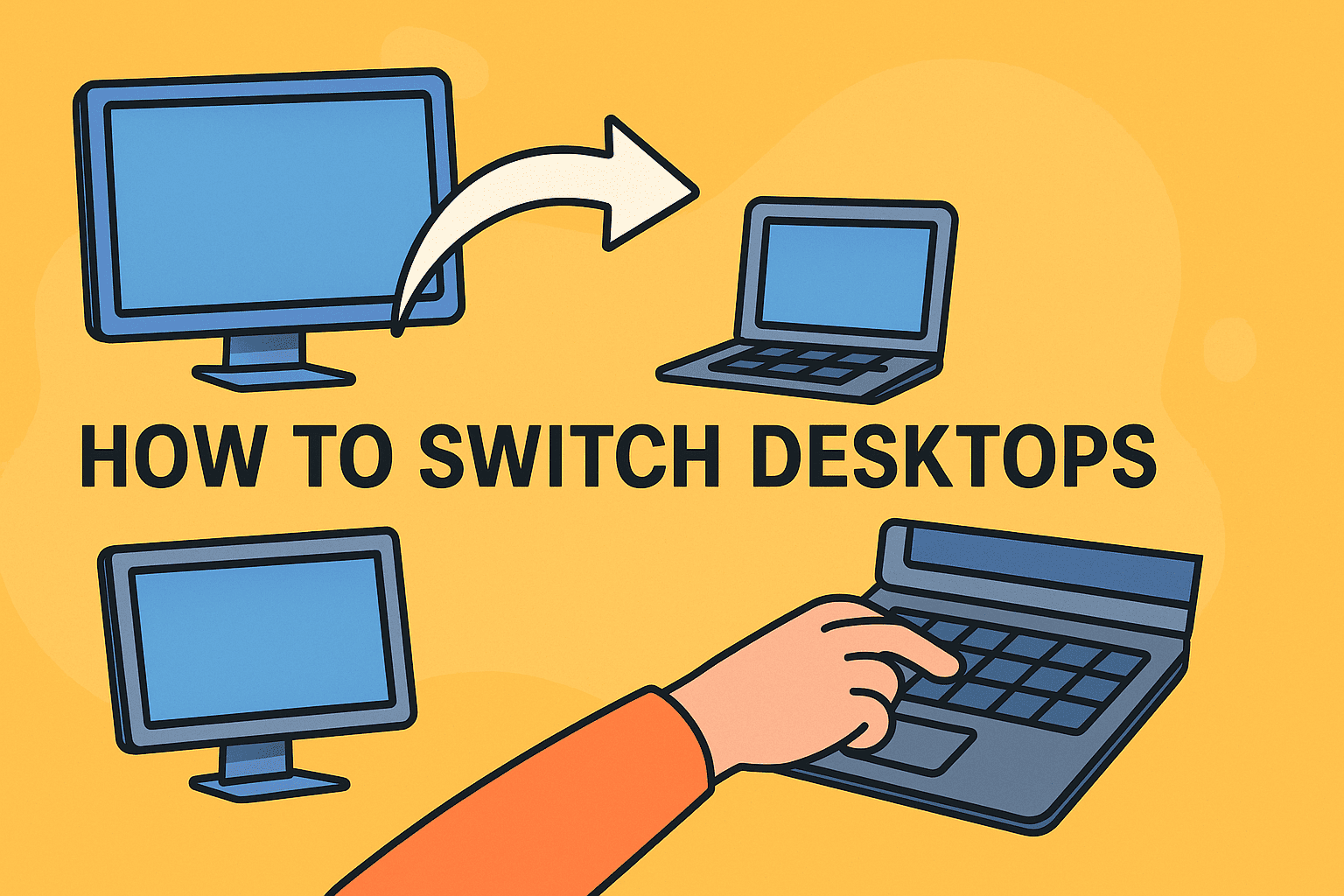Quick Ways to Screenshot a Dell Desktop
Updated on July 17, 2025, by ITarian
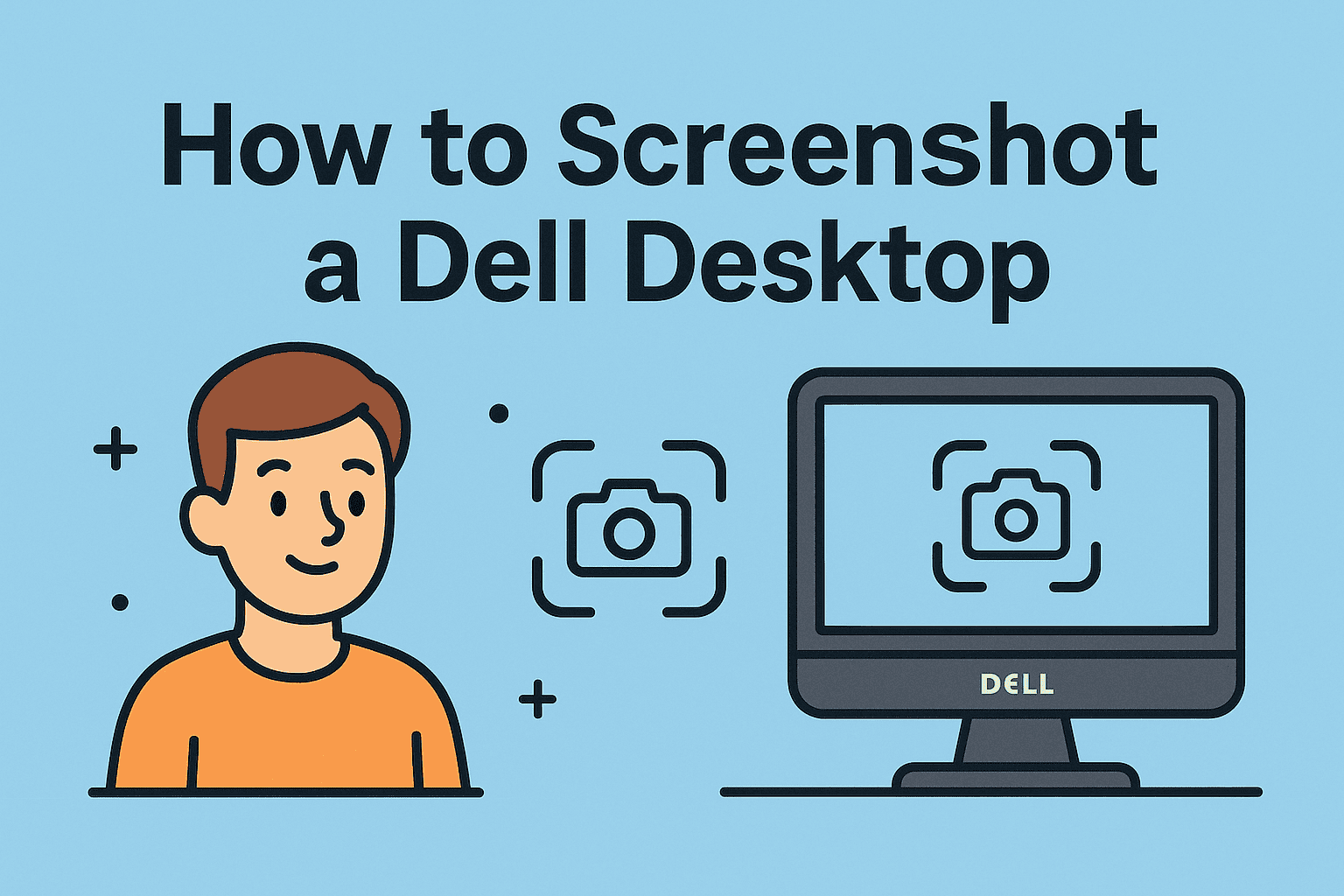
Ever wondered how to screenshot a Dell desktop without hassle? Whether you’re an IT manager capturing a report or a business professional saving important data, knowing the right methods makes life easier. Screenshots help with troubleshooting, documentation, and sharing information efficiently.
In this guide, you’ll learn multiple ways to capture your screen on Dell desktops—quick shortcuts, built-in tools, and advanced options tailored for Windows 10 and Windows 11 users.
Why You Should Learn Dell Desktop Screenshot Shortcuts
Screenshots are more than just images—they are crucial tools in modern workflows. Learning the Dell desktop screenshot shortcut can help you:
- Capture errors for IT troubleshooting
- Document step-by-step processes
- Share quick updates with teams
- Save vital information for records
With cyber incidents rising, screenshots also help document phishing attempts or suspicious activity for security teams.
How to Screenshot a Dell Desktop Using Keyboard Shortcuts
The fastest way to take a screenshot on your Dell computer is through keyboard shortcuts. Here are the top options:
1. Print Screen Key (PrtScn)
- Full-Screen Capture:
- Press PrtScn to copy your entire screen.
- Open Paint, Word, or any editor, press Ctrl + V to paste.
2. Alt + Print Screen
- Active Window Capture:
- Press Alt + PrtScn to capture the active window only.
- Paste using Ctrl + V in your preferred application.
3. Windows + Shift + S (Snip & Sketch)
- Custom Area Capture:
- Press Windows + Shift + S.
- Select the area to screenshot.
- Image is copied to the clipboard, ready to paste.
These shortcuts are universally supported across most Dell desktop models with Windows 10 and Windows 11.
How to Take a Screenshot on Dell Computer with Built-in Tools
If you prefer more flexibility, Windows offers built-in tools to capture your Dell screen efficiently:
Snipping Tool
- Available in Windows 10 and 11.
- Go to Start → Search Snipping Tool.
- Choose mode (Free-form, Rectangular, Window, Full-screen).
- Capture, annotate, and save.
Snip & Sketch
- Shortcut: Windows + Shift + S.
- Great for quick captures and light editing.
Game Bar (Xbox Game Bar)
- Press Windows + G to open Game Bar.
- Click the Camera icon or press Windows + Alt + PrtScn to screenshot.
- Saved automatically in Videos → Captures folder.
These built-in options answer the popular query of how to take a screenshot on Dell computer without third-party software.
Print Screen on Dell Desktop: Pro Tips for Windows 10/11
Where to Find Screenshots:
- Clipboard: For PrtScn and Windows + Shift + S, paste directly.
- Screenshots Folder: For Windows + PrtScn, find images in Pictures → Screenshots.
- Game Captures: For Game Bar captures, go to Videos → Captures.
Customize Snip Settings:
- Use Snipping Tool Settings to adjust timers and modes.
- Use Game Bar settings to toggle background recording and shortcuts.
Advanced Tip:
- Use OneDrive or SharePoint Sync to save screenshots directly to the cloud for added security.
How to Screenshot a Dell Desktop with Third-Party Tools
If you need more editing or sharing options, third-party tools are a great alternative:
- Lightshot: Free tool for quick screenshots and editing.
- Greenshot: Open-source tool with annotation features.
- Snagit: Paid professional tool for advanced editing, screen recording, and sharing.
Cybersecurity teams often recommend professional tools for audits and documentation due to secure storage options.
FAQs on How to Screenshot a Dell Desktop
1. Where are screenshots saved on a Dell desktop?
If you press Windows + PrtScn, screenshots are in Pictures → Screenshots.
2. How do I screenshot only part of my screen on Dell?
Use Windows + Shift + S to select a portion of your screen.
3. Can I take screenshots without the Print Screen key?
Yes, using Snipping Tool, Game Bar, or third-party tools.
4. How to screenshot on a Dell desktop without software?
Keyboard shortcuts like PrtScn, Alt + PrtScn, and Windows + Shift + S work without installing anything.
5. Do Dell desktops have screenshot options in BIOS or Safe Mode?
No, you’ll need external devices or tools since keyboard shortcuts won’t function in BIOS or Safe Mode.
Final Thoughts: Master Dell Desktop Screenshots Efficiently
Knowing how to screenshot a Dell desktop is a valuable skill for IT managers, cybersecurity teams, and professionals across industries. Quick screenshots improve efficiency, support documentation, and strengthen security practices.
Take your productivity to the next level—**secure your digital workspace with **Itarian’s security solutions and protect your organization from online threats!