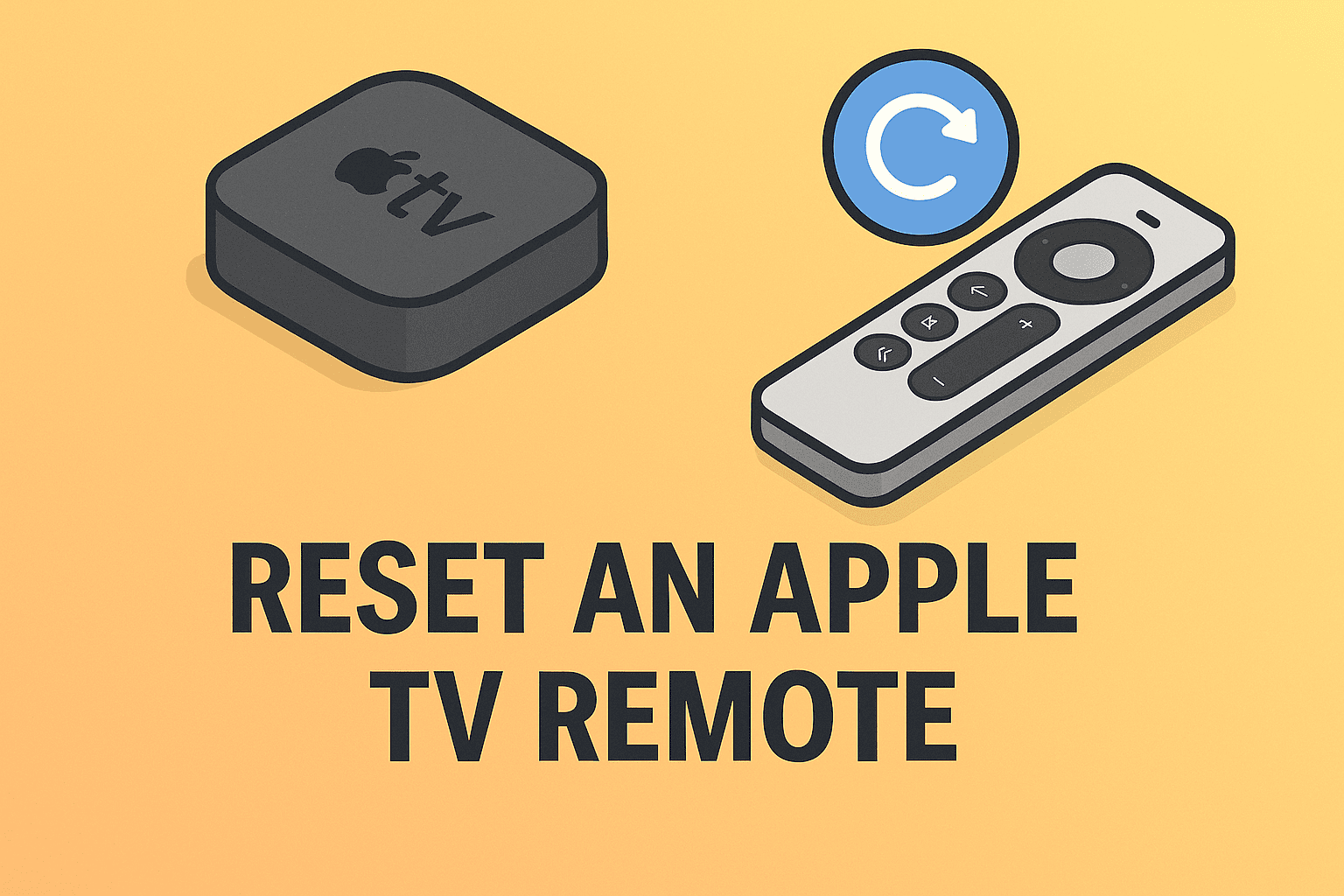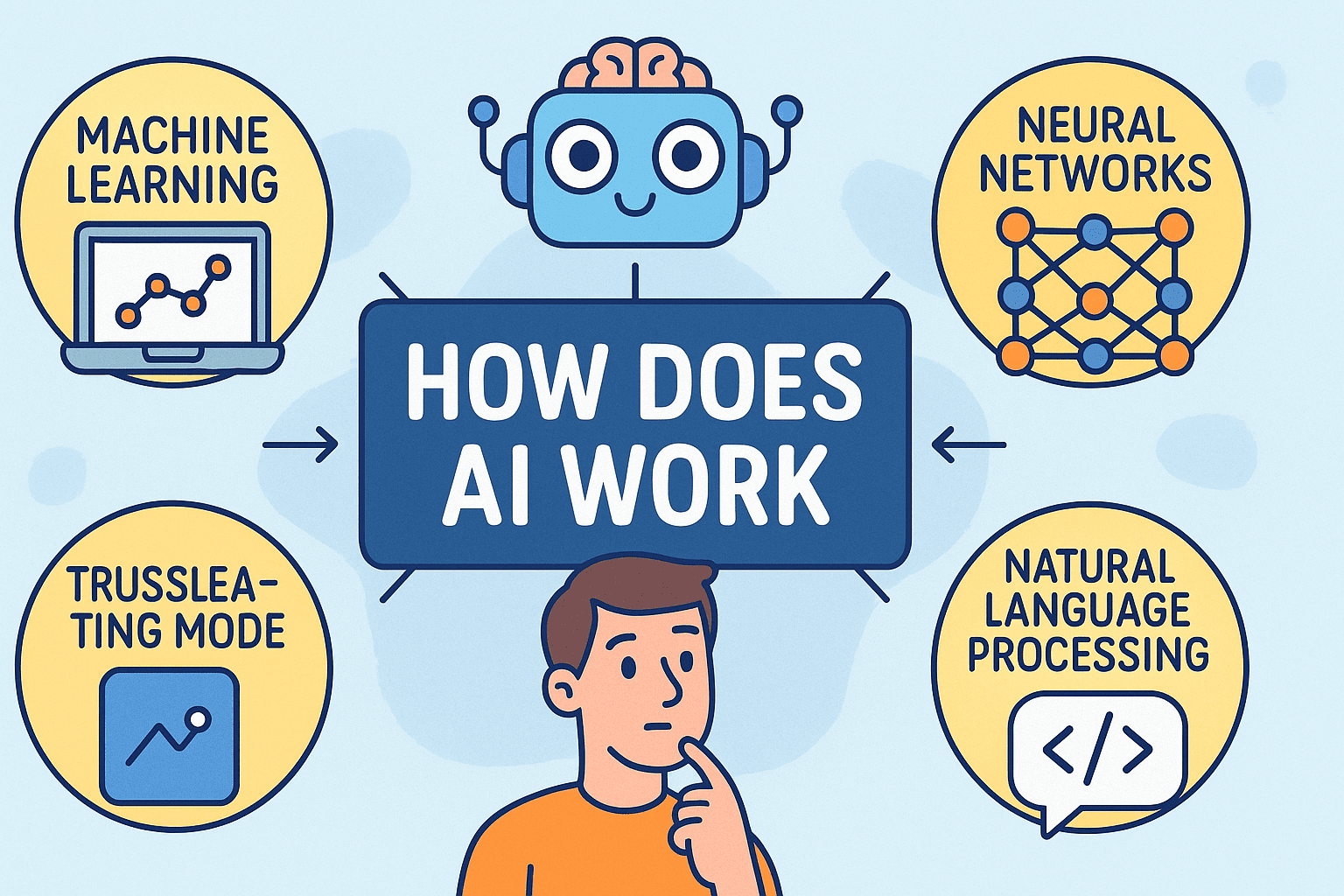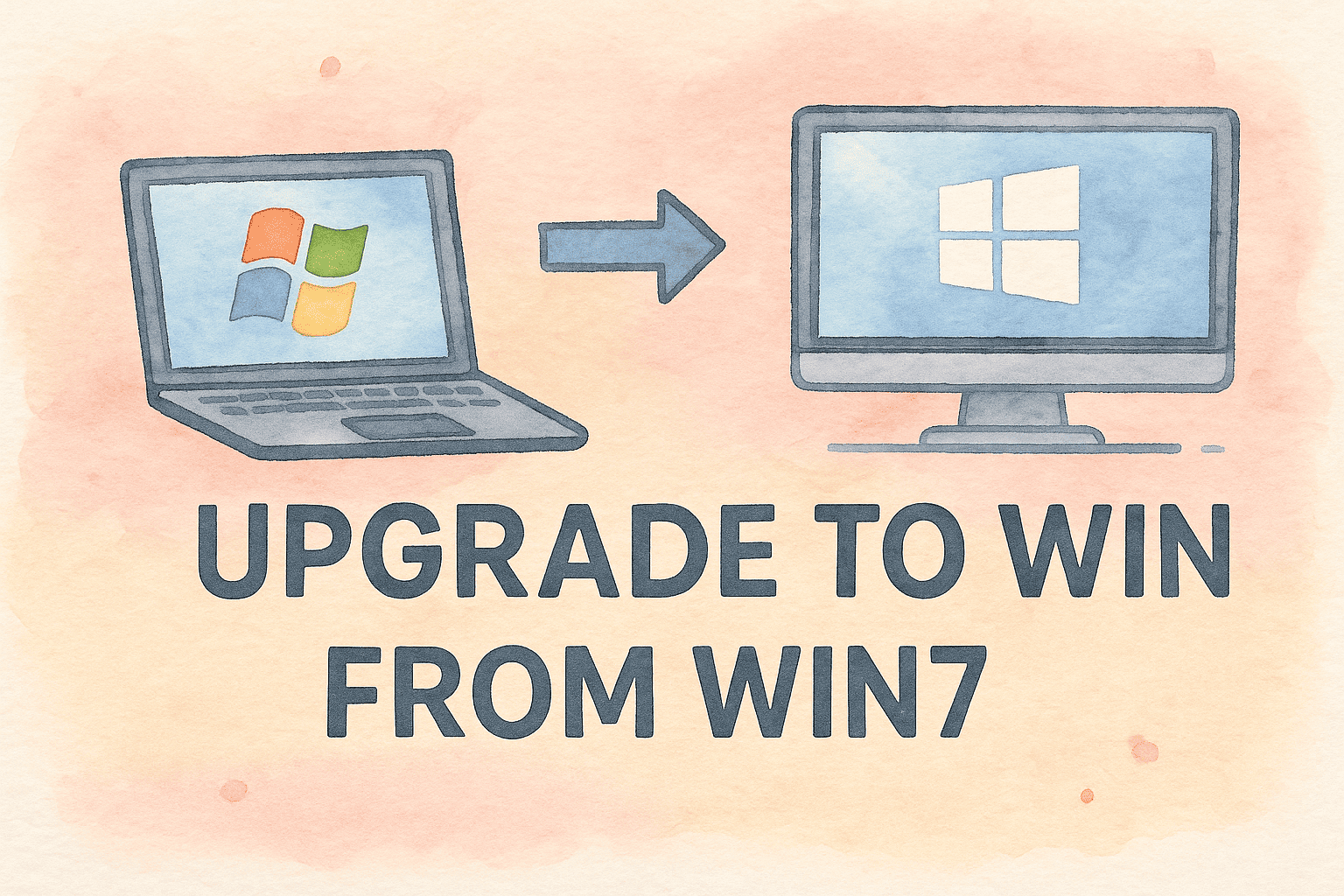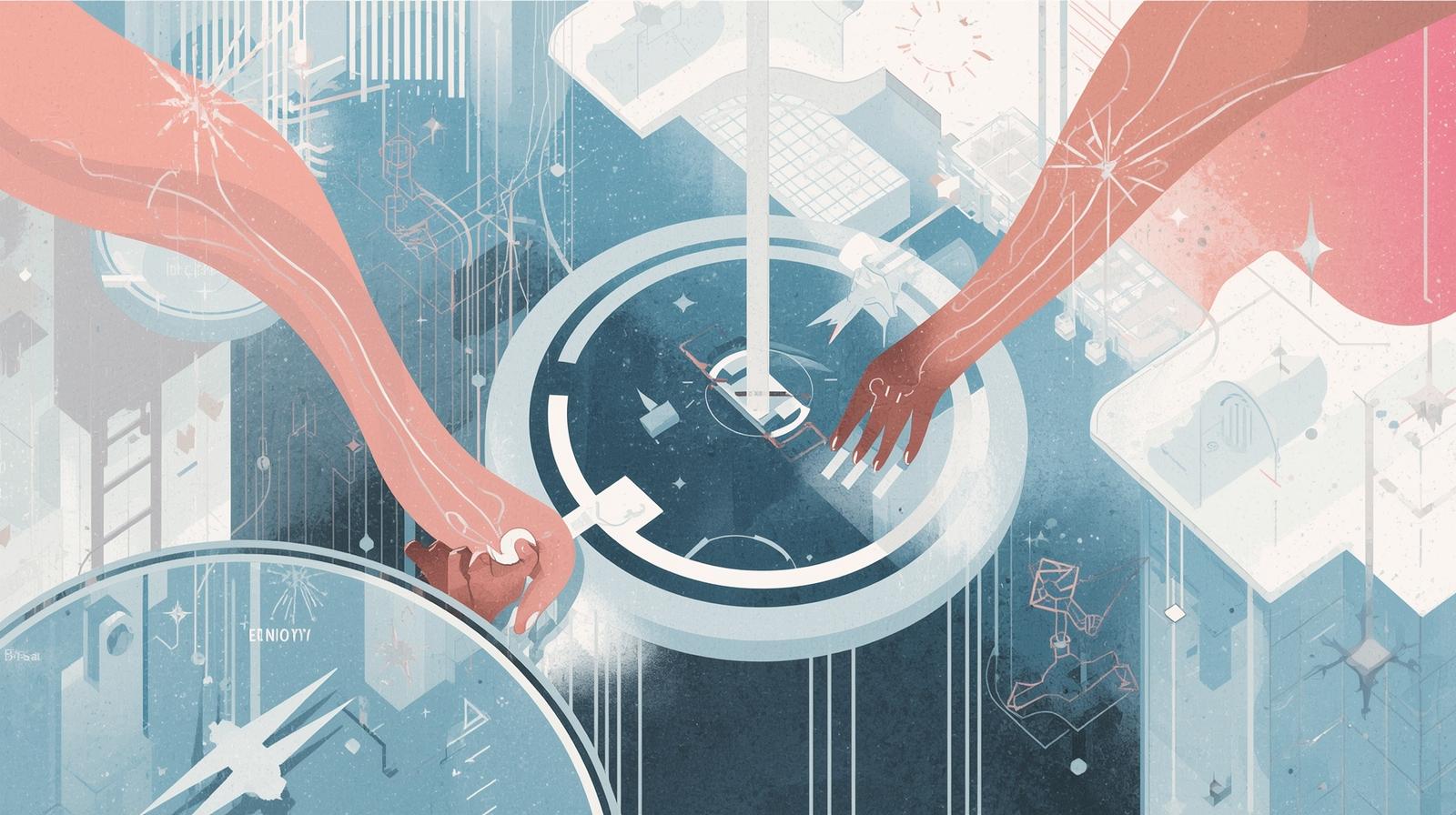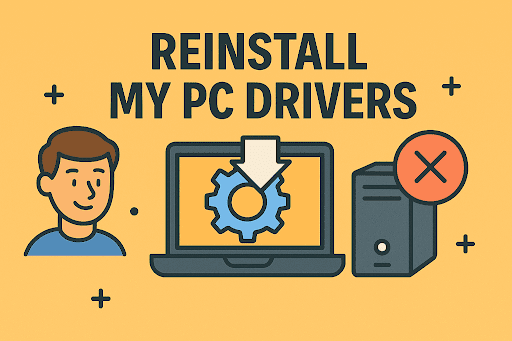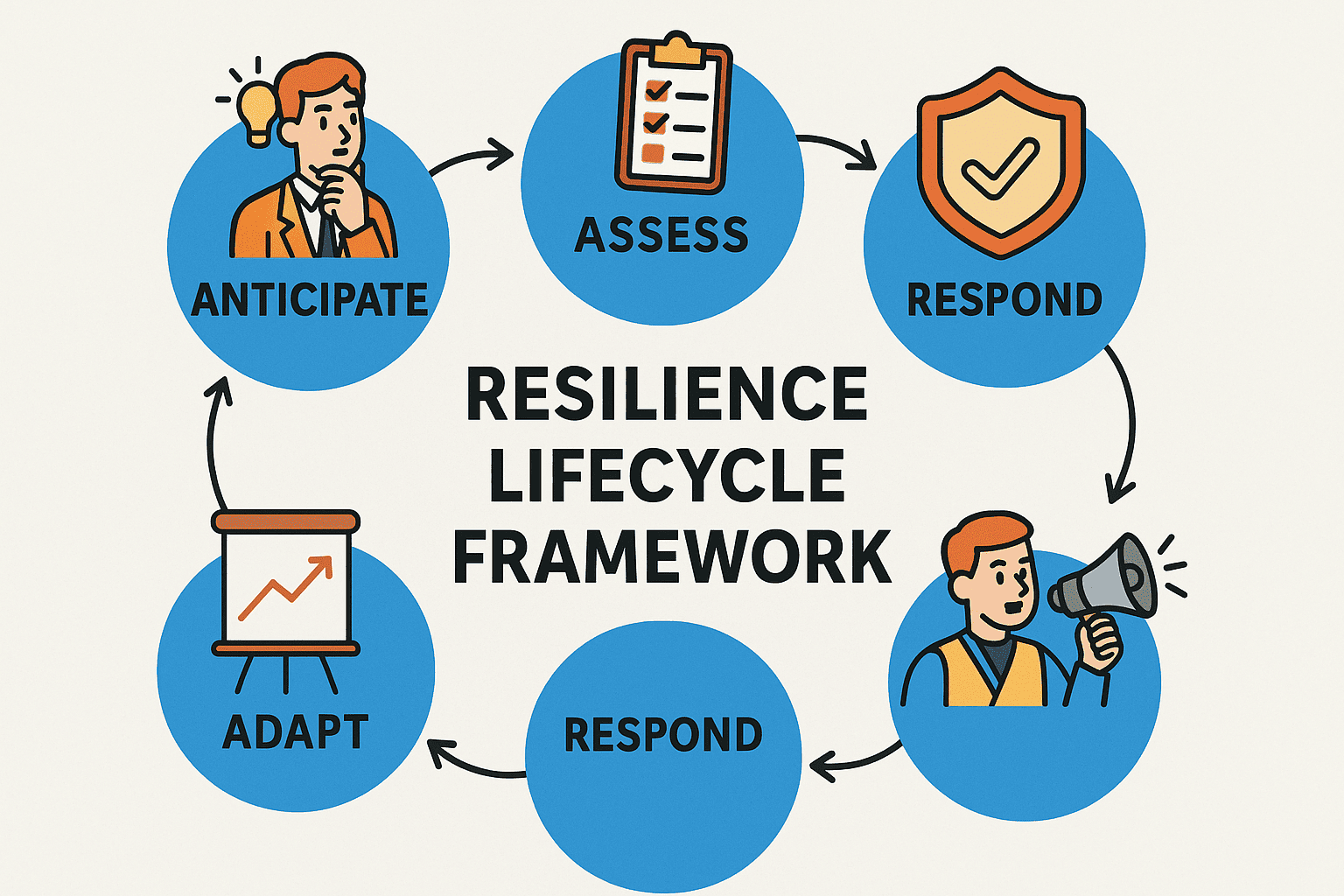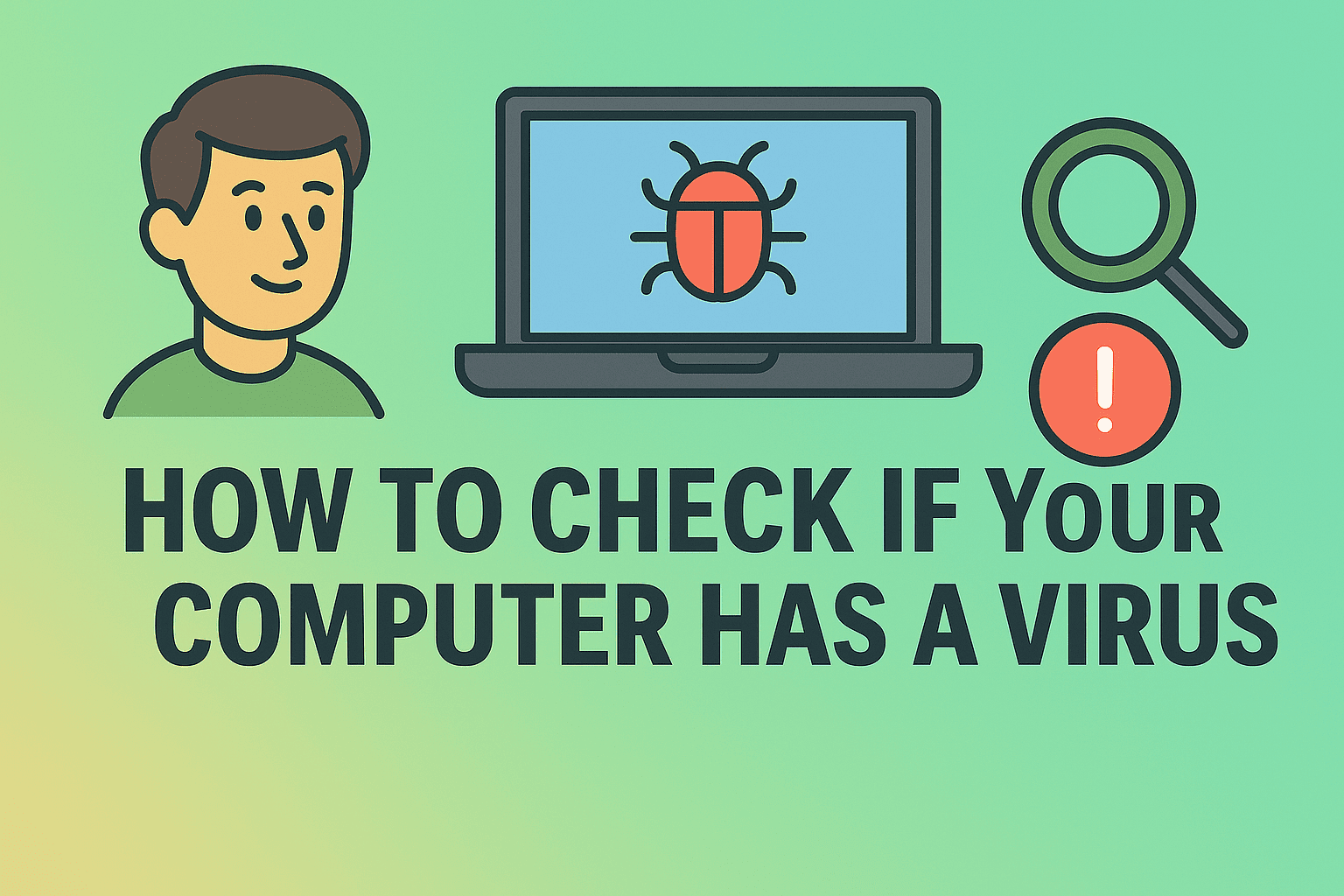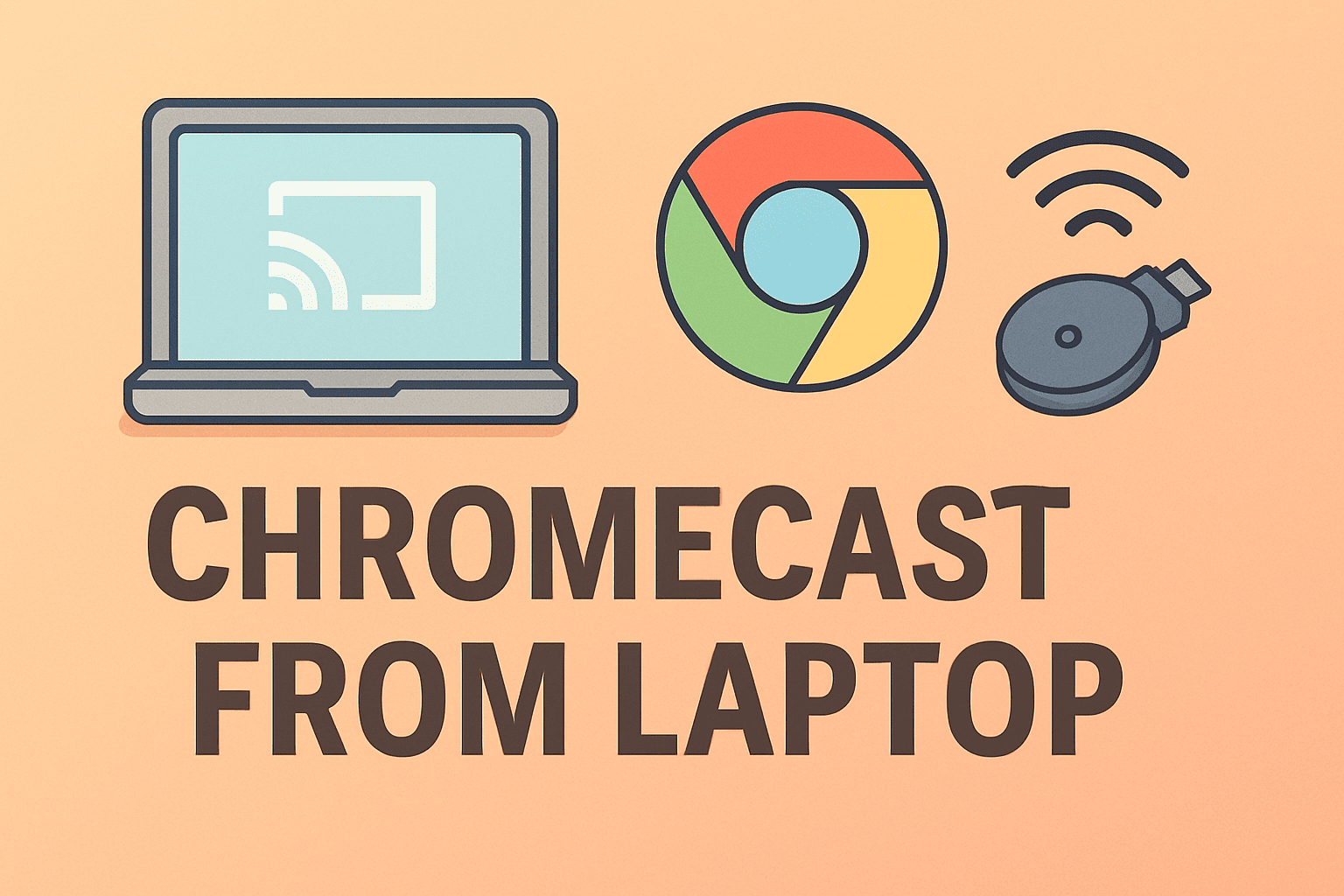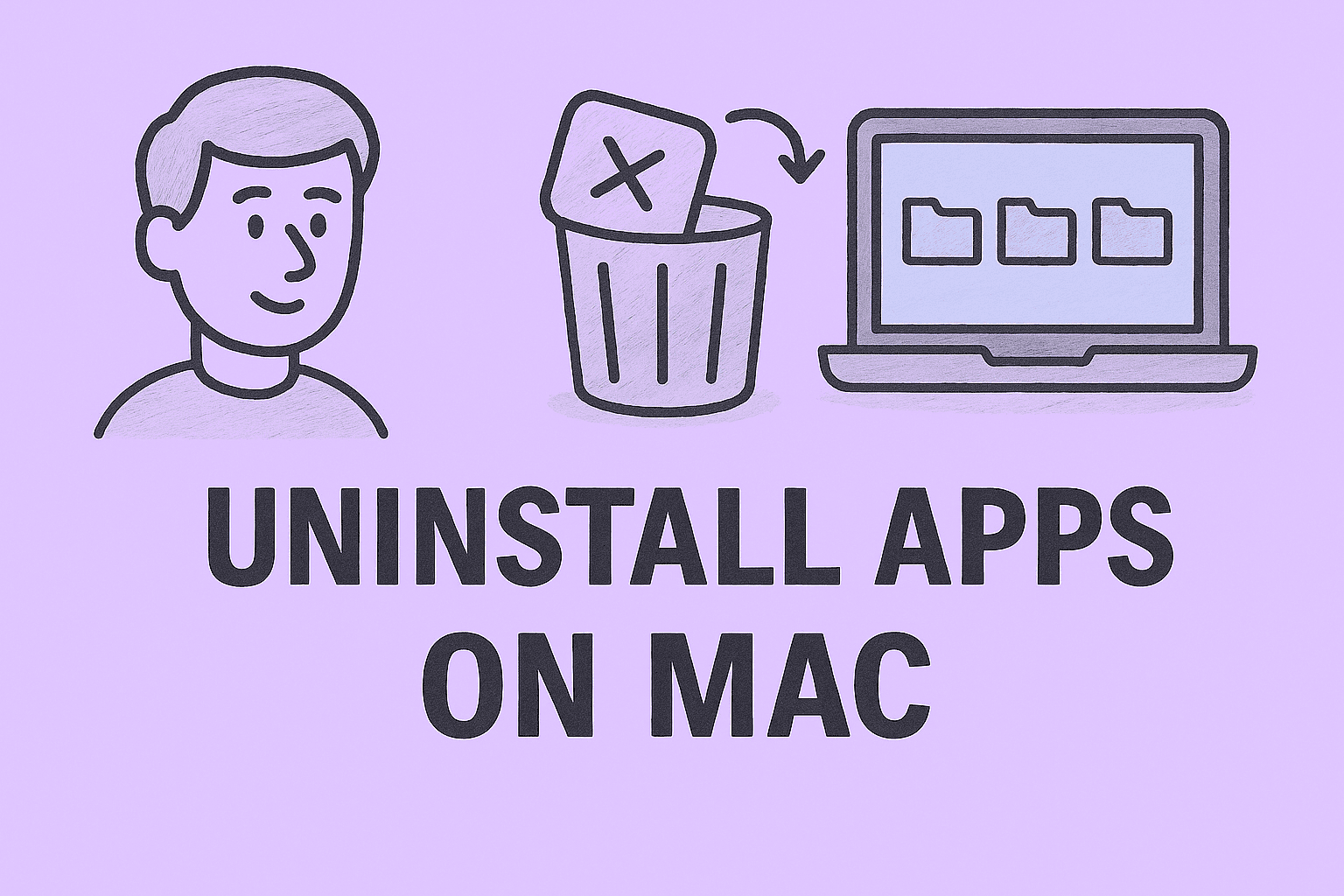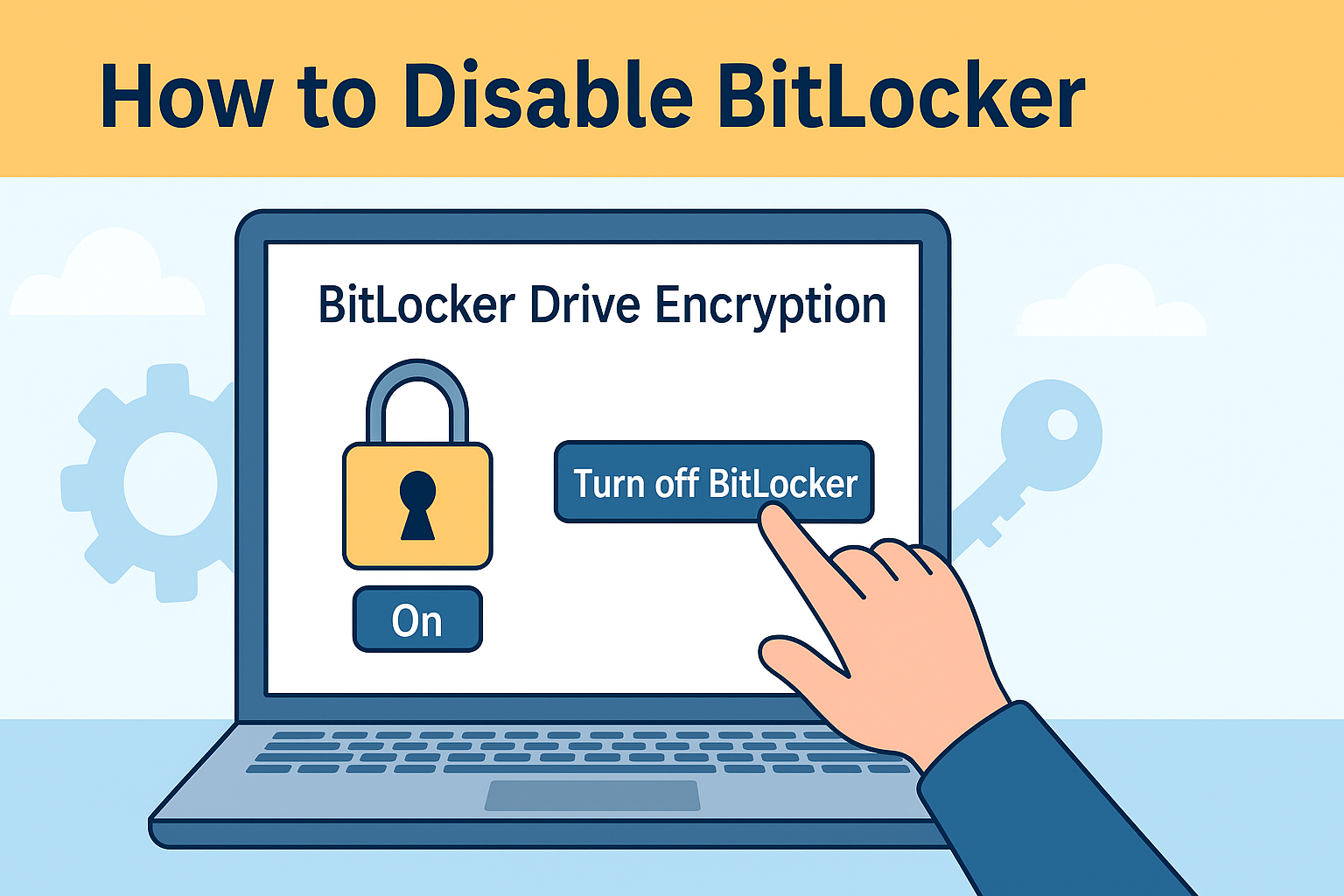Screen Recording on Mac with Audio: Everything You Need to Know
Updated on August 5, 2025, by ITarian

Have you ever tried to record your Mac screen only to realize there was no audio? Knowing how to screen record with audio on Mac is essential for creating tutorials, recording meetings, or capturing gameplay. While macOS includes built-in tools for screen recording, capturing internal system audio requires additional setup.
This article explains how to record your Mac screen with both internal and external audio, the best tools to use, and tips for high-quality recordings.
Why Screen Recording with Audio is Important
Screen recordings with audio are valuable for:
- Training and tutorials: Create step-by-step guides for employees or students.
- Business presentations: Record product demos or webinars.
- Technical troubleshooting: Capture errors or security incidents for IT support.
- Content creation: Produce gaming, review, or explainer videos.
How to Screen Record with Audio on Mac Using Built-in Tools
macOS offers two native options for screen recording: the Screenshot Toolbar and QuickTime Player.
Method 1: Using Screenshot Toolbar
- Press Shift + Command + 5 to open the recording toolbar.
- Choose Record Entire Screen or Record Selected Portion.
- Click Options and select Built-in Microphone to record voice.
- Click Record to begin.
⚠ Note: This method does not capture internal system audio (like app sounds).
Method 2: Using QuickTime Player
- Open QuickTime Player.
- Go to File > New Screen Recording.
- Click the arrow next to the record button to select a microphone.
- Start recording.
Recording Internal Audio on Mac
macOS blocks direct internal audio capture for privacy reasons. To record system audio, you need a virtual audio driver.
Popular Options for Internal Audio
- BlackHole (Free) – Lightweight and easy to configure.
- Loopback (Paid) – Professional tool for routing and mixing audio.
- Soundflower (Legacy) – Older but still works on many macOS versions.
Once installed, set the virtual audio device as the input/output source in System Settings > Sound.
Best Third-Party Apps for Screen Recording with Audio
Third-party tools make it easier to record both screen and audio with advanced features.
OBS Studio (Free)
- Open-source software with powerful streaming and recording capabilities.
- Supports multiple audio sources.
Camtasia (Paid)
- Professional software ideal for tutorials and demos.
- Includes a built-in video editor.
ScreenFlow (Paid)
- Easy-to-use tool with high-quality recording and editing features.
Tips for High-Quality Screen Recordings
- Use an external microphone for better audio clarity.
- Record in 1080p or higher for sharper visuals.
- Check audio levels before starting the recording.
- Save recordings in MP4 or MOV format for easy sharing.
Security and Privacy Considerations
- Avoid recording screens that display sensitive information.
- Use encryption if recordings contain confidential data.
- Always follow company policies when recording internal meetings.
FAQs About Screen Recording on Mac
1. Can I record internal audio without extra software?
No. macOS prevents internal audio capture by default.
2. Does QuickTime record system sound?
No. QuickTime can only record microphone input.
3. What is the best free tool for recording screen with audio?
OBS Studio combined with BlackHole is a popular free solution.
4. Can I record Zoom or Teams meetings?
Yes, but always follow privacy regulations and company guidelines.
5. Will recording affect Mac performance?
Slightly, especially when recording at high resolution or frame rates.
Final Thoughts
Learning how to screen record with audio on Mac is essential for professionals, IT managers, and content creators. While macOS offers basic tools, third-party software provides more flexibility, especially for recording internal audio.
Want enterprise-grade device and security management?
Sign up for free at Itarian to protect and manage your business systems efficiently.