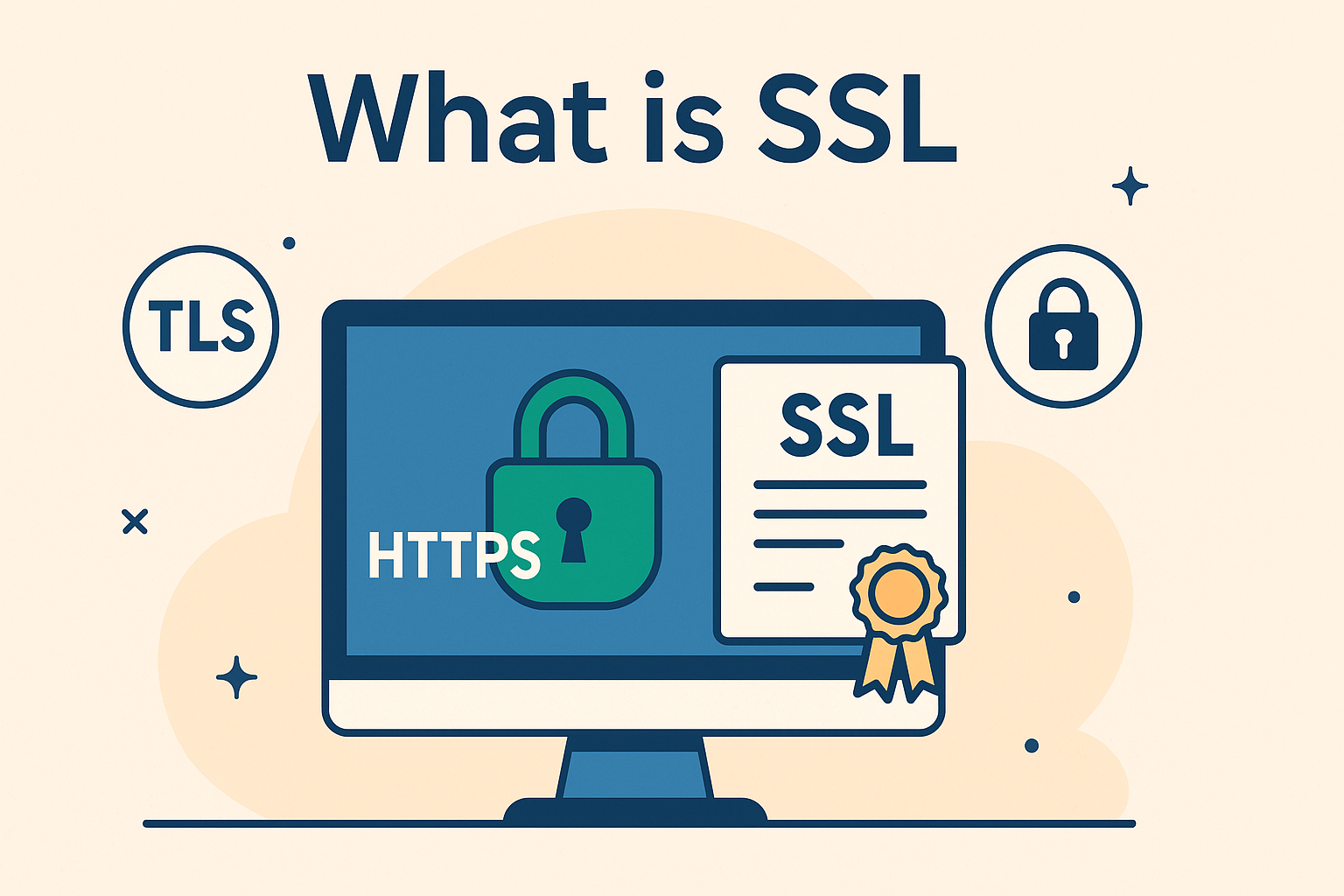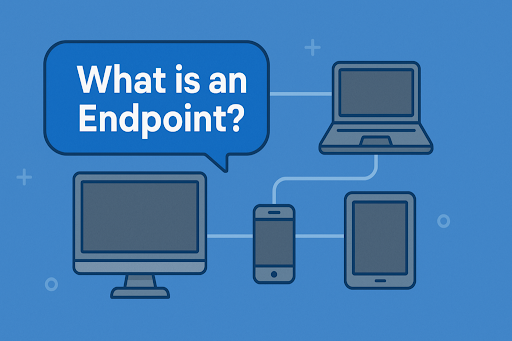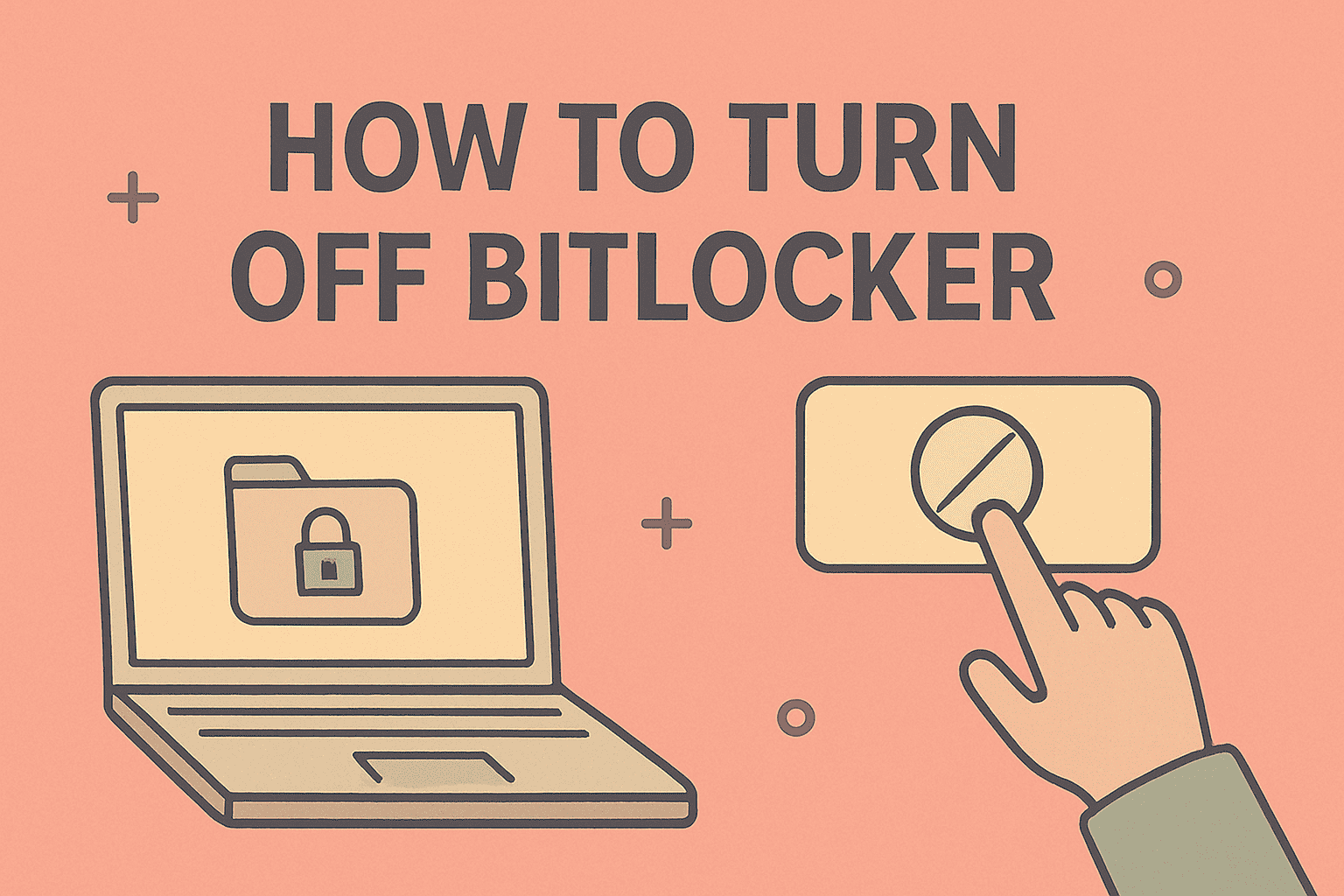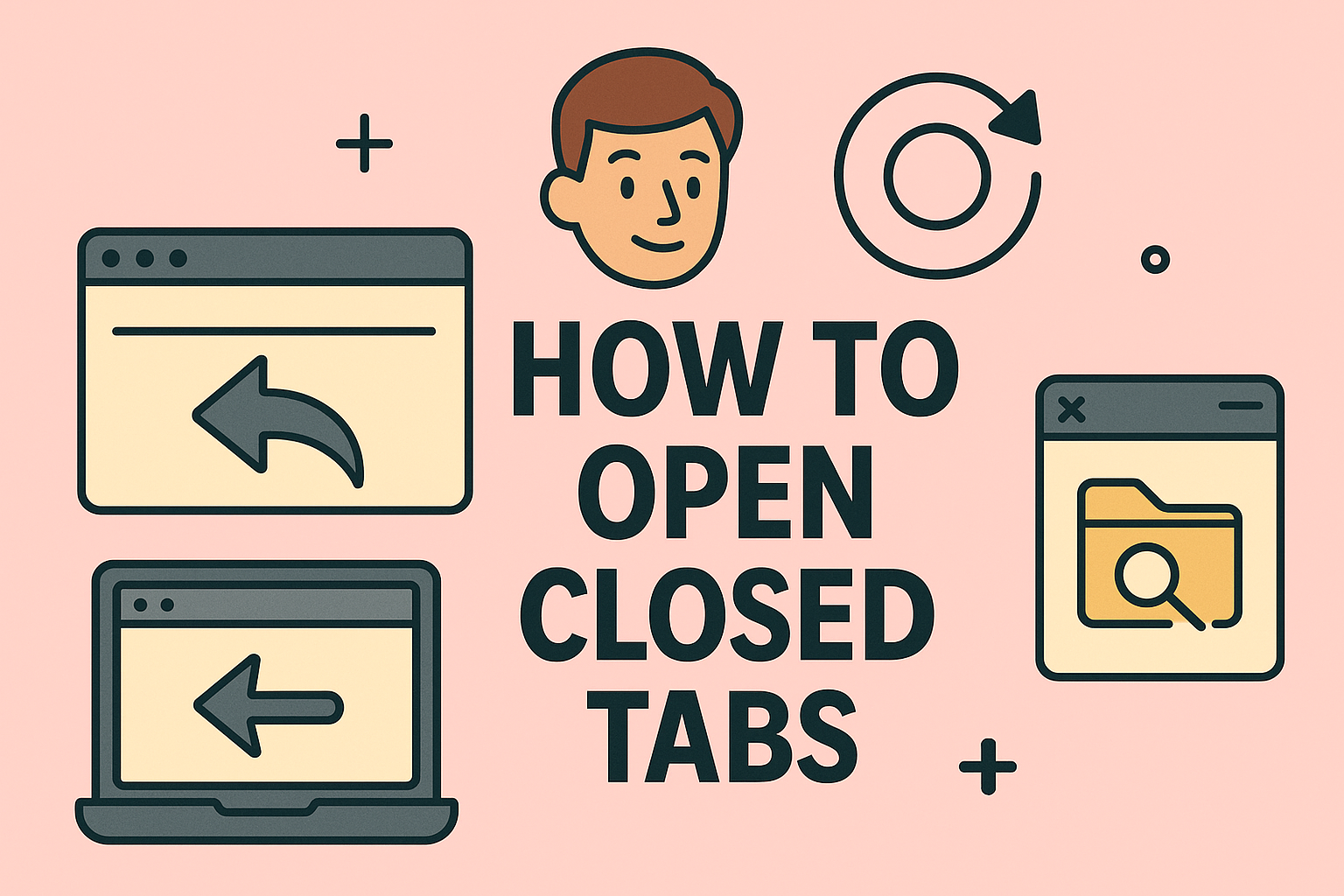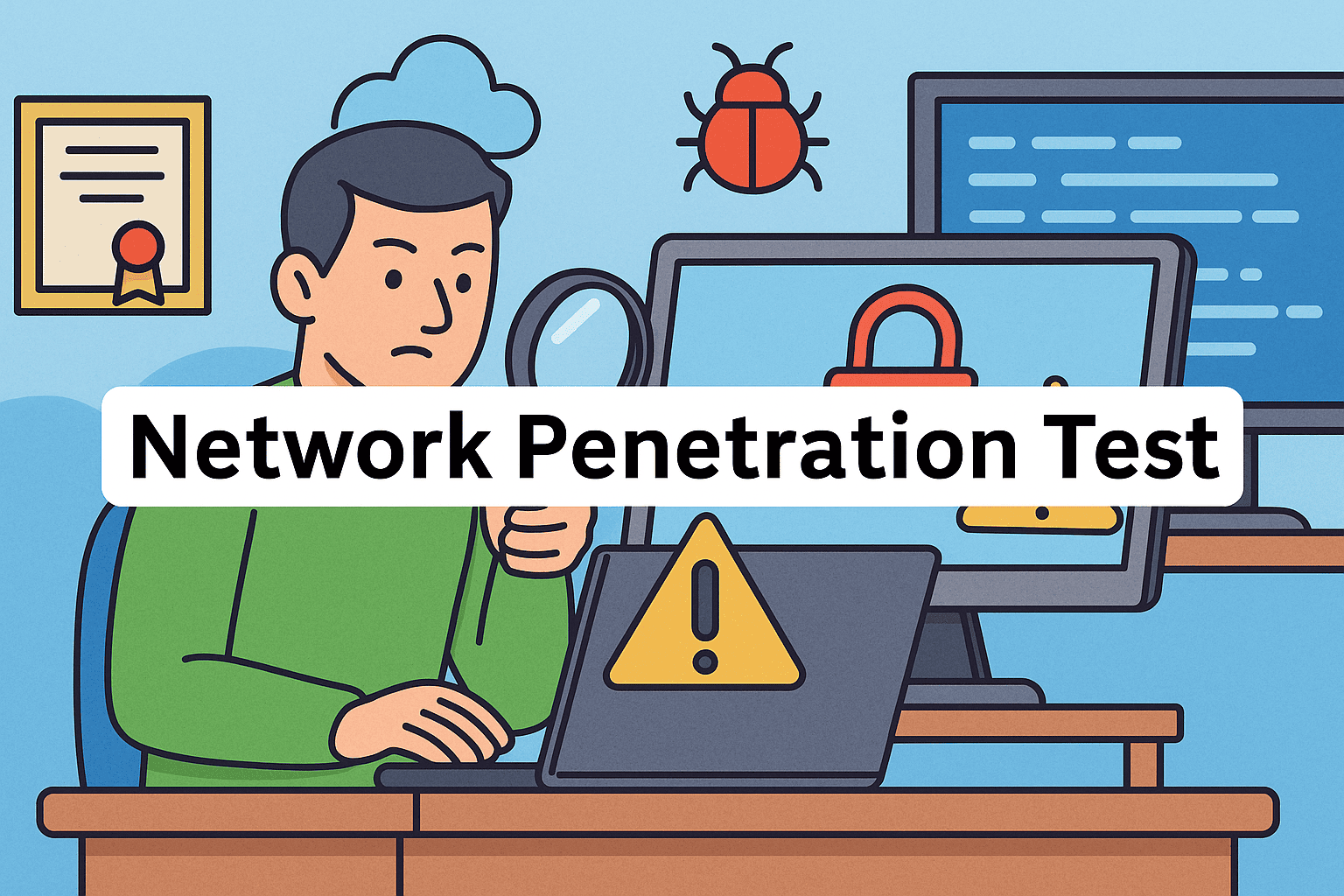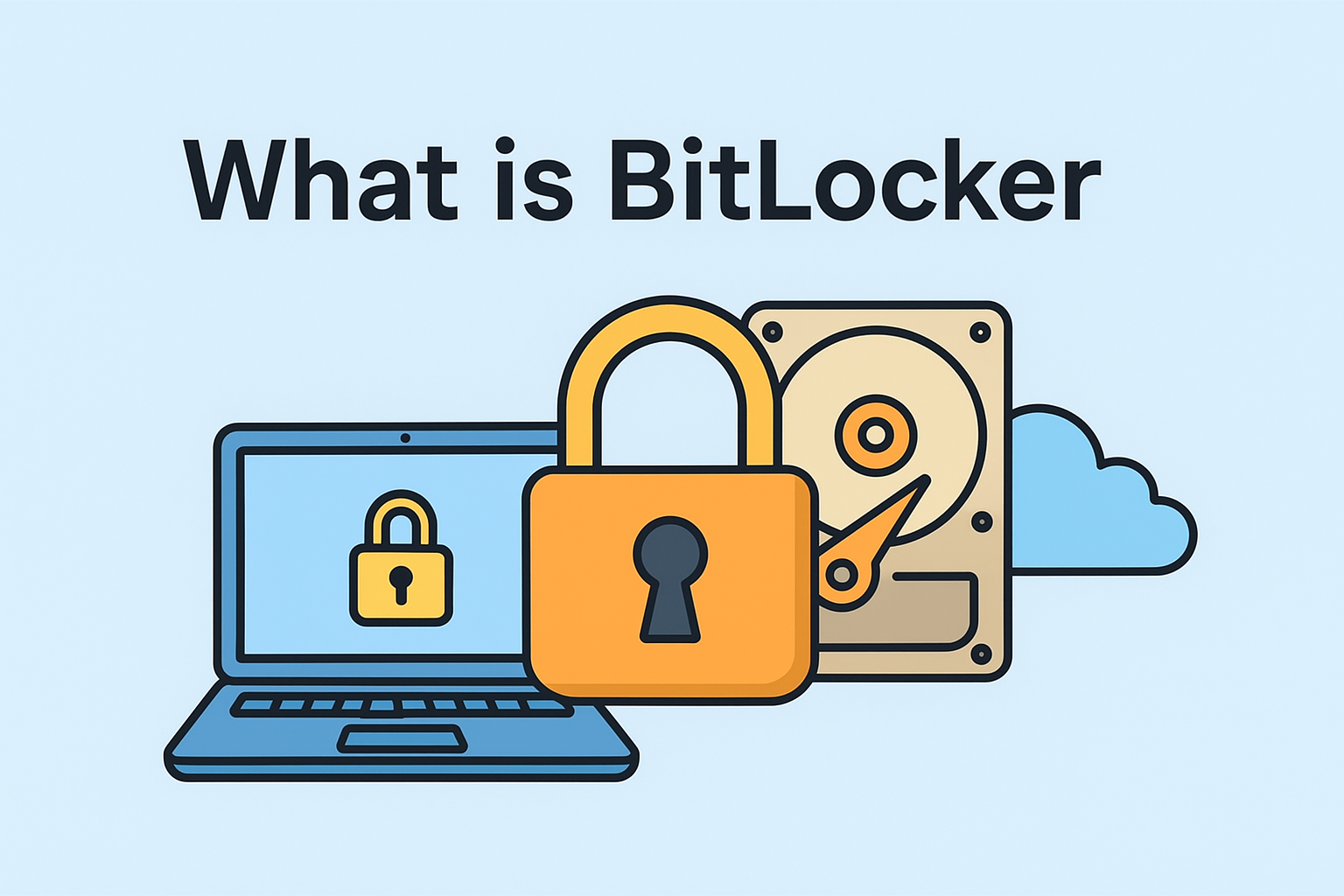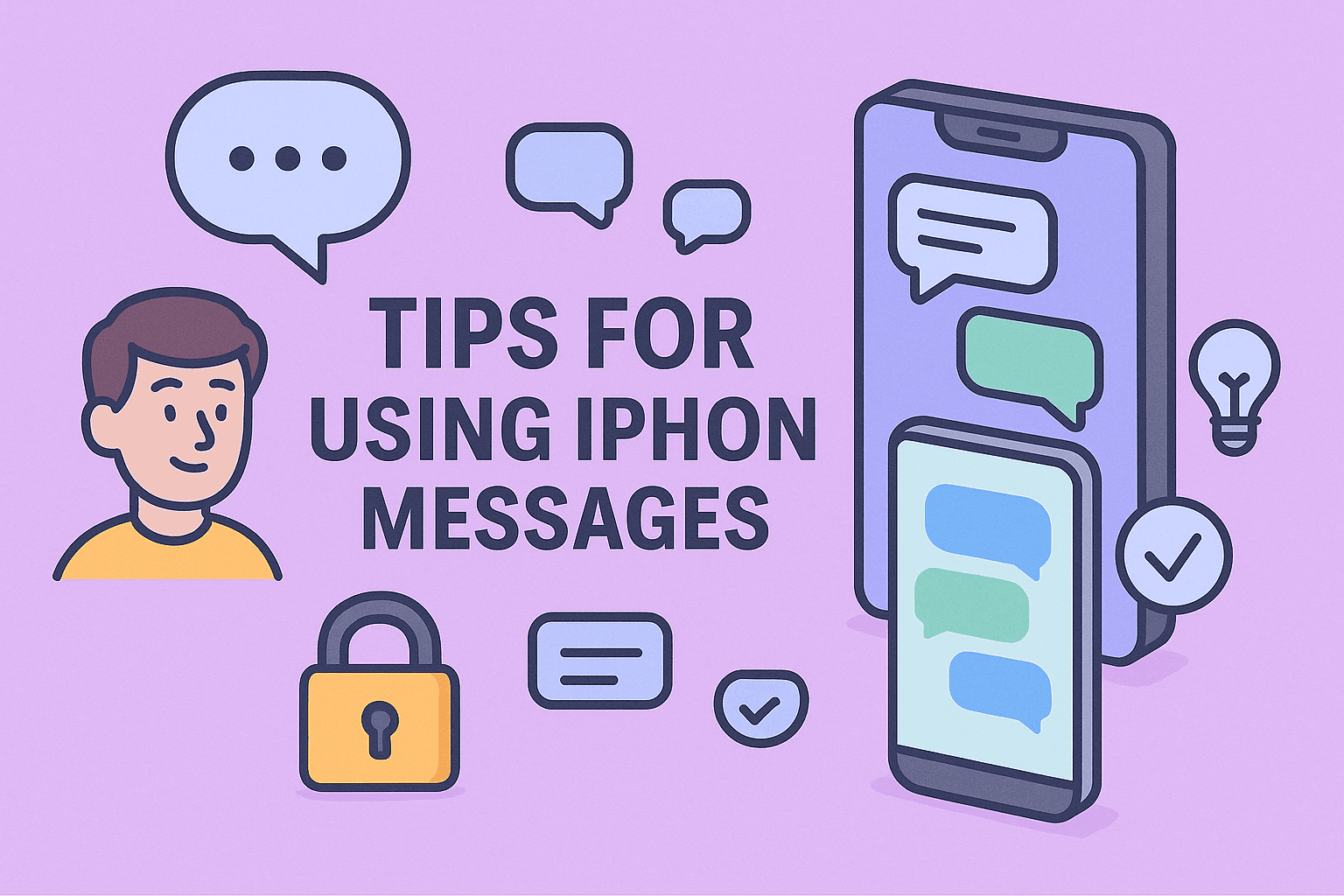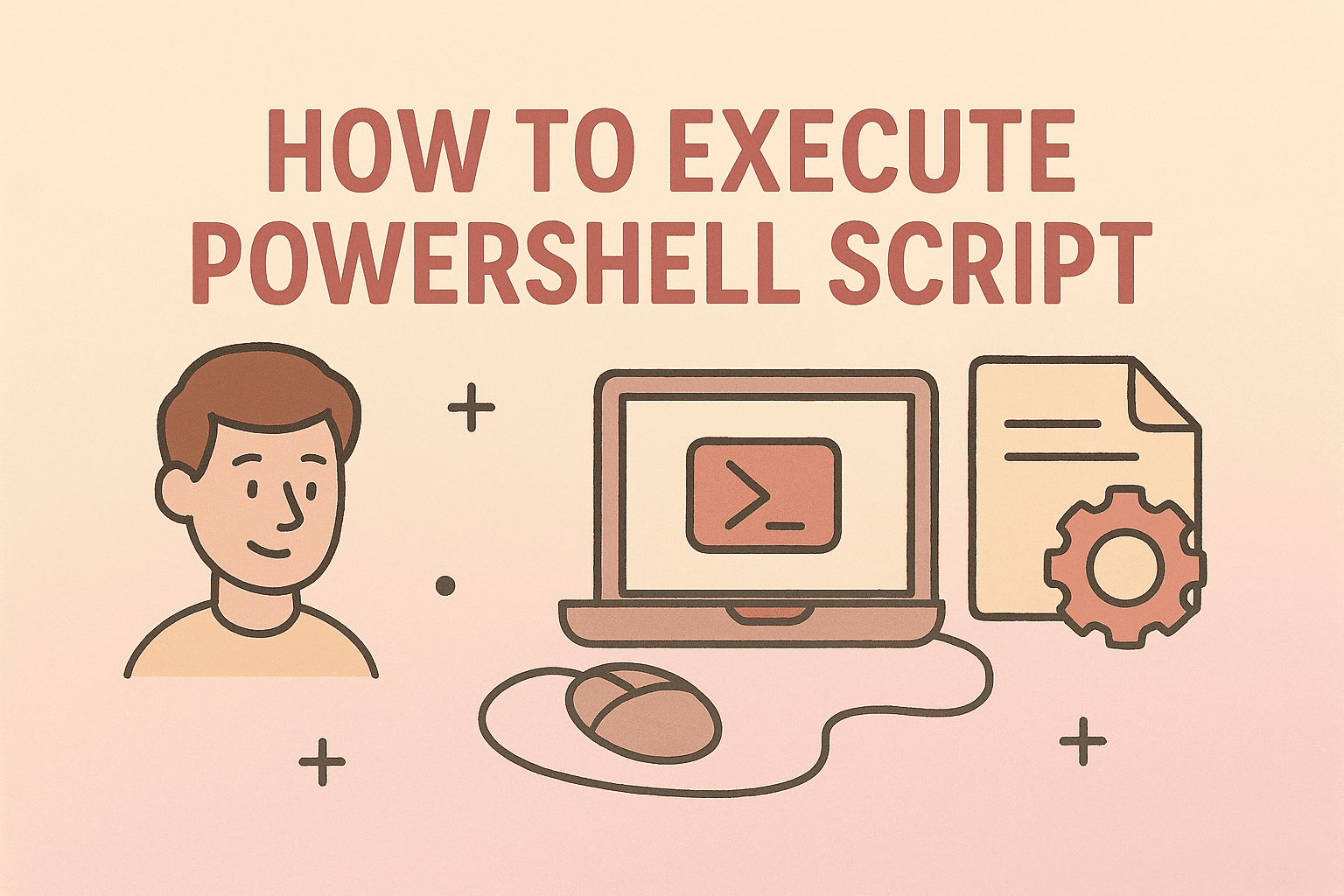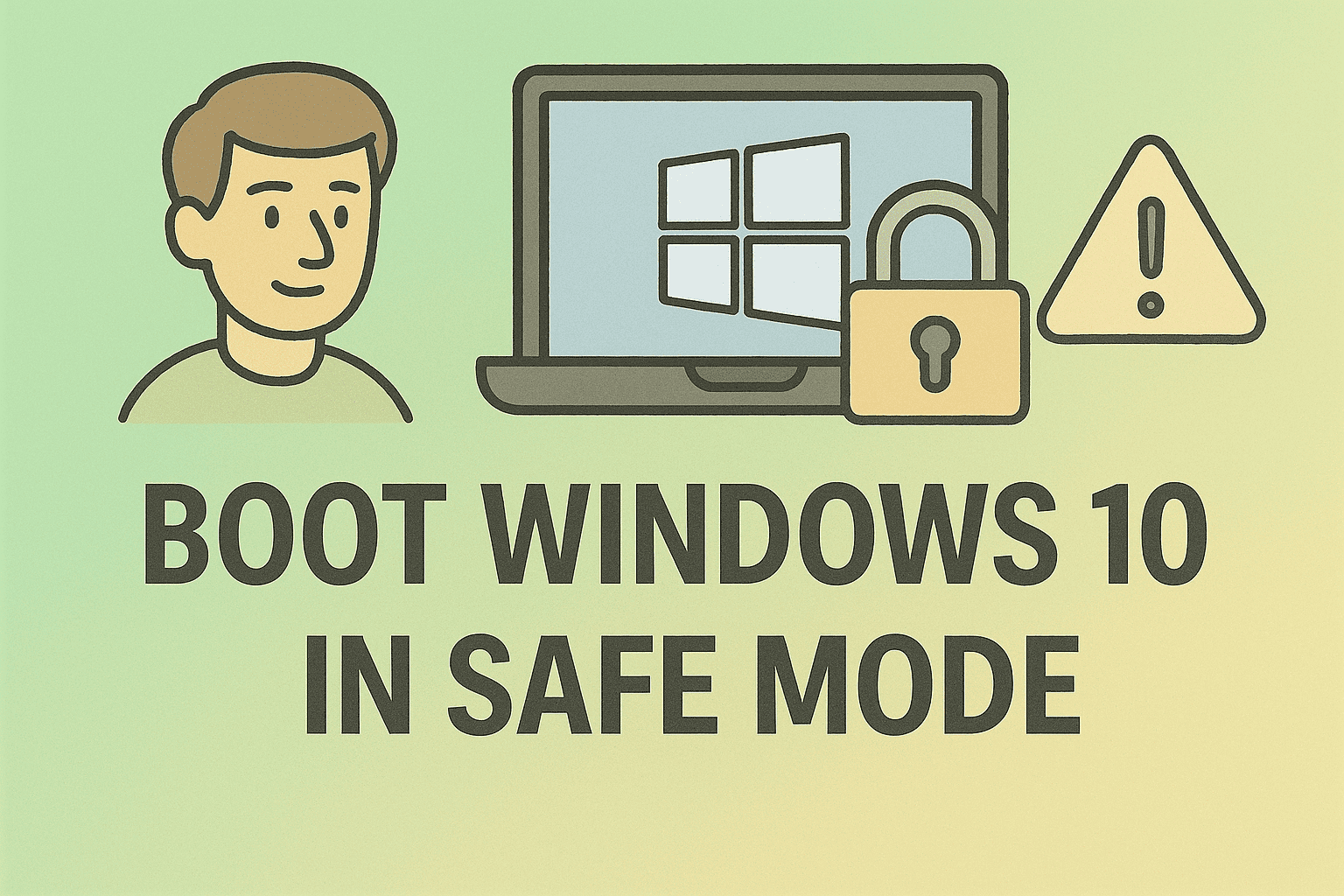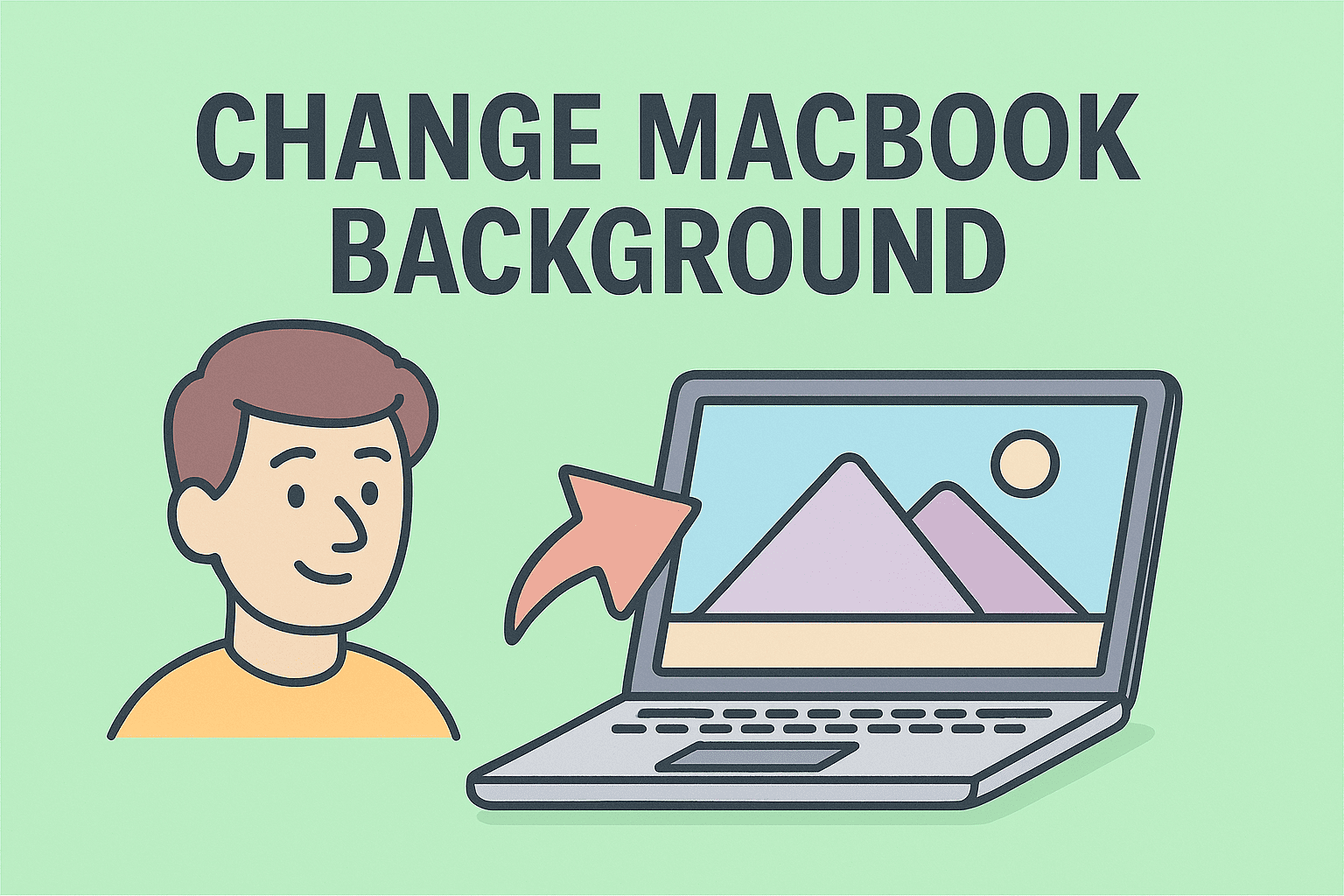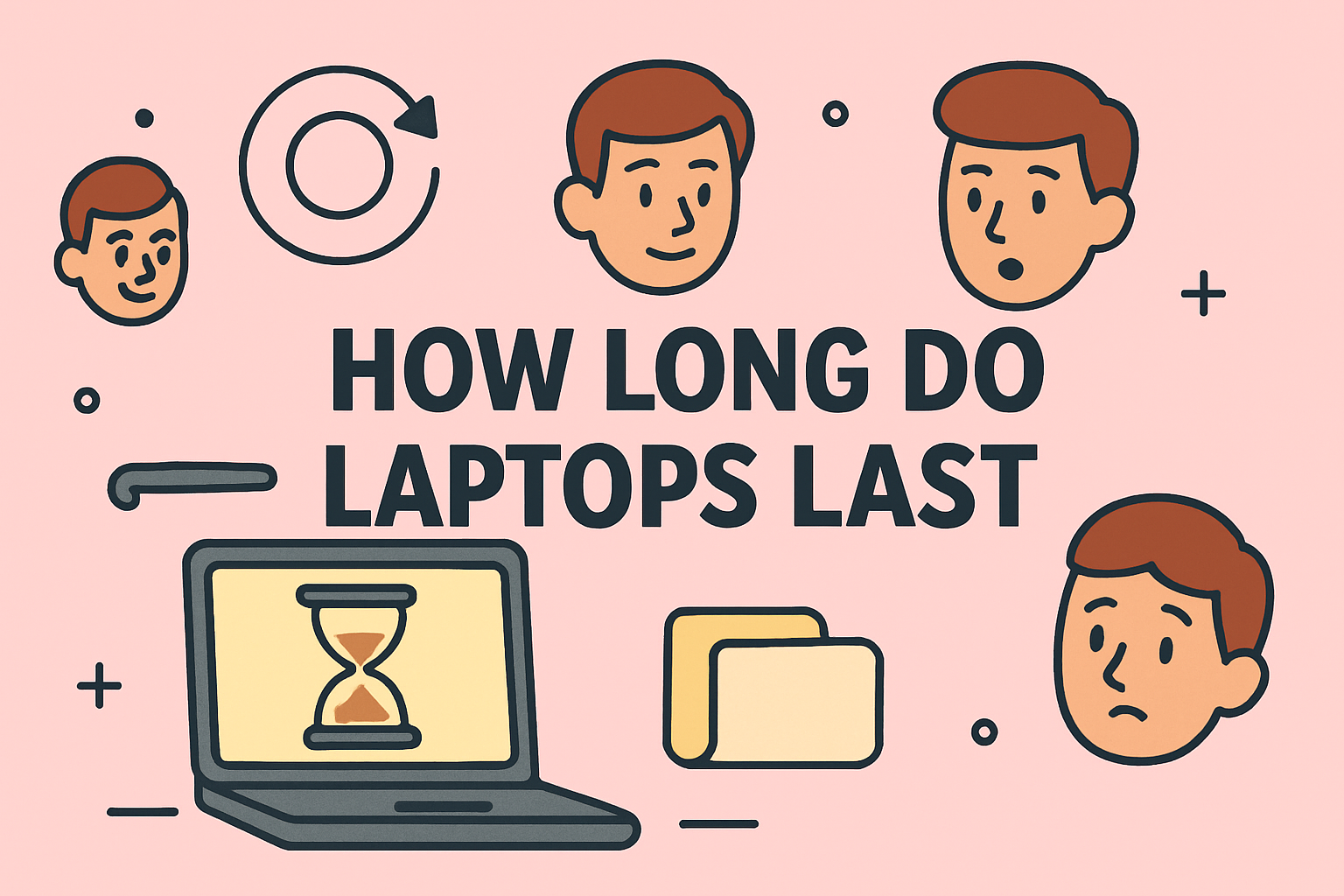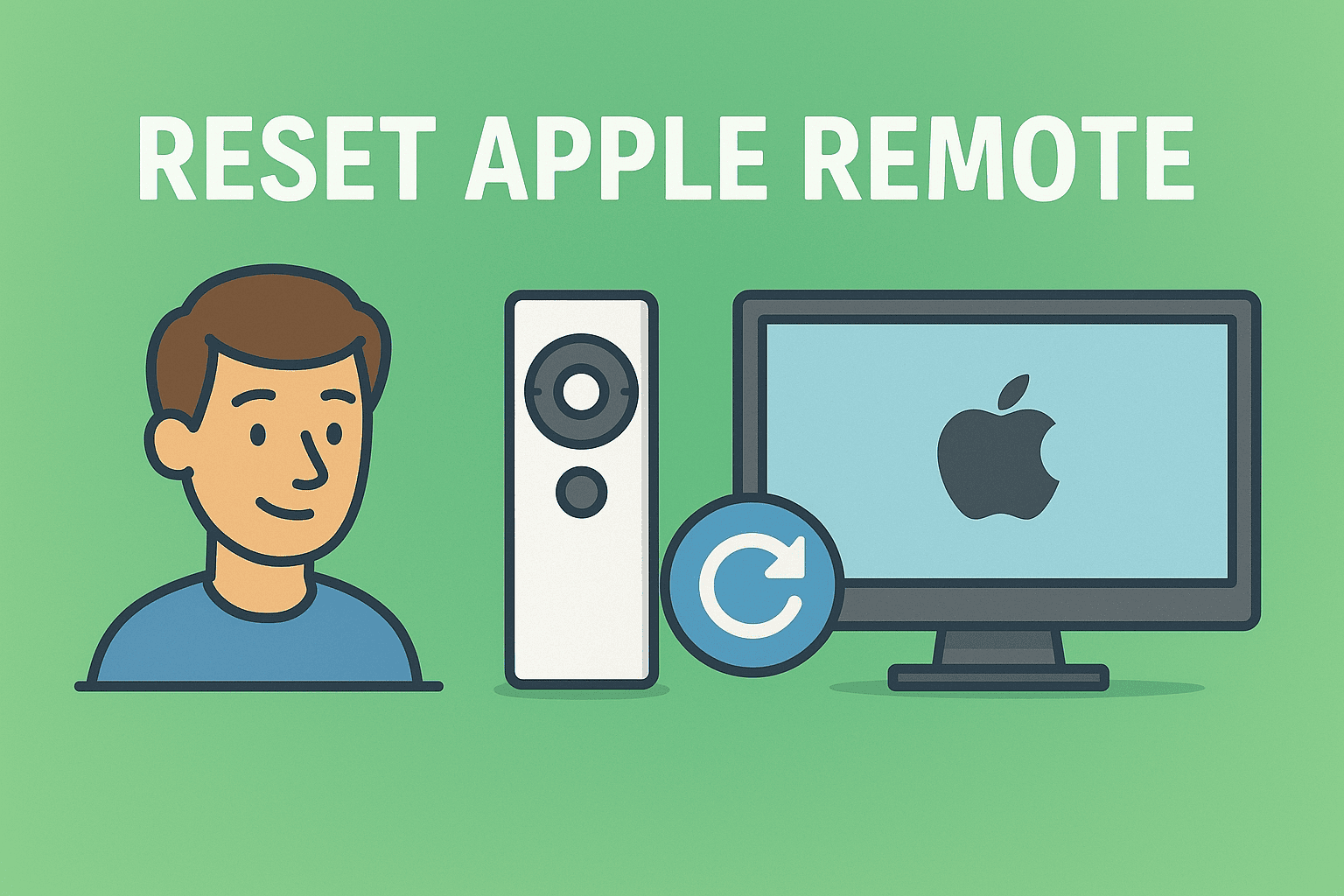Elevate System Access: Run CMD as Administrator in Windows
Updated on October 10, 2025, by ITarian

Ever tried executing a command in Windows only to be denied permission? That’s because some commands require elevated privileges. Knowing how to run CMD as administrator is essential for IT professionals, cybersecurity experts, and even everyday users who want full control over their systems.
Running Command Prompt (CMD) with administrative rights allows you to perform critical system operations—like repairing files, configuring network settings, or managing user permissions—without being restricted by standard user privileges. In this detailed article, you’ll learn how to open CMD as administrator, explore various methods, and understand when and why elevated access is needed.
Why Running CMD as Administrator Is Important
The Command Prompt is a powerful tool. However, without admin access, its functionality is limited. Running it as an administrator gives you permission to:
-
Execute system-level commands.
-
Fix corrupted files using tools like SFC (System File Checker).
-
Manage boot configurations and partitions.
-
Reset network configurations or DNS cache.
-
Install or remove system components.
In enterprise or cybersecurity environments, knowing how to run CMD as administrator helps professionals troubleshoot efficiently and maintain system integrity while adhering to security protocols.
Example: If you run
ipconfig /flushdnsin a non-admin CMD window, it will fail. But when run as administrator, it executes successfully.
How to Run CMD as Administrator in Windows 10 and 11
There are multiple ways to launch Command Prompt with elevated rights. Here are the most effective methods for both Windows 10 and Windows 11 users.
1. Open CMD as Administrator from the Start Menu
This is the simplest and most direct way to access elevated CMD privileges.
Steps:
-
Click the Start Menu or press the Windows key.
-
Type cmd or Command Prompt in the search bar.
-
Right-click on Command Prompt and select Run as administrator.
-
Confirm the User Account Control (UAC) prompt by clicking Yes.
Pro Tip: You can pin Command Prompt to your Start Menu for quicker access next time.
2. Run CMD as Administrator via Run Dialog
The Run dialog provides a quick way to open programs with elevated permissions.
Steps:
-
Press Windows + R to open the Run dialog box.
-
Type cmd.
-
Press Ctrl + Shift + Enter instead of the regular Enter key.
-
Click Yes when prompted by UAC.
This shortcut is ideal for users who prefer keyboard navigation over mouse clicks.
3. Open Command Prompt as Administrator from Task Manager
If your system is frozen or the Start Menu isn’t responding, Task Manager can help.
Steps:
-
Press Ctrl + Shift + Esc to open Task Manager.
-
Click File → Run new task.
-
Type cmd in the field.
-
Check the box for Create this task with administrative privileges.
-
Click OK.
This method is widely used by IT administrators when troubleshooting unresponsive systems.
4. Use Windows Search Shortcut (Fast Access)
You can also use keyboard shortcuts to open Command Prompt quickly.
Steps:
-
Press Windows key + S to open the search bar.
-
Type cmd.
-
Press Ctrl + Shift + Enter.
Shortcut Summary:
Windows + R + Ctrl + Shift + Enter: Open from Run.
Windows + S + Ctrl + Shift + Enter: Open from Search.
These shortcuts work seamlessly across Windows 10 and 11.
5. Run CMD as Administrator from File Explorer
For those who prefer visual navigation:
Steps:
-
Open File Explorer.
-
Navigate to:
-
Locate cmd.exe.
-
Right-click it and choose Run as administrator.
This is a great method if you need to create shortcuts or verify the CMD executable’s location.
6. Launch Elevated Command Prompt from Power User Menu
Windows includes a convenient hidden menu with admin tools.
Steps:
-
Press Windows + X or right-click the Start Menu.
-
Select Windows Terminal (Admin) or Command Prompt (Admin) (depending on your version).
If it opens Windows Terminal, you can still access CMD by typing:
and pressing Enter.
This feature is especially useful for system administrators who regularly use PowerShell and CMD.
When to Use CMD as Administrator
Running CMD as administrator should be reserved for tasks that require system-level changes. Overusing it can increase risk, especially in multi-user environments.
Here are common scenarios where admin privileges are necessary:
-
Running SFC /scannow or DISM to repair system files.
-
Managing user accounts using
net usercommands. -
Accessing protected folders or registry keys.
-
Modifying boot configurations (via bcdedit).
-
Configuring firewall or network settings.
Always double-check commands before execution. Incorrect syntax under admin mode can cause irreversible changes.
How to Verify if CMD Is Running as Administrator
It’s easy to confirm whether you’re in elevated mode.
Steps:
-
Look at the title bar—it should say “Administrator: Command Prompt.”
-
Alternatively, type the following command:
-
If it runs successfully, CMD has admin rights.
-
If it displays “Access Denied,” it’s not running with elevated privileges.
-
Using CMD Administrator in Windows Terminal
In Windows 11, Microsoft has integrated CMD and PowerShell into Windows Terminal. You can launch CMD as administrator directly within it.
Steps:
-
Search for Windows Terminal in the Start Menu.
-
Right-click → Run as administrator.
-
Click the down-arrow (˅) next to the tab bar.
-
Select Command Prompt.
Windows Terminal supports multi-tab execution, allowing you to run both CMD and PowerShell in one window.
Security Best Practices When Running CMD as Administrator
Running CMD with administrative privileges provides significant control—but also potential risks. Follow these best practices to stay secure:
-
Avoid running unknown scripts or executables.
-
Run only verified system commands.
-
Disable admin privileges for standard users through Group Policy.
-
Enable User Account Control (UAC) to prevent unauthorized elevation.
-
Monitor command execution logs for suspicious activities.
For cybersecurity professionals, integrating these practices into endpoint protection strategies helps maintain compliance and prevent privilege escalation attacks.
Troubleshooting Common Issues
1. CMD “Access Denied” Error
If CMD fails to launch with admin privileges:
-
Ensure you’re using an account with administrator rights.
-
Disable third-party software that restricts access.
-
Try launching CMD via Task Manager or Safe Mode.
2. CMD Won’t Open at All
-
Reboot your system.
-
Use PowerShell as an alternative.
-
Check for corrupted system files using SFC /scannow in recovery mode.
3. UAC Prompt Not Appearing
-
Open Control Panel → User Accounts → Change User Account Control settings.
-
Ensure the slider is not set to “Never Notify.”
4. CMD Auto-Closes After Execution
If the CMD window closes immediately, add the /k switch to your command, e.g.:
Alternative Tools to CMD for Admin Tasks
While CMD remains a classic, Windows now provides advanced tools:
-
PowerShell: Offers automation and scripting capabilities with richer syntax.
-
Windows Terminal: Combines CMD, PowerShell, and WSL in one interface.
-
WSL (Windows Subsystem for Linux): Enables Linux commands inside Windows.
Security teams often use PowerShell and CMD together to manage networks and enforce security policies.
Frequently Asked Questions
1. What does running CMD as administrator do?
It grants elevated privileges to execute commands that modify or configure the system at a root level.
2. Can I set CMD to always open as administrator?
Yes. Right-click cmd.exe → Properties → Shortcut → Advanced → Check “Run as administrator.”
3. Is it safe to run CMD as administrator?
Yes, if you know what you’re executing. Avoid running unverified commands or scripts from unknown sources.
4. What’s the difference between CMD and PowerShell?
CMD is a traditional command-line interface, while PowerShell offers more advanced scripting and automation features.
5. Can I use admin CMD to fix system issues?
Absolutely. Tools like SFC, DISM, and chkdsk require administrator-level access to function properly.
Final Thoughts
Understanding how to run CMD as administrator is essential for IT professionals, cybersecurity teams, and power users alike. It unlocks advanced control over system operations, making it a fundamental skill in troubleshooting, security configuration, and performance optimization.
However, with great power comes great responsibility—always execute commands carefully and maintain administrative access only when necessary.
Take your system management and endpoint security to the next level.
Sign up at Itarian.com to experience robust IT management and cybersecurity solutions built for professionals.