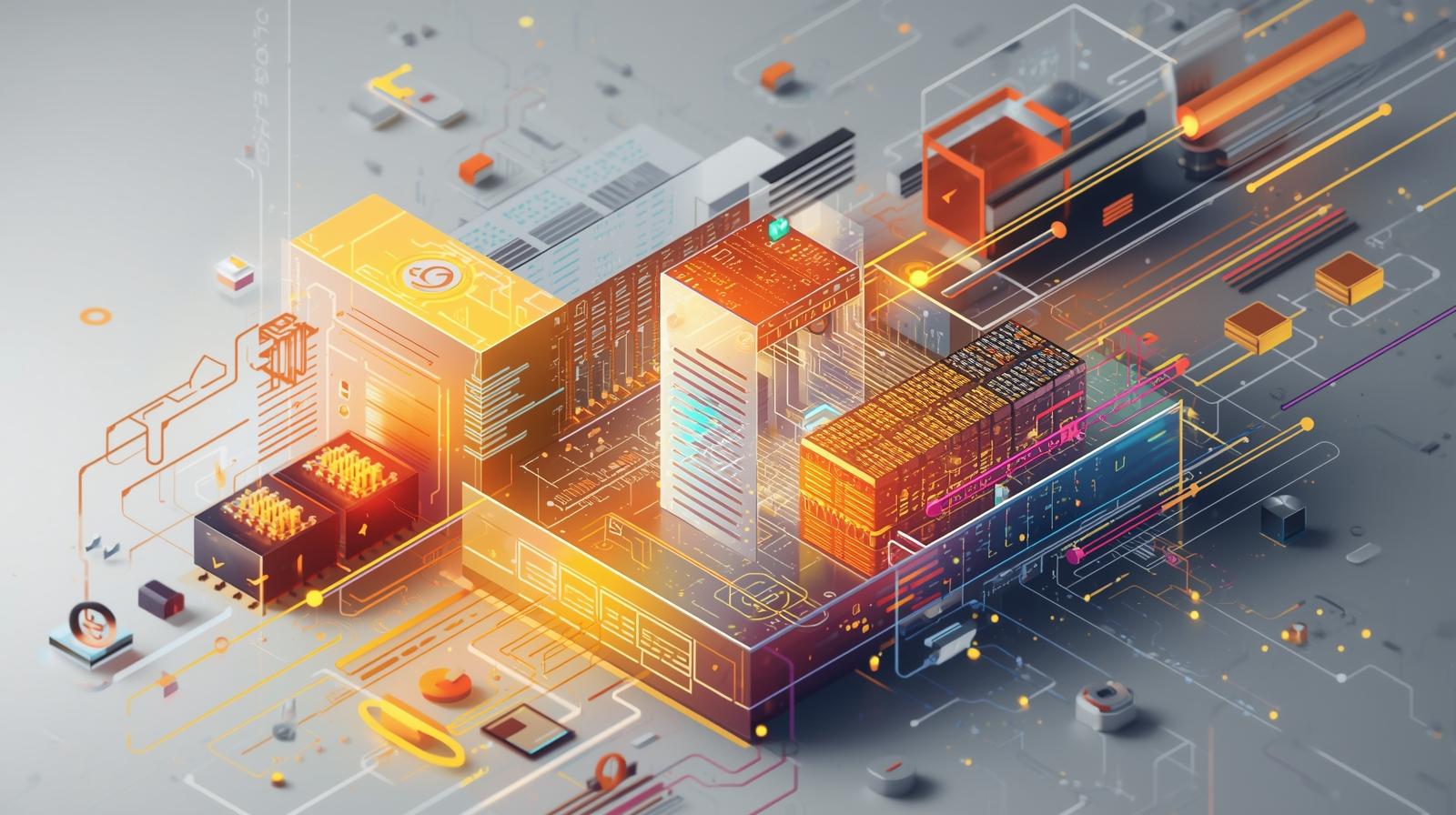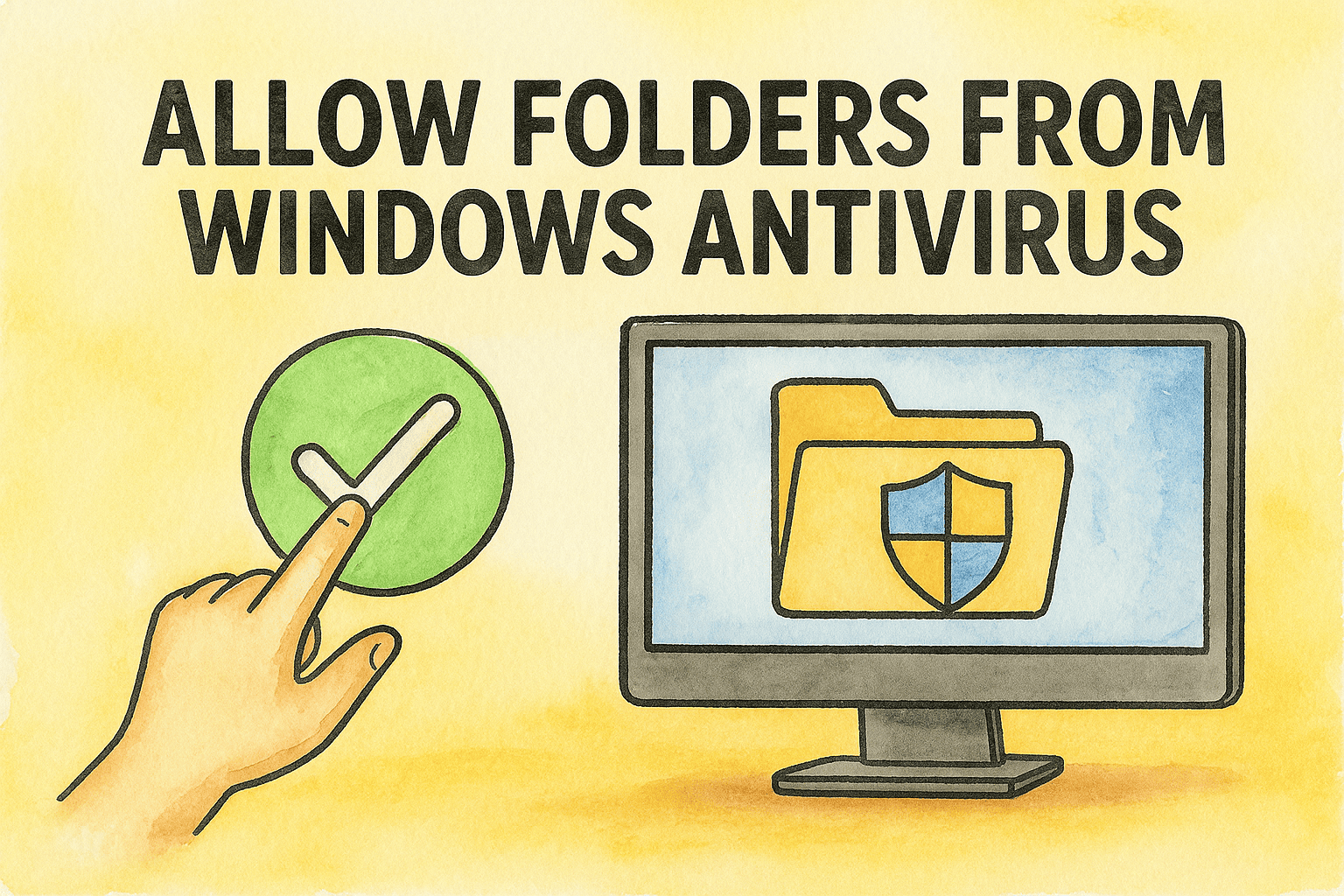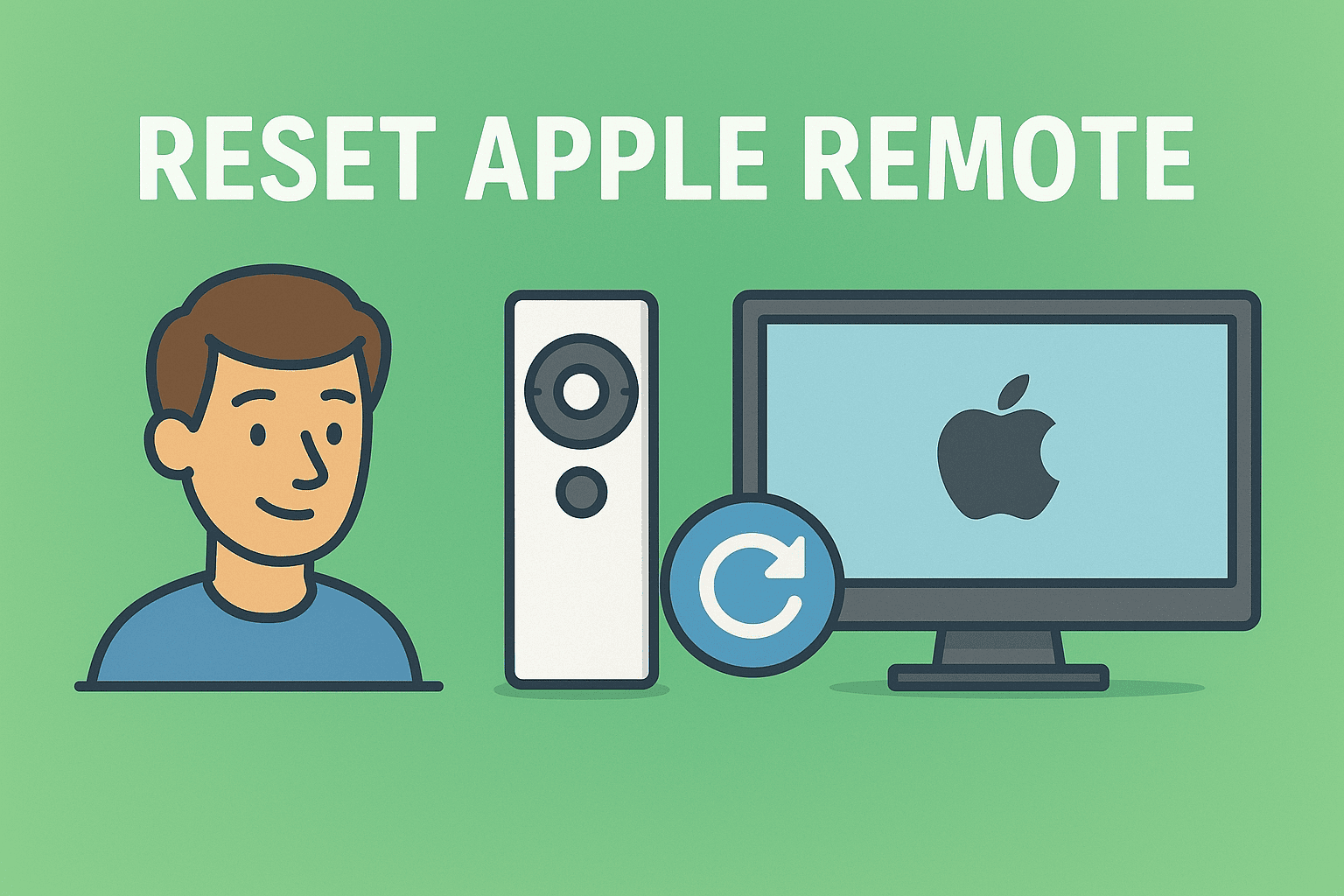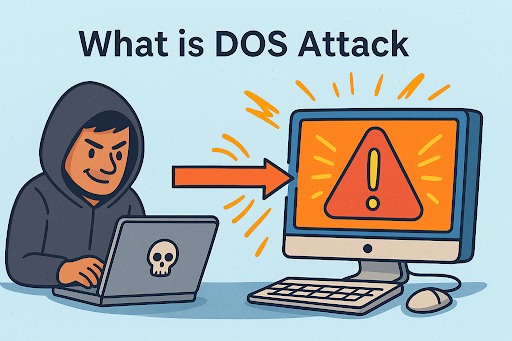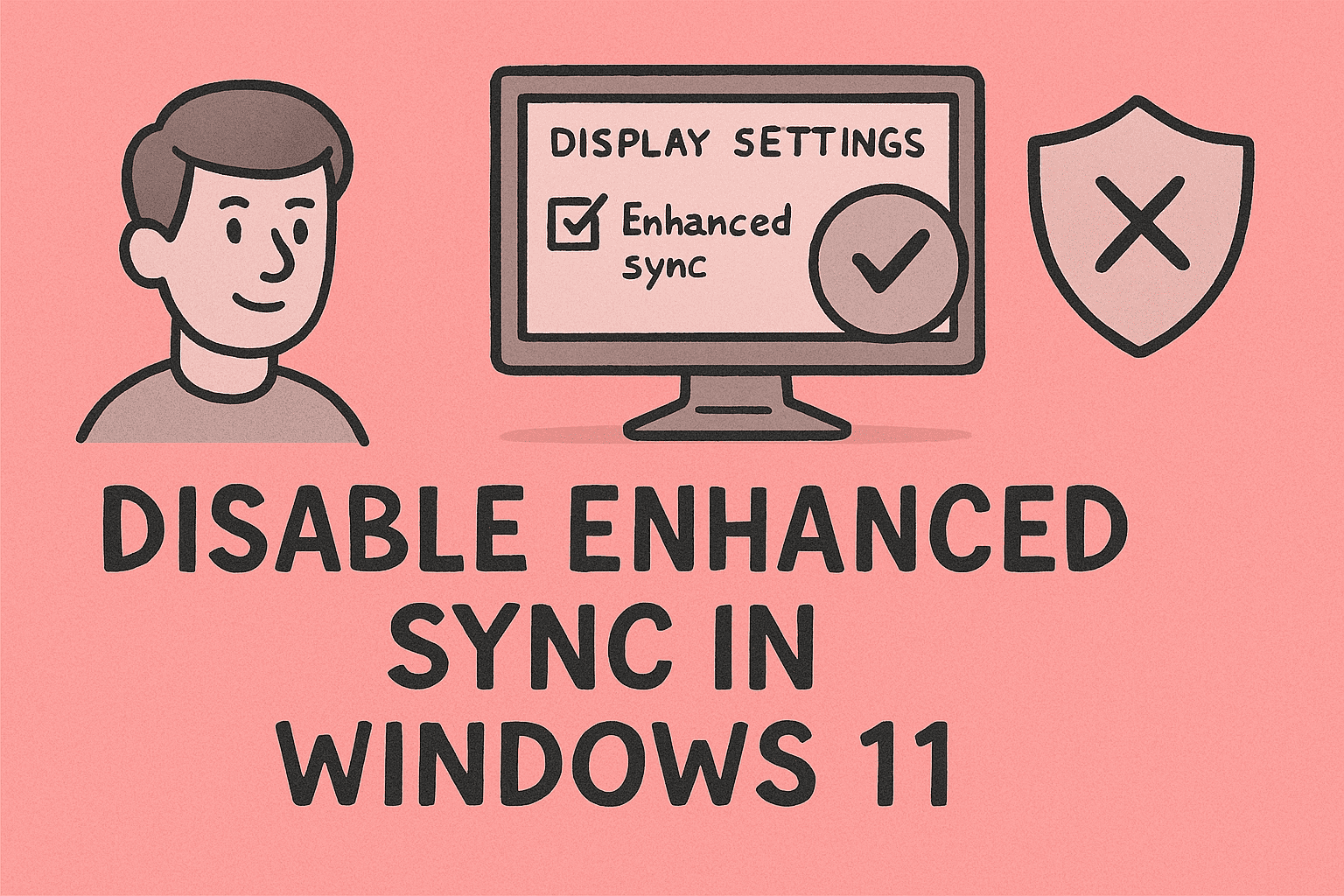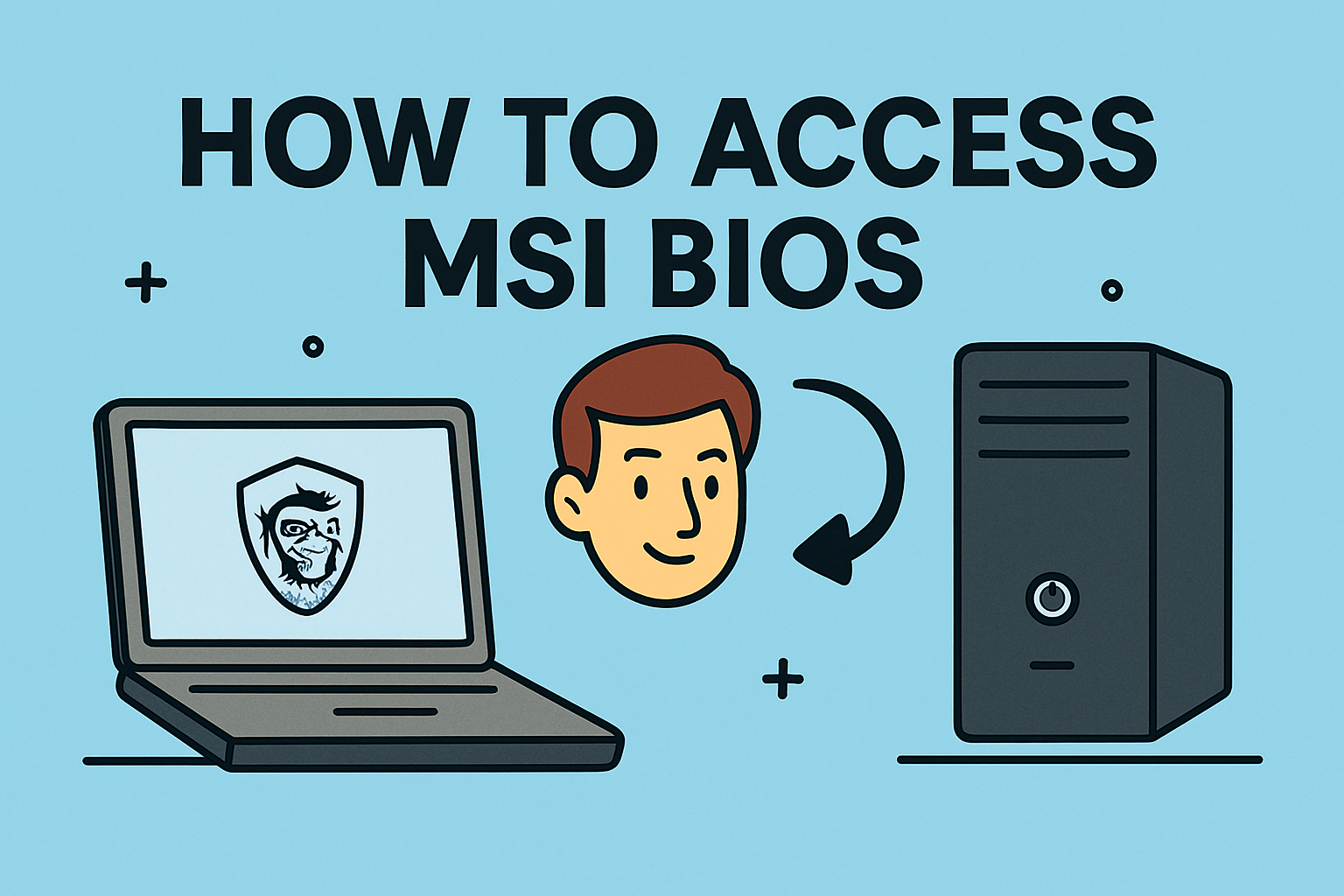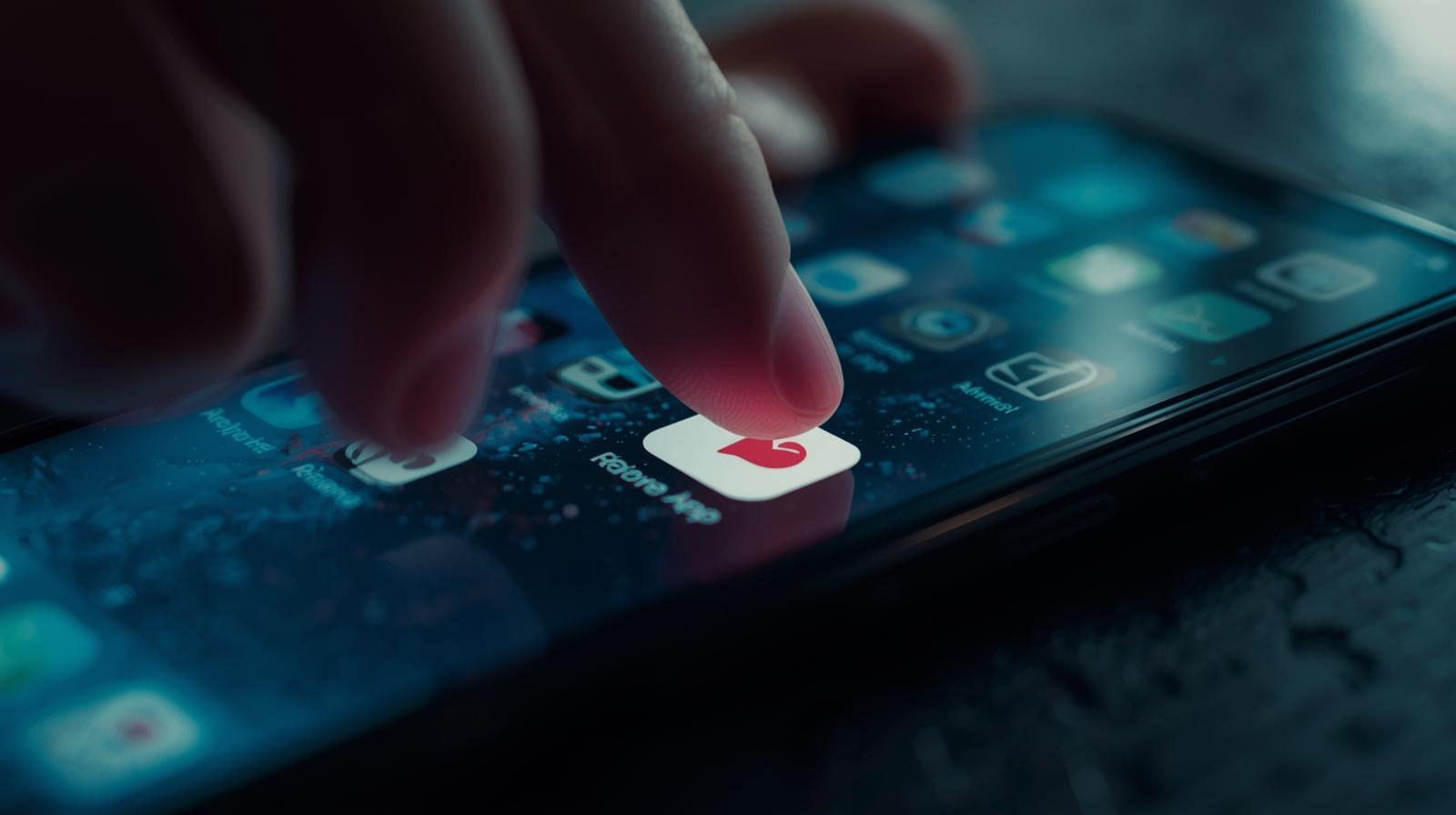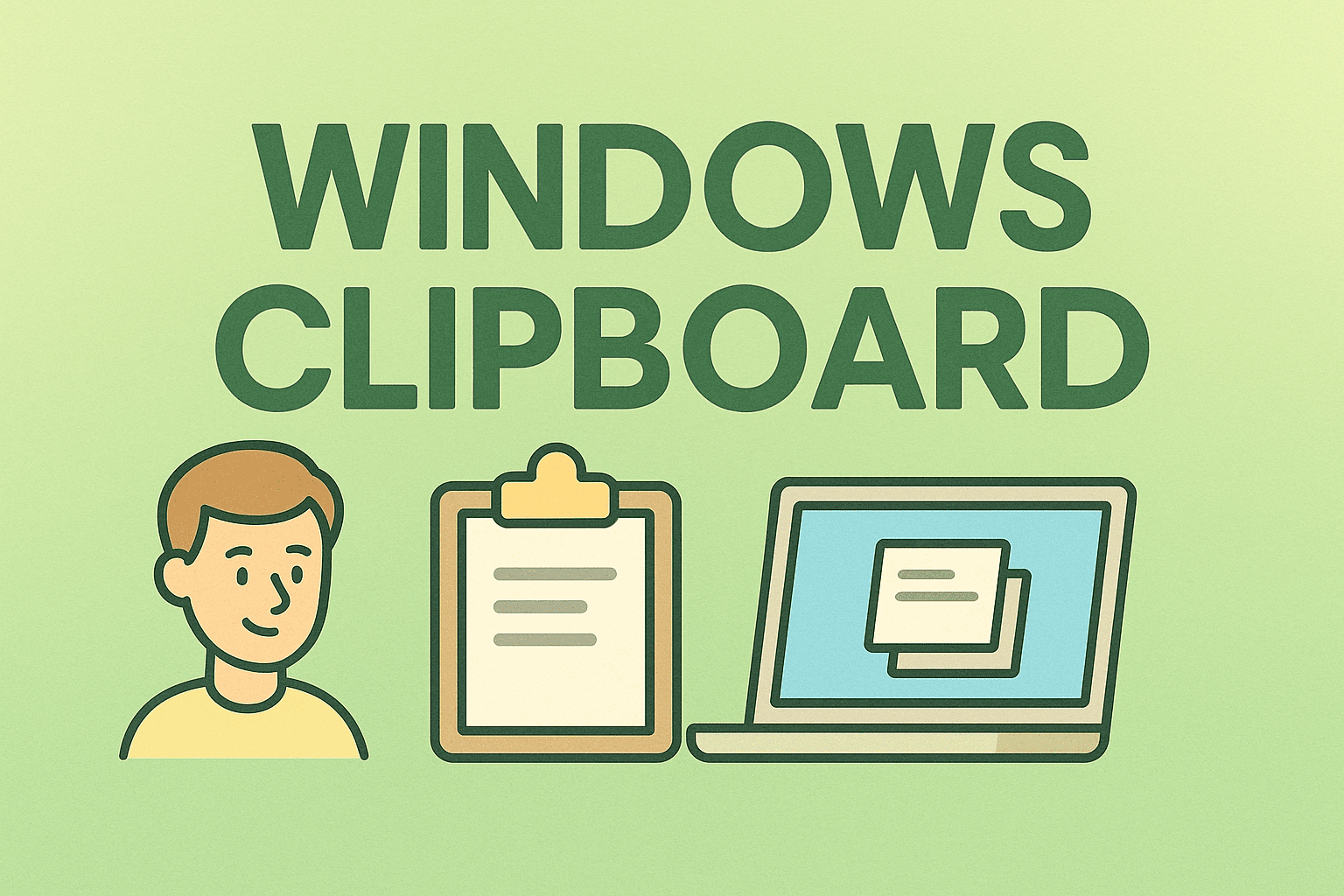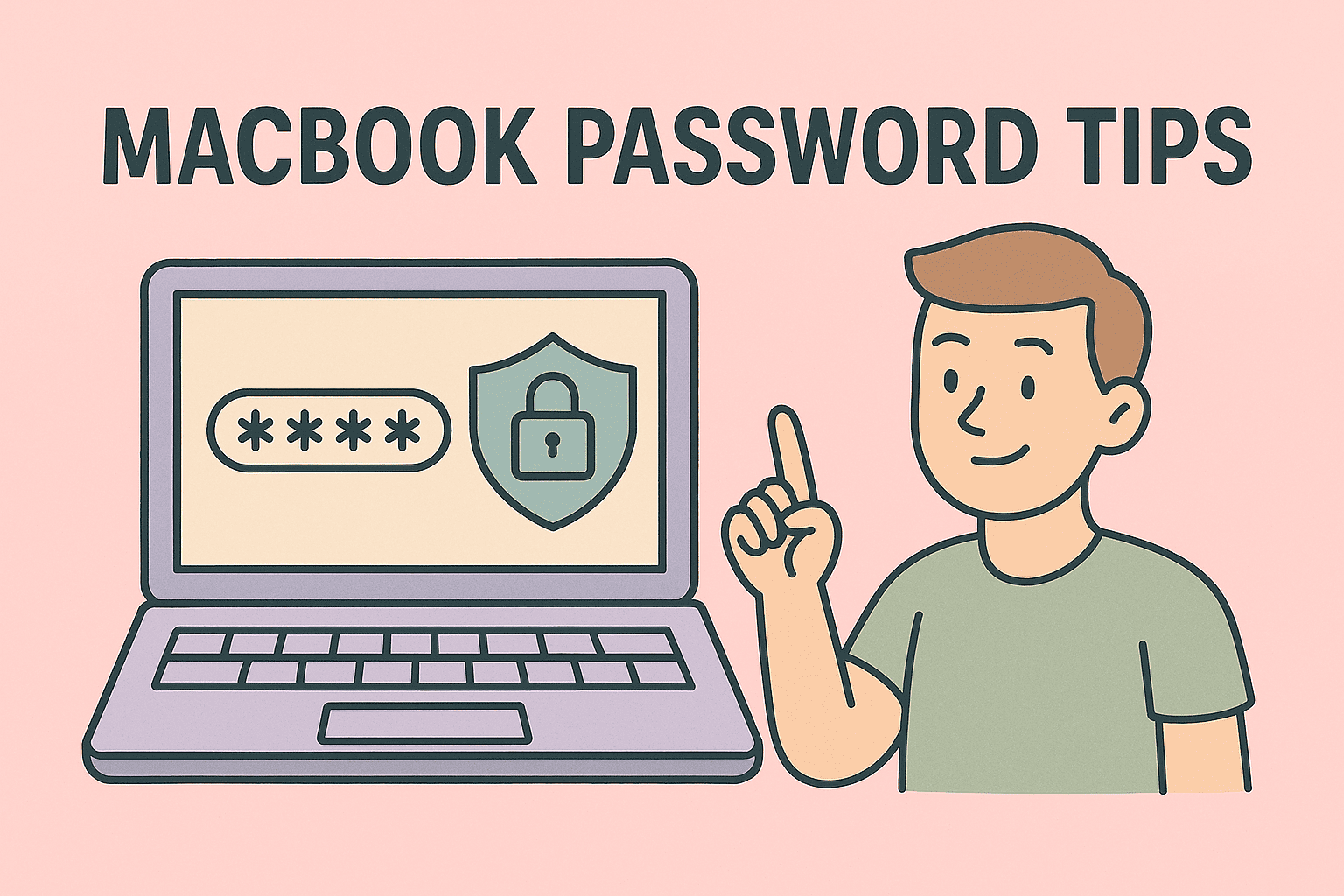Mastering Right Click on a Laptop Touchpad
Updated on October 30, 2025, by ITarian

Ever struggled to open the right-click menu on your laptop? Whether you’re using Windows or macOS, understanding how to right click on touchpad is essential for productivity, navigation, and quick access to important options. From copying text to opening context menus, right-clicking saves time and simplifies workflow—especially for IT professionals, cybersecurity analysts, and business users managing multiple applications.
This article will explain multiple methods to right click using your touchpad, adjust gesture settings, and troubleshoot common issues across different operating systems.
Why Right Click on a Touchpad Is Important
Right-clicking isn’t just a convenience—it’s a core part of how operating systems function.
Here’s what right-clicking helps you do:
-
Access context menus for files, folders, and applications.
-
Perform quick actions like copy, paste, rename, or delete.
-
View properties or security settings in enterprise systems.
-
Streamline workflow when working with administrative tools or cybersecurity dashboards.
In IT environments, right-clicking speeds up configuration and troubleshooting, especially when managing network devices or security tools.
How to Right Click on Touchpad in Windows
Most Windows laptops include a touchpad capable of recognizing gestures. However, the exact right-click method depends on the laptop manufacturer (Dell, HP, Lenovo, ASUS, Acer, etc.) and your touchpad settings.
Method 1: Tap with Two Fingers
This is the most common gesture-based method to right-click on modern Windows laptops.
Steps:
-
Place two fingers on the touchpad.
-
Tap gently once.
-
A context menu should appear.
If this doesn’t work, you may need to enable the two-finger gesture in your settings (explained below).
Method 2: Use the Bottom-Right Corner of the Touchpad
Older or business-class laptops often designate the bottom-right corner of the touchpad as the right-click zone.
Steps:
-
Move your cursor to the item you want to right-click.
-
Tap or press the bottom-right area of the touchpad.
-
The context menu should appear.
This feature can also be customized in Windows Settings → Touchpad.
Method 3: Enable Right Click from Touchpad Settings
If your gestures aren’t working, your right-click function may be disabled in the system settings.
Steps:
-
Press Windows + I to open Settings.
-
Go to Bluetooth & Devices → Touchpad.
-
Under Taps, ensure the options for Two-finger tap for right-click and Tap twice and drag to multi-select are turned on.
If you’re using a specific touchpad driver like Synaptics or ELAN, click Additional Settings → Touchpad Settings → enable Right-click function.
Method 4: Use the Keyboard Shortcut
If your touchpad gestures fail, you can use the keyboard equivalent of right-click:
Shortcut: Press Shift + F10 or Menu Key (if your keyboard has one).
This opens the context menu wherever your cursor is positioned—useful for laptops without functioning touchpads.
Method 5: External Mouse or USB Touchpad
For IT managers or cybersecurity professionals who prefer precision, connecting a wireless or USB mouse provides more reliable right-click control.
Simply plug in your device and use the standard right mouse button.
How to Right Click on Touchpad in macOS
MacBooks and MacBook Air/Pro models use Apple’s Force Touch trackpad, which doesn’t have physical buttons but supports customizable gestures.
Here’s how to right click effectively on a Mac touchpad.
Method 1: Two-Finger Click
Steps:
-
Place two fingers on the trackpad.
-
Click or tap once.
-
The contextual menu will appear.
This gesture is the Mac equivalent of a Windows right-click.
Method 2: Control-Click (Keyboard + Touchpad)
If gestures are turned off, you can use the keyboard:
-
Hold the Control (⌃) key.
-
Click with one finger on the touchpad.
-
The right-click menu appears.
Method 3: Enable Secondary Click in System Settings
If two-finger click doesn’t work, check your Mac’s settings.
Steps:
-
Click the Apple menu → System Settings.
-
Select Trackpad.
-
Under Point & Click, toggle Secondary Click on.
-
Choose Click with two fingers or Click in bottom-right corner, depending on your preference.
Method 4: Use Magic Mouse (If Available)
For users who prefer a more tactile feel, connect an Apple Magic Mouse via Bluetooth. It includes a built-in right-click function that can be customized in System Settings → Mouse → Secondary Click.
How to Right Click on Touchpad in Linux
Linux users can also enable right-click functionality using gestures or configuration tools.
Option 1: Two-Finger Tap (Default in Ubuntu & Fedora)
-
Tap the touchpad with two fingers simultaneously.
-
The context menu should appear.
If not, open Settings → Mouse & Touchpad, and enable Two-finger tap for secondary click.
Option 2: Bottom-Right Corner Tap
If gestures are disabled, right-click by pressing the bottom-right corner of the touchpad.
Option 3: Terminal Command for Advanced Users
If your Linux distro doesn’t automatically detect the gesture, you can configure it manually:
This command activates two-finger tap functionality on GNOME-based systems.
How to Fix Right Click Not Working on Touchpad
If your touchpad right-click suddenly stops working, several issues might be the cause—from driver errors to disabled gestures.
Here’s how to troubleshoot effectively.
1. Enable Touchpad in Windows Settings
-
Press Windows + I → Bluetooth & Devices → Touchpad.
-
Ensure the Touchpad toggle is turned ON.
2. Update or Reinstall Touchpad Drivers
Outdated or corrupted drivers can cause gesture failures.
Steps:
-
Press Windows + X → Device Manager.
-
Expand Mice and other pointing devices.
-
Right-click your touchpad driver → Update driver.
-
Choose Search automatically for drivers.
If that fails, select Uninstall device, then restart your system—Windows will reinstall the correct driver automatically.
3. Use Manufacturer Software
Some manufacturers (like HP or Lenovo) offer touchpad control panels through software such as:
-
Synaptics TouchPad Manager
-
Dell Touchpad Settings
-
ASUS Smart Gesture
Check these for right-click configuration options.
4. Disable Tablet Mode
In tablet mode (especially on 2-in-1 laptops), right-click gestures may not function properly.
Turn it off from Action Center → Tablet Mode.
5. Perform Hardware Check
If none of the above works, the touchpad hardware might be faulty.
Connect an external mouse to verify functionality, or have a technician inspect the device.
Adjusting Right-Click Sensitivity and Behavior
Once you learn how to right click on touchpad, fine-tuning the settings can make your workflow smoother.
For Windows Users:
-
Open Settings → Bluetooth & Devices → Touchpad.
-
Adjust Touch sensitivity (Light, Medium, or Heavy).
-
Customize gestures under Taps and Three- or Four-Finger Gestures.
For Mac Users:
-
Go to System Settings → Trackpad → Point & Click.
-
Adjust Click pressure or Tracking speed.
This helps professionals who rely on touchpads for precision, such as IT engineers configuring network tools or security experts analyzing dashboards.
The Role of Touchpad Gestures in Productivity
Understanding right-click gestures is part of a larger skill set in modern laptop navigation. For professionals handling multiple systems or cloud consoles, mastering gestures can streamline efficiency.
Examples of Useful Gestures:
-
Three-finger swipe up: Opens Task View or Mission Control.
-
Three-finger swipe down: Minimizes all windows.
-
Pinch gesture: Zoom in or out on maps, diagrams, or analytics tools.
In cybersecurity or IT management, where quick response times matter, these shortcuts improve multitasking efficiency.
Security and Accessibility Benefits
Learning how to right click on touchpad also benefits professionals working in secure digital environments:
-
No external devices: Reduces risk of infected USB peripherals.
-
Improved physical security: Built-in input devices limit hardware tampering.
-
Enhanced accessibility: Customizable gestures support users with physical limitations.
For organizations focused on endpoint security, managing gesture-based controls can align with security policies while maintaining usability.
Frequently Asked Questions (FAQ)
1. Why doesn’t my touchpad right-click work?
It might be disabled in settings or due to outdated drivers. Enable gestures under Settings → Touchpad, or update your driver in Device Manager.
2. How do I right-click if my touchpad is broken?
Use Shift + F10 or connect an external mouse. You can also enable an on-screen touchpad under Settings → Accessibility.
3. Can I customize the right-click gesture?
Yes. In Windows, you can assign two-finger taps or corner clicks. Mac users can choose between two-finger taps or bottom-corner clicks.
4. Is right-clicking different on Mac vs Windows?
Yes. Windows uses bottom-right or two-finger gestures, while Mac uses a two-finger click or Control + click combination.
5. Will changing touchpad settings affect other gestures?
No, but some advanced gestures (like three-finger actions) may overlap. Adjust them individually in Touchpad Settings.
Final Thoughts
Mastering how to right click on touchpad enhances efficiency, accessibility, and comfort when using your laptop. Whether you’re an IT manager configuring systems, a cybersecurity analyst running diagnostics, or a business professional managing files, knowing how to enable, customize, and troubleshoot right-click functionality ensures a smoother workflow.
By taking a few minutes to understand and configure your touchpad settings, you can unlock a faster, more intuitive computing experience—without relying on an external mouse.
Ready to optimize your system for better control and security?
Start your free ITarian trial today.