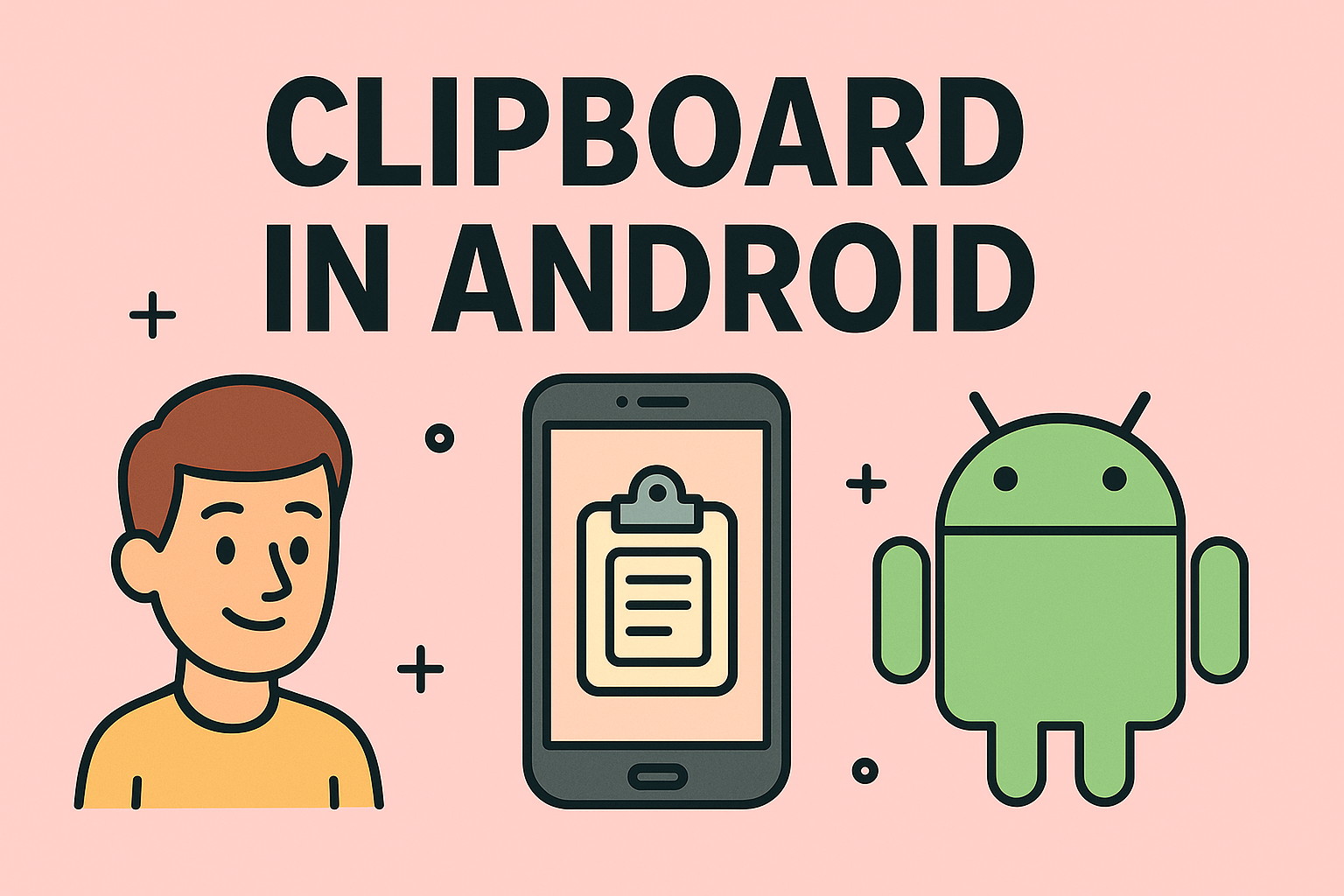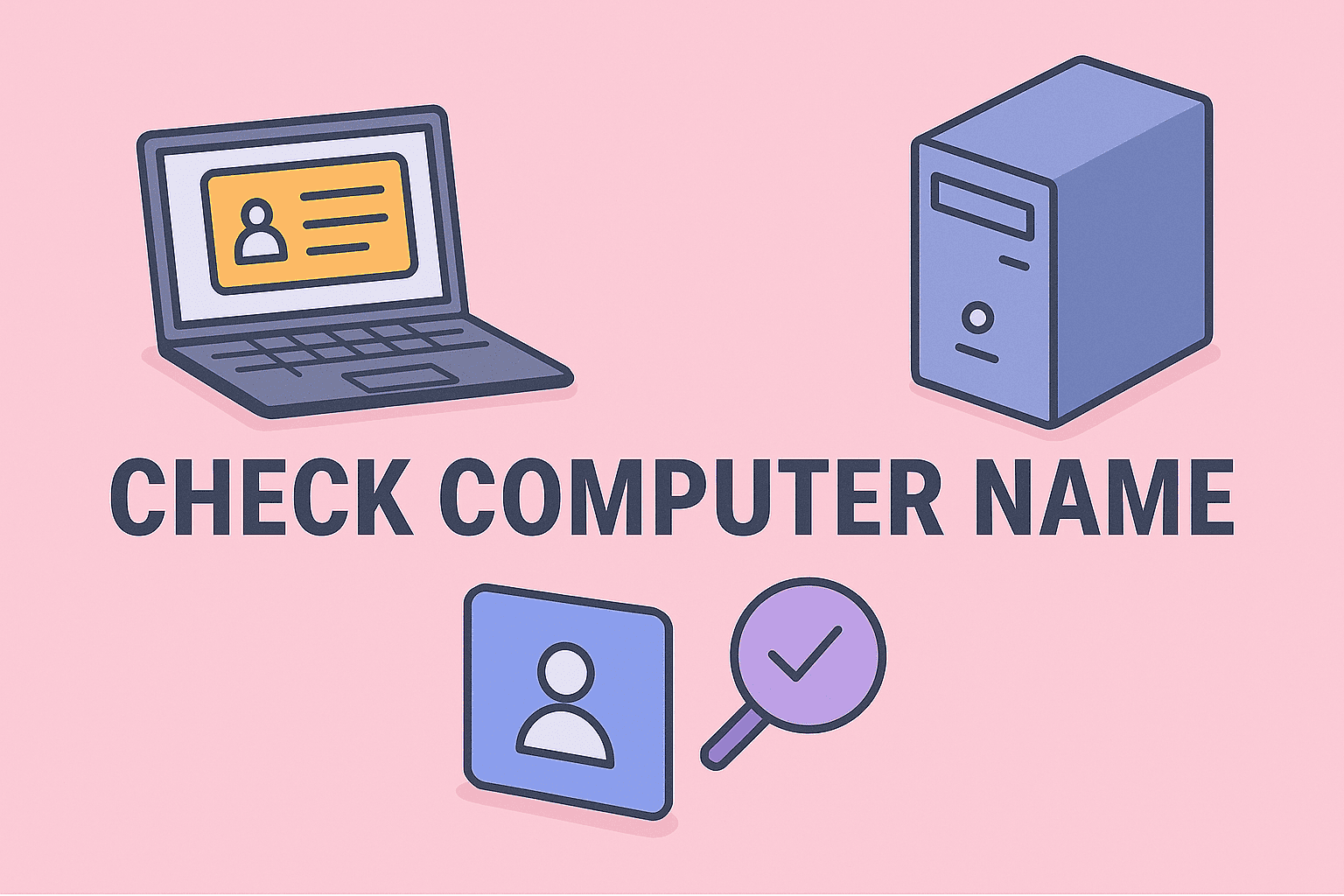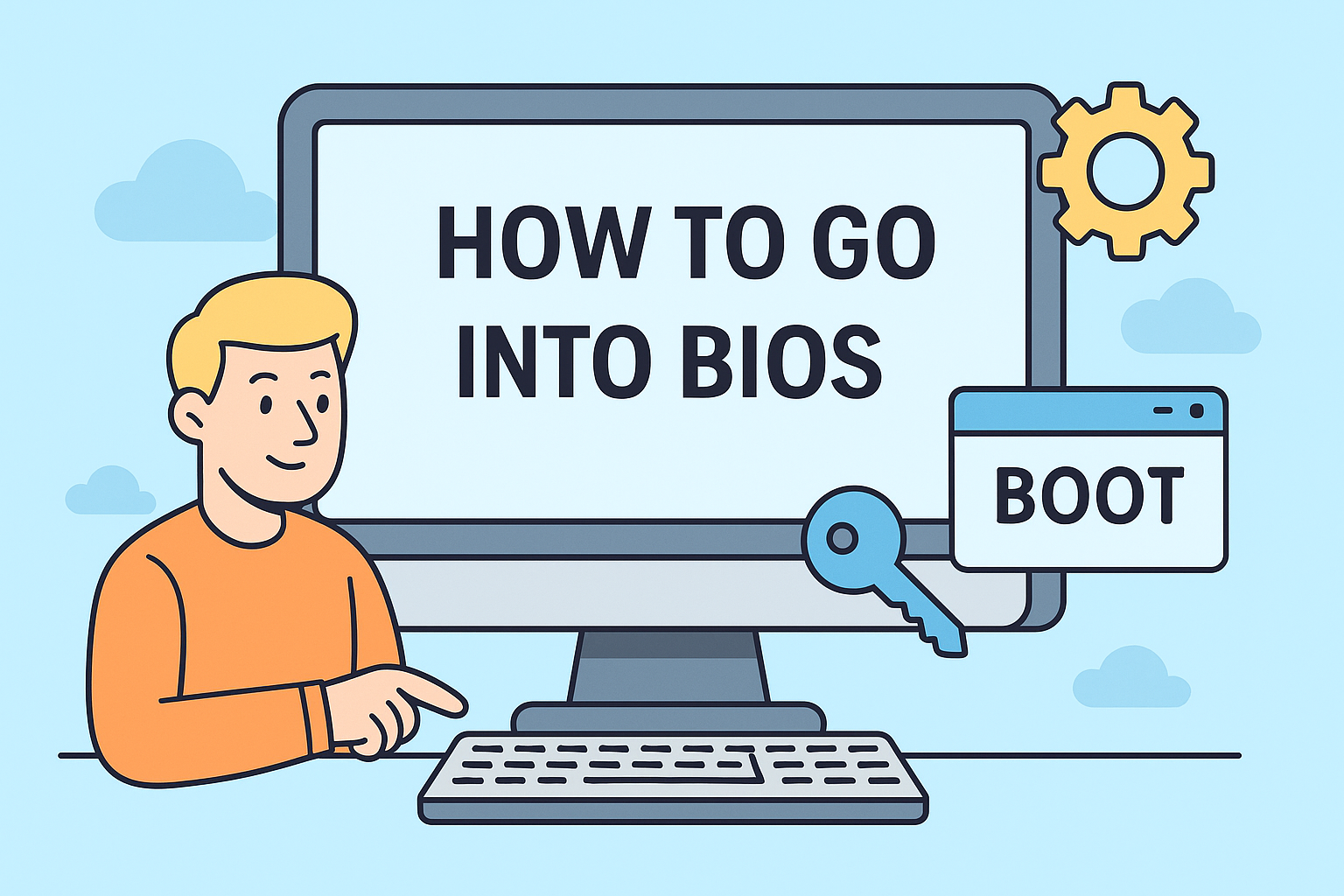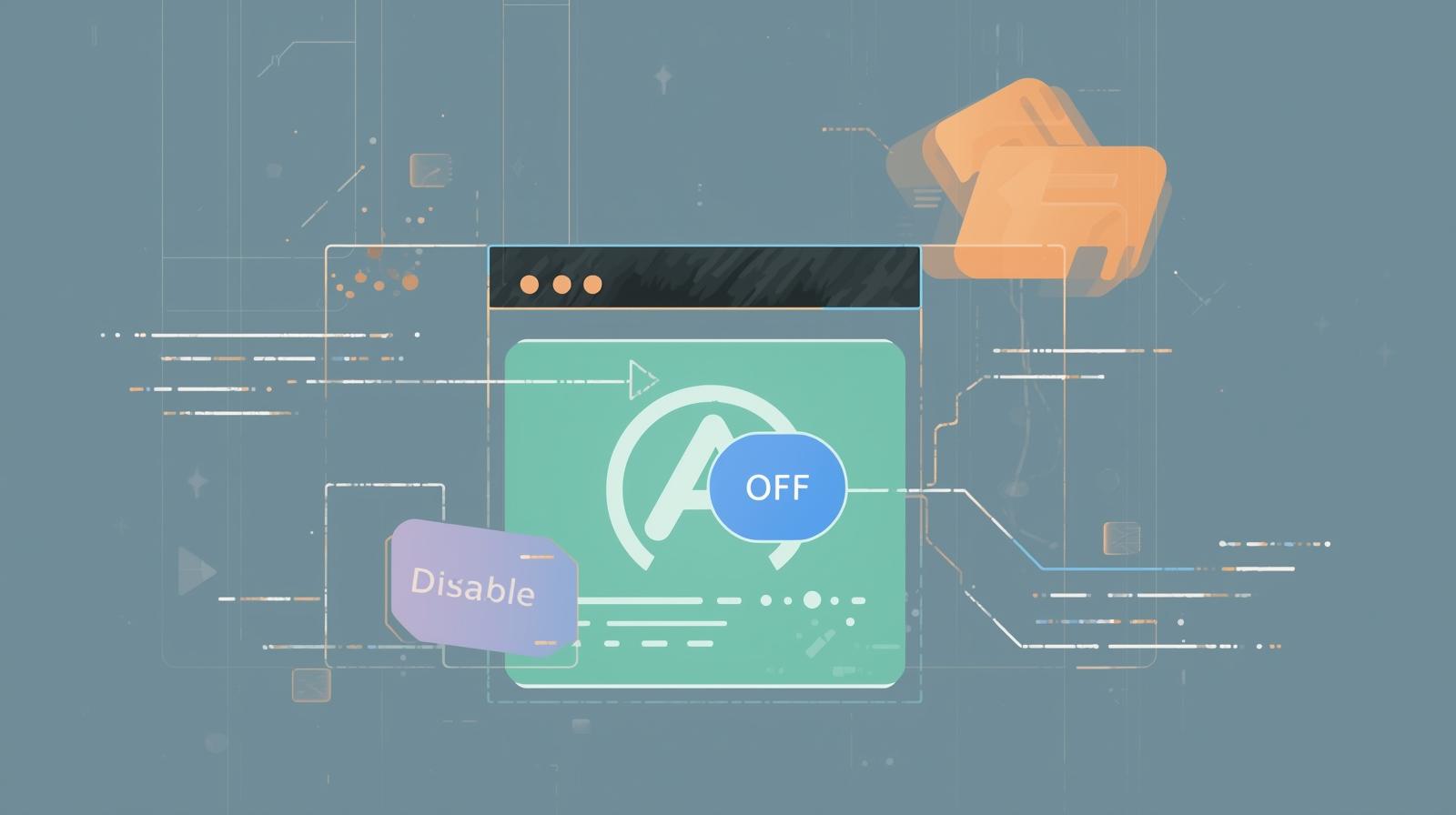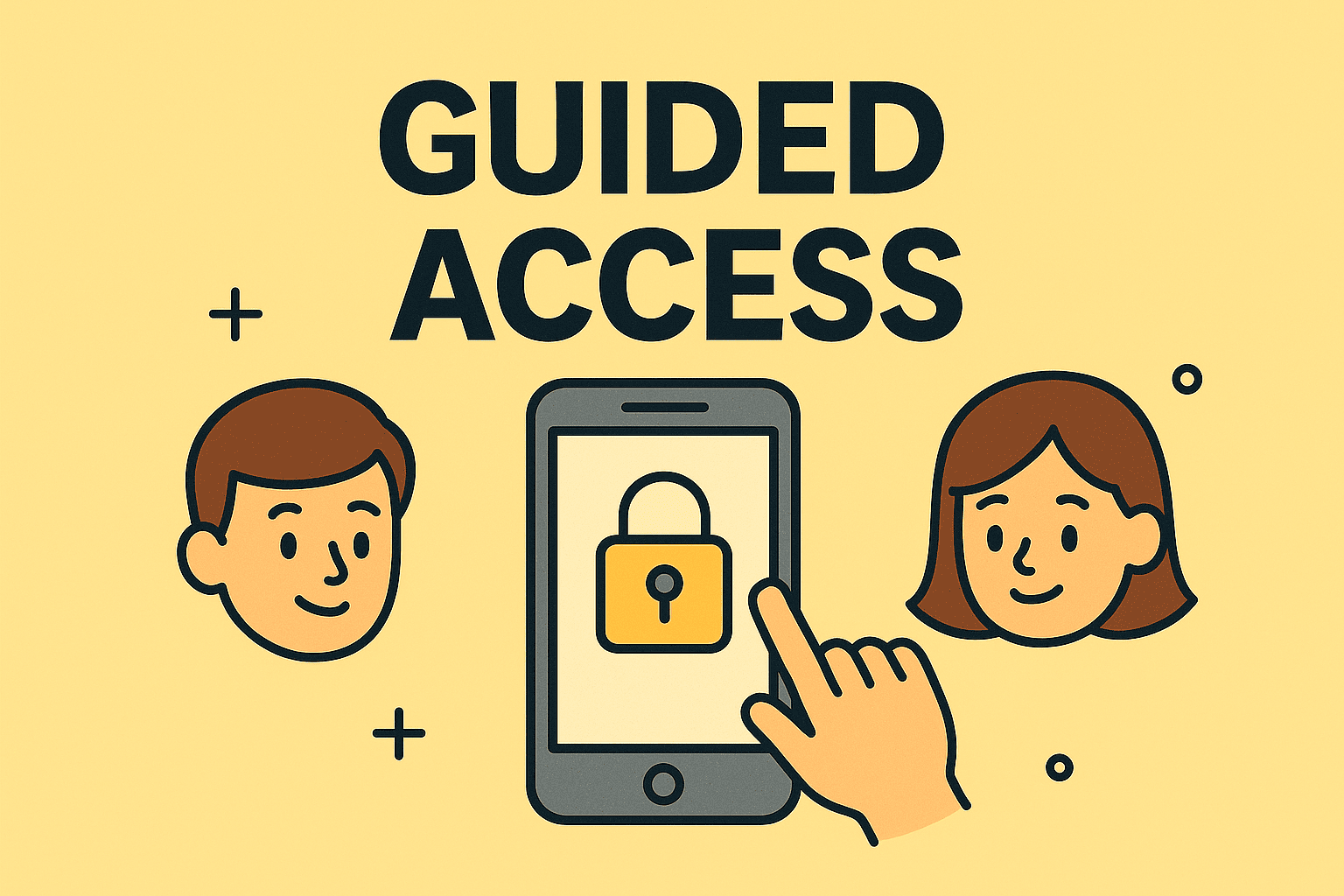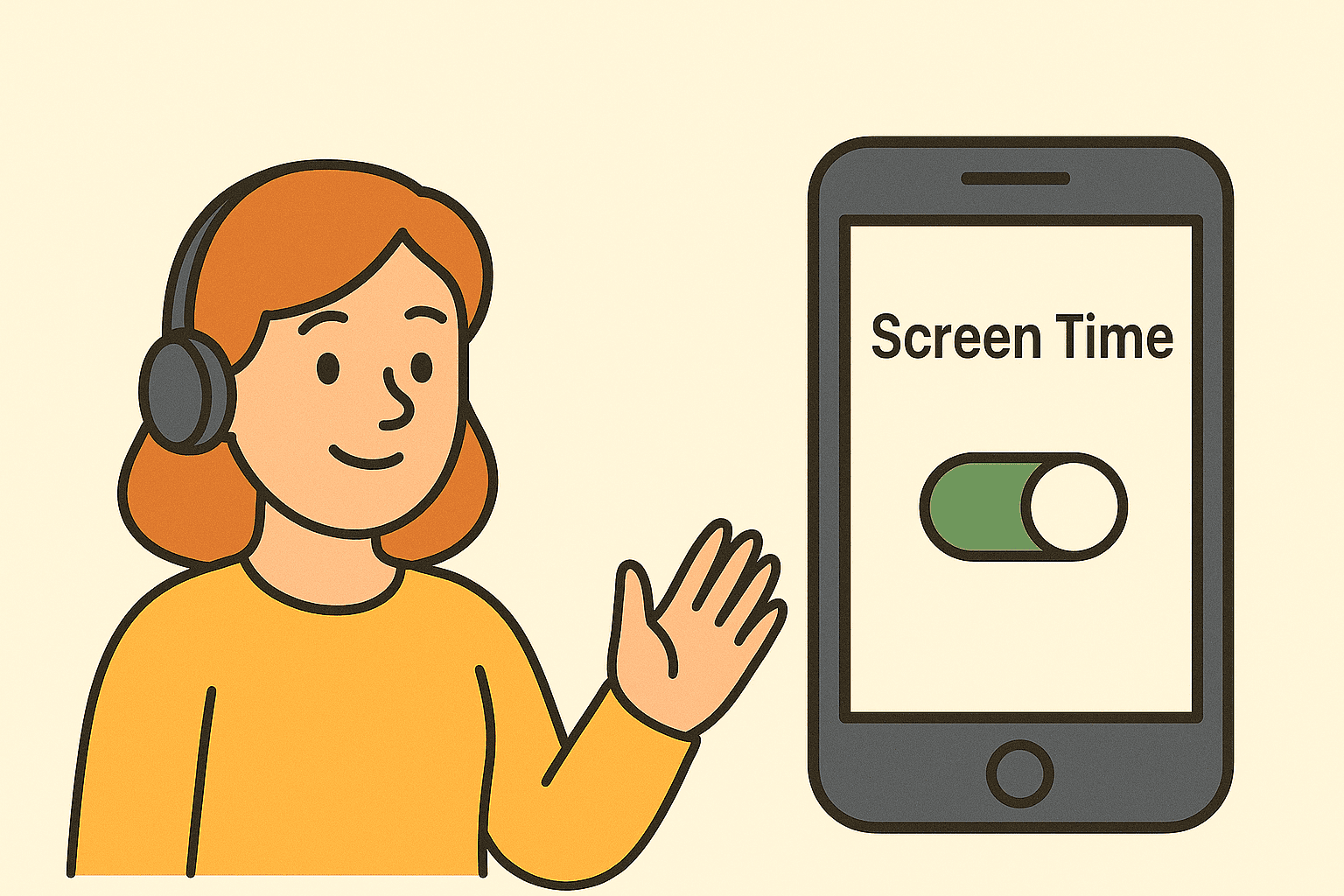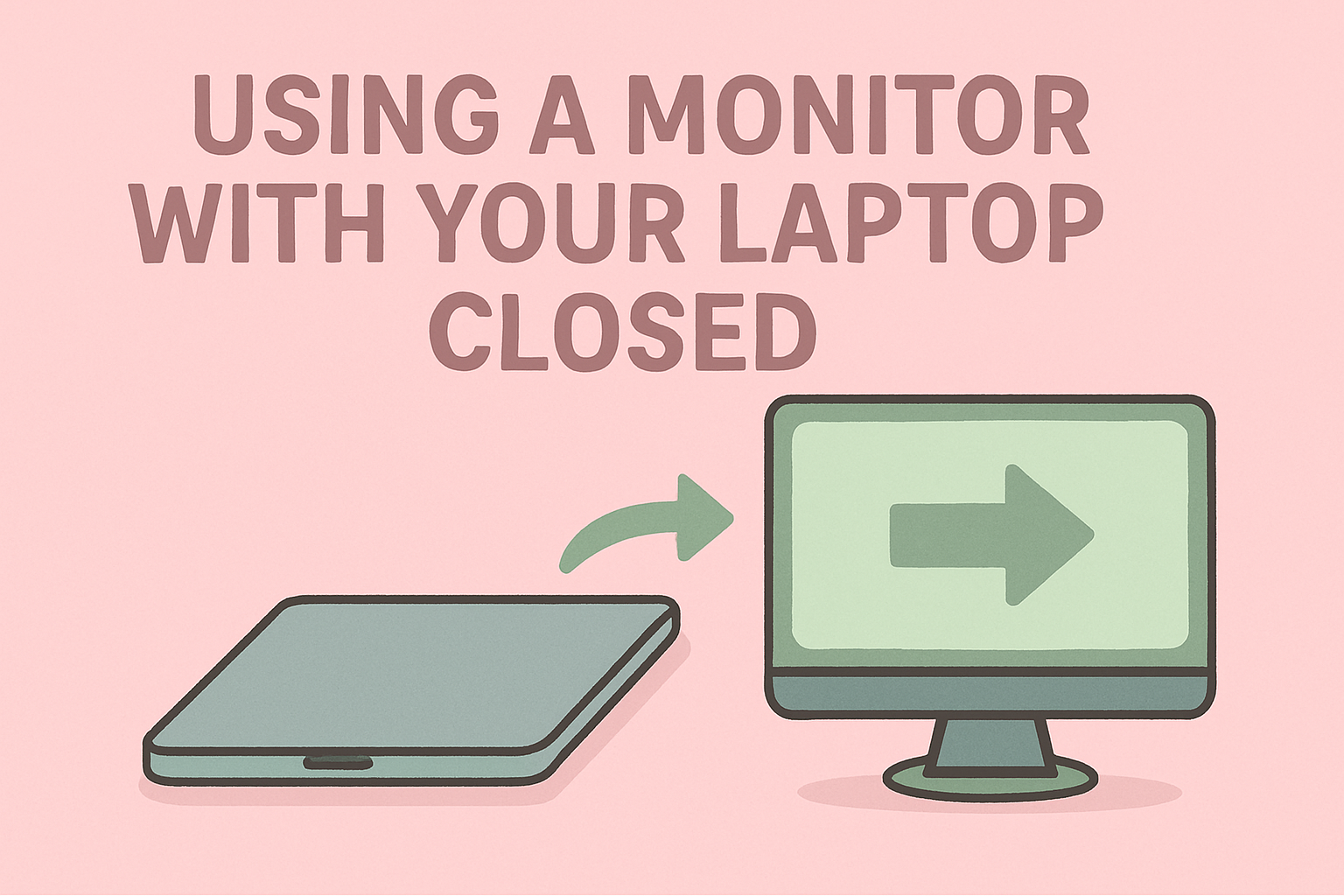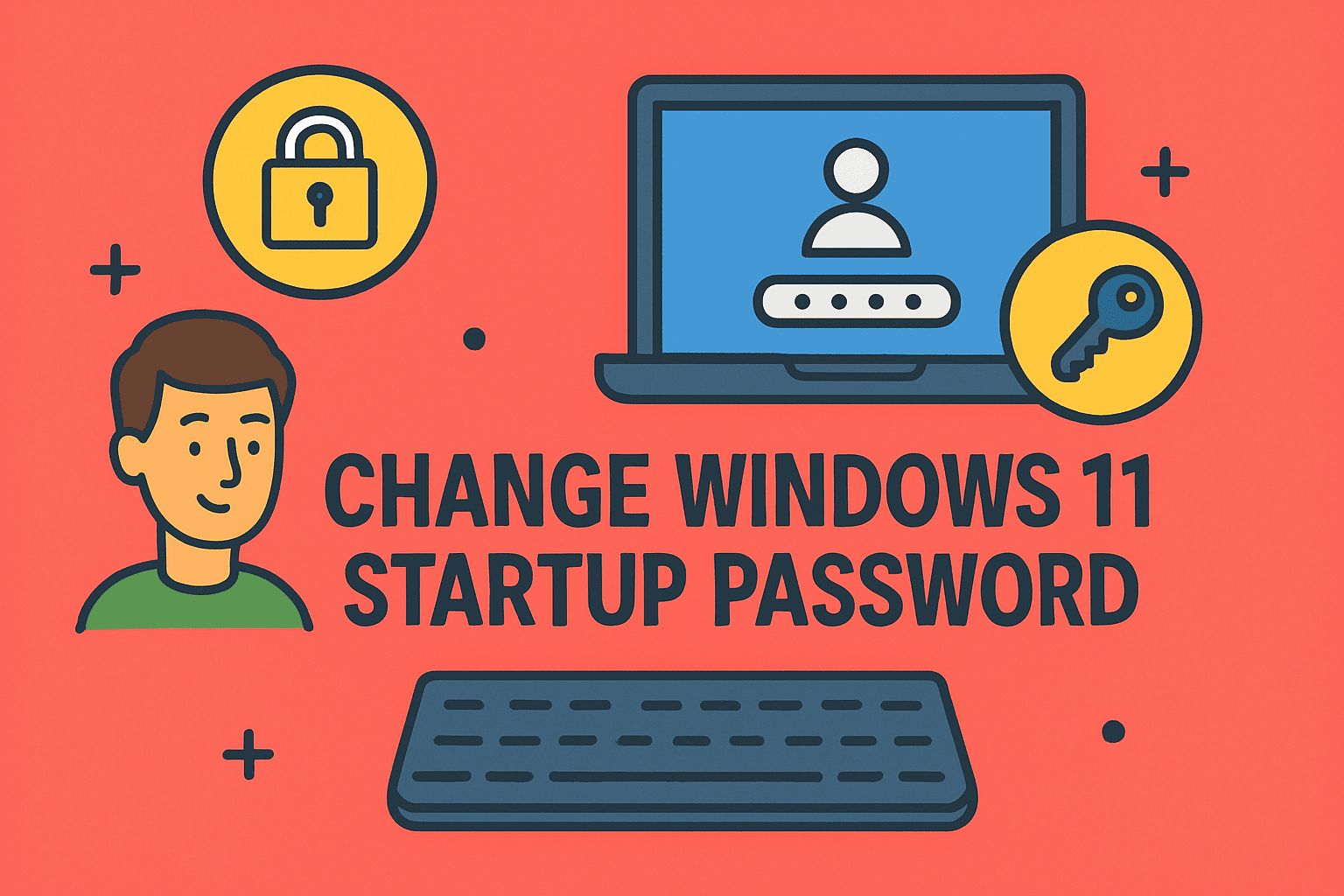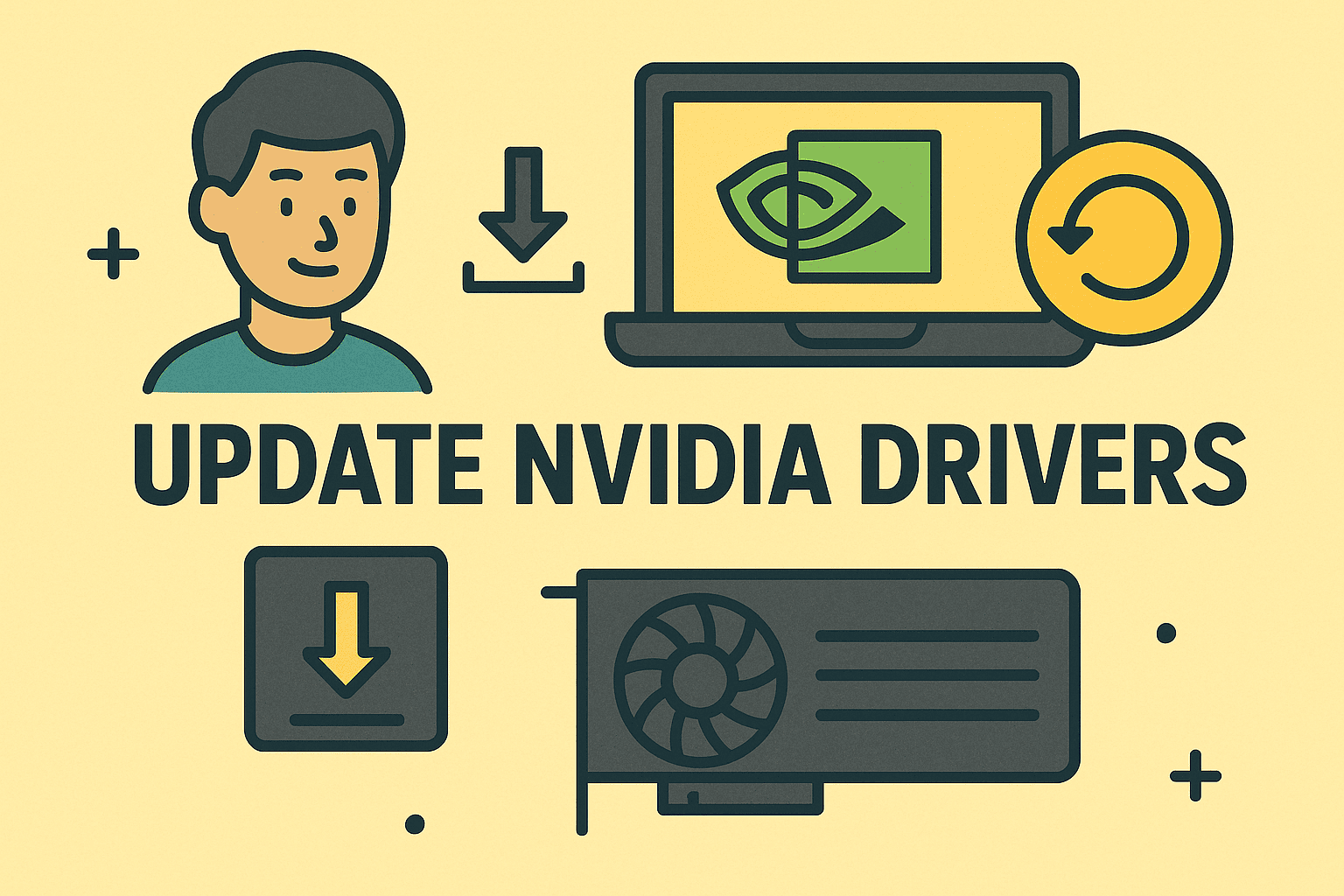How to Retrieve Your IP Address with Simple Steps for Professionals
Updated on August 28, 2025, by ITarian
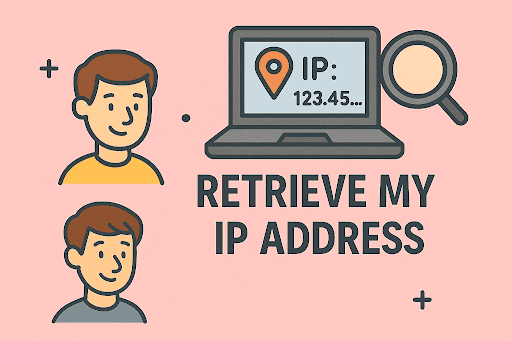
Have you ever asked yourself, “how to retrieve my IP address” when troubleshooting a network, setting up remote access, or verifying online security? Your IP (Internet Protocol) address is like your digital home address—it tells other devices and servers where to send information.
For IT managers, CEOs, and cybersecurity experts, knowing an IP address is crucial not just for basic connectivity, but also for network monitoring, threat detection, and secure access control. In fact, mismanaging IP visibility can expose systems to vulnerabilities, data breaches, or unauthorized access.
In this article, you’ll learn step-by-step methods to retrieve your IP address across different devices—Windows, Mac, Linux, Android, and iOS—while also exploring the importance of IP addresses in cybersecurity and enterprise IT management.
Understanding IP Addresses
Before we dive into how to retrieve my IP address, let’s clarify the basics.
What is an IP Address?
An IP address is a unique identifier assigned to your device when it connects to a network.
- IPv4: The most common type (e.g., 192.168.1.1).
- IPv6: Newer, longer format designed to support more devices.
Types of IP Addresses
- Public IP – Assigned by your ISP, visible to the internet.
- Private IP – Used within local networks (home, office).
- Dynamic IP – Changes periodically, common for residential users.
- Static IP – Remains fixed, often used for businesses and servers.
Why Knowing Your IP Address Matters
Whether you’re a casual user or an IT leader, retrieving your IP address is important for:
- Troubleshooting connectivity issues.
- Remote desktop access and VPN configuration.
- Network monitoring and security logging.
- Server hosting or website management.
- Identifying unauthorized activity on your network.
How to Retrieve My IP Address on Windows
Windows users have multiple ways to check their IP address.
Method 1: Using Command Prompt
- Press Windows + R, type cmd, and press Enter.
Type:
ipconfig
- Look under IPv4 Address for your private IP.
Method 2: Through Network Settings
- Go to Settings → Network & Internet.
- Select Wi-Fi or Ethernet.
- Click Properties to see your IP address.
Method 3: Checking Public IP
- Open a browser and type “What is my IP” into Google.
- It will display your public IP.
How to Retrieve My IP Address on Mac
Method 1: System Preferences
- Click the Apple Menu → System Preferences → Network.
- Select your active network (Wi-Fi or Ethernet).
- Your IP address appears on the right.
Method 2: Using Terminal
- Open Applications → Utilities → Terminal.
Type:
ifconfig
- Look for inet under your active network adapter.
How to Retrieve My IP Address on Linux
Linux offers command-line control for advanced users.
Method 1: ifconfig Command
- Open Terminal.
Type:
ifconfig
- Check the inet entry.
Method 2: ip addr Command
Run:
ip addr show
- Your IP is listed next to inet.
Method 3: GUI Settings
- Go to Settings → Network.
- Select your connection and check the details.
How to Retrieve My IP Address on Android
- Open Settings → About Phone → Status → IP Address.
- Alternatively, go to Wi-Fi settings and tap your connected network.
- Scroll to see IP details.
How to Retrieve My IP Address on iPhone/iPad
- Open Settings → Wi-Fi.
- Tap the info (i) icon next to your connected network.
- Your IP address appears under IPv4 Address.
Retrieving Public vs. Private IP
To clarify:
- Private IP is found within device settings (used for local network communication).
- Public IP can be checked via websites like:
- whatismyip.com
- iplocation.net
- Google search “My IP”.
IP Addresses in Cybersecurity
For IT managers and CEOs, retrieving an IP address isn’t just a technical detail—it’s a security strategy.
Importance in Cyber Defense
- Detecting suspicious logins from unknown IPs.
- Blocking malicious IP ranges via firewalls.
- Geolocation tracking to verify user authenticity.
- Auditing logs for compliance (e.g., GDPR, HIPAA).
Risks of Exposed IP Addresses
- DDoS Attacks – Hackers can overwhelm your system with traffic.
- Location Tracking – Revealing sensitive geographic details.
- Unauthorized Remote Access – Exploiting open ports.
Advanced Tools for IT Leaders
If you’re managing enterprise networks, consider:
- Network Monitoring Software (like Nagios, PRTG).
- Firewall Management for IP filtering.
- VPNs to mask public IP addresses.
- SIEM Systems for centralized IP log analysis.
Preventing IP Address Misuse
- Use a VPN to hide your public IP.
- Enable firewalls for inbound/outbound protection.
- Regularly monitor router logs for strange activity.
- Avoid connecting to untrusted Wi-Fi without protection.
FAQs on How to Retrieve My IP Address
Q1: Can someone hack me with my IP address?
Yes, if combined with other vulnerabilities, but using firewalls and VPNs minimizes risks.
Q2: Is my public IP the same as my private IP?
No. Public IP is assigned by your ISP, while private IP identifies your device on a local network.
Q3: Can I change my IP address?
Yes, by restarting your modem, using a VPN, or setting a static IP.
Q4: Do mobile devices also have IP addresses?
Yes, both Android and iOS devices use IP addresses for connectivity.
Q5: Should I use IPv6 instead of IPv4?
IPv6 is more modern and secure, but many systems still rely on IPv4.
Conclusion
Knowing how to retrieve my IP address is essential for troubleshooting, cybersecurity, and professional IT management. Whether you’re a home user trying to fix connectivity issues or an enterprise IT leader monitoring threats, understanding how to access your IP address empowers you to stay secure and connected.
For businesses, this knowledge is even more crucial. By combining IP awareness with advanced security solutions, organizations can mitigate risks, prevent breaches, and ensure compliance with global data protection standards.
Ready to strengthen your cybersecurity? Sign up for free with Itarian today and get enterprise-grade protection for your digital environment.