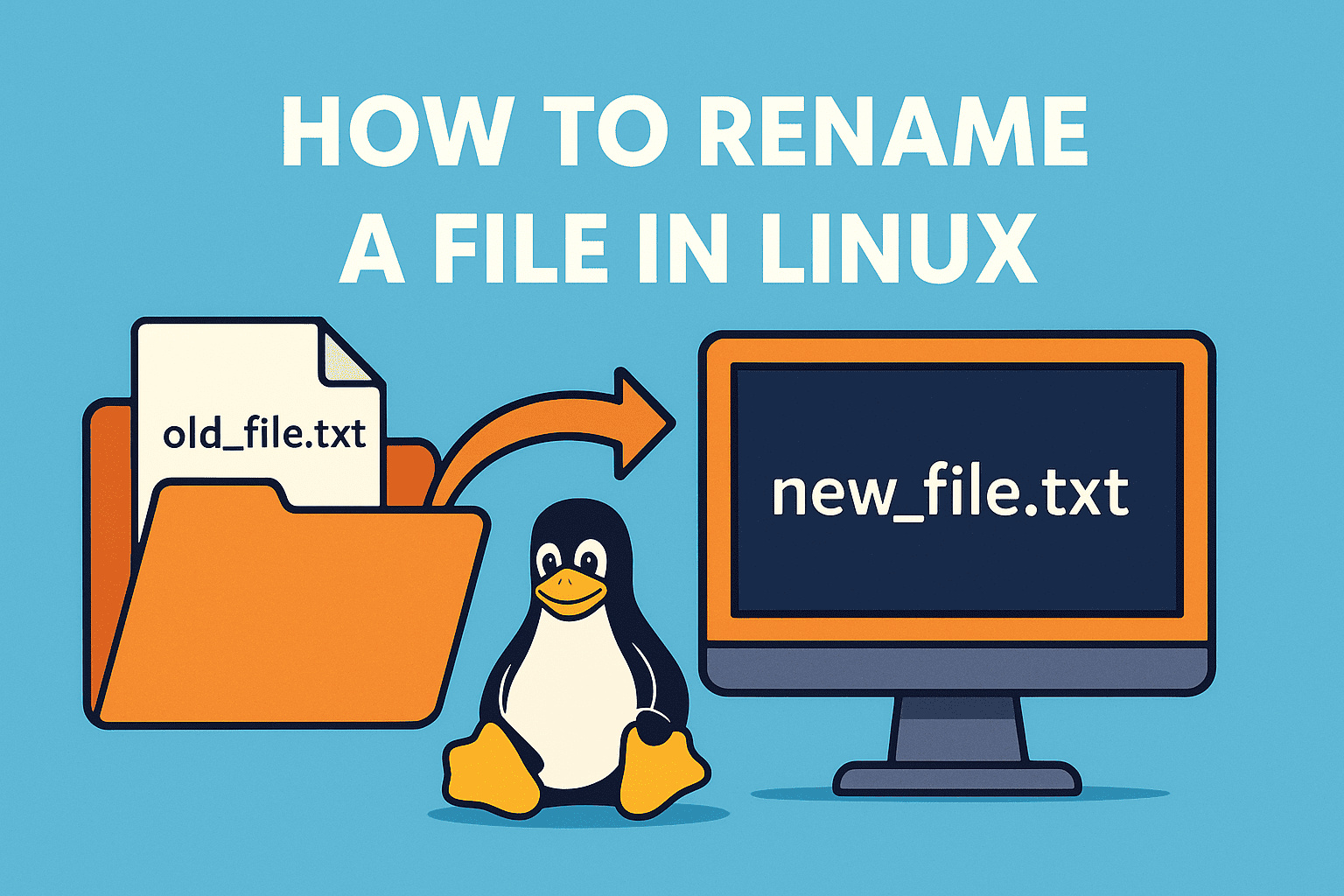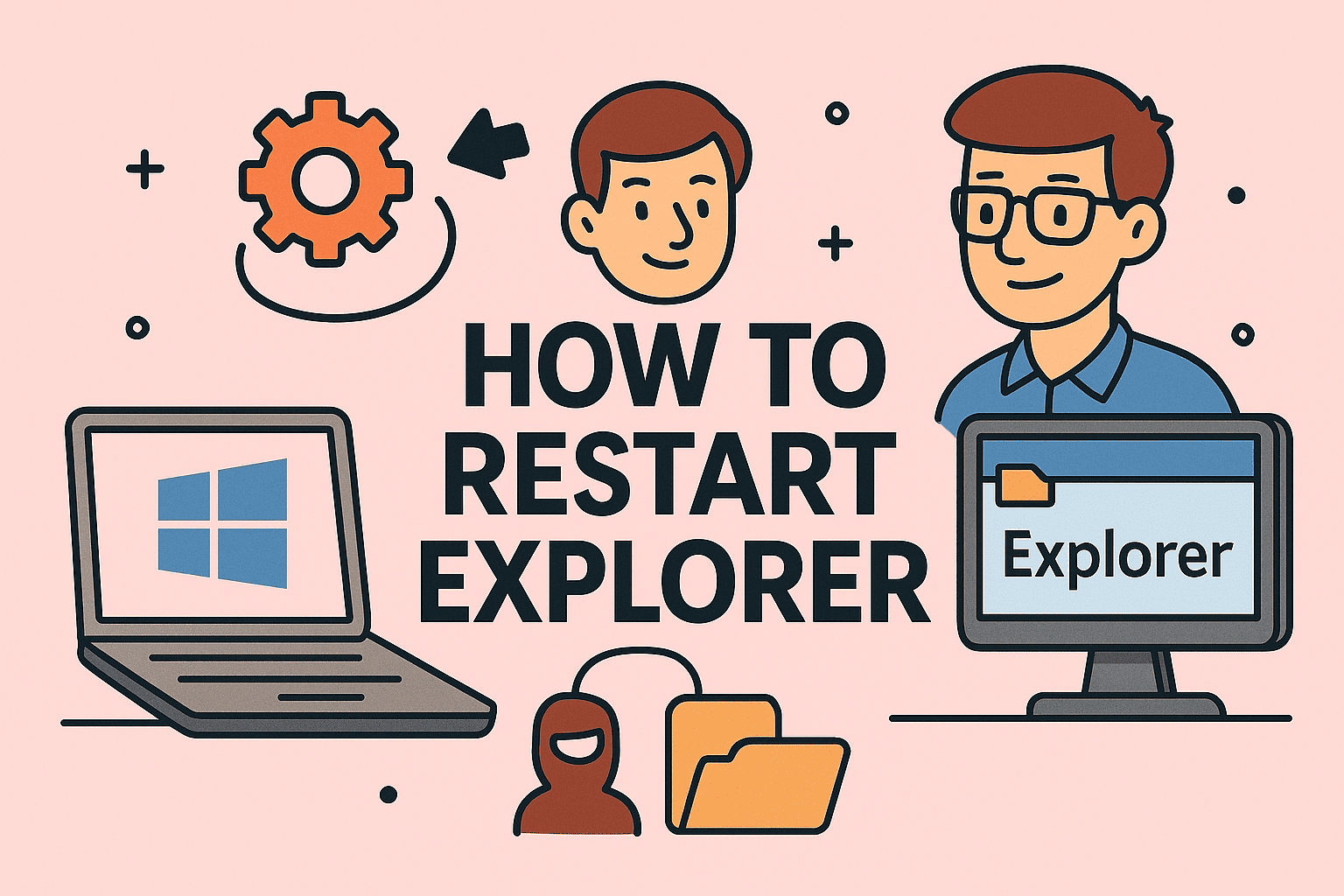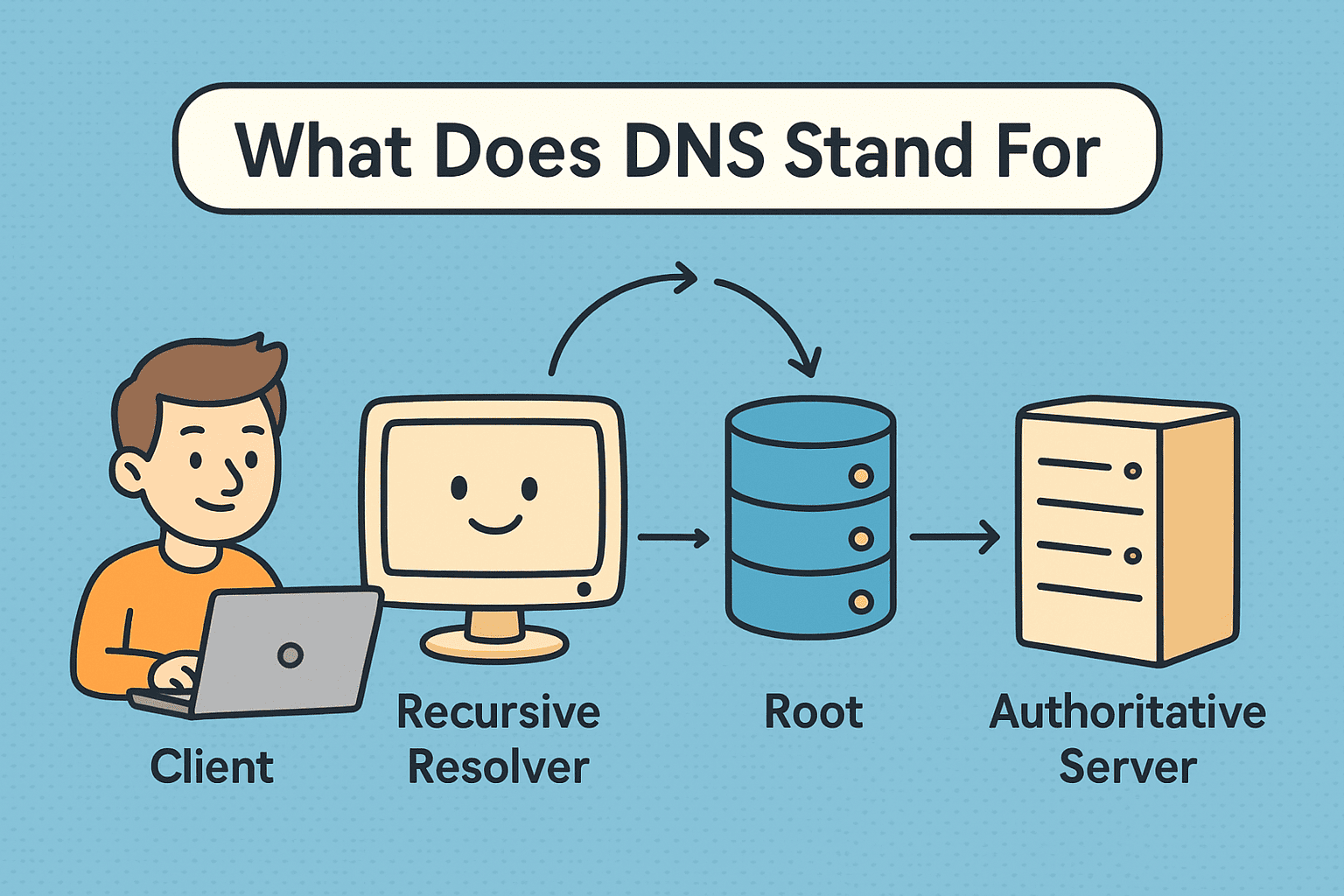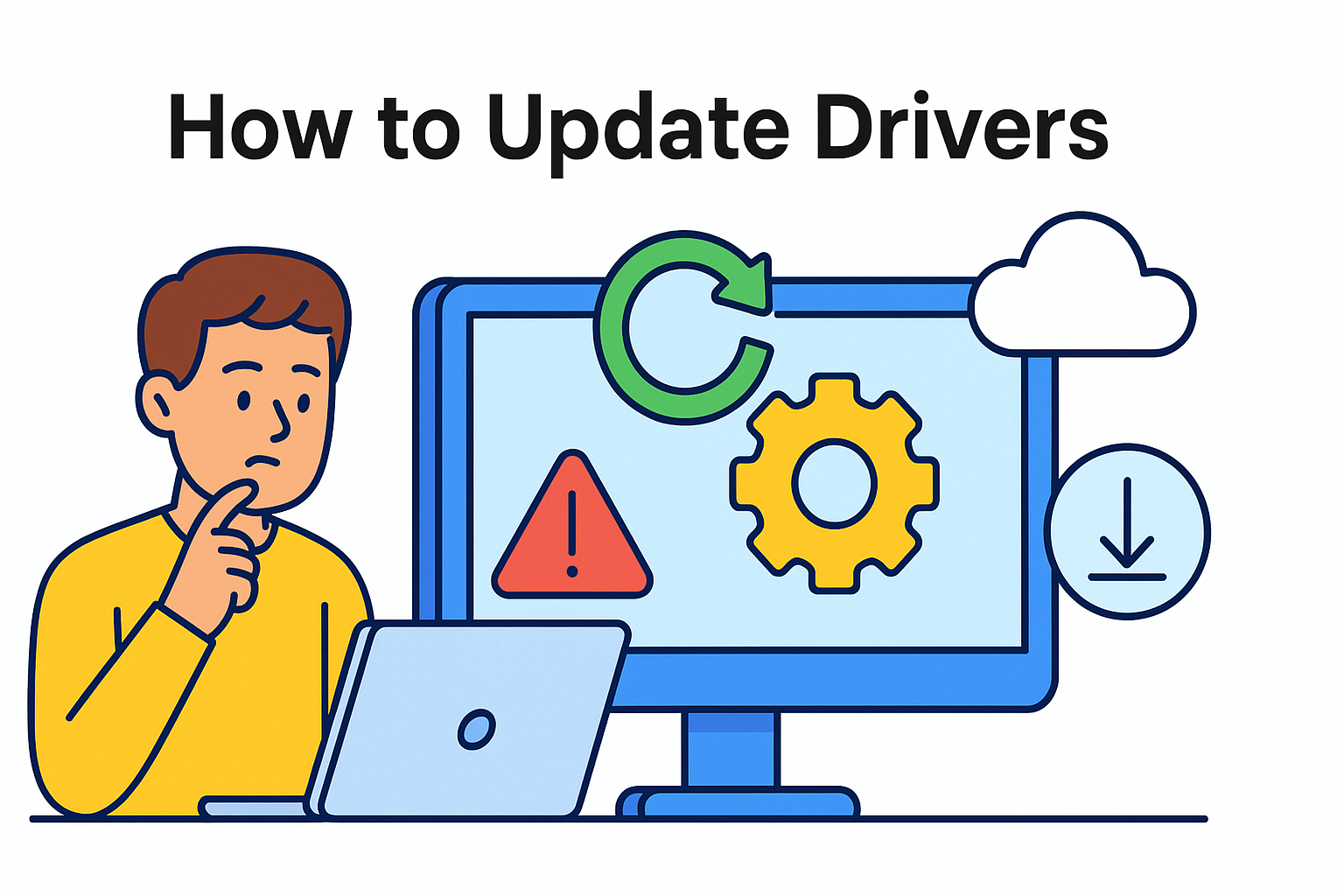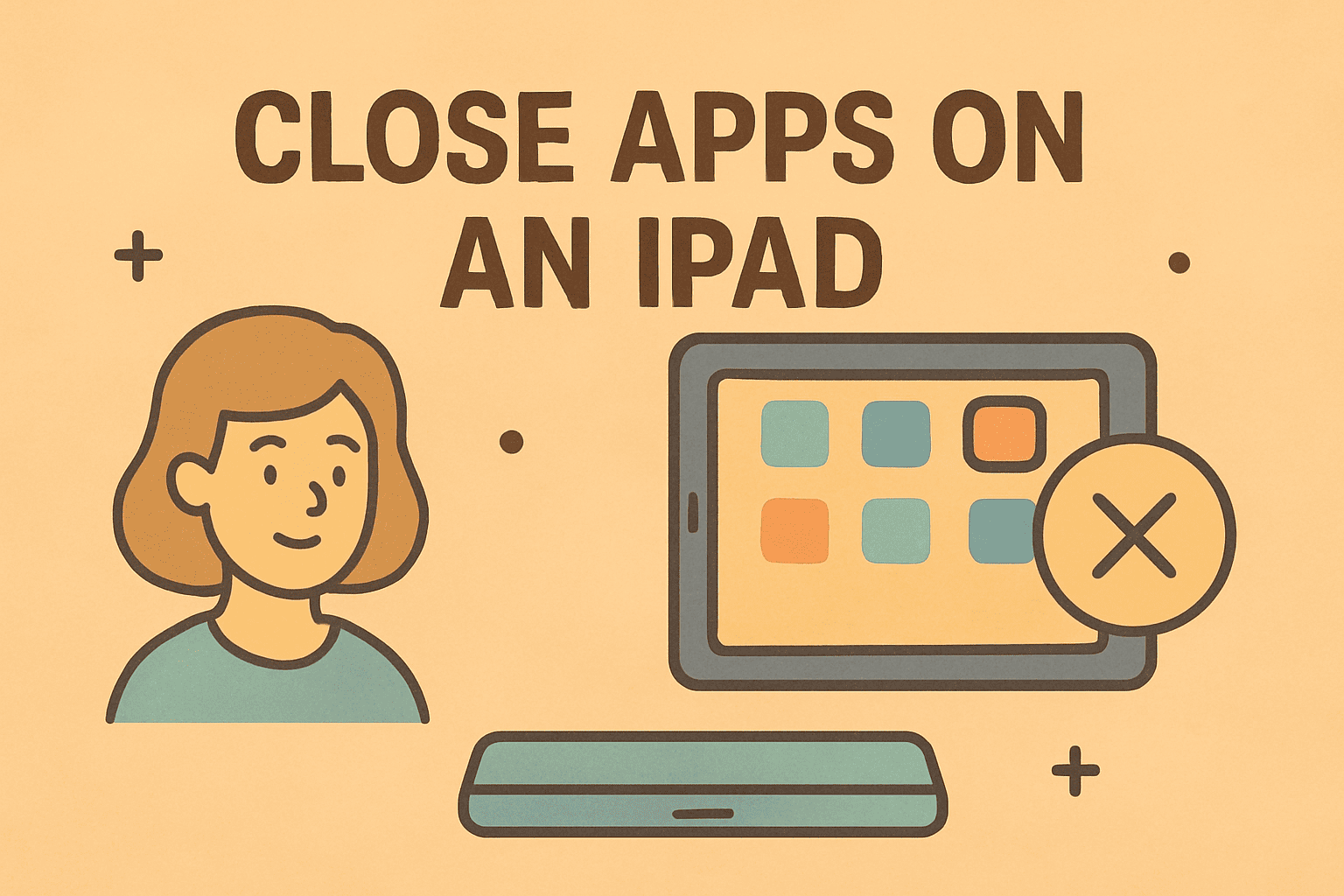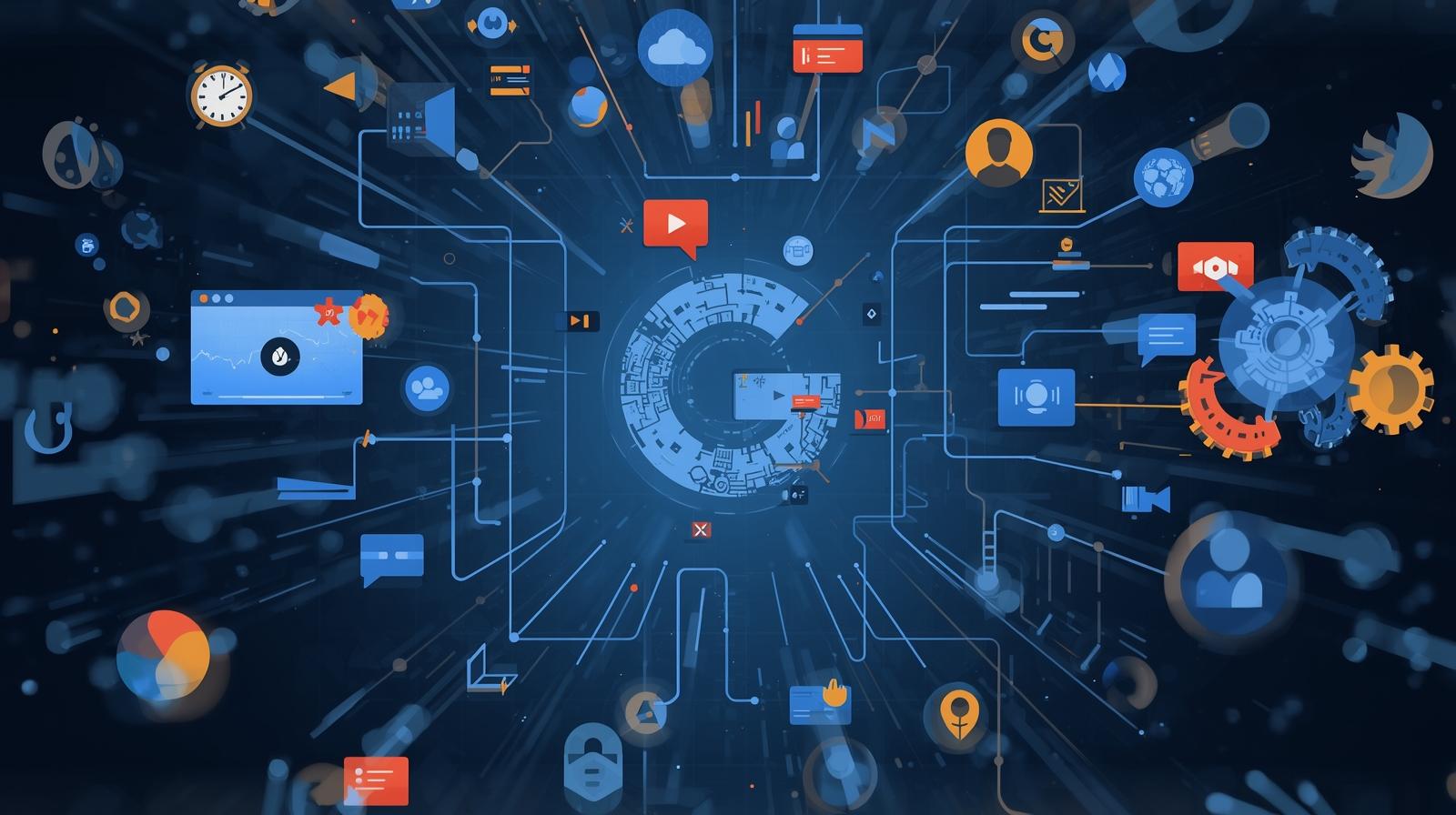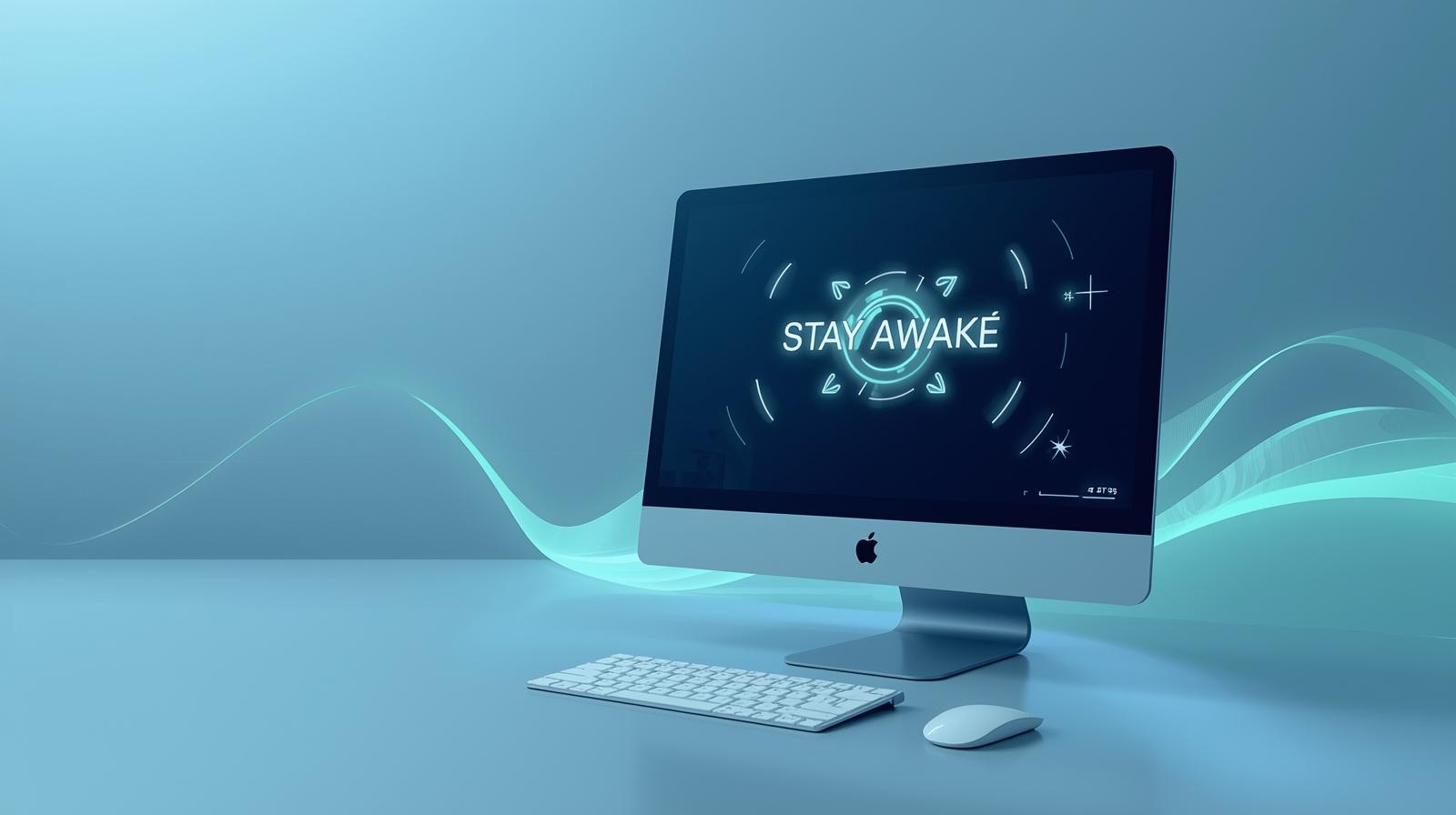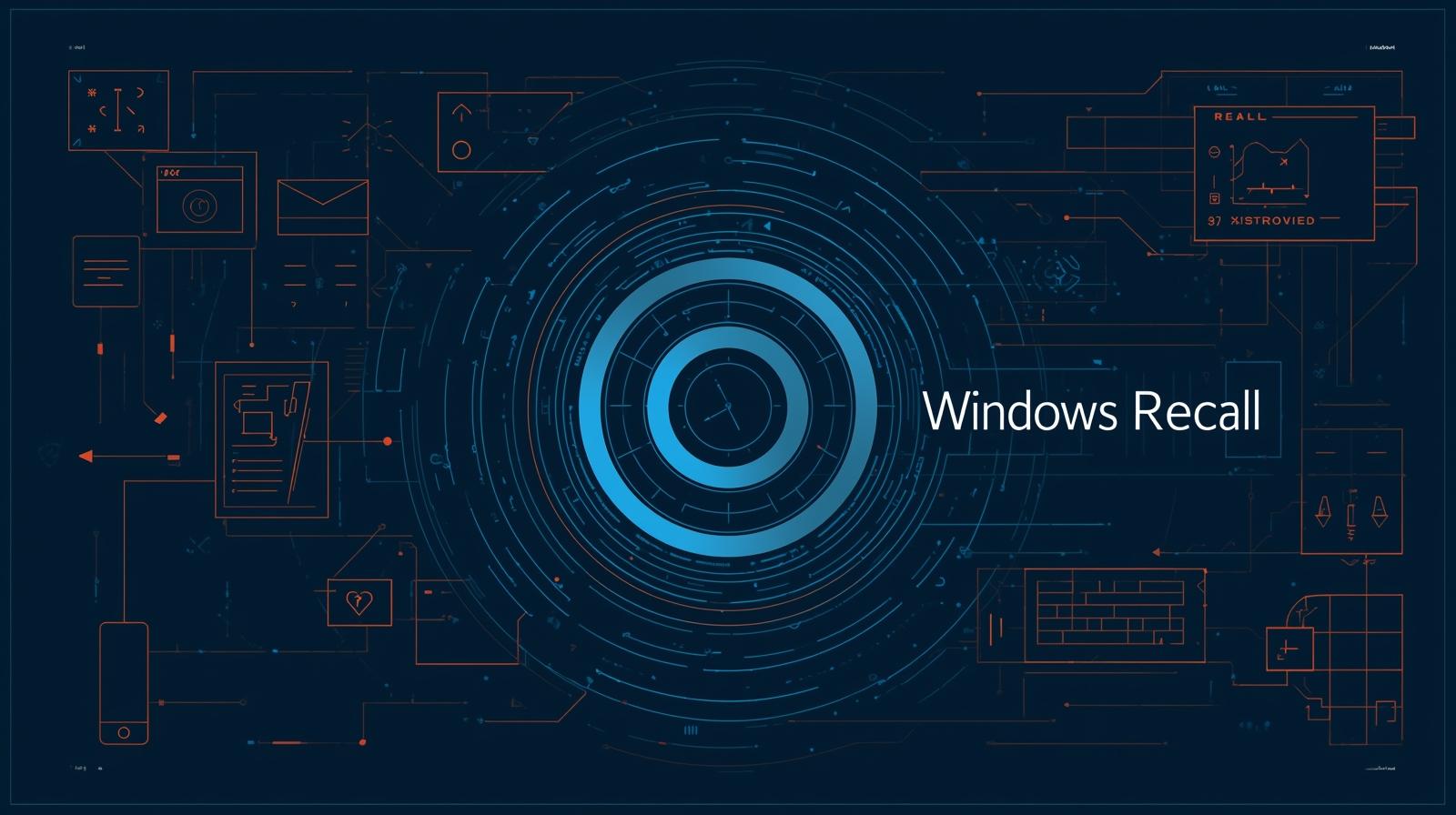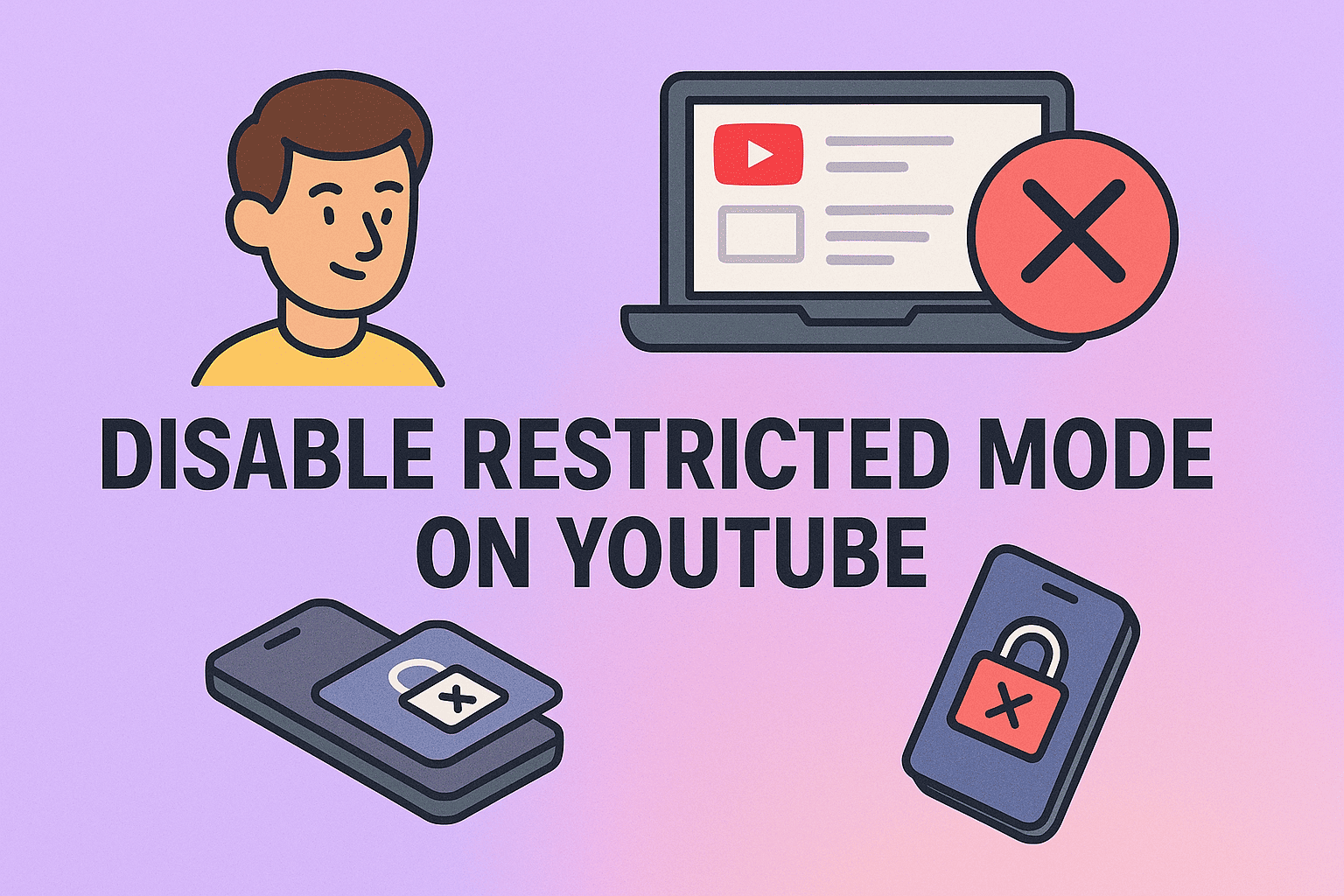Resetting Network Configurations Made Easy: How to Reset Network Settings
Updated on September 12, 2025, by ITarian
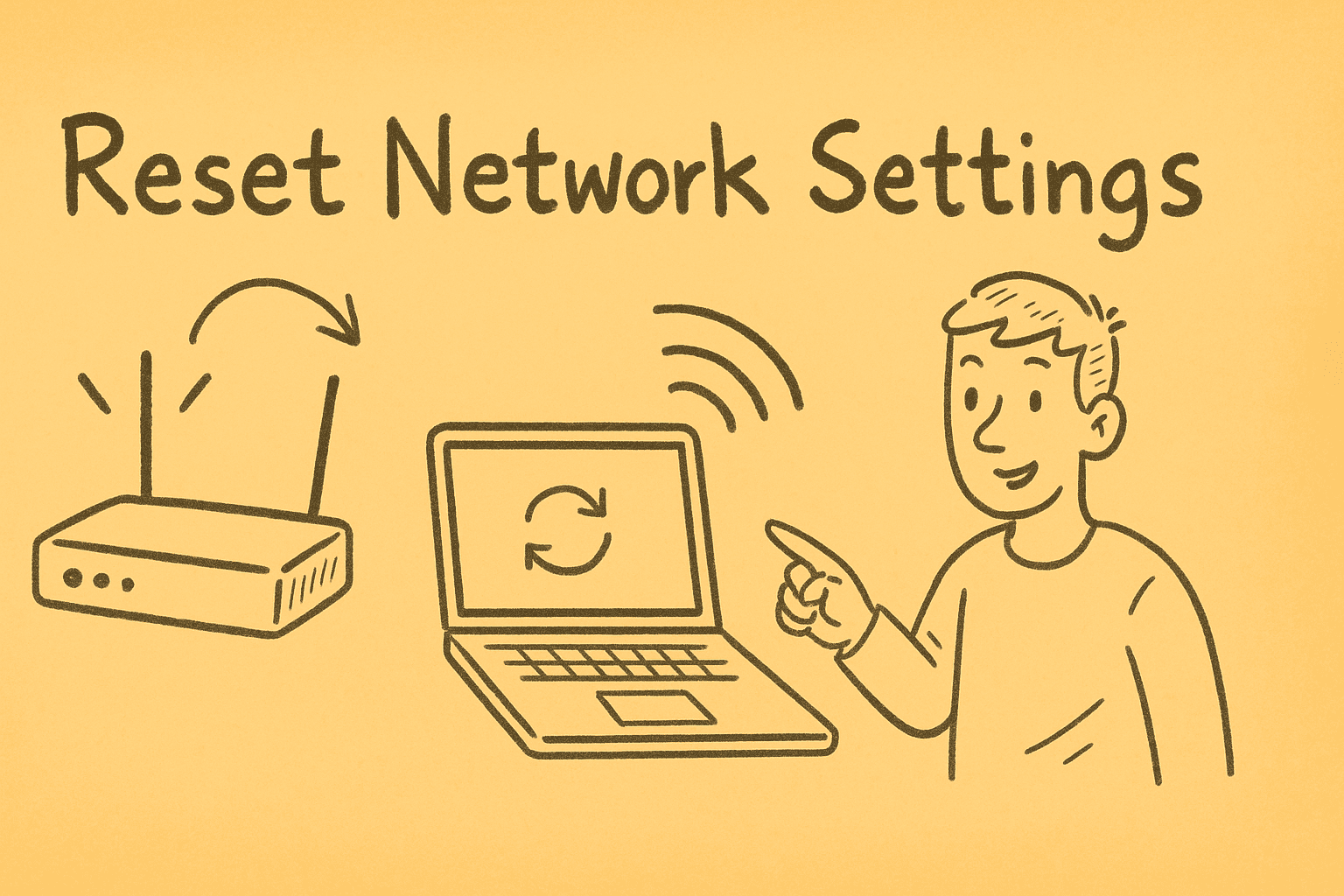
Is your Wi-Fi dropping frequently, or are you struggling with connectivity issues? Knowing how to reset network settings can save you hours of troubleshooting. Whether you’re on Windows, macOS, iPhone, or Android, resetting your network configurations can fix DNS errors, slow browsing, VPN conflicts, or stubborn wireless issues.
For IT managers, cybersecurity professionals, and business leaders, understanding this process ensures smoother operations and secure connectivity. Let’s walk through why and how to reset your network settings across devices.
Why Resetting Network Settings Helps
Resetting clears saved Wi-Fi networks, Bluetooth pairings, VPN configurations, and custom DNS settings, restoring everything to default. This often resolves:
- Unstable Wi-Fi connections
- DNS resolution errors
- Firewall or VPN conflicts
- Slow or no internet connectivity
However, keep in mind that you’ll need to re-enter saved Wi-Fi passwords and reconnect Bluetooth devices afterward.
How to Reset Network Settings on Windows
- Open Settings > Network & Internet.
- Scroll down and select Advanced network settings.
- Click Network reset.
- Select Reset now and confirm.
- Restart your PC.
This removes and reinstalls all network adapters, resets firewall rules, and restores factory defaults.
Pro Tip for IT Managers: If you’re running a secured enterprise environment, ensure you reapply VPN and firewall configurations after resetting.
How to Reset Network Settings on macOS
- Open System Settings > Network.
- Select the network connection (Wi-Fi, Ethernet, etc.).
- Click the Minus (-) button to remove the configuration.
- Re-add the connection by clicking Plus (+) and choosing your interface.
Alternatively, you can remove related files from /Library/Preferences/SystemConfiguration/:
- preferences.plist
- com.apple.airport.preferences.plist
- NetworkInterfaces.plist
Restart your Mac, and the system will regenerate default network settings.
How to Reset Network Settings on iPhone/iPad
- Go to Settings > General > Transfer or Reset iPhone.
- Tap Reset.
- Select Reset Network Settings.
- Enter your passcode and confirm.
This clears all Wi-Fi networks, Bluetooth connections, VPNs, and APN settings.
How to Reset Network Settings on Android
- Open Settings > System (may vary by device).
- Tap Reset options.
- Choose Reset Wi-Fi, mobile & Bluetooth.
- Confirm and restart your device.
Afterward, you’ll need to reconnect to Wi-Fi and re-pair Bluetooth devices.
Alternative Fixes Before Resetting
Before performing a full reset, try these quick fixes:
- Restart your router and modem.
- Flush DNS cache (ipconfig /flushdns on Windows).
- Reset TCP/IP (netsh int ip reset).
- Forget and reconnect to the Wi-Fi network.
These steps often resolve minor issues without wiping all network data.
Security Considerations for IT Managers
- Back up VPN configs before resetting.
- Document firewall rules to reapply after reset.
- Verify device certificates if working in an enterprise security environment.
- Apply endpoint protection policies after restoring network defaults.
FAQs
- Does resetting network settings delete data?
No, it only clears network-related settings. Your files, photos, and apps remain intact. - Will it fix slow internet?
Yes, if the issue is caused by misconfigured network settings or DNS conflicts. - Do I need to reset on all devices?
Not always—sometimes the issue is router-side, and resetting the router helps. - How long does it take?
Most resets complete within a few minutes, but reconfiguring networks may take longer. - Is it safe for business systems?
Yes, but IT admins should reapply security configurations after the reset.
Final Thoughts
Knowing how to reset network settings is an essential troubleshooting step for IT managers, cybersecurity professionals, and executives. It helps resolve persistent Wi-Fi issues, clears misconfigurations, and restores smooth connectivity across devices.
Upgrade Your IT Management
Take your network security and management one step further. Pair smart troubleshooting with enterprise-grade endpoint protection.