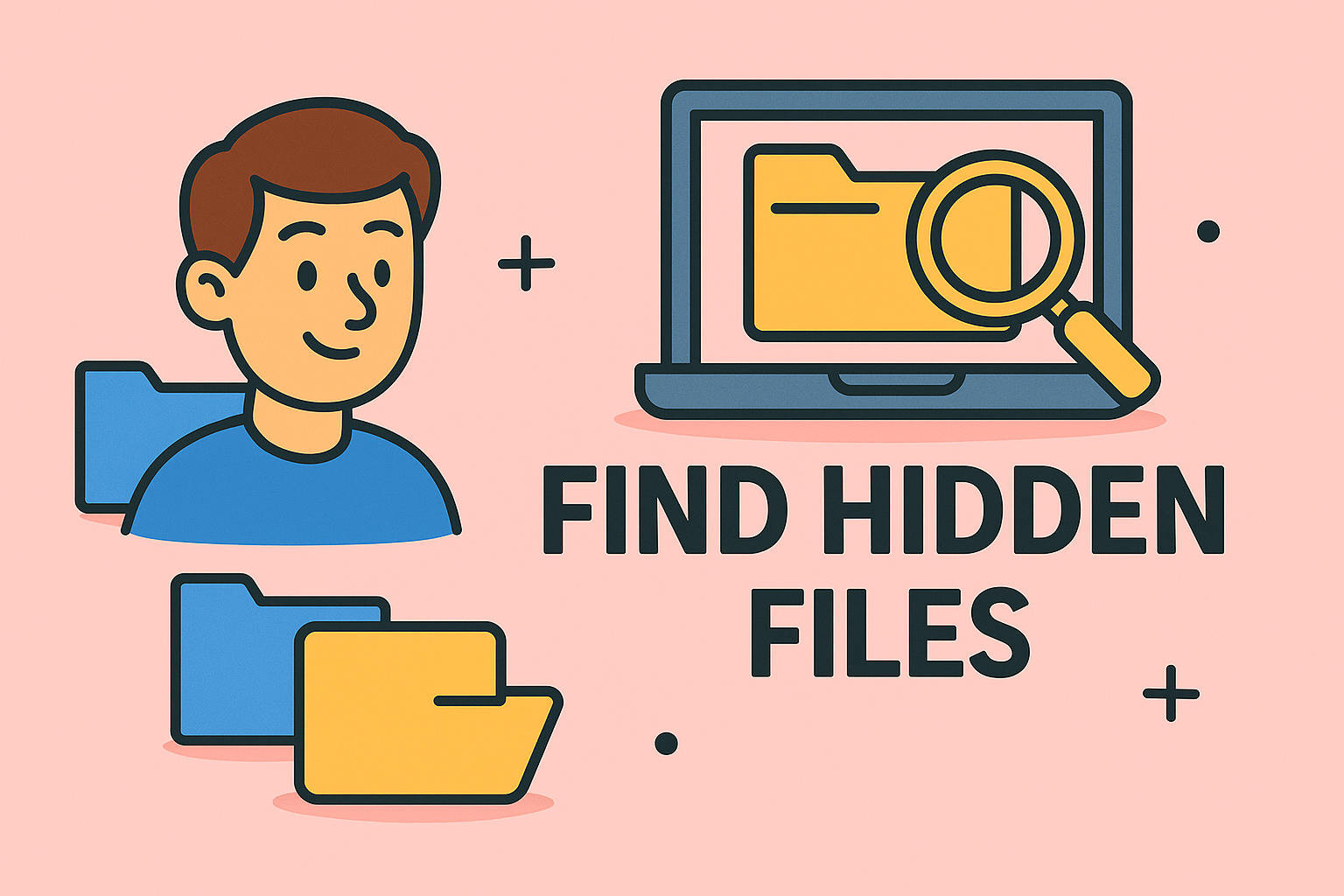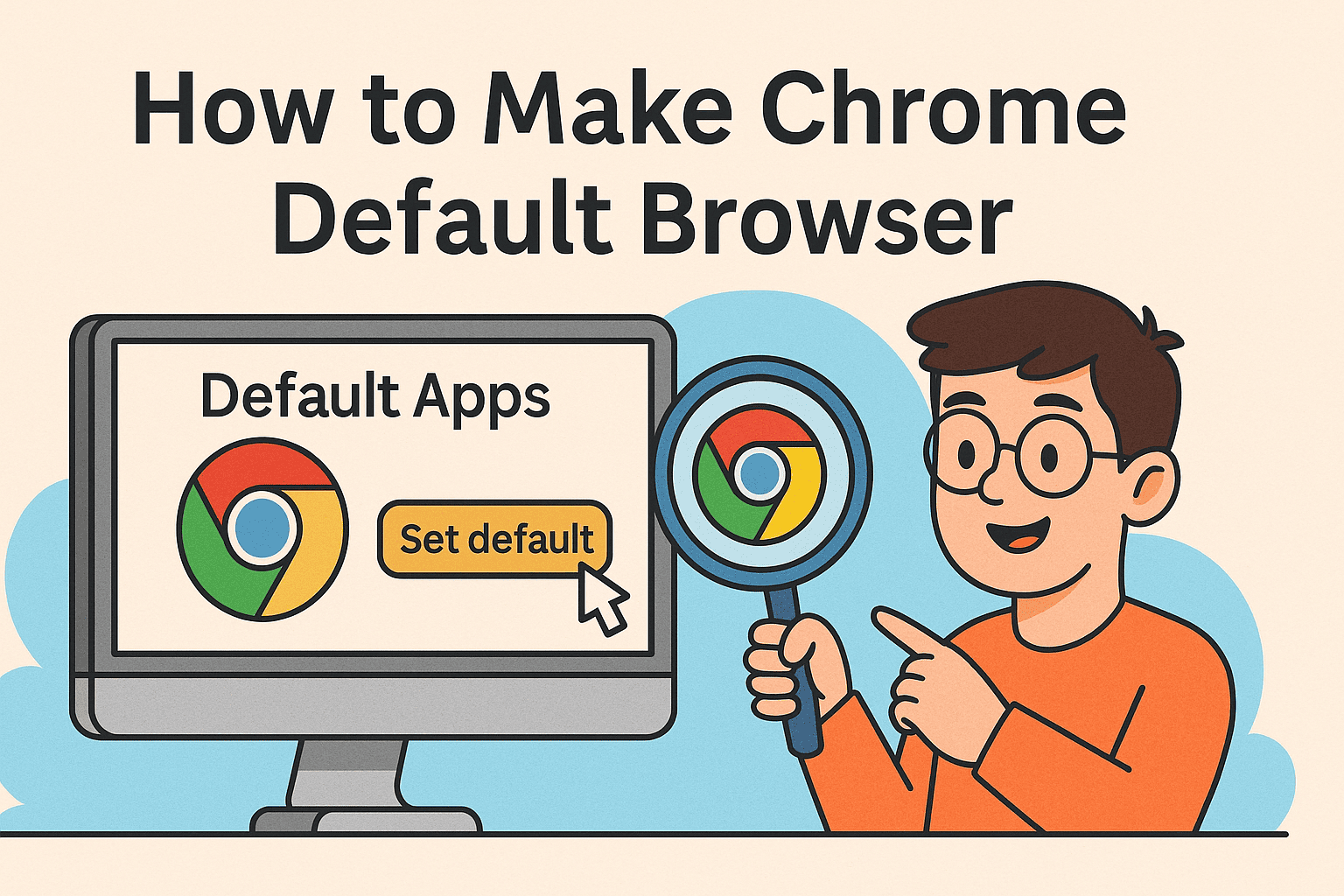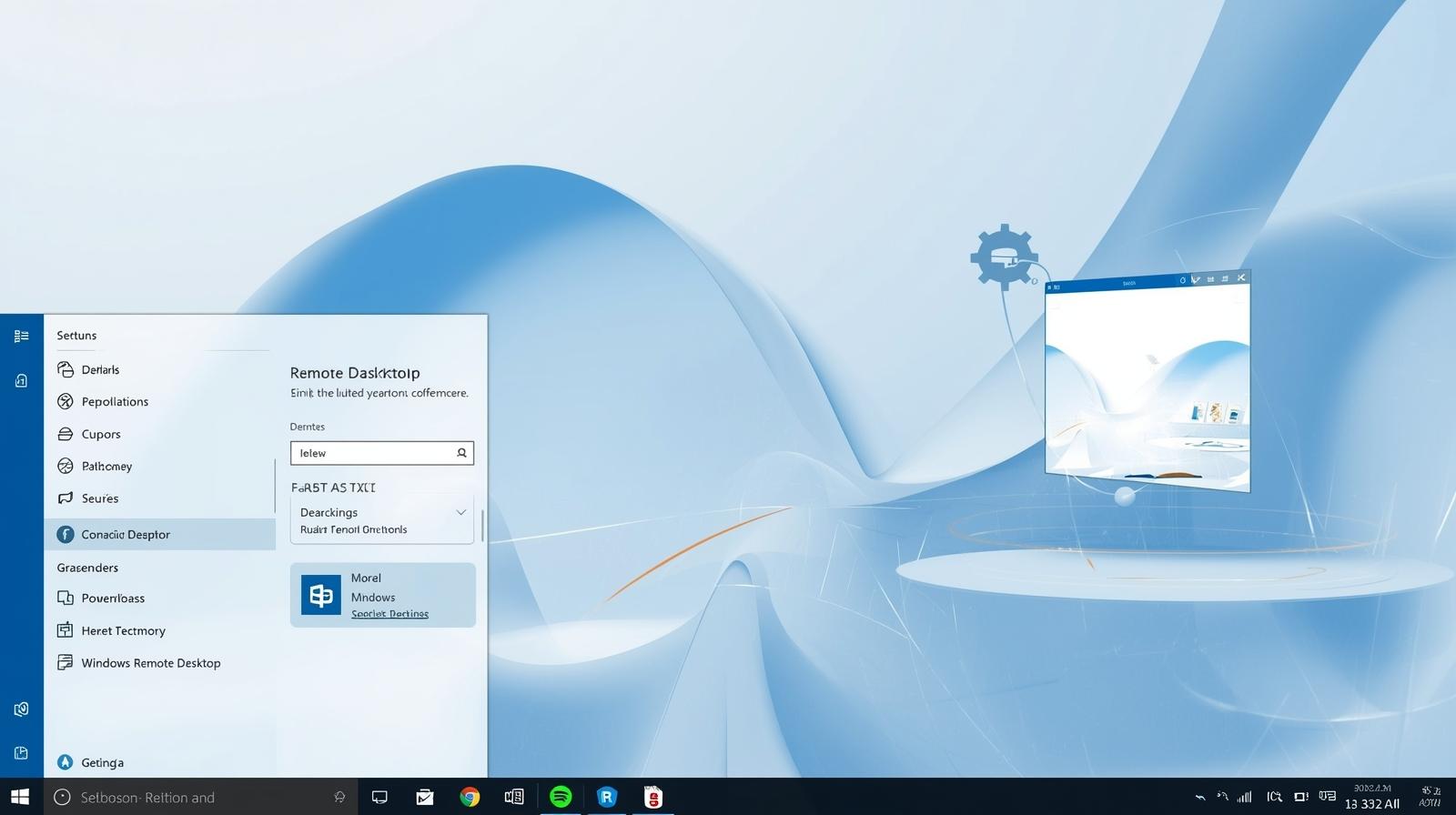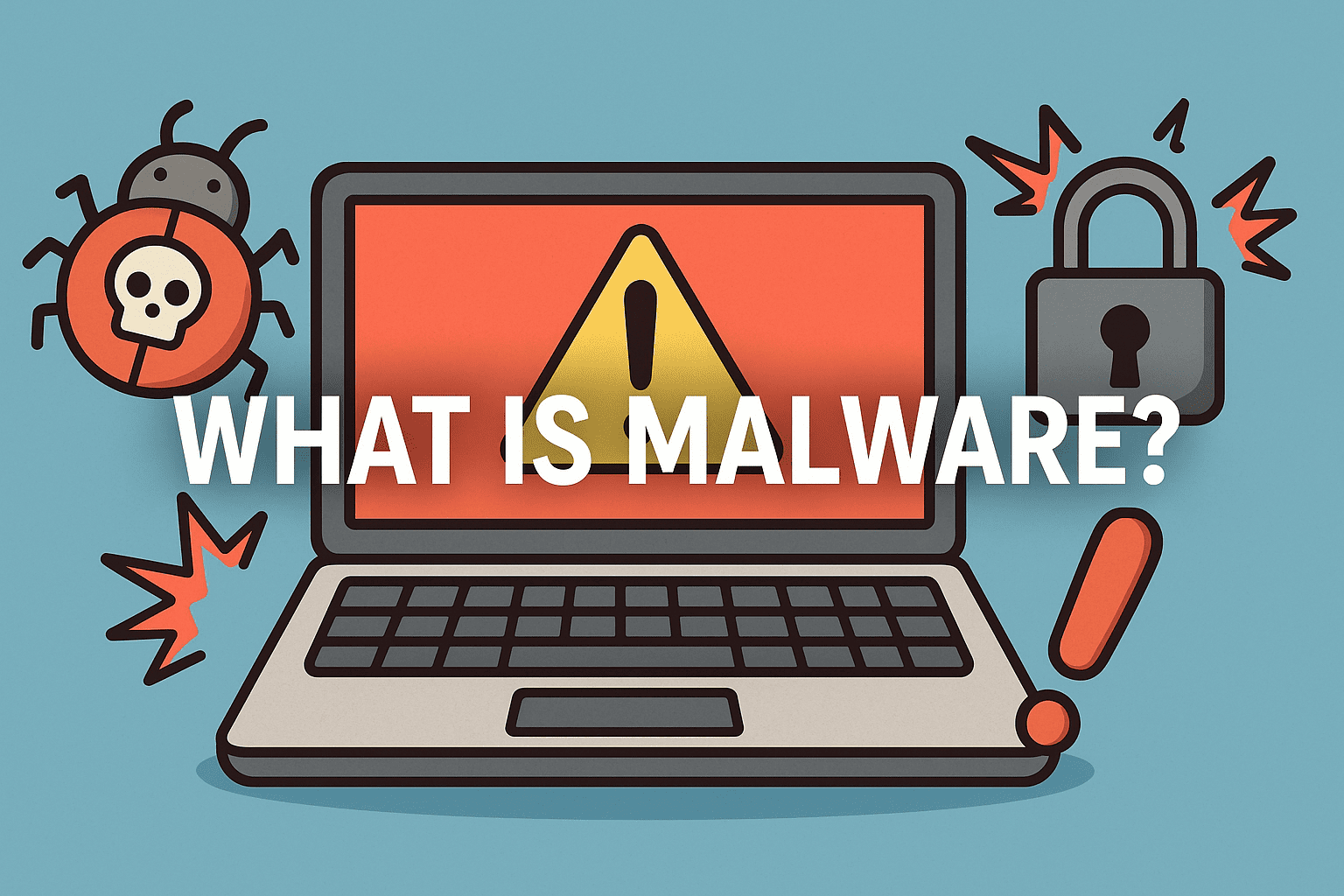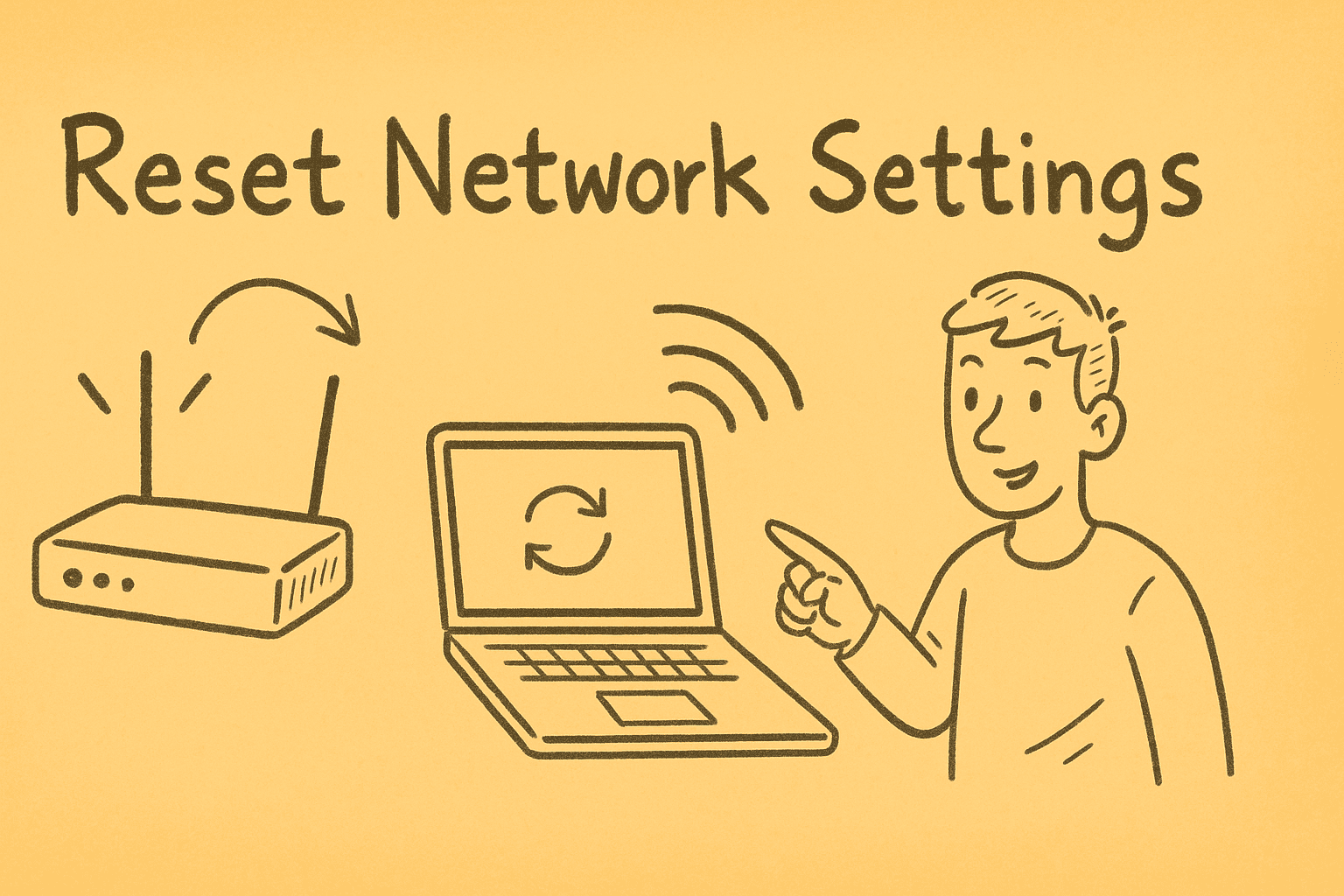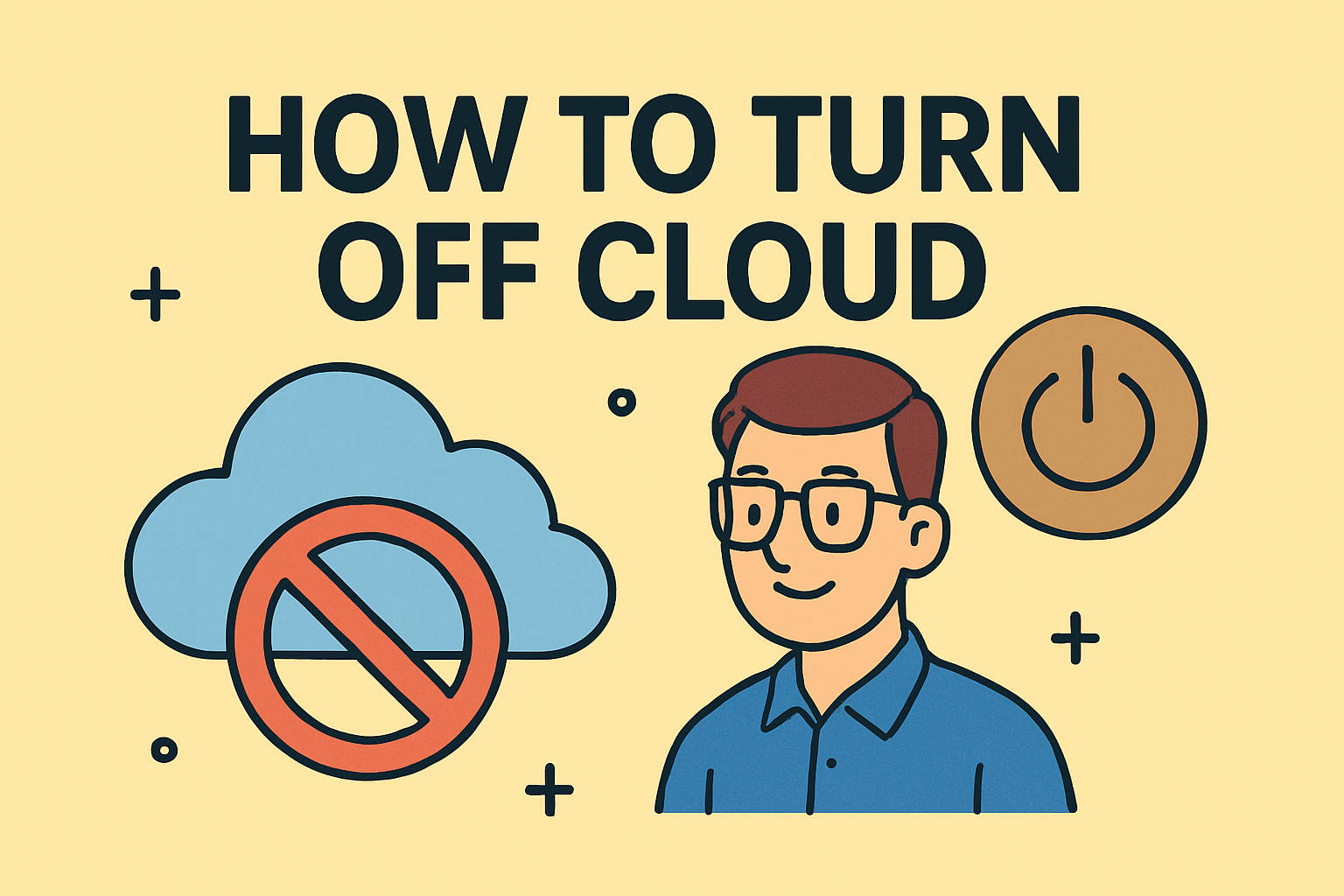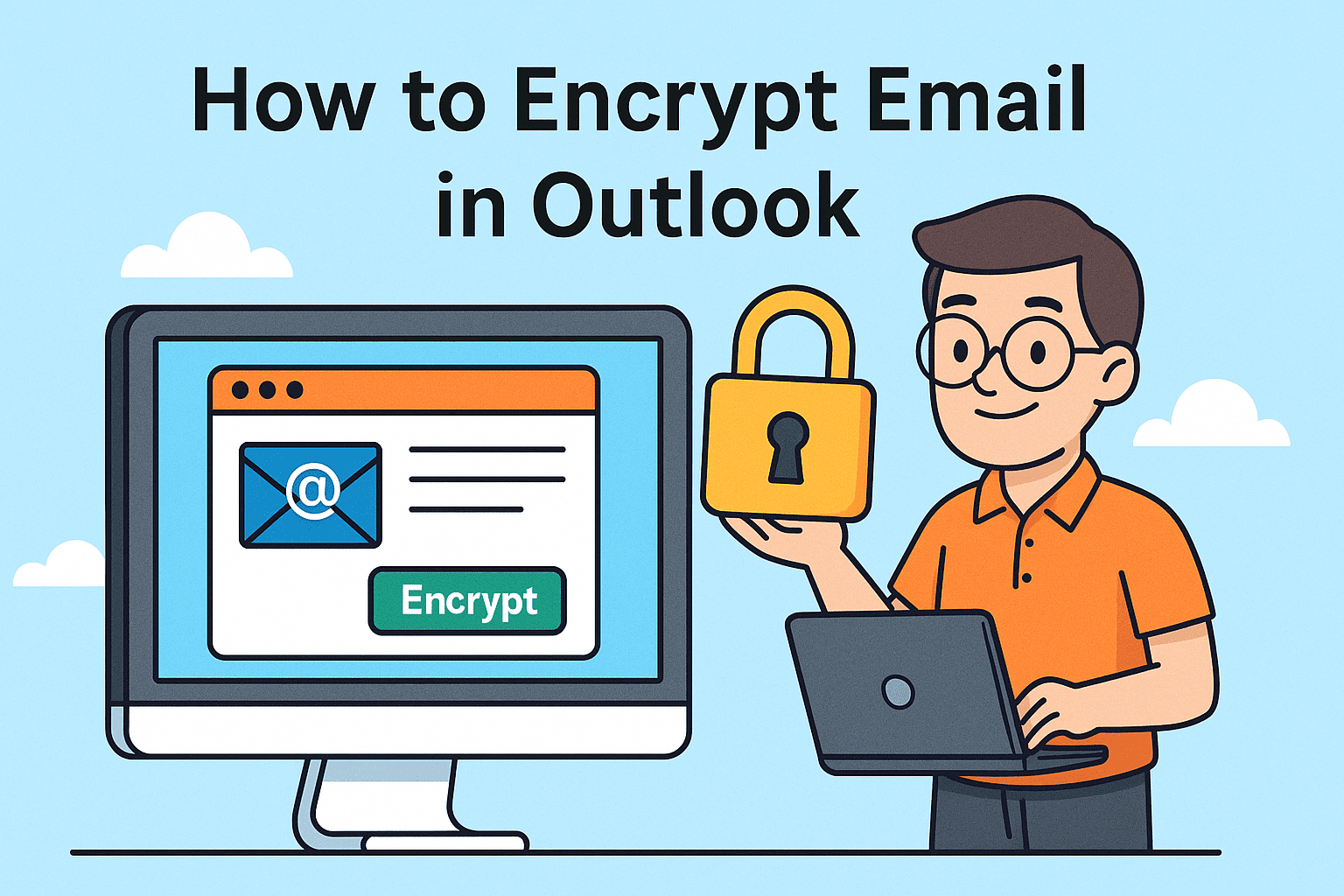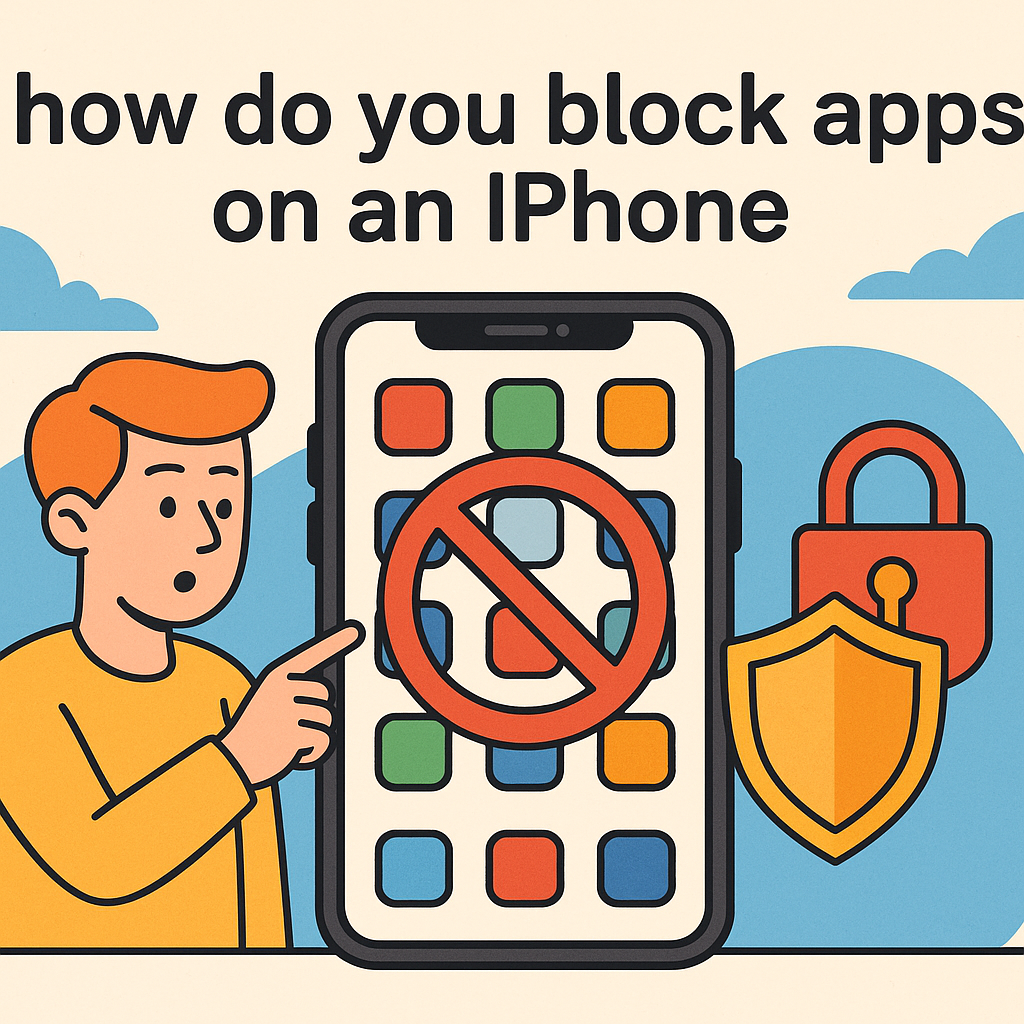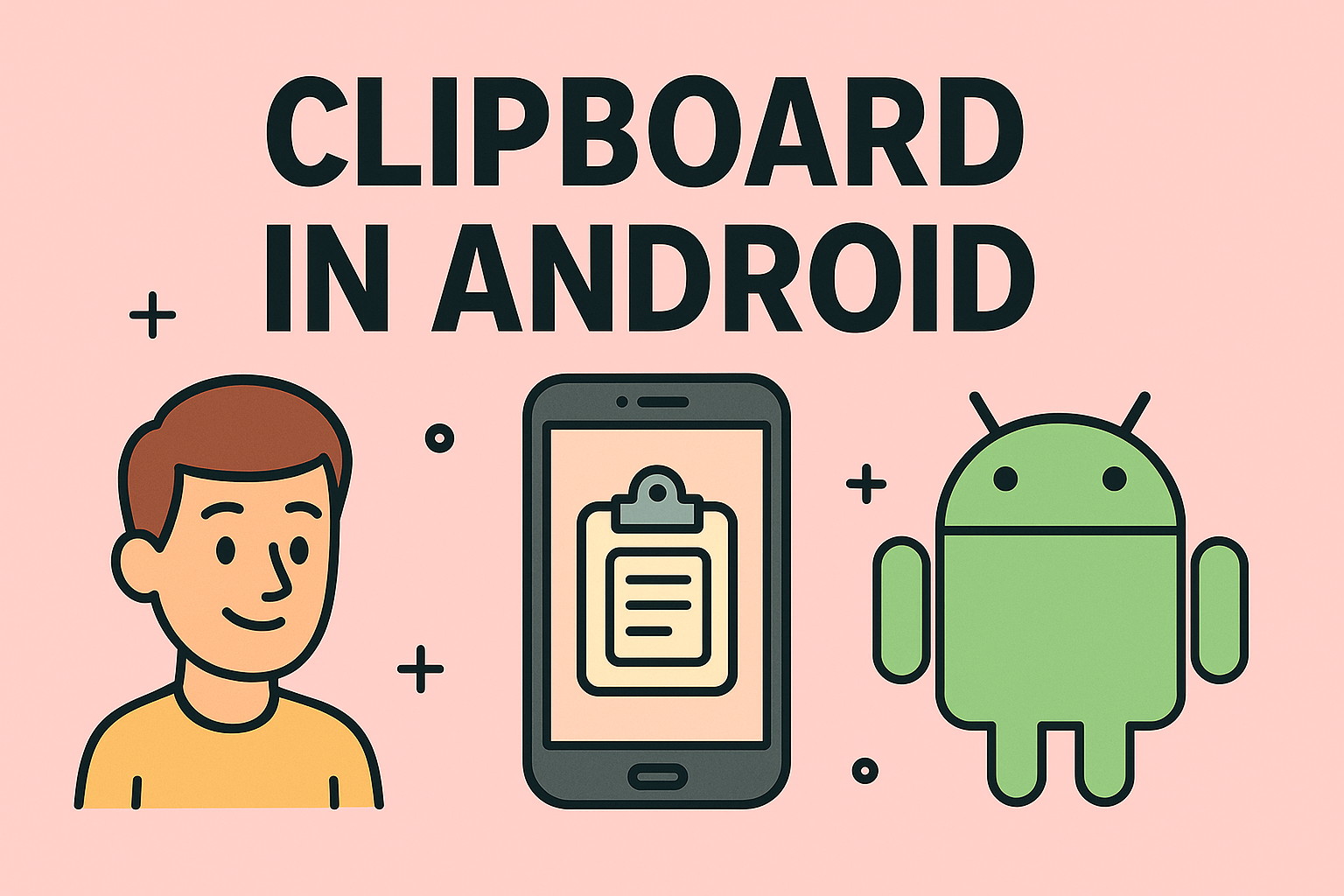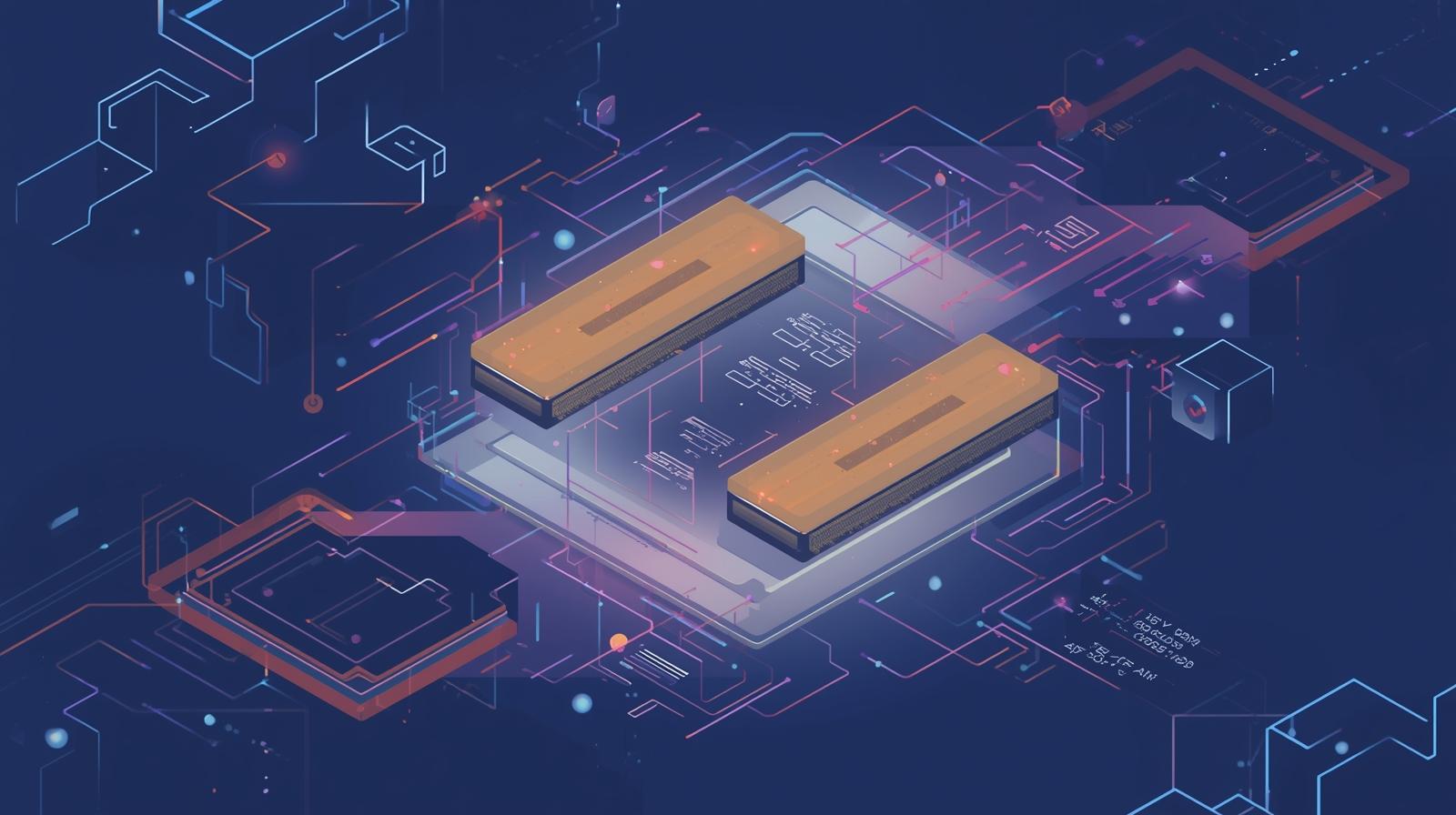The Role of the Apple TV Remote in Seamless Connectivity
Updated on October 9, 2025, by ITarian
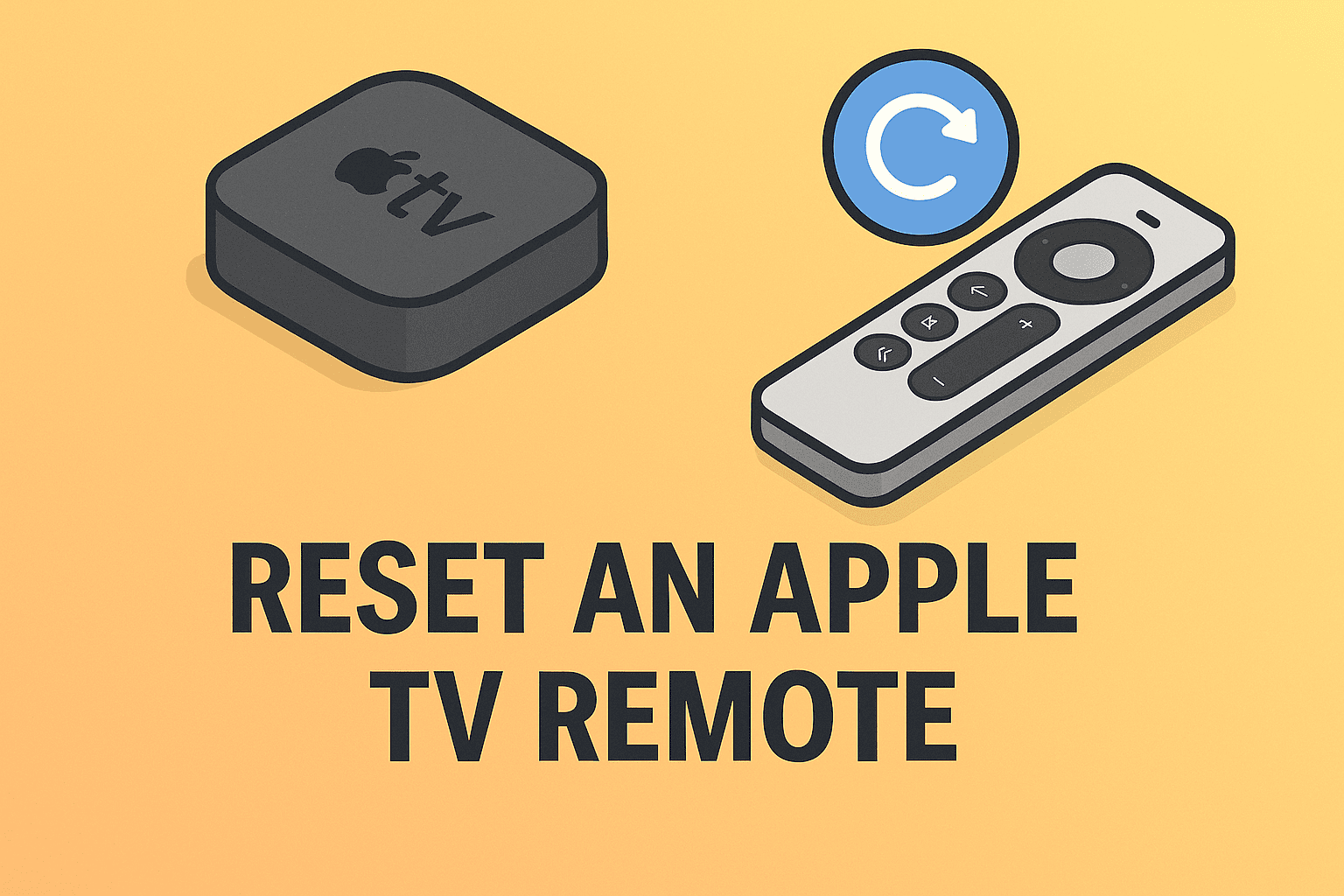
In today’s connected ecosystem, smart devices are integral to digital entertainment and productivity. The Apple TV remote is a small yet powerful device that bridges users and Apple’s streaming interface. However, like any other piece of technology, it may occasionally fail to respond, disconnect, or experience lag.
When that happens, knowing how to reset an Apple TV remote can make all the difference. Whether your remote is unresponsive, fails to pair, or is draining battery abnormally, this detailed guide covers effective troubleshooting and resetting methods that work across all Apple TV remote generations.
Understanding the Apple TV Remote and Its Functionality
Before diving into reset procedures, it helps to understand how your Apple TV remote functions. Apple offers several versions, including:
-
Siri Remote (1st and 2nd generation) – Features touchpad or clickpad controls and a built-in microphone for voice commands.
-
Apple Remote (aluminum or white) – Older infrared (IR) remotes used before Siri integration.
Each remote connects differently, using Bluetooth or IR signals, and may require unique steps to reset or re-pair.
Common Reasons You May Need to Reset Your Apple TV Remote
Several issues may lead you to wonder how to reset an Apple TV remote. Common causes include:
-
Unresponsive Controls: Buttons or touchpad do not respond to input.
-
Pairing Problems: Remote fails to connect to Apple TV.
-
Battery Issues: Sudden drops in charge or inconsistent power levels.
-
Software Glitches: Firmware errors within the Apple TV OS or remote.
-
Interference: Bluetooth or infrared interference from nearby devices.
Addressing these problems through a reset ensures smooth device performance and uninterrupted entertainment.
How to Reset an Apple TV Remote (All Models)
Apple has released several types of remotes over the years, each with its own reset and reconnection method. Below are comprehensive steps for each version.
1. Reset the Siri Remote (2nd Generation)
This model features a clickpad interface and connects via Bluetooth.
To reset your Siri Remote (2nd Gen):
-
Unpair the remote – Go to your Apple TV Settings → Remotes and Devices → Bluetooth.
-
Select your remote from the list and choose Forget Device.
-
Restart your Apple TV – Unplug it for 10 seconds, then plug it back in.
-
Re-pair the remote – Hold the Back (◀) and Volume Up (+) buttons together for 5 seconds.
-
When prompted, place the remote on top of your Apple TV to finalize pairing.
This process refreshes the Bluetooth connection and eliminates minor communication bugs.
2. Reset the Siri Remote (1st Generation)
The first-generation Siri Remote includes a touch-sensitive surface and a Menu button.
Reset steps:
-
Hold the Menu and Volume Up (+) buttons simultaneously for 5 seconds.
-
Your Apple TV should display an on-screen message confirming the connection reset.
-
If not, unplug the Apple TV for 10 seconds and reconnect.
-
Hold both buttons again to re-establish pairing.
This manual reset reboots the remote’s Bluetooth and internal sensors.
3. Reset the Aluminum Apple Remote (Infrared)
Older models that use IR technology can be reset without software steps.
Here’s how:
-
Point the remote directly at your Apple TV.
-
Hold Menu + Left for 6 seconds to unpair.
-
Then hold Menu + Right for 6 seconds to re-pair.
-
Ensure there’s no obstruction between the remote and your Apple TV.
Infrared remotes do not require Bluetooth, so line-of-sight communication is crucial.
4. Reset Using Apple TV Itself
Sometimes, your remote isn’t the issue—your Apple TV may have a software conflict.
To fix this:
-
Navigate to Settings → System → Restart using the Apple TV interface.
-
If your remote doesn’t work, use the Apple TV Remote app on your iPhone or iPad.
-
Once restarted, attempt pairing again using the button combinations listed above.
This ensures both devices start fresh, clearing temporary system memory.
Alternative Methods: Reset Without the Remote
If your remote is entirely unresponsive, there are other ways to reset Apple TV connections.
Using an iPhone or iPad:
-
Ensure your Apple device is on the same Wi-Fi network as your Apple TV.
-
Open the Control Center and tap the Remote icon.
-
Use it to navigate to Settings → Remotes and Devices → Bluetooth → Forget Remote.
-
Pair again manually or automatically once you press the remote’s button combination.
This feature is particularly useful when the physical remote is lost or damaged.
Using a Mac:
-
Connect Apple TV to the same network as your Mac.
-
Open Apple Configurator 2 (available from the App Store).
-
Locate your Apple TV and choose Actions → Restore.
This process reinstalls Apple TV firmware, indirectly resetting remote connectivity issues.
Troubleshooting: When Resetting Doesn’t Work
If you’ve followed the reset steps but your remote still doesn’t work, consider the following:
1. Check Battery Health
-
For Siri Remotes, charge using a Lightning cable or USB-C cable for at least 30 minutes.
-
For IR remotes, replace the coin cell battery (CR2032).
2. Remove Interference
Keep your Apple TV away from Wi-Fi routers, Bluetooth speakers, and other wireless devices that could disrupt signals.
3. Update Software
Outdated firmware can cause communication breakdowns.
Go to Settings → System → Software Updates → Update Software.
4. Try Factory Reset
If nothing works, perform a factory reset on your Apple TV.
-
Go to Settings → System → Reset.
-
Choose Reset and Update to install the latest tvOS.
This clears all cached configurations, ensuring a clean start.
How to Pair a New Apple TV Remote After Reset
If you’ve replaced your remote or are setting up a new one, pairing is quick:
-
Point your remote at the Apple TV within 8–10 cm.
-
Hold Back (◀) and Volume Up (+) for 5 seconds.
-
Wait for the on-screen confirmation message.
-
Test navigation and volume control.
Once paired, the remote automatically connects whenever both devices are powered on.
Best Practices to Avoid Remote Connectivity Problems
Preventing the need for frequent resets starts with proper maintenance.
1. Keep Software Up to Date
Always ensure your Apple TV and remote firmware are current. Updates fix bugs and improve Bluetooth stability.
2. Maintain a Clear Line of Sight
For IR remotes, avoid placing objects between the remote and TV.
3. Regularly Restart Devices
Occasional restarts refresh memory and prevent minor glitches.
4. Protect Against Signal Overlap
Avoid connecting too many Bluetooth devices simultaneously to your Apple TV.
5. Use Quality Power Sources
Fluctuating voltage or weak charging cables can disrupt the remote’s power consistency.
Implementing these best practices extends the remote’s lifespan and ensures reliable performance.
How Resetting an Apple TV Remote Supports Cybersecurity Practices
While this may seem like a simple hardware fix, resetting your Apple TV remote can also help mitigate potential security risks.
-
Eliminates stale Bluetooth pairings that could be exploited.
-
Prevents unauthorized access to shared Apple IDs or networks.
-
Ensures firmware integrity by removing cached configurations.
For enterprises and IT administrators managing multiple Apple TVs in conference rooms or training facilities, regularly resetting and re-pairing devices enhances network security hygiene.
Apple TV Remote Compatibility and Firmware Overview
| Remote Type | Connection Method | Compatible Devices | Reset Method |
|---|---|---|---|
| Siri Remote (2nd Gen) | Bluetooth / IR | Apple TV HD, 4K (2nd Gen+) | Back + Volume Up |
| Siri Remote (1st Gen) | Bluetooth | Apple TV 4K, HD | Menu + Volume Up |
| Aluminum Remote | IR | Apple TV (2nd–3rd Gen) | Menu + Left / Right |
| Remote App | Wi-Fi | All Apple TVs | Control Center (iOS) |
This table provides a quick reference for IT or AV technicians maintaining Apple ecosystems in business environments.
When to Replace Your Apple TV Remote
Sometimes, even after multiple resets, your remote may still fail due to hardware degradation.
Signs you may need a replacement include:
-
The remote no longer charges or holds charge.
-
Buttons are physically unresponsive or jammed.
-
The remote disconnects frequently despite resets.
Apple offers replacement options through its Apple Support website and authorized resellers.
FAQs on How to Reset an Apple TV Remote
1. How do I know if my Apple TV remote needs resetting?
If your remote doesn’t respond, fails to pair, or repeatedly disconnects, a reset is usually the best first step.
2. Can I use my iPhone as a temporary remote?
Yes. The Apple TV Remote in the iPhone Control Center functions as a full replacement.
3. Does resetting delete settings or data on Apple TV?
No. Resetting the remote only affects pairing—not Apple TV’s stored data.
4. How long does it take to re-pair after a reset?
Typically under 30 seconds once you hold the pairing buttons near your Apple TV.
5. Can I reset without unplugging Apple TV?
Yes. Use the Settings menu or Control Center Remote app instead.
Conclusion: Keep Your Apple TV Running Smoothly
Knowing how to reset an Apple TV remote is a simple yet valuable skill for professionals and home users alike. It saves time, prevents frustration, and ensures uninterrupted connectivity—whether you’re streaming securely in your home office or managing devices in a corporate environment.
By following the outlined steps, keeping firmware updated, and using proper maintenance practices, you can ensure long-term reliability for your Apple TV setup.
Enhance Device Management and Security
Simplify IT operations and safeguard your digital infrastructure with advanced device management solutions.
Sign up now at Itarian.com to experience smarter, safer, and more efficient technology control for your organization.