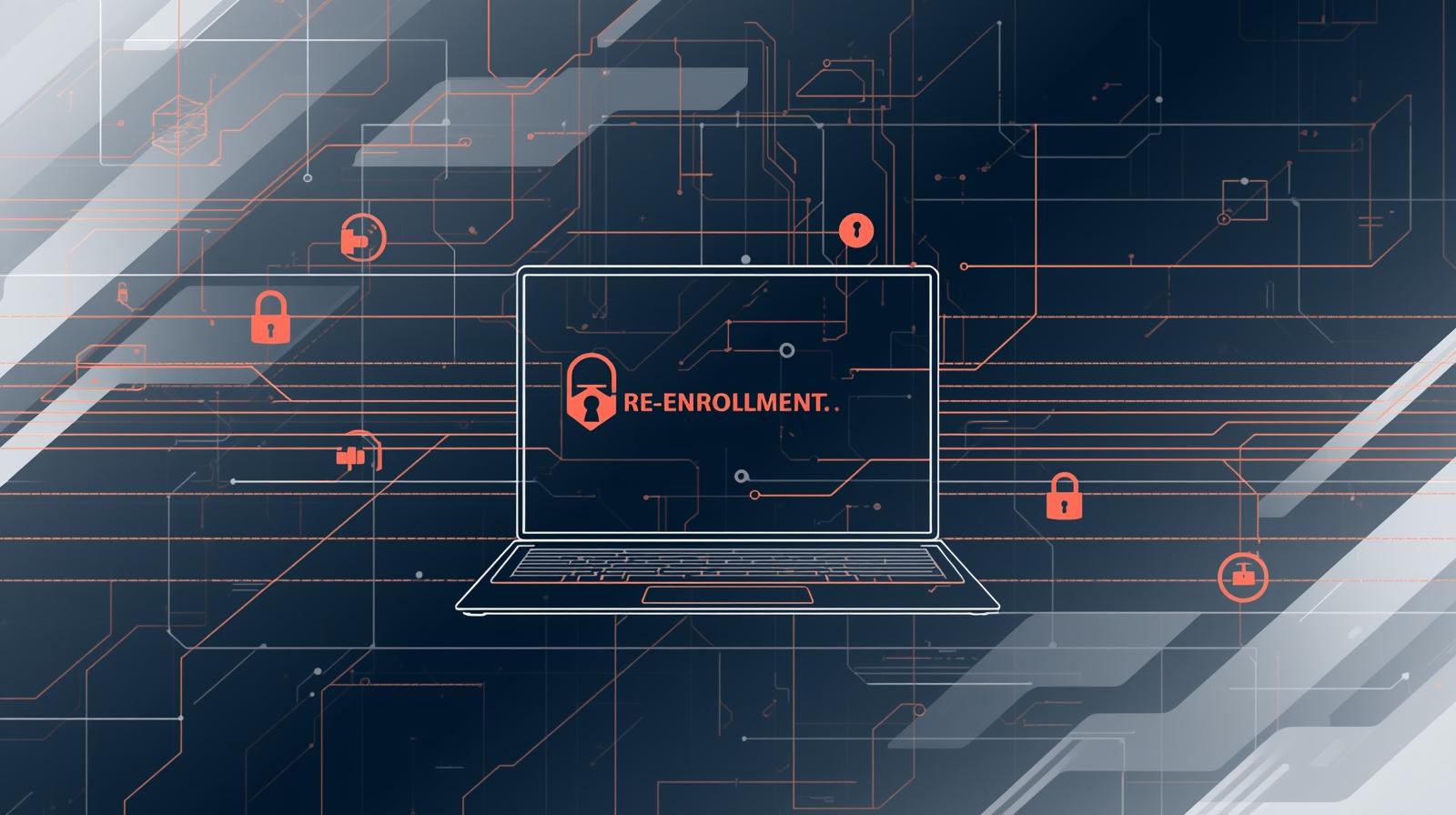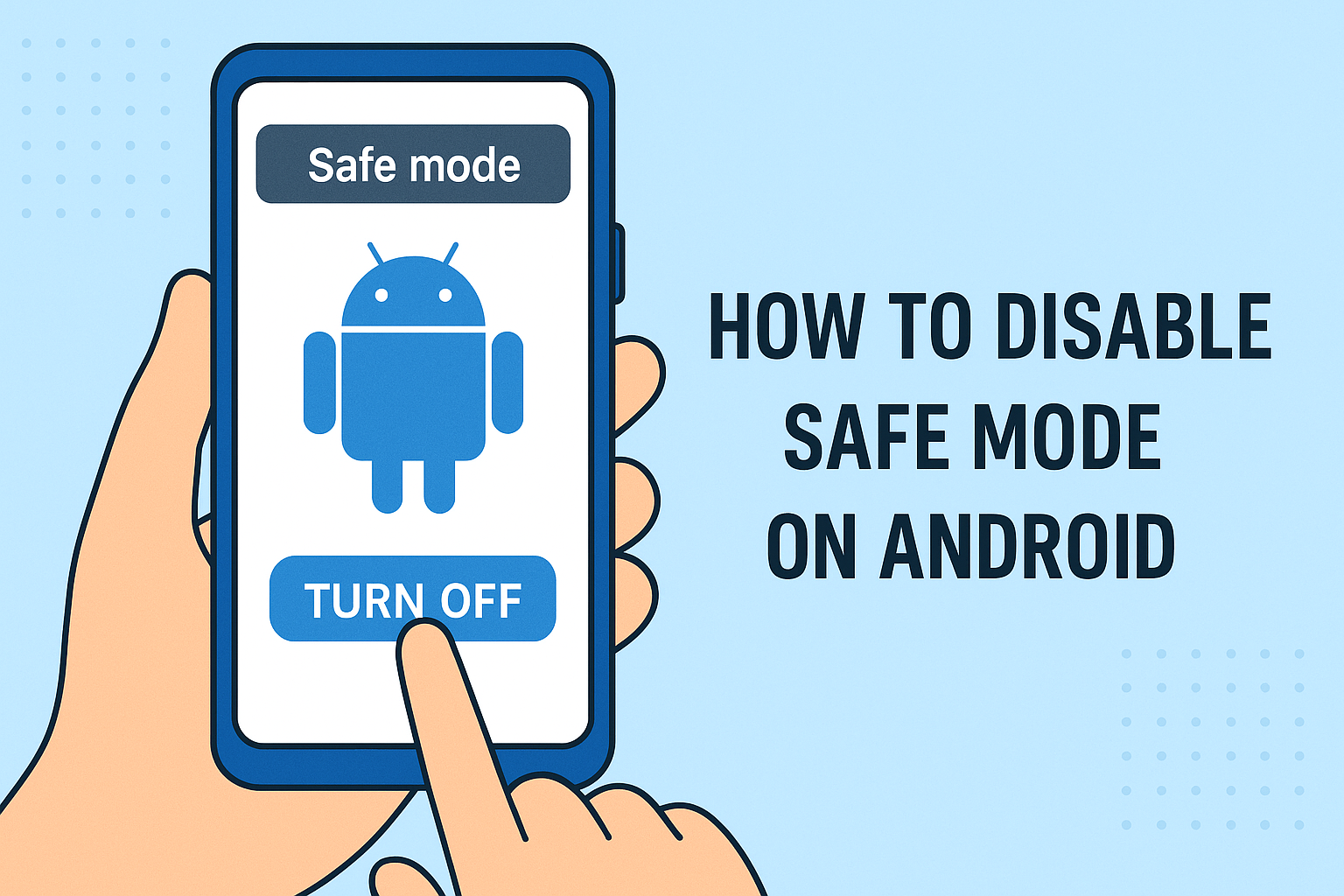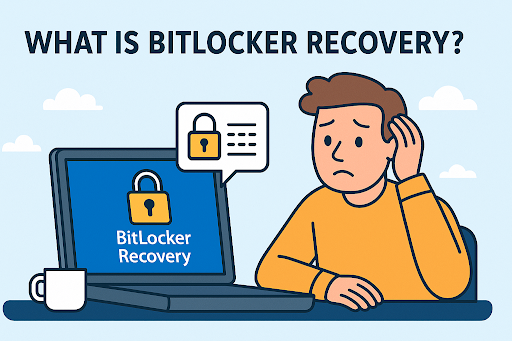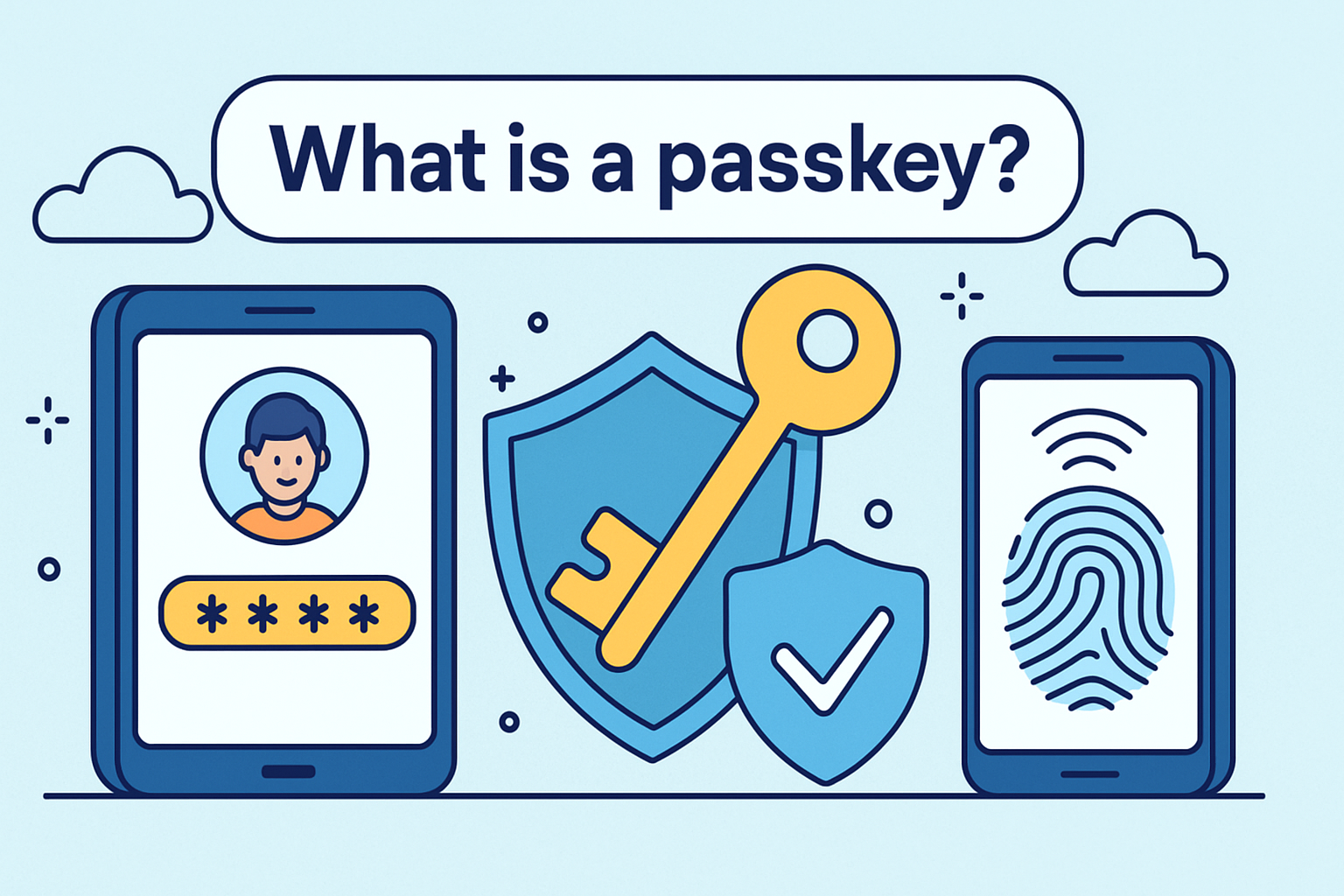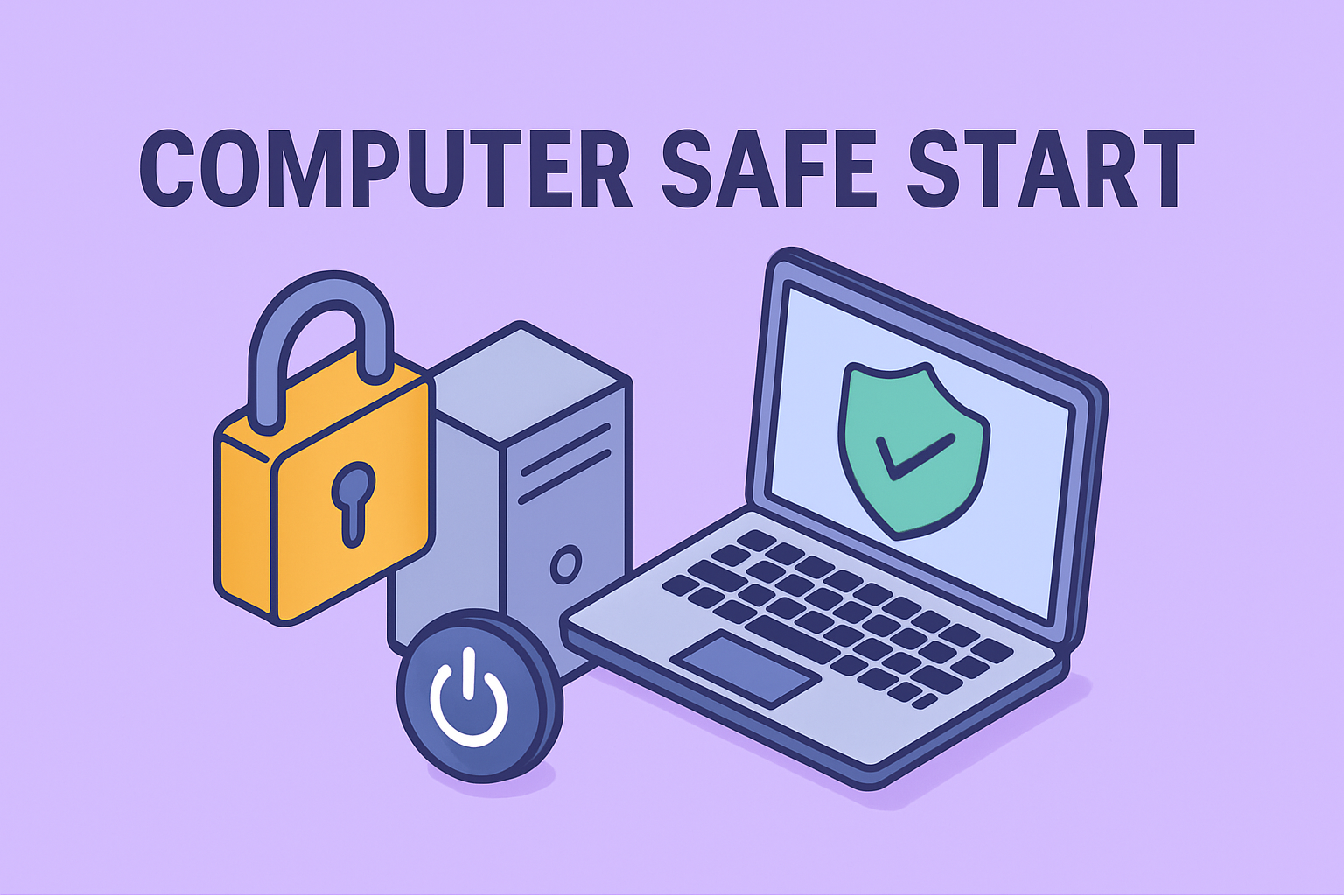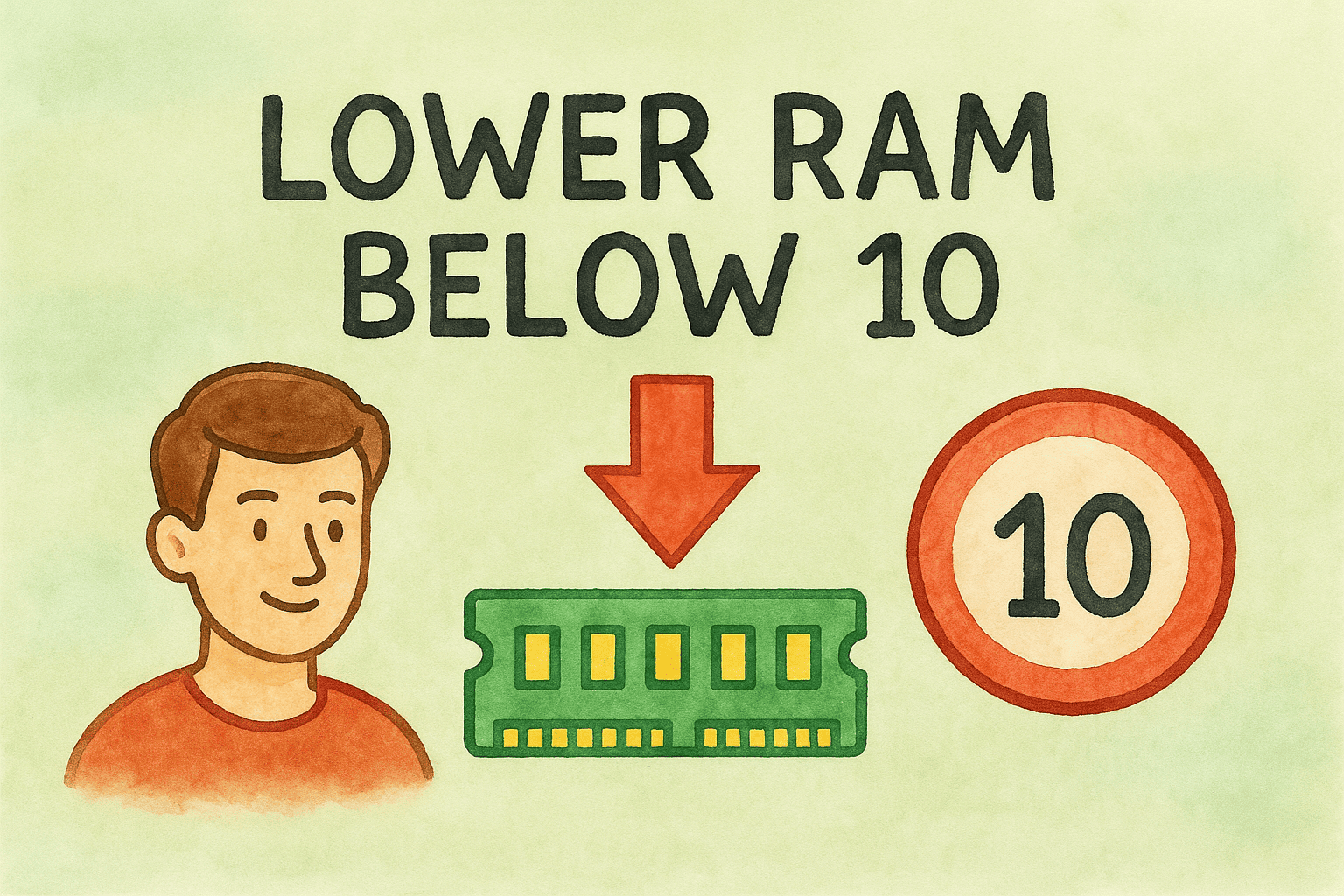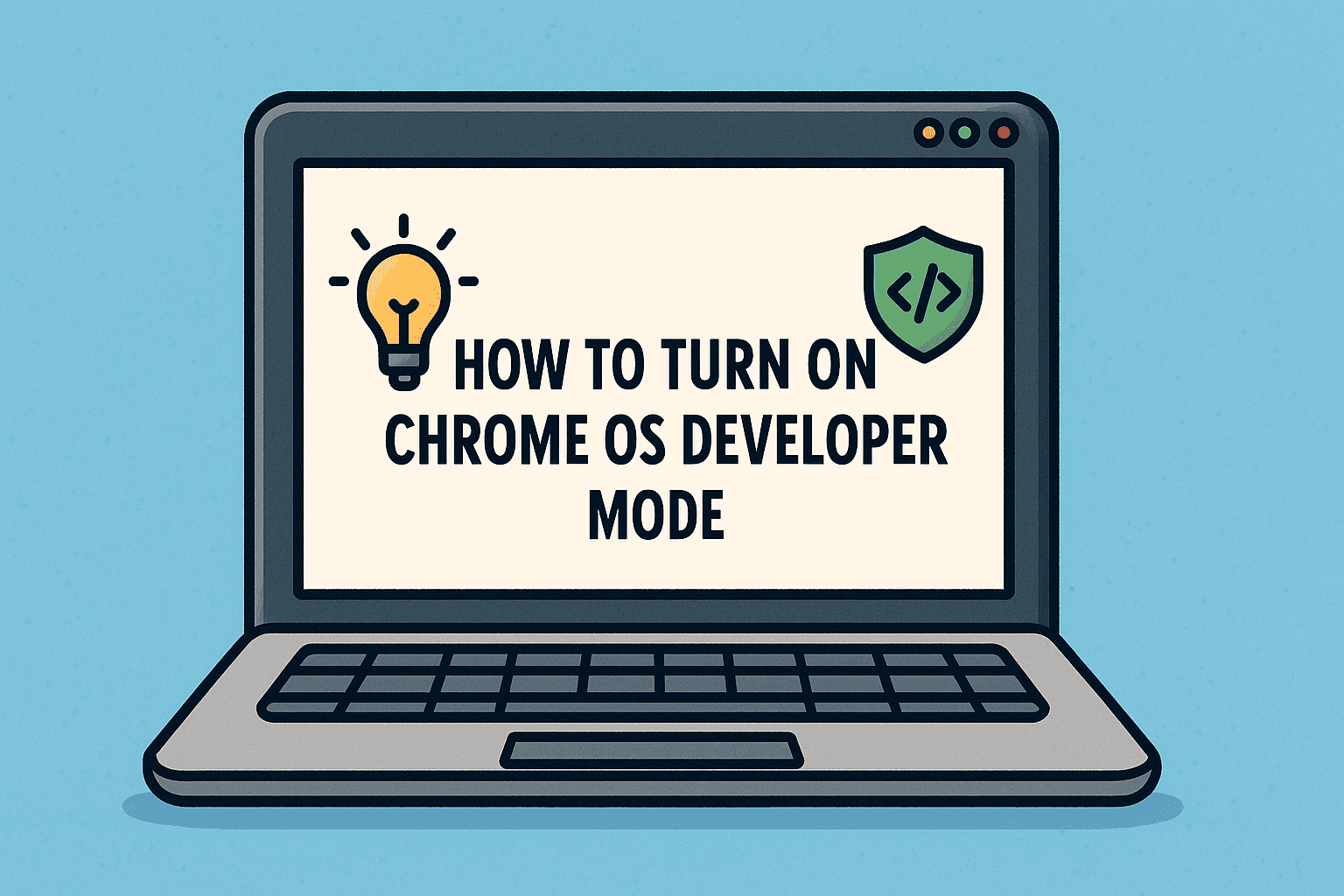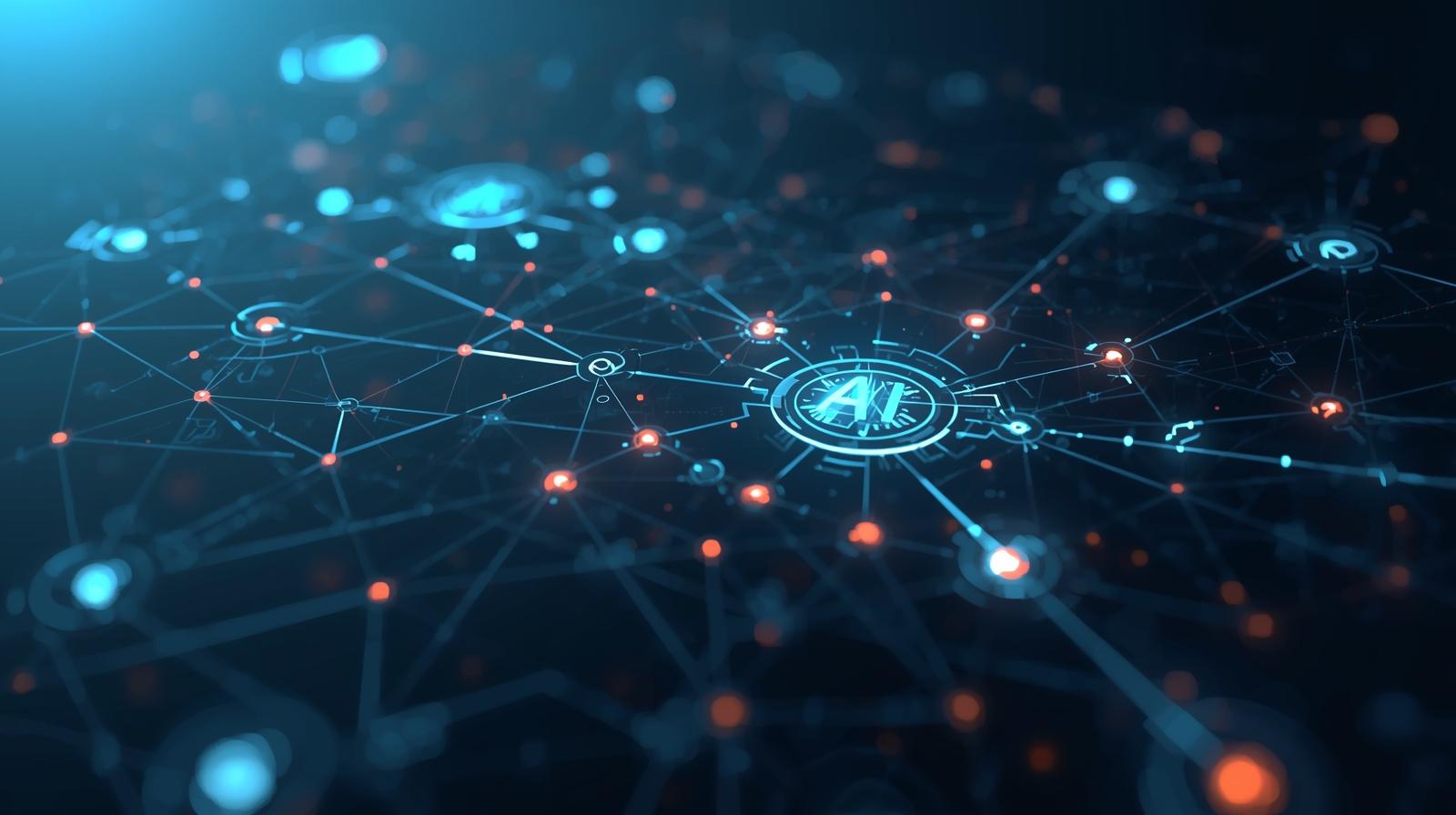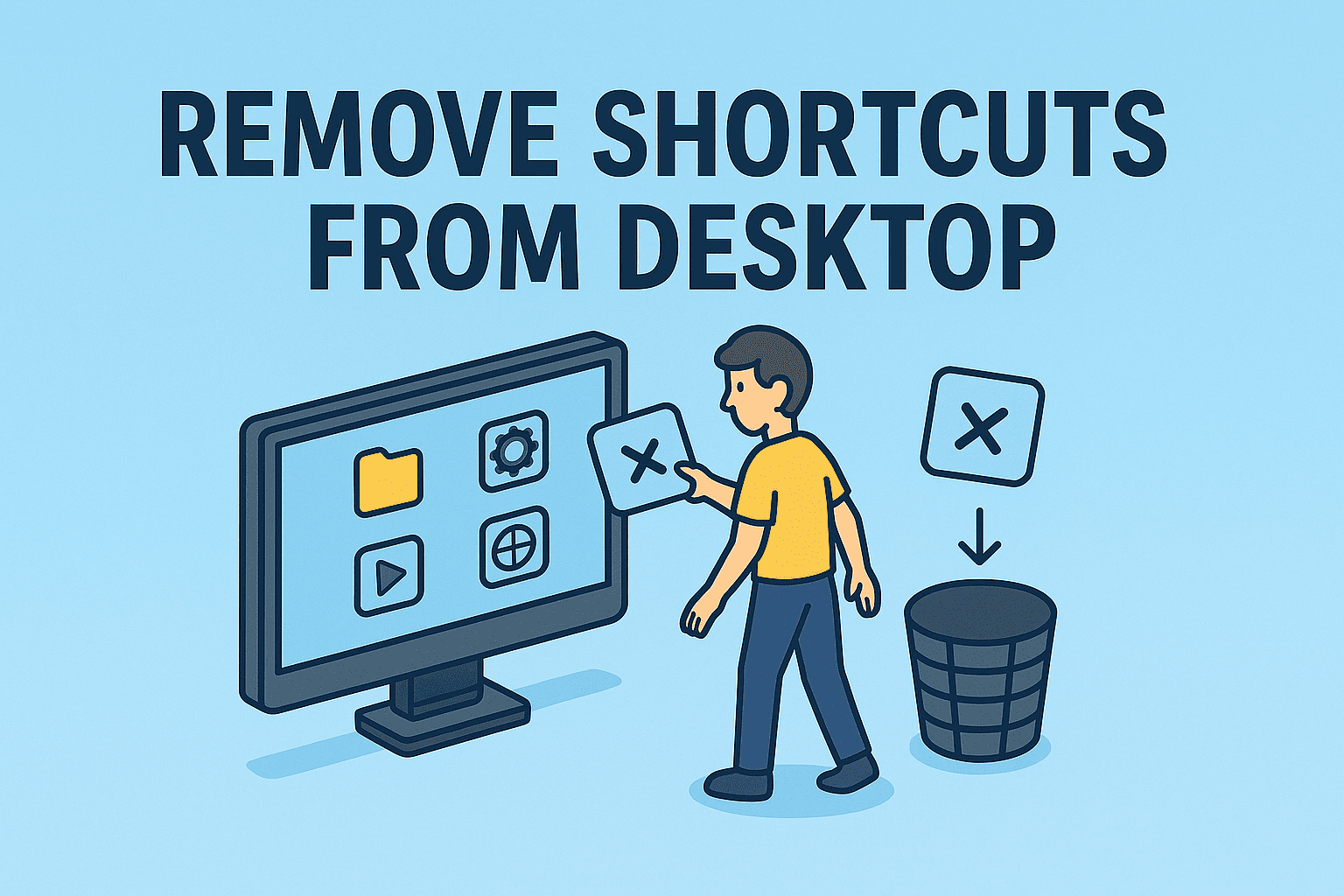Resetting Your MacBook Air for a Fresh Start
Updated on October 7, 2025, by ITarian
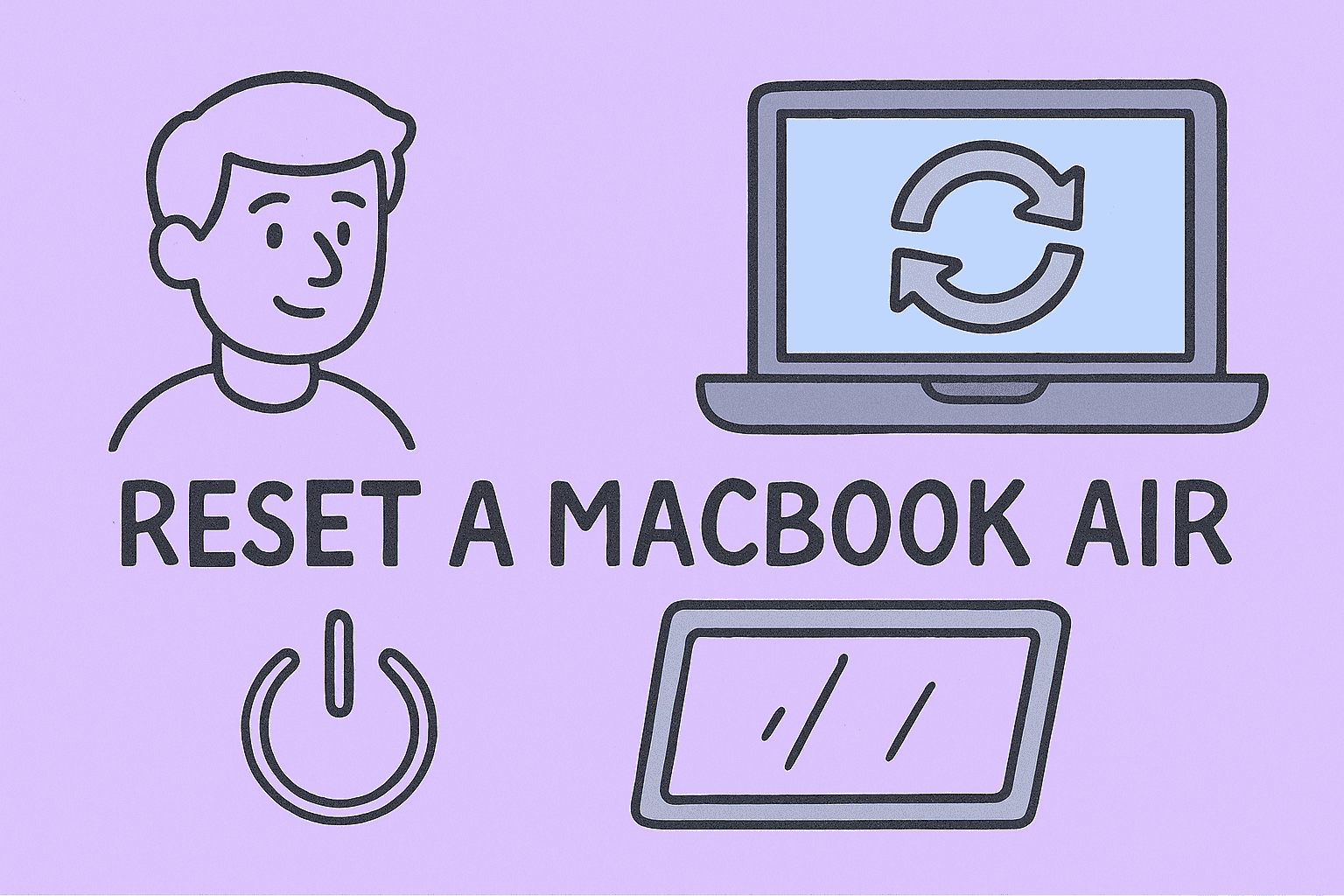
Is your MacBook Air running slower than usual, or are you preparing to sell it? Learning how to reset a MacBook Air can help you restore it to factory settings, clear all personal data, and get your system running like new.
For IT managers, cybersecurity experts, and business professionals, resetting a MacBook Air is not just about troubleshooting—it’s a vital process to ensure data privacy, system performance, and device lifecycle management.
In this detailed guide, we’ll explain how to reset your MacBook Air safely, when you should consider doing it, and how to protect your data during the process.
Why You Might Need to Reset Your MacBook Air
Before diving into the reset process, it’s essential to understand when and why a full reset is necessary.
1. To Improve Performance
Over time, cached files, apps, and background processes slow your Mac down. A reset wipes the clutter and restores smooth performance.
2. To Remove Malware or Security Threats
Even though macOS is known for its strong security, malware can still infiltrate. A complete reset removes any hidden or persistent infections.
3. Before Selling or Donating
Resetting ensures that all personal data—documents, accounts, and passwords—are erased permanently before handing over your Mac.
4. To Fix Software or Boot Issues
If your system freezes, crashes frequently, or macOS fails to load, a factory reset can restore normal functionality.
5. For Business Compliance
In enterprise environments, securely wiping endpoints like MacBooks ensures data protection and regulatory compliance (e.g., GDPR, HIPAA).
What Happens When You Reset a MacBook Air
When you reset a MacBook Air, you essentially restore it to factory condition. Here’s what the process does:
-
Deletes all apps, documents, and system preferences.
-
Removes Apple ID and iCloud accounts.
-
Erases the startup disk completely.
-
Reinstalls a fresh copy of macOS.
The reset doesn’t just delete files—it securely overwrites them, making recovery virtually impossible without backups.
Before You Reset Your MacBook Air: Do These 5 Things
Before you jump into wiping your device, take these preparatory steps to protect your data and ensure a smooth process.
1. Back Up Your Data
Use Time Machine or cloud storage to back up important files.
To Use Time Machine:
-
Connect an external drive.
-
Go to System Settings → General → Time Machine.
-
Select your drive and click Back Up Now.
Alternatively, upload data to iCloud Drive for easy restoration later.
2. Sign Out of Apple Services
You must unlink your Apple ID, iCloud, and iMessage accounts before resetting.
Steps:
-
iCloud: Go to System Settings → Apple ID → Overview → Sign Out.
-
iTunes (if applicable): Open iTunes → Account → Authorizations → Deauthorize This Computer.
-
iMessage: Open Messages → Settings → iMessage → Sign Out.
3. Disconnect Bluetooth Devices
This prevents your peripherals (keyboard, mouse, AirPods) from pairing automatically after the reset.
Go to System Settings → Bluetooth → Devices → Forget This Device for each accessory.
4. Note Your macOS Version and Apple ID
Knowing your current macOS version helps during reinstallation. Your Apple ID will be needed if you reinstall macOS from the App Store.
5. Ensure Internet Connection
macOS reinstallation requires an active internet connection to download the OS installer from Apple’s servers.
How to Reset a MacBook Air (Apple Silicon and Intel)
Now that you’ve backed up and signed out of everything, it’s time to reset. The steps vary slightly depending on whether your MacBook Air uses Apple Silicon (M1, M2) or Intel processors.
For Apple Silicon (M1, M2) MacBook Air
Apple’s new chip architecture simplifies the reset process significantly.
Steps:
-
Shut down your MacBook Air.
-
Press and hold the Power button until “Loading startup options” appears.
-
Select Options → Continue.
-
If prompted, log in with your Apple ID or admin password.
-
Choose Disk Utility from the macOS Recovery screen.
-
In the sidebar, select your startup disk (usually named Macintosh HD).
-
Click Erase, and choose the following settings:
-
Format: APFS
-
Scheme: GUID Partition Map
-
-
Click Erase Volume Group, then confirm.
-
Close Disk Utility, and select Reinstall macOS to install a fresh copy.
Once installation completes, your MacBook Air will restart as if brand new.
For Intel-Based MacBook Air
If you have an older Intel-based model, here’s how to perform a factory reset:
Steps:
-
Shut down your MacBook Air.
-
Press Command (⌘) + R and hold them while restarting.
-
When the Apple logo or spinning globe appears, release the keys.
-
From macOS Utilities, choose Disk Utility → Continue.
-
Select the startup disk and click Erase.
-
Use the following options:
-
Format: APFS or Mac OS Extended (Journaled) (depending on version)
-
-
Once erased, exit Disk Utility.
-
Choose Reinstall macOS and follow on-screen instructions.
Note: For macOS Sierra or earlier, use Command + Option + R to install the latest compatible version.
Reset MacBook Air Using Erase All Content and Settings (macOS Monterey or Later)
If you’re using macOS Monterey or newer, Apple made resetting even easier.
Steps:
-
Click the Apple menu → System Settings → General → Transfer or Reset.
-
Choose Erase All Content and Settings.
-
Enter your admin password when prompted.
-
Confirm and follow on-screen steps.
This feature mirrors the iPhone factory reset process and securely removes everything in one click.
Pro Tip: Use this option when transferring your MacBook Air to a new user or employee.
How to Reinstall macOS After Reset
Reinstalling macOS ensures your system runs the latest version securely.
Steps:
-
Boot into macOS Recovery.
-
Choose Reinstall macOS from the Utilities menu.
-
Follow the prompts to download and install the latest version.
-
Once complete, your Mac will restart to the Setup Assistant screen.
From here, you can restore data from Time Machine or set up your MacBook as new.
How to Reset MacBook Air Without Password
If you’ve forgotten your password, you can still perform a reset.
Steps:
-
Shut down the Mac.
-
Press and hold Command + R to enter Recovery Mode.
-
From the menu bar, choose Utilities → Terminal.
-
Type:
-
Follow the on-screen instructions to reset your password.
-
After resetting, proceed with the normal erase and reinstall steps.
Alternatively, use Apple ID recovery if connected to your account.
How to Reset MacBook Air Without Apple ID
If you no longer have access to your Apple ID, you can still perform a local reset.
-
Boot into macOS Recovery using Command + R.
-
Use Disk Utility to erase your hard drive.
-
Choose Reinstall macOS when done.
However, Activation Lock (introduced in macOS Catalina) may prevent reactivation without the original Apple ID credentials. In business settings, IT departments can remove this lock via MDM (Mobile Device Management) systems.
Post-Reset Setup: Getting Your MacBook Air Ready
After your reset and OS reinstallation, it’s time to set up your MacBook Air.
1. Set Up as New or Restore from Backup
-
Choose “Restore from Time Machine” to bring your old data back.
-
Or select “Set Up as New” for a completely fresh start.
2. Reinstall Essential Applications
Install updated software from the App Store or your enterprise software library.
3. Configure Security Settings
-
Enable FileVault for disk encryption.
-
Turn on Firewall under System Settings → Network → Firewall.
-
Use Touch ID or Strong Passwords for access control.
4. Reconnect iCloud and Apple ID
Sign back into your Apple ecosystem to sync files, photos, and calendars.
Common Issues During Reset and How to Fix Them
1. MacBook Air Stuck on Apple Logo
Hold Power for 10 seconds to shut down. Then restart in Safe Mode by holding Shift during startup.
2. Internet Recovery Fails
Switch to a wired Ethernet connection or different Wi-Fi network.
3. Disk Utility Erase Fails
Run First Aid in Disk Utility to fix disk errors before retrying.
4. macOS Installation Stuck
Reboot and use Option + Command + R to reinstall from Apple’s servers.
5. Activation Lock Appears
Contact Apple Support or your IT admin to remove the lock if you lack credentials.
Cybersecurity Benefits of Resetting a MacBook Air
Resetting isn’t only about performance—it also reinforces digital security.
1. Removes Persistent Malware
Even advanced spyware hidden in system partitions gets erased.
2. Ensures Clean Device Handovers
When transferring devices between employees, a reset guarantees data isolation and prevents breaches.
3. Helps Enforce Compliance
Organizations handling sensitive data can demonstrate secure data disposal by resetting decommissioned devices.
4. Improves Endpoint Security Hygiene
For IT departments, regular resets and reinstalls keep systems lightweight, updated, and compliant with cybersecurity standards.
Itarian Endpoint Manager allows centralized resets, patching, and device monitoring across your entire network.
FAQs About Resetting a MacBook Air
Q1. Will resetting a MacBook Air delete everything?
Yes. A full reset erases all files, apps, and settings, restoring your device to factory condition.
Q2. Can I reset a MacBook Air without losing data?
No. A reset wipes all data. You’ll need to back up files beforehand using Time Machine or iCloud.
Q3. How long does a MacBook Air reset take?
Typically 30–90 minutes, depending on your macOS version and internet speed.
Q4. Does resetting remove viruses or malware?
Yes. A factory reset eliminates all software-based threats, making it a reliable malware removal method.
Q5. Should I reset my MacBook Air regularly?
Not necessarily, but performing a reset every 1–2 years helps maintain optimal performance and security.
Final Thoughts
Knowing how to reset a MacBook Air is an essential skill for both individual users and IT professionals. Whether you’re troubleshooting performance issues, securing sensitive information, or preparing your device for resale, the reset process ensures a clean, efficient, and secure system.
For business leaders and cybersecurity teams, automating device management and reset processes across multiple Macs enhances efficiency and compliance.
Take control of your devices today —
Sign up for Itarian’s free trial to automate resets, monitor performance, and safeguard your digital infrastructure with ease.