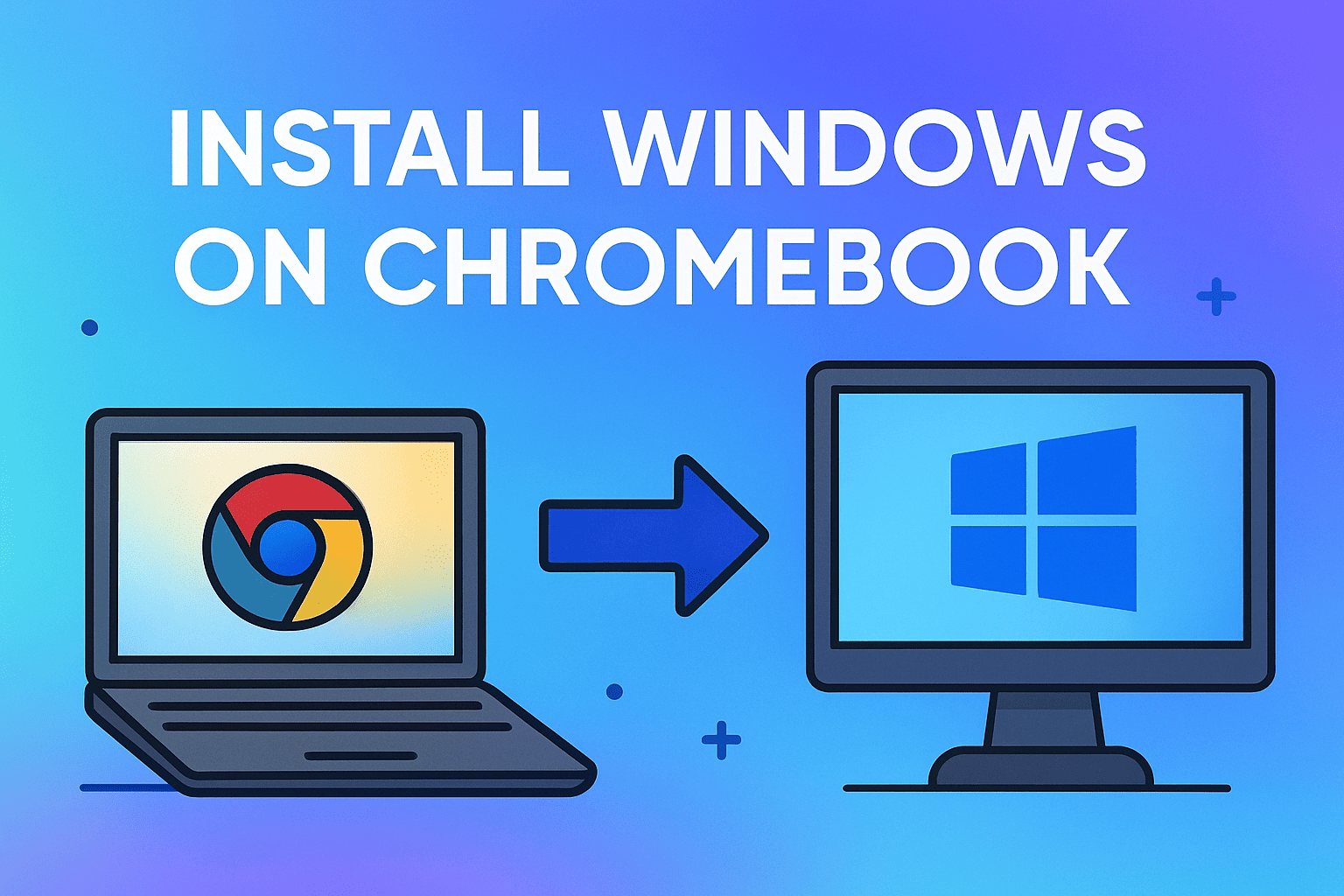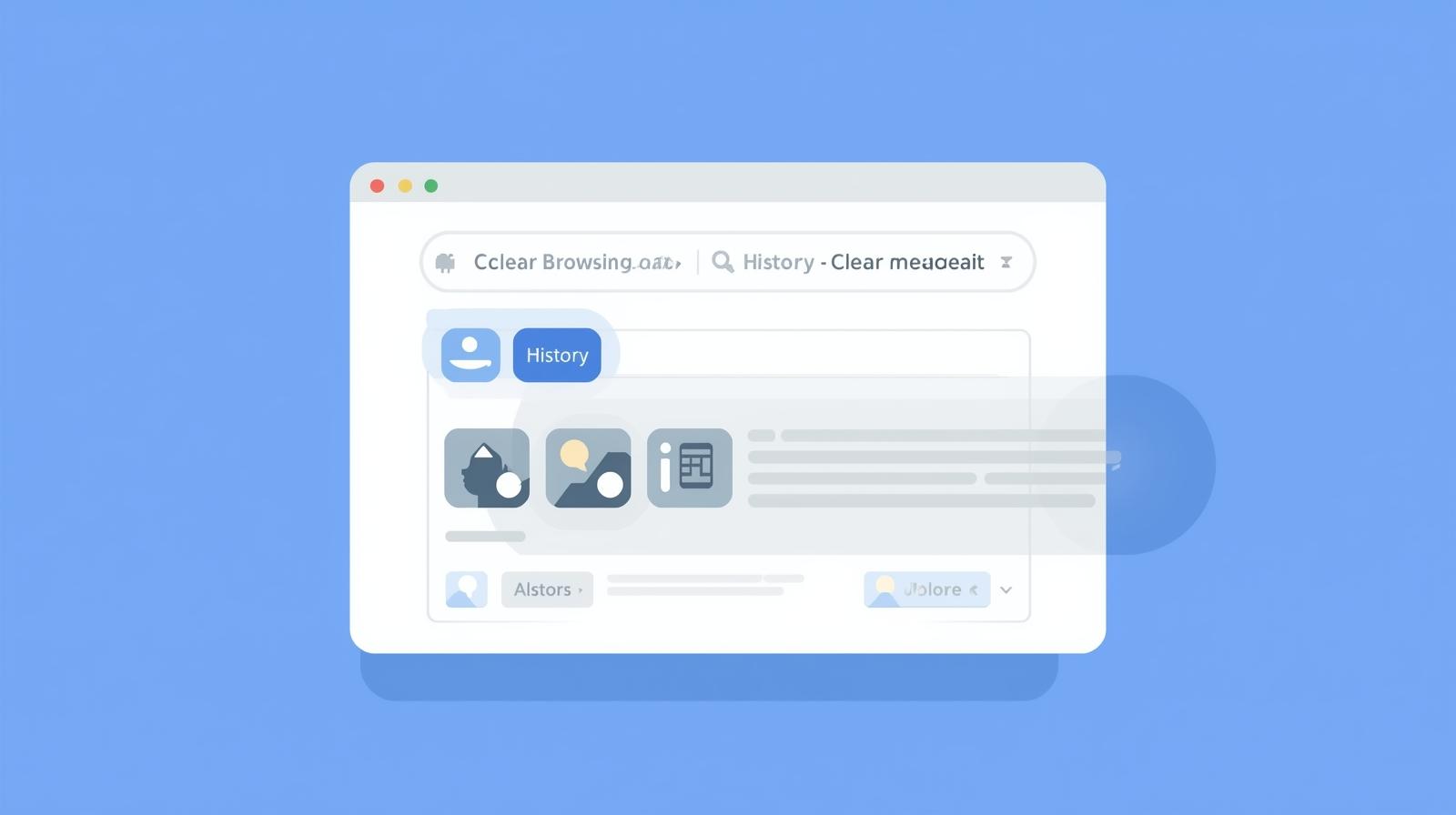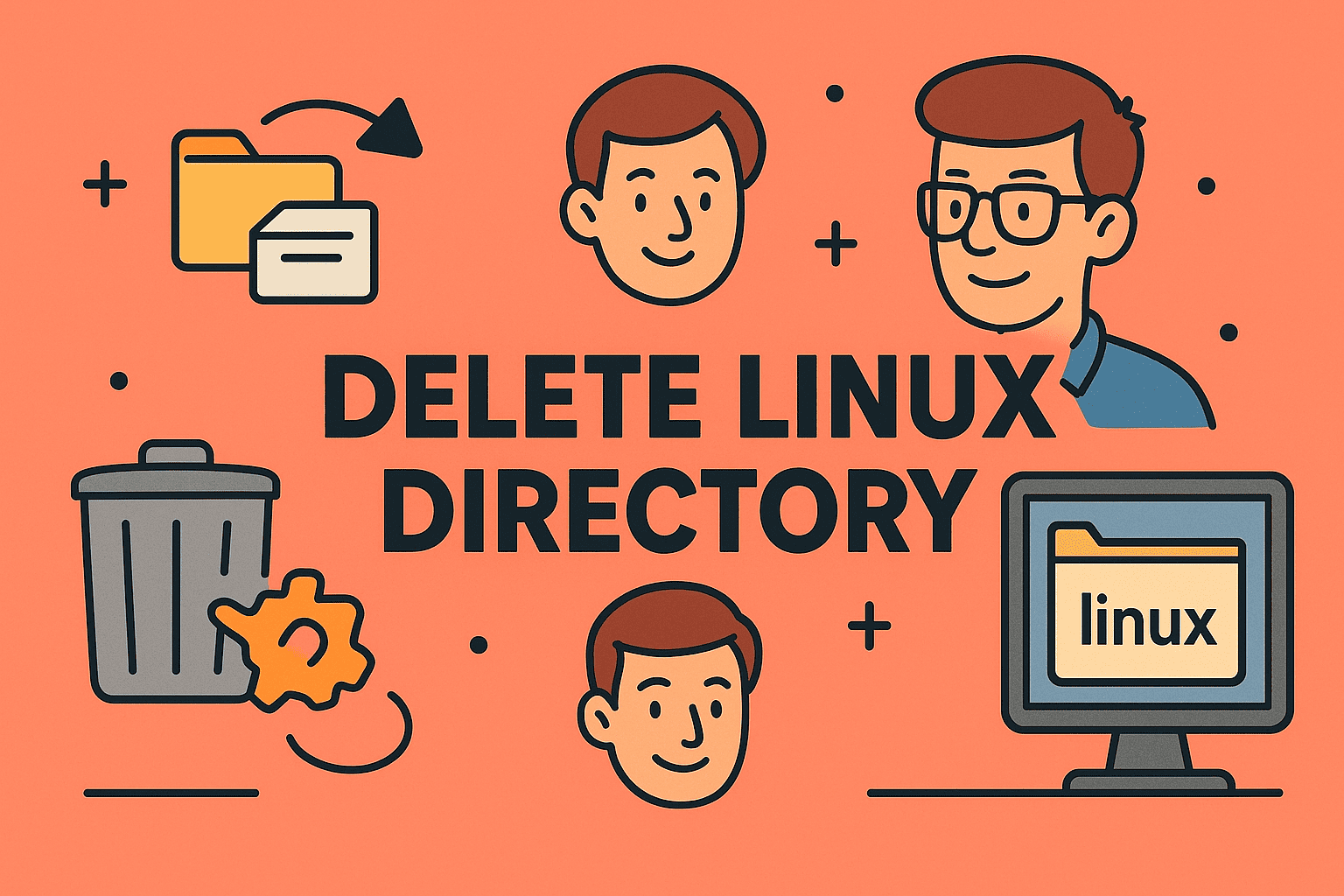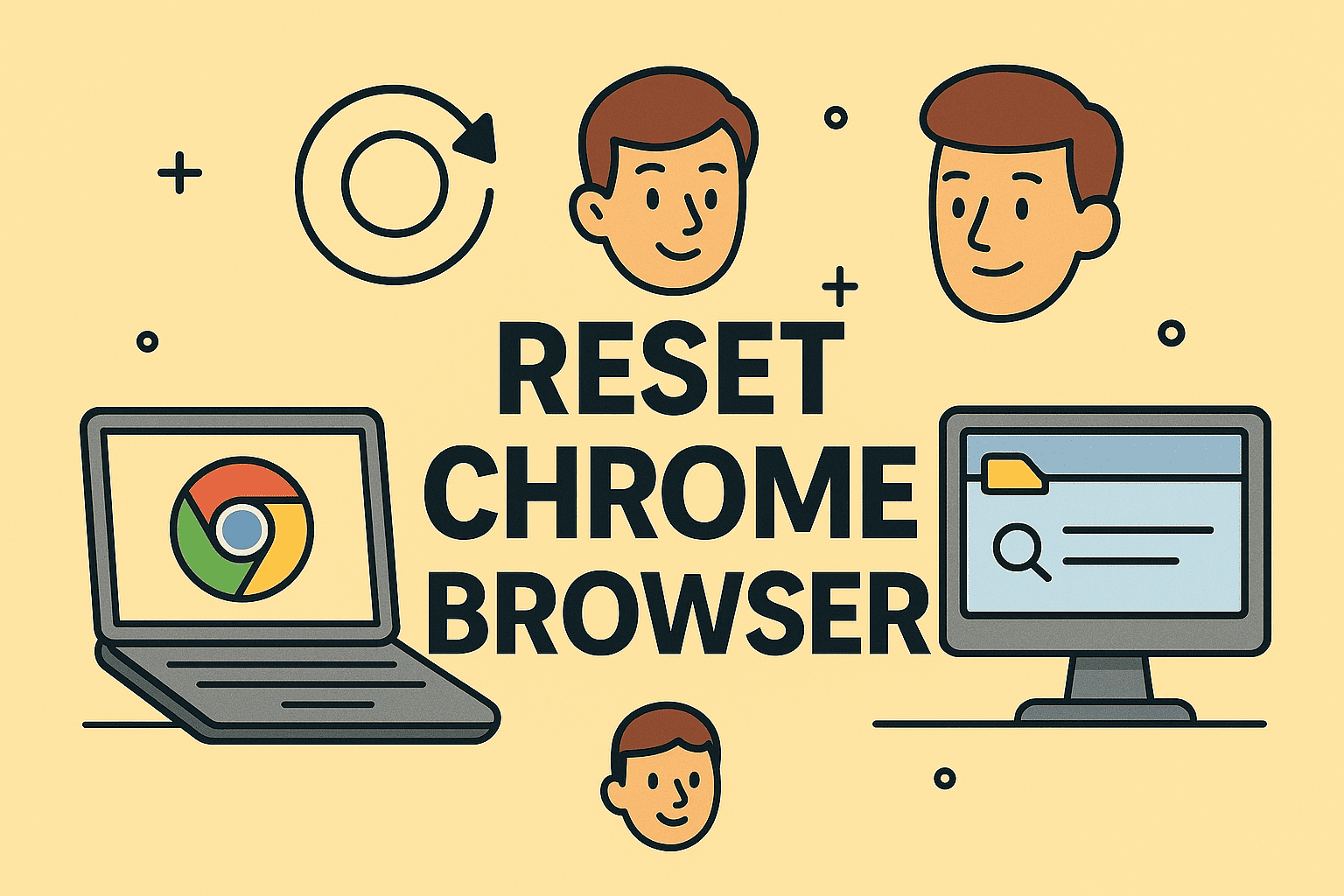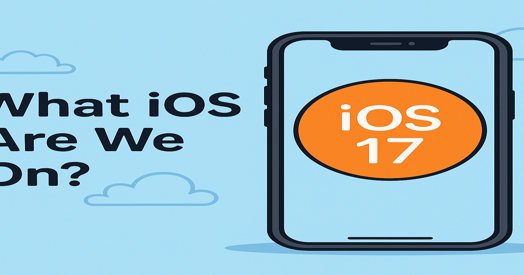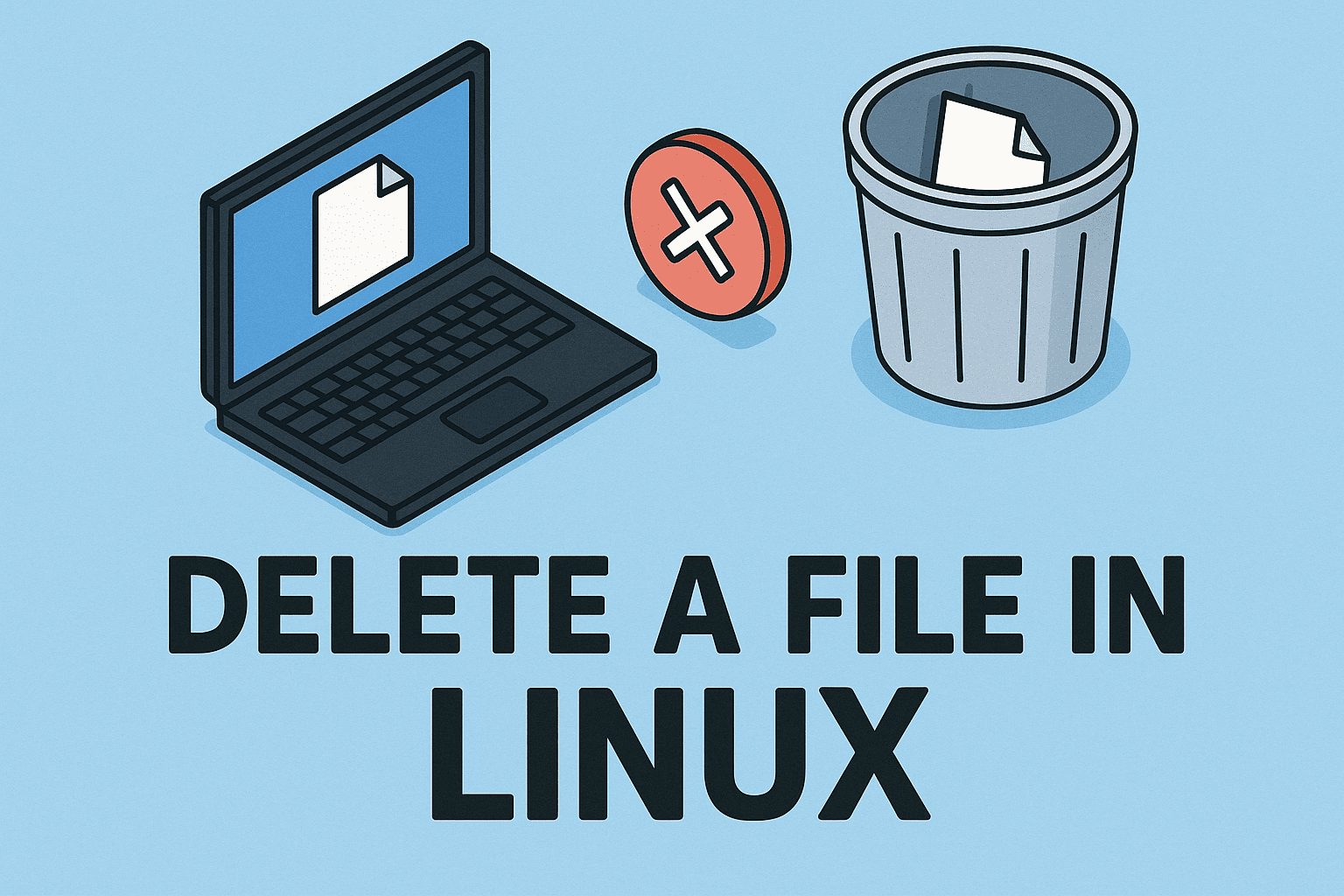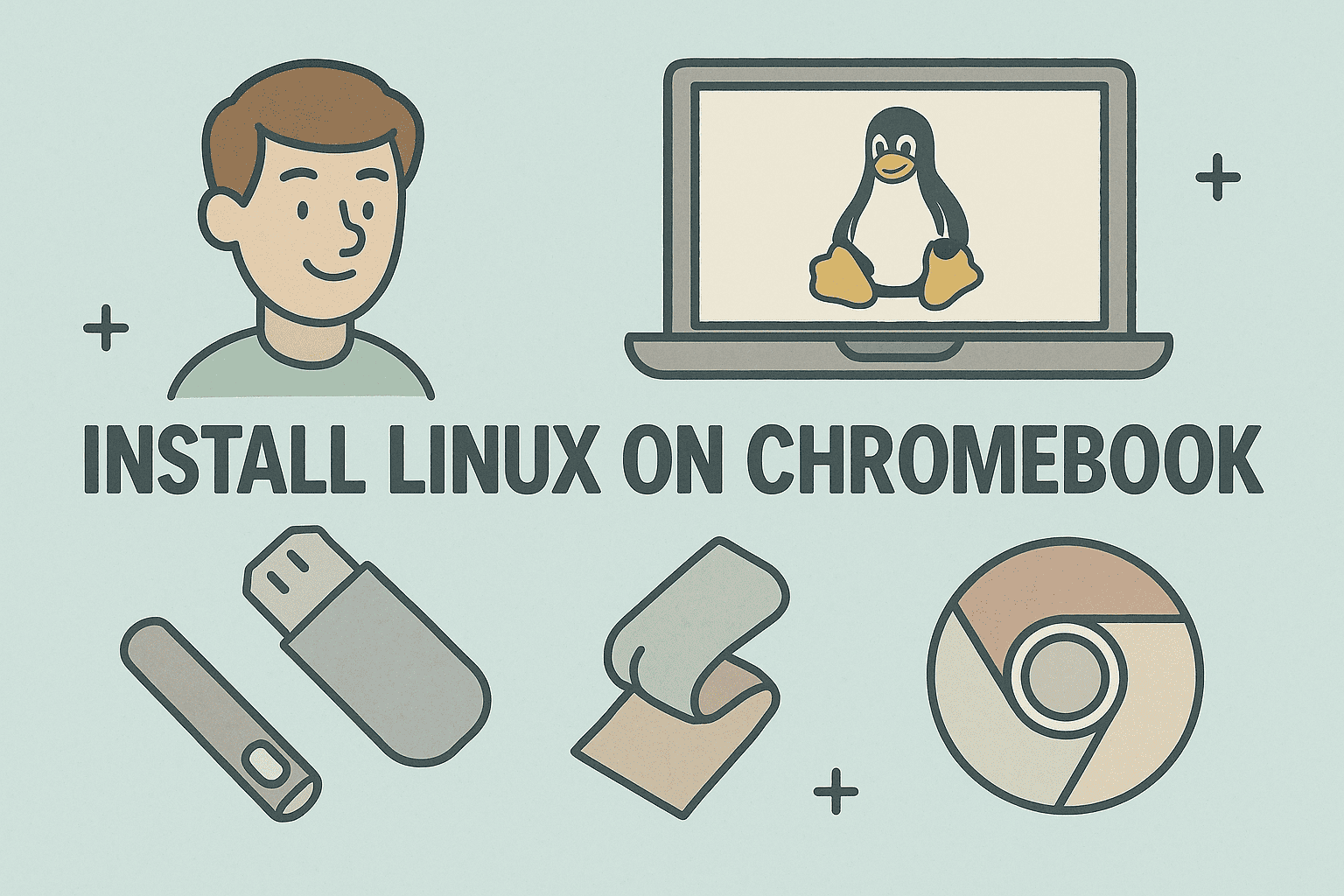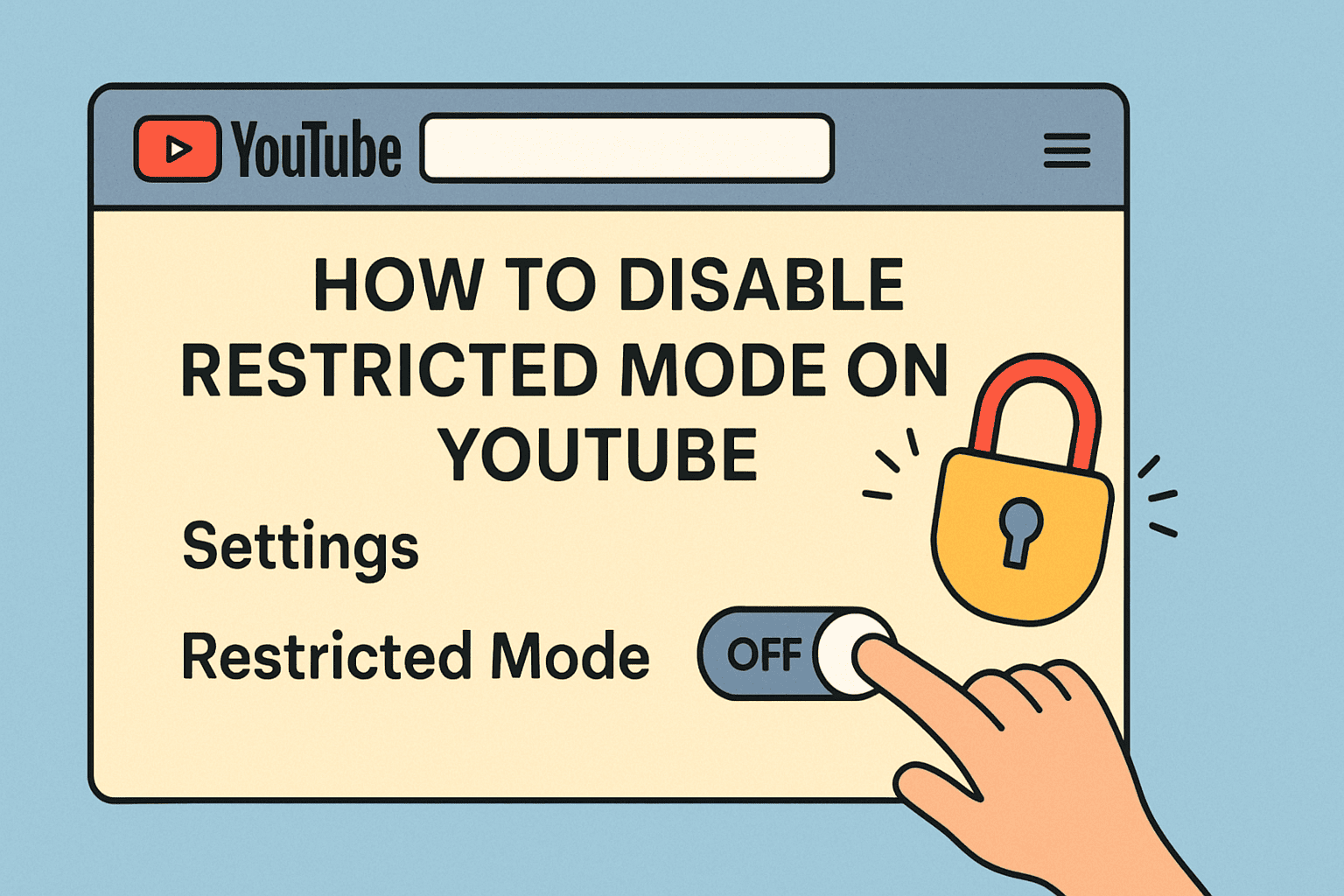Boost Your PC’s Performance with a RAM Upgrade
Updated on November 17, 2025, by ITarian

Has your computer been slowing down lately—programs taking forever to open, constant freezes, or sluggish performance when multitasking? These symptoms often point to limited system memory. Knowing how to replace RAM in a PC can dramatically improve speed, stability, and productivity. Even if you’re not a hardware expert, upgrading RAM is surprisingly simple and offers an immediate performance boost.
This article walks you through everything you need to know about detecting memory issues, choosing compatible RAM, installing it safely, and preventing future performance bottlenecks. Whether you’re an IT manager, cybersecurity professional, or everyday user looking to extend your PC’s lifespan, these steps will help you optimize your system with confidence.
Understanding the Role of RAM in PC Performance
Before diving into how to replace RAM in a PC, it’s important to understand what RAM actually does.
RAM (Random Access Memory) is responsible for temporarily storing data your PC needs for active tasks — running applications, loading web pages, processing files, or switching between tabs. When RAM is too low, your PC begins relying on virtual memory stored on the hard drive, which is much slower and causes significant performance issues.
Why RAM Upgrades Matter
-
Enhances multitasking capability
-
Reduces app crashes and freezes
-
Improves cybersecurity tool performance
-
Supports heavy workloads like virtualization, development, and analysis
-
Extends system lifespan without replacing the entire PC
Common Signs You Need a RAM Upgrade
If your PC is struggling, it may be trying to run more processes than your memory allows. Watch for these warning signs.
1. Slow or Laggy Performance
Your system takes unusually long to load apps or switch between programs.
2. Frequent Freezing or Crashing
Insufficient memory forces apps to close unexpectedly.
3. High Memory Usage Alerts
Windows may prompt warnings saying your system is “low on memory.”
4. Excessive Hard Drive Activity
You may hear your drive spinning constantly as it compensates for low RAM.
5. Applications Performing Poorly
Security programs, browsers, and editing software may become unresponsive.
6. Delayed Boot Times
A PC that takes ages to start often indicates memory strain.
Before You Begin: Check RAM Compatibility
Not all RAM fits into every system. Ensuring compatibility is critical before learning how to replace RAM in a PC.
Determine Your RAM Type
RAM comes in different versions:
-
DDR3
-
DDR4
-
DDR5
Check your motherboard manual or use tools like CPU-Z to verify your RAM type.
Find Out Your Maximum Supported Memory
Every motherboard has a maximum capacity—commonly 32GB, 64GB, or 128GB.
Check RAM Speed
Measured in MHz (e.g., 2400MHz, 3200MHz), the speed affects overall performance.
Matching speeds is ideal to avoid bottlenecks.
Count Your Available Slots
Most PCs have 2 to 4 DIMM slots.
You need to decide whether to add RAM or replace the existing modules.
Single vs Dual-Channel
Dual-channel configurations improve performance by allowing faster data transfer.
Step-by-Step: How to Replace RAM in a PC
Now that you understand the basics, let’s walk through the process of upgrading your memory safely.
1. Power Off and Disconnect Your PC
Before doing anything:
-
Shut down the PC completely
-
Unplug the power cable
-
Disconnect all connected devices
This prevents electrical damage and ensures safe handling.
2. Open Your PC Case
Use a screwdriver to remove the side panel and place it aside carefully.
Tip: Touch a metal surface to discharge static electricity before working inside.
3. Locate the RAM Slots
RAM slots are long, narrow connectors near the CPU socket. They typically have:
-
Plastic latches on both sides
-
Two to four parallel slots labeled DIMM1, DIMM2, etc.
4. Remove Old RAM (If Replacing)
If you’re replacing existing modules:
-
Press down both latches
-
The RAM stick will pop up
-
Gently slide it out without touching the gold pins
5. Install the New RAM
This is the key step in learning how to replace RAM in a PC.
Do the following:
-
Align the notch in the RAM module with the ridge in the slot
-
Insert the module firmly into the slot
-
Press down until both latches click into place
Important: The module must sit evenly—never force it if it doesn’t fit.
6. Reassemble the PC
Close the side panel, tighten the screws, and reconnect all cables.
7. Power On and Confirm Detection
Once Windows boots:
-
Open Task Manager → Performance → Memory
-
Verify that total memory reflects the new upgrade
If the system doesn’t start:
-
The RAM may be improperly seated
-
Remove and reinstall the module
Common Mistakes to Avoid During RAM Replacement
Even experienced users make mistakes during hardware installation. Avoid these pitfalls:
Mixing Incompatible RAM
Never combine DDR3 with DDR4 or DDR4 with DDR5.
Forcing Modules into Slots
RAM only fits in one orientation.
Ignoring Dual-Channel Placement
Always install RAM in matching slots (often color-coded).
Skipping Anti-Static Precautions
Static discharge can permanently damage hardware.
Not Enabling XMP/DOCP
High-speed RAM requires enabling performance profiles in BIOS.
Benefits of Replacing RAM in Your PC
Once you understand how to replace RAM in a PC, you unlock major performance gains:
Enhanced Multitasking
Run multiple applications without slowdowns.
Improved Cybersecurity Performance
Security tools like EDR, scanners, and monitoring software rely on RAM.
Better System Stability
Fewer crashes and smoother performance across all programs.
Supports Enterprise-Level Tasks
Perfect for virtualization, compiling, and data-intensive workflows.
Future-Proofing
More RAM ensures your PC can handle modern software demands.
Preventing Future Performance Issues
After upgrading, keeping your system optimized is just as important.
1. Keep Software Updated
Security patches ensure efficiency and stability.
2. Close Unnecessary Background Apps
Avoid memory overload by reducing multitasking clutter.
3. Avoid Low-Quality RAM
Stick to reputable brands to ensure compatibility and longevity.
4. Clean Dust Regularly
Overheating can throttle RAM performance.
5. Monitor Memory Usage
Use Task Manager to track heavy processes.
Cybersecurity Best Practices for RAM-Dependent Systems
For IT teams and cybersecurity professionals, RAM directly affects threat detection performance.
Recommendations:
-
Use updated EDR tools
-
Avoid running unnecessary VMs
-
Monitor suspicious memory spikes
-
Regularly audit installed applications
-
Use device management solutions to enforce memory policies
Enterprise Consideration:
Organizations deploying multiple workstations can use endpoint management platforms to monitor performance, push updates, and optimize memory usage remotely.
When to Seek Professional Help
If your PC still performs poorly after upgrading RAM, you may need additional support.
Contact a technician if:
-
The PC fails to boot even after reseating RAM
-
The motherboard doesn’t recognize compatible modules
-
You suspect slot or motherboard damage
-
The system experiences frequent blue screens
A trained technician can diagnose deeper issues or recommend further upgrades.
FAQs
Q1: Can I install RAM myself?
Yes. Replacing RAM is one of the easiest PC upgrades and requires minimal tools.
Q2: How much RAM is enough?
-
8GB for basic use
-
16GB for everyday multitasking and security software
-
32GB+ for virtualization, heavy workloads, and enterprise needs
Q3: What happens if RAM isn’t installed correctly?
Your PC may fail to start or show memory errors. Reseating usually fixes the issue.
Q4: Can I mix different RAM brands?
Yes, as long as the type and speed match—though using identical modules is preferred.
Q5: Will upgrading RAM improve gaming or security performance?
Absolutely. More RAM supports smoother gameplay and faster scanning for threats.
Final Thoughts
Understanding how to replace RAM in a PC empowers you to dramatically improve performance, support demanding cybersecurity tools, and extend your computer’s lifespan. While PCs naturally slow down over time, a RAM upgrade brings immediate benefits—faster response times, smoother multitasking, and improved overall efficiency.
By keeping your system updated, avoiding excessive background apps, using high-quality components, and following secure computing practices, you can ensure your PC remains fast, stable, and protected.
For enhanced endpoint security, monitoring, and device management across your organization —
Sign up with ITarian today to secure and optimize your systems effectively.