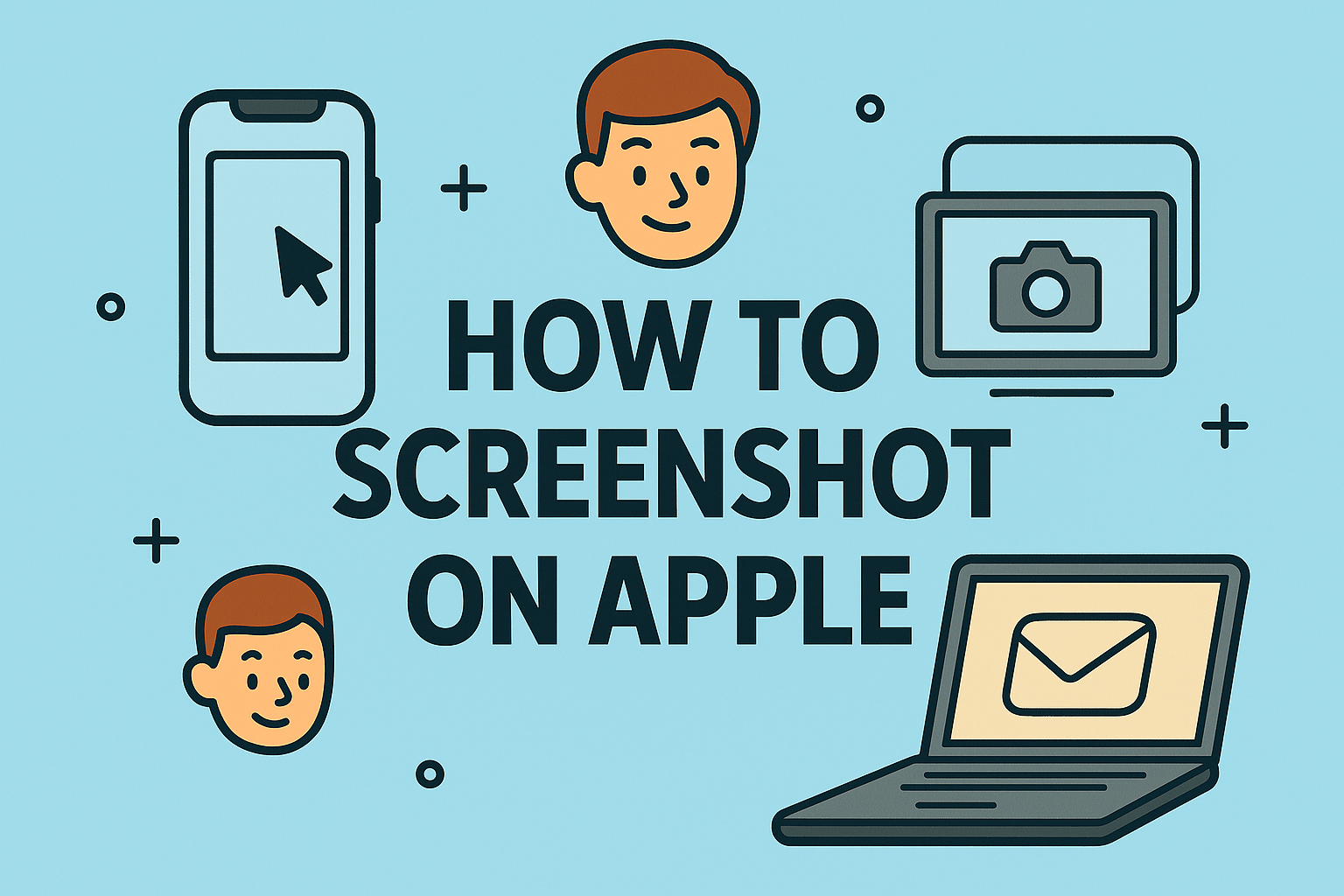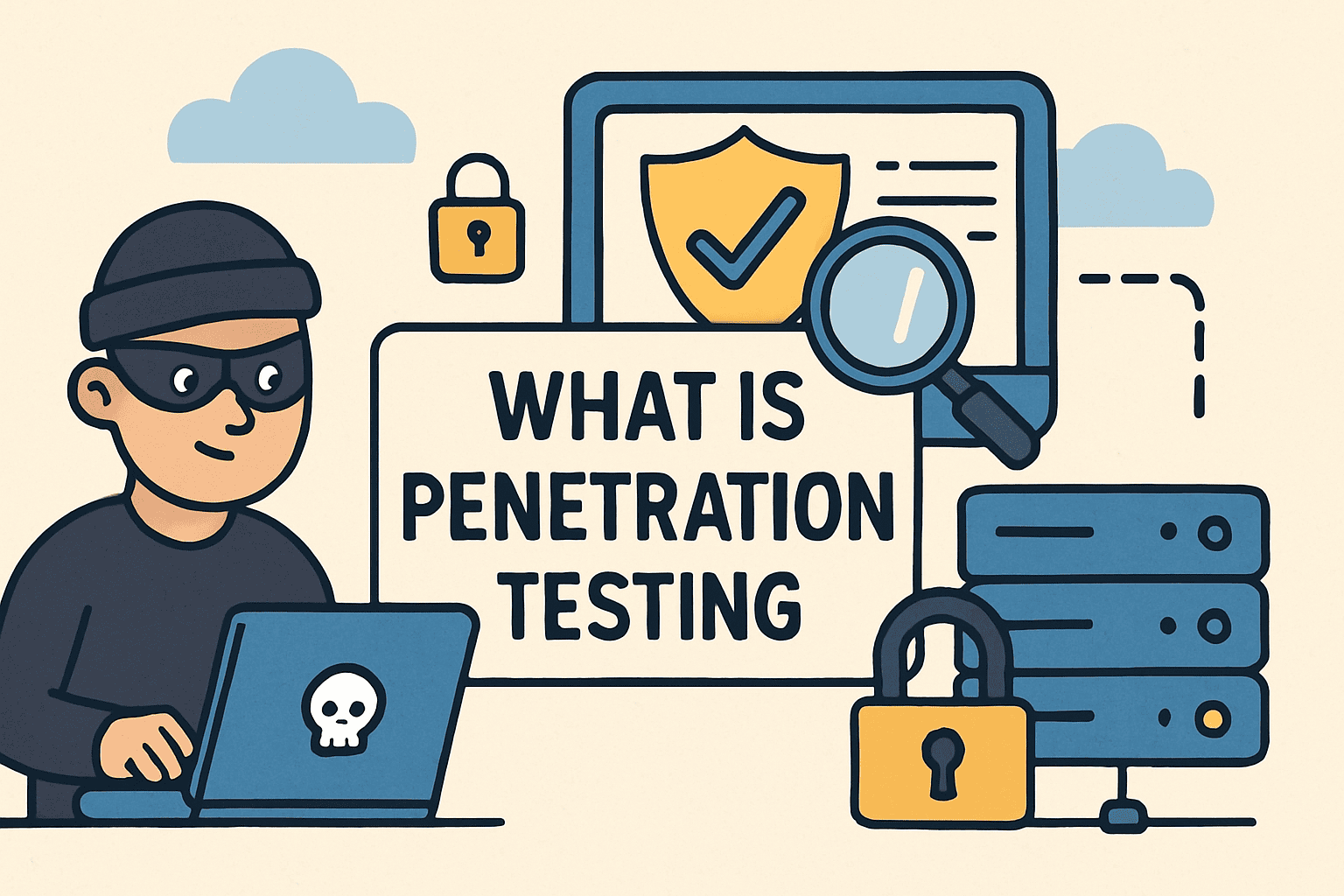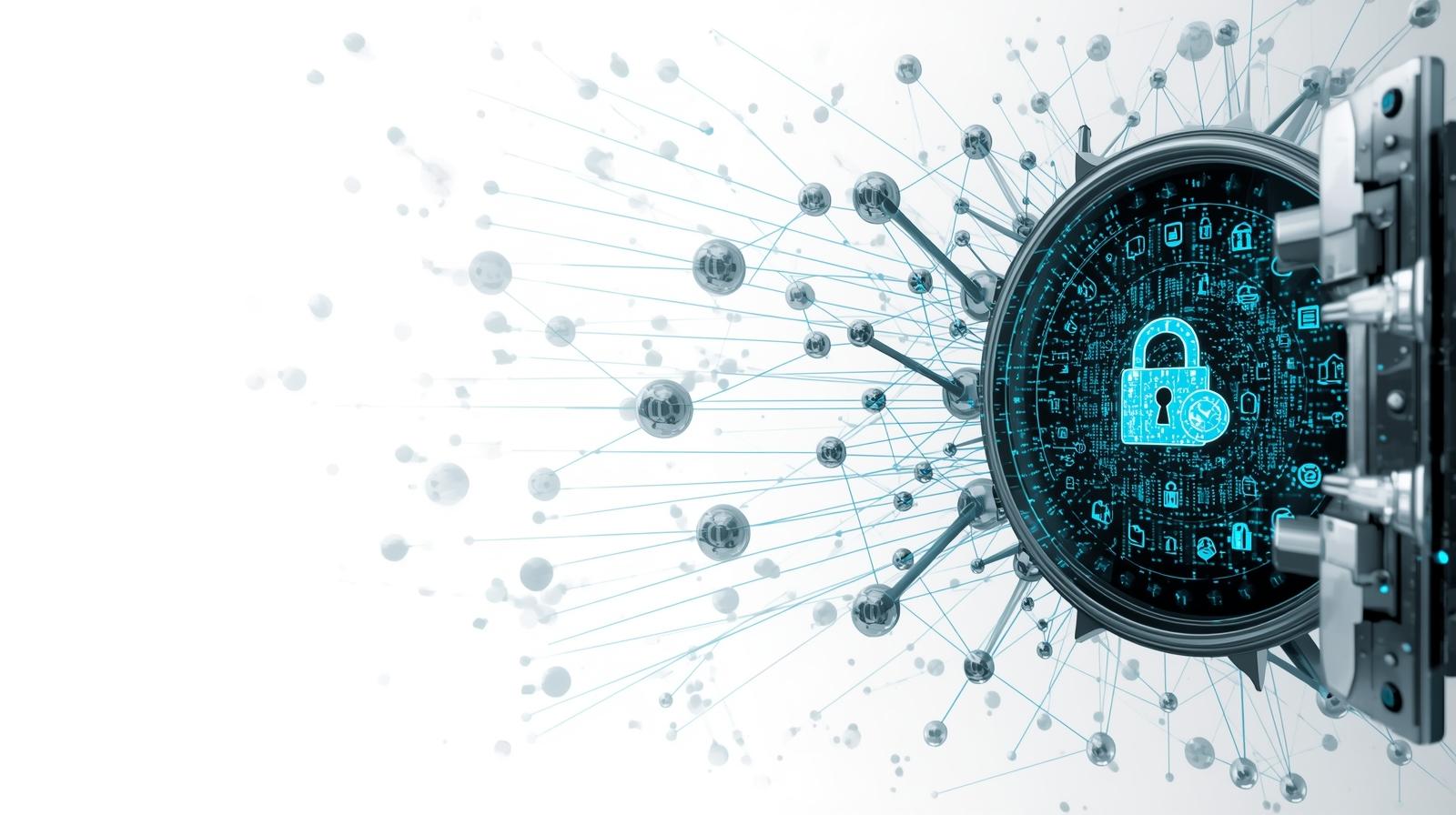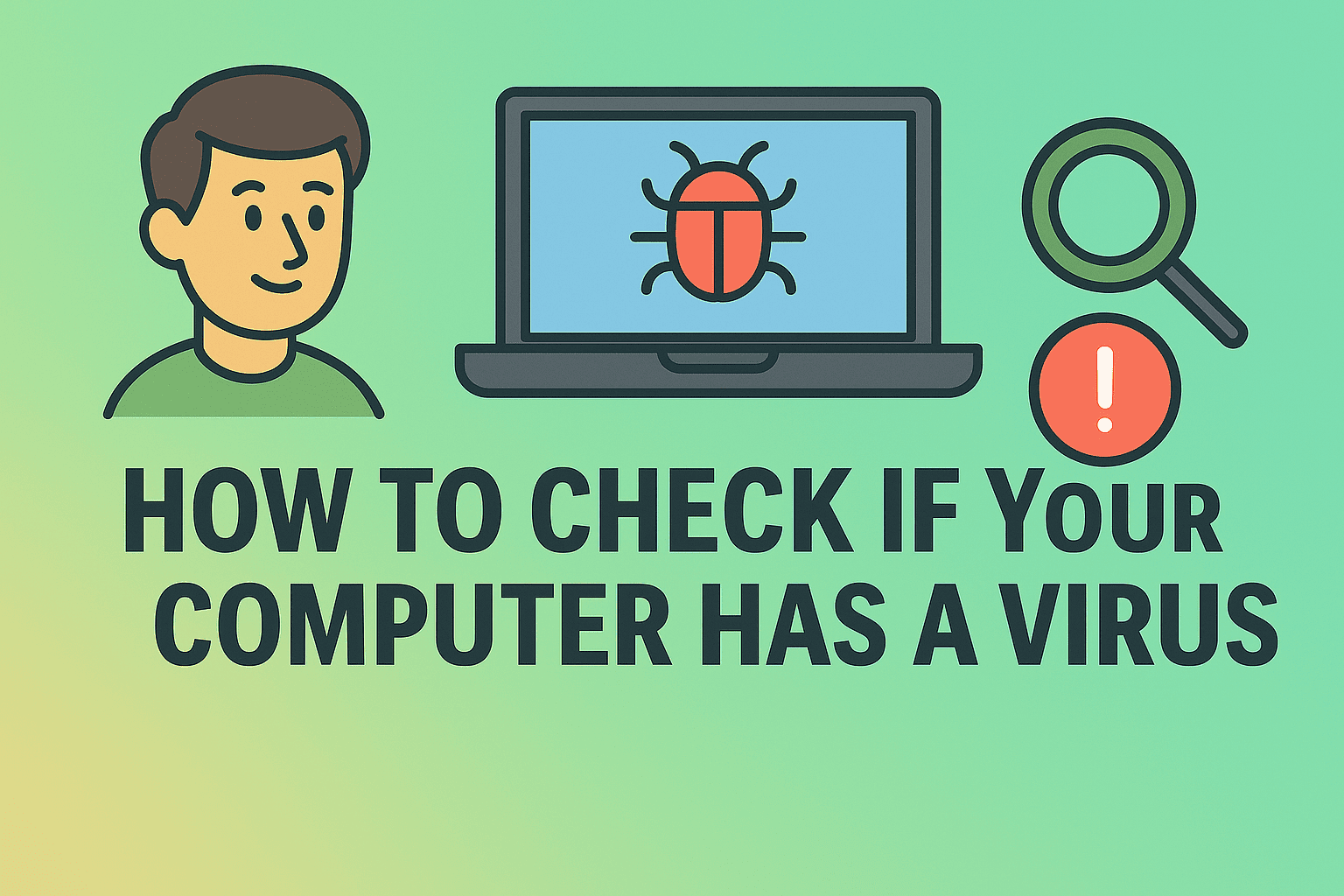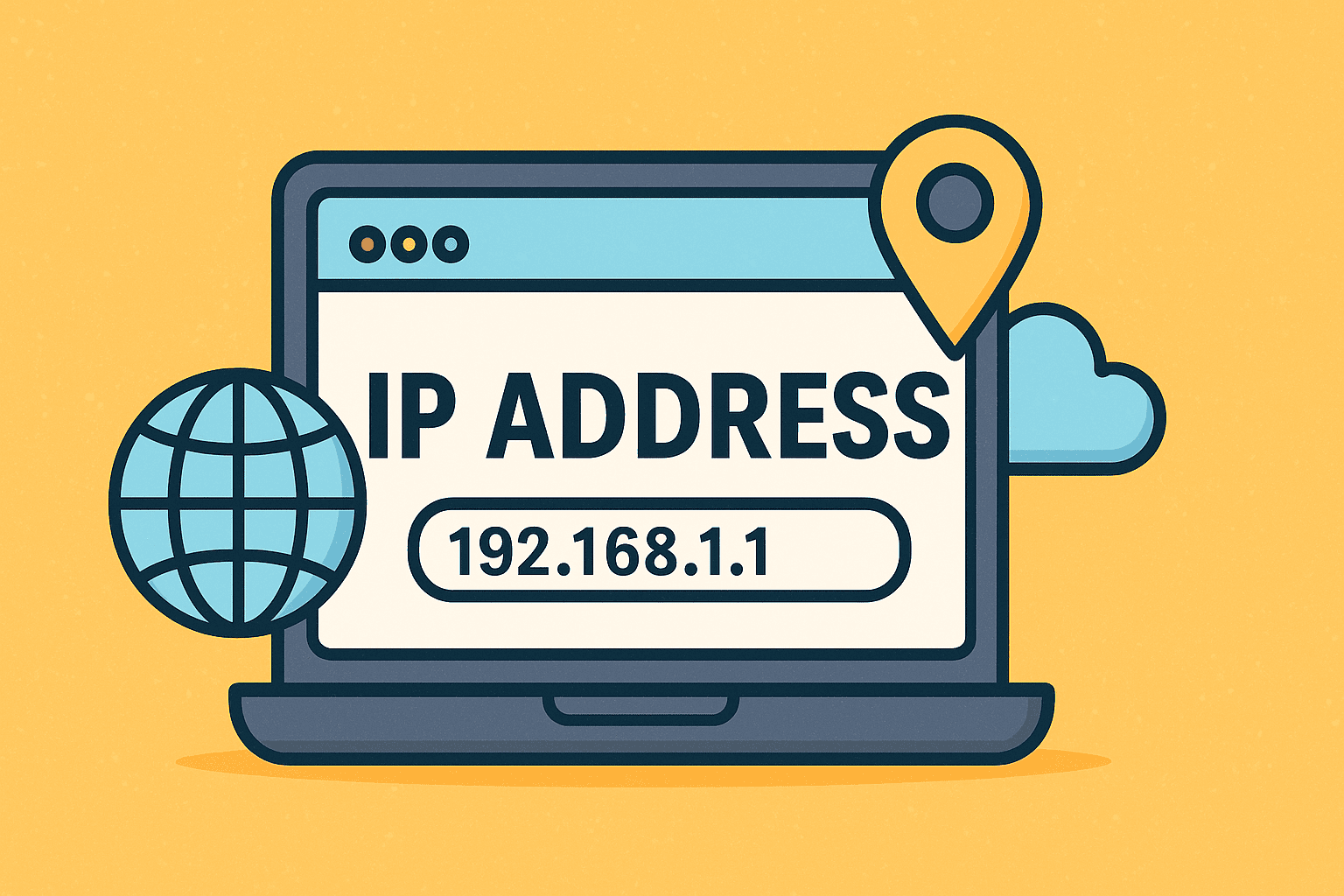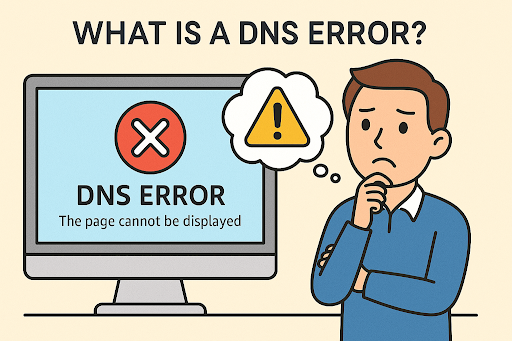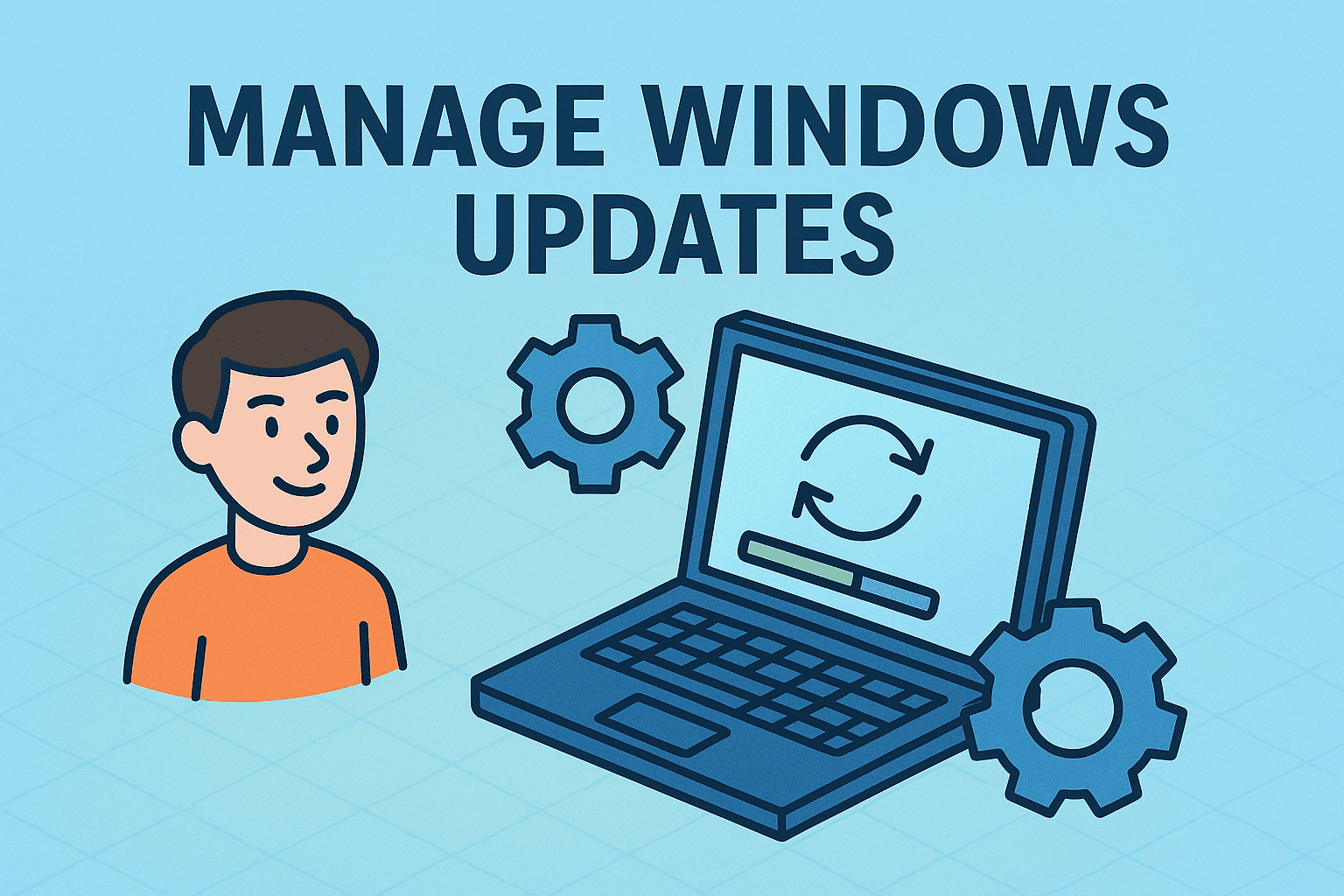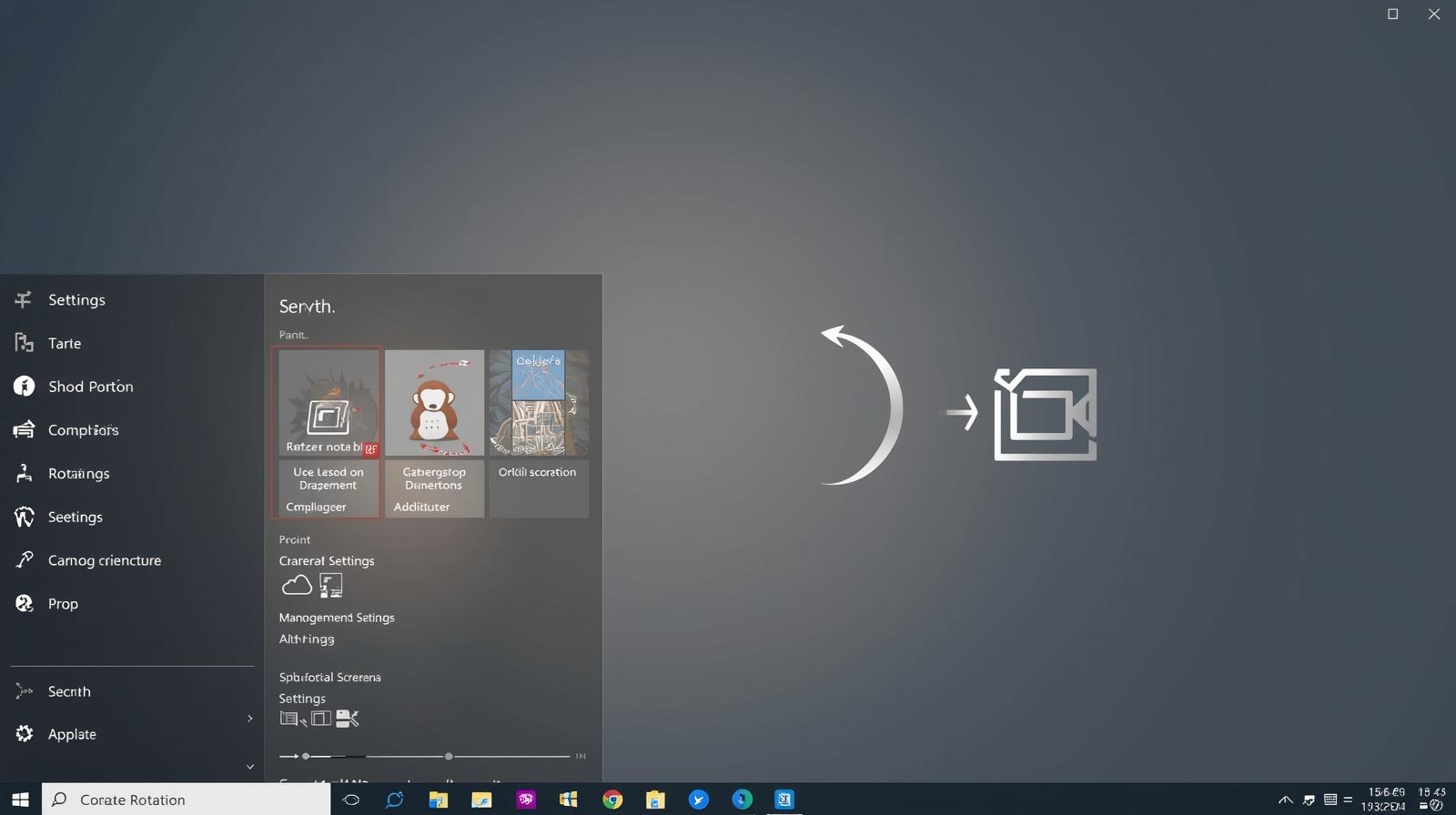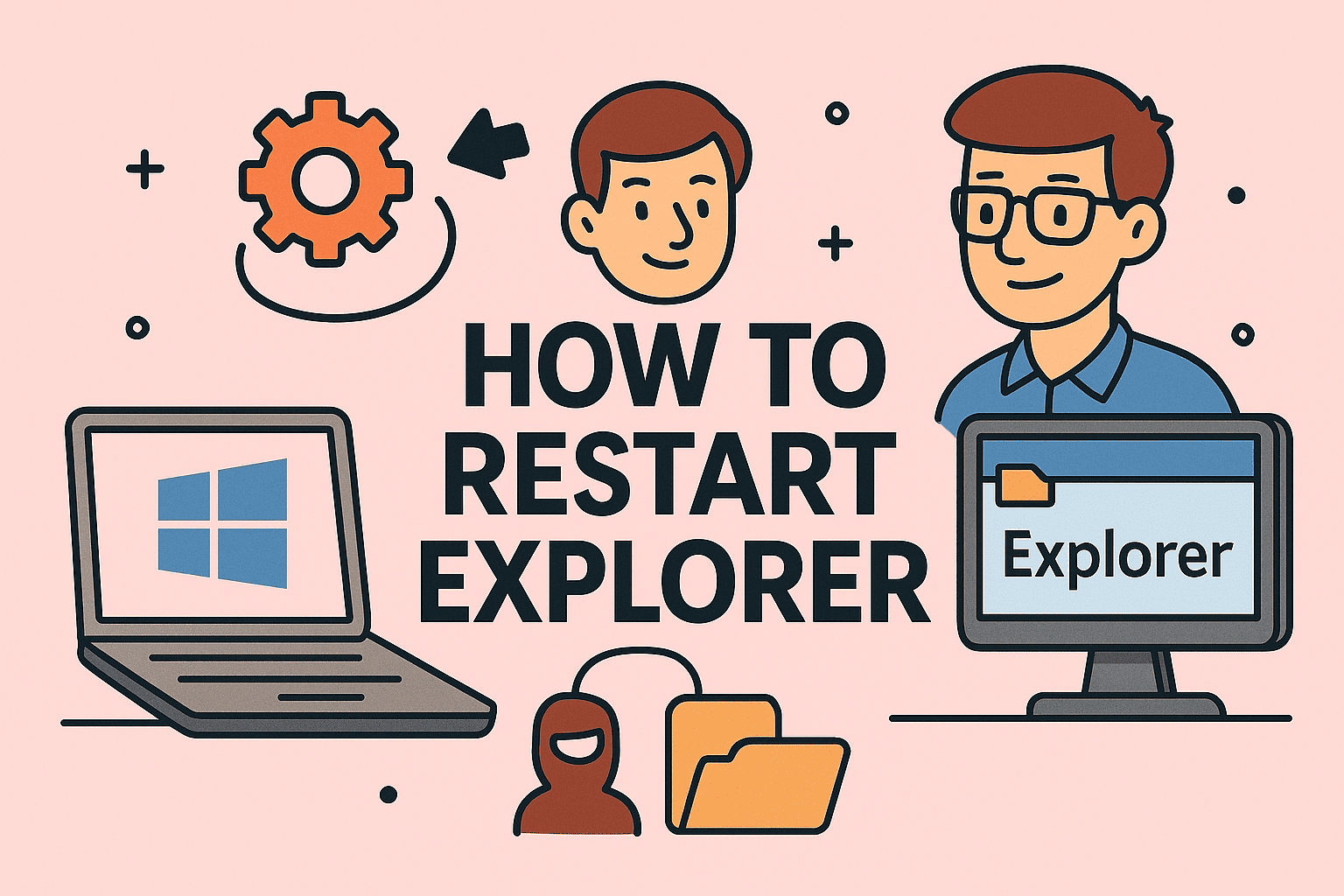Removing Windows Defender for Better Security Management
Updated on September 5, 2025, by ITarian
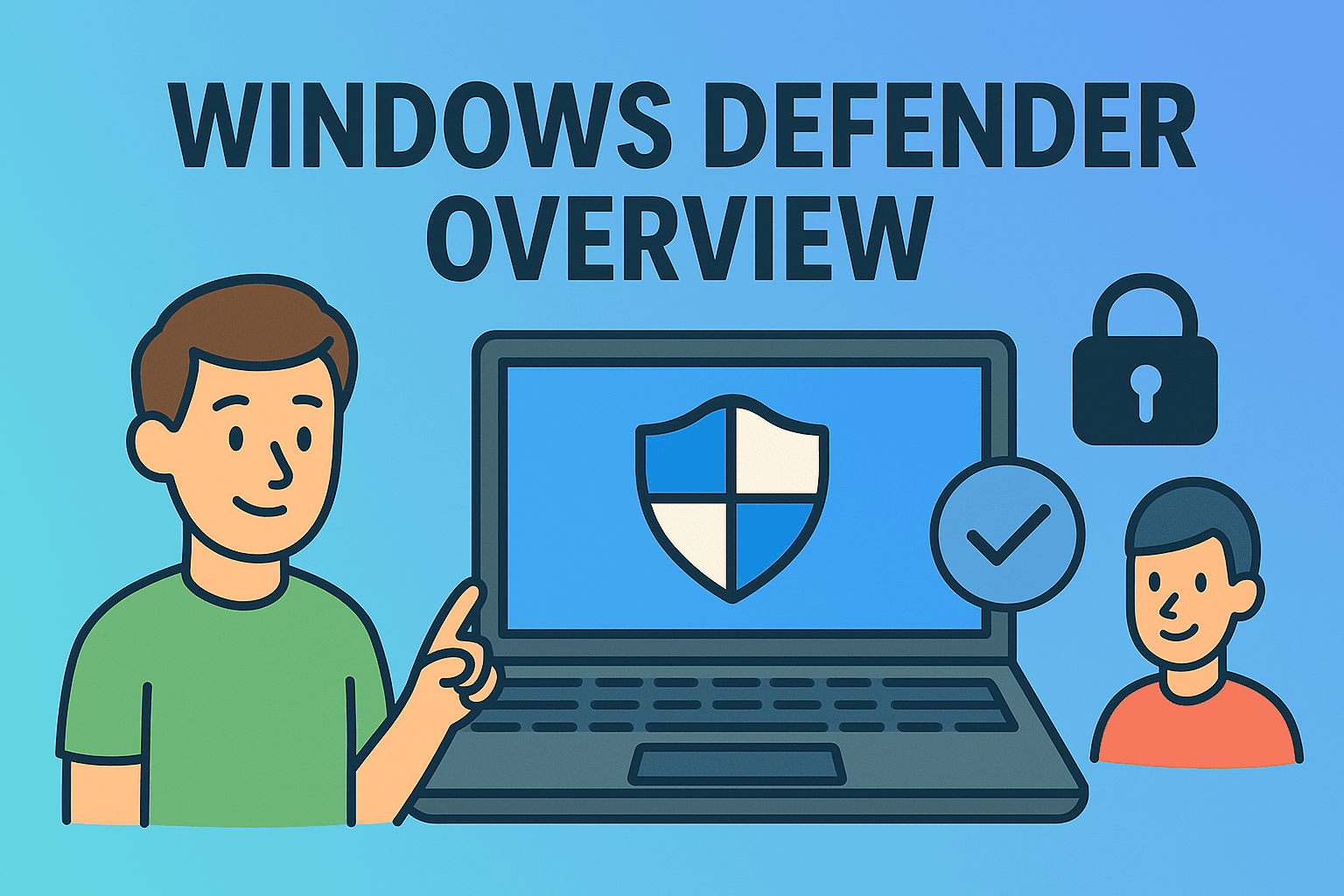
If you’ve ever wondered how to remove Windows Defender, you’re not alone. Windows Defender—also known as Microsoft Defender Antivirus—is built into Windows 10 and 11, providing default protection against viruses and malware. While it works well for basic users, many IT managers, cybersecurity experts, and enterprise leaders prefer third-party security solutions that offer more advanced features and centralized control.
But here’s the challenge: Microsoft makes it tricky to completely disable or remove Windows Defender, as it is tightly integrated into the operating system. In this article, we’ll explore why someone might want to disable it, the risks involved, and step-by-step methods to safely turn off or remove Windows Defender without compromising system security.
Why Remove or Disable Windows Defender?
Windows Defender is a decent antivirus, but it has limitations. Businesses and professionals may want to disable or remove it for several reasons:
- Performance Optimization
- Defender may run background scans that impact system performance.
- Compatibility with Third-Party Security Software
- Many enterprise-grade antivirus tools (like Xcitium, Kaspersky, or McAfee) require Defender to be disabled for full functionality.
- Advanced Security Needs
- Defender lacks deeper endpoint detection, sandboxing, and centralized reporting tools required by IT leaders.
- Policy Enforcement
- Organizations often prefer to enforce a single unified security solution across all devices.
How to Remove Windows Defender in Windows 10/11
There are multiple methods to disable or remove Windows Defender, depending on whether you are an individual user or managing systems at scale.
Method 1: Disable Windows Defender via Settings
This method works temporarily, but Windows often re-enables Defender after a reboot or update.
- Open Settings (Win + I).
- Go to Update & Security > Windows Security > Virus & threat protection.
- Under Manage settings, toggle off:
- Real-time protection
- Cloud-delivered protection
- Automatic sample submission
Limitation: This does not permanently remove Windows Defender.
Method 2: Using Group Policy (Windows Pro & Enterprise)
For IT managers, Group Policy is a more reliable method.
- Press Win + R, type gpedit.msc, and hit Enter.
- Navigate to:
- Computer Configuration → Administrative Templates → Windows Components → Microsoft Defender Antivirus
- Double-click Turn off Microsoft Defender Antivirus.
- Select Enabled → Apply → OK.
After a restart, Defender will be disabled.
Method 3: Using Windows Registry (Permanent Option)
Warning: Editing the registry incorrectly can cause system issues.
- Press Win + R, type regedit, and hit Enter.
- Navigate to:
- HKEY_LOCAL_MACHINE\SOFTWARE\Policies\Microsoft\Windows Defender
- Create a new DWORD (32-bit) value named DisableAntiSpyware.
- Set its value to 1.
Restart your PC, and Windows Defender will be disabled.
Method 4: PowerShell Commands
PowerShell provides a command-line approach, suitable for IT automation.
To disable:
Set-MpPreference -DisableRealtimeMonitoring $true
To re-enable:
Set-MpPreference -DisableRealtimeMonitoring $false
This is ideal for bulk device management in enterprises.
Method 5: Using Third-Party Security Tools
Many enterprise security platforms (like Xcitium Advanced Endpoint Protection) automatically disable Windows Defender during installation to avoid conflicts.
Advantages:
- Automated process.
- Centralized monitoring and reporting.
- Stronger protection than Defender.
Security Implications of Removing Windows Defender
Disabling Windows Defender leaves your system vulnerable if no alternative antivirus is installed. Cybercriminals often exploit unprotected systems within minutes.
For IT leaders and CEOs, the key takeaway is: Never remove Defender without installing a stronger replacement. Enterprise environments should enforce this via endpoint policies.
Best Practices for Safe Removal
- Always Install an Alternative Security Solution before disabling Defender.
- Keep Systems Updated to patch vulnerabilities.
- Test Before Rollout – IT teams should test changes on non-production machines first.
- Use Enterprise Tools like Itarian to monitor compliance and enforce policies.
Troubleshooting After Removing Windows Defender
- Defender Re-Enables After Update
- Check Group Policy and Registry settings again.
- Conflicts with Third-Party Antivirus
- Ensure the antivirus is recognized by Windows Security Center.
- System Slowness
- Perform a clean boot and verify that duplicate processes aren’t running.
Enterprise Use Case
In large organizations, IT teams manage thousands of endpoints. Running both Defender and third-party antivirus can:
- Waste CPU cycles.
- Cause false positives.
- Create security gaps.
Centralized IT solutions like Itarian Endpoint Manager help enforce consistent policies across all systems, ensuring Defender is safely disabled while maintaining compliance.
FAQs on Removing Windows Defender
Q1: Can I completely uninstall Windows Defender?
A: On standard Windows editions, no. It is integrated into the OS, but you can disable it permanently.
Q2: Is it safe to disable Defender?
A: Yes, as long as you install a reliable third-party antivirus immediately.
Q3: Does Windows automatically re-enable Defender?
A: Yes, after updates or reboots—unless disabled via Group Policy or Registry.
Q4: Which method is best for IT managers?
A: Group Policy and PowerShell are best for enterprise-scale environments.
Q5: Will disabling Defender improve performance?
A: Slightly, but the real benefit is avoiding conflicts with advanced antivirus tools.
Conclusion
Knowing how to remove Windows Defender is essential for IT managers and cybersecurity professionals who rely on advanced security solutions. While Windows Defender is fine for casual users, enterprise environments demand stronger, more customizable protection.
Whether you use Group Policy, Registry, or enterprise-level automation tools, the key is to replace Defender with a more robust solution that provides advanced endpoint protection, centralized reporting, and real-time monitoring.
Ready to secure your business endpoints with enterprise-grade protection? Sign up with Itarian today and take full control of your IT infrastructure.