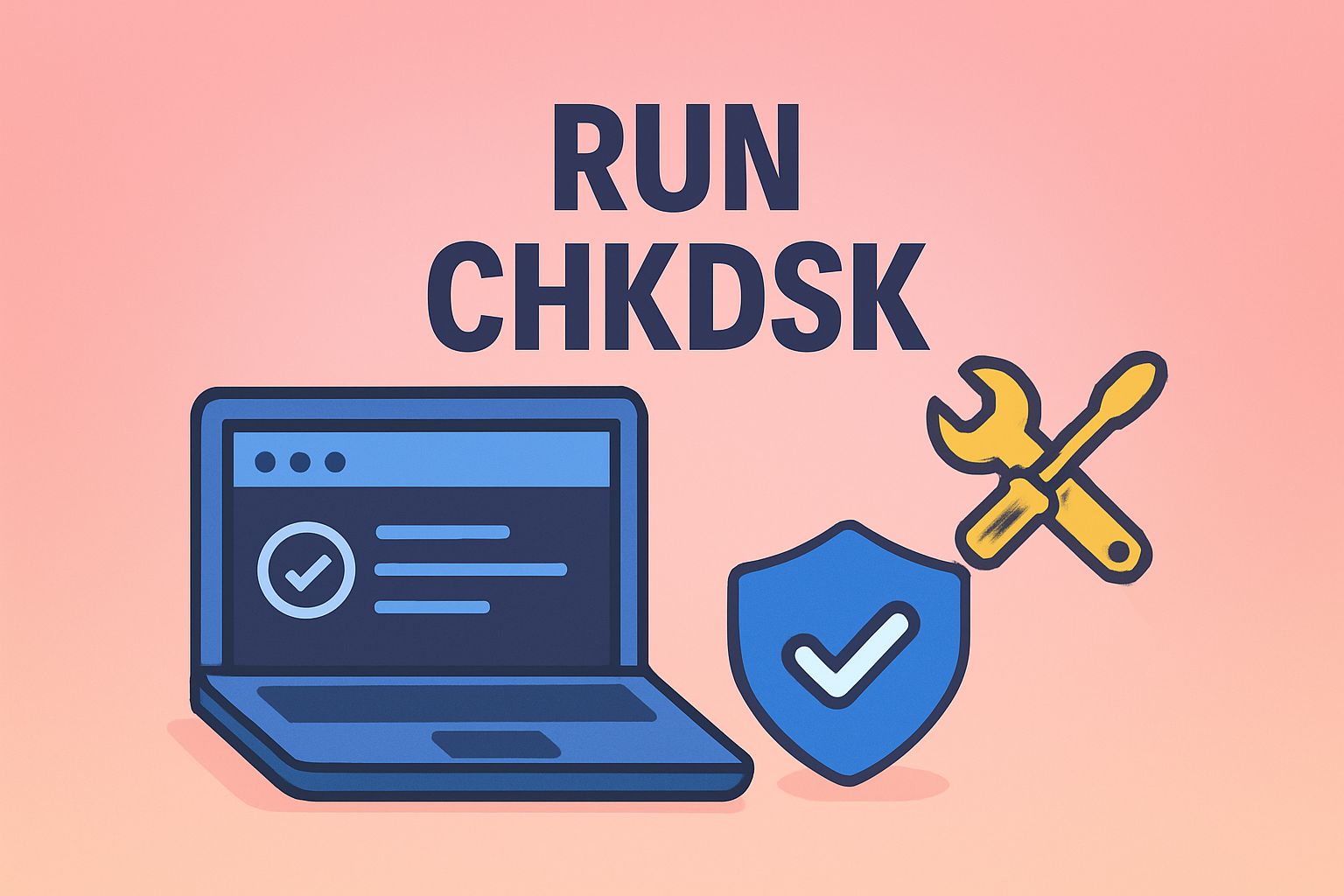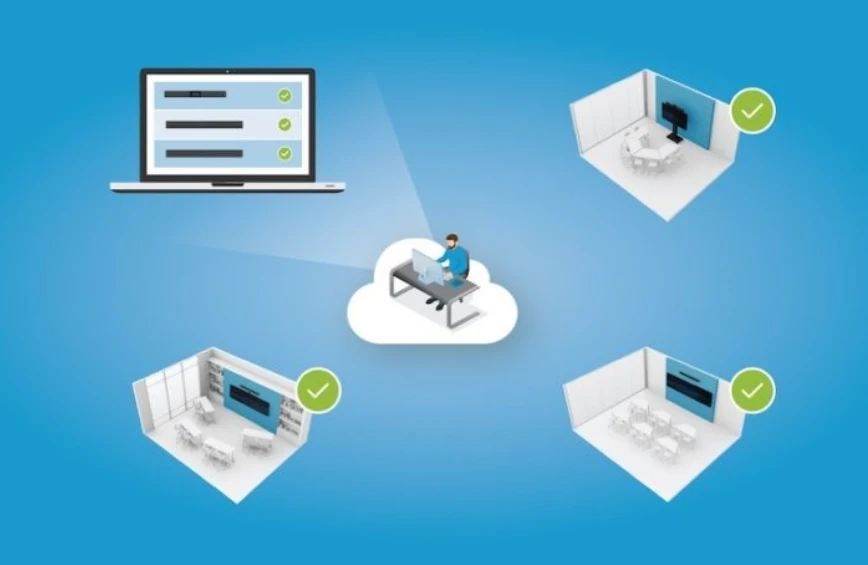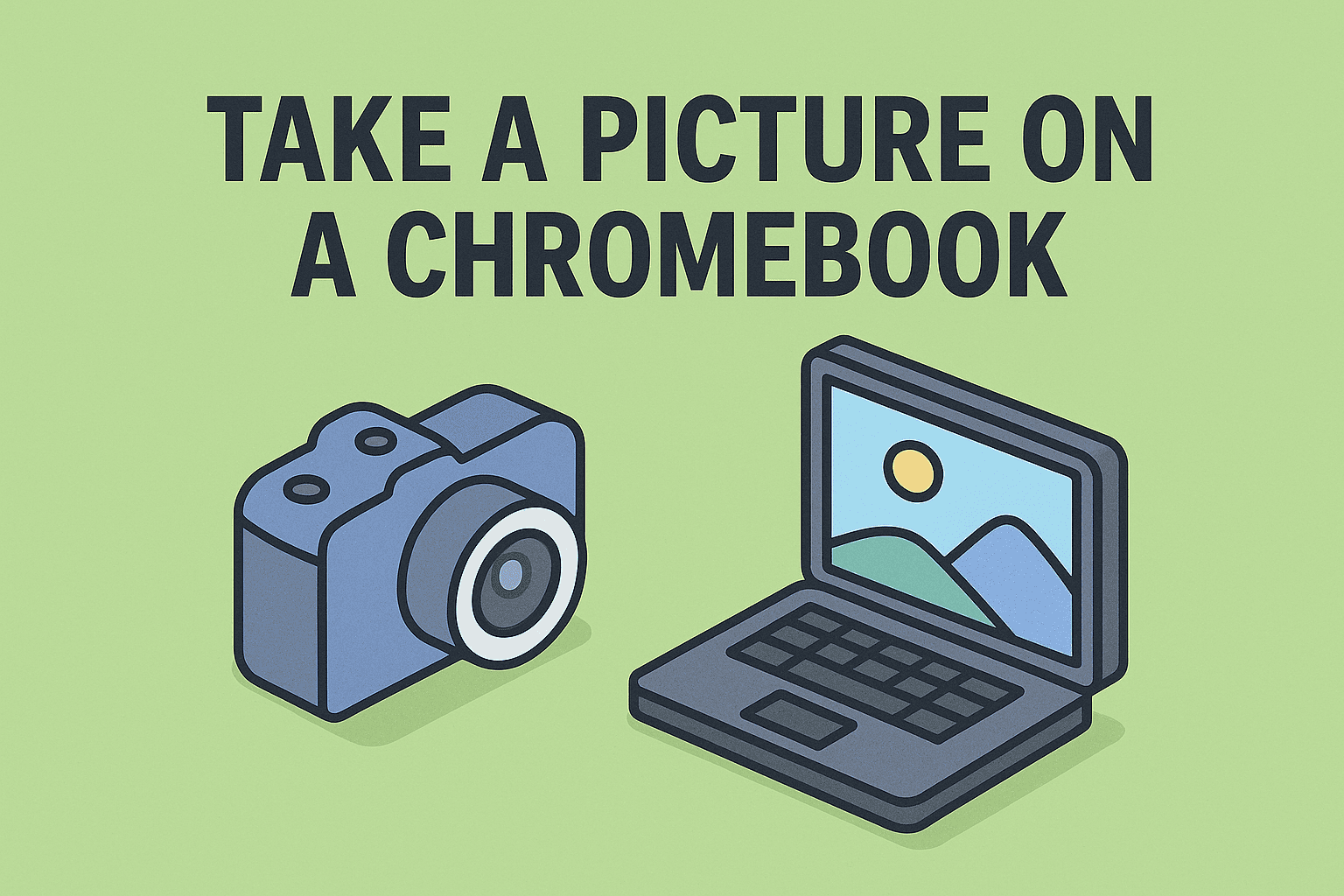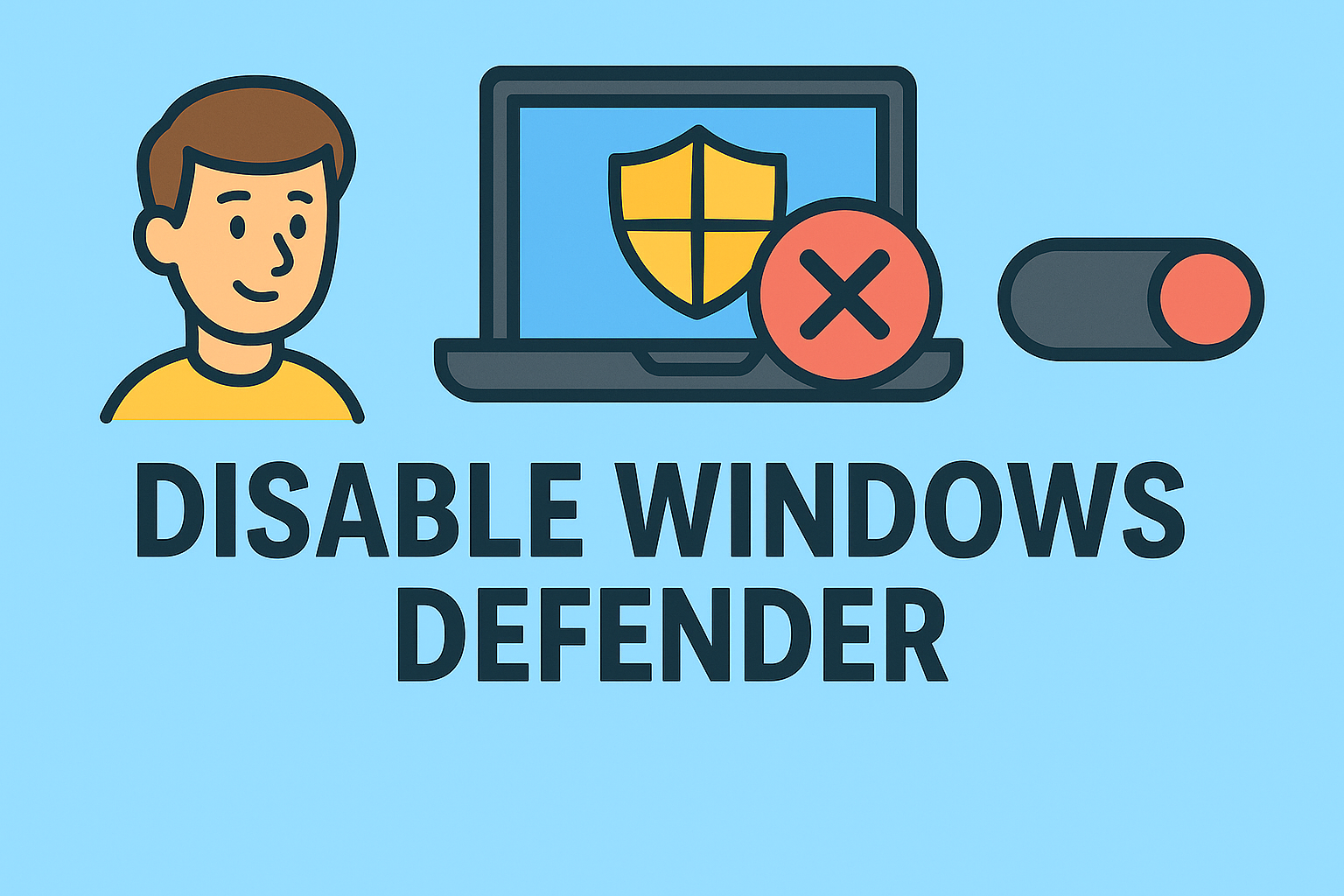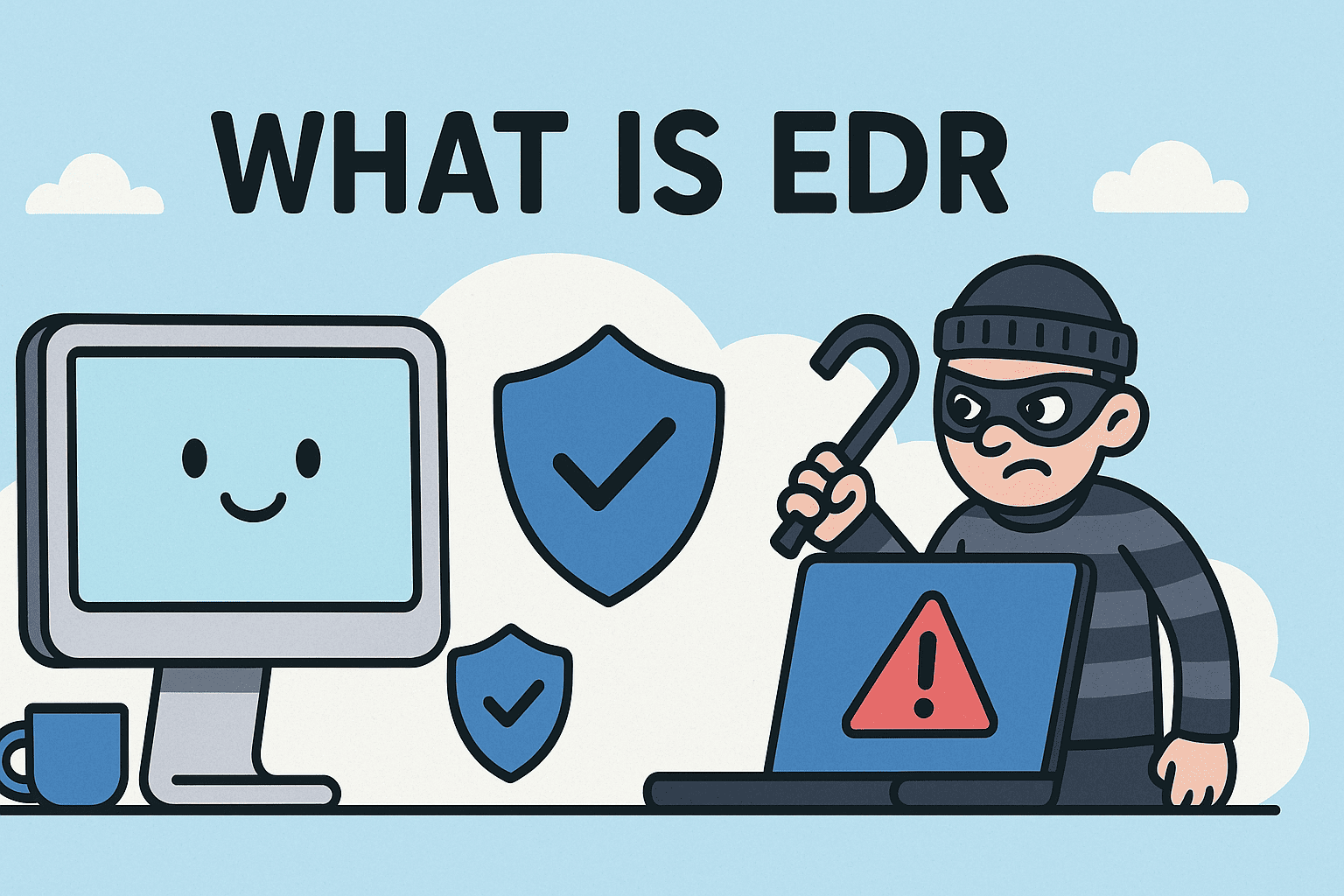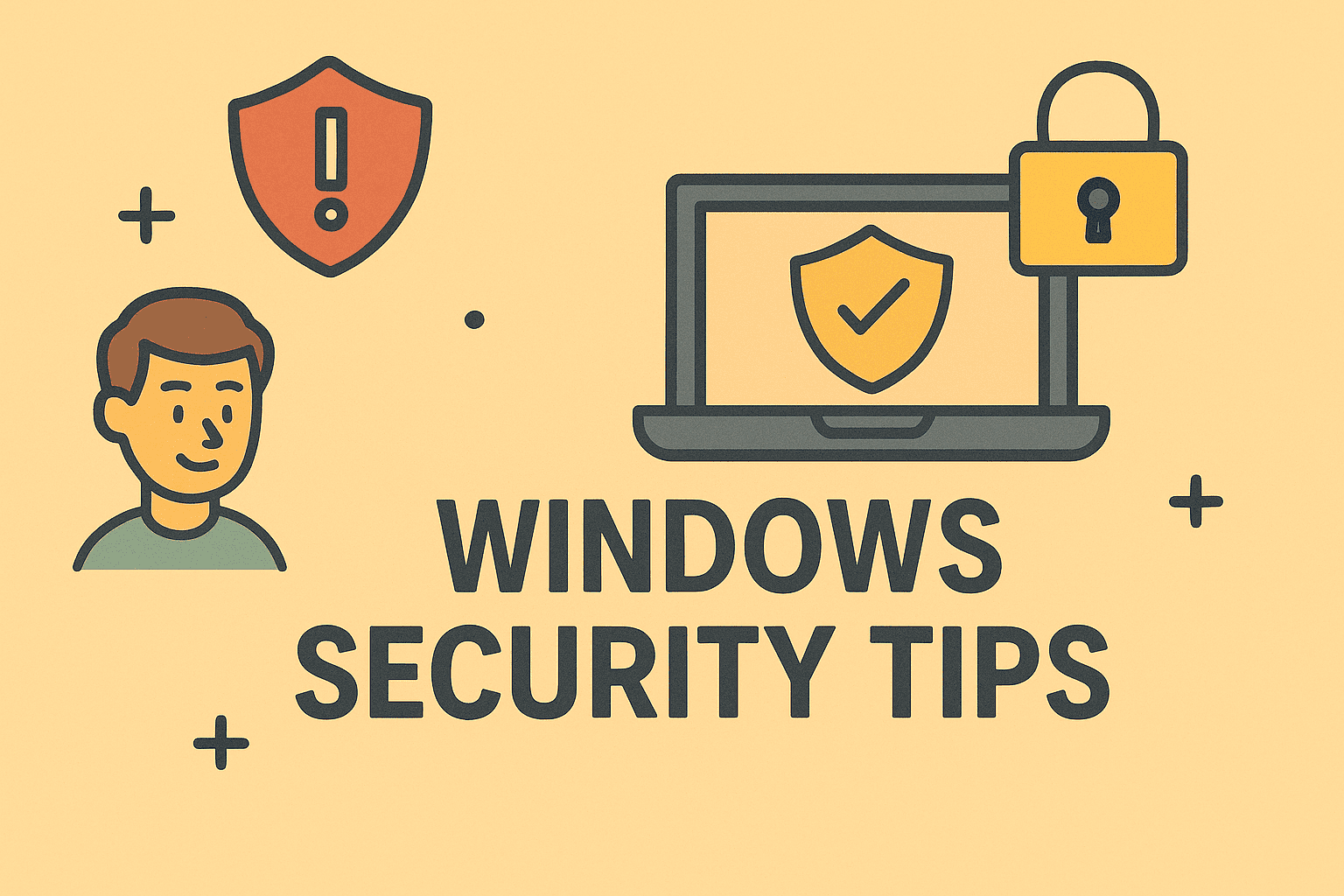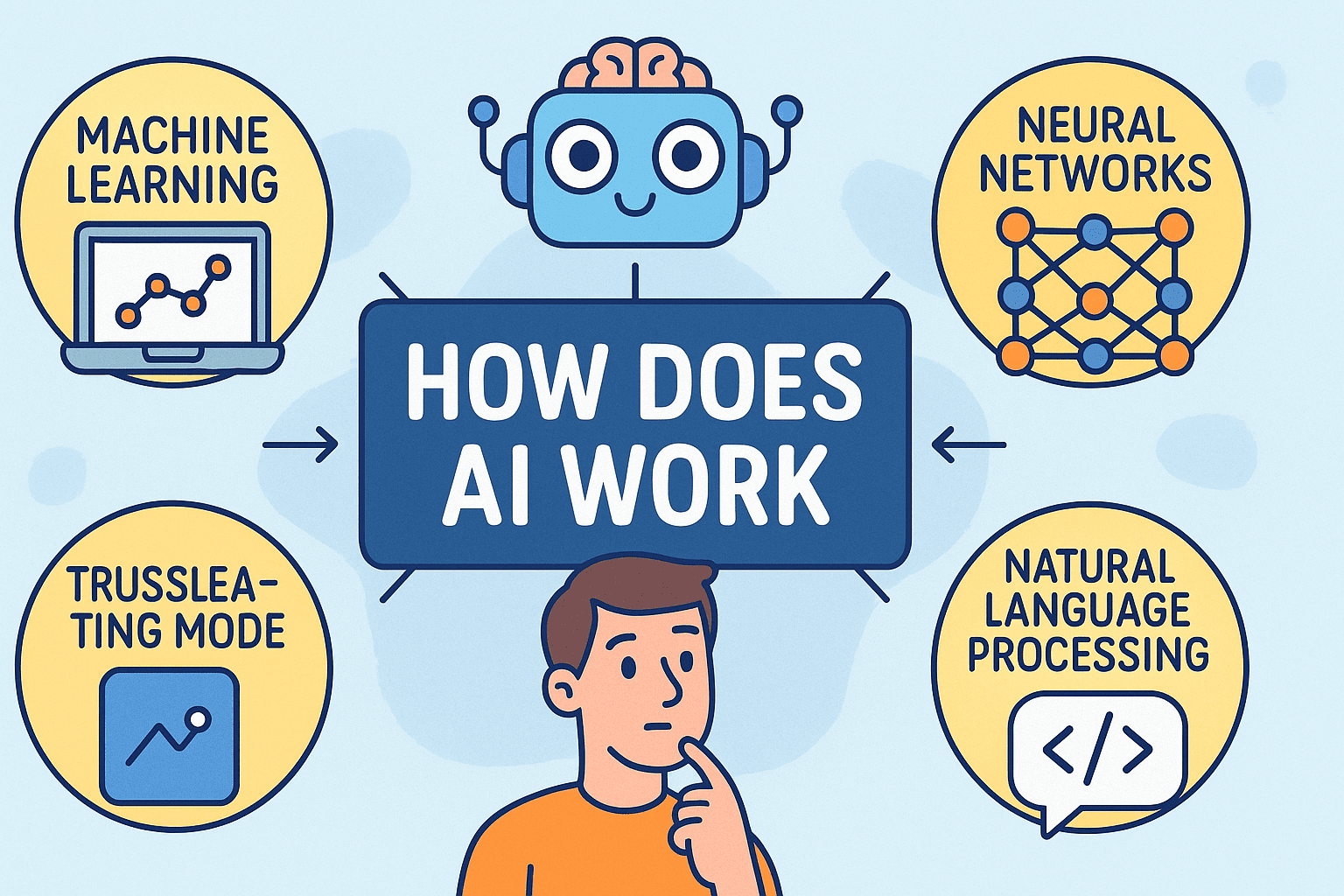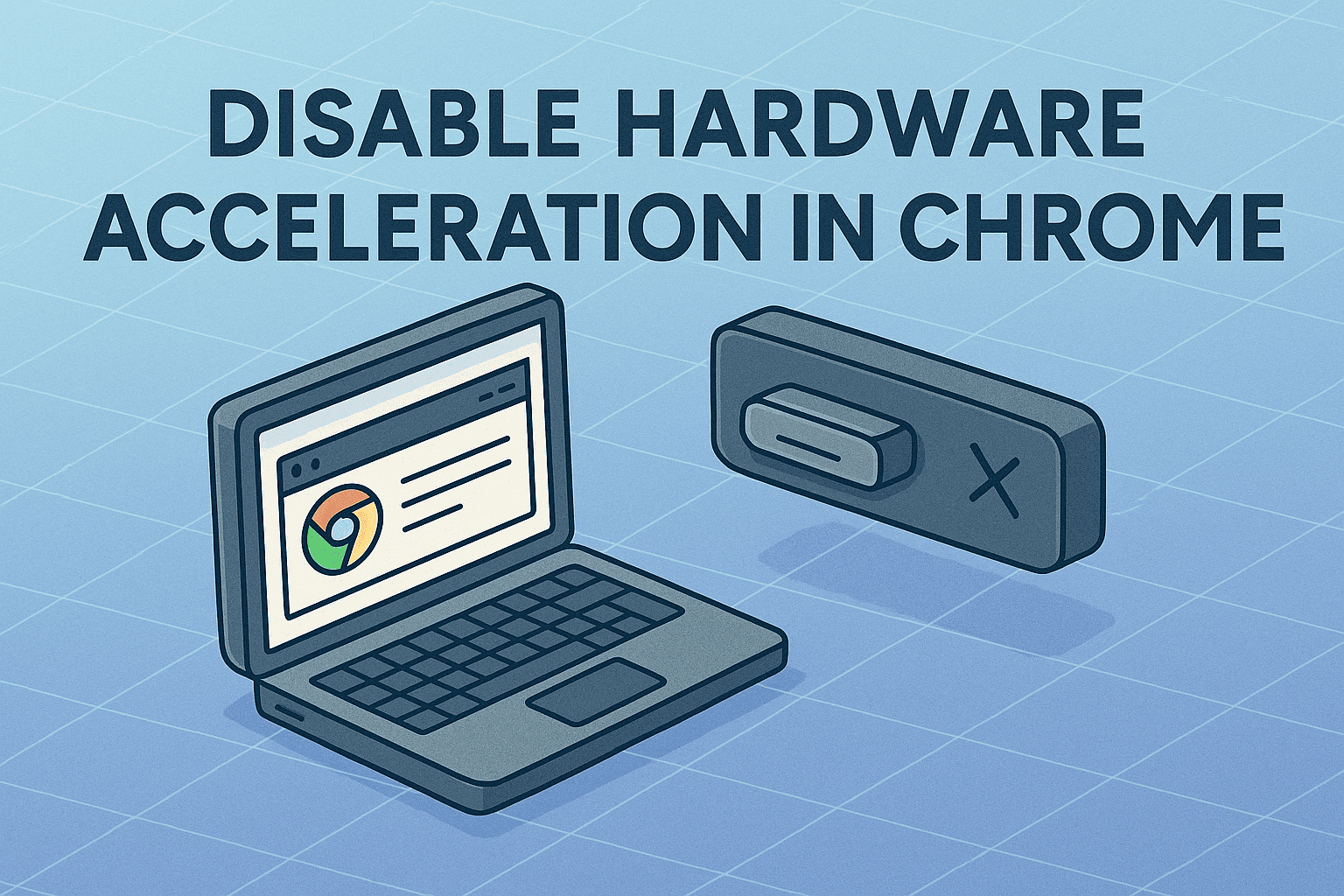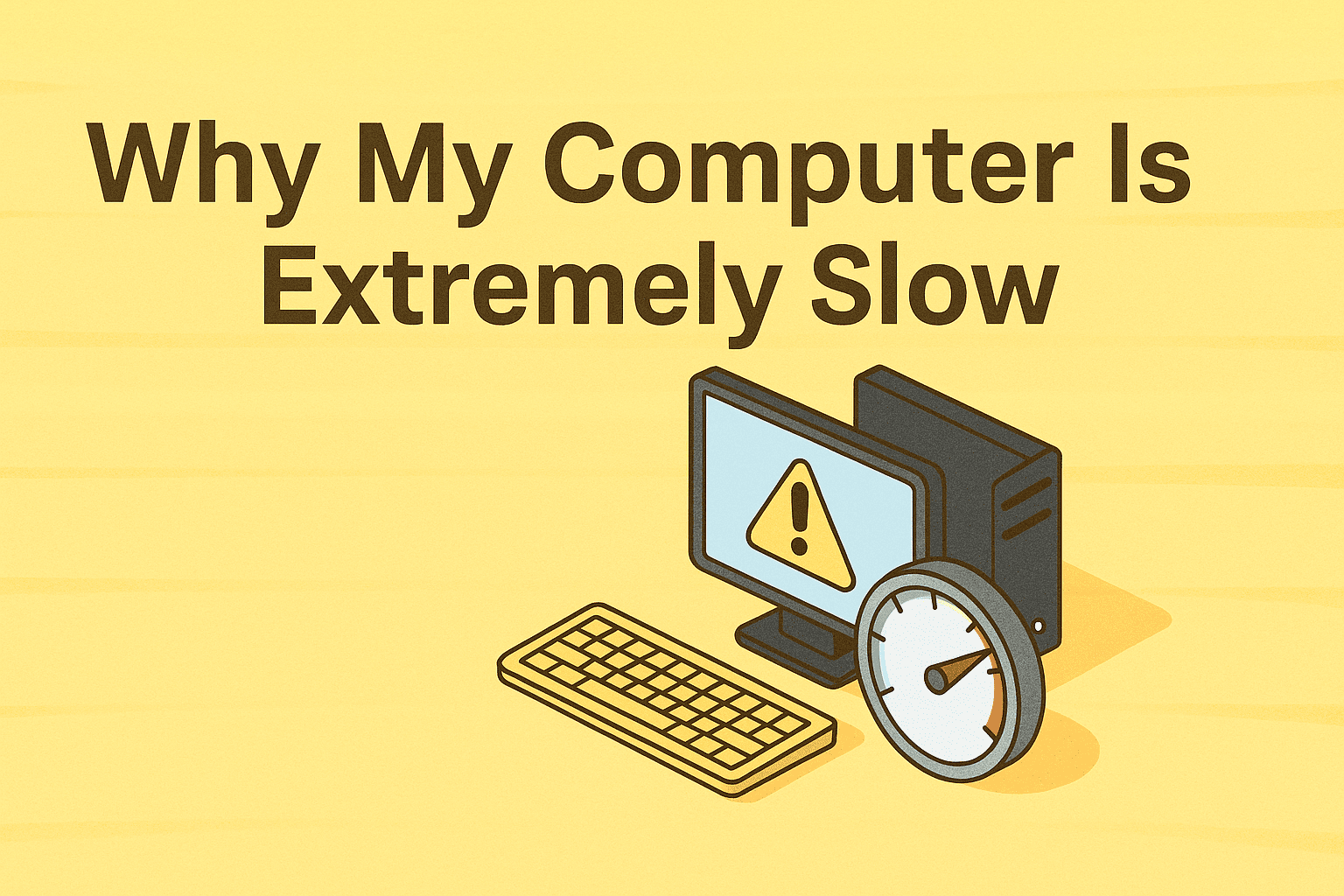Proven Ways to Remove the Virus from Your Computer
Updated on October 22, 2025, by ITarian
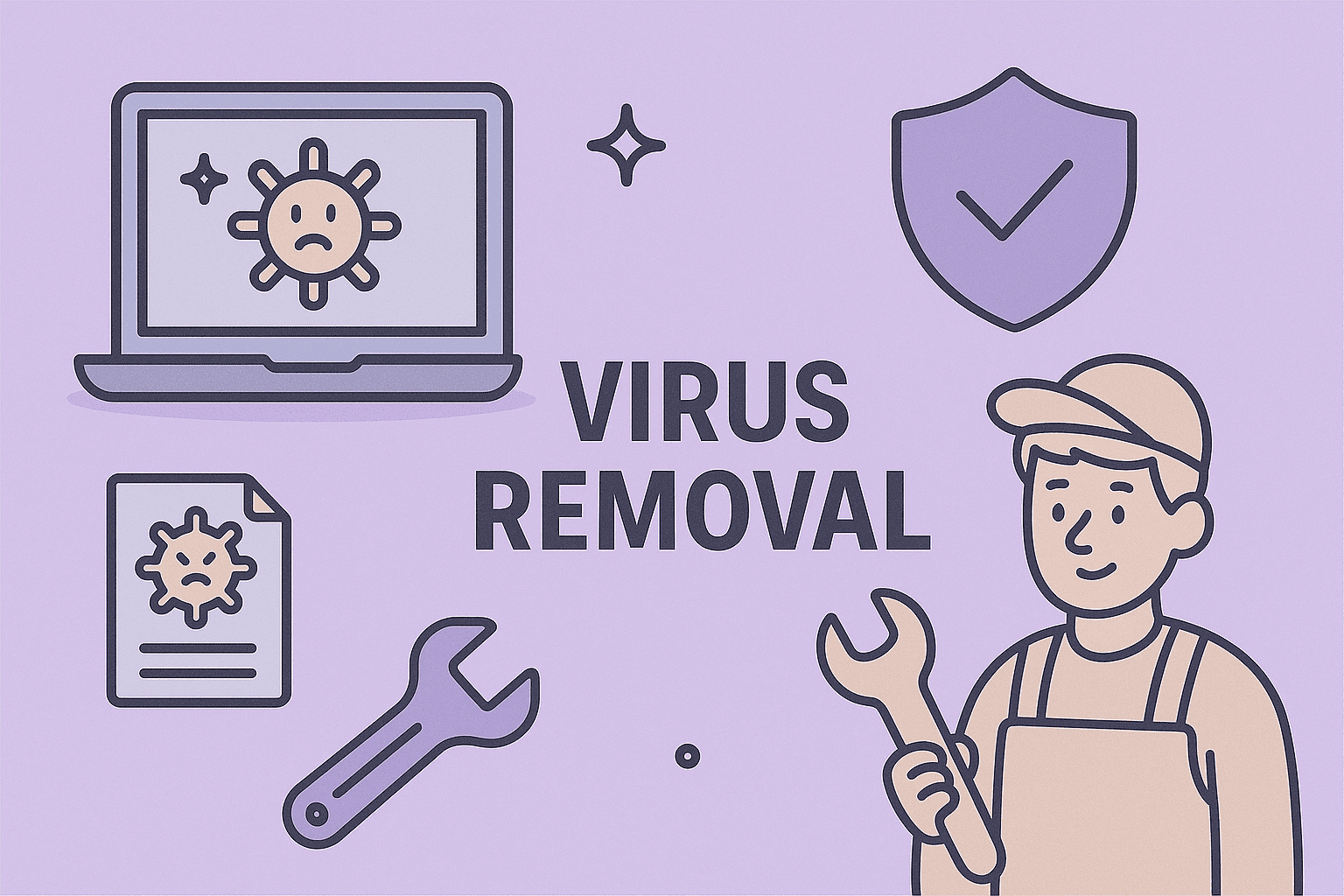
Have you ever noticed your computer slowing down, showing strange pop-ups, or acting unpredictably? These could be signs of a malware infection — and knowing how to remove the virus quickly is essential to protect your data, privacy, and business operations.
Cyberattacks have grown significantly, targeting both individuals and enterprises. According to cybersecurity reports, malware causes millions of infections daily, leading to data theft, system corruption, and financial losses. For IT managers, cybersecurity specialists, and business leaders, effective virus removal isn’t just about cleaning a device — it’s about maintaining organizational resilience.
This article will walk you through step-by-step methods to detect, remove, and prevent viruses on Windows, macOS, and mobile devices while emphasizing cybersecurity best practices.
What Is a Computer Virus?
A computer virus is a type of malicious software designed to infiltrate systems, replicate itself, and disrupt operations. Once executed, it can modify files, steal data, or compromise network integrity.
Common Types of Viruses:
-
File infectors: Attach themselves to executable programs (.exe files).
-
Macro viruses: Spread through documents and email attachments.
-
Boot sector viruses: Infect the master boot record (MBR) of storage drives.
-
Polymorphic viruses: Change their code to evade detection.
-
Ransomware: Encrypts data and demands payment for restoration.
-
Trojan horses: Disguise themselves as legitimate software.
Understanding the virus type helps you choose the most effective virus removal method.
Signs Your Computer Is Infected
Before learning how to remove the virus, identify early warning signs of infection:
-
Slow system performance — Programs take longer to open or crash unexpectedly.
-
Unusual pop-ups or redirects — Especially in browsers.
-
Disabled antivirus software — Indicates malware interference.
-
Unknown programs installed — Suspicious files appear without permission.
-
Network activity spikes — Data usage increases even when idle.
-
Frequent system crashes — Blue screen errors or unexpected reboots.
-
Emails sent automatically — Often signs of a worm spreading through contacts.
If you notice two or more of these symptoms, your system may be compromised.
Step-by-Step: How to Remove the Virus from Your Computer
Let’s explore practical ways to eliminate viruses safely and restore system integrity.
Step 1: Disconnect from the Internet
Disconnecting prevents malware from spreading across your network or communicating with remote servers.
-
Turn off Wi-Fi or unplug the Ethernet cable.
-
Avoid transferring files via USB or external drives during infection.
This step is crucial for containing the virus.
Step 2: Enter Safe Mode
Safe Mode runs only essential system processes, helping you isolate malicious programs.
For Windows:
-
Restart your PC.
-
Press F8 (or Shift + F8) before Windows loads.
-
Select Safe Mode with Networking.
For macOS:
-
Restart your Mac.
-
Hold down Shift until you see the Apple logo.
-
Release the key and log in.
Running in Safe Mode ensures no malicious background processes interfere during cleanup.
Step 3: Delete Temporary Files
Temporary files can store infected data. Removing them can help speed up scanning and remove basic malware.
On Windows:
-
Press Windows + R, type
temp, and hit Enter. -
Delete all files in the folder.
-
Repeat with
%temp%andprefetch.
On macOS:
Use Finder → Go → Go to Folder → ~/Library/Caches/ and delete unnecessary files.
Step 4: Use a Trusted Antivirus or Anti-Malware Tool
Install or update a reputable antivirus solution, then perform a full system scan.
Top tools include:
-
Windows Defender / Microsoft Defender Antivirus
-
Bitdefender
-
Malwarebytes
-
Kaspersky Security
-
Itarian Endpoint Protection
Let the program automatically quarantine or delete infected files. Always ensure definitions are up-to-date.
Step 5: Manually Remove Suspicious Programs
If your antivirus doesn’t remove all threats, perform a manual check.
On Windows:
-
Go to Control Panel → Programs → Uninstall a Program.
-
Look for unknown or recently installed suspicious apps.
-
Uninstall them completely.
On macOS:
-
Open Finder → Applications.
-
Drag unrecognized apps to Trash.
-
Empty the Trash afterward.
Be cautious not to remove essential system programs.
Step 6: Reset Web Browsers
Malware often hijacks browsers, changing homepages or search engines.
For Chrome:
-
Open Settings → Reset Settings → Restore settings to their original defaults.
For Firefox:
-
Go to Help → Troubleshooting Information → Refresh Firefox.
For Safari:
-
Clear History and Website Data, and disable suspicious extensions.
Step 7: Restore or Reinstall Your System (if needed)
If all else fails, you can:
-
Use System Restore to roll back to an earlier clean state.
-
Perform a factory reset or reinstall the operating system.
Before doing so, back up only verified clean data to avoid reinfection.
How to Remove the Virus from a Mobile Device
Viruses also target smartphones, particularly Android devices.
Steps to Remove Malware from Android:
-
Boot into Safe Mode (hold the Power button → Tap and hold “Power Off”).
-
Go to Settings → Apps → Uninstall suspicious apps.
-
Use a mobile antivirus like Bitdefender Mobile Security or Avast Mobile Security.
-
Clear cache and downloads after removal.
For iPhone users:
iOS is more secure, but malware can enter through configuration profiles or jailbreaks.
-
Delete unknown profiles under Settings → General → VPN & Device Management.
-
Update iOS to the latest version.
How to Remove a Virus Without Antivirus Software
If you’re unable to install antivirus software due to infection, try these manual methods:
1. Use Windows Task Manager
-
Press Ctrl + Shift + Esc.
-
Check suspicious processes.
-
End them, but verify before terminating any critical system task.
2. Use Command Prompt
Run attrib -h -r -s /s /d C:\*.* to reveal hidden malicious files.
3. Boot from a Rescue Disk
Many antivirus vendors offer bootable rescue disks that remove deep-rooted malware outside the OS.
How to Prevent Future Infections
Knowing how to remove the virus is valuable — but prevention is the ultimate defense.
Follow These Cybersecurity Best Practices:
1. Keep Software Updated
Outdated applications or OS versions are prime targets for exploits. Enable auto-updates.
2. Use Reliable Security Software
Implement multi-layered protection including firewalls, antivirus, and endpoint monitoring.
3. Be Cautious with Downloads
Avoid pirated content, unknown attachments, or shady websites. Always verify sources.
4. Use Strong Passwords
Employ unique, complex passwords for every account and enable MFA (Multi-Factor Authentication).
5. Regular Backups
Back up important data offline or in the cloud to ensure quick recovery post-attack.
6. Educate Employees
For enterprises, train teams on phishing recognition and data protection protocols.
7. Network Monitoring
Use tools like Itarian Endpoint Management to detect unusual device behavior in real time.
Cybersecurity Perspective: The Cost of Ignoring Infections
Organizations often underestimate virus infections. A single breach can lead to:
-
Data loss and financial damage
-
Regulatory non-compliance fines (e.g., GDPR)
-
Reputational harm
-
Operational downtime
Proactive endpoint protection and network segmentation are critical to minimize these risks.
FAQs
Q1: What’s the fastest way to remove a virus?
Run your PC in Safe Mode and use a trusted antivirus or malware removal tool for a full scan.
Q2: Can a virus delete my data?
Yes, some viruses corrupt or delete files. Back up critical data regularly.
Q3: Is formatting my computer the only solution?
Not always. Most viruses can be removed using security tools without formatting.
Q4: Can antivirus software remove all malware?
Top-tier antivirus tools like Itarian or Bitdefender can detect and remove most threats, but prevention is key.
Q5: How do I know if my antivirus is working?
Check for real-time protection, update frequency, and automatic scan scheduling.
Final Thoughts
Knowing how to remove the virus effectively is vital in today’s digital world. Whether you’re managing personal devices or enterprise endpoints, a quick response can prevent serious security breaches.
Prevention, however, remains the best strategy — with robust antivirus protection, disciplined browsing, and strong cybersecurity management.
Protect your systems with centralized security and endpoint control.
Sign up for Itarian to safeguard every device, automate virus detection, and maintain continuous protection for your organization.