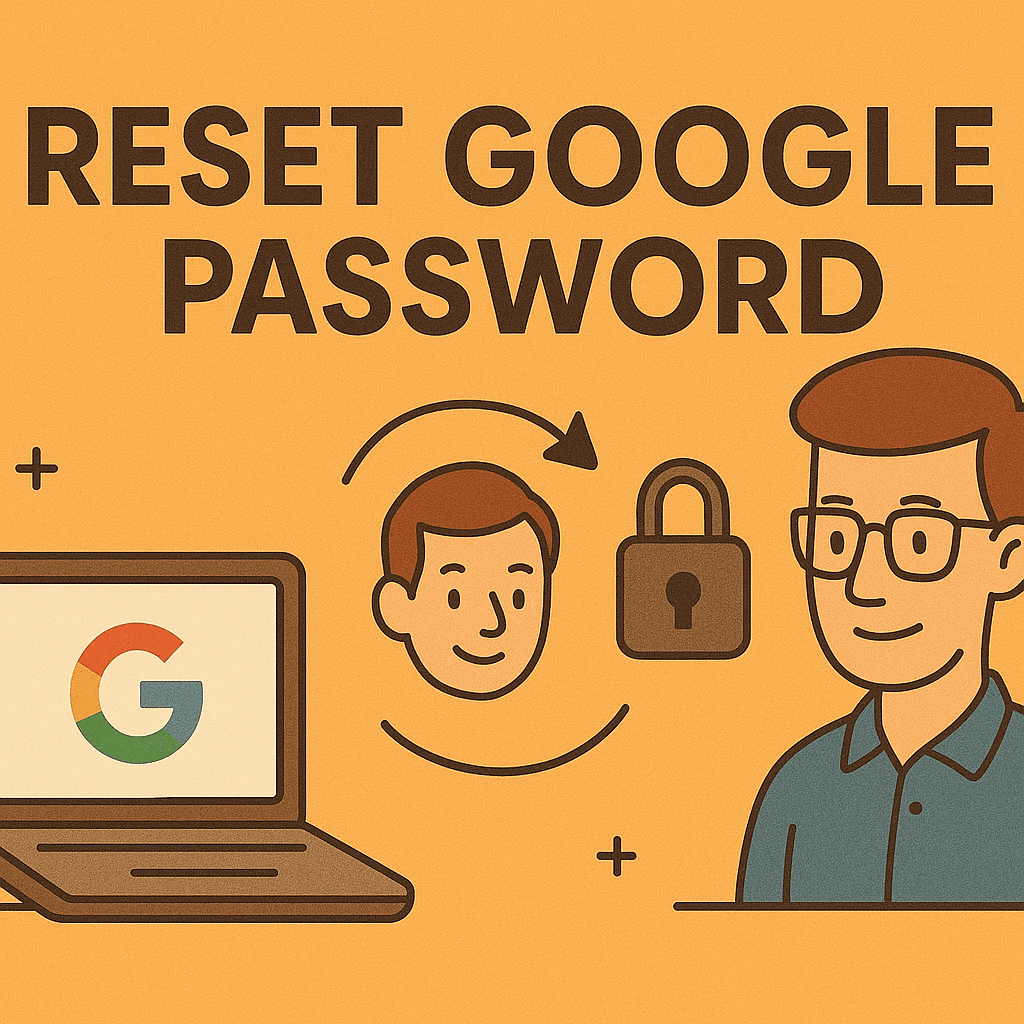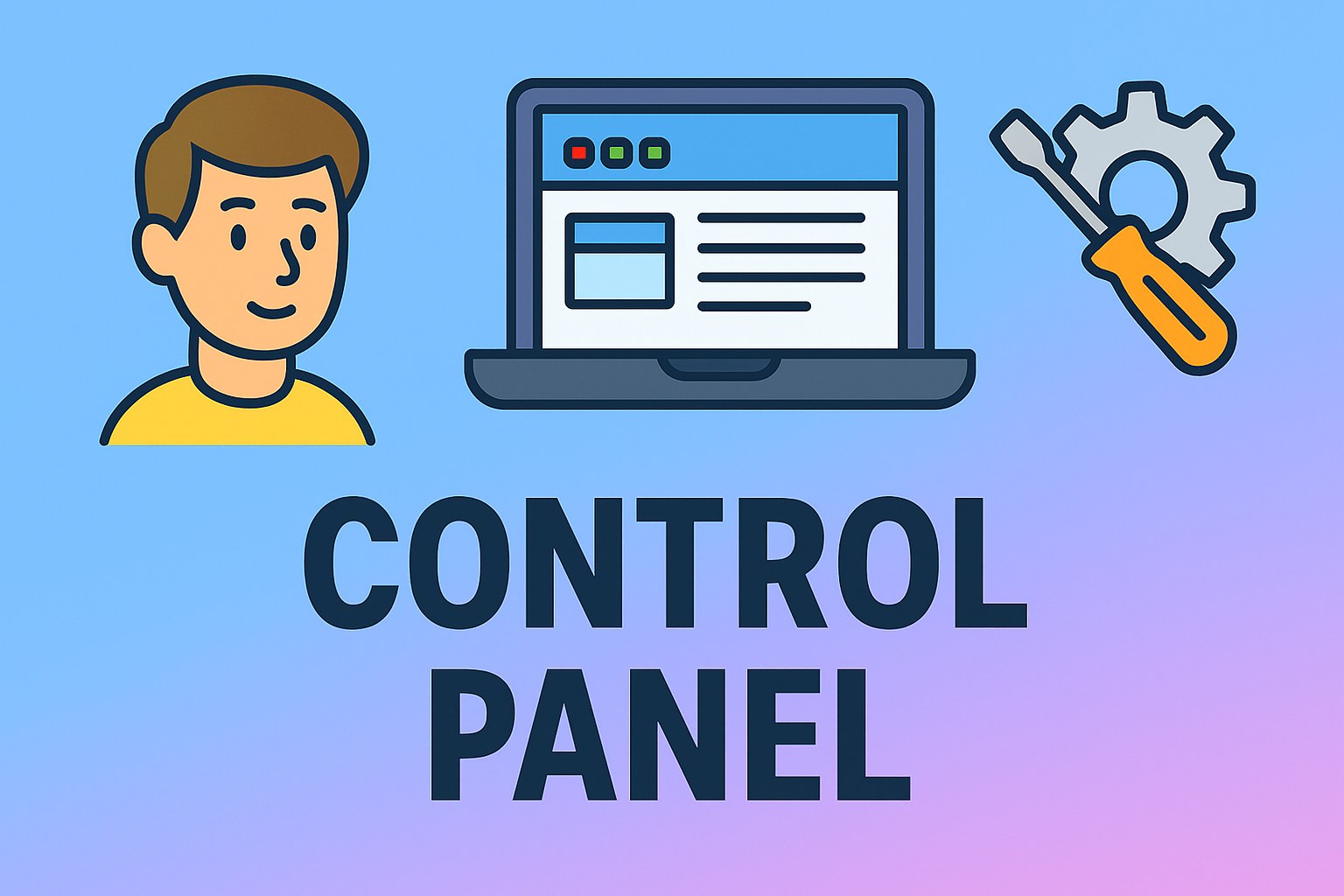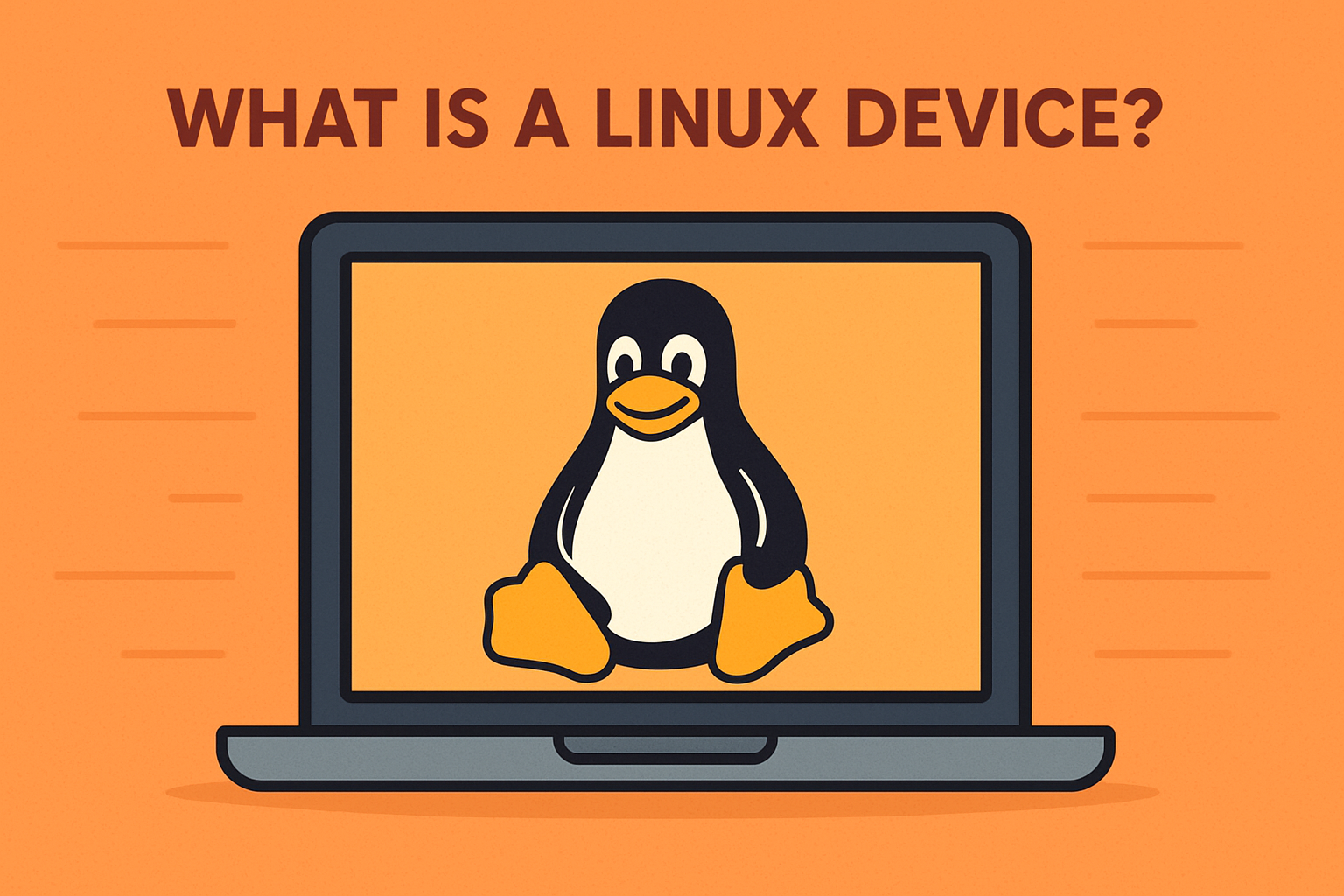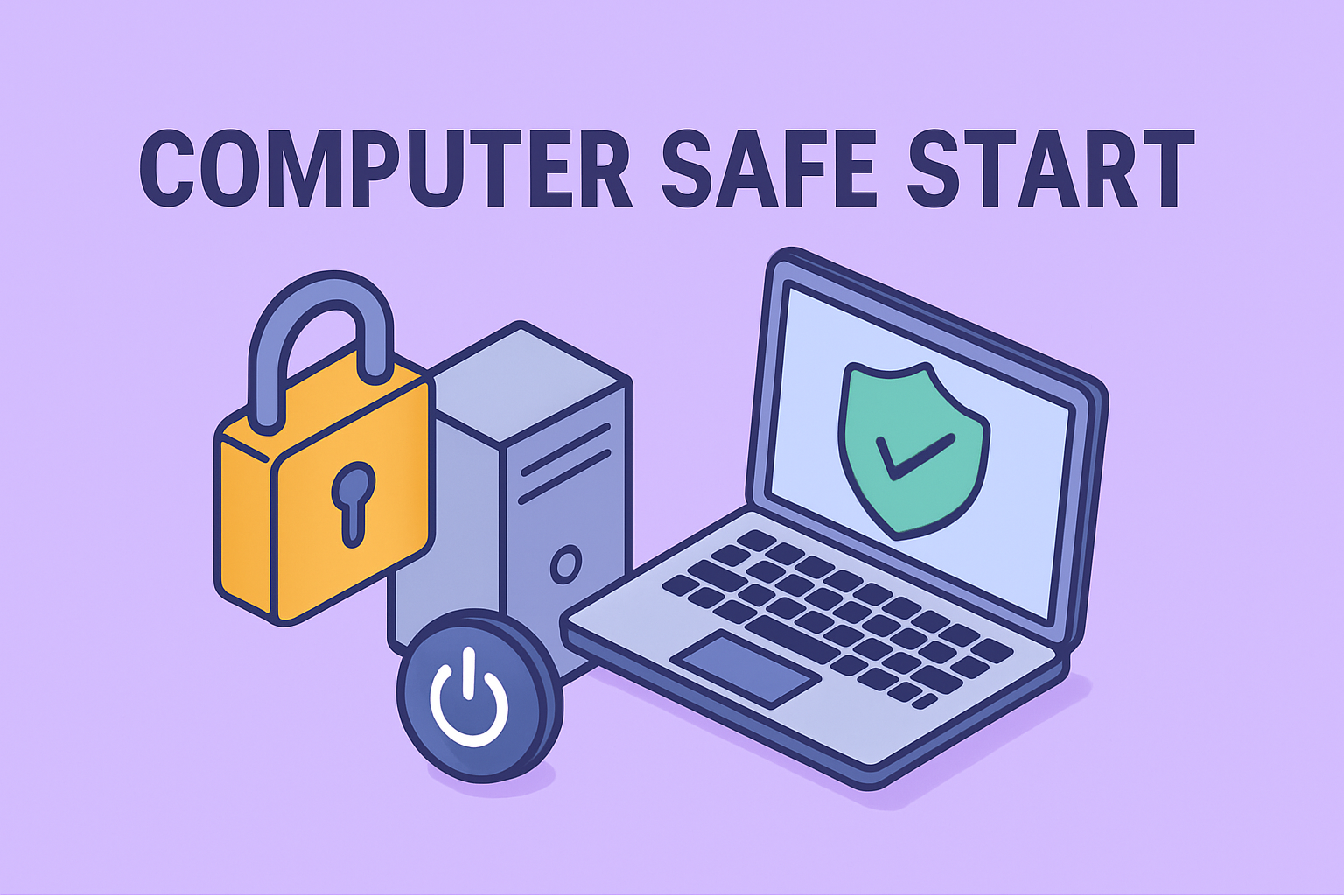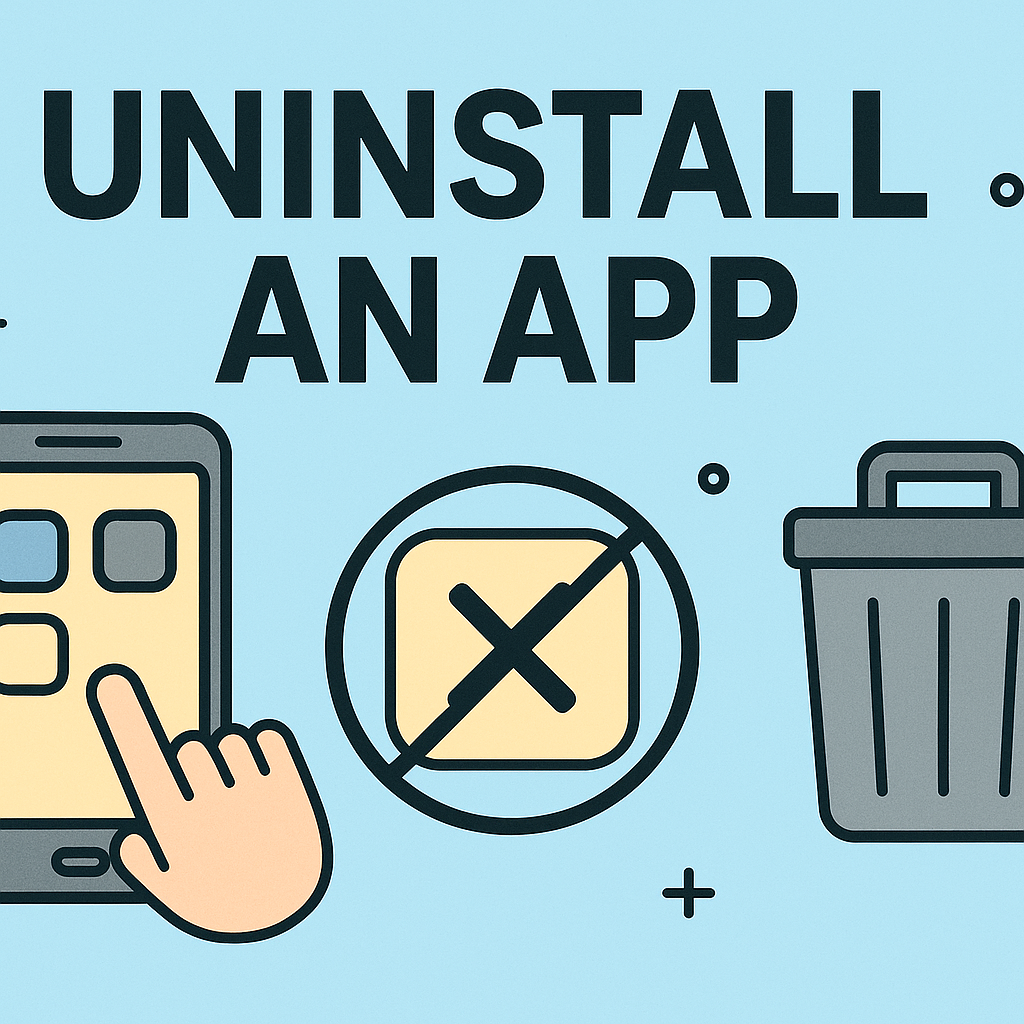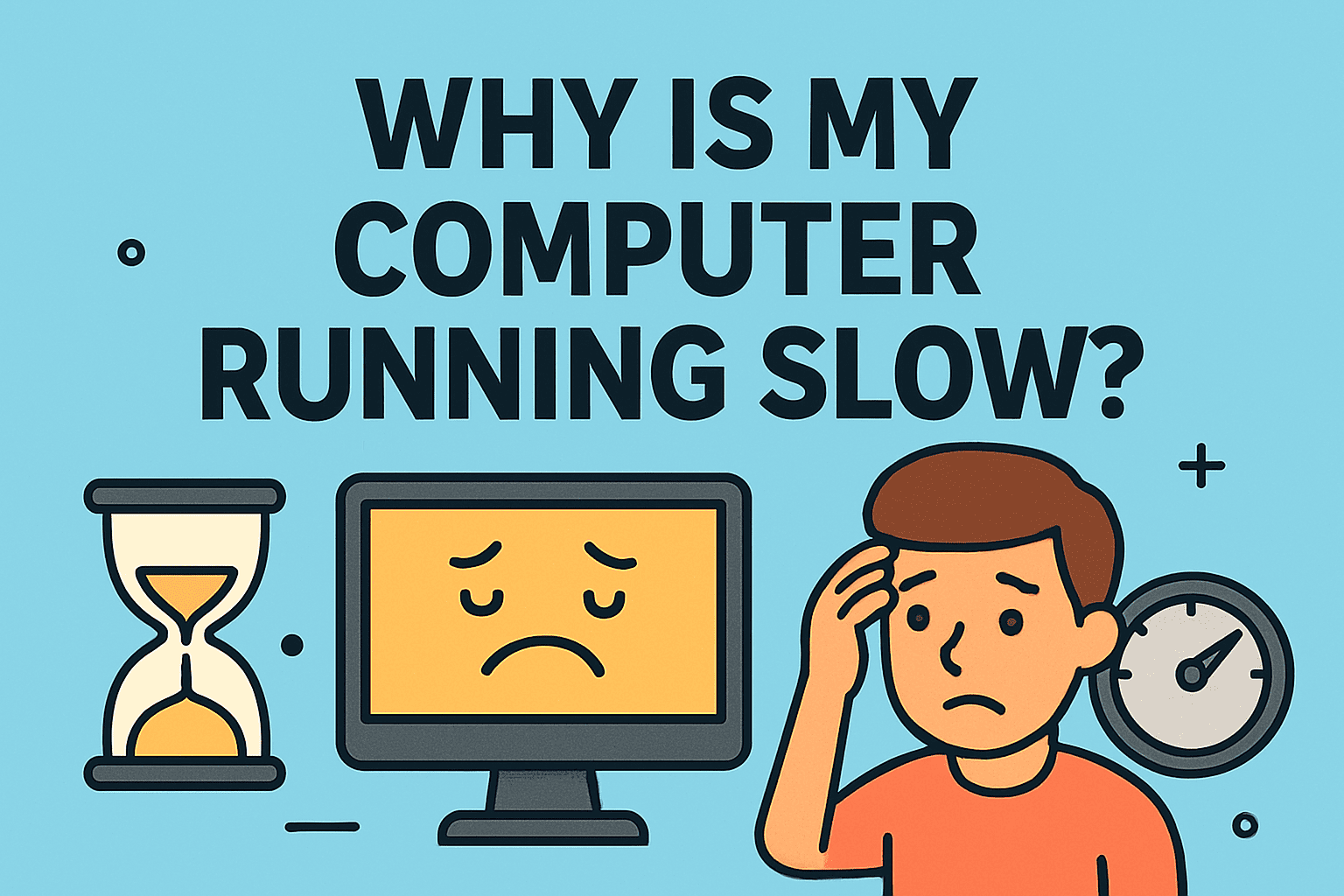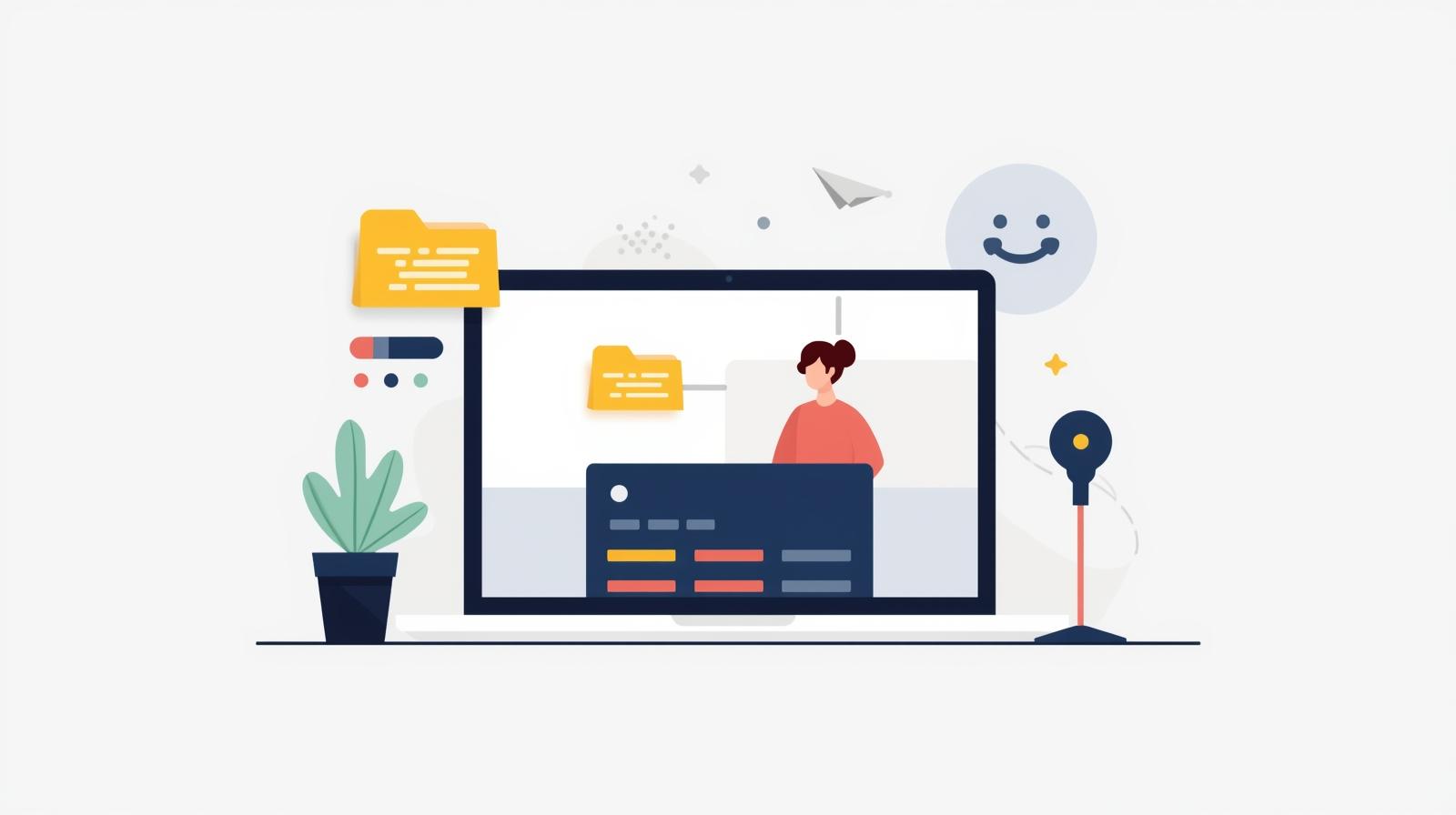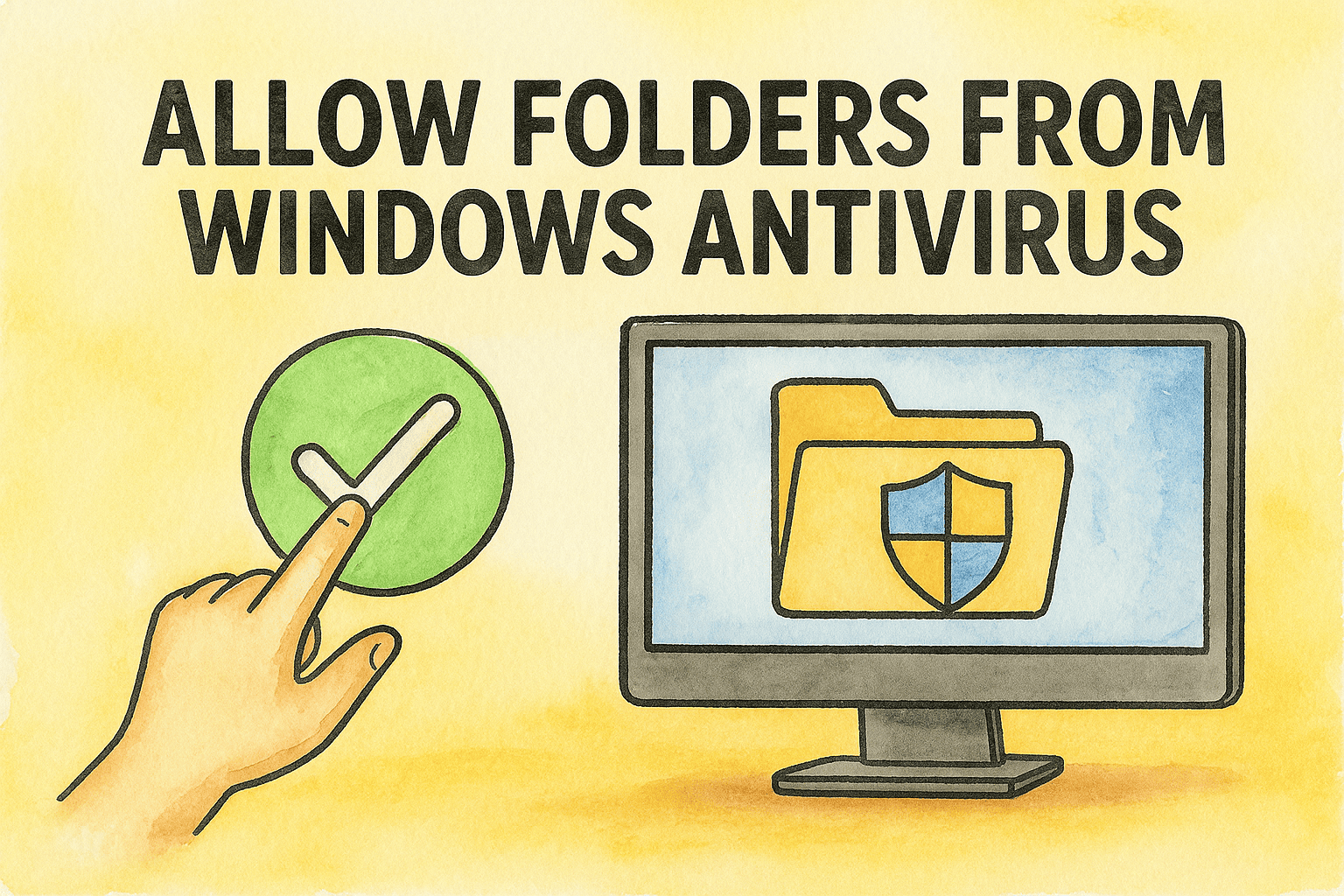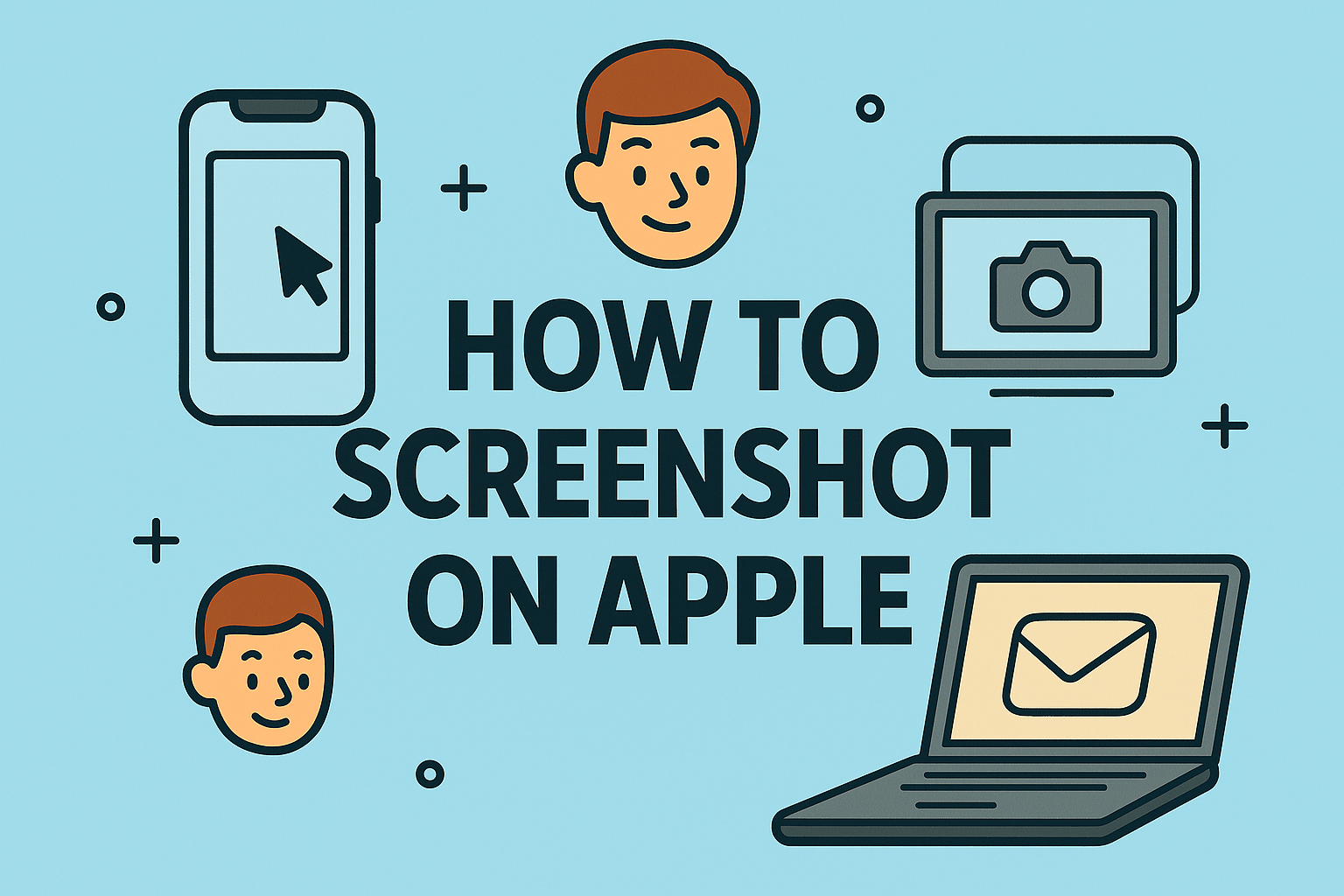How to Reduce RAM Usage and Optimize Your System Performance
Updated on October 3, 2025, by ITarian
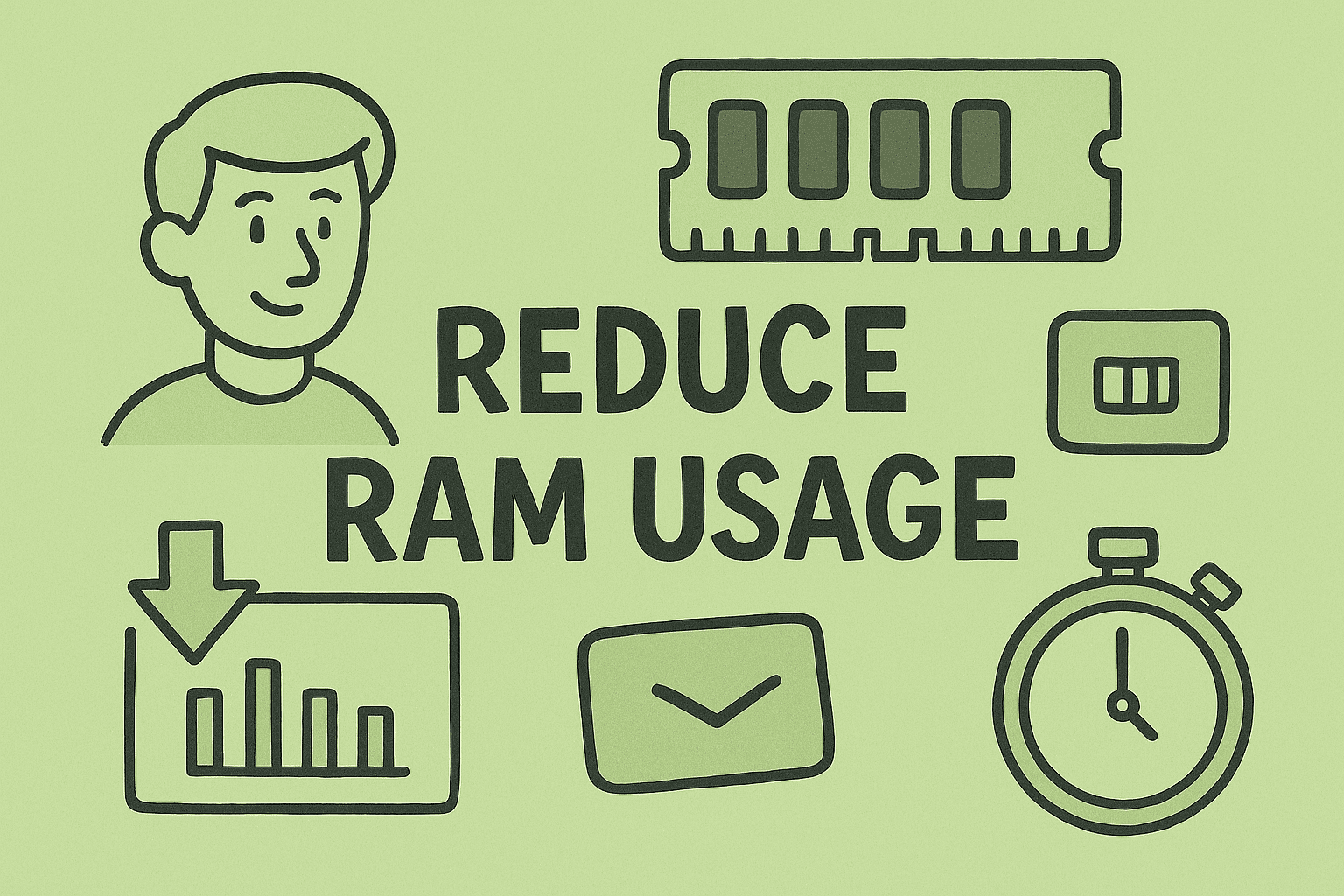
Ever noticed your computer slowing down when multiple tabs or apps are open? You’re not alone. Many professionals — from cybersecurity analysts to IT managers — experience sluggish systems because of high memory consumption. Knowing how to reduce RAM usage can drastically improve your computer’s performance, stability, and responsiveness.
Random Access Memory (RAM) plays a critical role in running programs, handling multitasking, and ensuring your system performs efficiently. However, when your computer uses too much RAM, it can cause lag, system freezes, or even security issues if resources aren’t allocated properly.
In this article, we’ll break down effective strategies to reduce RAM usage, optimize system resources, and maintain smooth operations across Windows systems.
Why Reducing RAM Usage Matters
Before diving into optimization, let’s understand why RAM management is crucial for system health and performance.
1. Improved Performance
Freeing up RAM ensures faster load times, smoother multitasking, and fewer system crashes.
2. Enhanced Security
RAM-hogging applications can weaken endpoint security by slowing down active protection tools or scans. Efficient memory allocation keeps your security layers running effectively.
3. Longer System Lifespan
Overloaded RAM forces your system to rely on disk swapping, increasing wear on SSDs or HDDs.
4. Better Productivity
Optimized memory usage allows professionals to run multiple software environments (e.g., VMs, browsers, analytics tools) without delays.
Understanding RAM Usage in Windows
RAM acts as temporary storage where your system loads active applications and processes.
When you open too many applications, browser tabs, or background services, RAM fills up.
If RAM becomes full, Windows starts using virtual memory — a section of your storage drive — which is slower. This leads to lag or system inefficiency.
To diagnose high RAM usage:
-
Press Ctrl + Shift + Esc to open Task Manager.
-
Click on the Performance tab.
-
Select Memory to see your current RAM usage.
-
Identify background apps under the Processes tab consuming high memory.
How to Reduce RAM Usage in Windows 11 and Windows 10
Below are step-by-step methods to reduce RAM usage effectively, whether you’re an enterprise user, cybersecurity specialist, or home professional.
1. Close Unnecessary Applications
One of the simplest ways to free up memory is by closing unused apps.
Steps:
-
Open Task Manager (Ctrl + Shift + Esc).
-
Under the Processes tab, identify apps using excessive memory.
-
Select and click End Task.
Tip: Some background apps auto-start with Windows. You can disable them (see next section).
2. Disable Startup Programs
Startup programs automatically run when Windows boots, consuming RAM even when not in use.
Steps:
-
Open Task Manager → Startup tab.
-
Review each app’s “Startup impact.”
-
Right-click unnecessary apps and select Disable.
Examples: Adobe Updater, Spotify Web Helper, or cloud sync services you rarely use.
3. Use Windows Memory Diagnostics
If your RAM usage seems unusually high, test for hardware or memory leaks.
Steps:
-
Press Windows + R, type
mdsched.exe, and hit Enter. -
Choose Restart now and check for problems.
Windows will restart and run memory diagnostics to identify faulty RAM modules.
4. Adjust Virtual Memory Settings
When RAM is full, Windows uses virtual memory. Optimizing this setting can reduce bottlenecks.
Steps:
-
Press Windows + R, type
sysdm.cpl, and open Advanced system settings. -
Go to the Advanced tab → Performance → Settings.
-
Under Virtual Memory, click Change.
-
Uncheck Automatically manage paging file size, select your drive, and choose Custom size.
-
Set the initial size equal to your RAM, and the maximum size to double your RAM capacity.
For example, if you have 8GB RAM → Initial: 8192 MB, Max: 16384 MB.
5. Update Windows and Drivers
Outdated software or drivers can cause memory leaks and inefficiencies.
Steps:
-
Open Settings → Windows Update → Check for updates.
-
Also update GPU, network, and storage drivers via Device Manager.
Keeping your system updated ensures optimal resource management and compatibility.
6. Manage Browser Memory Usage
Modern browsers like Chrome or Edge can consume massive amounts of RAM, especially with multiple tabs.
Tips to reduce browser RAM usage:
-
Close unused tabs or use tab suspension extensions (like The Great Suspender).
-
Clear cache and cookies regularly.
-
Disable unused extensions.
-
Use Task Manager in Chrome (
Shift + Esc) to see memory-heavy tabs.
7. Uninstall Unnecessary Software
Unused software consumes both disk space and background memory.
Steps:
-
Go to Settings → Apps → Installed Apps.
-
Review the list and uninstall apps you no longer use.
For enterprise devices, IT managers should standardize application lists to prevent redundant installs.
8. Disable Visual Effects
Windows 11 and 10 come with animations and transparency effects that use additional memory.
Steps:
-
Right-click This PC → Properties → Advanced system settings.
-
Under Performance, select Settings.
-
Choose Adjust for best performance or manually disable animations and shadows.
This setting can free up resources without compromising functionality.
9. Use a Lighter Antivirus Solution
Some antivirus tools consume large memory chunks during background scans.
Consider using cloud-based endpoint protection like Itarian Endpoint Security, which offers advanced protection with minimal system overhead.
10. Restart Your PC Regularly
Restarting clears temporary files, cached processes, and background tasks consuming unnecessary memory.
For systems that run continuously (e.g., servers or business laptops), schedule regular reboots at least once a week.
11. Add More Physical RAM (If Possible)
If you frequently run demanding workloads — like virtual machines, malware analysis tools, or multi-tab browsers — hardware upgrades may be the most effective solution.
Recommendation: Upgrade to at least 16GB RAM for professional users or 32GB+ for cybersecurity labs.
Advanced Tips to Reduce RAM Usage
For IT professionals and system administrators managing multiple endpoints, use these advanced optimization strategies.
1. Monitor RAM Usage with Resource Monitor
Open Task Manager → Performance → Open Resource Monitor.
Here, you can track which processes consistently consume the most memory.
2. Check for Memory Leaks Using Performance Monitor
-
Open Run → perfmon.
-
Navigate to Performance Monitor → Add Counters → Memory.
-
Track parameters like “Available MBytes” and “Committed Bytes.”
Consistent increases indicate potential software memory leaks.
3. Optimize Background Services
Use the Services panel to disable unnecessary services:
-
Press Windows + R → services.msc.
-
Disable services like Print Spooler or Windows Search (if unused).
4. Clean Temporary Files and Caches
Use built-in tools like Disk Cleanup or commands:
Or third-party utilities like CCleaner for deep cleaning.
Understanding RAM Usage for Security and IT Management
In enterprise networks, RAM efficiency affects not just speed but security posture.
-
Endpoint Detection and Response (EDR) tools require consistent memory availability.
-
Virtual sandboxing and threat isolation need RAM for containerized environments.
-
High RAM usage can slow down firewall policies and real-time monitoring agents.
By optimizing RAM, IT managers ensure smooth operation of security layers without compromising protection.
When High RAM Usage Is Normal
Not all high memory usage is bad.
Acceptable scenarios include:
-
Running virtualization tools (VMware, VirtualBox).
-
Security scanning or updates.
-
Large Excel datasets or database queries.
Windows also uses available RAM for caching frequently used programs — this speeds up performance rather than slows it.
However, consistent 90–100% usage indicates deeper issues.
Common Causes of High RAM Usage
| Cause | Impact | Solution |
|---|---|---|
| Too many startup apps | Slower boot time | Disable via Task Manager |
| Browser tabs/extensions | Memory drain | Limit tabs, remove unused extensions |
| Outdated drivers | Performance degradation | Update drivers |
| Malware | Hidden processes consuming RAM | Run full system scan |
| Memory leaks | Gradual slowdown | Identify via Performance Monitor |
Frequently Asked Questions (FAQs)
Q1. Why is my RAM usage so high even when idle?
Background apps, system services, or browser extensions may be running. Use Task Manager to identify and close them.
Q2. Does clearing RAM improve performance?
Yes. Freeing up RAM helps your system allocate resources more efficiently and reduces lag.
Q3. How do I reduce RAM usage without deleting apps?
Disable startup programs, limit background processes, and optimize virtual memory.
Q4. Can antivirus software cause high RAM usage?
Yes. Some antivirus programs use extensive system memory during scans. Choose lightweight or cloud-based solutions.
Q5. Is upgrading RAM the only long-term fix?
Not always. Software optimization can make a big difference, but upgrading helps if you frequently multitask or run resource-heavy tools.
Final Thoughts
Learning how to reduce RAM usage is essential for maintaining system stability, improving productivity, and enhancing overall security. Whether you’re an IT professional managing multiple devices or a business leader seeking performance efficiency, optimizing memory ensures smoother workflows and fewer slowdowns.
From disabling unnecessary programs to adjusting virtual memory and monitoring background services, the steps above help keep your system running at peak performance.
If you’re managing a fleet of systems, centralized RAM monitoring and automation tools can simplify performance management.
Enhance your endpoint performance and security today —
Sign up for Itarian’s free trial and experience smart, automated device optimization and protection.