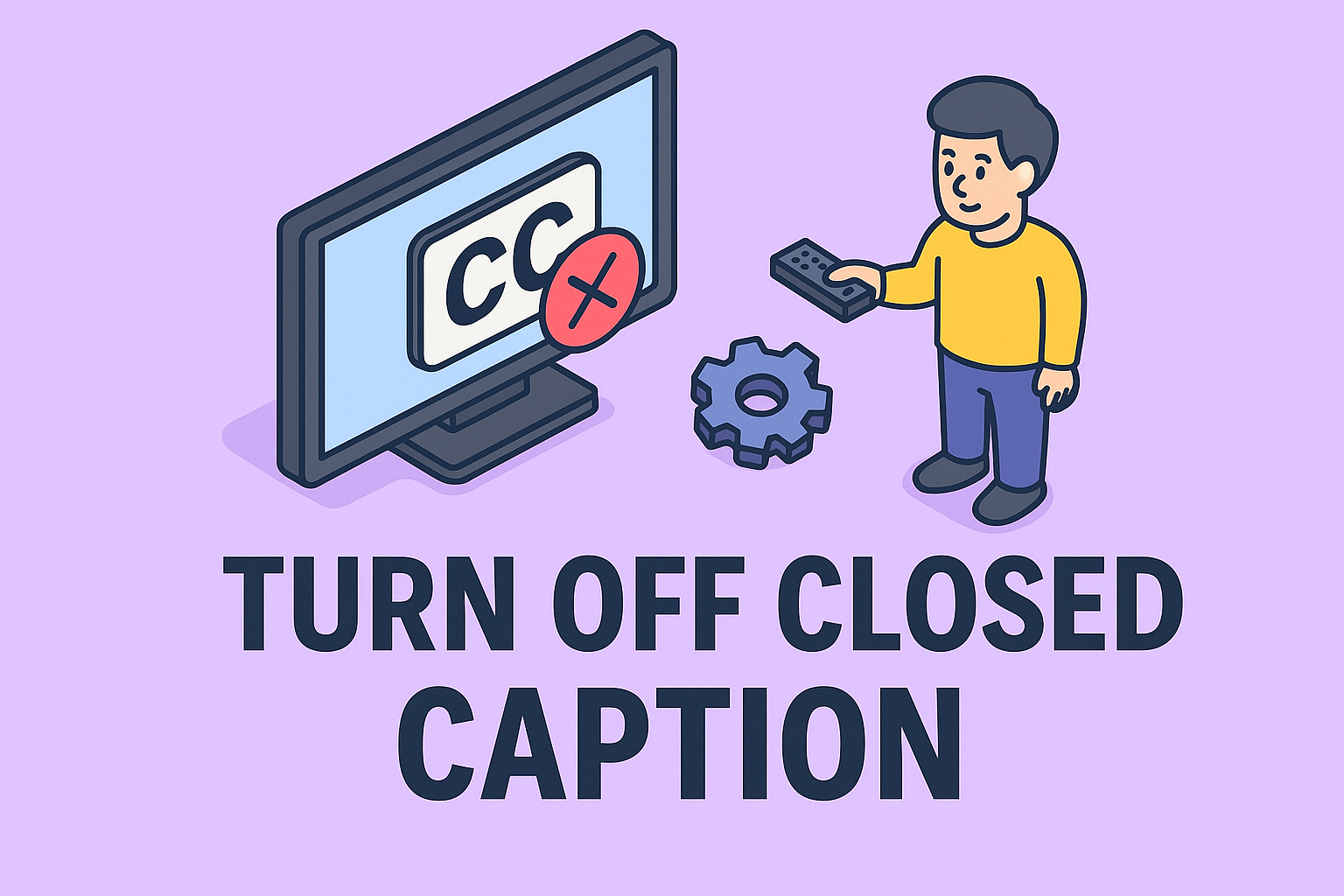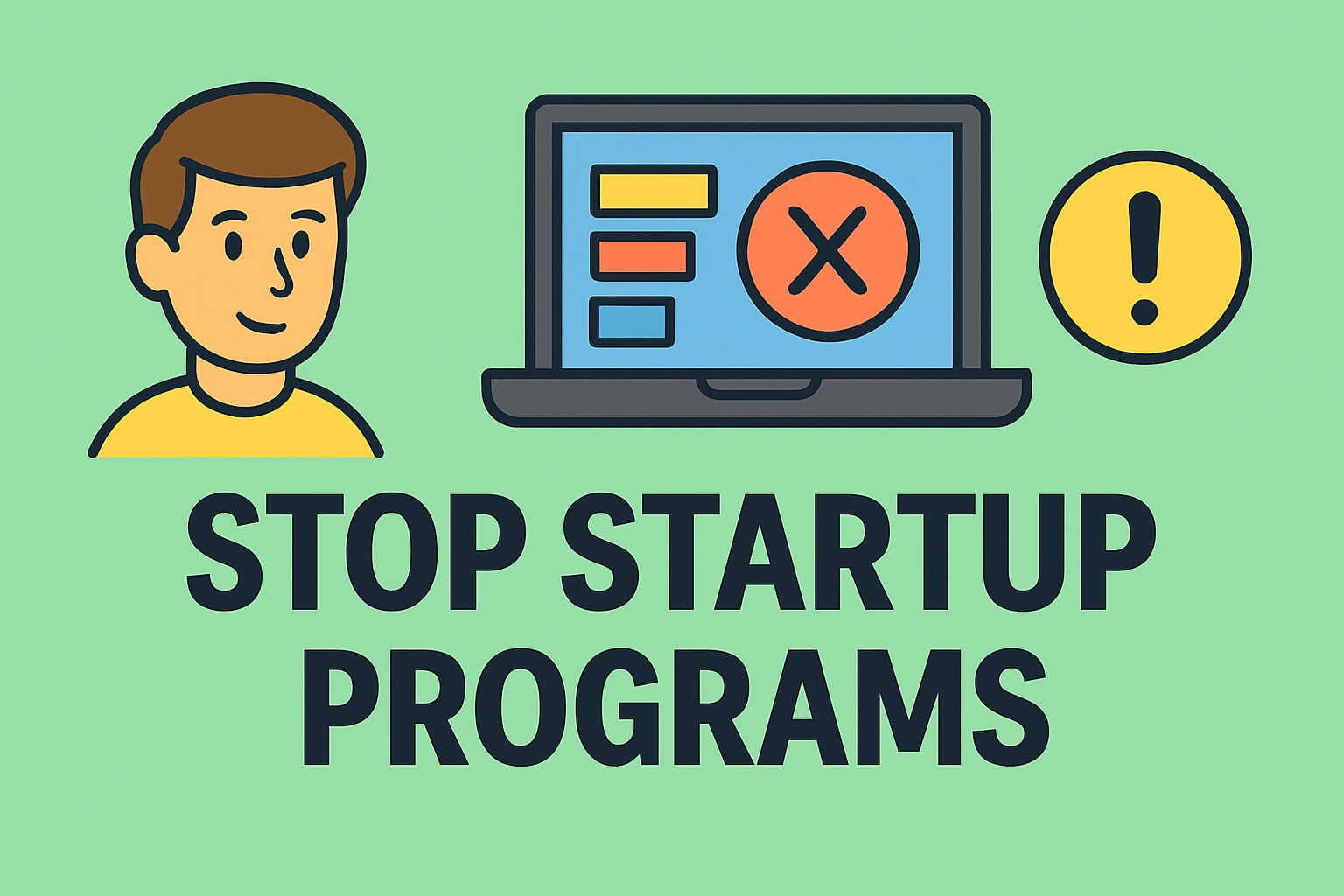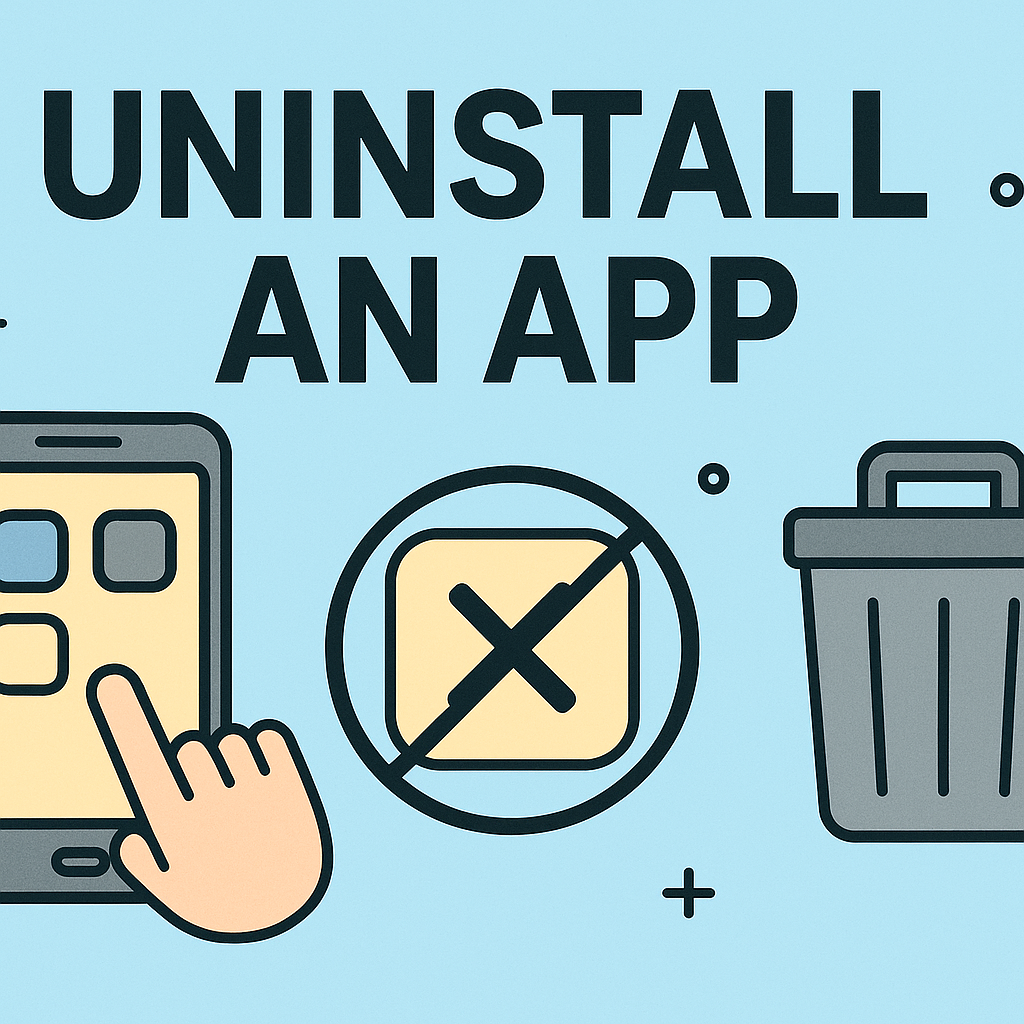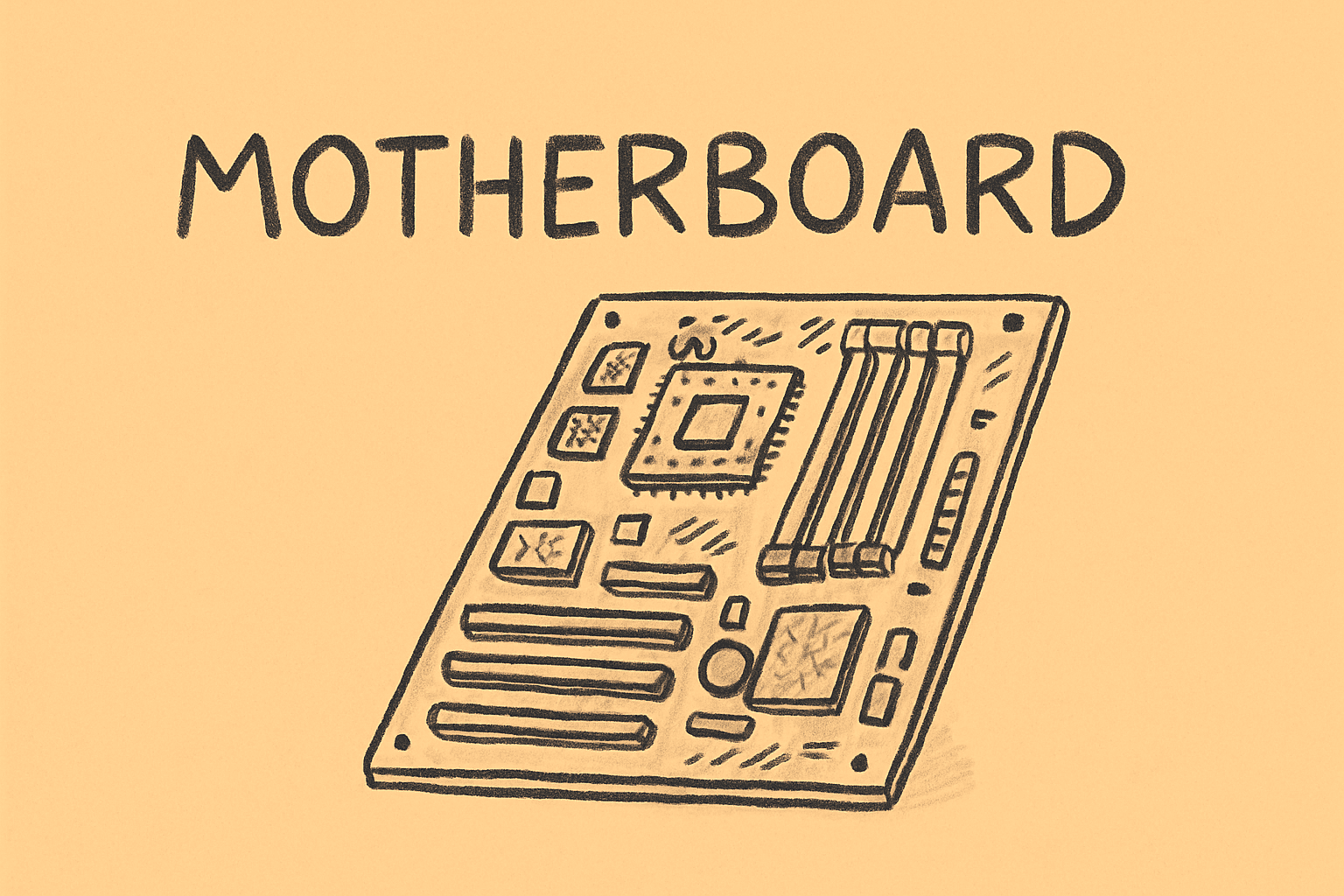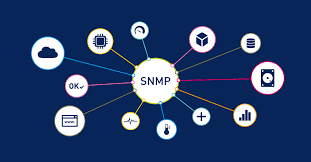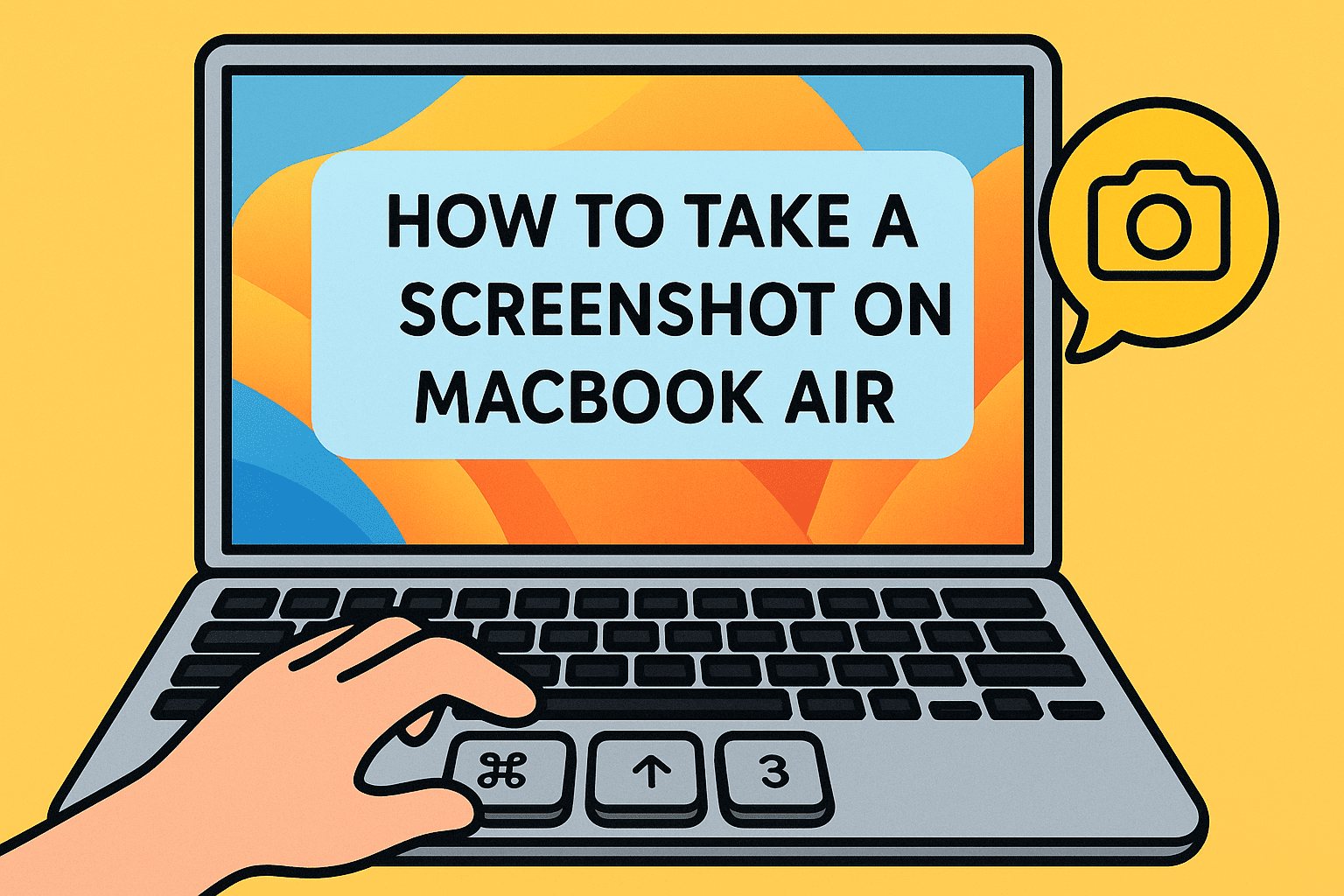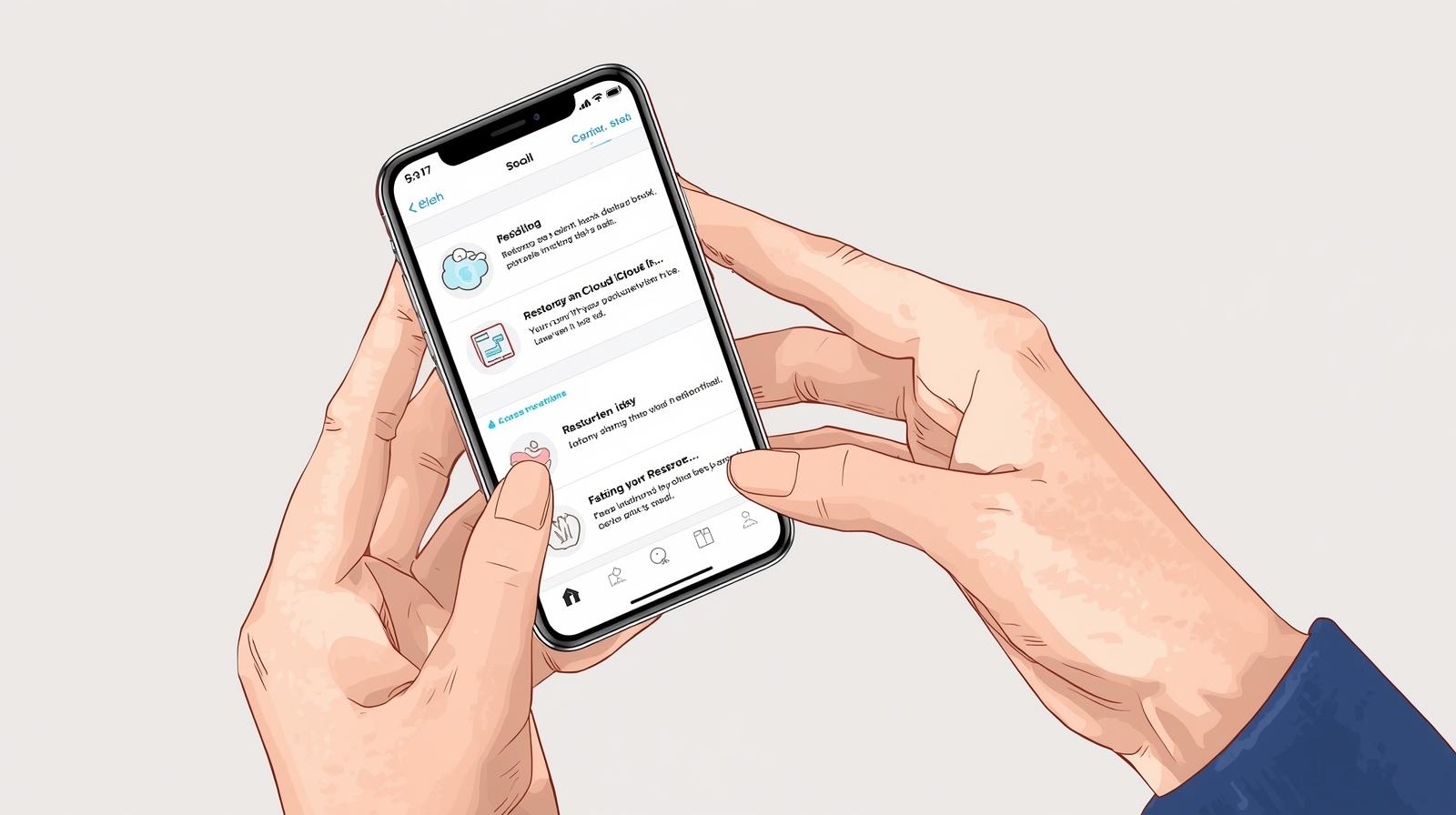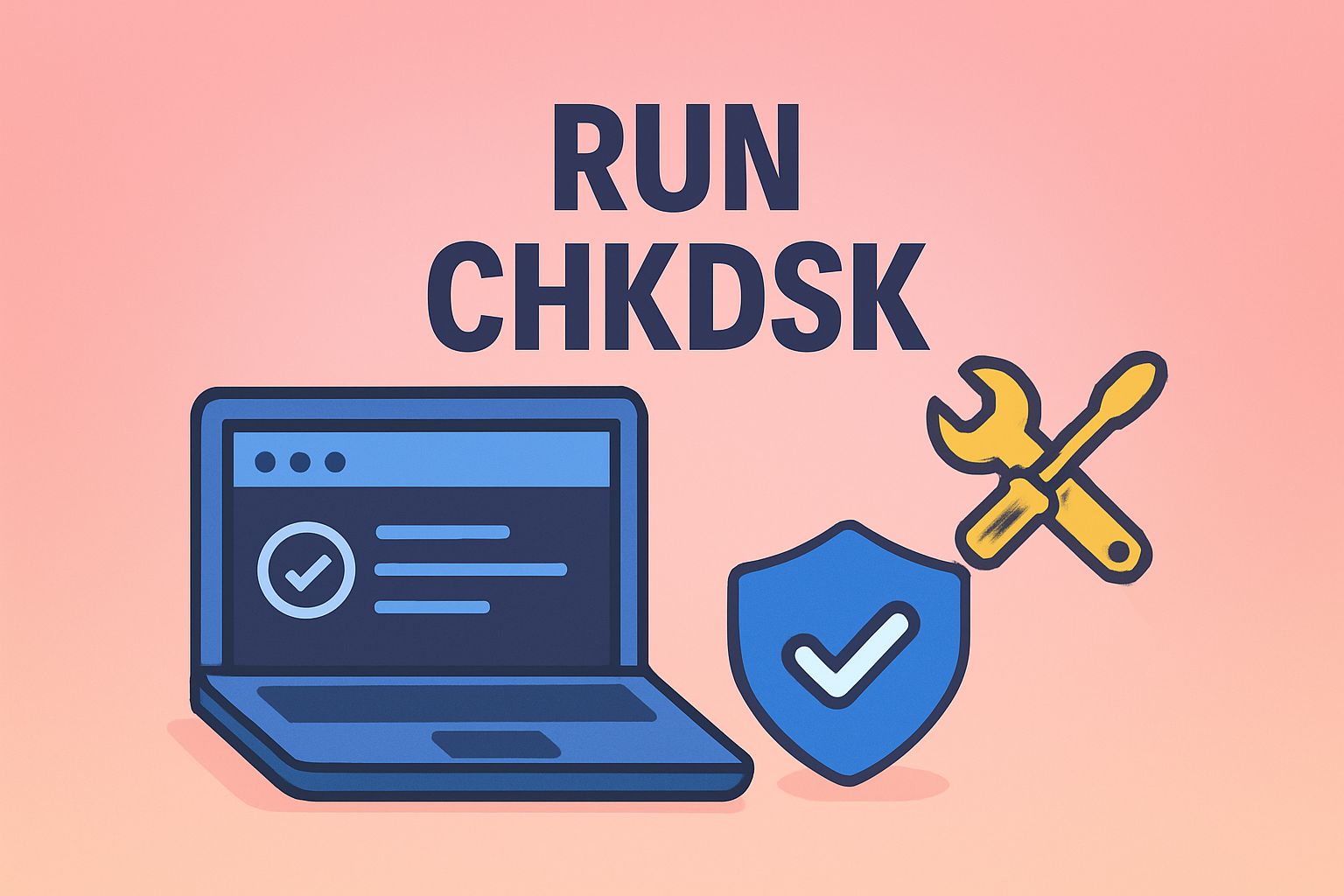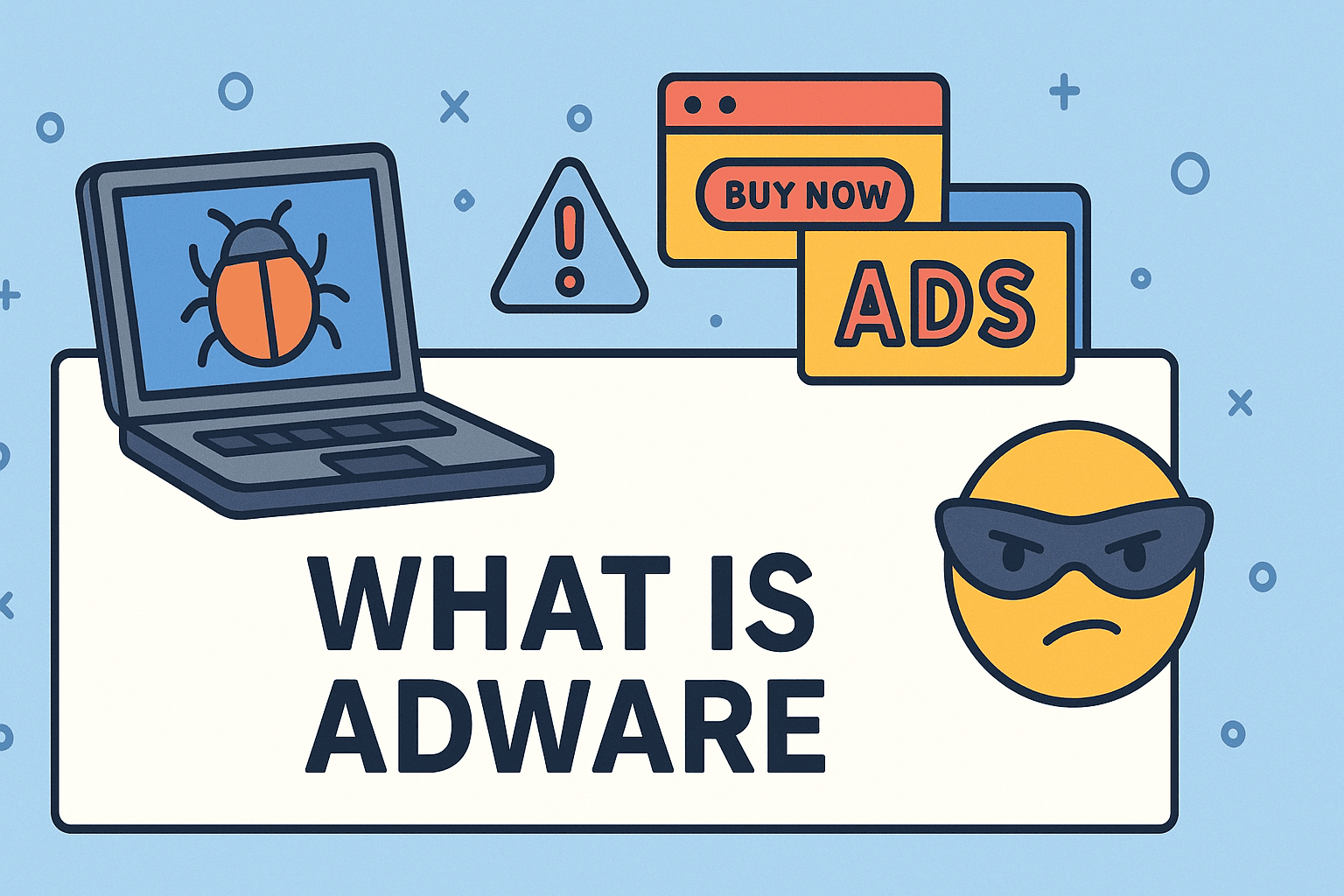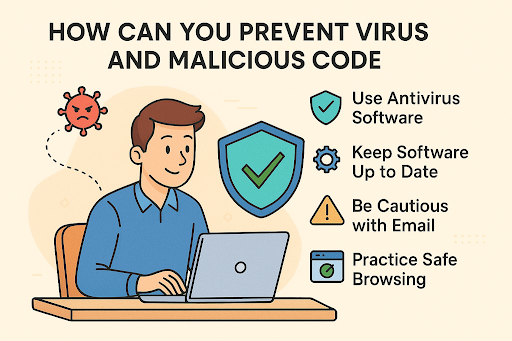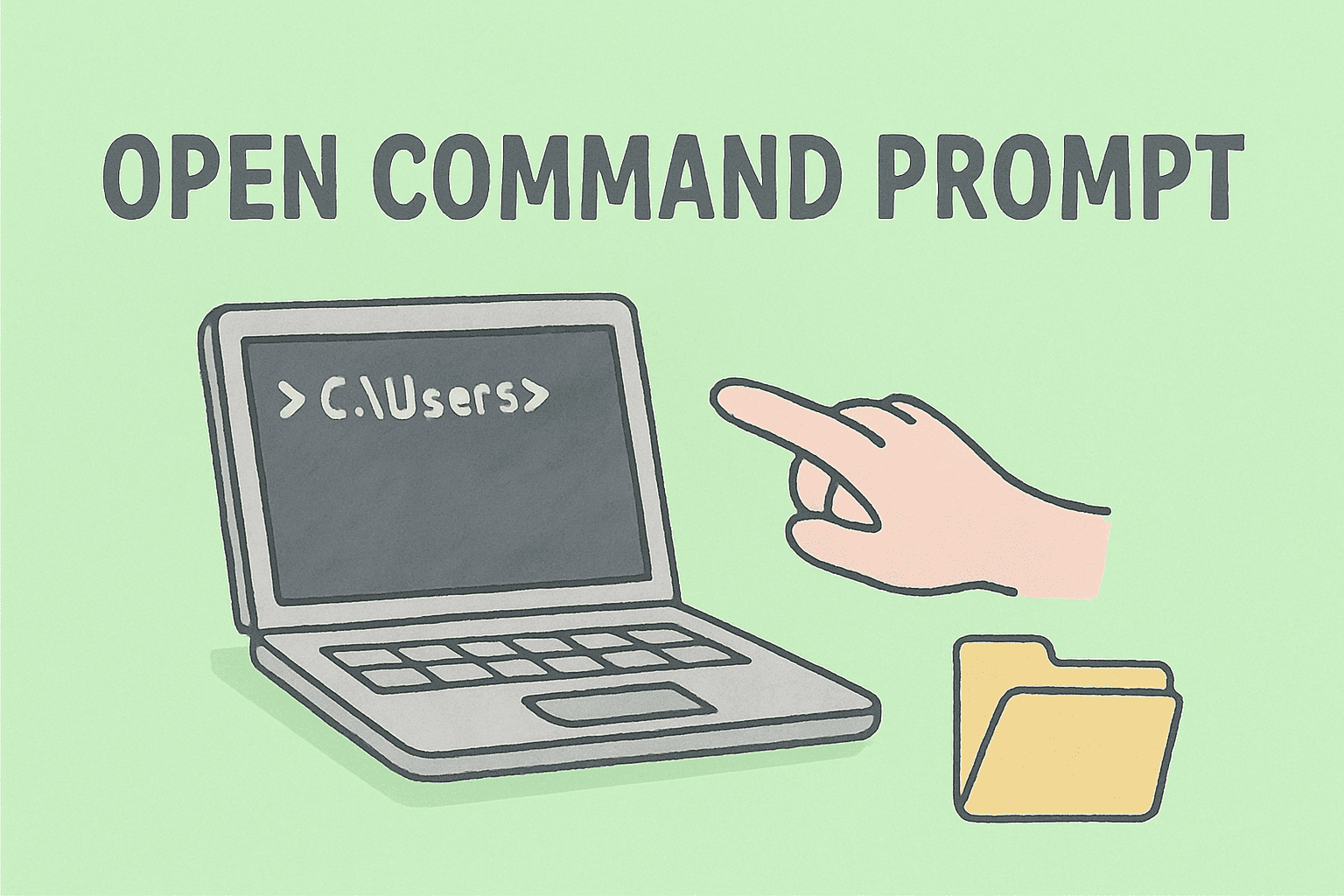Regaining Access to Your MacBook Password Securely
Updated on September 2, 2025, by ITarian
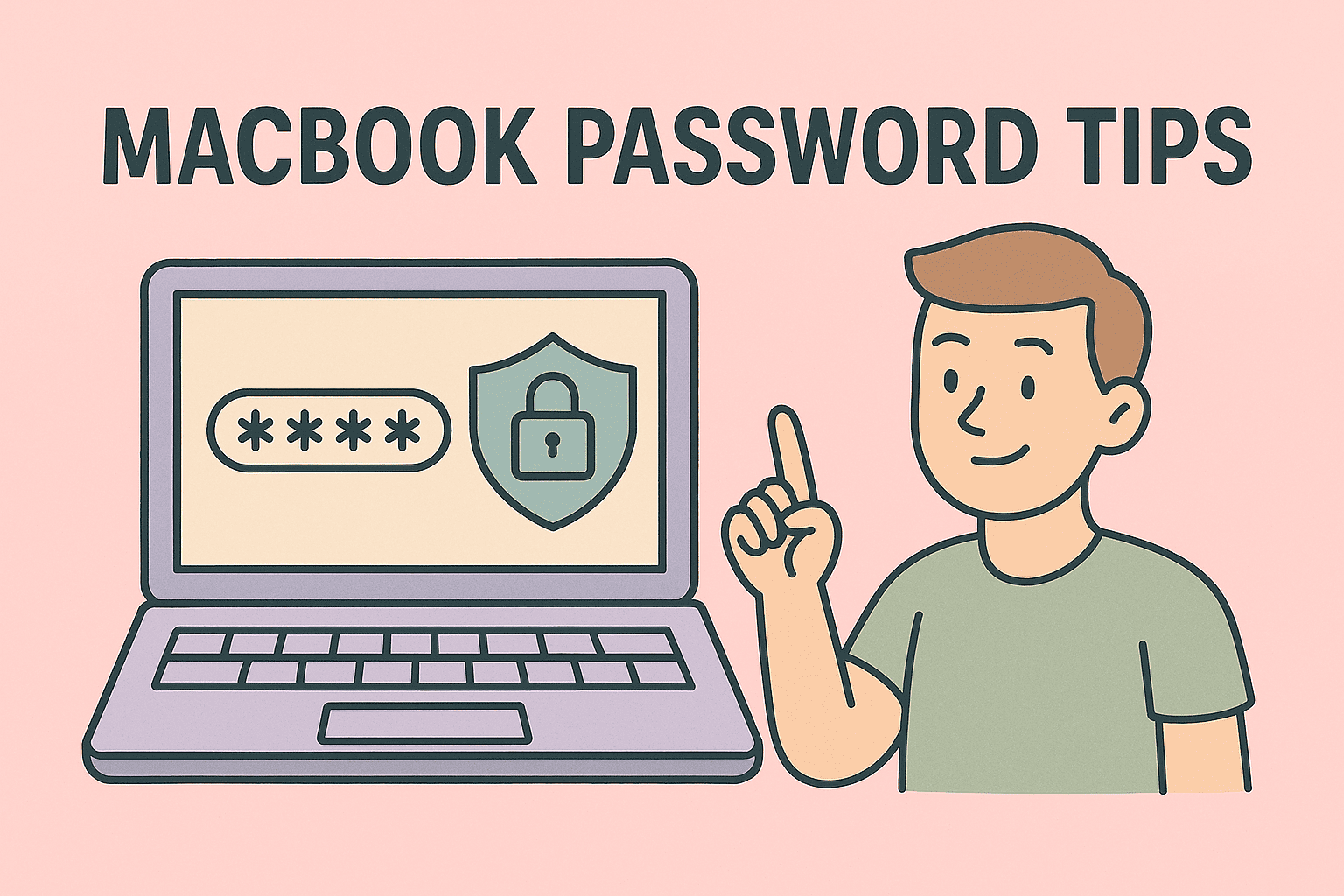
Forgetting your MacBook password can be stressful—especially when critical files, work projects, or personal data are locked away. If you’re asking yourself, “how to recover MacBook password?”, you’re not alone. A large percentage of users eventually face this challenge, whether due to infrequent logins, recent password changes, or inherited devices without documentation.
Fortunately, macOS offers multiple built-in recovery options, ensuring you can regain access while maintaining security. From using Apple ID credentials to Recovery Mode tools and FileVault management, Apple provides a robust framework for recovering access without compromising sensitive information.
In this detailed article, we’ll cover:
- Why password recovery is essential for IT and security leaders.
- Different ways to recover MacBook passwords.
- Step-by-step methods using Apple ID, admin accounts, and recovery keys.
- Security practices to prevent future lockouts.
Why Password Recovery Matters for Professionals
For IT managers, cybersecurity experts, and business leaders, a forgotten password isn’t just an inconvenience—it can impact productivity, compliance, and business continuity.
- Data Security: Passwords are the first line of defense against unauthorized access.
- Compliance: Security regulations demand strict authentication controls.
- Productivity: Employees locked out of their devices can’t perform critical tasks.
- Business Reputation: Mishandled recovery processes can lead to lost data or breaches.
Having clear strategies for recovering MacBook passwords ensures both users and organizations maintain seamless, secure operations.
Methods for Recovering a MacBook Password
Here are the most reliable ways to recover access when you forget your MacBook login:
1. Using Apple ID to Reset Password
Apple integrates your MacBook login with Apple ID for easy recovery.
Steps:
- At the login screen, enter the wrong password three times.
- A prompt appears: “If you forgot your password, you can reset it using Apple ID.”
- Select the option and enter your Apple ID credentials.
- Set a new password and log back in.
This is the fastest method if Apple ID is linked to your macOS user account.
2. Resetting Password in Recovery Mode
If Apple ID is unavailable, Recovery Mode provides another solution.
Steps:
- Shut down your MacBook.
- Hold Command (⌘) + R while powering on to enter Recovery Mode.
- From the menu bar, go to Utilities > Terminal.
- Type resetpassword and press Enter.
- The Reset Password assistant opens—select your account and create a new password.
This method is widely used by IT managers who manage multiple systems.
3. Using Another Admin Account
If your MacBook has multiple accounts, another administrator can reset your password.
Steps:
- Log in with an alternate admin account.
- Open System Preferences > Users & Groups.
- Select the locked account and click Reset Password.
- Enter a new password and provide it to the user.
Ideal for business environments where IT departments have administrative rights.
4. FileVault and Recovery Key Method
If FileVault disk encryption is enabled, you can recover with your recovery key.
Steps:
- On the login screen, select Forgot Password?
- Enter the FileVault Recovery Key provided when enabling FileVault.
- Create a new password to regain access.
This method highlights the importance of securely storing recovery keys.
5. Reinstalling macOS as a Last Resort
When all else fails, you can reinstall macOS.
Steps:
- Enter Recovery Mode (Command + R).
- Select Reinstall macOS from Utilities.
- Follow on-screen instructions to install a fresh copy.
Warning: This may erase local data if backups aren’t available. Always use Time Machine or cloud backups before attempting.
Preventing Future Lockouts
To avoid repeated issues, follow these best practices:
- Enable Apple ID Recovery: Always link Apple ID to your MacBook user account.
- Store Recovery Keys Securely: Use a password manager to save FileVault keys.
- Set Password Policies: IT managers should enforce strong, memorable passwords.
- Leverage Enterprise Tools: Use MDM (Mobile Device Management) solutions for password resets.
- Backup Frequently: Keep Time Machine or iCloud backups to avoid data loss.
Security Considerations for Organizations
For business leaders and IT teams, managing password recovery at scale requires structure:
- Centralized Password Management: Use enterprise password vaults for recovery keys.
- Regular Security Training: Educate employees on recovery methods.
- Multi-Factor Authentication (MFA): Even with a password reset, MFA adds extra security.
- Incident Documentation: Track recovery cases for compliance audits.
These practices help organizations balance accessibility with data security.
Troubleshooting Common Issues
Problem 1: Apple ID Reset Option Not Showing
- Ensure your MacBook is updated.
- Check if Apple ID is linked to your user profile.
Problem 2: Recovery Key Lost
- If FileVault is enabled and no recovery key is available, only Apple Support can help.
Problem 3: No Admin Account Available
- Reboot in Recovery Mode and create a new admin account via Terminal.
FAQs
1. Can I recover my MacBook password without Apple ID?
Yes, by using Recovery Mode, another admin account, or FileVault recovery keys.
2. Will resetting my MacBook password erase my files?
No, unless you reinstall macOS. Normal password resets retain your data.
3. How often should I change my MacBook password?
Security experts recommend every 3–6 months, or immediately if compromised.
4. Can IT managers reset employee MacBook passwords remotely?
Yes, using MDM tools like Jamf or Intune.
5. What happens if FileVault and Apple ID recovery fail?
You may need professional Apple Support or reinstall macOS as a last resort.
Conclusion
Forgetting your MacBook password doesn’t have to mean losing access. Whether through Apple ID, Recovery Mode, admin accounts, or FileVault keys, Apple ensures you have multiple recovery paths.
Understanding how to recover MacBook password is crucial not only for individual users but also for IT managers and security leaders who oversee device fleets. By following these steps and adopting proactive security practices, you can minimize downtime, protect sensitive data, and maintain compliance.
Regain full control of your digital environment today. Sign up for free with Itarian and explore advanced security solutions tailored for professionals and enterprises.