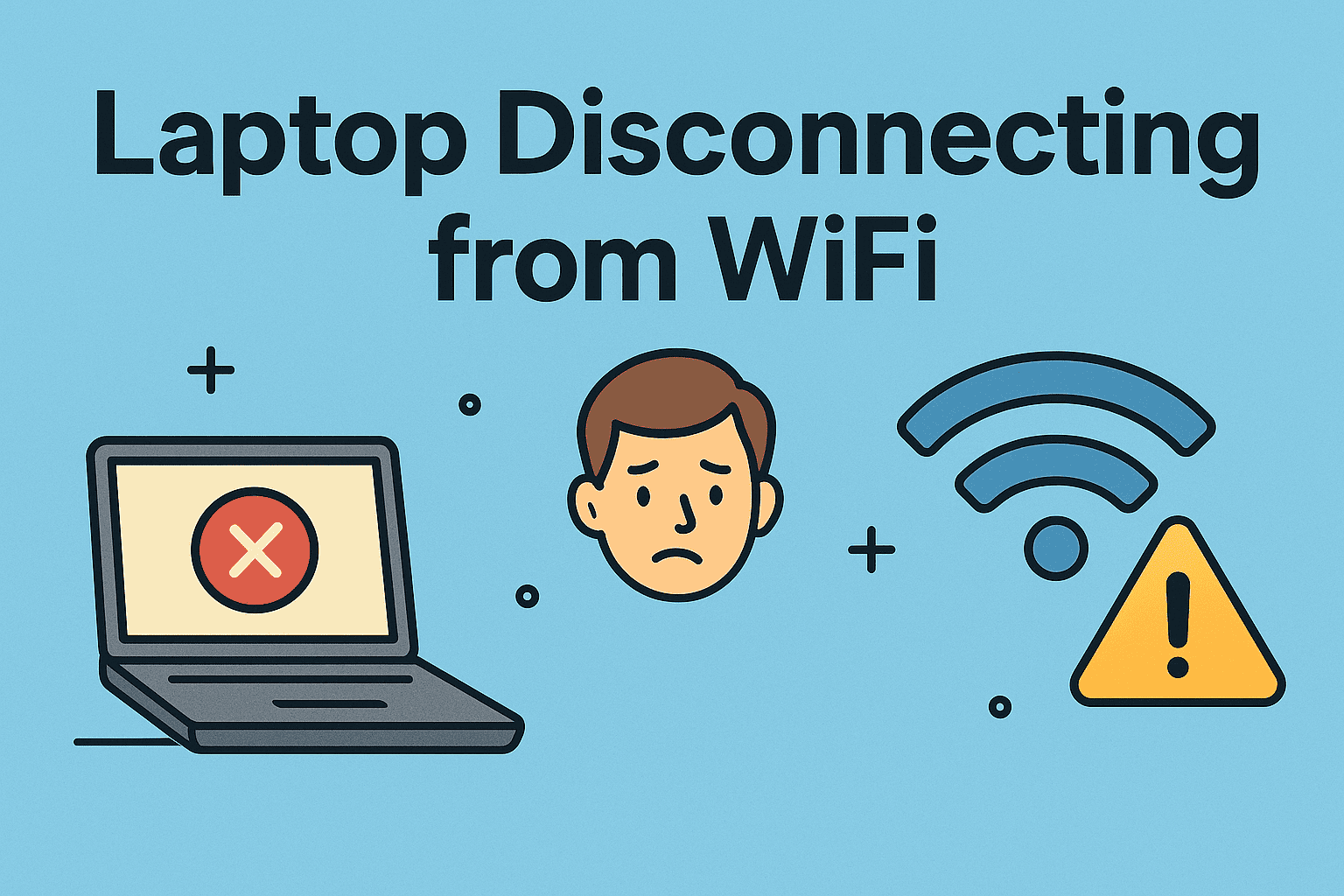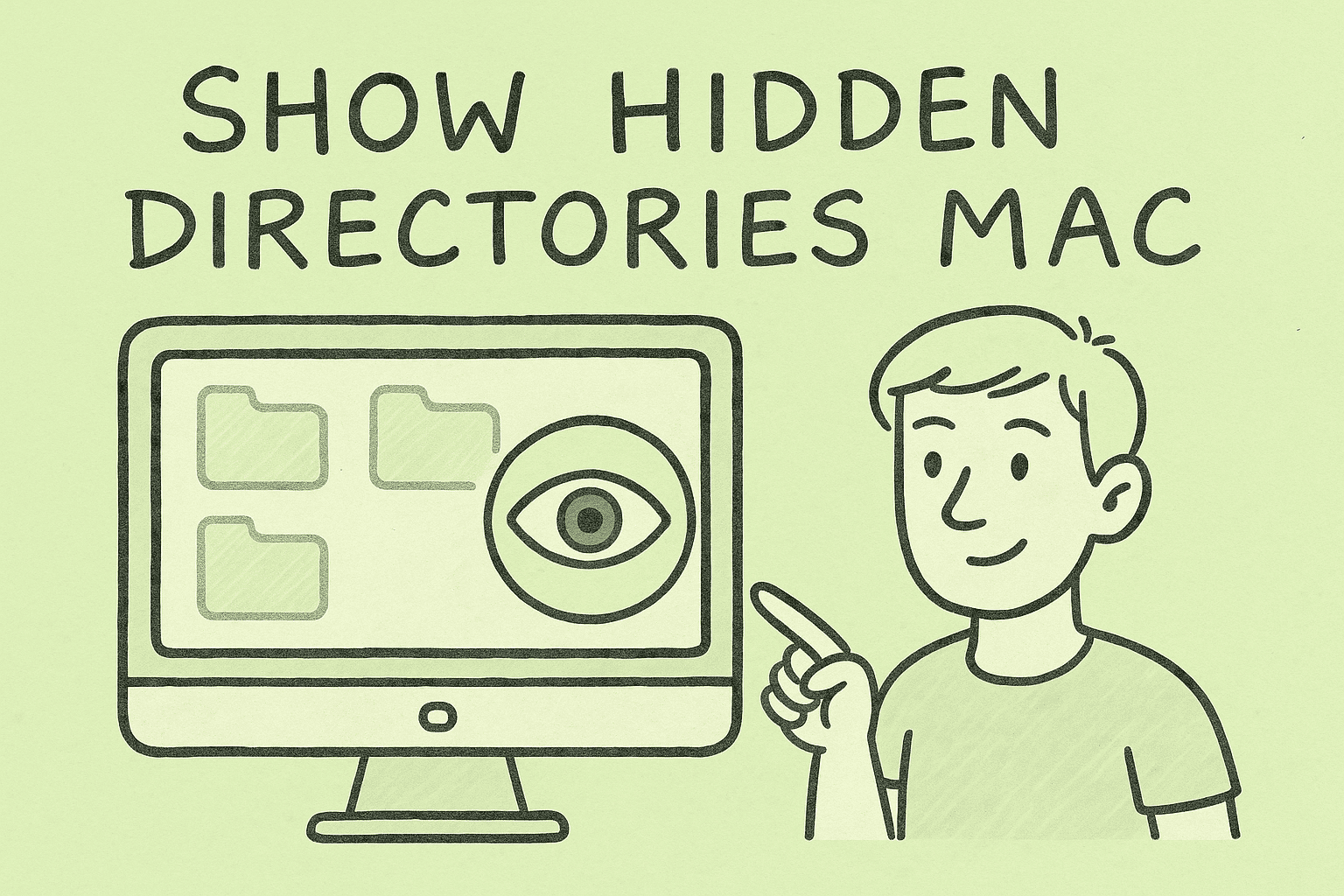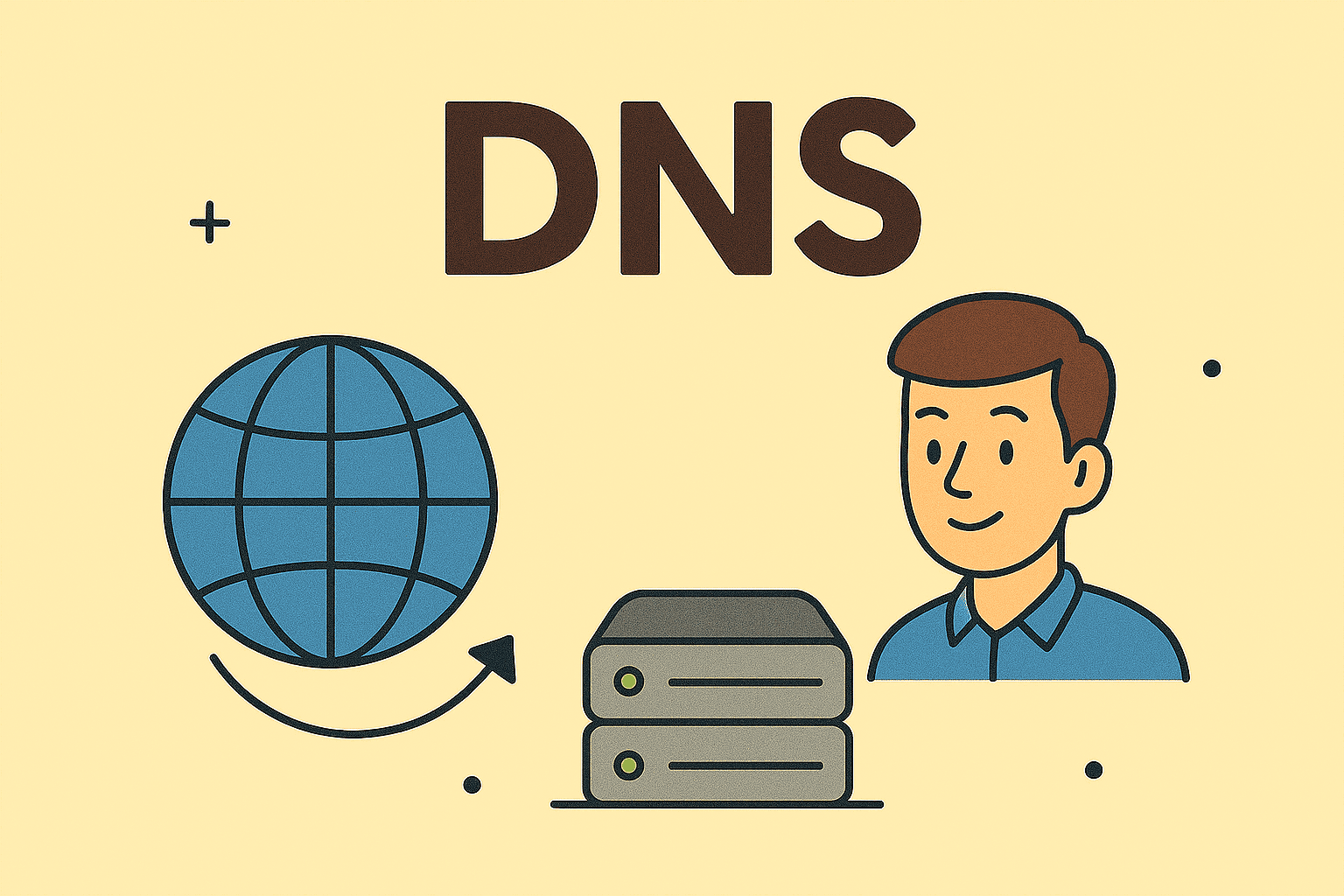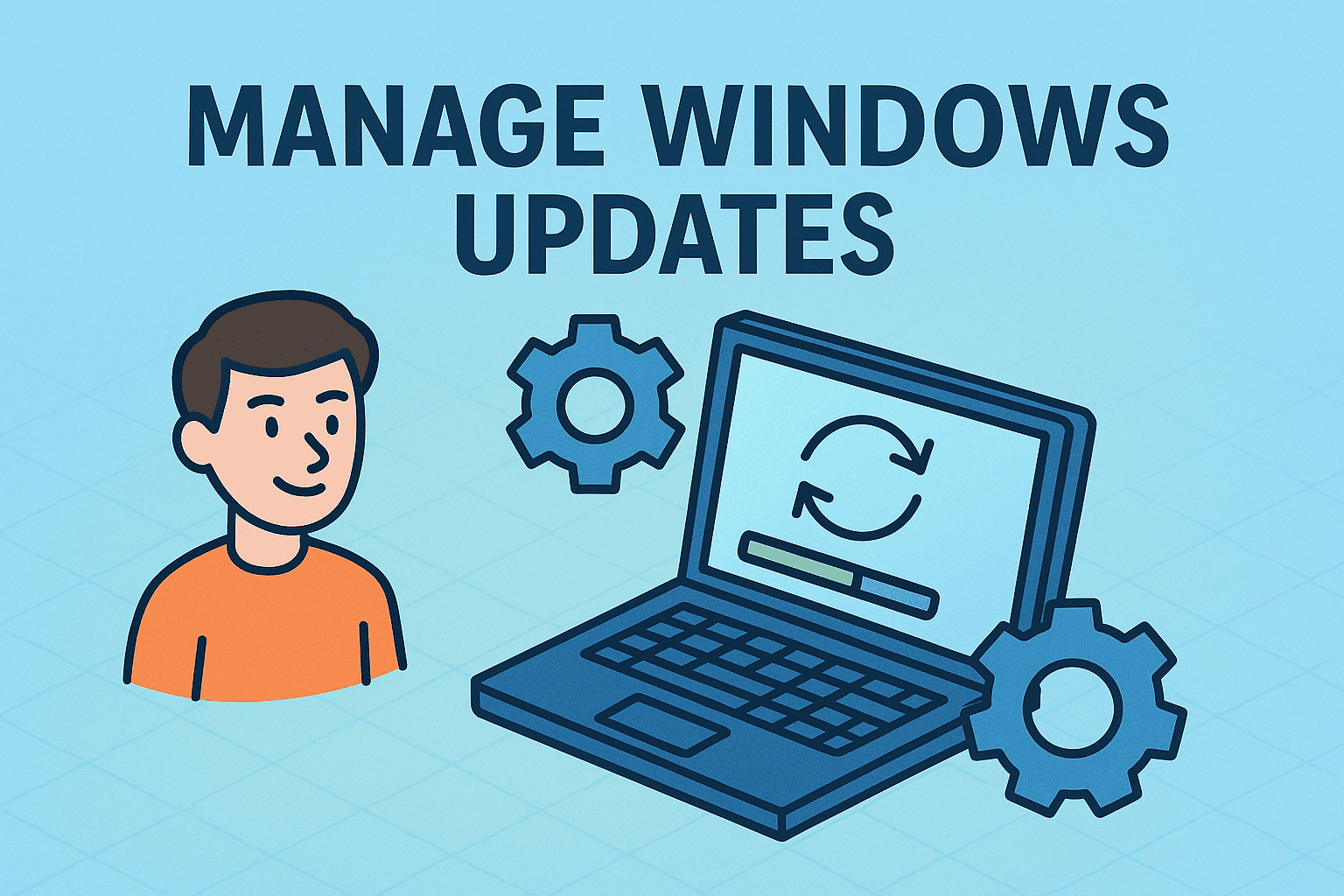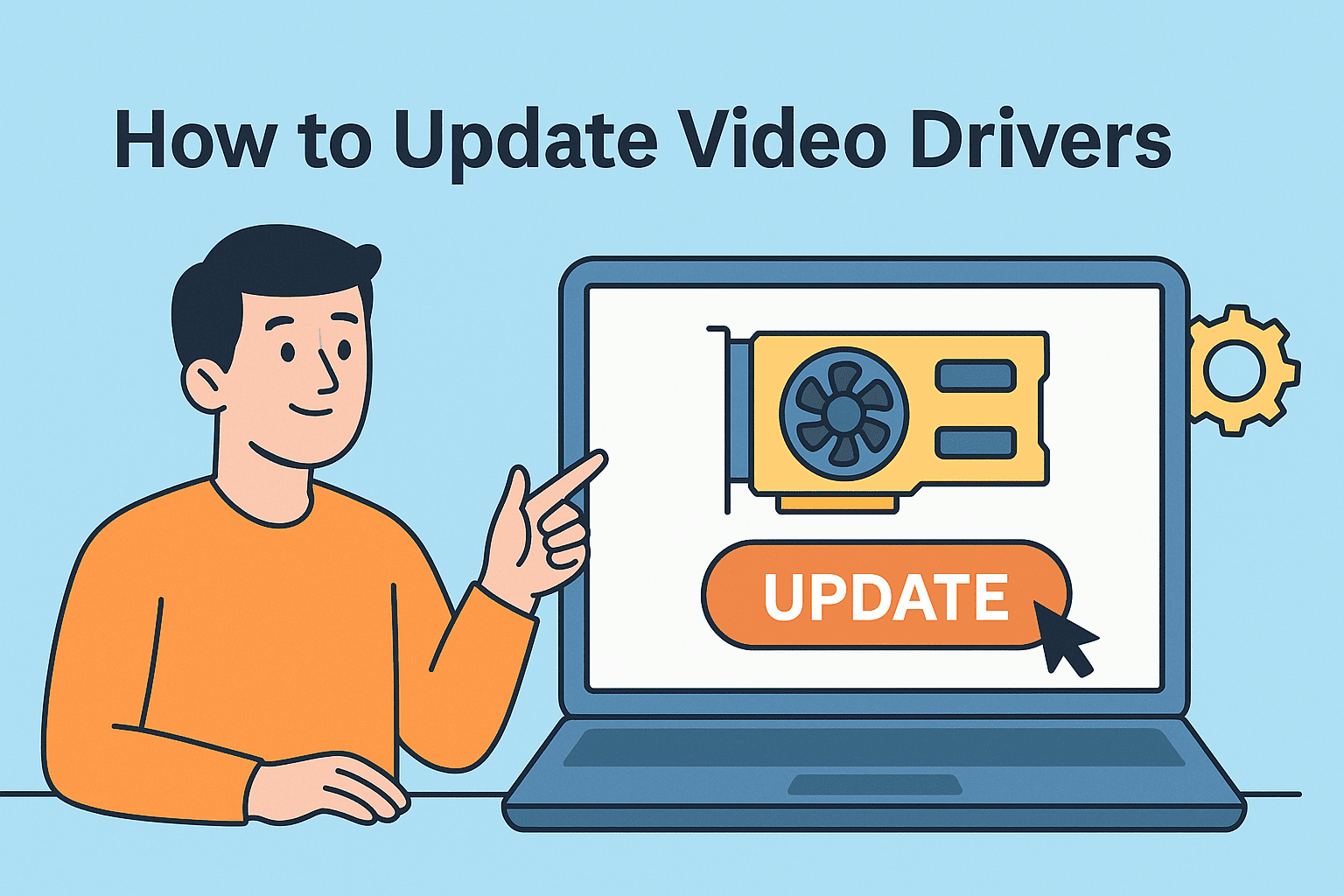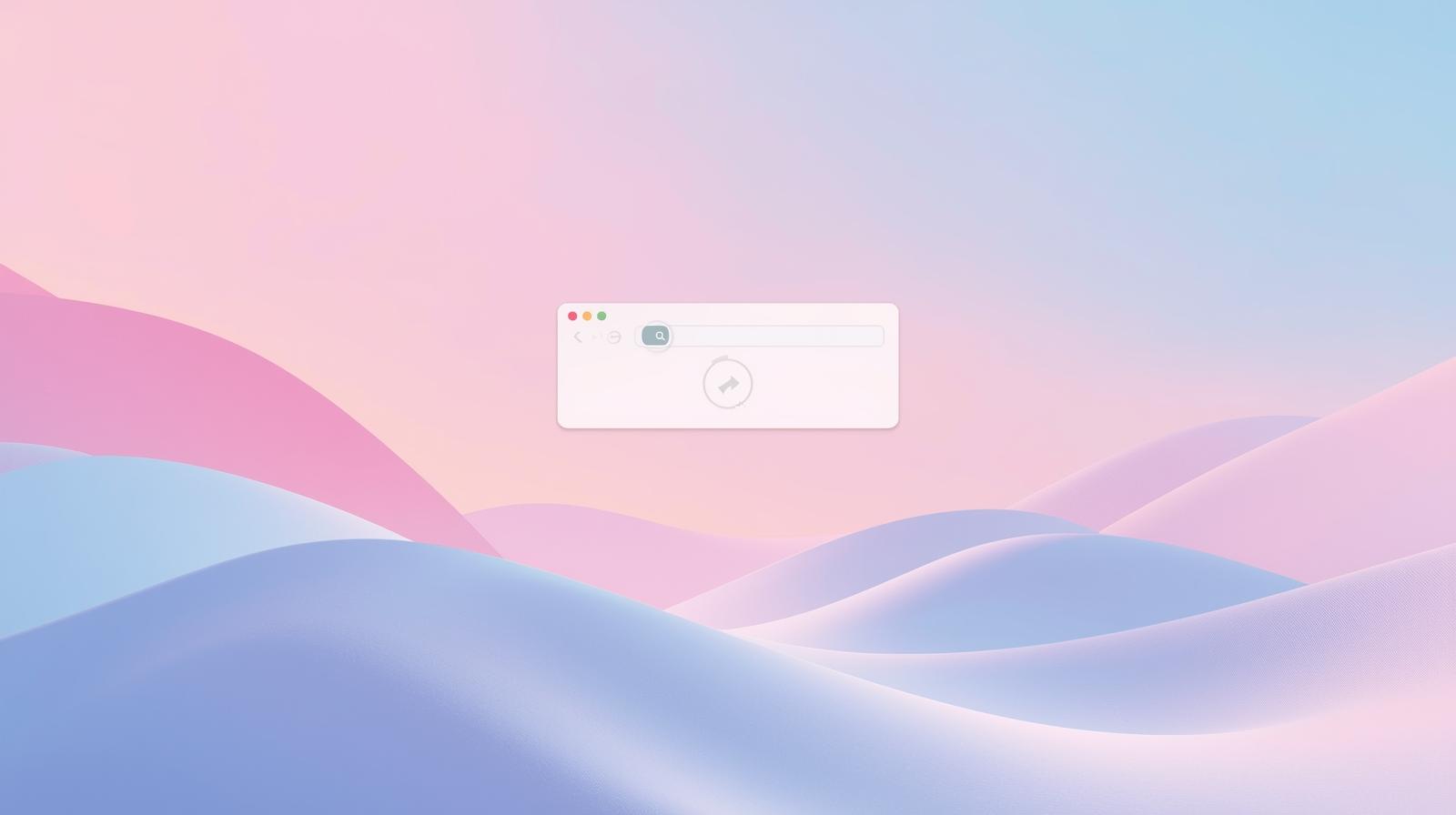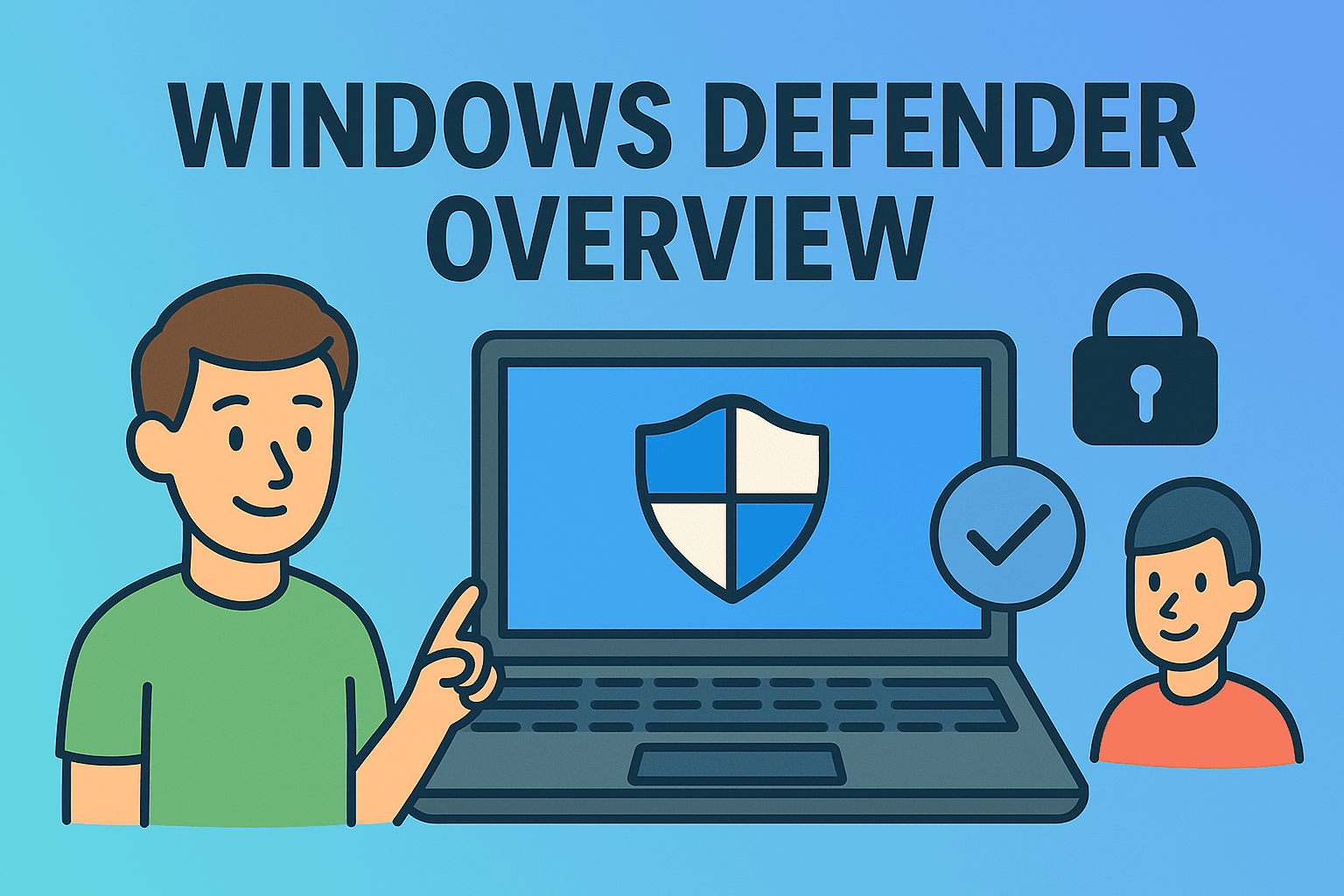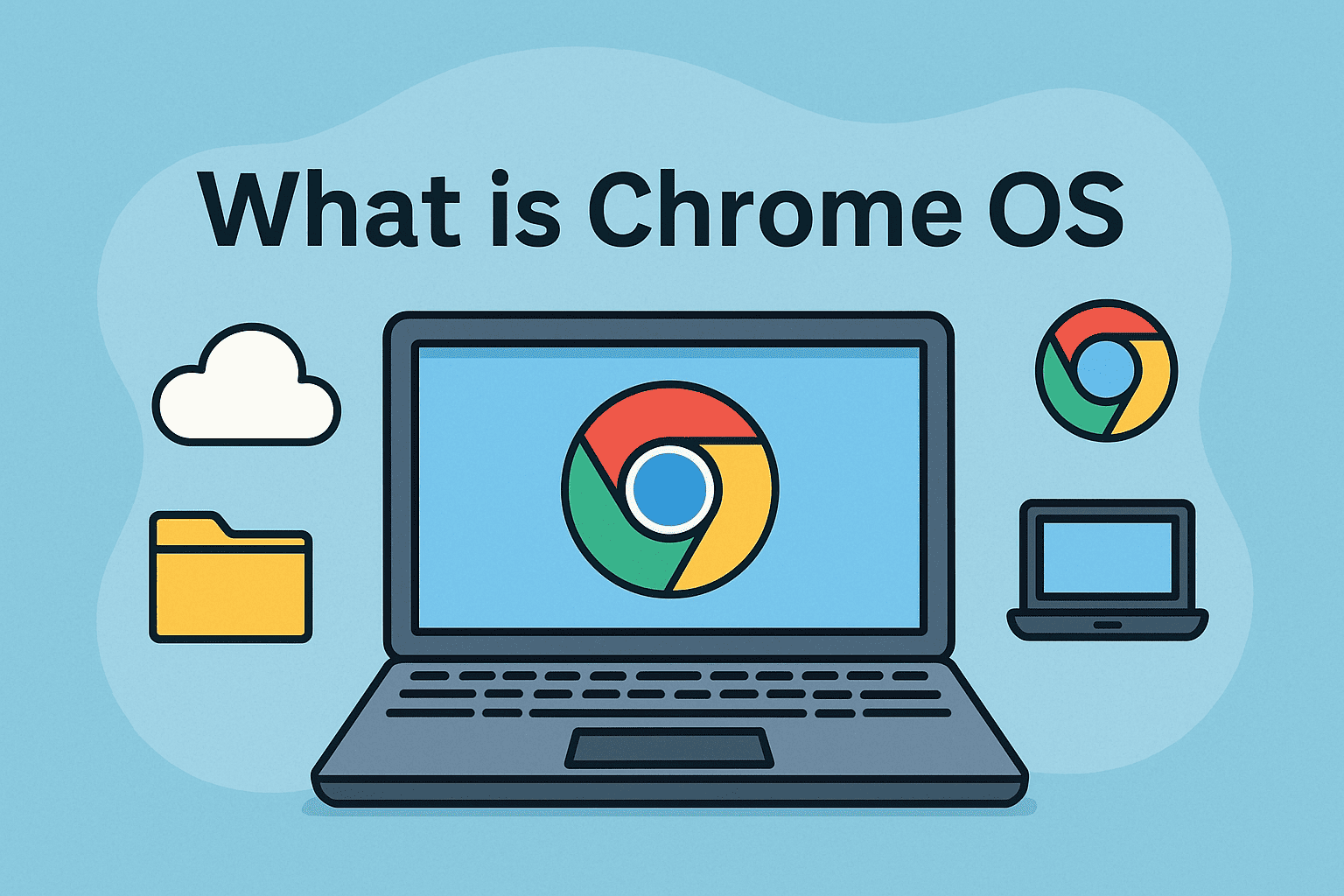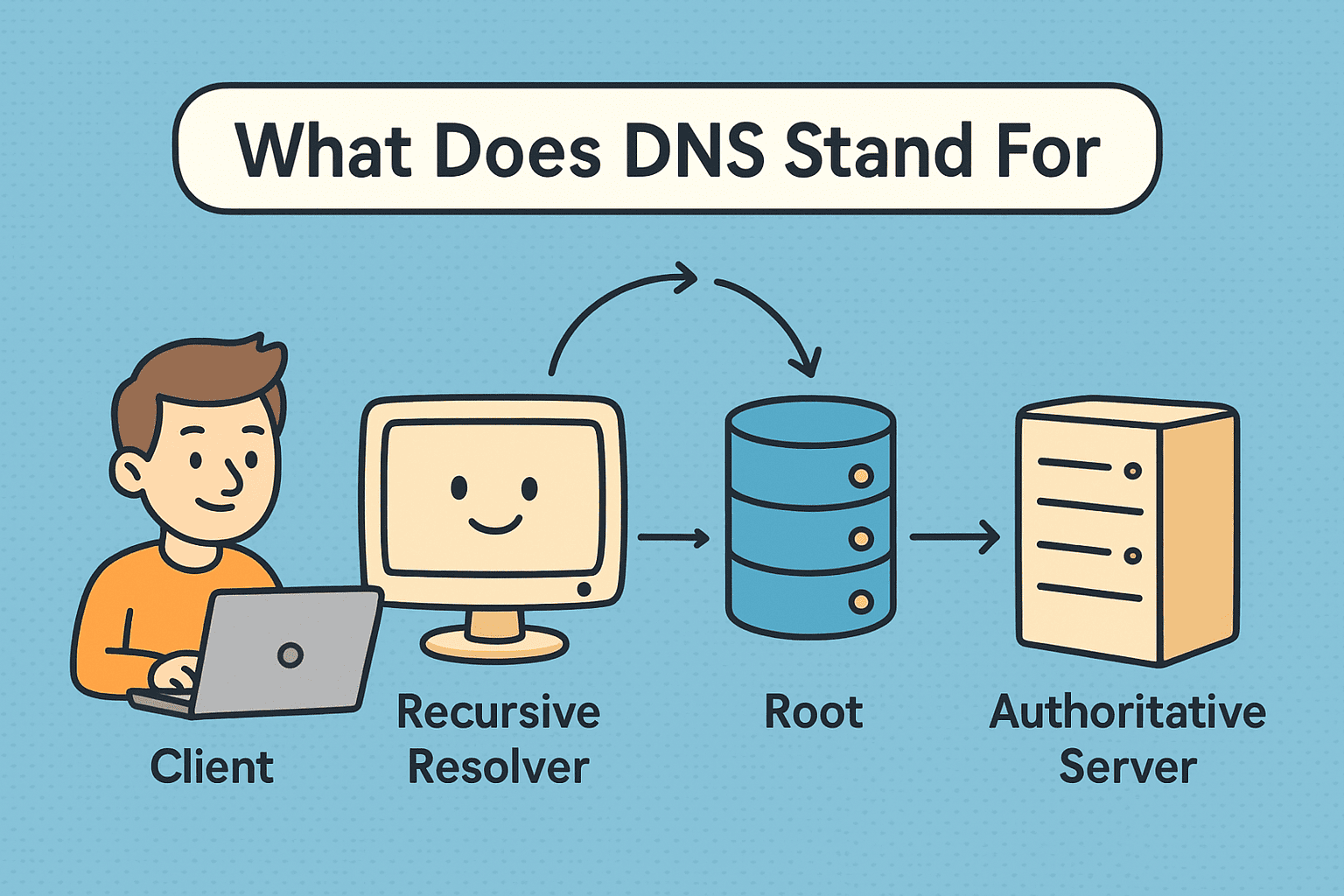Setting Up Windows Server 2019 as a Domain Controller
Updated on September 3, 2025, by ITarian
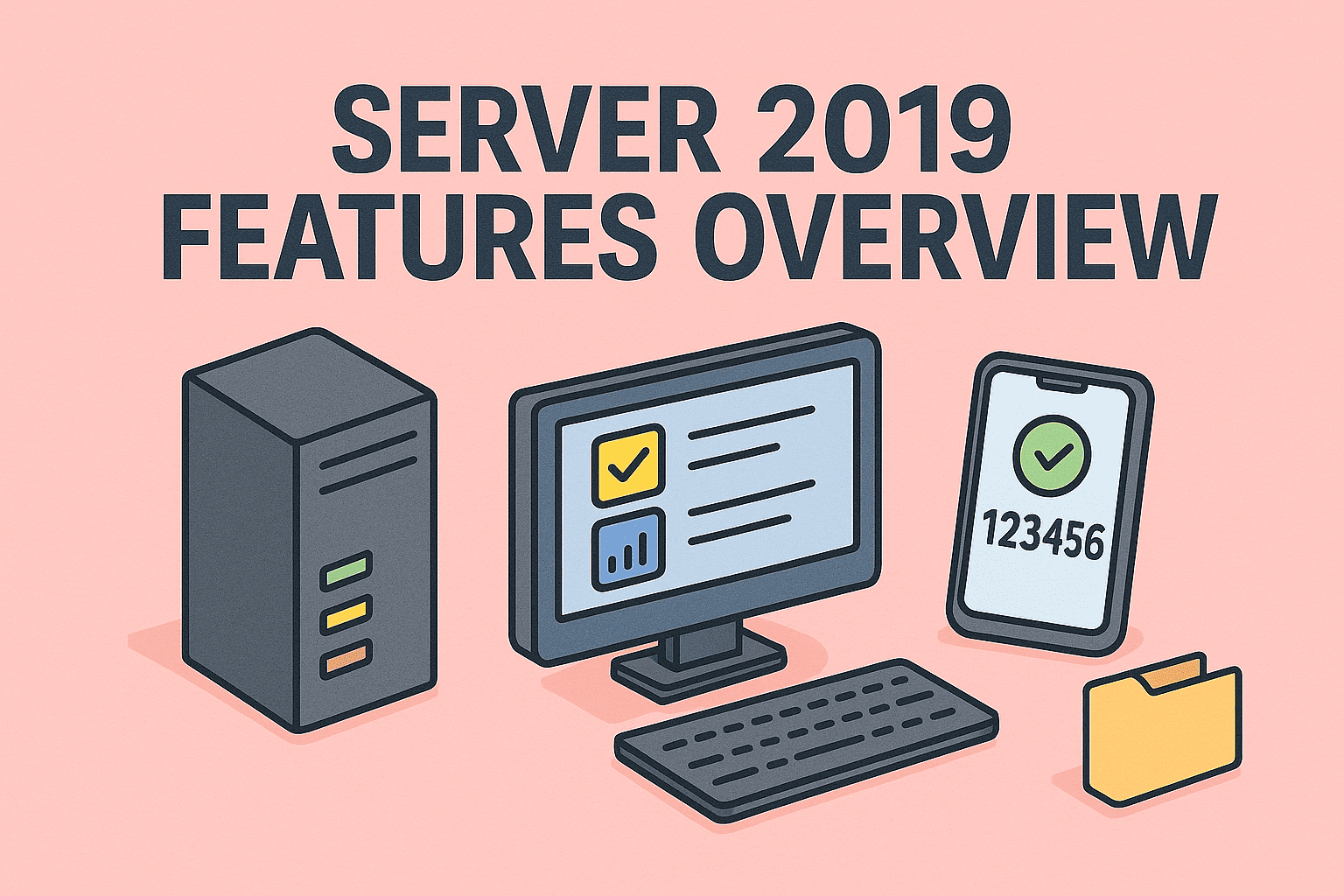
Active Directory (AD) remains one of the most critical components in enterprise IT infrastructure. With centralized authentication, authorization, and policy enforcement, it enables businesses to manage users, devices, and security policies efficiently. If you’ve ever wondered how to make your server 2019 a domain controller, you’re not alone.
Many IT managers and cybersecurity leaders set up Windows Server 2019 as a domain controller to enforce tighter security, simplify device management, and meet compliance requirements. In this article, we’ll cover the step-by-step process of configuring a Windows Server 2019 machine as a domain controller, explore the benefits, and highlight best practices to ensure both security and performance.
What is a Domain Controller?
A domain controller (DC) is a server that responds to authentication requests and verifies users on a network. It stores Active Directory data such as:
- User accounts
- Passwords and security policies
- Group memberships
- Computer objects
By promoting Windows Server 2019 to a domain controller, organizations gain centralized control over access, resources, and security.
Why Make Windows Server 2019 a Domain Controller?
1. Centralized Authentication
Instead of managing separate logins on each machine, users authenticate through AD, reducing complexity.
2. Enhanced Security
Domain controllers allow IT teams to enforce Group Policies, password complexity, and multifactor authentication.
3. Scalability for Enterprise Growth
Adding new users, devices, and services becomes far simpler under a domain-based model.
4. Compliance and Governance
Meeting standards like HIPAA, GDPR, or PCI-DSS often requires centralized identity management.
Prerequisites Before Setting Up a Domain Controller
Before learning how to make your server 2019 a domain controller, ensure you have:
- Windows Server 2019 installed (Standard or Datacenter edition).
- Static IP address assigned.
- Administrative privileges on the server.
- Strong password policies in place.
- Windows updates applied for stability and security.
It’s also best practice to rename your server before promotion to avoid future complications.
Step-by-Step: How to Make Your Server 2019 a Domain Controller
Step 1: Configure a Static IP Address
- Open Control Panel → Network and Sharing Center.
- Select your network adapter → Properties.
- Choose Internet Protocol Version 4 (TCP/IPv4).
- Assign a static IP address, subnet mask, gateway, and DNS server.
Step 2: Install Active Directory Domain Services (AD DS)
- Open Server Manager.
- Click Add roles and features.
- Select Role-based or feature-based installation.
- Choose your server → Active Directory Domain Services (AD DS).
- Click Install.
Step 3: Promote the Server to a Domain Controller
- In Server Manager, click the notification flag → Promote this server to a domain controller.
- Choose one of the following options:
- Add a new forest (first domain controller).
- Add a domain controller to an existing domain.
- Add a new domain to an existing forest.
- Provide the root domain name (e.g., company.local).
- Set a DSRM (Directory Services Restore Mode) password.
- Review configuration and click Install.
The server will restart, completing the promotion process.
Step 4: Verify Domain Controller Functionality
- Open Active Directory Users and Computers (ADUC).
- Check if your domain and organizational units (OUs) are visible.
- Run dcdiag in Command Prompt to confirm proper configuration.
Post-Installation Best Practices
Once you’ve configured Windows Server 2019 as a domain controller, strengthen your deployment with these steps:
- Enable Regular Backups – Use Windows Server Backup or third-party tools.
- Deploy Group Policies – Enforce password complexity, lockout policies, and restrictions.
- Add Redundant Domain Controllers – Ensure high availability and fault tolerance.
- Monitor Security Logs – Regularly audit failed login attempts and admin activities.
- Keep Domain Controller Updated – Apply security patches promptly.
Troubleshooting Common Issues
Issue 1: Cannot Contact Domain Controller
- Verify DNS settings are pointing to the domain controller.
- Check firewall rules for blocked ports (especially TCP 389, 636, 3268, 3269).
Issue 2: Replication Errors
- Run repadmin /showrepl to identify replication issues.
- Ensure domain controllers have proper time synchronization.
Issue 3: Slow Authentication
- Optimize DNS resolution.
- Check network latency between sites.
Security Considerations for Domain Controllers
- Limit Physical Access – Domain controllers should reside in secure data centers.
- Use Tiered Administration – Restrict domain admin privileges.
- Enable Security Monitoring – Integrate with SIEM tools for real-time alerts.
- Apply Least Privilege Principle – Avoid logging in with domain admin accounts for daily tasks.
Benefits for IT Managers and Cybersecurity Leaders
- Simplifies Workforce Management – Central control for thousands of users.
- Strengthens Security Posture – Consistent policy enforcement.
- Improves Compliance – Easier audits and reporting.
- Supports Remote Work – Seamless login across devices and VPNs.
FAQs on How to Make Your Server 2019 a Domain Controller
- Do I need a static IP for a domain controller?
Yes. Without a static IP, authentication and DNS services may fail. - Can I run multiple domain controllers?
Yes, and it is recommended for redundancy and disaster recovery. - Is Windows Server 2019 Essentials suitable for a domain controller?
Yes, but it has limitations. For enterprise deployments, use Standard or Datacenter editions. - What ports must be open for Active Directory?
Key ports include TCP/UDP 389, 636, 3268, and 53 (DNS). - Can I convert a member server to a domain controller later?
Absolutely. Installing AD DS and promoting the server achieves this.
Conclusion
Learning how to make your server 2019 a domain controller is essential for IT leaders and cybersecurity professionals looking to centralize management and strengthen enterprise security. From installing AD DS to promoting your server and applying best practices, the process can be executed smoothly with proper preparation.
By combining security policies, redundancy, and monitoring, your domain controller can serve as the backbone of a secure and scalable IT environment.
Take your IT management and cybersecurity strategy to the next level with Itarian – Sign up for free today.