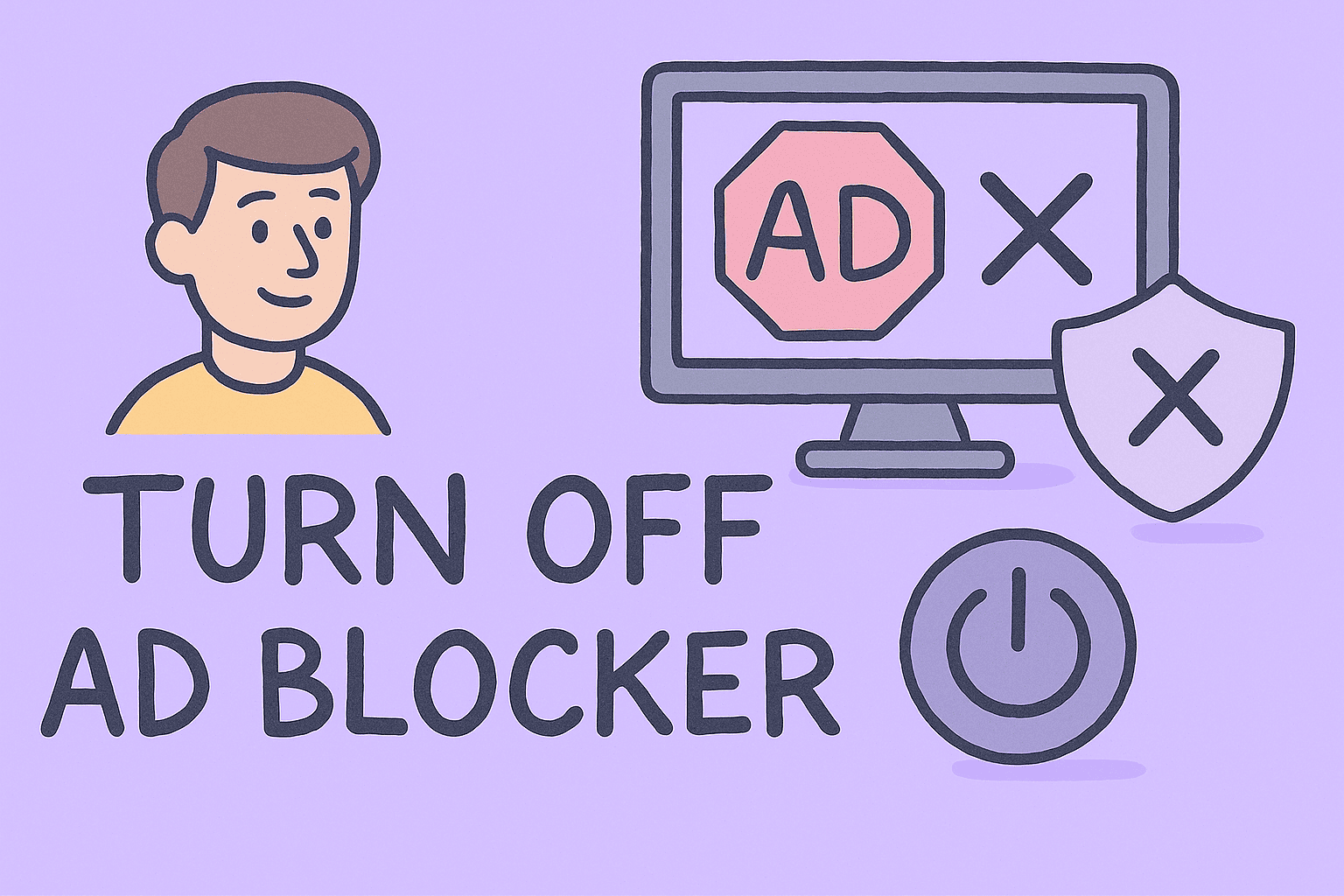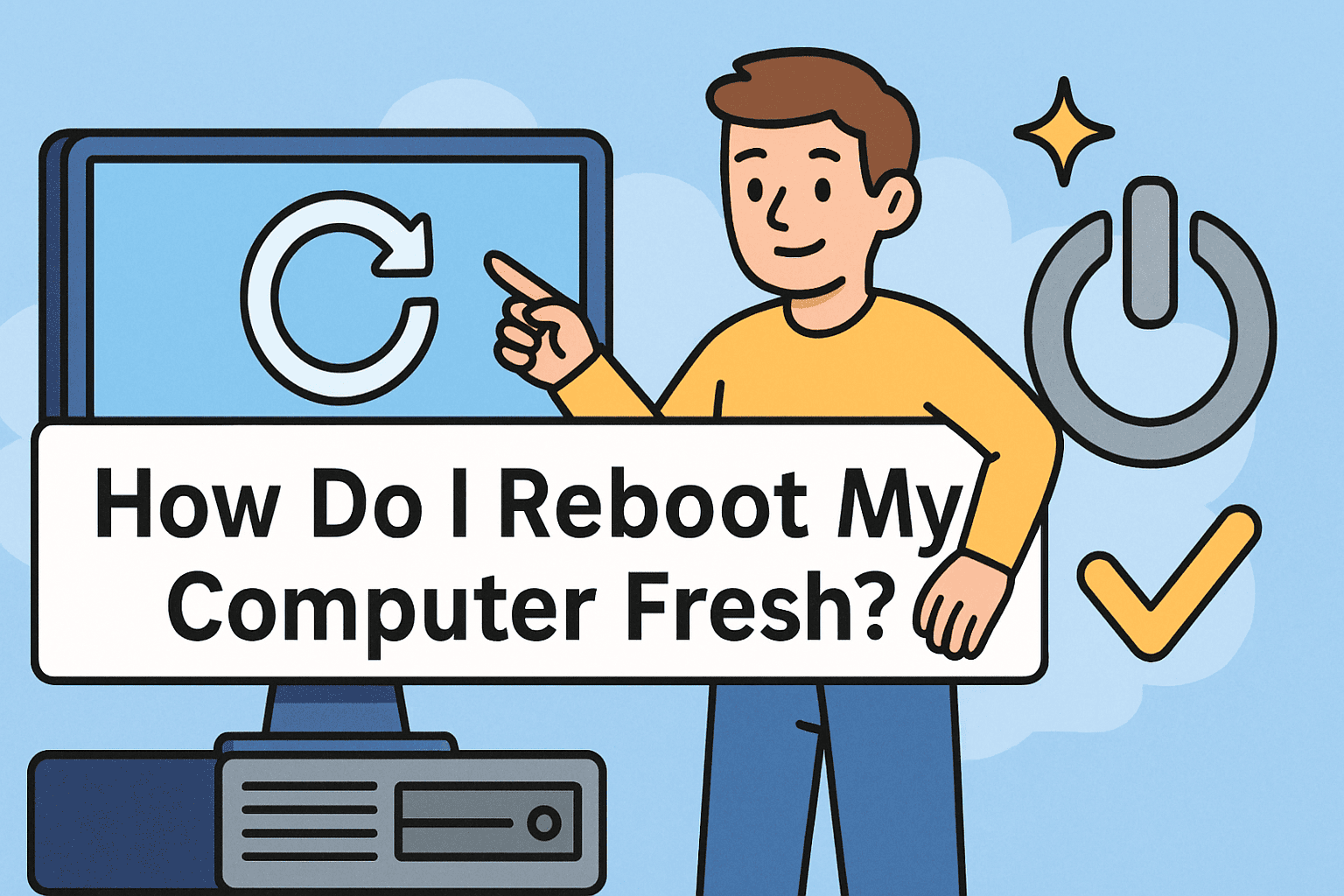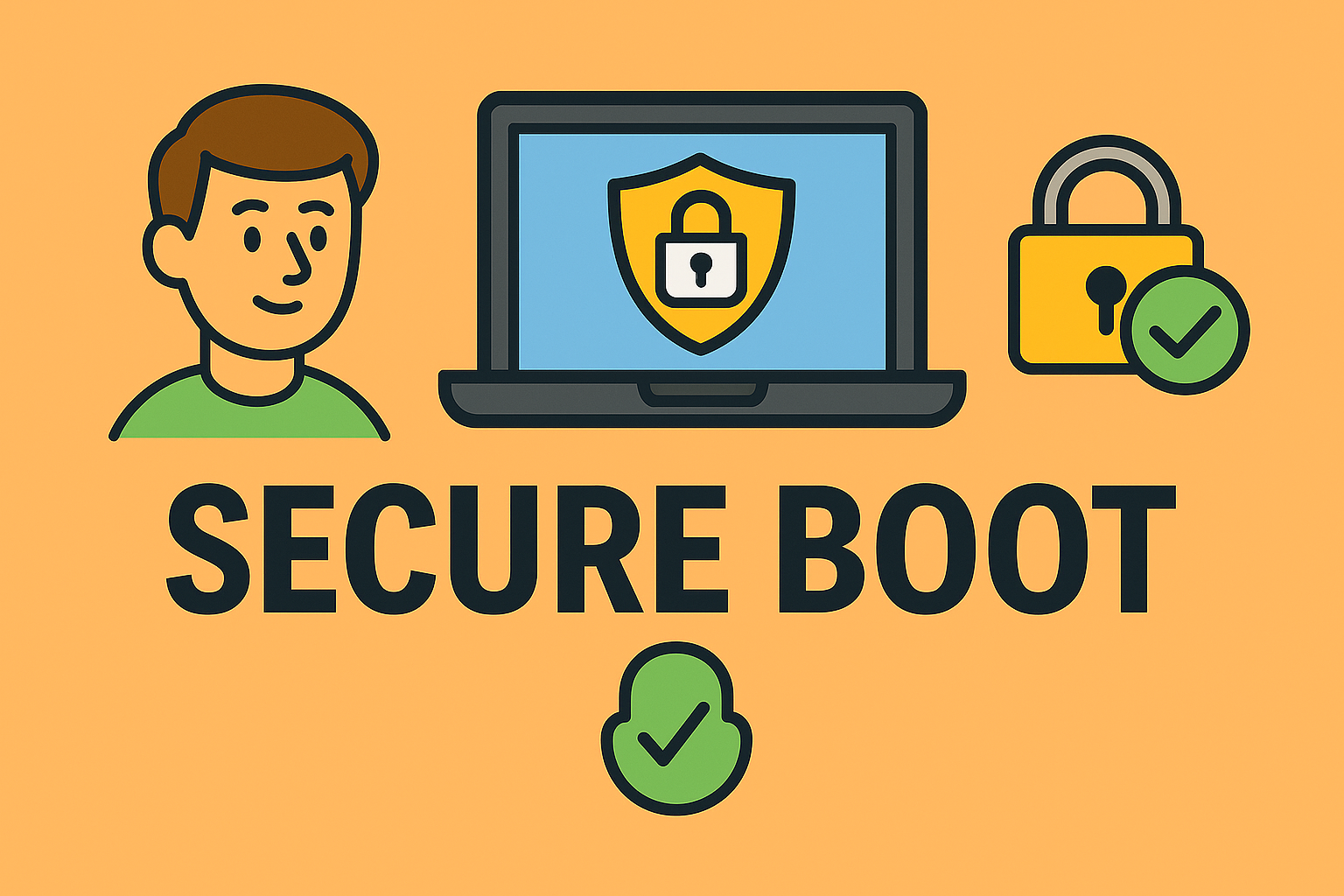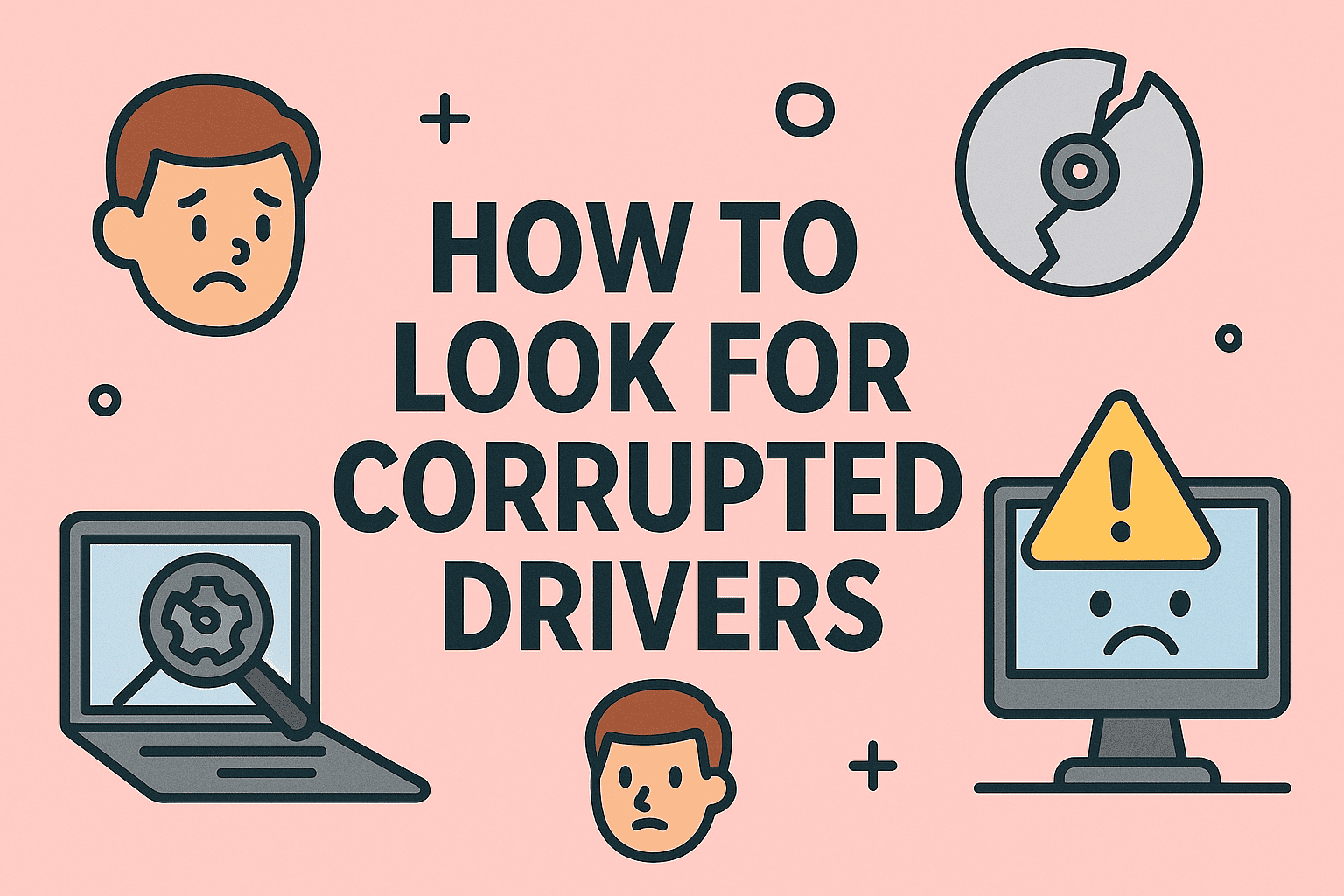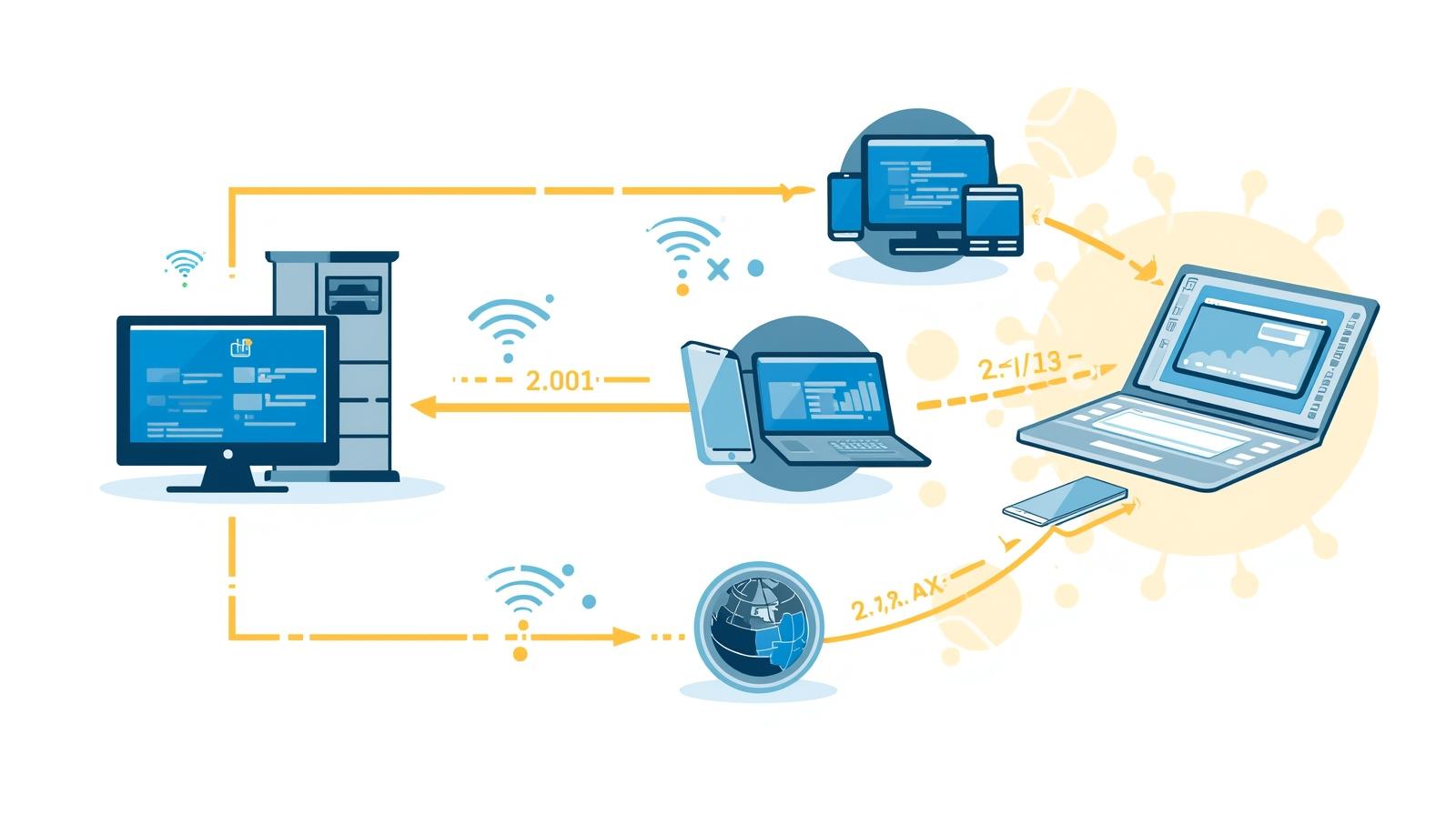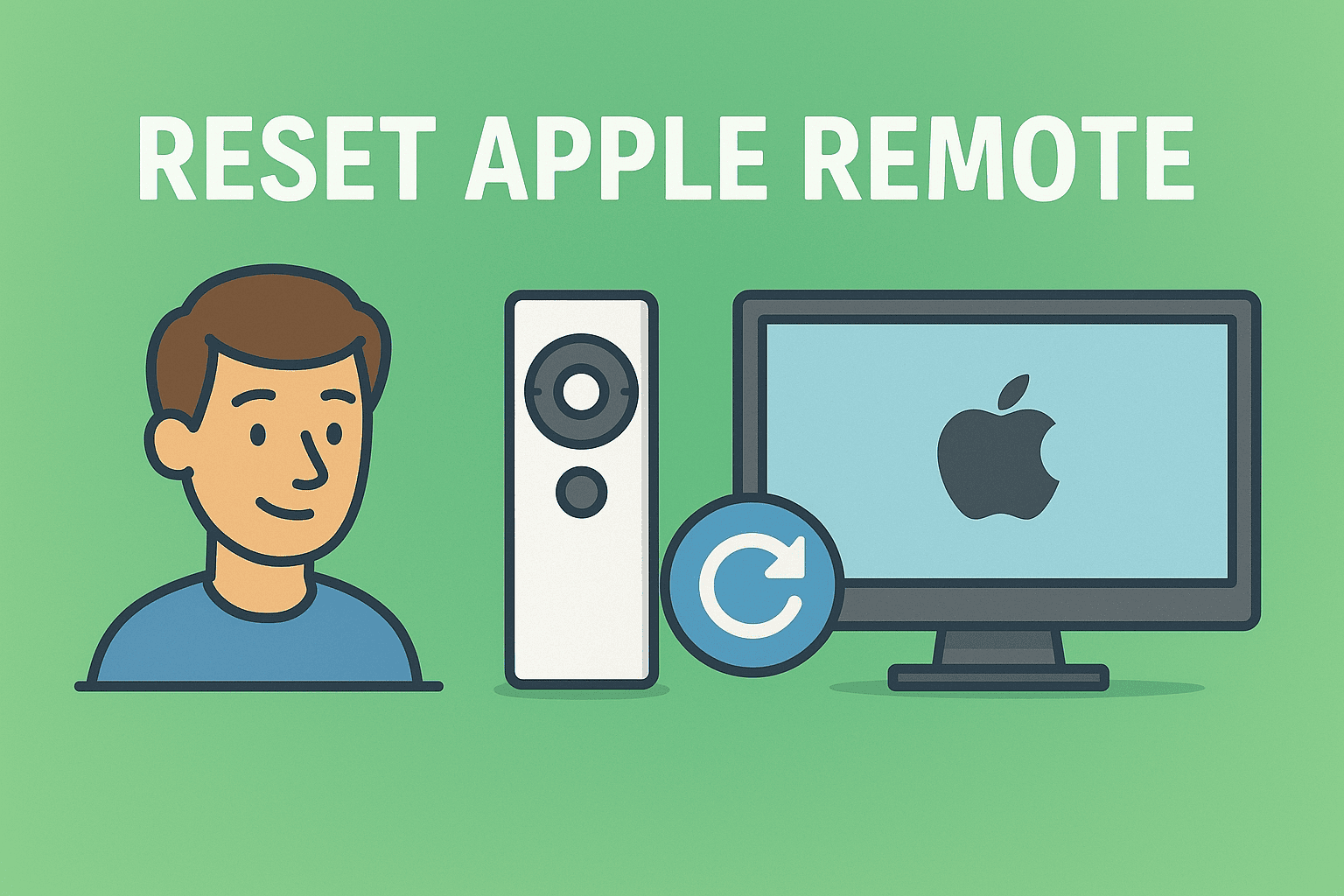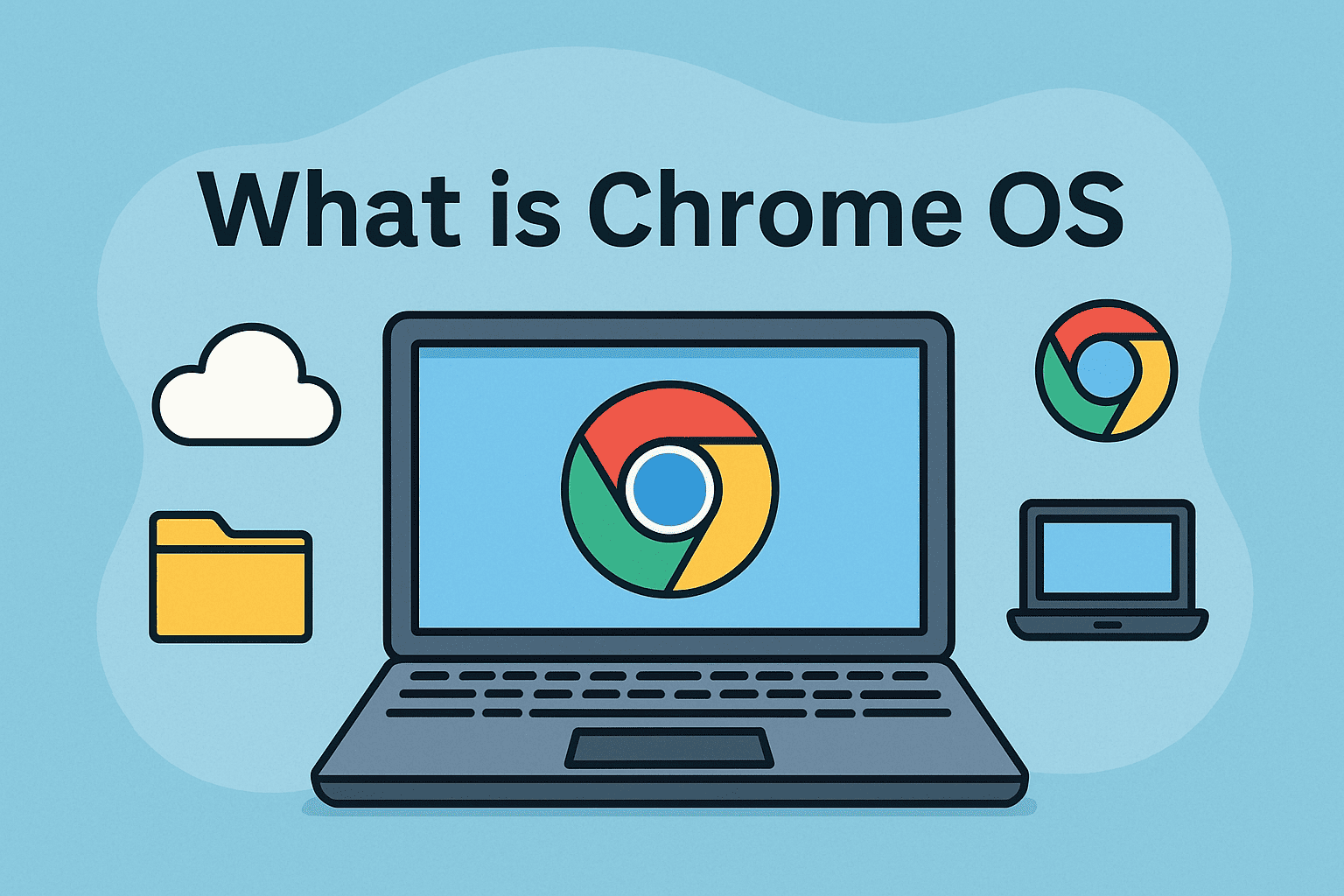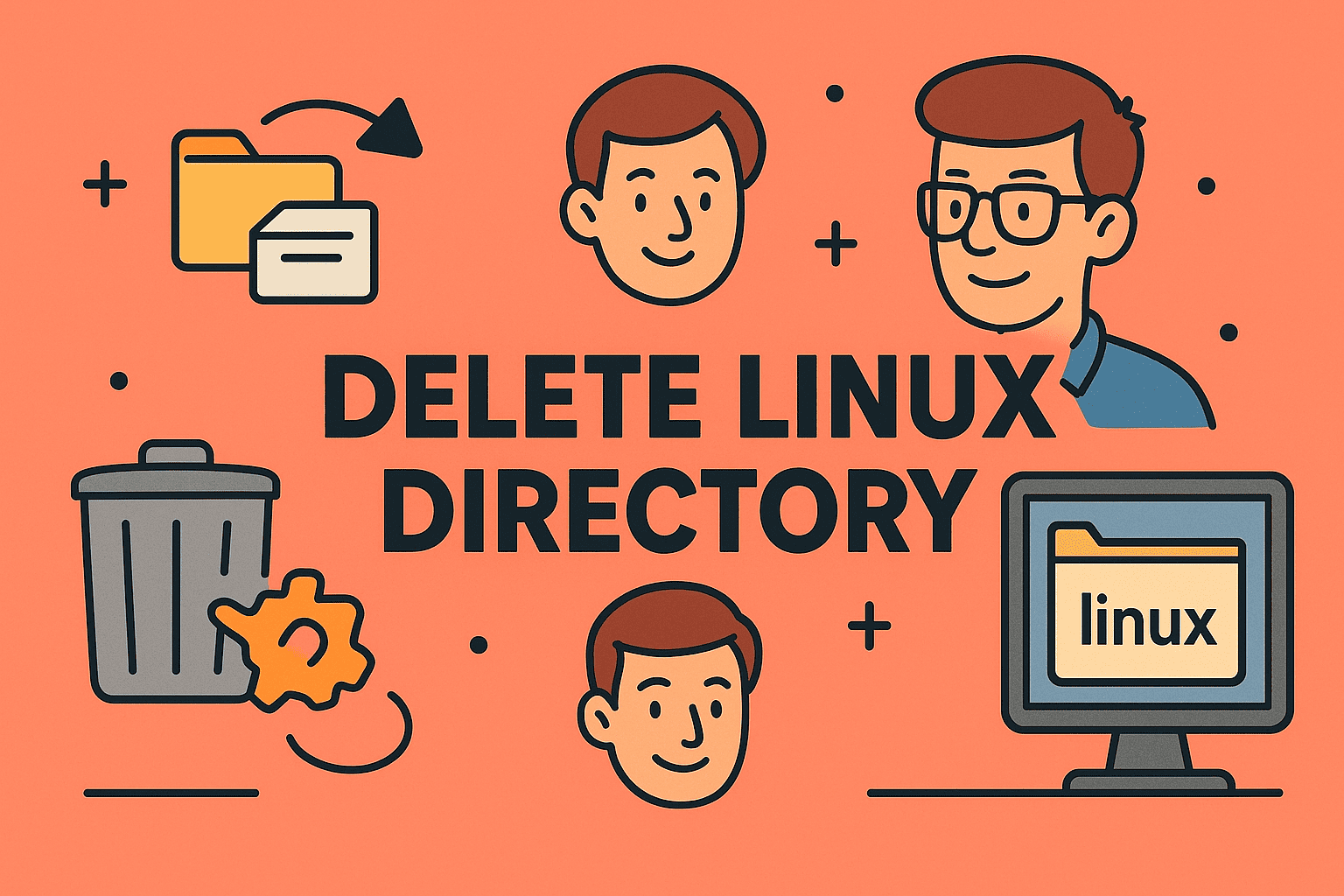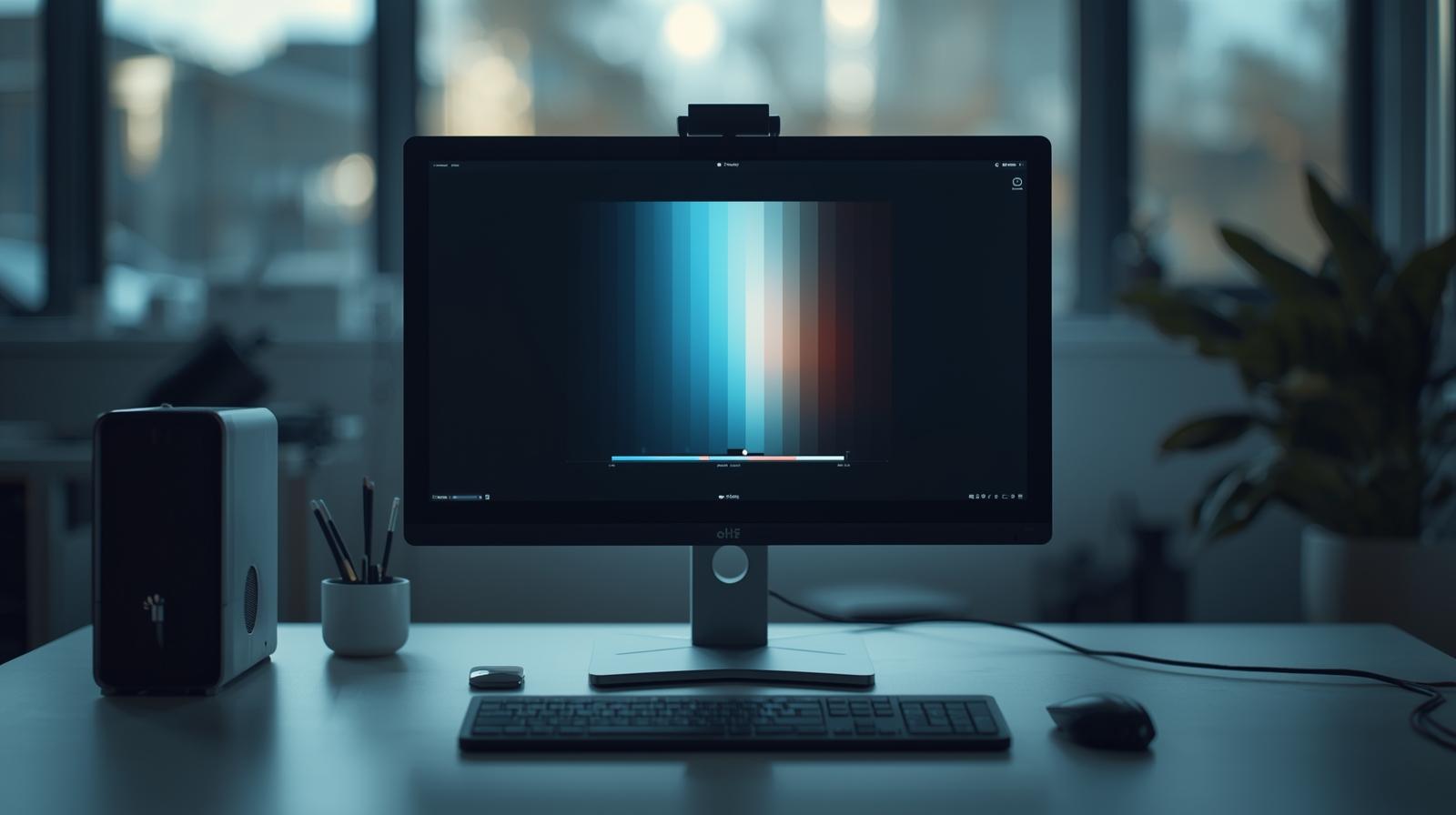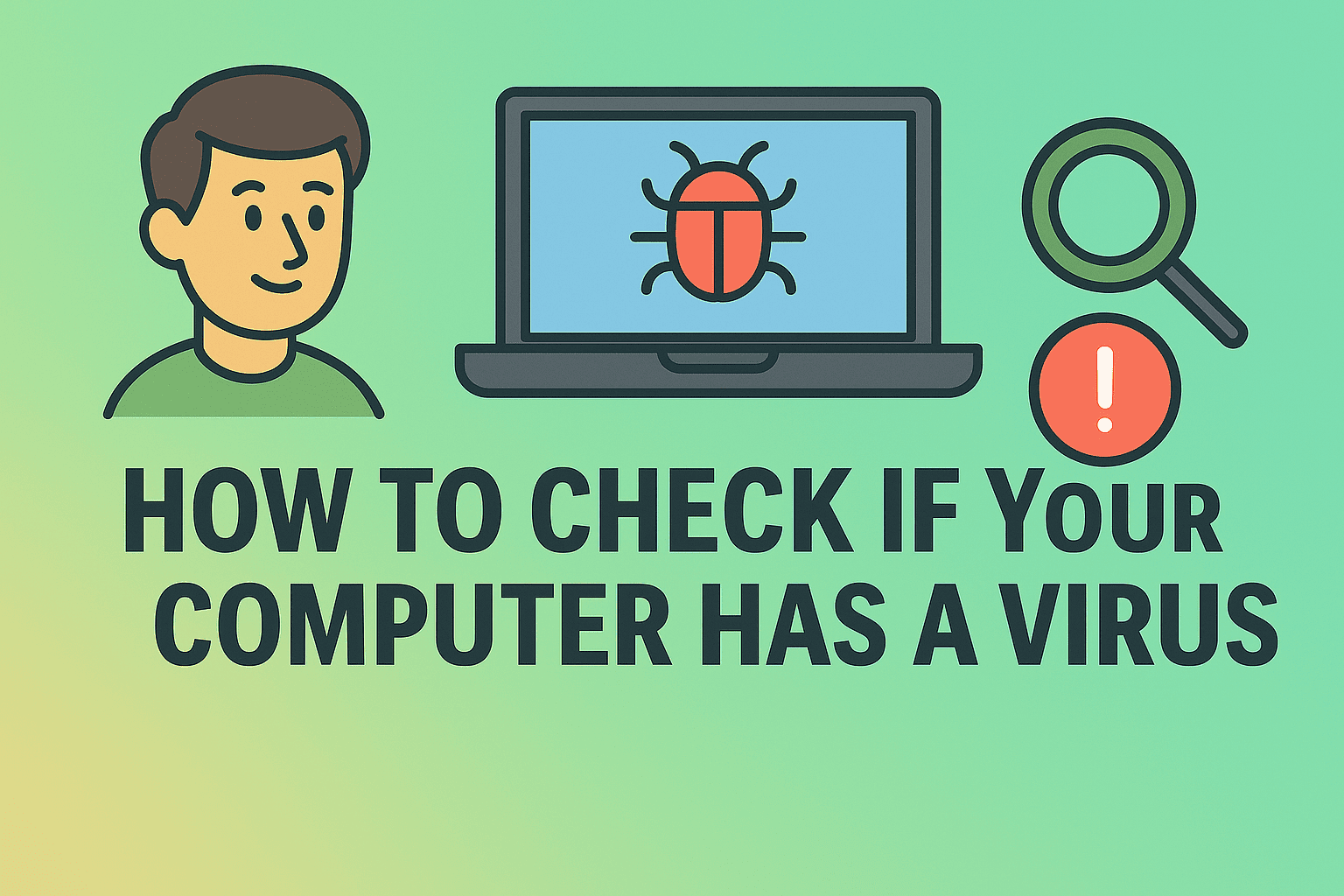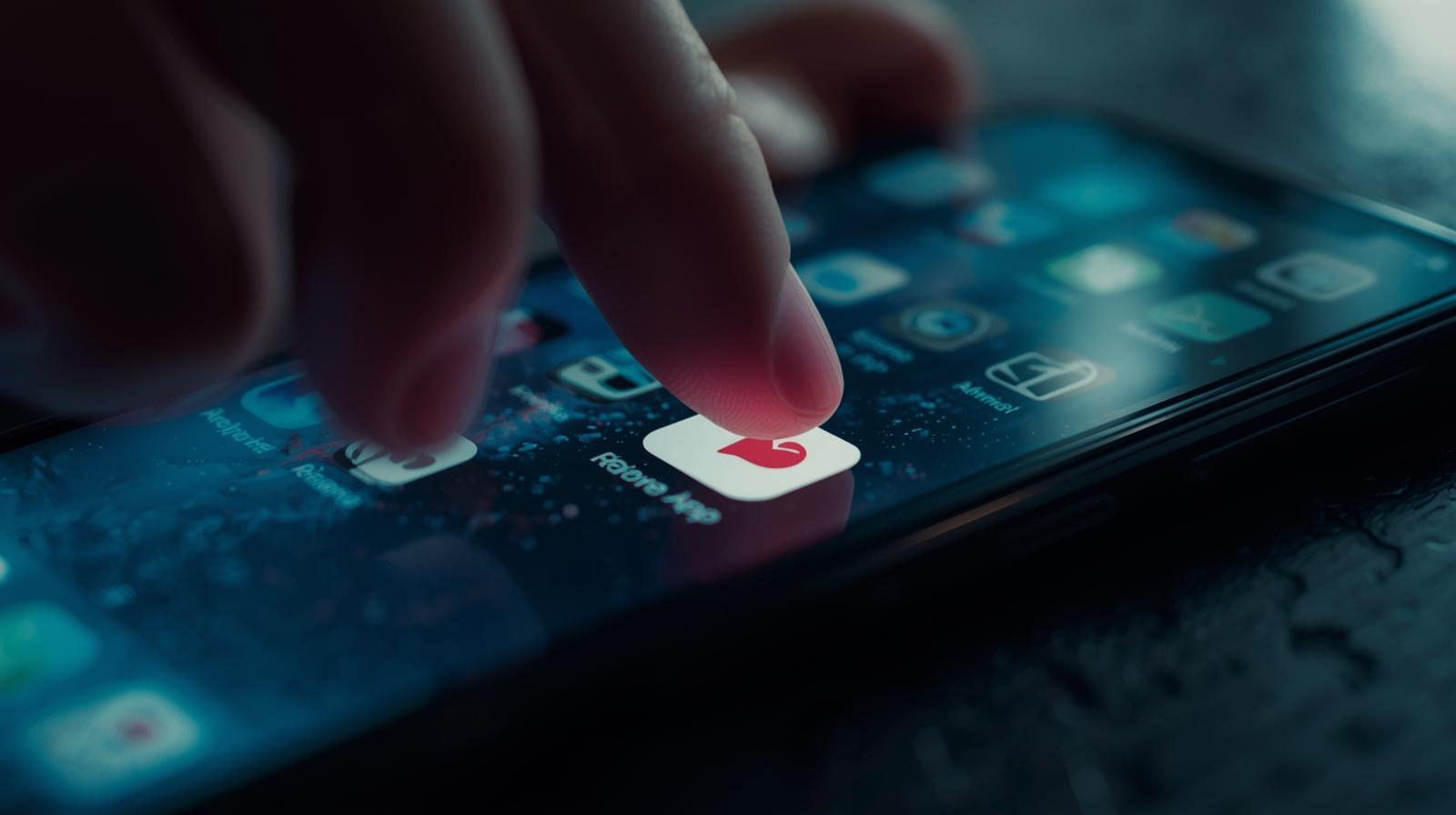Is Your Browser Preference Not Sticking? Here’s the Fix
Updated on June 25, 2025, by ITarian
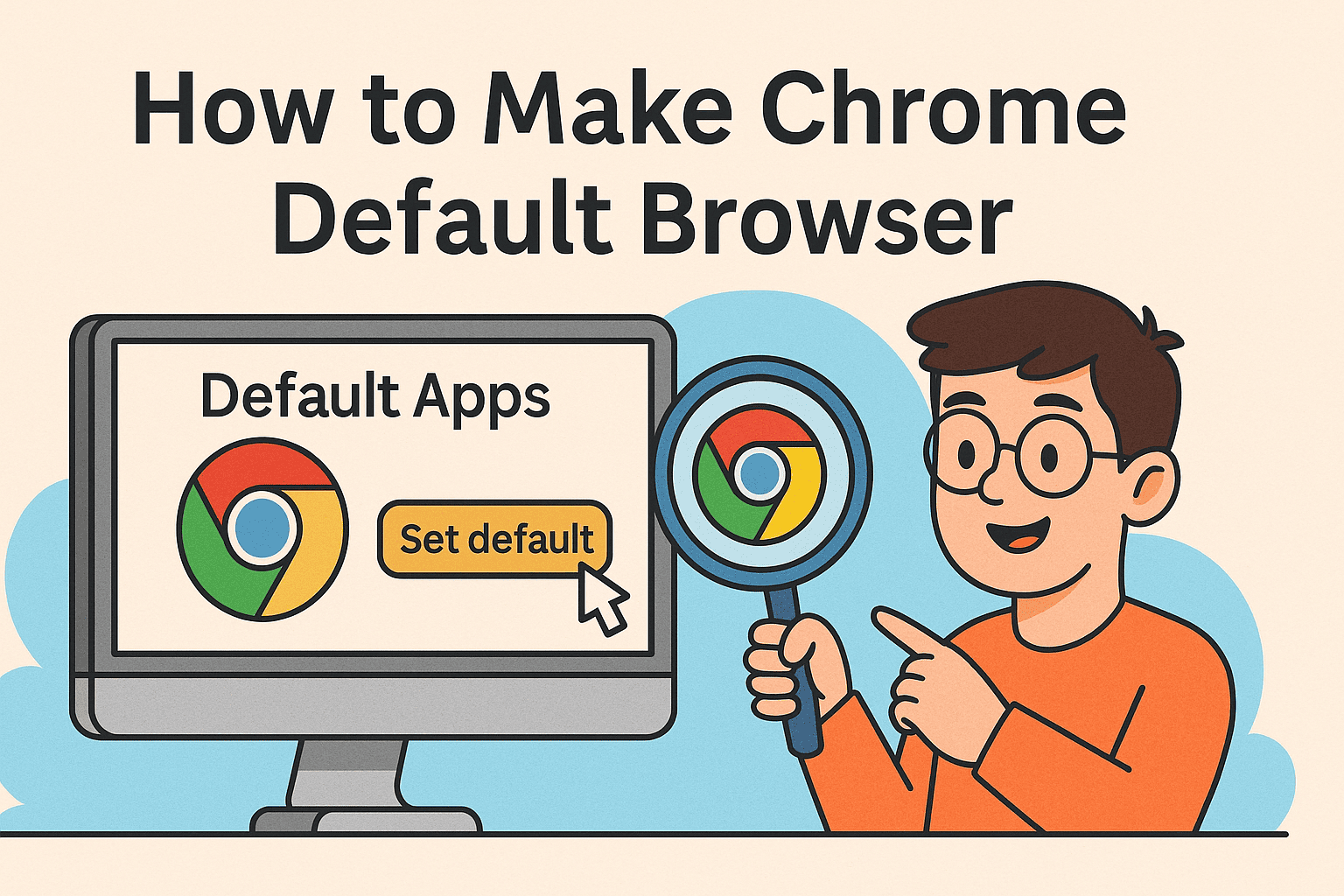
If you’re frustrated every time a link opens in the wrong browser—you’re not alone. Whether you’re migrating devices, setting up a fleet of corporate laptops, or just customizing your workflow, learning how to make Chrome default browser is a quick but impactful move.
As the world’s most popular browser, Google Chrome is favored by IT managers, cybersecurity professionals, and business leaders for its speed, security, and seamless sync across platforms.
In this guide, you’ll learn how to set Chrome as your default browser across Windows, macOS, and enterprise environments—using Chrome settings and the Windows Default Apps panel.
Why Set Chrome as the Default Browser?
Before jumping into the how-to, here’s why Chrome is the go-to for professionals:
- Speed and efficiency for multitasking
- Built-in security features like Safe Browsing
- Extension support for productivity and automation
- Seamless sync across desktop and mobile devices
- Google account integration for enterprise management
Setting Chrome as your default ensures all links—from documents, emails, or applications—open in Chrome without any extra clicks.
Method 1: Use Chrome Settings to Set It as Default
One of the easiest ways to set Chrome as the default browser is directly within Chrome itself.
Here’s how:
- Open Google Chrome.
- Click the three-dot menu in the top-right corner.
- Go to Settings.
- Under the Default browser section, click Make default.
- If prompted, you’ll be redirected to the system’s Default Apps settings—confirm your selection there.
This method is quick and user-friendly—perfect for non-technical users or new device setups.
Method 2: Use Windows Default Apps to Make Chrome Default
If you prefer going through the Windows system settings or are managing this across multiple devices, follow these steps:
For Windows 10:
- Click Start > Settings > Apps.
- Select Default apps from the sidebar.
- Scroll to Web browser.
- Click the current default browser (e.g., Edge).
- Select Google Chrome from the list.
For Windows 11:
- Open Settings > Apps > Default apps.
- Scroll down and select Google Chrome.
- Click on each file type or link type (e.g., .html, .htm, HTTP, HTTPS) and select Chrome.
- Confirm changes for each entry.
Windows 11 requires individual assignment for each protocol—but it gives you fine-tuned control.
Method 3: Make Chrome Default Browser on macOS
Mac users can also switch their default browser through the system preferences.
Steps to follow:
- Open System Settings (or System Preferences on older macOS).
- Click Desktop & Dock (or General).
- Find the Default web browser option.
- Select Google Chrome from the dropdown.
Your Mac will now open all links in Chrome by default—great for continuity across your Apple ecosystem.
Enterprise-Level Tip: Chrome Default via Group Policy or MDM
If you’re managing a network of Windows machines or macOS systems in an organization, you can automate setting Chrome as the default browser using:
- Group Policy Objects (GPO) in Windows Active Directory environments
- Mobile Device Management (MDM) profiles like Intune or Jamf
- Chrome Enterprise configuration JSON files
Streamlining browser defaults can boost productivity and security while reducing help desk calls.
Troubleshooting Common Issues
| Issue | Solution |
| Chrome not listed in default browsers | Reinstall Chrome or update Windows |
| Settings not saving | Check system admin restrictions or registry |
| Still opens in Edge/IE | Manually assign protocols in Windows 11 |
| Chrome resets to non-default on reboot | Use GPO or MDM for enforced default |
Tips for Cybersecurity and IT Teams
Making Chrome your default browser is not just about convenience—it’s also a security play.
Key considerations:
- Enable Safe Browsing under Chrome Settings > Privacy
- Use HTTPS-only mode
- Push browser extensions for endpoint security and productivity
- Block pop-ups and redirects to minimize risk
Chrome’s enterprise policies allow tight control over updates, user behavior, and integrations—ideal for secure deployments.
FAQs About Setting Chrome as Default Browser
1. How do I make Chrome the default browser in Windows 11?
Go to Settings > Apps > Default Apps, select Google Chrome, and assign it to each web protocol (.html, HTTP, etc.).
2. Can I make Chrome default without admin rights?
Not always. Some system settings may require admin privileges, especially in corporate environments.
3. Why is my default browser not saving?
This can happen due to Windows updates, user restrictions, or group policies. Reapplying settings or updating Chrome often fixes it.
4. How do I revert back to another browser?
Just repeat the process for Firefox, Edge, or another installed browser using the same system settings.
5. Is it safe to use Chrome as the default browser?
Yes. Chrome is frequently updated and comes with built-in phishing and malware protection.
Conclusion: Take Control of Your Browsing Experience
Understanding how to make Chrome default browser is a small step with big impact—especially when your day involves jumping between emails, files, and cloud tools. Whether you’re a solo entrepreneur or managing IT across a large team, the right browser default can streamline work, improve security, and enhance user experience.
🚀 Ready to improve your digital workflow and security?
Optimize your entire endpoint management strategy—starting with the browser.
👉 Sign up now on Itarian