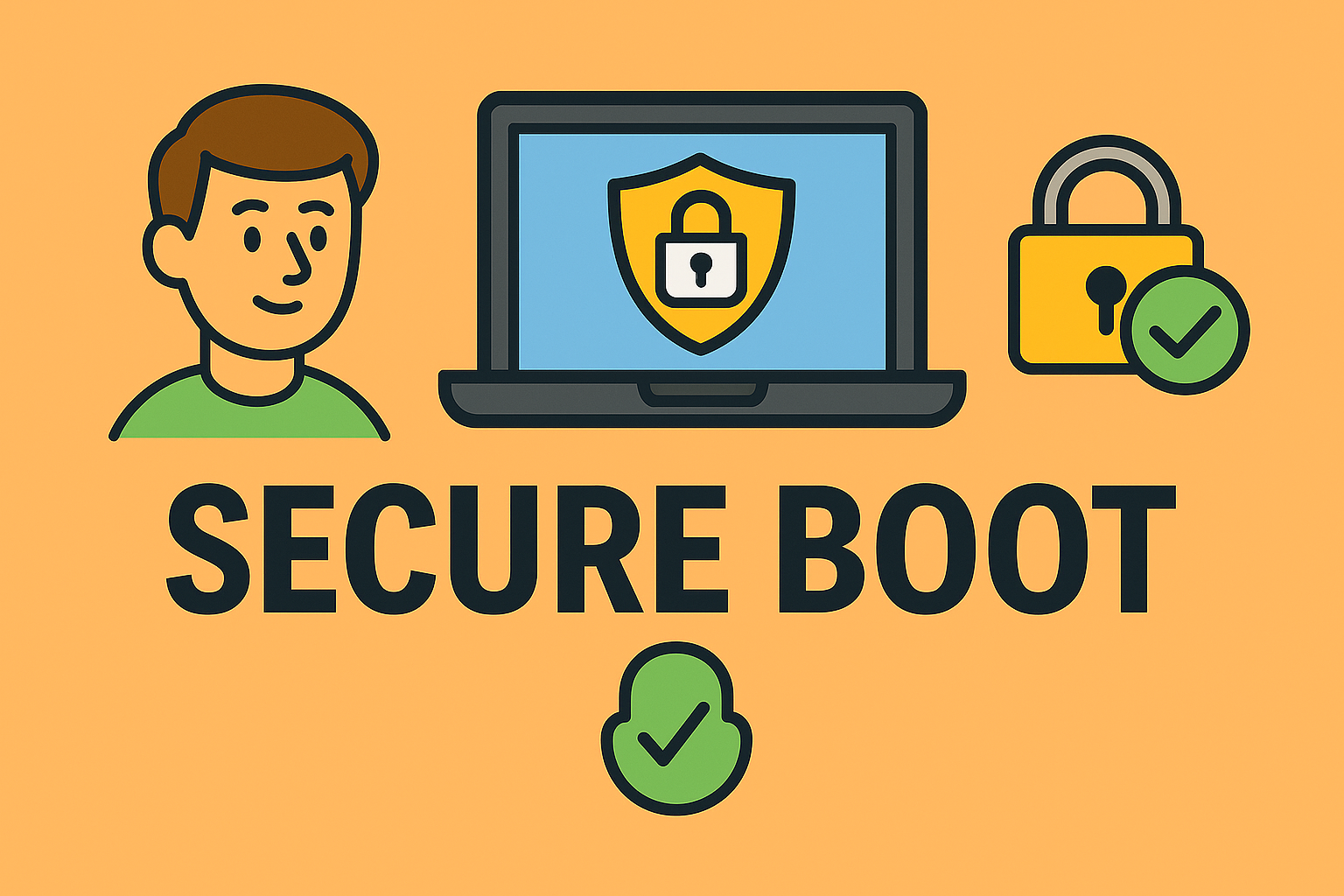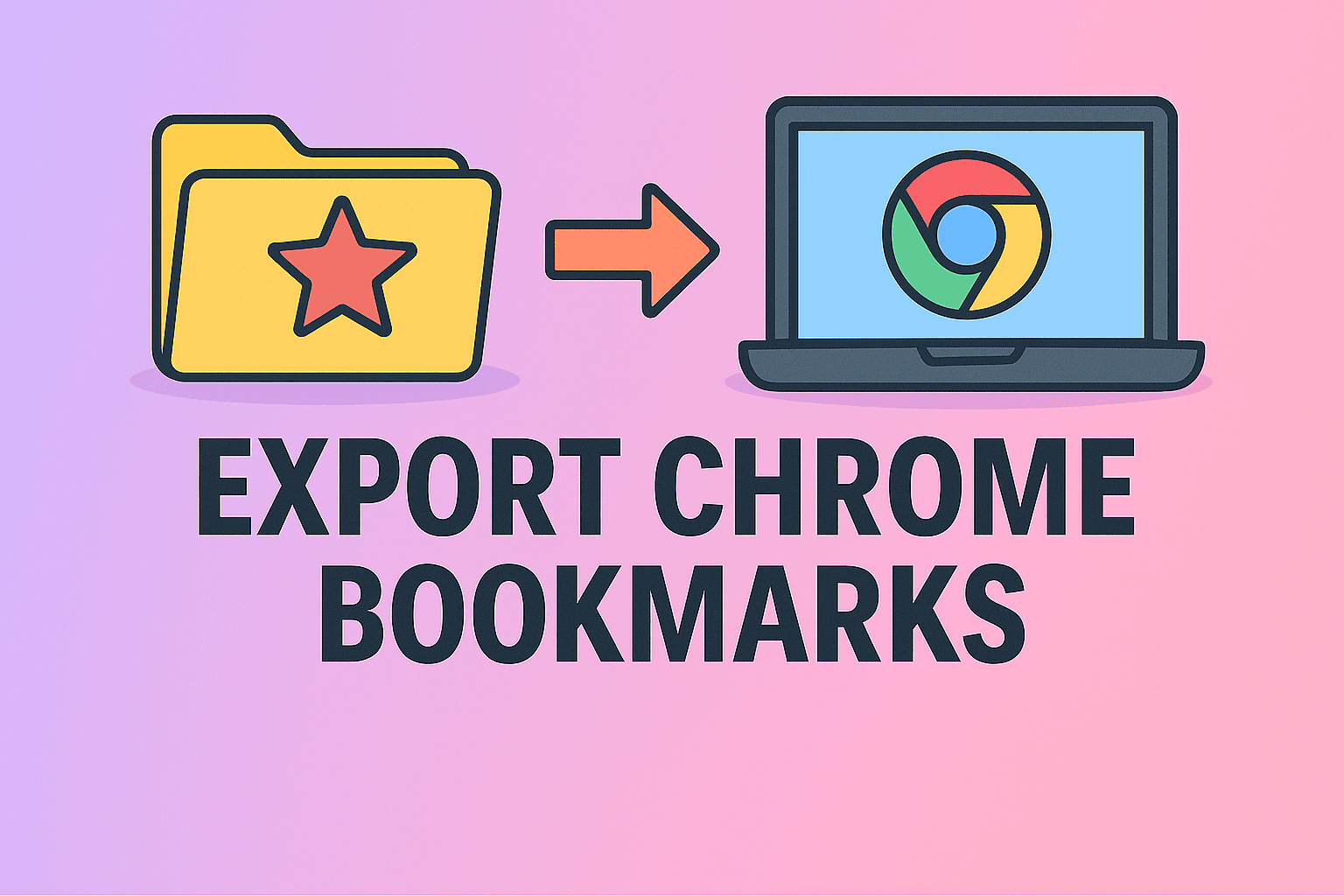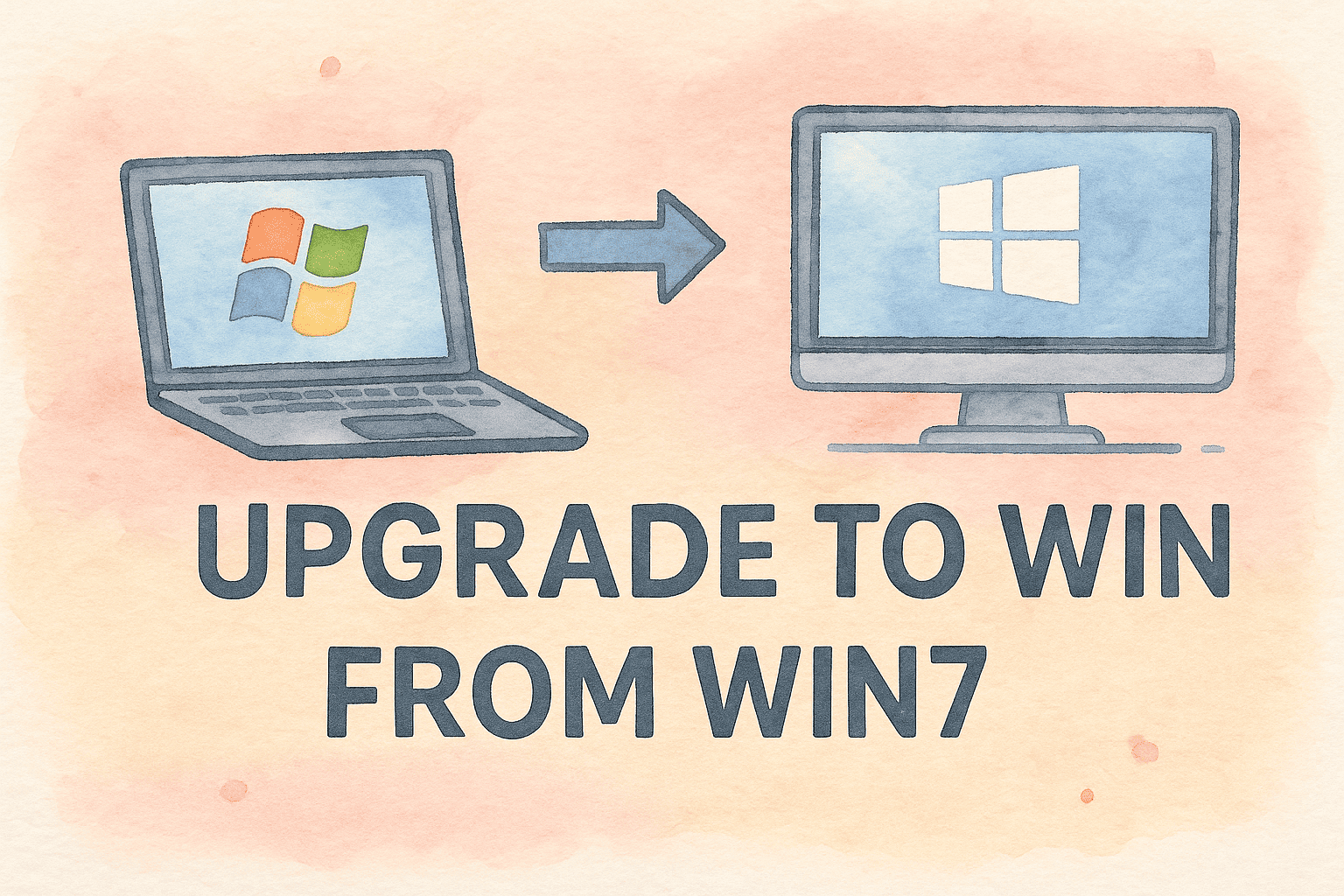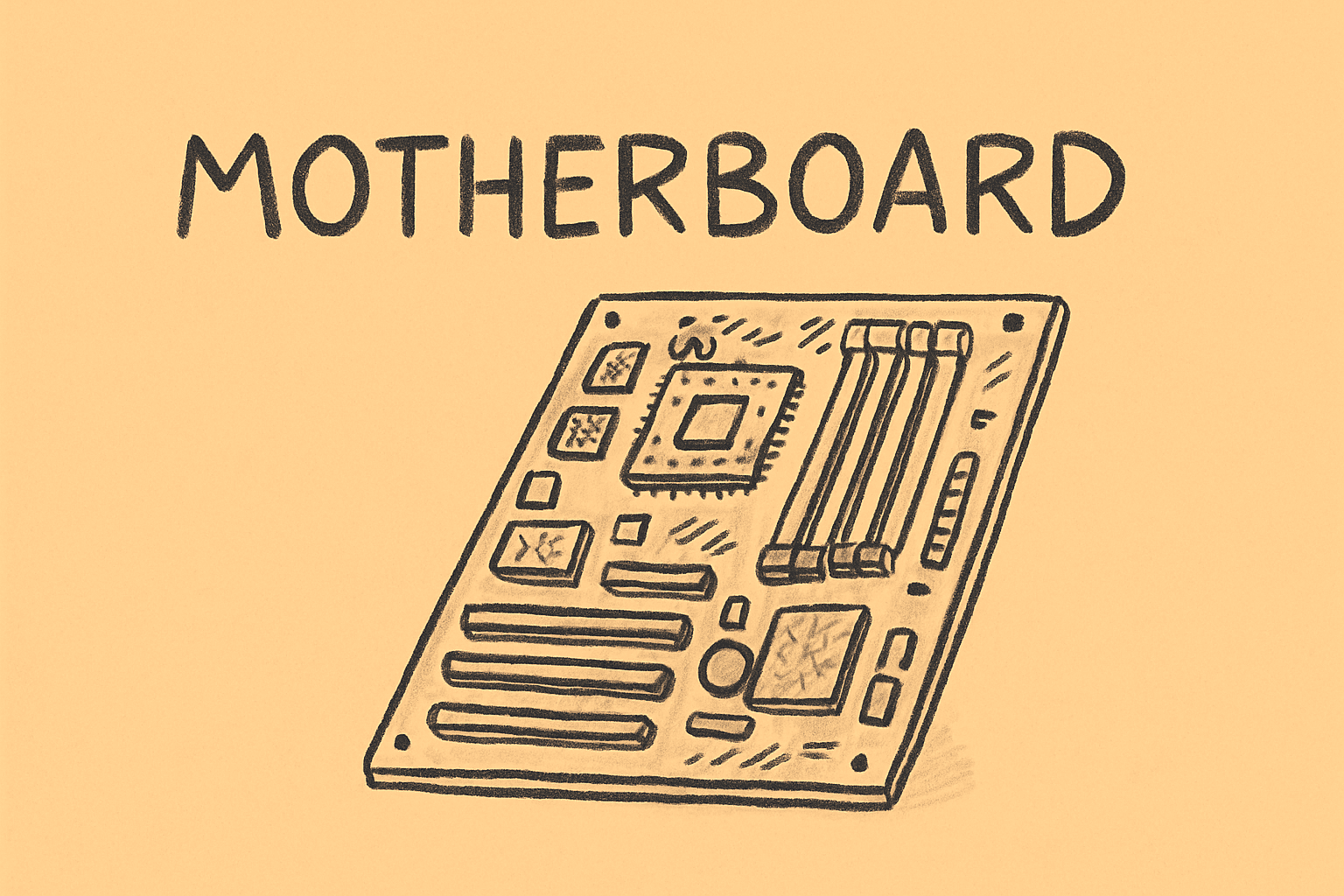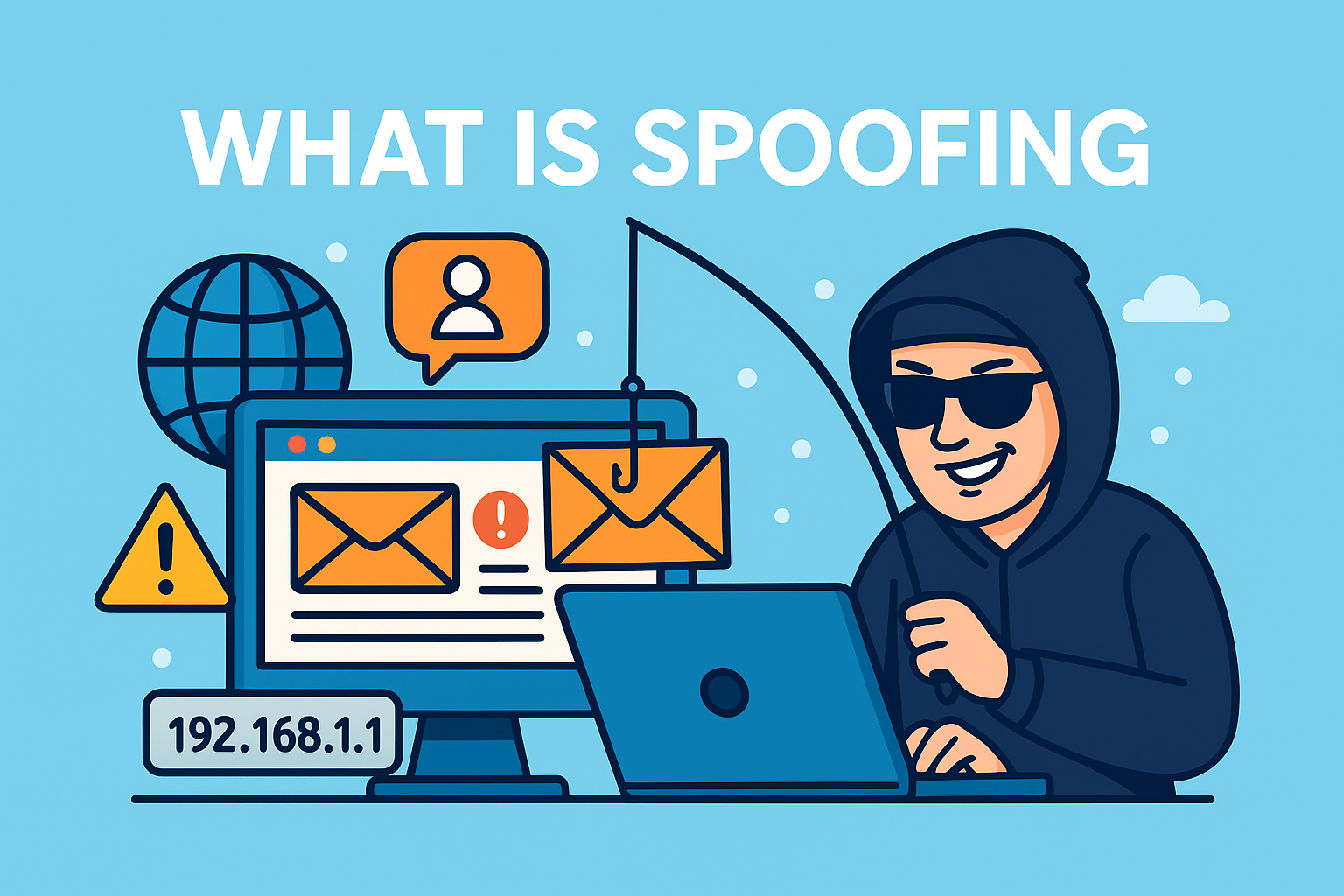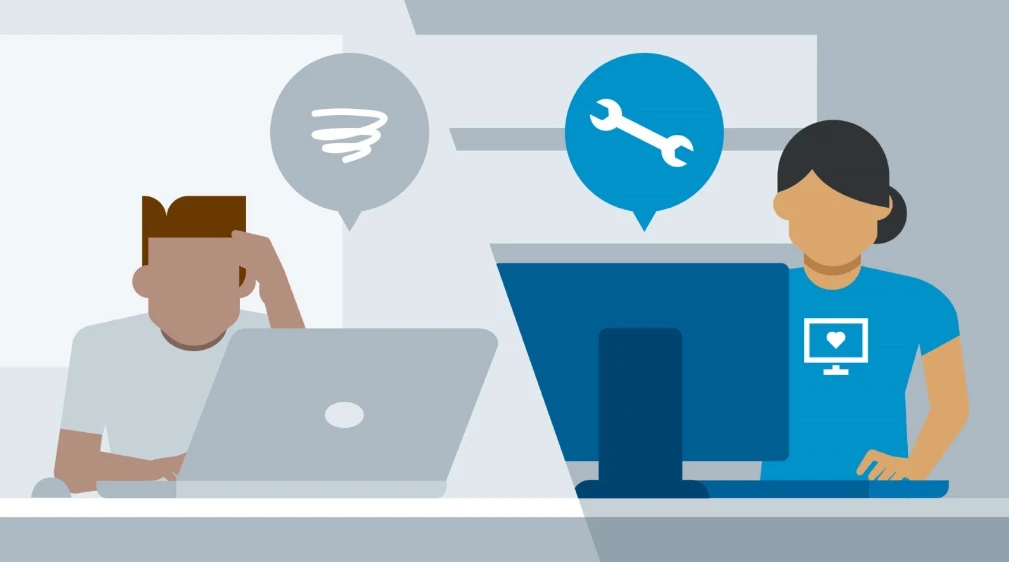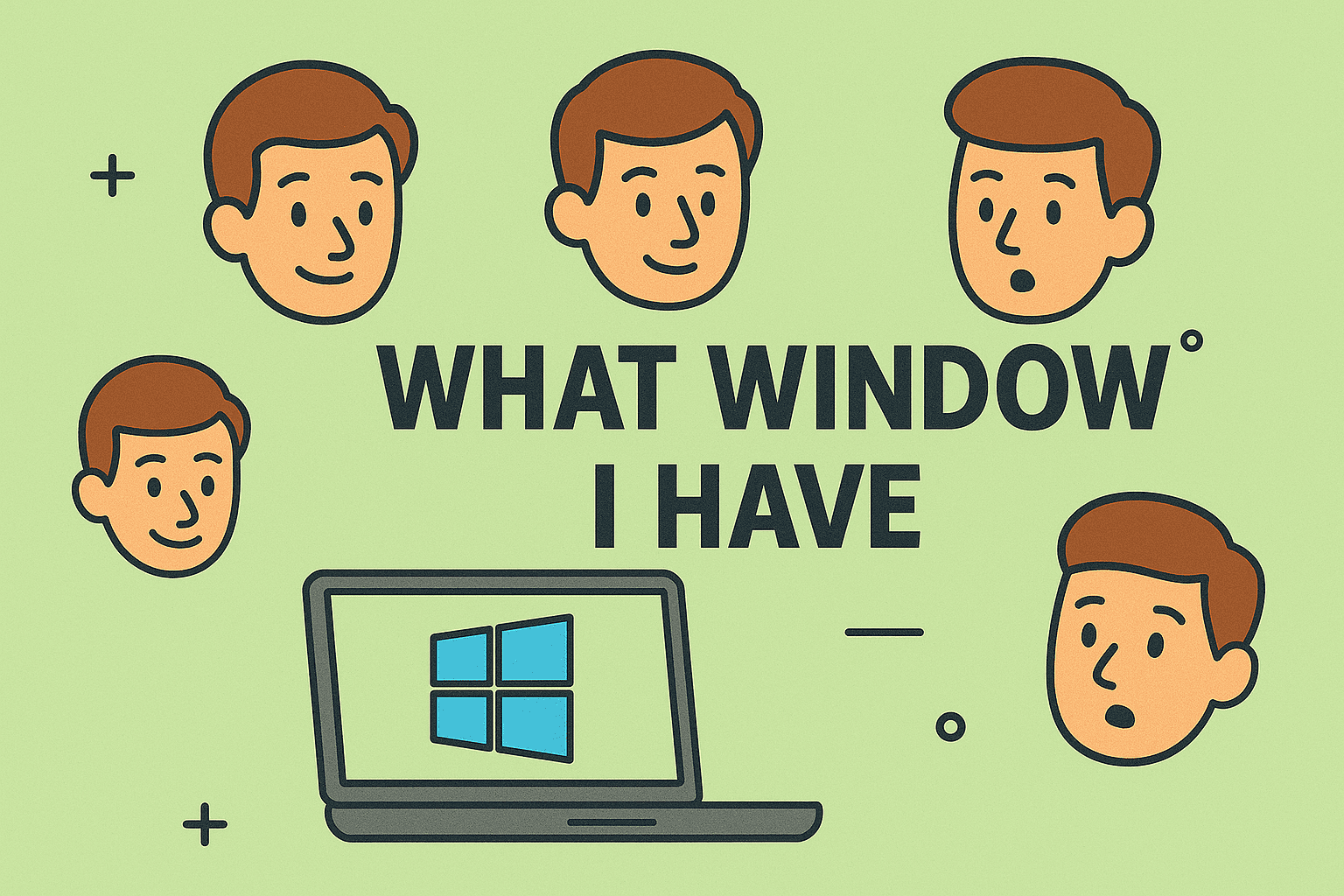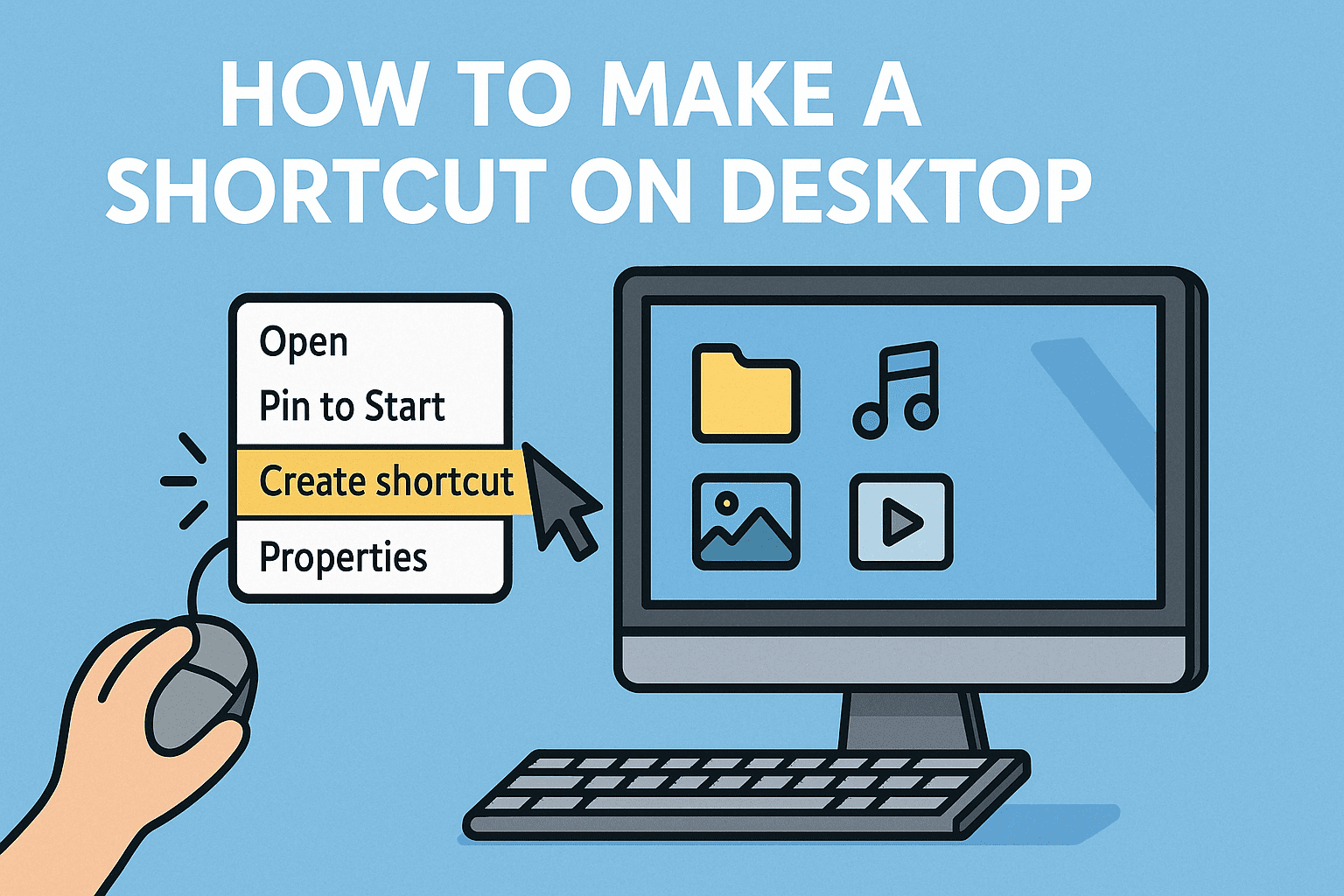A Complete Guide to Identifying Corrupted Drivers
Updated on August 6, 2025, by ITarian
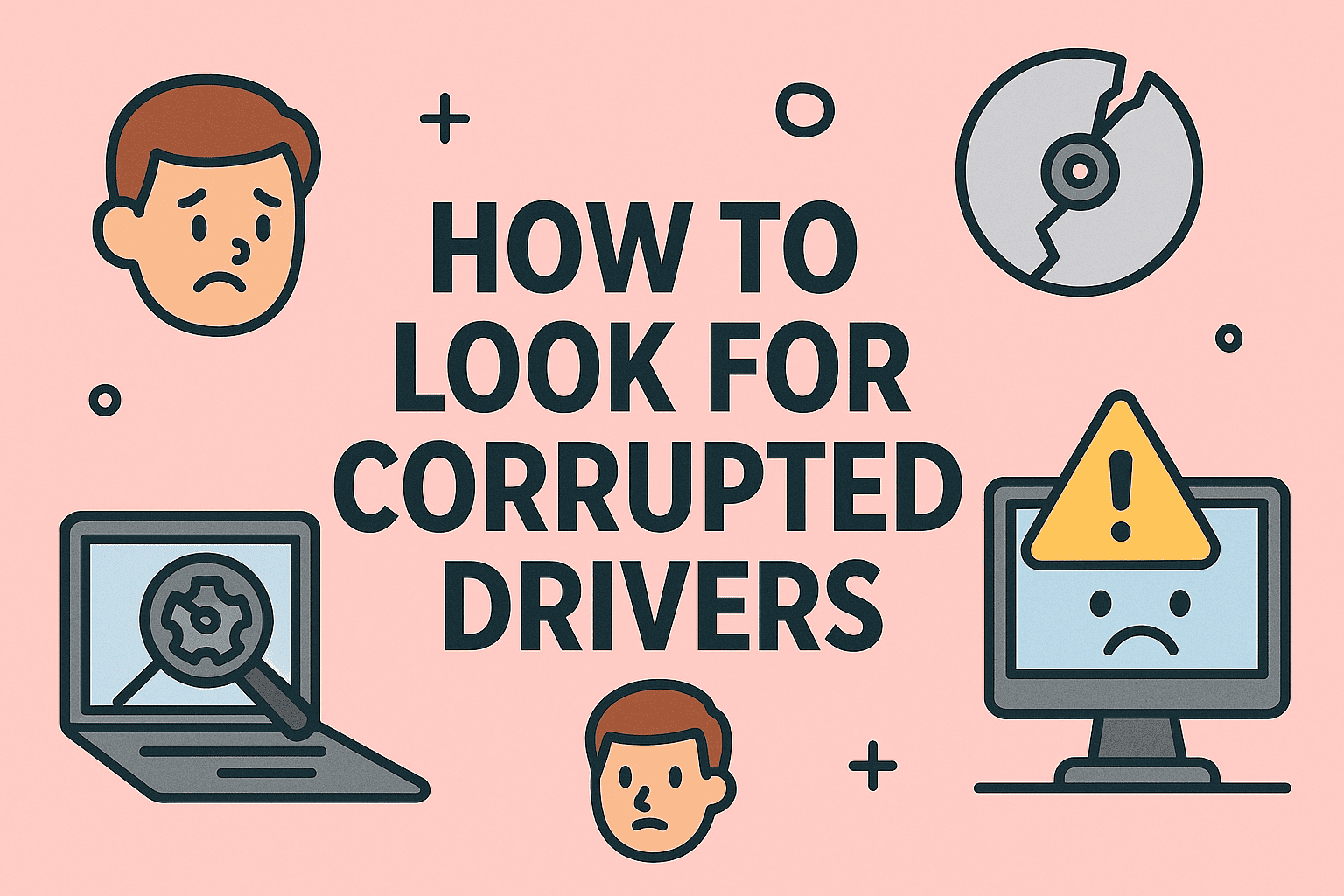
Are you experiencing system crashes, blue screens, or hardware malfunctions? If so, the issue might be faulty or outdated drivers. Knowing how to look for corrupted drivers is crucial for IT managers, cybersecurity professionals, and everyday users who want to keep their systems stable and secure.
This article explains how to check for corrupted drivers, update or repair them, and best practices to ensure your device drivers remain functional.
Why Checking for Corrupted Drivers Is Important
Drivers are essential for hardware components to communicate with the operating system. Corrupted drivers can lead to:
- Frequent system crashes or blue screens (BSOD)
- Hardware devices not working properly
- Sluggish performance or startup delays
- Security vulnerabilities that attackers can exploit
How to Look for Corrupted Drivers in Windows
1. Use Device Manager
- Press Windows + X and select Device Manager.
- Look for devices with a yellow exclamation mark (!).
- Right-click and select Properties to see error details.
2. Use Command Prompt (System File Checker)
- Open Command Prompt as Administrator.
- Run the following command:
cmd
CopyEdit
sfc /scannow
- Wait for the scan to finish. If errors are found, Windows will try to repair them.
3. Use DISM Tool
- Open Command Prompt as Administrator.
- Type:
cmd
CopyEdit
DISM /Online /Cleanup-Image /RestoreHealth
- This checks and repairs corrupted system files, including drivers.
4. Check Windows Event Viewer
- Press Windows + X → Select Event Viewer.
- Navigate to Windows Logs > System.
- Look for errors related to specific drivers or hardware.
5. Use Third-Party Driver Tools (Optional)
Tools like Driver Booster, Snappy Driver Installer, or DriverPack Solution can automatically detect outdated or corrupted drivers.
How to Fix Corrupted Drivers
Update Drivers Manually
- Open Device Manager.
- Right-click the device → Update driver.
- Choose Search automatically for updated driver software.
Roll Back Drivers
If a new driver update caused issues:
- Go to Device Manager.
- Right-click the device → Properties → Driver tab.
- Click Roll Back Driver.
Reinstall the Driver
- Uninstall the driver from Device Manager.
- Restart the PC. Windows will automatically reinstall the driver.
Tips for IT Managers and Cybersecurity Teams
- Use Group Policy or Endpoint Management Tools to manage driver updates.
- Keep drivers updated to patch security vulnerabilities.
- Avoid third-party driver downloads from untrusted sites.
- Maintain a driver backup before making major updates.
FAQs About Corrupted Drivers
1. What causes drivers to become corrupted?
Power failures, malware infections, failed updates, or system crashes can corrupt drivers.
2. How do I know if a driver is faulty?
Device errors, crashes, or BSODs often indicate driver problems.
3. Can outdated drivers cause security risks?
Yes. Hackers exploit vulnerabilities in old drivers to gain system access.
4. Should I use driver update software?
Yes, but only trusted tools from reputable developers.
5. How often should I update drivers?
Update only when necessary or when hardware issues occur.
Final Thoughts
Learning how to look for corrupted drivers is essential for maintaining system stability, security, and performance. Regular checks and updates help prevent crashes, hardware failures, and cybersecurity risks.
Want enterprise-level device and driver management?
Sign up for free at Itarian to secure and manage all your business systems efficiently.