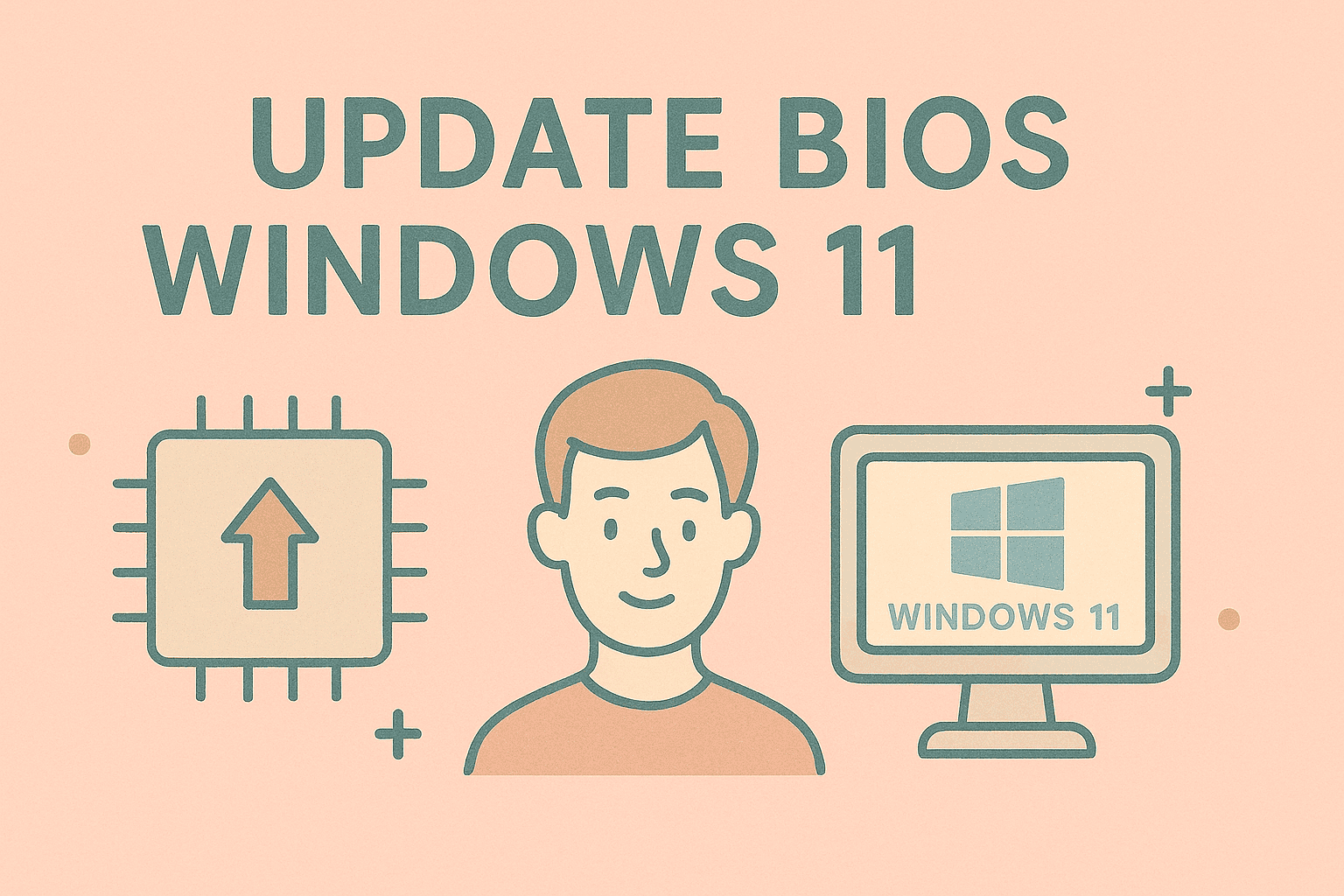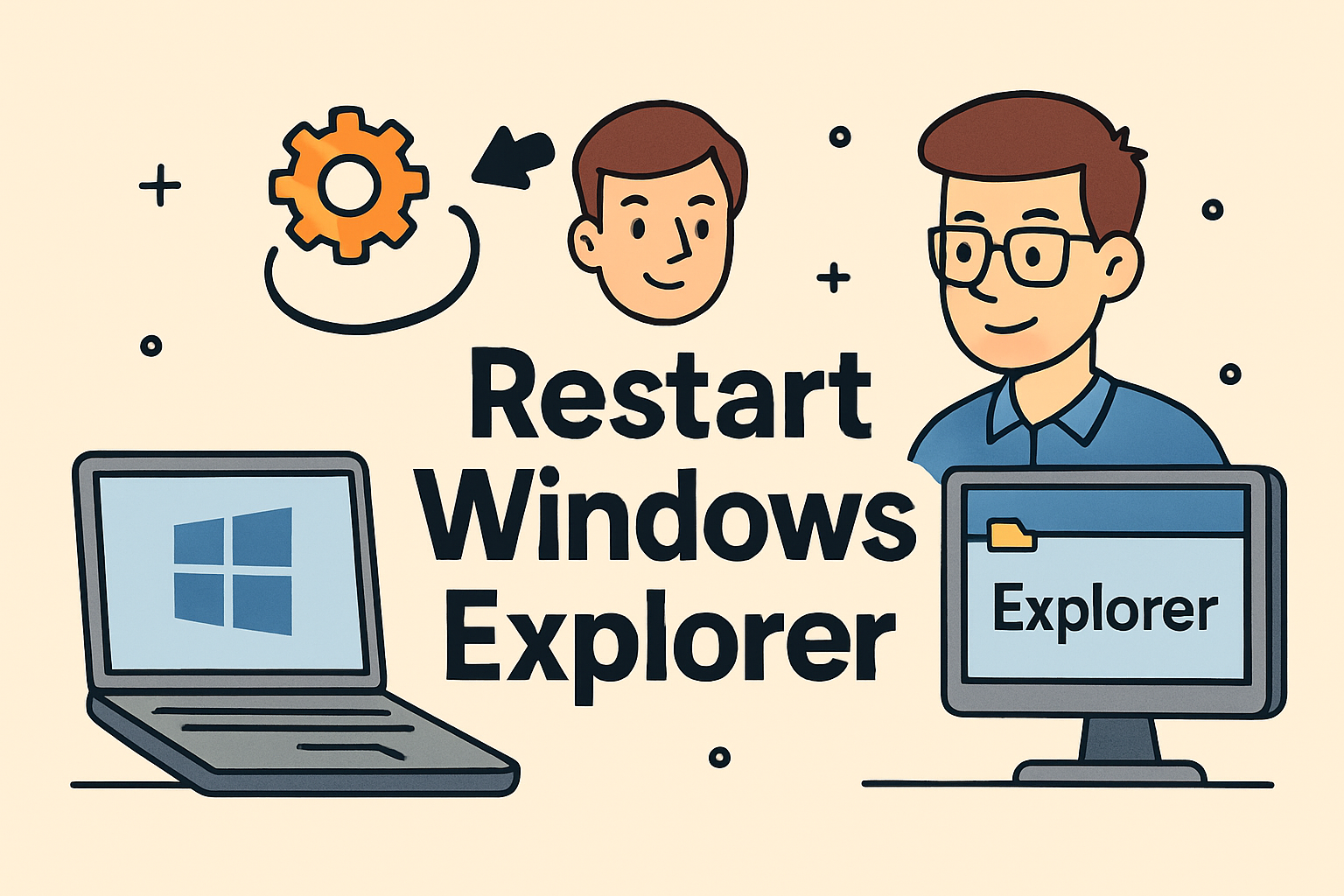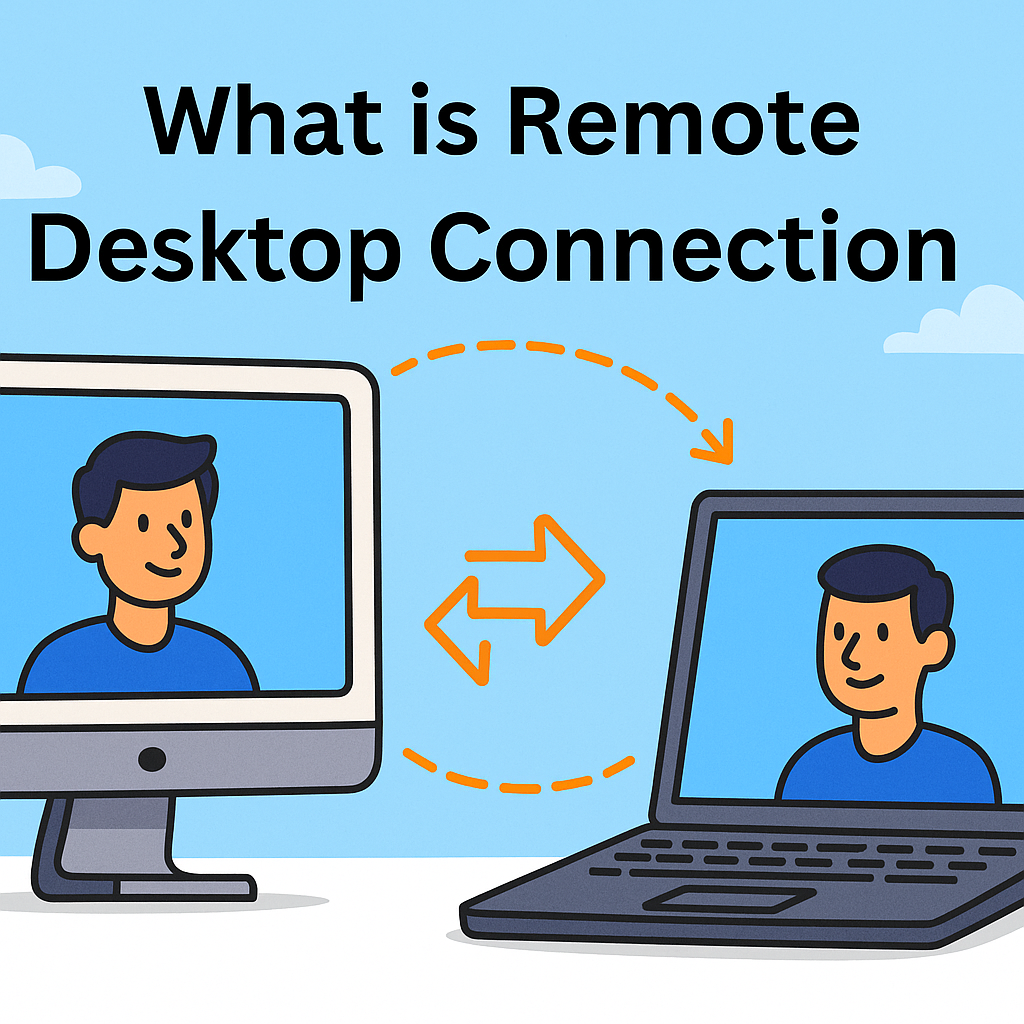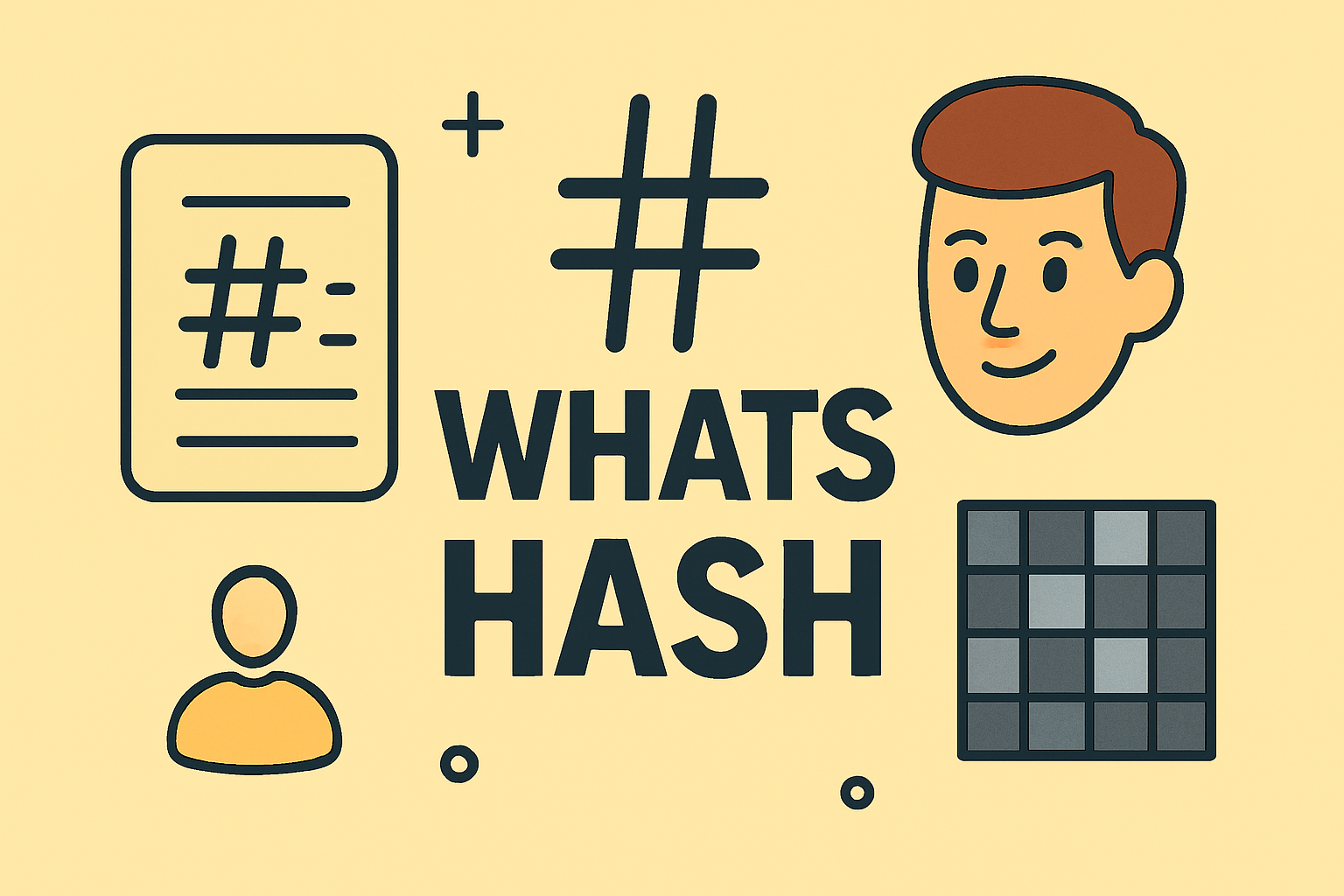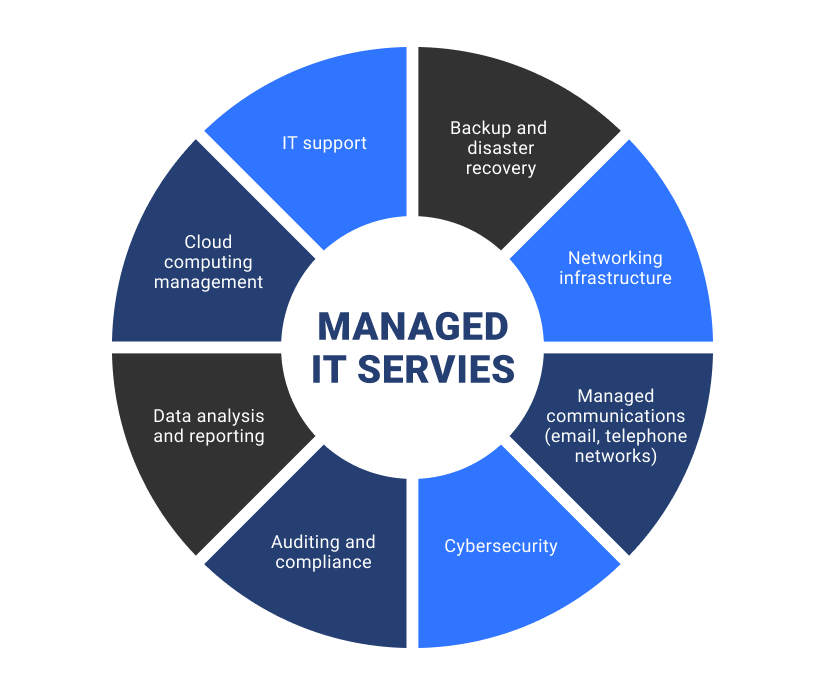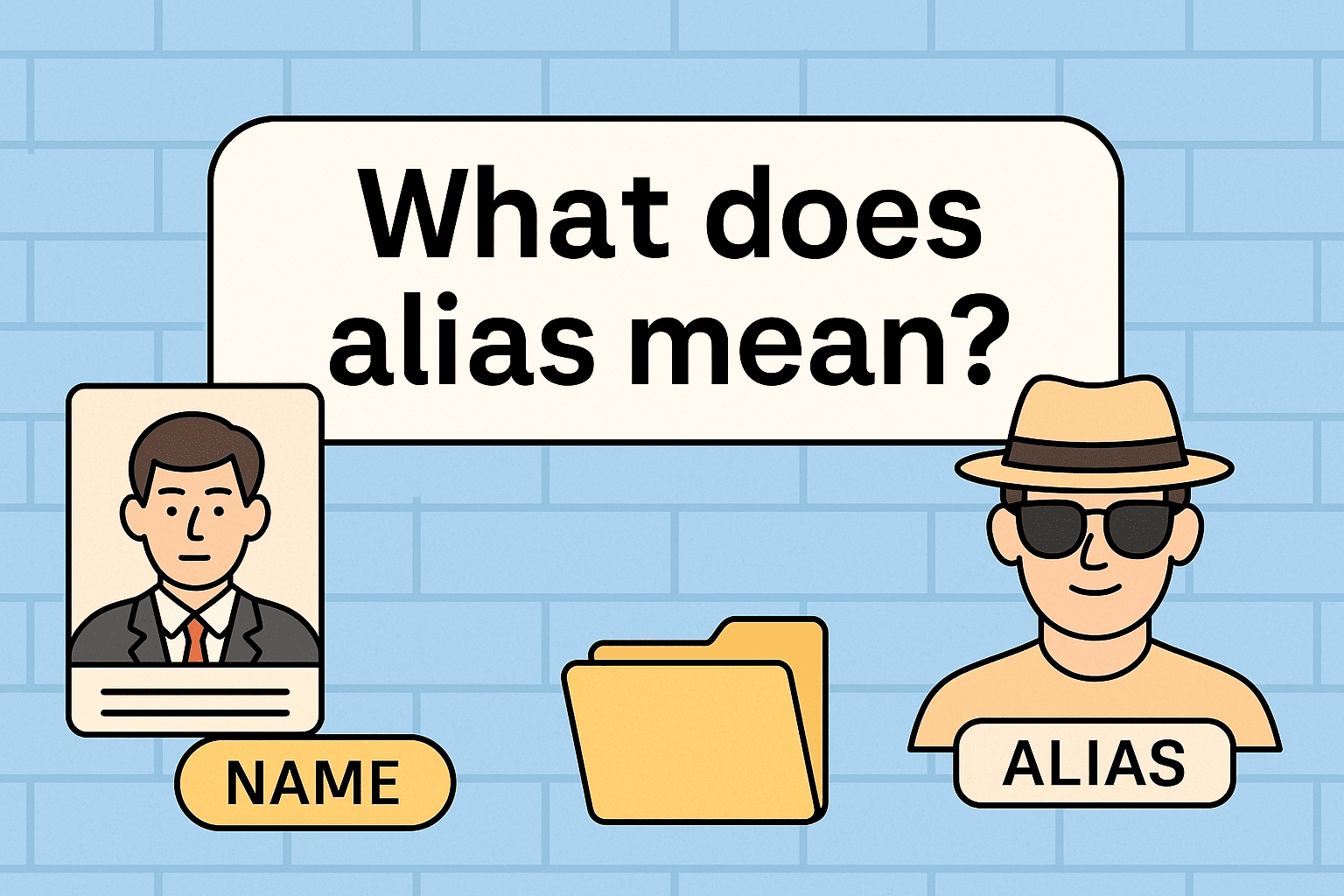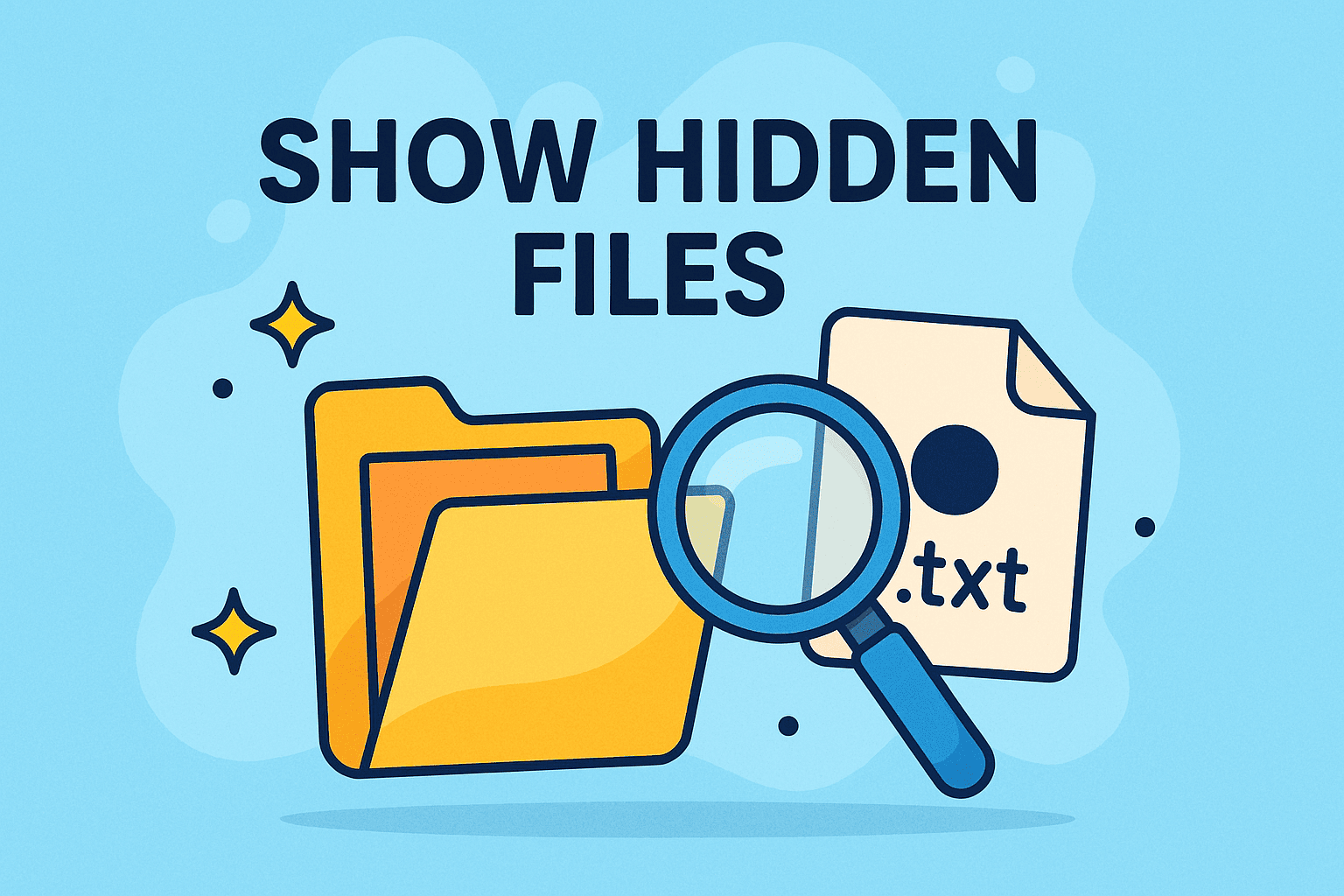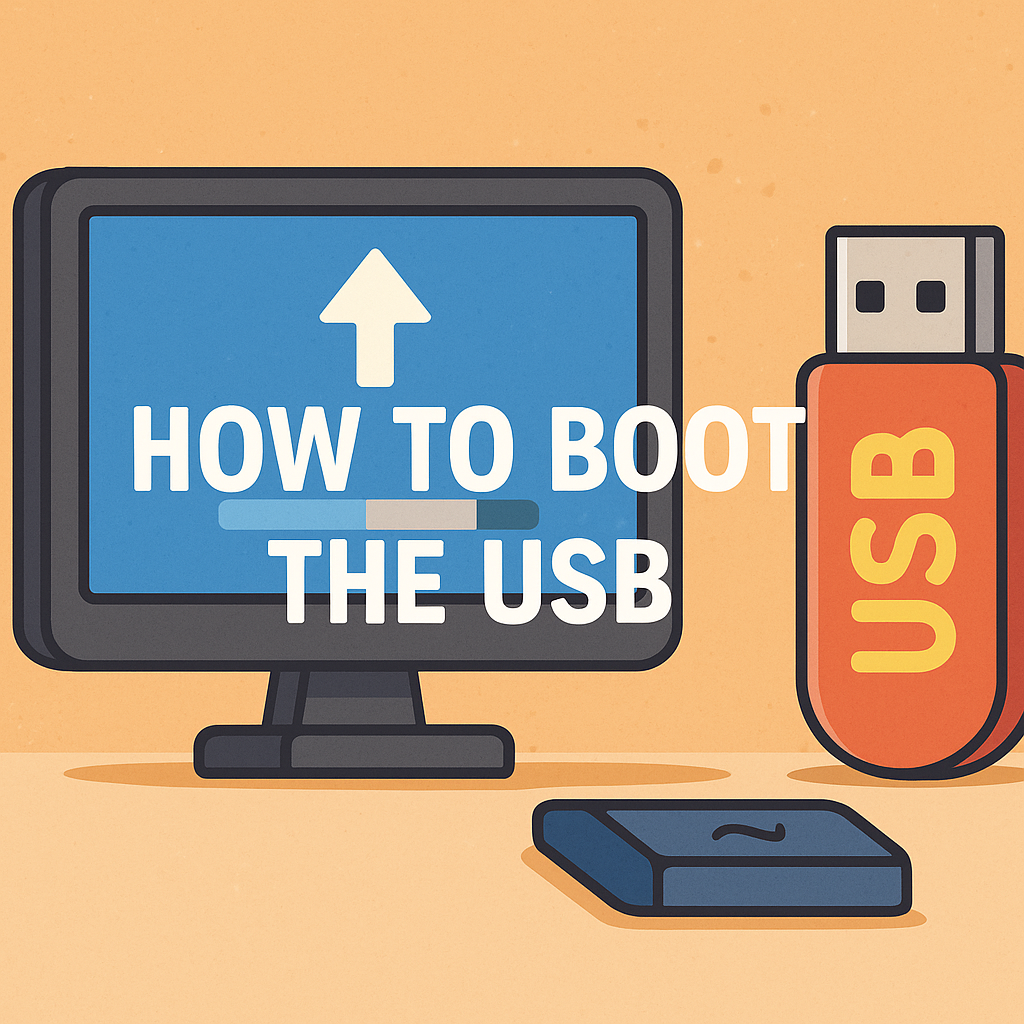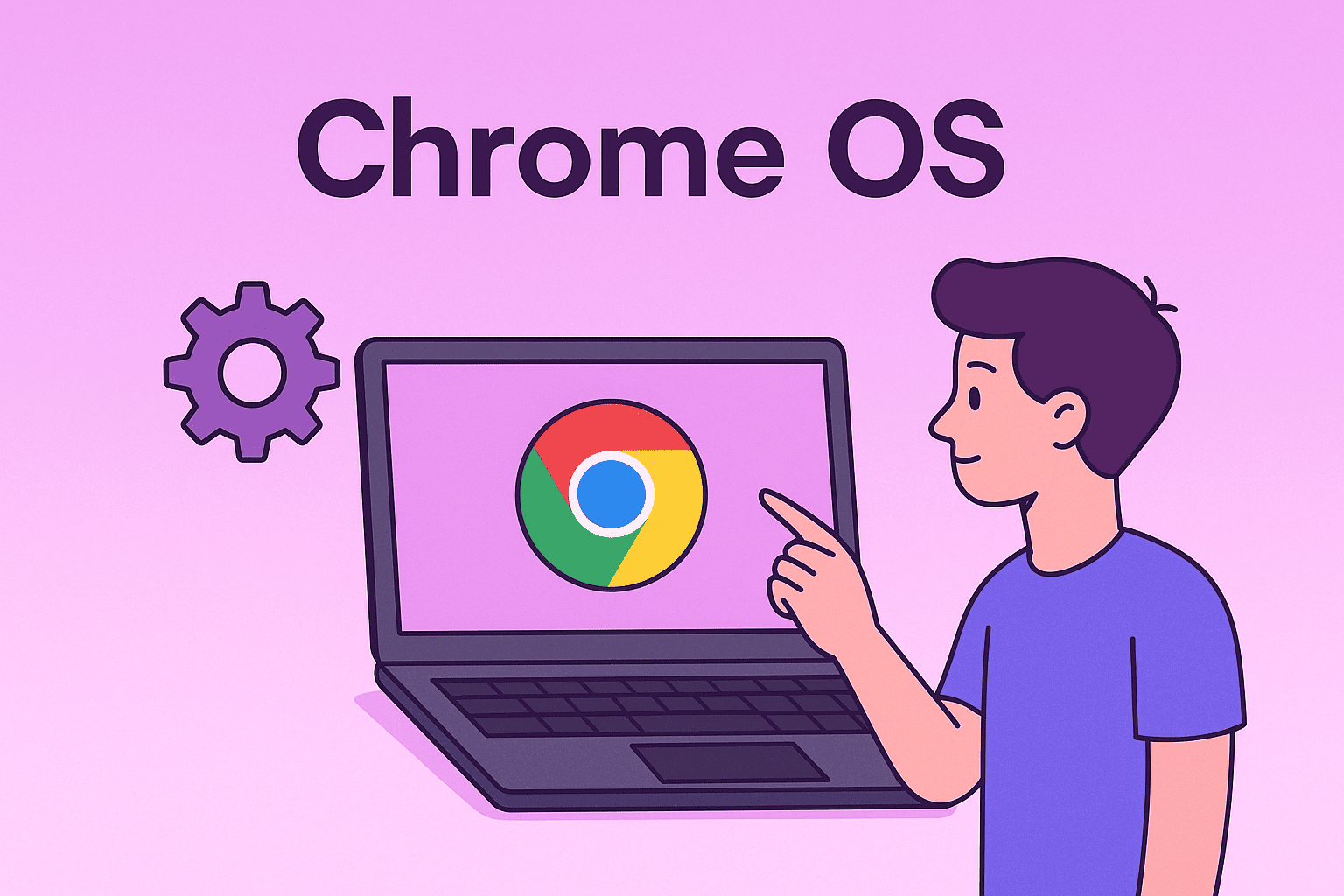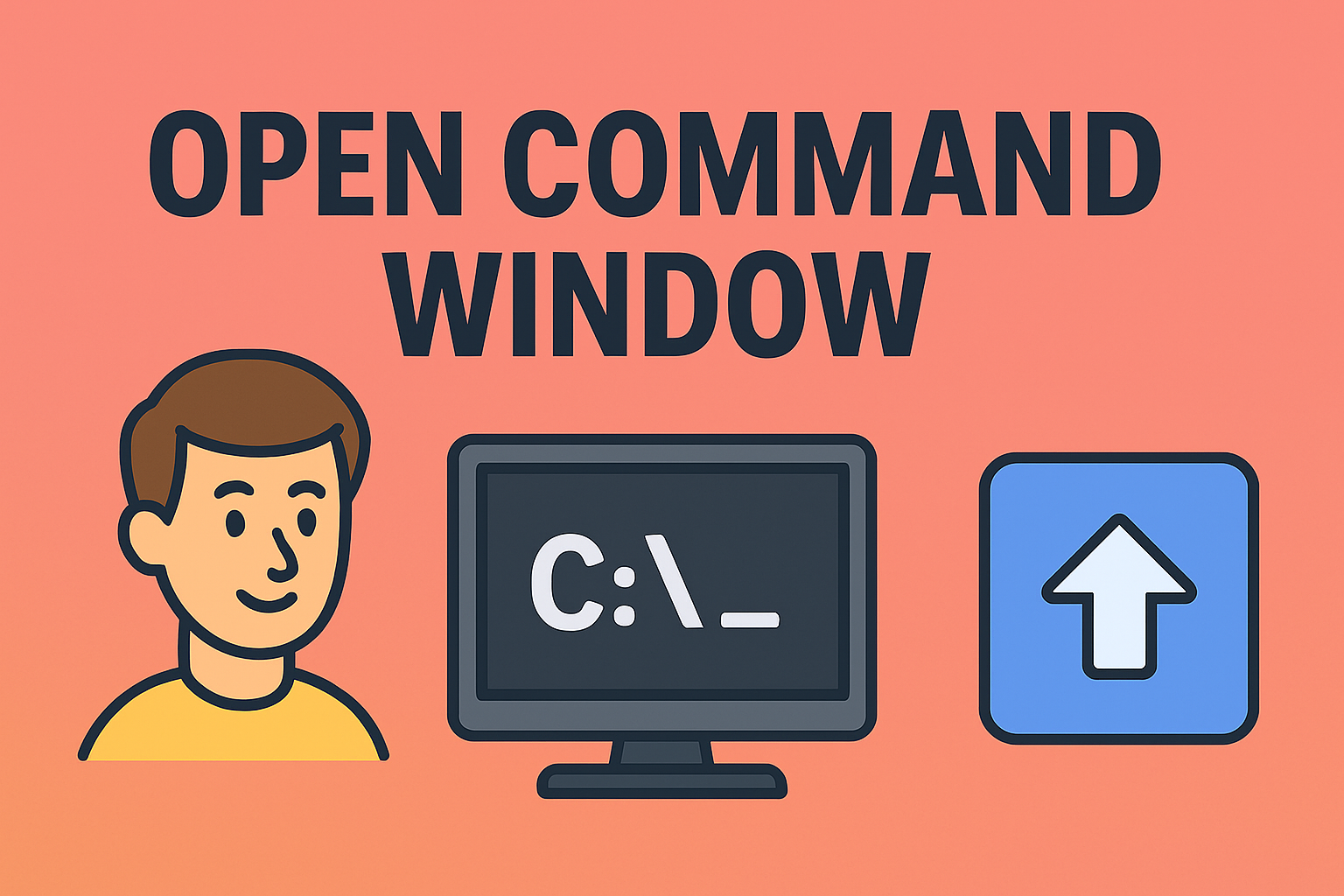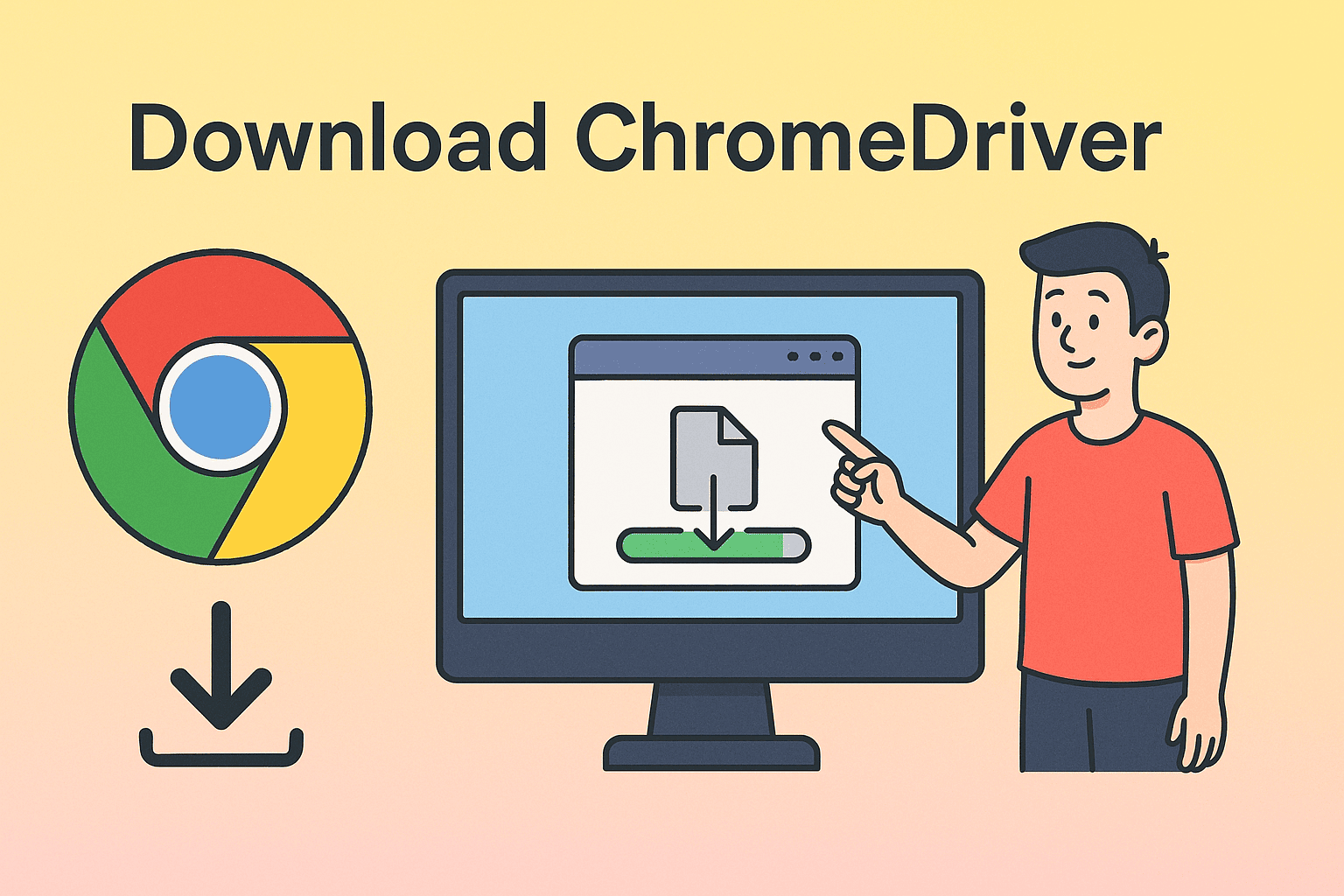Securing Sensitive Files: Locking a Folder with a Password
Updated on October 14, 2025, by ITarian
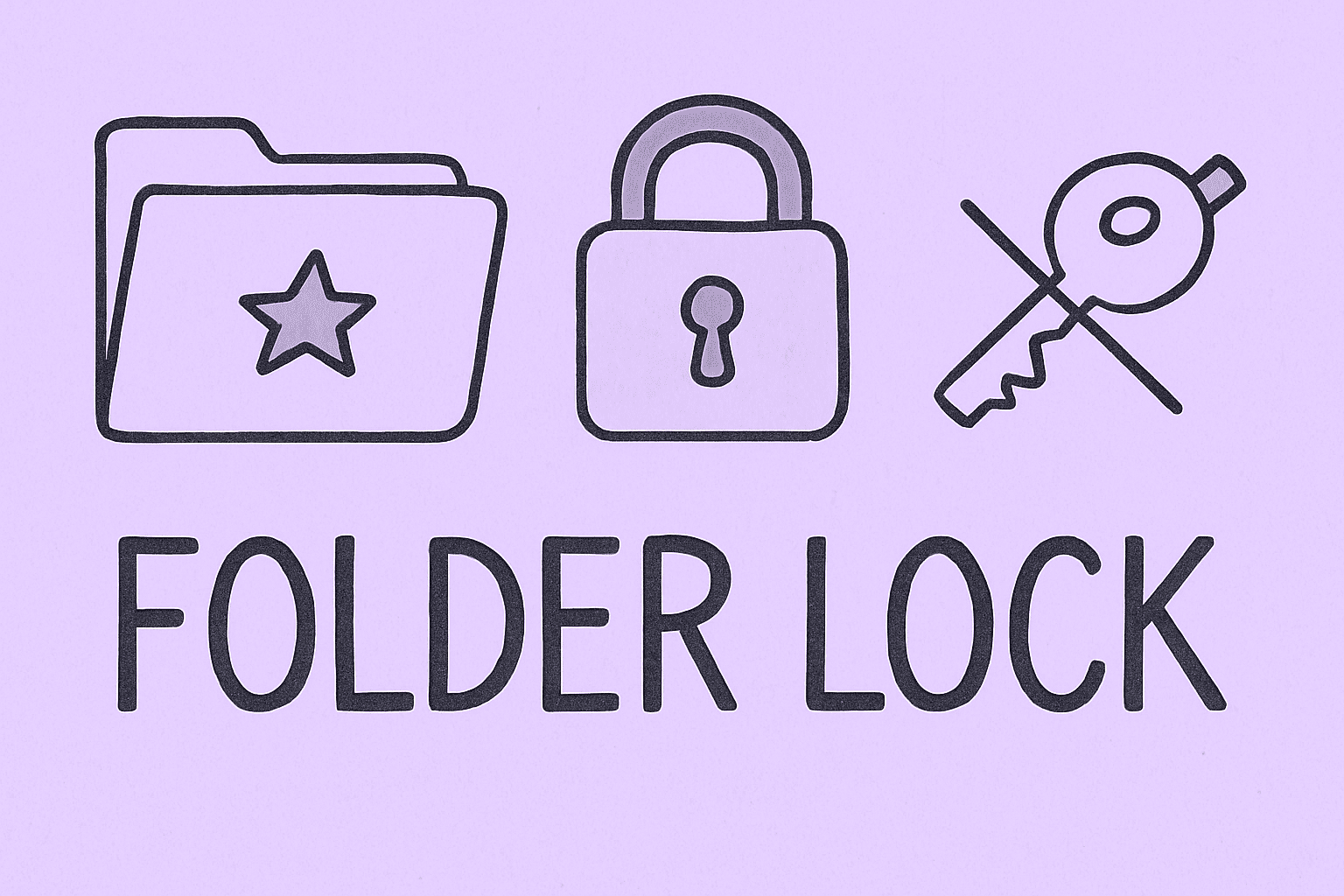
Do you store confidential work documents, financial reports, or client data on your computer? If so, protecting those files from unauthorized access is essential. One of the simplest yet most effective ways to protect sensitive data is by learning how to lock a folder with password.
Whether you’re a cybersecurity professional, IT manager, or business owner, password-protecting folders helps maintain data integrity, privacy, and compliance. In this article, we’ll explain how to lock folders with a password on Windows and Mac, explore third-party encryption tools, and provide best practices for data protection in professional environments.
Why You Should Lock a Folder with a Password
Password-protecting folders is more than a convenience—it’s a key layer of defense against insider threats and external breaches.
Top Reasons to Lock Your Folders:
-
Data Privacy: Protects confidential files from unauthorized users.
-
Cybersecurity Compliance: Helps organizations meet data protection regulations like GDPR and HIPAA.
-
Prevention of Data Loss: Stops accidental modification or deletion of files.
-
Defense Against Malware: Prevents ransomware from accessing encrypted folders.
According to IBM’s 2024 Data Breach Report, the average global cost of a data breach reached $4.45 million—making password protection a small but vital safeguard.
How to Lock a Folder with Password on Windows
Windows doesn’t include a direct built-in feature to password-protect folders, but it offers several workarounds, from batch scripts to encryption tools.
Let’s explore multiple methods for different levels of security and convenience.
Method 1: Create a Password-Protected Folder Using Command Script (Batch File)
This method works without additional software and is ideal for quick protection.
Steps:
-
Open Notepad.
-
Paste the following code:
-
Replace YourPasswordHere with your desired password.
-
Save the file as
Locker.bat. -
Double-click it to create a “Locker” folder.
-
To lock the folder, double-click the batch file again and press “Y.”
Your folder will now be hidden and locked.
Note: While this method hides the folder, it’s not fully encrypted. For critical business data, use BitLocker or a third-party encryption tool.
Method 2: Use Windows Built-in Encryption (EFS)
Windows Pro and Enterprise editions include Encrypting File System (EFS)—a more secure method to protect sensitive files.
Steps:
-
Right-click the folder you want to protect.
-
Select Properties → Advanced.
-
Check Encrypt contents to secure data.
-
Click OK, then Apply.
Windows encrypts your folder so only your account can access it. Even if someone copies the folder, it remains locked without your Windows credentials.
Pro Tip: EFS encryption doesn’t require a separate password but ties access to your Windows user account.
Method 3: Use BitLocker for Drive-Level Encryption
If you need to protect an entire drive (like external or USB drives):
Steps:
-
Go to Control Panel → System and Security → BitLocker Drive Encryption.
-
Choose the drive you want to encrypt and click Turn on BitLocker.
-
Set a password and choose where to save the recovery key.
-
Allow Windows to complete the encryption.
This ensures data remains inaccessible without the correct password, even if the drive is stolen.
BitLocker is available on Windows Pro and Enterprise editions only.
Method 4: Use Third-Party Folder Lock Software
For greater flexibility and ease of use, third-party tools offer advanced encryption options.
Popular Tools:
-
Folder Lock – AES-256 encryption for files and folders.
-
7-Zip – Free tool for compressing and password-protecting folders.
-
AxCrypt – Simple encryption for business and personal use.
Example using 7-Zip:
-
Install 7-Zip.
-
Right-click your folder → Add to archive.
-
Under the “Encryption” section, set your password and choose AES-256 encryption.
-
Click OK to lock your folder.
Tip: AES-256 encryption is government-grade, ensuring your data remains secure from brute-force attacks.
How to Lock a Folder with Password on Mac
Macs offer built-in features to password-protect folders through Disk Utility.
Method 1: Use Disk Utility to Create an Encrypted Folder
Steps:
-
Open Disk Utility (Applications → Utilities → Disk Utility).
-
Go to File → New Image → Image from Folder.
-
Select the folder you want to protect.
-
Choose 128-bit or 256-bit AES encryption.
-
Set a password when prompted.
-
Save the encrypted image file (.dmg).
To access the folder, double-click the .dmg file and enter the password.
Pro Tip: Choose 256-bit encryption for stronger protection, though it may slightly affect performance.
Method 2: Use Terminal to Protect Files (Advanced)
Cybersecurity professionals or IT users may prefer using the Terminal command for folder encryption.
Command:
You’ll be prompted to enter a password before encryption.
Method 3: Use Third-Party Tools for Mac
If you prefer an interface over commands, use:
-
Encrypto – Drag-and-drop encryption with password protection.
-
MacPaw Hider 2 – Hides and locks sensitive files with strong encryption.
Note: Always store your passwords in a secure password manager to prevent accidental data loss.
How to Lock a Folder with Password on External Drives
Securing external storage is vital for professionals who handle sensitive client or company data.
Options Include:
-
BitLocker To Go (Windows) – Encrypts USB drives with a password.
-
VeraCrypt (Cross-Platform) – Creates encrypted containers accessible via password.
-
Disk Utility Encryption (Mac) – Locks external drives using built-in tools.
Example using VeraCrypt:
-
Download and install VeraCrypt.
-
Create a new encrypted volume.
-
Select your drive or create a file container.
-
Choose AES encryption and set your password.
-
Mount and use it like a regular drive after entering your credentials.
Best Practices for Folder Security
Locking a folder is just one step in securing your data. Combine it with best practices to ensure long-term protection.
1. Use Strong Passwords
-
At least 12 characters long
-
Include letters, numbers, and special symbols
-
Avoid using personal information
2. Store Passwords Securely
Use a password manager like Bitwarden or 1Password to keep your credentials safe.
3. Regularly Update Access Controls
Change folder passwords quarterly or after staff changes to prevent insider threats.
4. Use Encryption for Sensitive Files
For confidential business data, encryption provides stronger protection than simple folder locks.
5. Enable Two-Factor Authentication (2FA)
Combine password protection with 2FA for even higher security.
Example: Pair BitLocker encryption with Windows Hello or a security key.
Security Risks of Unprotected Folders
Failing to protect your data can lead to several threats, including:
-
Unauthorized access to confidential business information
-
Ransomware attacks encrypting unprotected files
-
Data leaks through shared network drives
-
Compliance violations in industries like finance and healthcare
43% of data breaches involve small or mid-sized businesses—most of which stem from poor local data security.
FAQs About How to Lock a Folder with Password
1. Can I lock a folder without third-party software?
Yes. You can use a batch file or Windows encryption (EFS) to secure folders.
2. Does password-protecting a folder affect performance?
No, except when using strong encryption, which might slightly slow access.
3. Can I recover a lost folder password?
Not usually. Encryption tools don’t store passwords, so always keep backups.
4. Are compressed ZIP files with passwords secure?
They provide basic protection, but for strong encryption, use AES-256 methods via 7-Zip or VeraCrypt.
5. Can I share an encrypted folder with others?
Yes, as long as the recipient has the correct password or decryption key.
Final Thoughts
Learning how to lock a folder with password empowers you to take control of your digital privacy and safeguard sensitive data against internal and external threats. Whether using Windows, Mac, or external drives, implementing folder-level protection enhances both personal and organizational security.
Don’t wait until your files are compromised—protect them today.
Sign up at Itarian.com to explore intelligent endpoint security, file protection, and enterprise-grade encryption tools designed to keep your data safe and compliant.