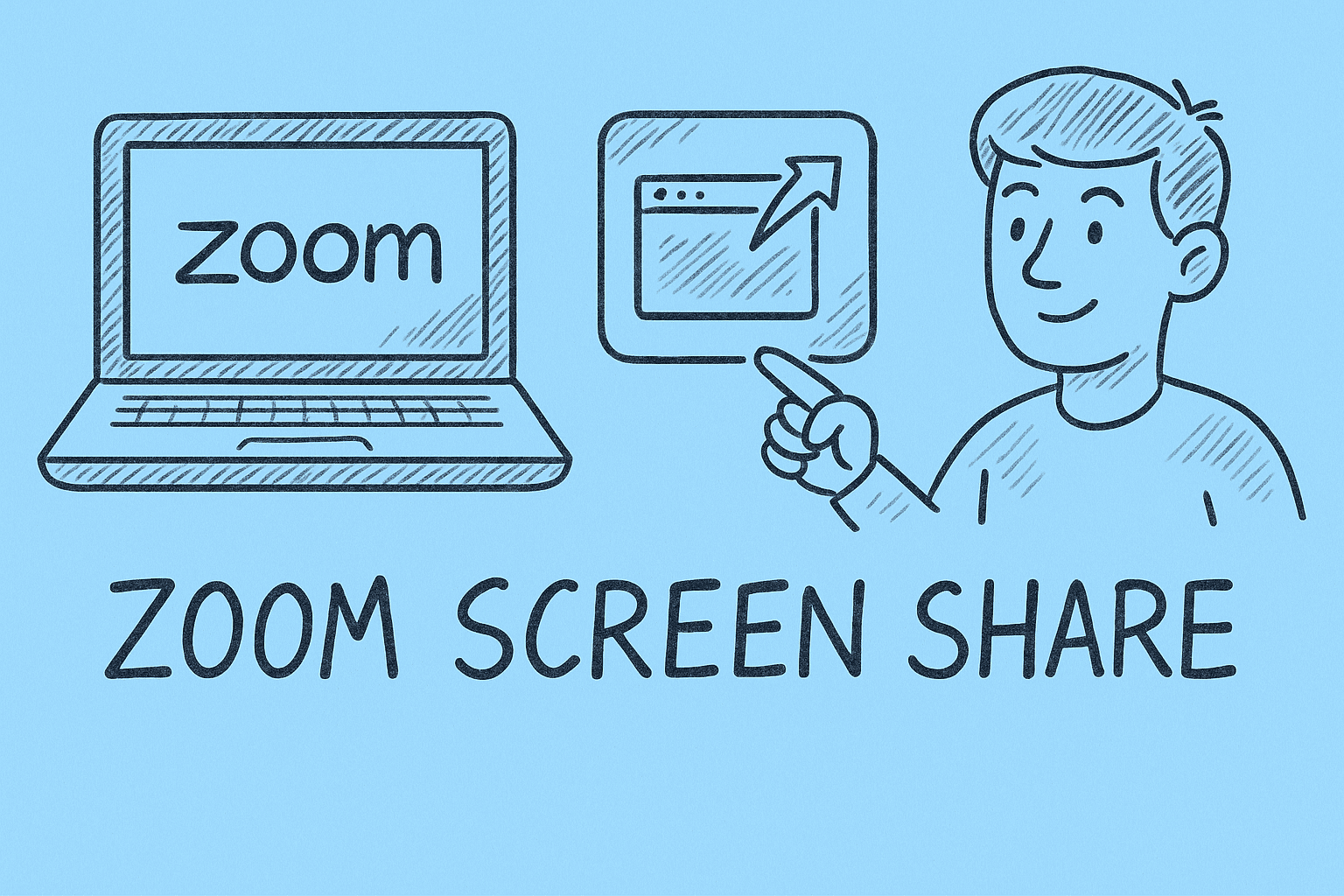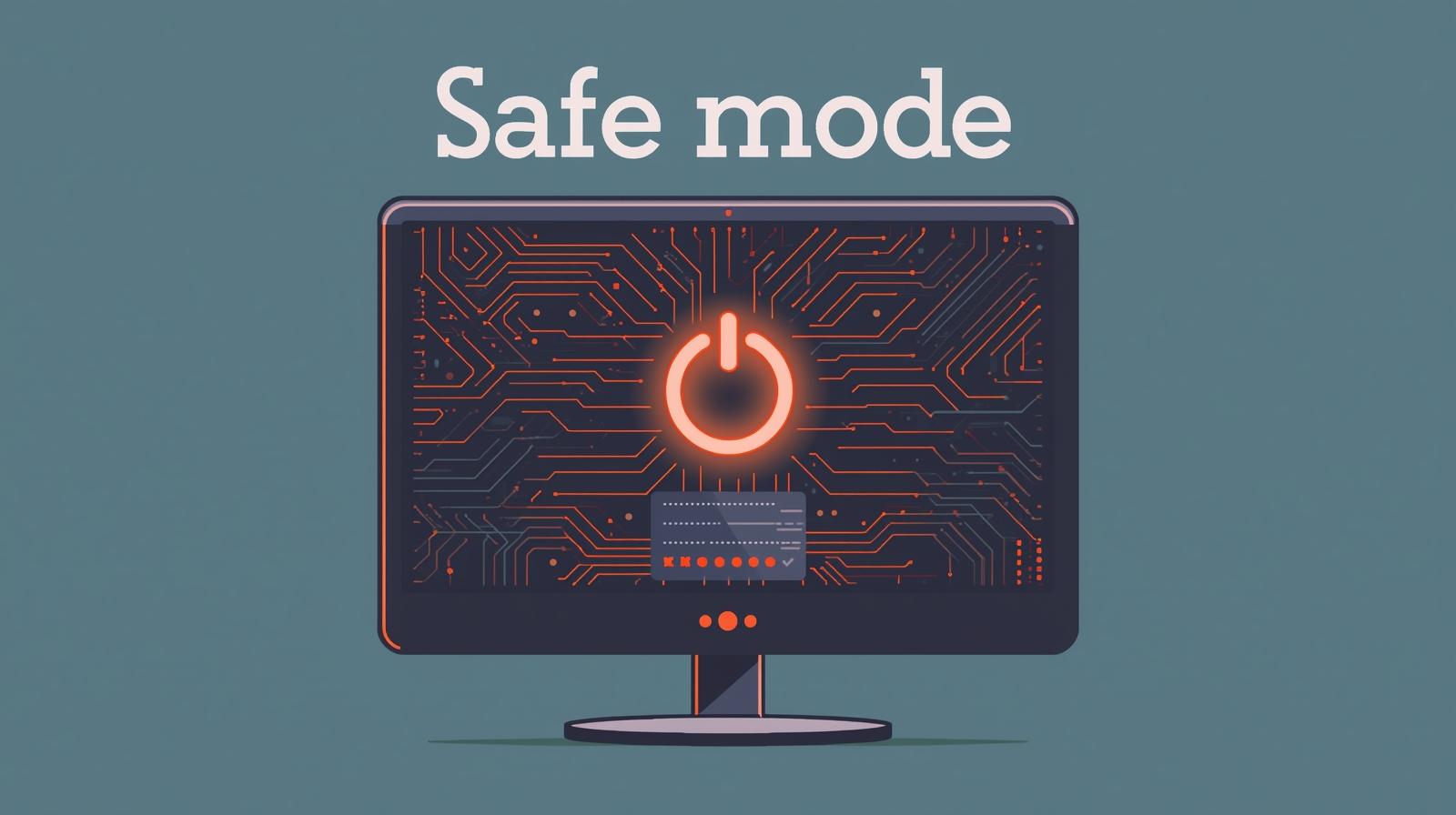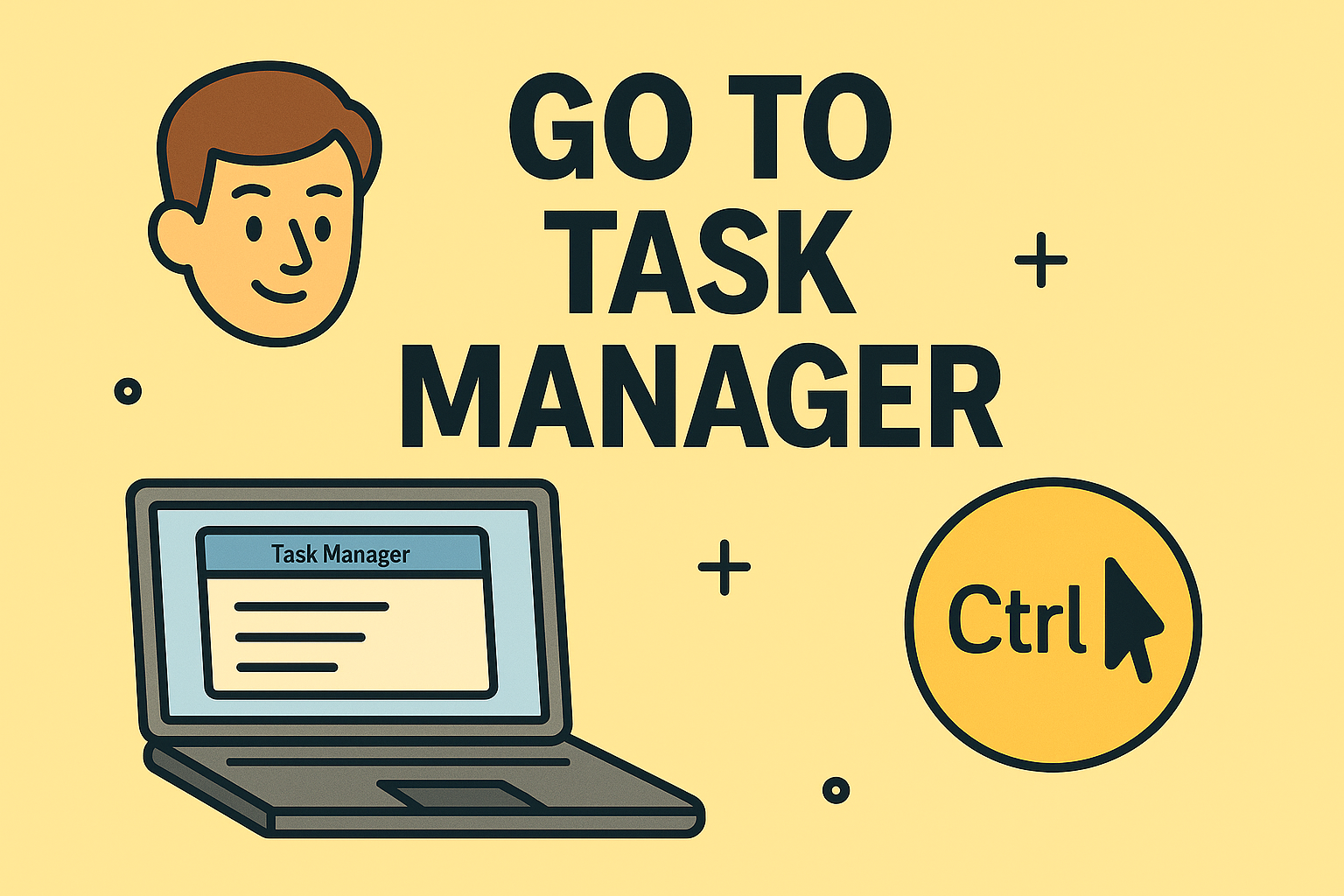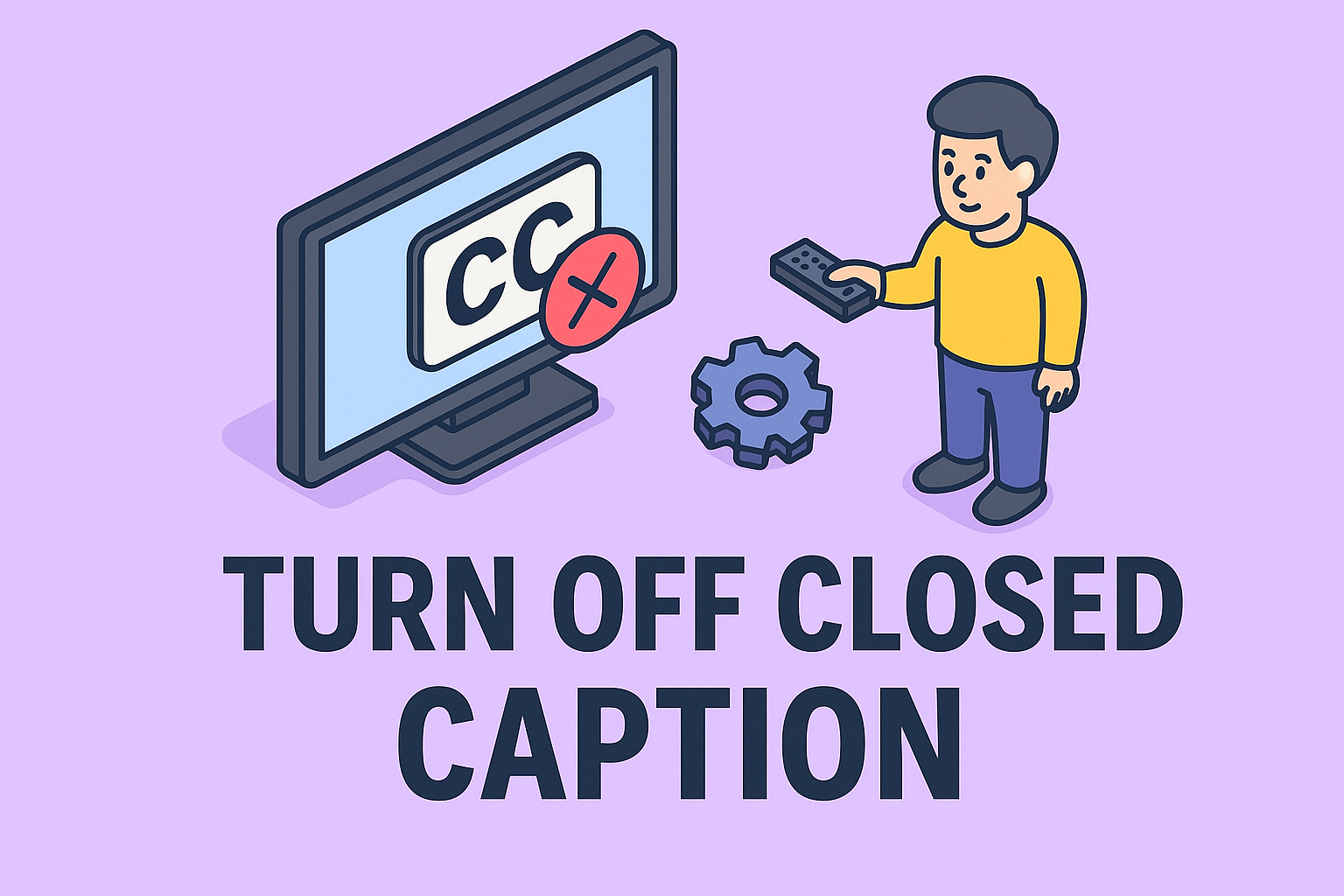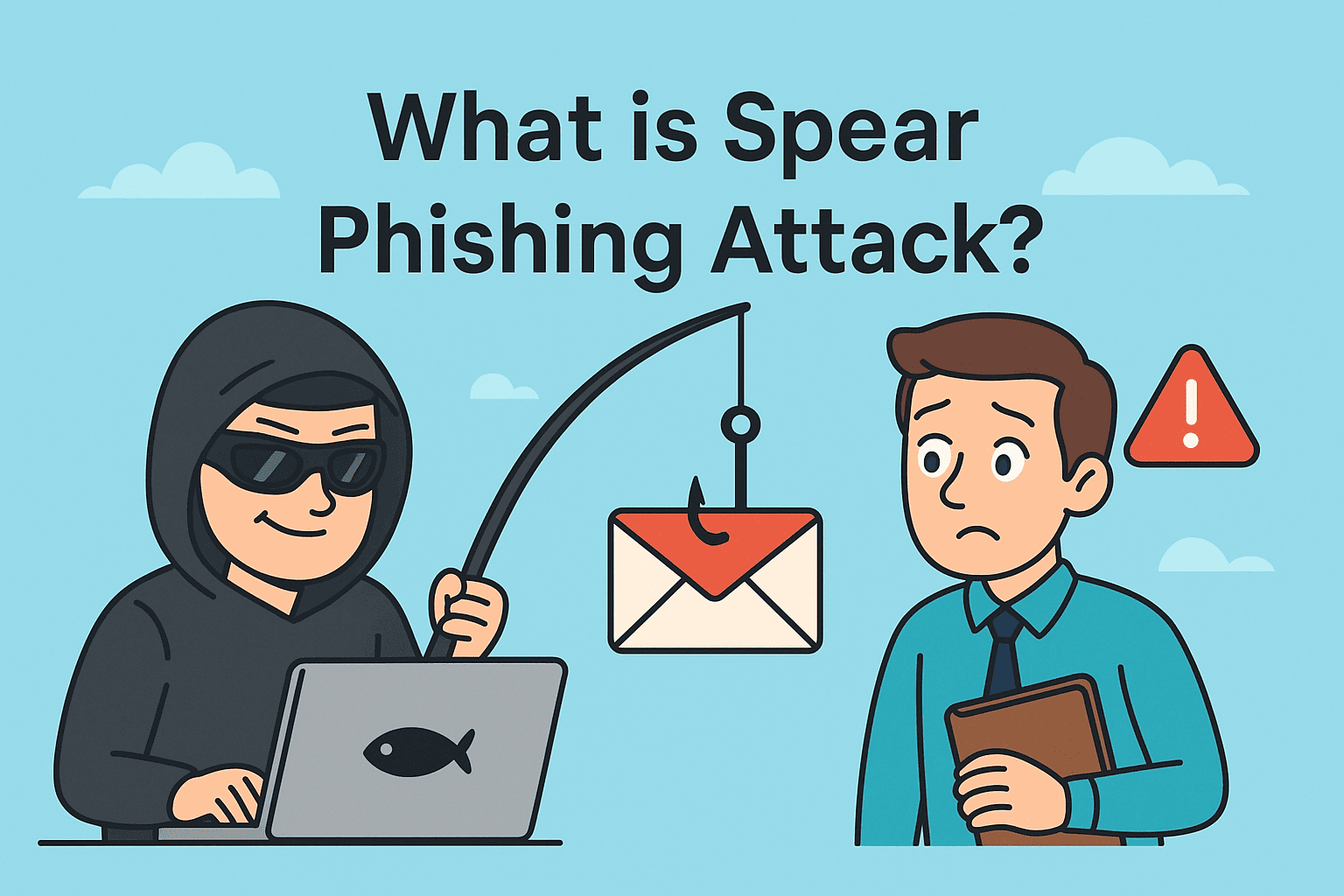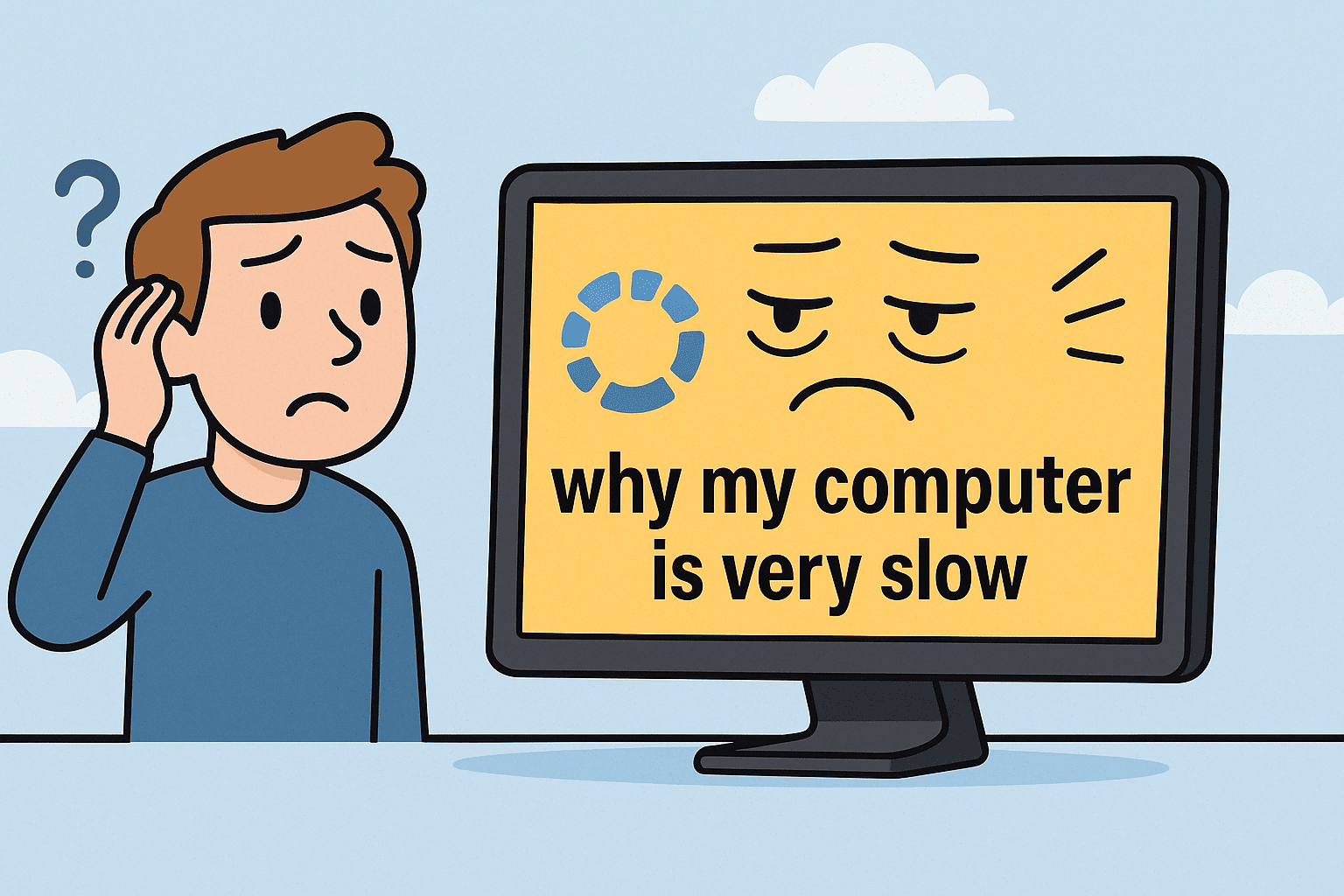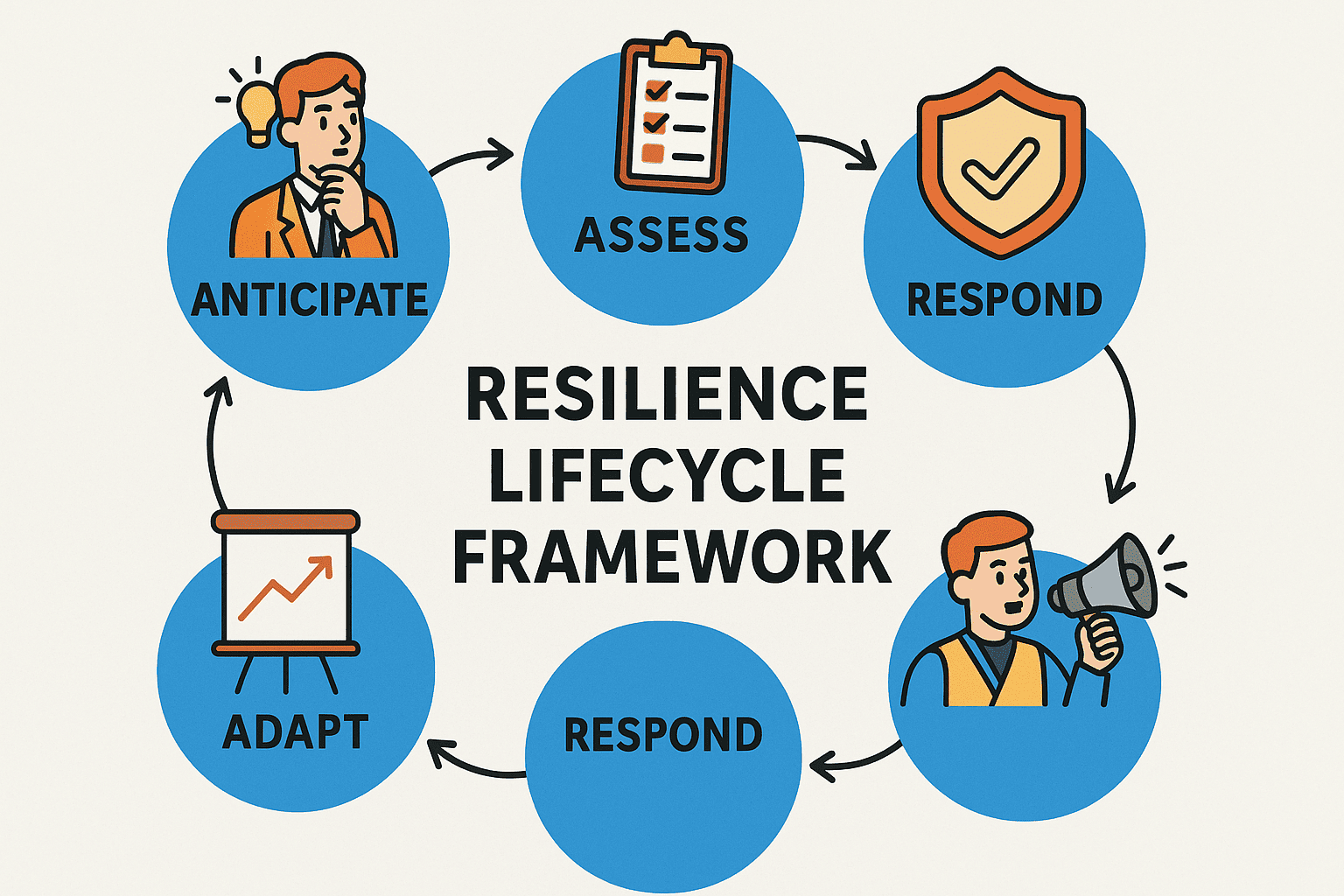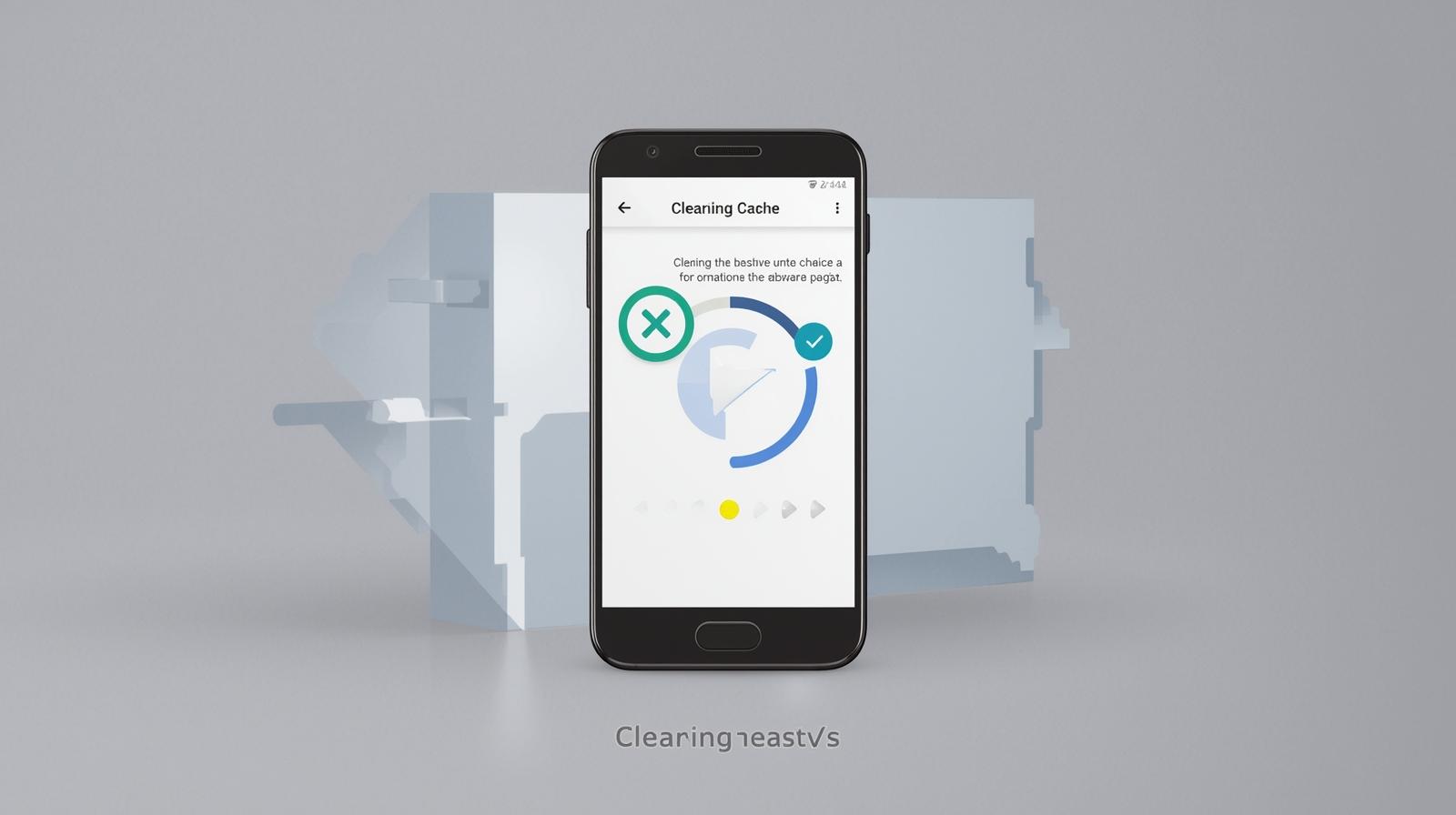Prevent Your Phone from Turning Off Automatically
Updated on October 27, 2025, by ITarian

Have you ever been reading something important or using an app only for your phone screen to suddenly go black? It’s frustrating — especially during meetings, presentations, or while using critical business applications. Learning how to keep your phone from turning off ensures better productivity, improved focus, and uninterrupted connectivity.
Whether you’re using an Android, iPhone, or corporate-managed device, adjusting screen timeout and power settings can help. For IT managers and cybersecurity experts, maintaining active device sessions can also enhance real-time monitoring, remote access, and system management. Let’s explore every effective way to stop your phone from turning off automatically.
Why Your Phone Keeps Turning Off
Before applying solutions, it’s important to understand why your phone behaves this way.
1. Screen Timeout Settings
Your device is programmed to turn off the display after a set period of inactivity — usually between 15 seconds and 2 minutes — to conserve battery.
2. Battery Optimization or Power Saving Mode
Phones automatically enter low-power states when the battery level drops, which may shorten screen-on time or disable background apps.
3. Overheating or Hardware Issues
When your phone overheats, it may shut down or dim the screen to protect internal components.
4. System Updates or App Conflicts
Some updates or third-party apps can alter display behavior, changing timeout settings without notice.
How to Keep Your Phone from Turning Off on Android
Android devices give users several ways to control screen timeout and sleep settings. Here’s how to prevent your display from going dark too soon.
1. Adjust Screen Timeout Duration
-
Open Settings.
-
Go to Display → Screen Timeout (on some phones: Display → Sleep).
-
Choose a longer duration like 5 minutes or 10 minutes.
-
For unlimited screen-on time, use the Developer options method below.
This simple tweak ensures your screen stays active longer during work or presentations.
2. Enable Developer Options (Stay Awake Mode)
If you need your phone’s screen to remain on indefinitely while charging:
-
Go to Settings → About phone → Build number.
-
Tap Build number seven times to enable Developer options.
-
Navigate to Settings → System → Developer options.
-
Turn on Stay awake while charging.
Your screen will now stay on as long as it’s connected to power — ideal for monitoring dashboards, testing, or remote access tasks.
3. Disable Battery Optimization for Specific Apps
Battery optimization can cause certain apps to shut off the screen early or pause activity.
-
Go to Settings → Battery → Battery optimization.
-
Select the app you want to keep active.
-
Choose Don’t optimize.
This setting helps keep essential apps like monitoring tools or cybersecurity software running continuously.
4. Use Smart Stay (Samsung Devices)
Samsung users can enable Smart Stay, which uses the front camera to detect when you’re looking at the screen.
To enable Smart Stay:
-
Open Settings → Advanced features → Motions and gestures.
-
Turn on Smart Stay.
Your phone will automatically remain active as long as you’re facing the screen — perfect for reading or monitoring activities.
5. Install Third-Party Apps to Keep Screen On
Several trusted apps can override screen timeout settings. Examples include:
-
Caffeine – Keep Screen On
-
Stay Alive! Keep screen awake
-
Keep Screen On Free
Tip: Always download apps from the Google Play Store to avoid malware or hidden trackers.
How to Keep Your Phone from Turning Off on iPhone
Apple devices are equally customizable when it comes to preventing the screen from turning off.
1. Change Auto-Lock Settings
-
Open Settings → Display & Brightness → Auto-Lock.
-
Select a longer duration or choose Never.
This ensures your iPhone screen stays on until you manually lock it.
2. Turn Off Low Power Mode
When Low Power Mode is active, it reduces background activity and may shorten the auto-lock time.
-
Go to Settings → Battery.
-
Turn Low Power Mode off.
If you need continuous access for business apps or monitoring tools, keep this mode disabled temporarily.
3. Keep Screen Active During Charging
If you’re using your iPhone while charging (e.g., during a meeting or call), simply keep Auto-Lock set to Never.
However, remember to re-enable it later to conserve battery life.
How to Prevent Your Phone from Turning Off During Calls
It’s common for screens to dim or lock during calls, especially when the proximity sensor activates.
Steps to Fix This:
-
Clean the proximity sensor area (usually near the front camera).
-
Disable proximity sensor (if supported): Some devices allow this under Call settings → Incoming call settings.
-
Use speaker mode to keep the display active throughout the call.
Preventing Screen Turn-Off in Specific Apps
Sometimes you need your screen to stay active only when using certain apps — for example, while navigating or presenting.
For YouTube or Streaming Apps:
Use built-in playback settings to keep the screen on during video streaming.
For Maps or Navigation Apps:
Google Maps automatically keeps the screen awake, but if it doesn’t:
-
Go to Maps → Settings → Navigation settings.
-
Enable Keep screen on.
For Business or Monitoring Apps:
Some enterprise tools allow screen persistence through app settings. Always consult your IT administrator before modifying managed device policies.
Advanced Tips for IT Managers and Cybersecurity Teams
For enterprise environments, mobile device management (MDM) systems like ITarian, Intune, or MobileIron offer policy-based control over device power management.
Best Practices:
-
Set screen timeout policies for remote monitoring devices.
-
Whitelist trusted apps that require persistent screen activity.
-
Disable aggressive battery optimization for endpoint monitoring apps.
-
Enforce security locks while maintaining screen accessibility for operational dashboards.
This ensures continuous uptime without compromising security.
Security Implications of Keeping Your Phone Active
While it’s convenient to keep your screen from turning off, doing so continuously can increase certain risks.
1. Privacy Exposure
Leaving the screen active may expose sensitive data to unauthorized viewers in public spaces.
2. Battery and Heat Damage
Extended screen-on time can lead to faster battery wear and overheating.
3. Unauthorized Access
An unlocked phone could allow access to personal or company data if left unattended.
Mitigation Tips:
-
Enable Auto-Lock after longer intervals (e.g., 10 minutes).
-
Use Face ID, PIN, or Fingerprint Lock.
-
Employ screen dimming apps instead of full brightness during long use.
Troubleshooting When Your Phone Keeps Turning Off
If your phone still turns off unexpectedly even after adjusting settings, follow these steps.
1. Check for System Updates
Outdated firmware can cause inconsistent screen behavior.
-
Go to Settings → Software Update and install the latest version.
2. Scan for Malware
Malicious apps can alter system behavior or force reboots.
-
Run a scan using Google Play Protect, Apple’s App Integrity, or enterprise antivirus tools.
3. Clear Cache Partition (Android)
Temporary files may cause system instability. Boot into Recovery Mode → Wipe Cache Partition (varies by model).
4. Factory Reset as Last Restore
If nothing works, back up your data and perform a reset to restore system defaults.
Benefits of Keeping Your Screen Active
-
Better Productivity – No interruptions while reading, coding, or monitoring systems.
-
Enhanced IT Operations – Real-time tracking without frequent reauthentication.
-
Improved Collaboration – Continuous screen-on mode during presentations or video calls.
-
Simplified Troubleshooting – Keep dashboards and diagnostic apps visible for extended periods.
For organizations, this can mean uninterrupted workflows and smoother endpoint management.
Frequently Asked Questions (FAQ)
1. Is it safe to keep my phone screen on all the time?
Yes, but prolonged screen-on times can cause heat buildup and faster battery degradation. Use charging and dimming strategies to minimize impact.
2. Why does my phone still turn off after changing settings?
Some third-party apps or power management systems override your settings. Check battery optimization and app permissions.
3. Does keeping the screen on drain the battery?
Yes, but modern devices are optimized to manage screen power efficiently. Reduce brightness or enable adaptive display to save energy.
4. Can I schedule screen timeout settings?
Yes. Some phones and automation apps (like Tasker) let you set specific times or triggers to keep the screen on.
5. How can I prevent my phone from locking during a video call?
Turn off Auto-Lock, or adjust display timeout settings before the call begins.
Final Thoughts
Understanding how to keep your phone from turning off gives you greater control over performance, productivity, and convenience. Whether you’re managing multiple devices, hosting online meetings, or monitoring real-time data, these settings help you stay connected without interruptions.
However, always balance functionality with security. Keep your screen awake when needed — but protect your data with proper access controls and device management.
Looking for enterprise-level mobile and endpoint management tools that ensure performance and protection?
Get started with ITarian today.