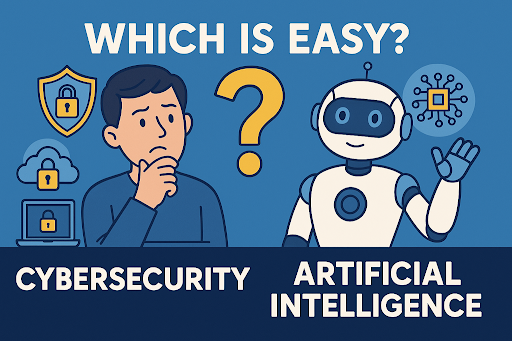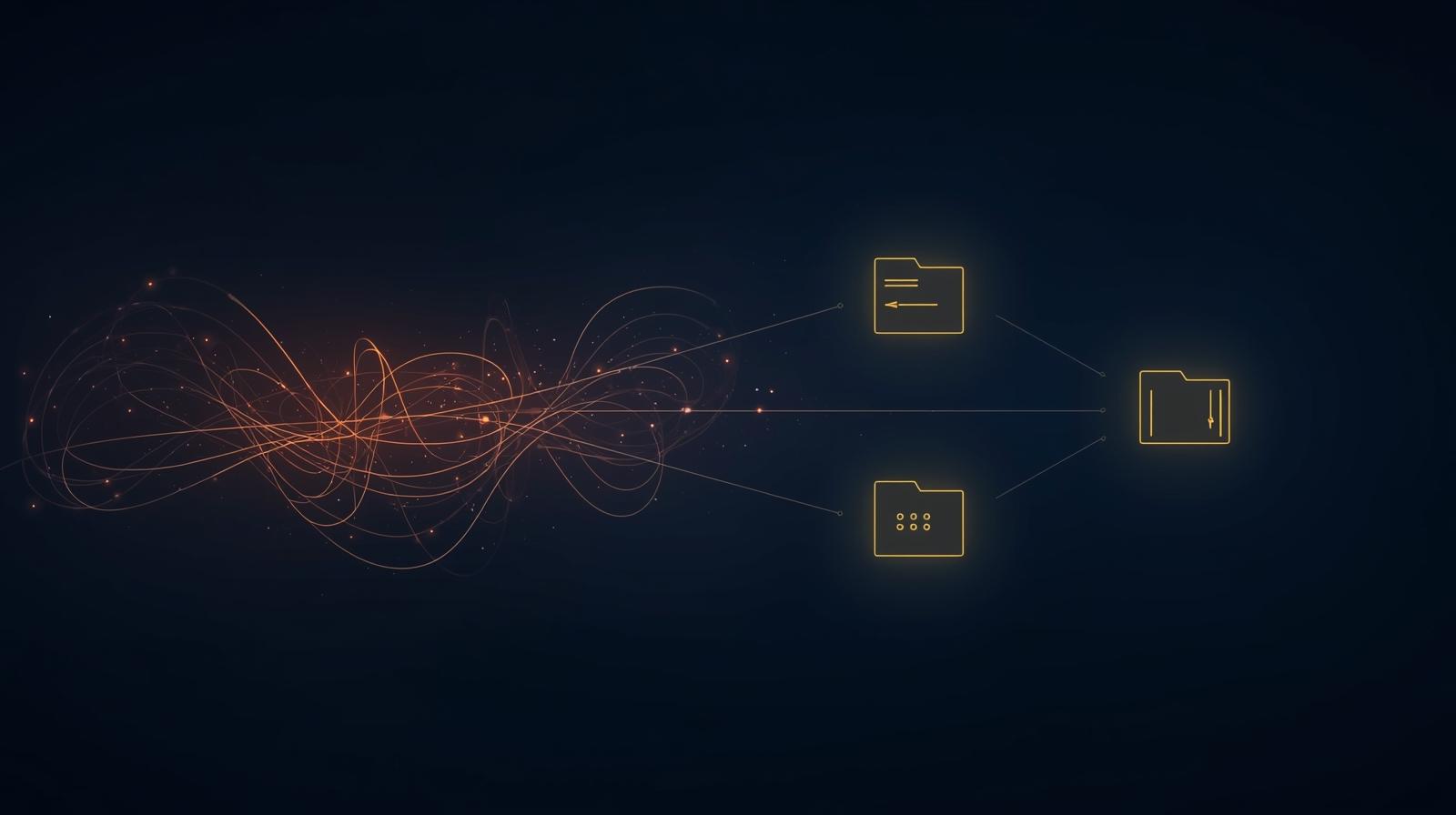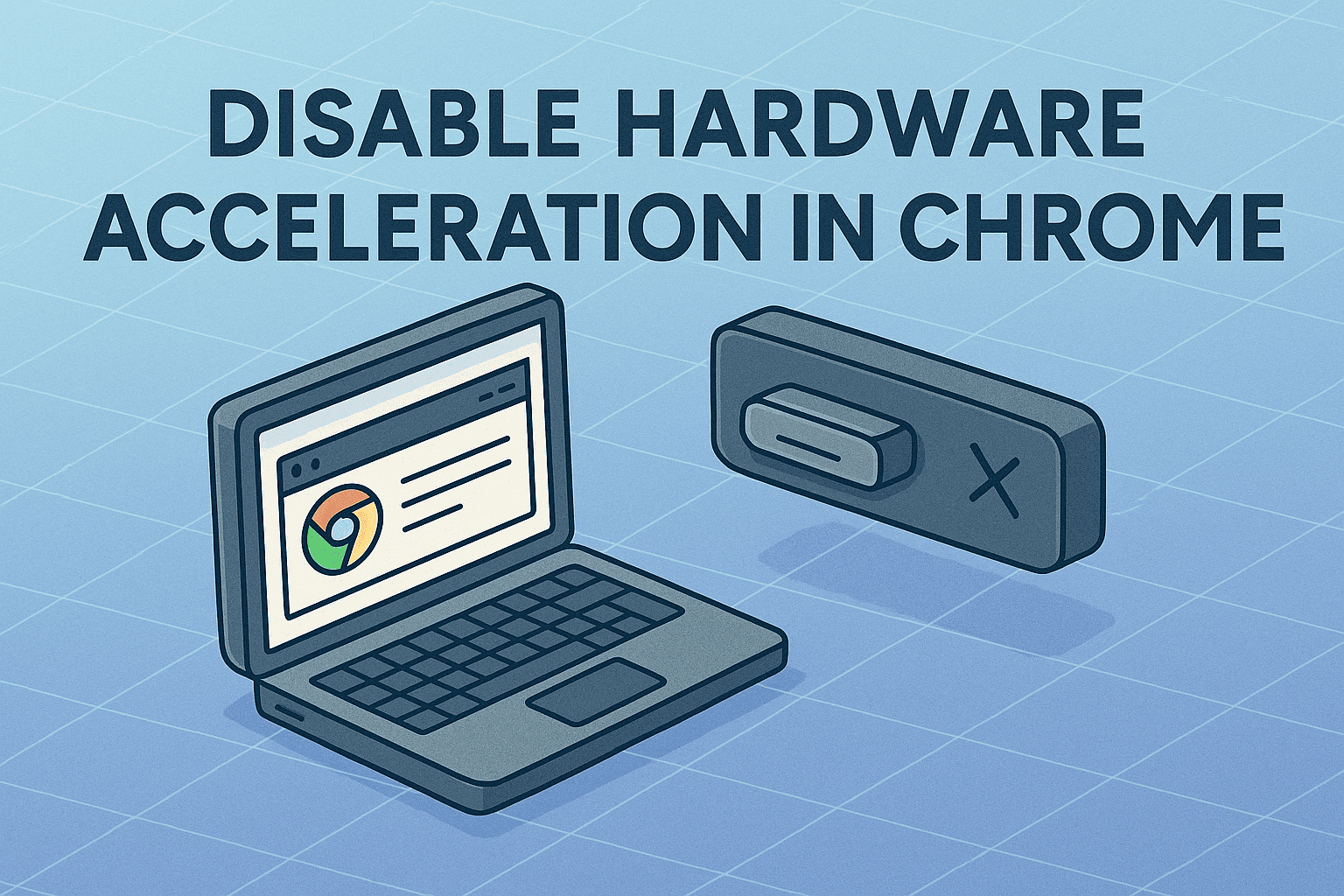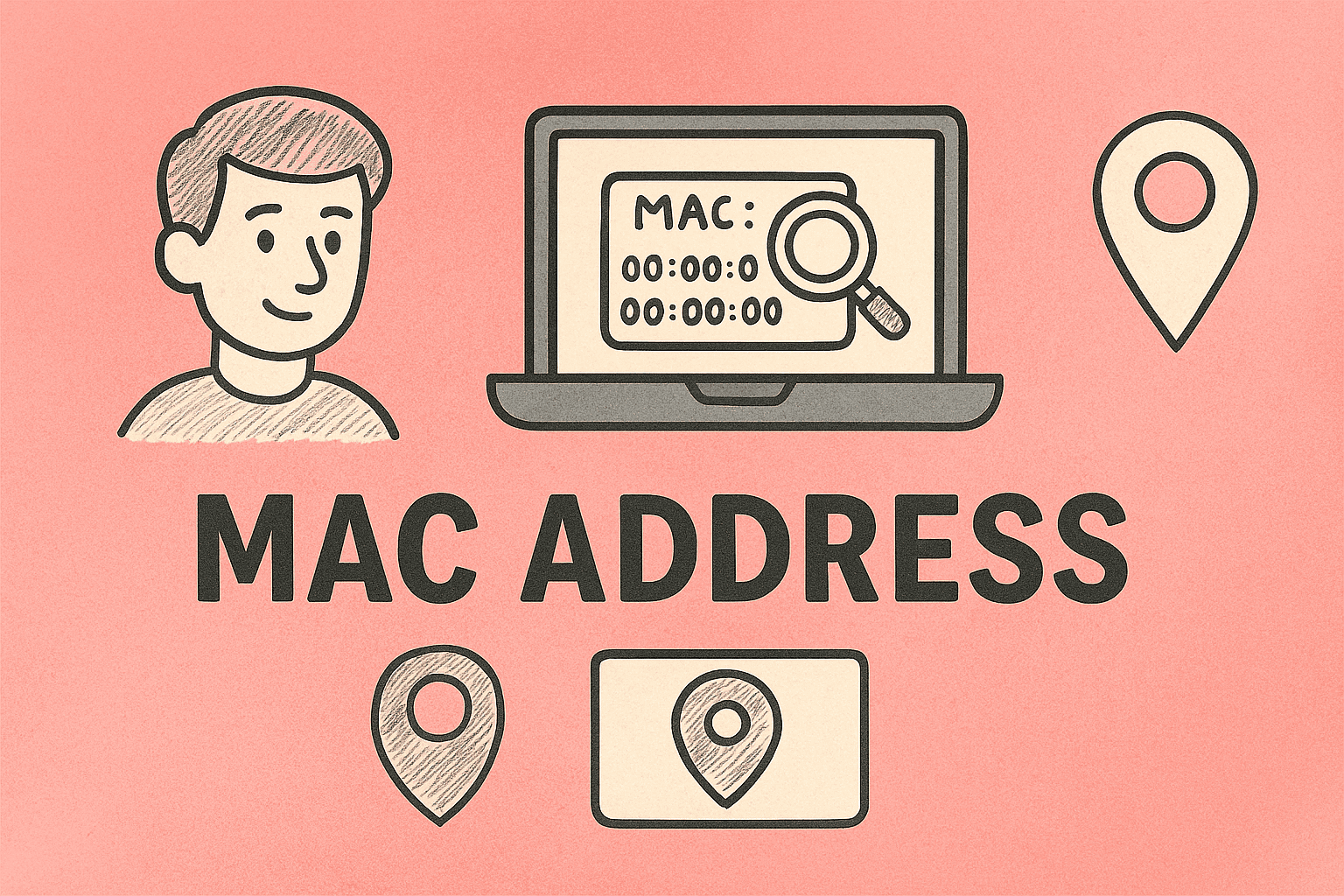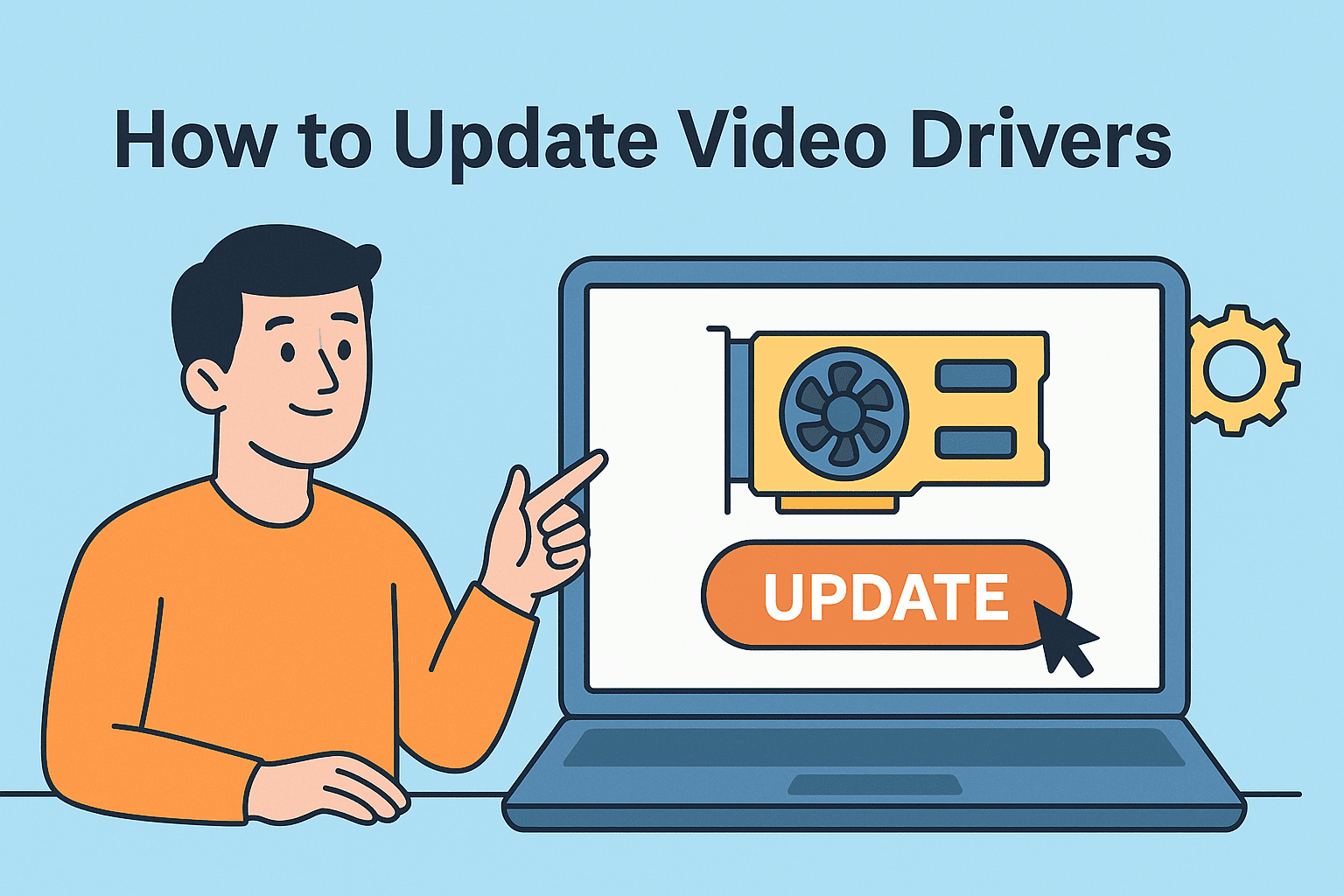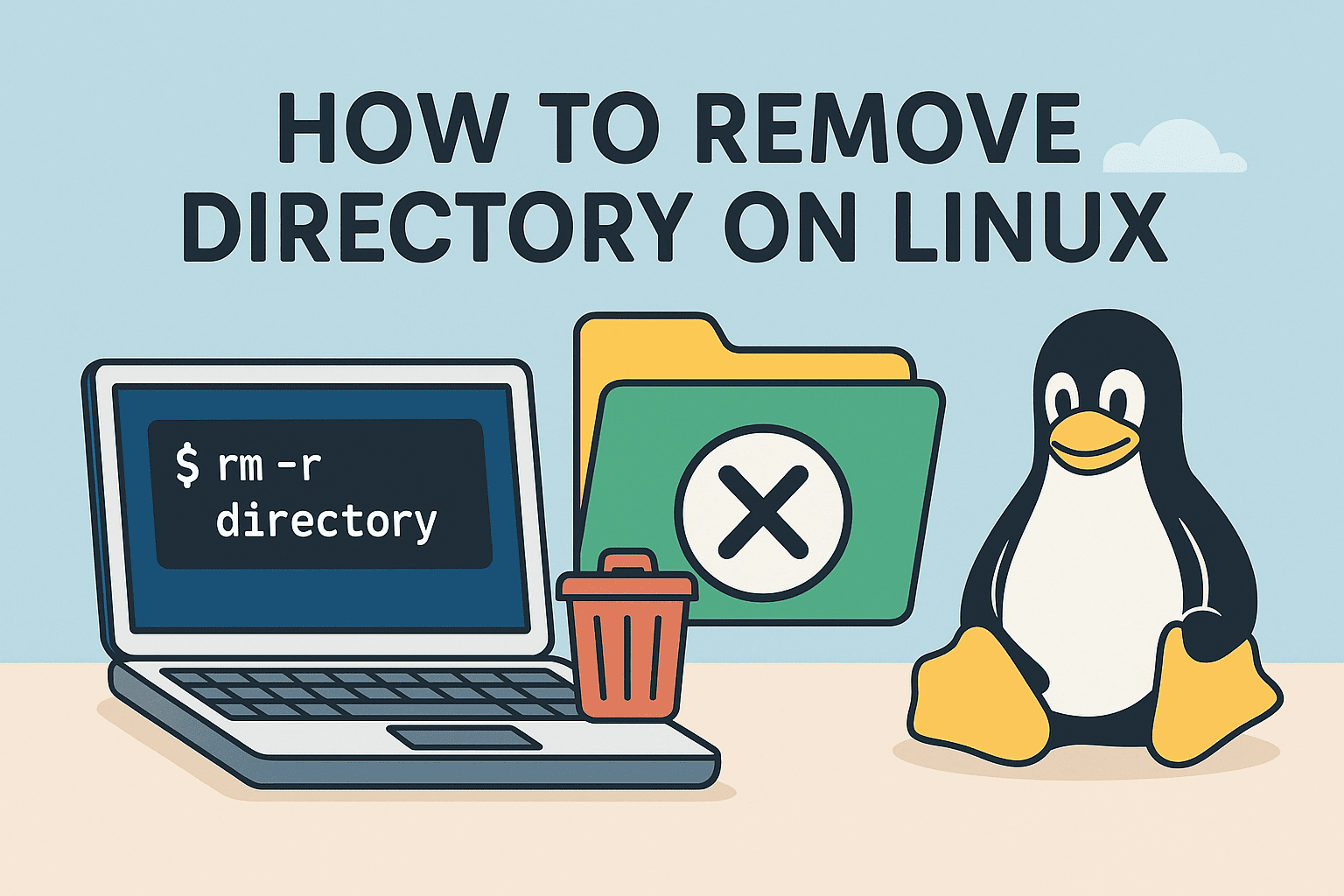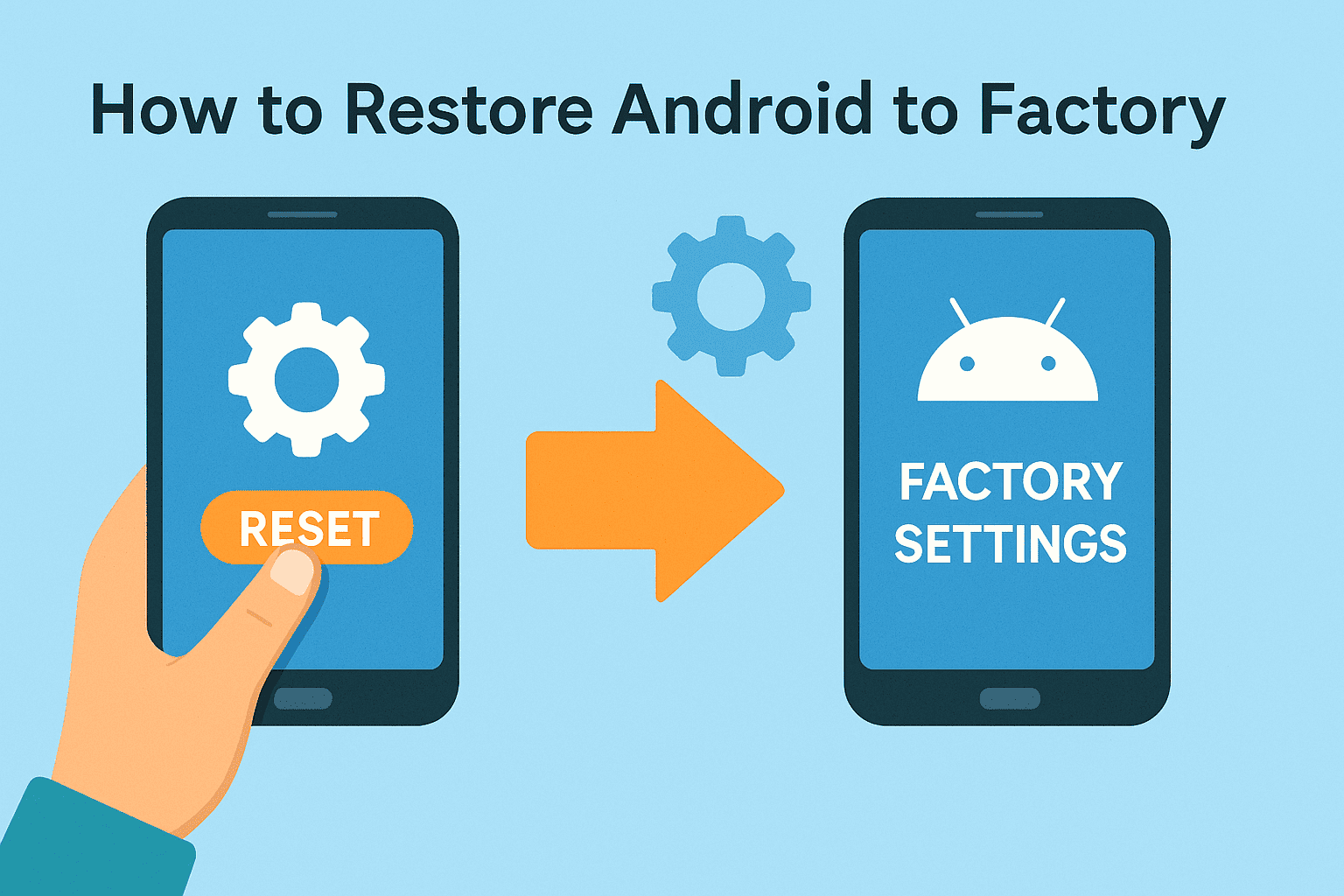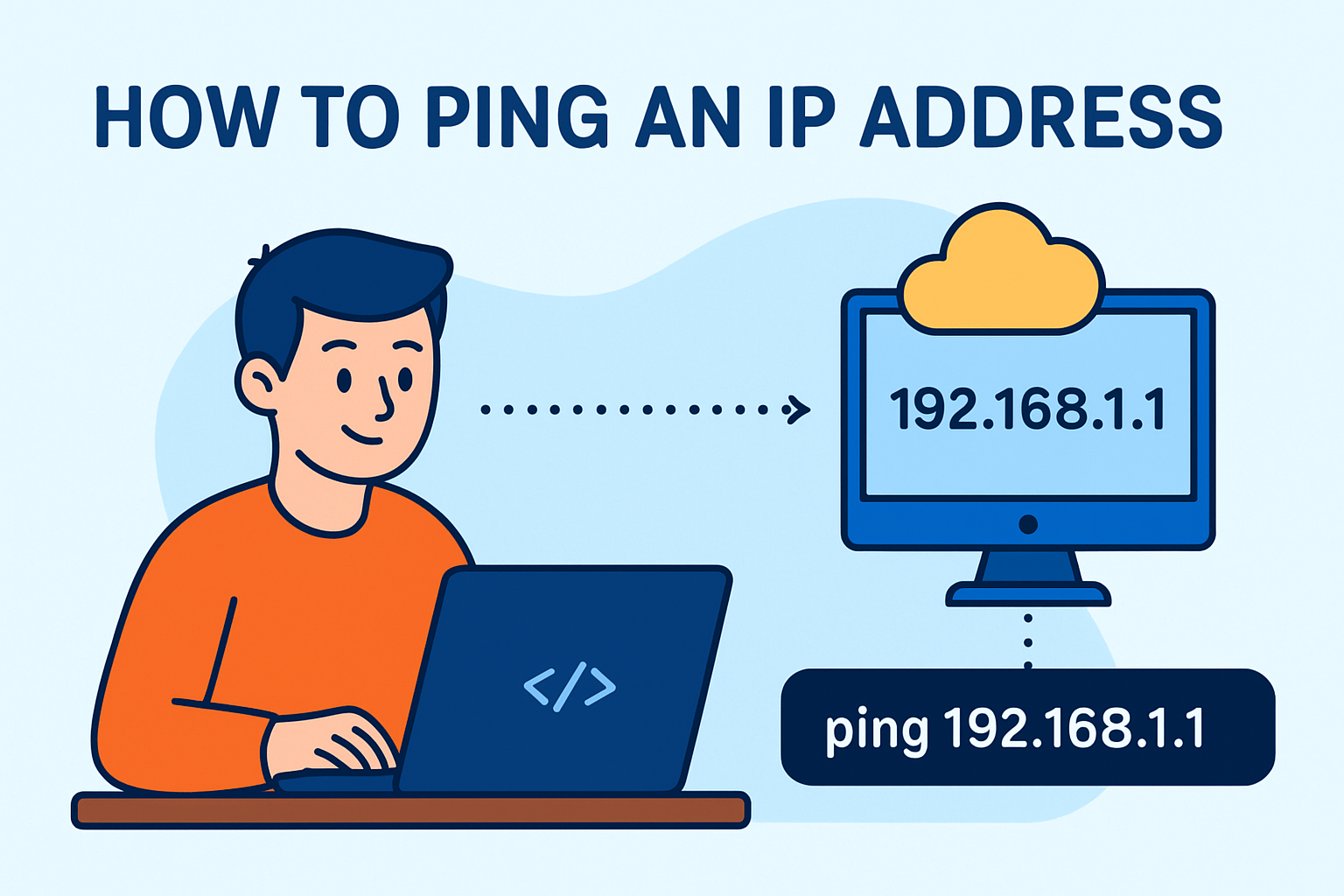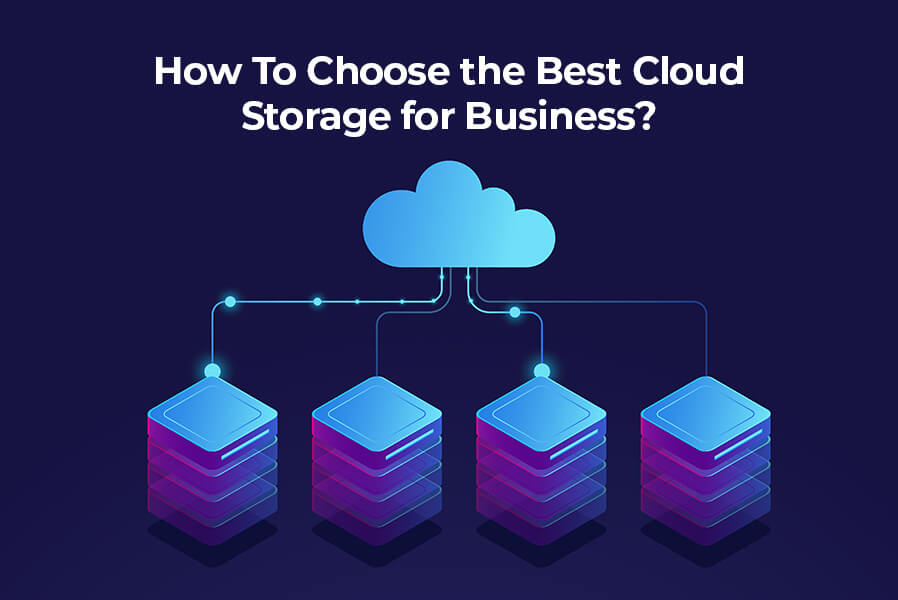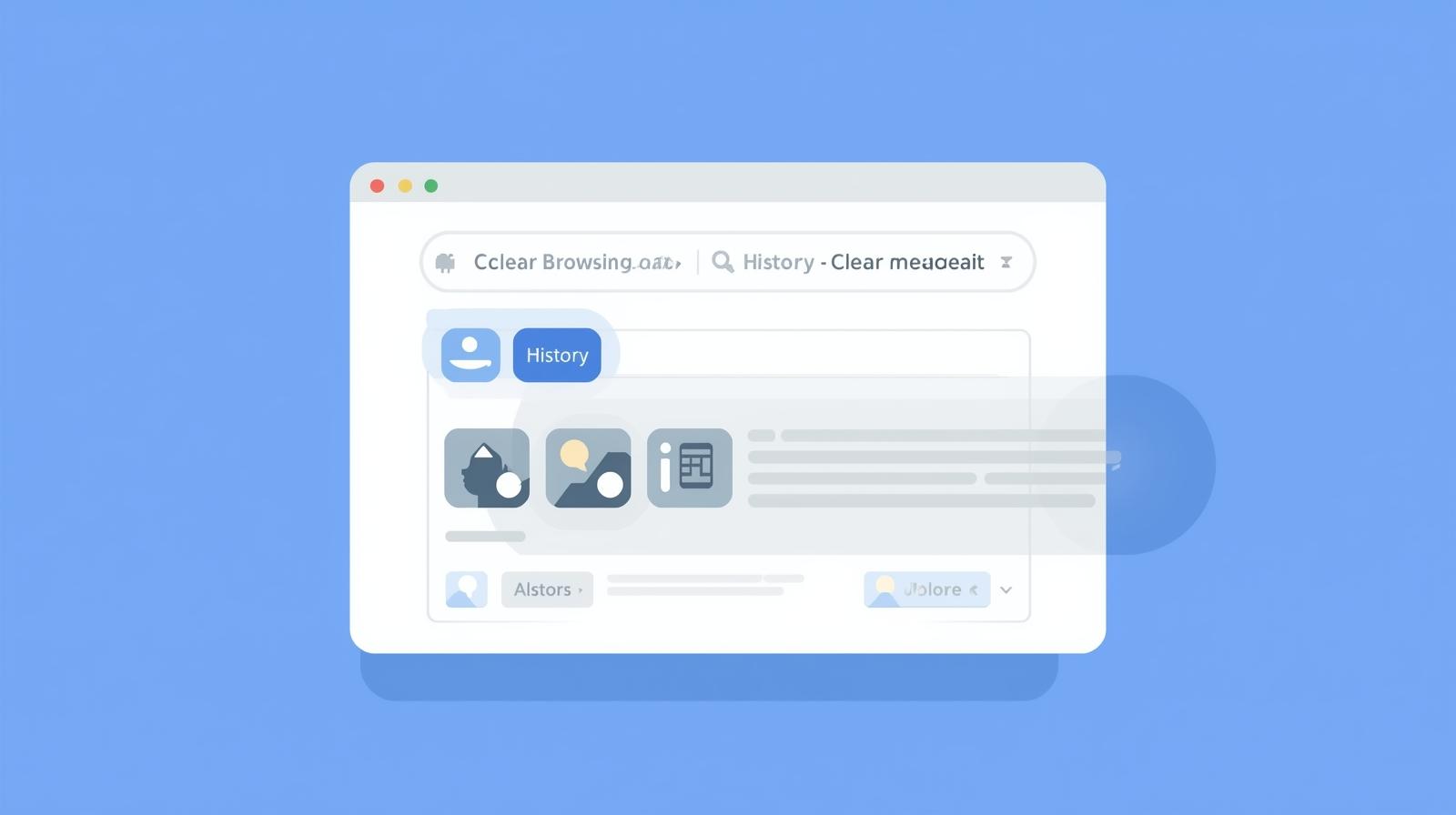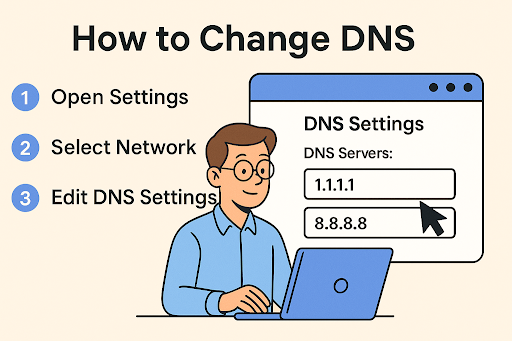Installing Google Chrome on Mac Made Simple
Updated on September 19, 2025, by ITarian
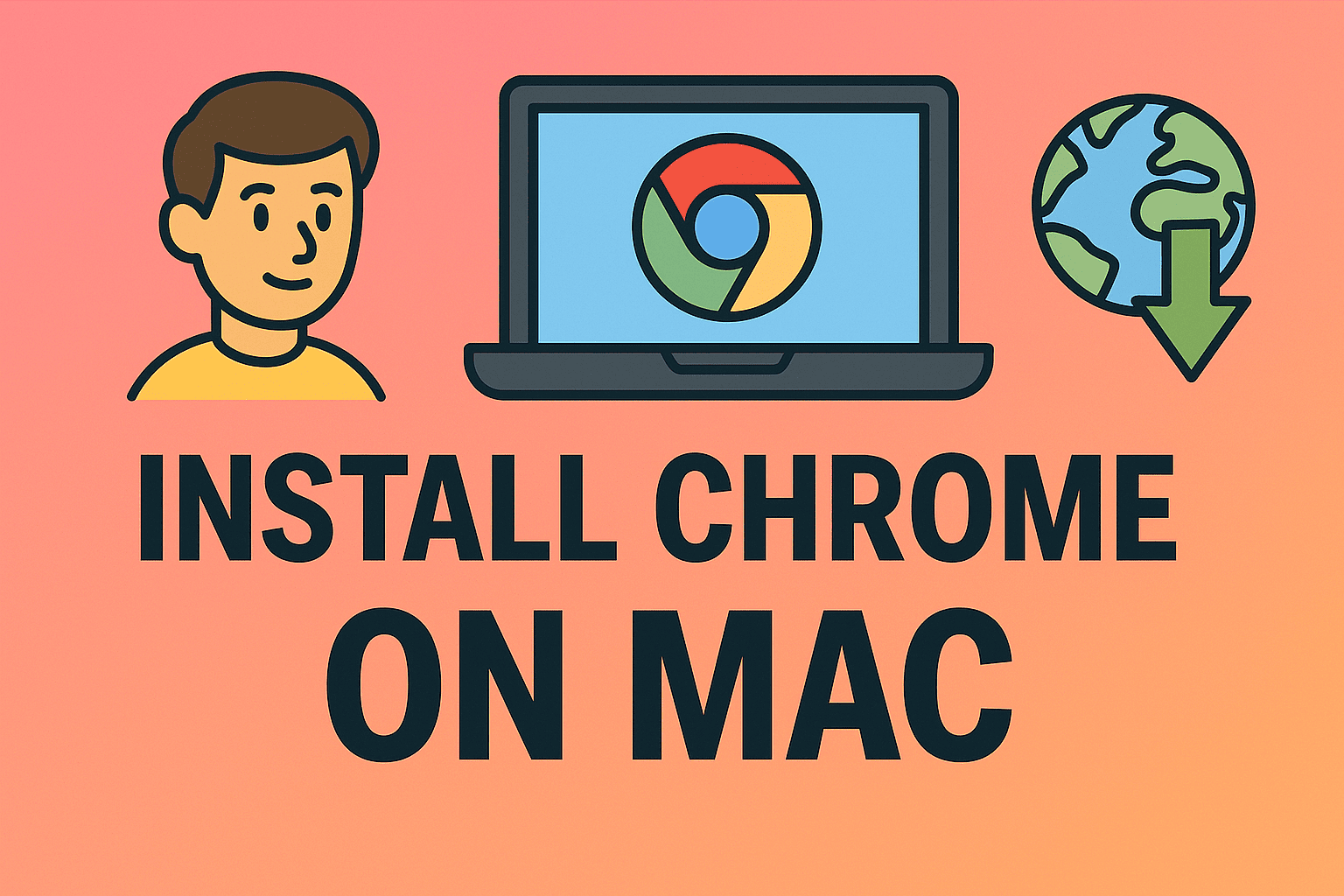
Are you wondering how to install Chrome on Mac to boost your browsing speed and access Google’s vast ecosystem of tools? While Safari is the default browser on macOS, many IT managers, cybersecurity professionals, and business leaders prefer Chrome for its speed, cross-platform compatibility, and wide extension support.
Whether you’re setting up a new Mac or switching from another browser, this detailed guide will walk you through the entire process—downloading, installing, customizing, and securing Chrome for business and personal use.
Why Choose Chrome for Your Mac?
Before jumping into the installation steps, let’s look at why Chrome has become a preferred choice among professionals.
Performance and Speed
Chrome is optimized to handle heavy workloads, from loading complex dashboards to running cloud-based security tools without lag.
Cross-Platform Sync
By signing in with your Google account, you can sync bookmarks, passwords, extensions, and browsing history across all your devices.
Extension Ecosystem
Chrome’s vast Web Store offers thousands of productivity, security, and IT-focused extensions to boost your workflow.
Security Features
With built-in phishing protection, sandboxing, and regular security updates, Chrome enhances your browsing security—crucial for cybersecurity teams.
Pre-Installation Checklist
Before installing Chrome, ensure the following:
- macOS Version Compatibility: macOS 10.13 (High Sierra) or later.
- Stable Internet Connection: For downloading the installer.
- Admin Access: You’ll need admin privileges to install applications on Mac.
- Enough Disk Space: At least 500 MB of free space.
These prerequisites ensure a smooth and error-free installation process.
Step-by-Step: How to Install Chrome on Mac
Follow these steps to get Chrome up and running on your Mac.
Step 1: Download the Chrome Installer
- Open Safari or any browser on your Mac.
- Visit the official Google Chrome website: https://www.google.com/chrome
- Click Download Chrome for Mac.
- The Chrome .dmg file will begin downloading.
Tip: Always download from the official site to avoid malware or corrupted installers.
Step 2: Open the Downloaded DMG File
- Go to your Downloads folder.
- Locate the googlechrome.dmg file.
- Double-click it to open the disk image.
This will open a Finder window showing the Chrome application icon and your Applications folder.
Step 3: Install Chrome
- Drag the Google Chrome icon into the Applications folder.
- Wait for the copying process to complete.
Chrome is now installed on your Mac.
Step 4: Launch Chrome for the First Time
- Open your Applications folder.
- Double-click Google Chrome to launch it.
- A security prompt may appear asking if you want to open an app downloaded from the internet — click Open.
Congratulations! You’ve successfully installed Chrome on your Mac.
Setting Chrome as Your Default Browser
If you want to use Chrome for all web activities:
- Open Chrome.
- Click the three-dot menu (⋮) > Settings.
- Scroll to Default Browser.
- Click Make Default.
This ensures links from emails, documents, and other apps open in Chrome automatically.
Signing In and Syncing Your Google Account
One of Chrome’s biggest strengths is its seamless sync feature.
- Click your profile icon (top right).
- Sign in with your Google account.
- Enable Sync to access bookmarks, passwords, history, and extensions from any device.
This feature is especially useful for IT professionals managing multiple machines and cloud-based tools.
Customizing Chrome for Productivity
Once Chrome is installed, customize it to fit your workflow.
Add Extensions
Visit the Chrome Web Store and add tools like:
- LastPass (password manager)
- uBlock Origin (ad-blocker)
- Grammarly (writing assistant)
- ITarian Remote Access (for IT teams)
Organize Bookmarks
- Right-click the bookmarks bar to add folders.
- Use the Bookmark Manager (Cmd + Option + B) for organizing.
Enable Dark Mode
- Go to System Preferences > General and choose Dark Mode.
- Chrome will follow your system appearance.
Enhancing Security in Chrome on Mac
Security should be a priority, especially for cybersecurity and IT teams.
- Enable Safe Browsing: Settings > Privacy and Security > Safe Browsing
- Use HTTPS Everywhere: Enforce secure connections.
- Enable Password Manager: Chrome can auto-save and check passwords for breaches.
- Regularly Update Chrome: Chrome updates itself, but you can manually check via Settings > About Chrome.
These measures reduce phishing risks and ensure data integrity while browsing corporate resources.
Troubleshooting Chrome Installation Issues on Mac
Even though installation is simple, you may face occasional issues.
Problem: Chrome Won’t Open
- Restart your Mac.
- Reinstall Chrome from a fresh download.
- Check for blocked permissions in System Preferences > Security & Privacy.
Problem: Installation Fails
- Ensure you have enough disk space.
- Confirm you have admin rights.
- Delete any partially installed Chrome files before retrying.
Problem: Chrome Is Running Slowly
- Clear browsing data (cache, cookies).
- Disable unused extensions.
- Update Chrome and macOS to the latest versions.
Why Chrome Is Ideal for Business and IT Use
Chrome’s robust feature set makes it a favorite for business environments:
- Centralized Management: Use Chrome Enterprise policies to manage multiple users and devices.
- Cross-Device Syncing: Ideal for remote work setups.
- Secure Architecture: Sandboxed processes reduce attack surface.
- Compatibility: Works with nearly all enterprise web applications and cloud services.
IT managers can deploy Chrome via enterprise deployment tools to maintain a consistent browser environment across all devices.
Frequently Asked Questions (FAQ)
1. Is Chrome free to install on Mac?
Yes, Chrome is completely free to download and install from Google’s official website.
2. Will Chrome replace Safari on my Mac?
No, Chrome won’t remove Safari. You can choose to set Chrome as your default browser if preferred.
3. Can I install Chrome without admin access?
No, you need administrator rights to install applications on macOS.
4. How do I uninstall Chrome if I don’t want it anymore?
Drag the Chrome app from the Applications folder to the Trash, then empty the Trash.
5. Is Chrome safe to use for business work?
Yes, Chrome includes strong built-in security and regular updates, making it safe for business environments when used responsibly.
Final Thoughts
Installing Chrome on your Mac is simple, fast, and offers a more customizable browsing experience than Safari. Knowing how to install Chrome on Mac ensures you can quickly set up a powerful, secure browser for work, cybersecurity monitoring, or daily productivity. By syncing accounts, adding extensions, and following best security practices, you can make Chrome an essential part of your professional toolkit.
Empower Your IT Workflow Today
Boost your organization’s efficiency with top-tier IT management solutions.
Get Started with Itarian and explore secure endpoint management, automation, and remote support tools built for modern IT teams.