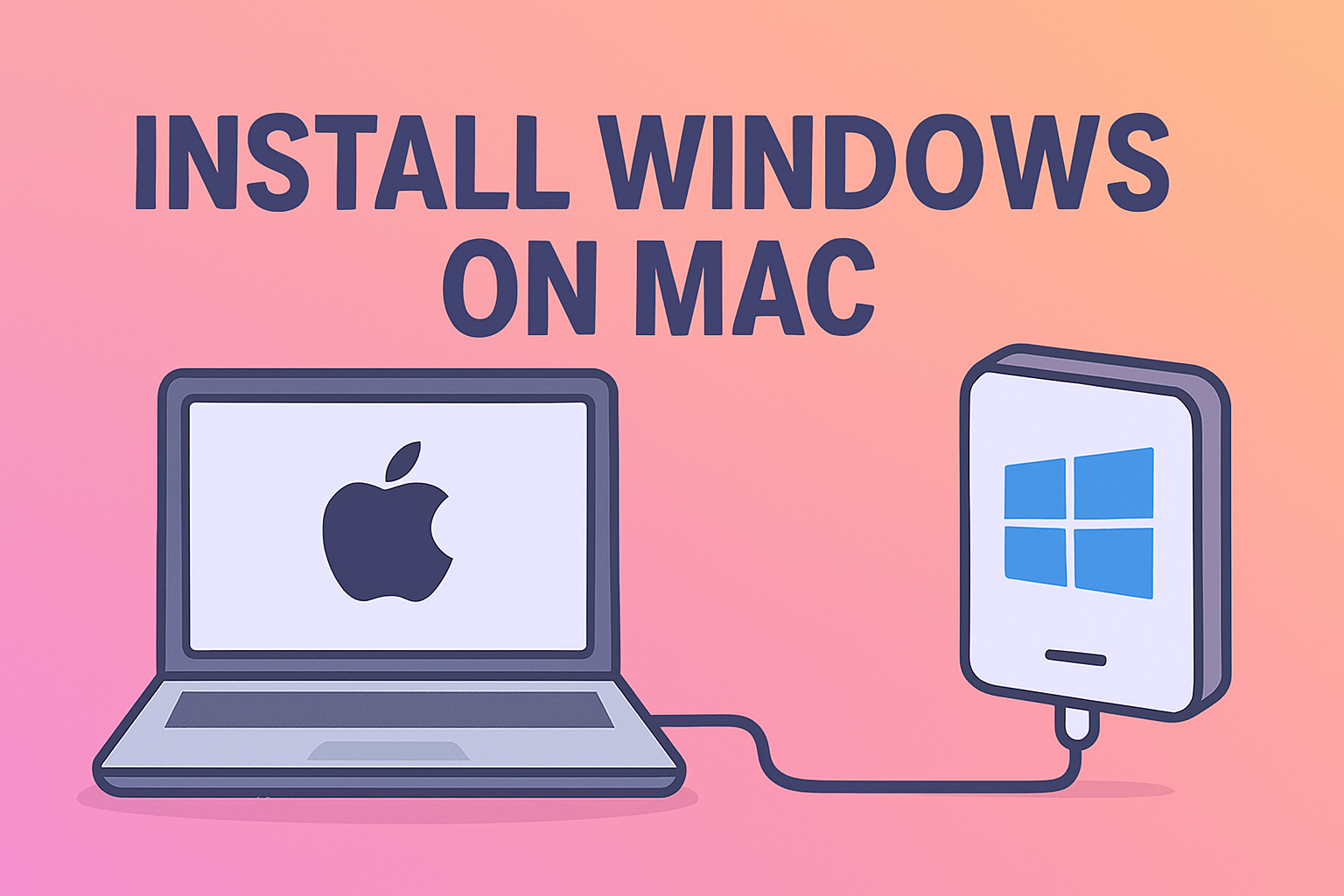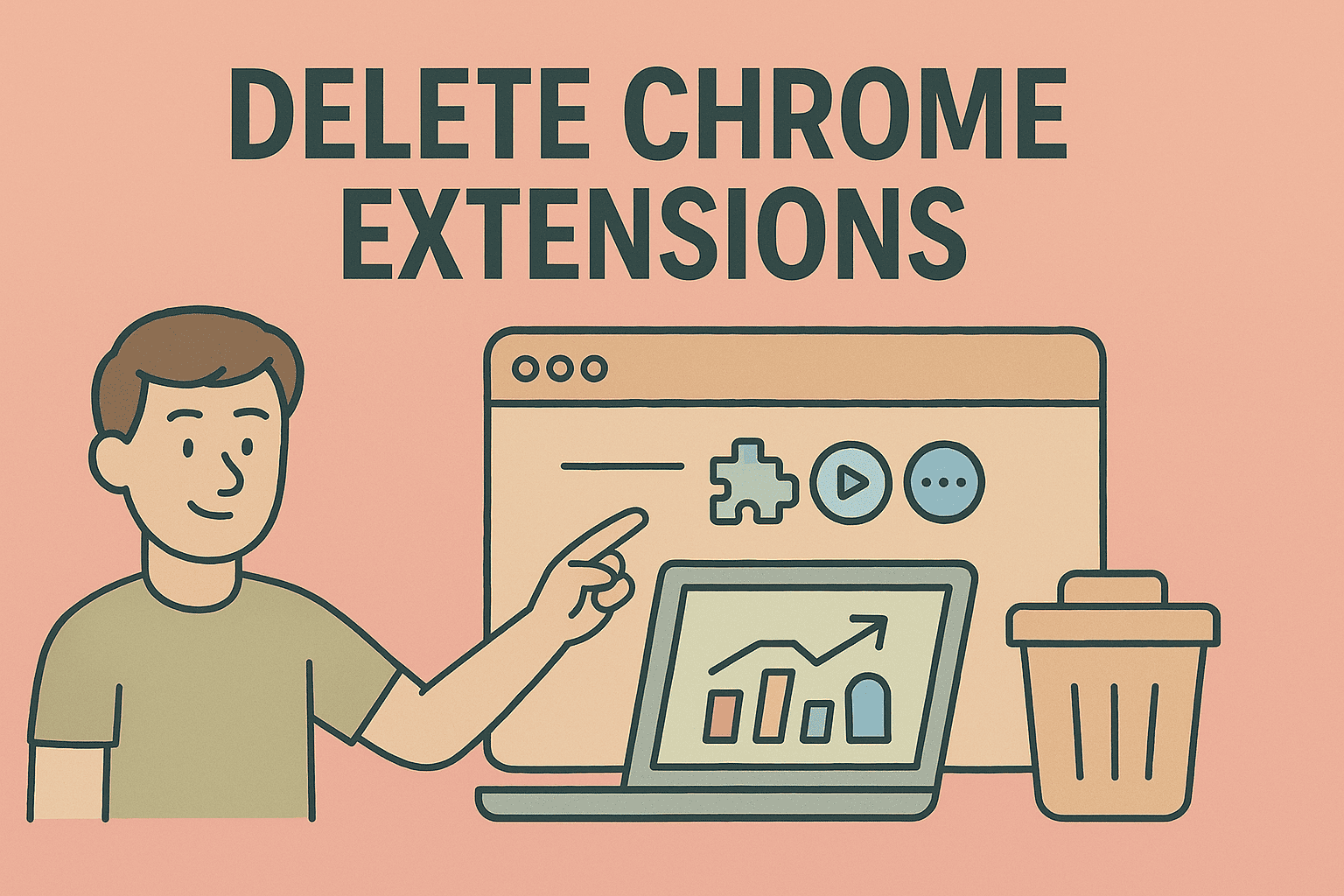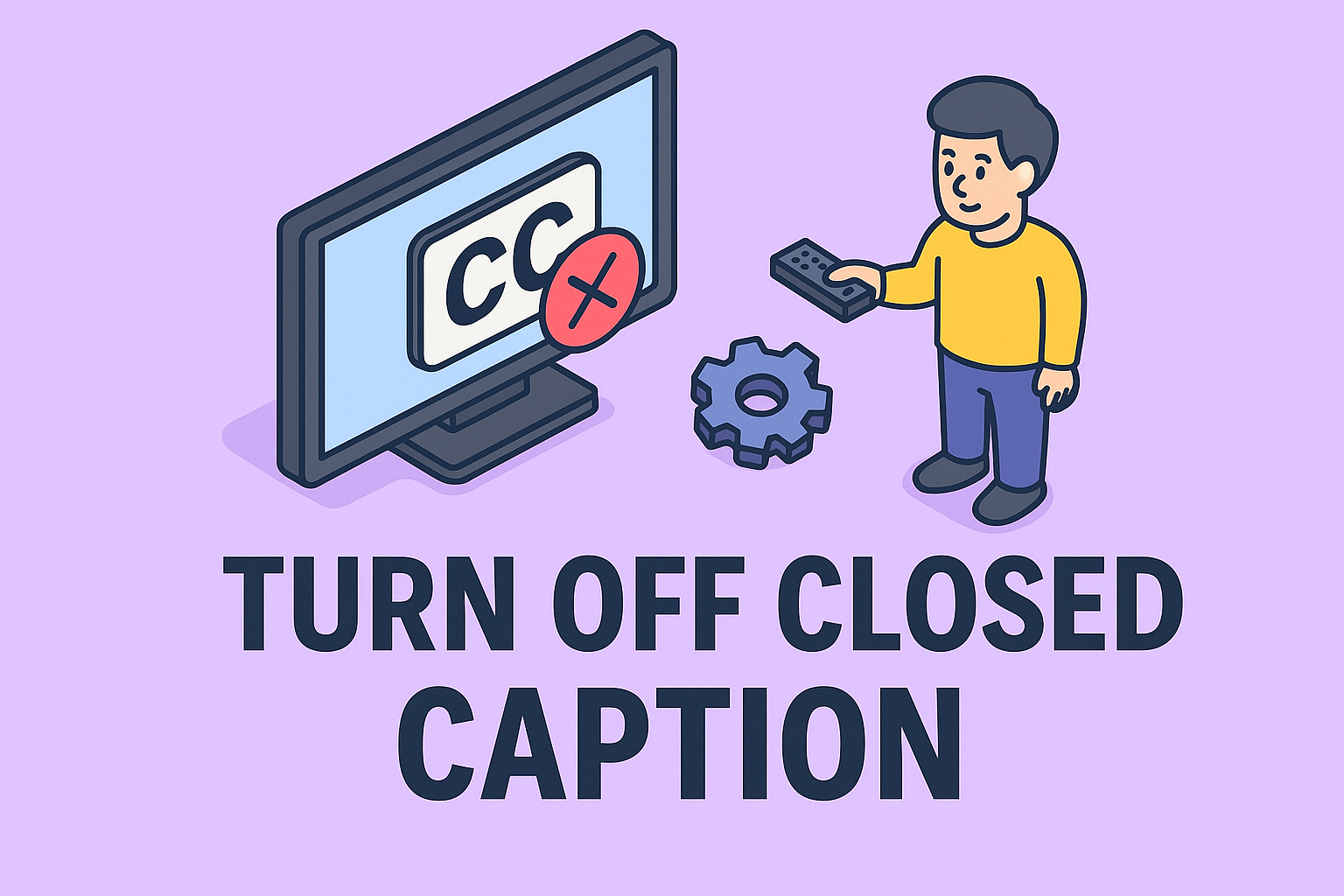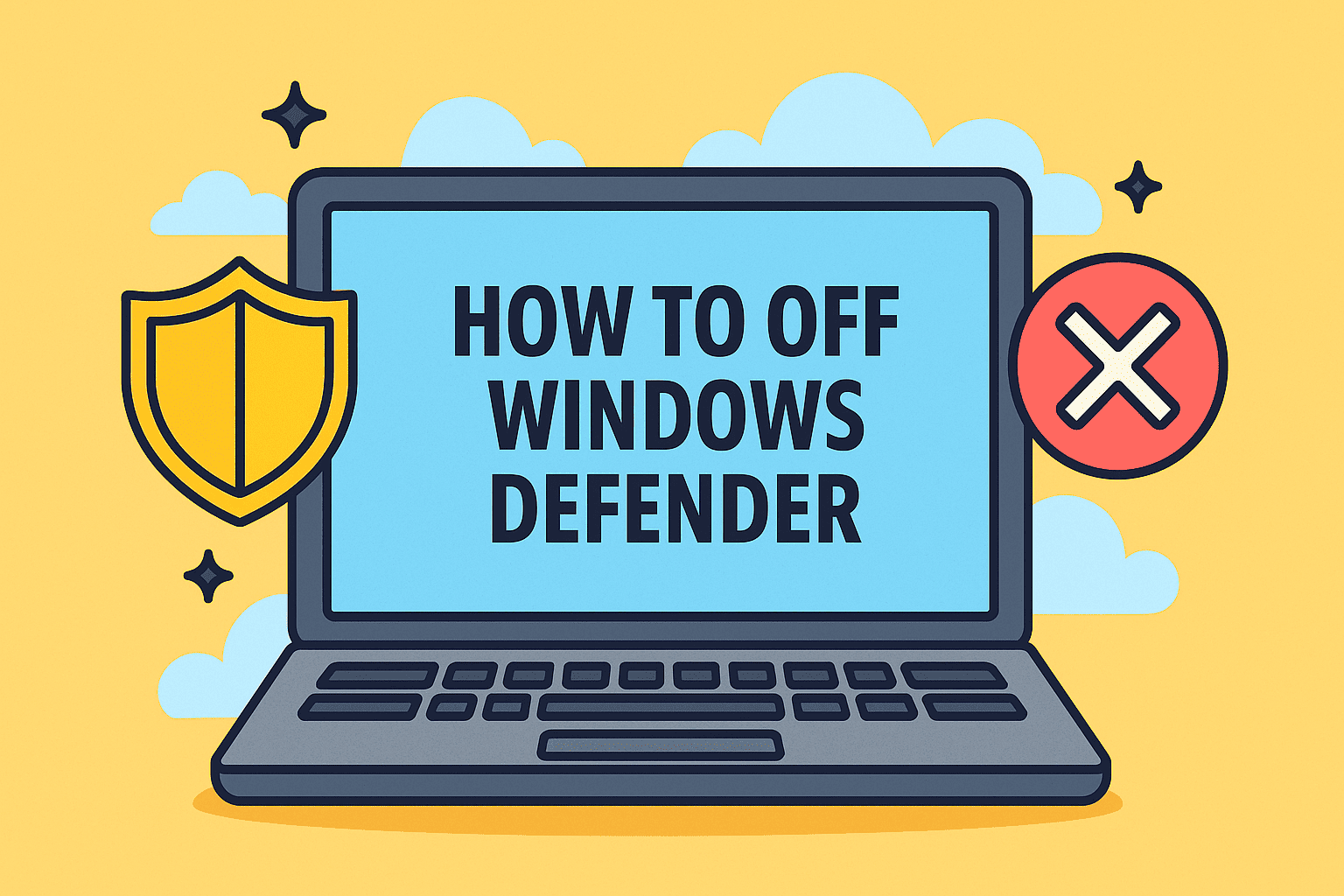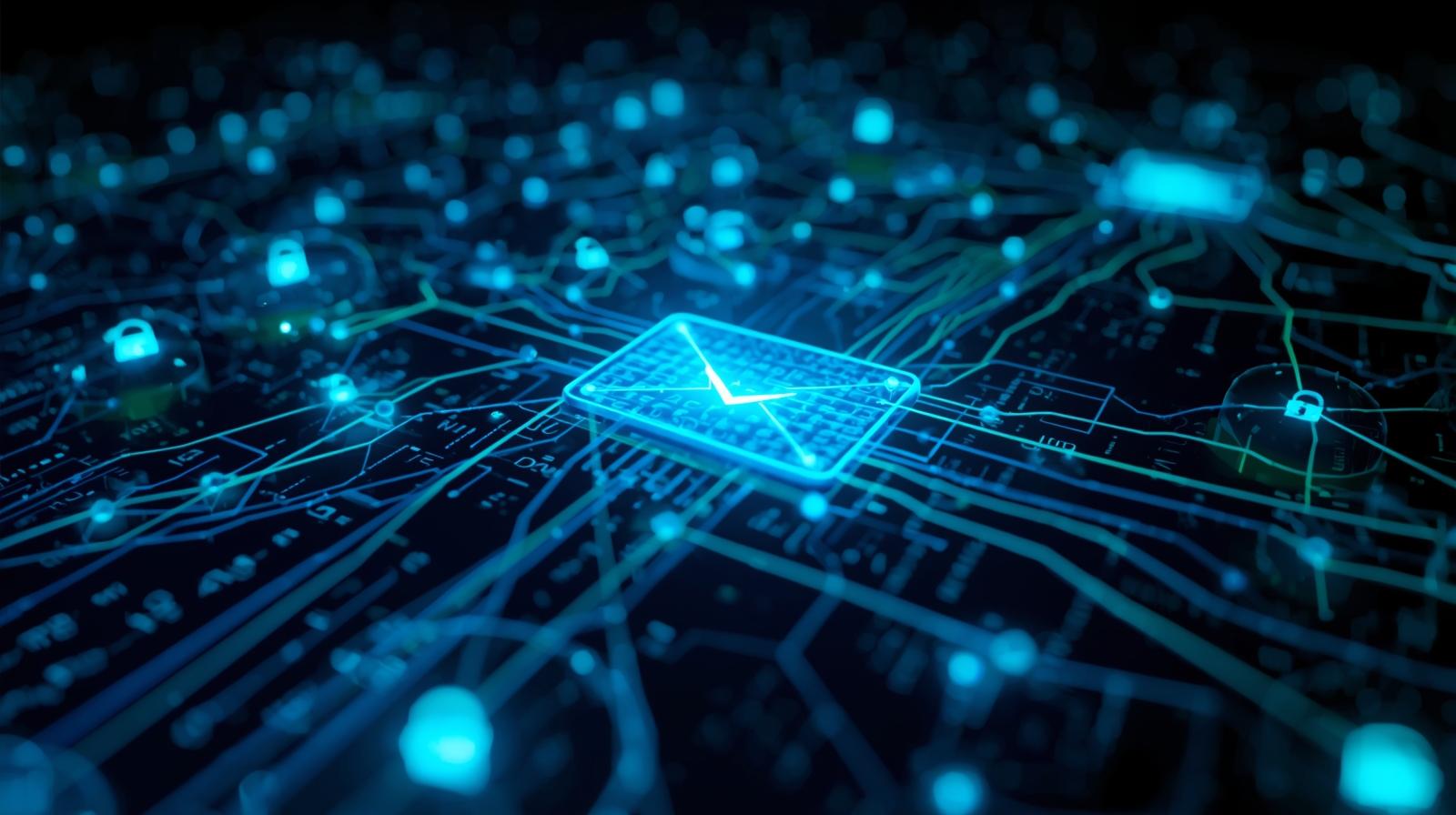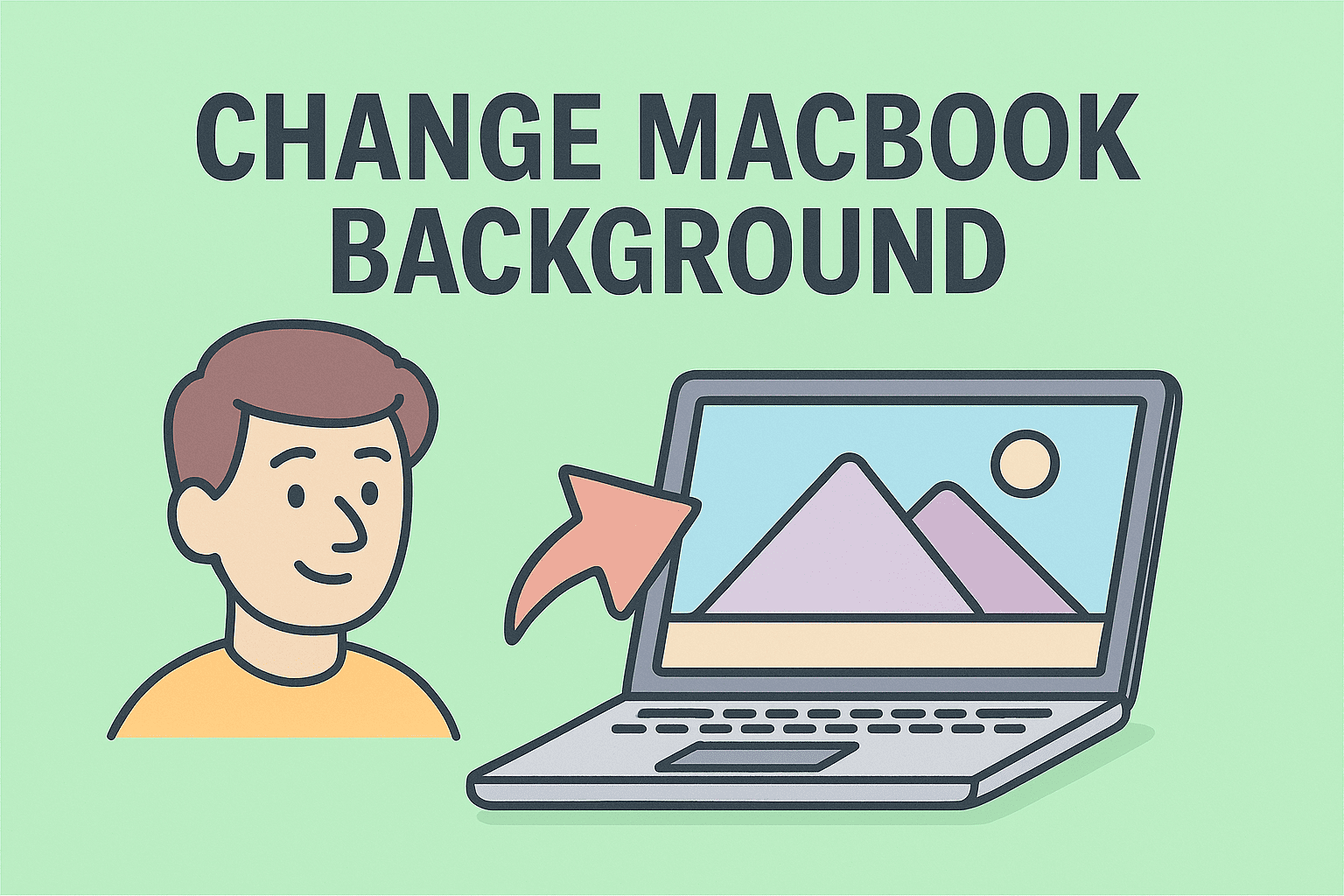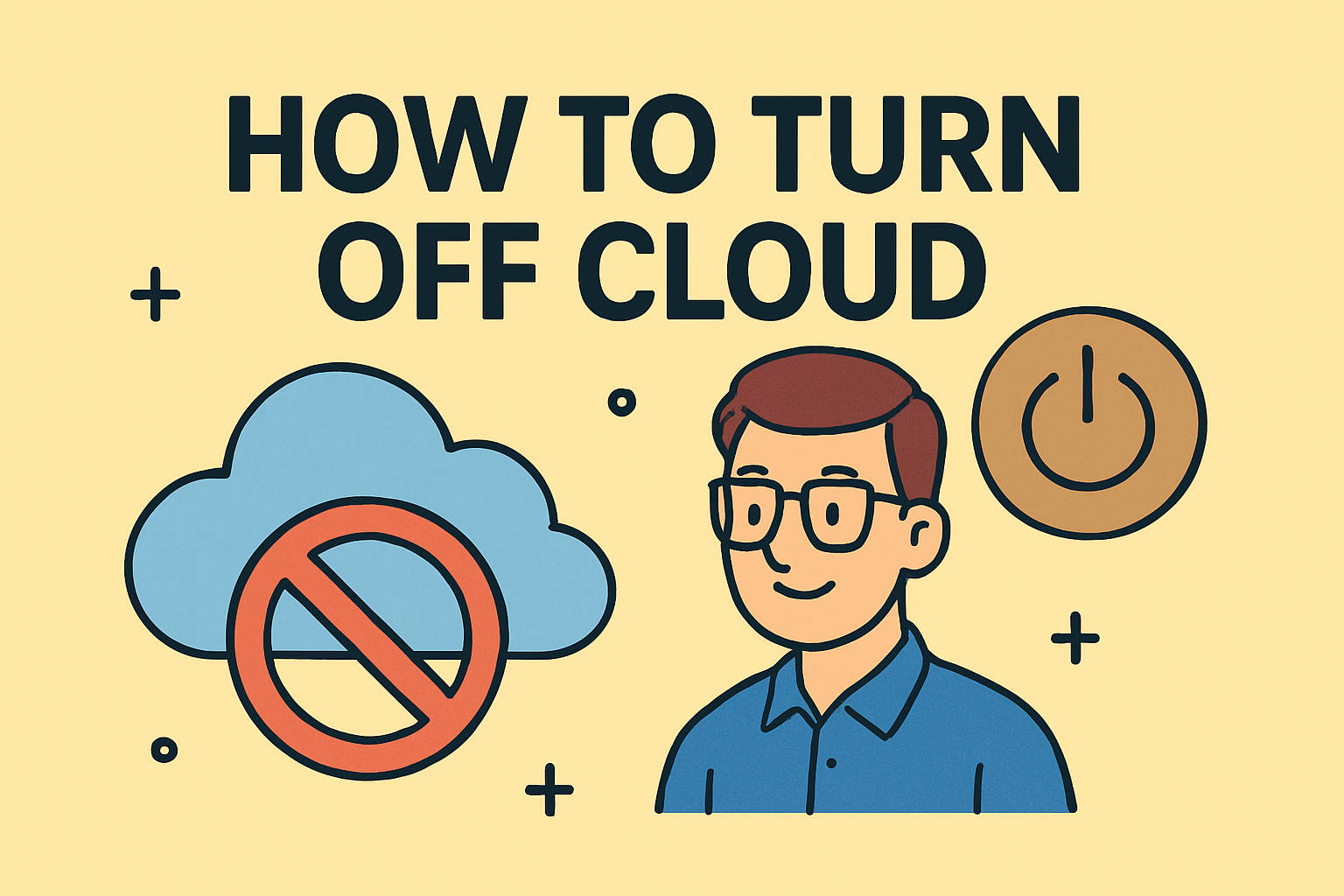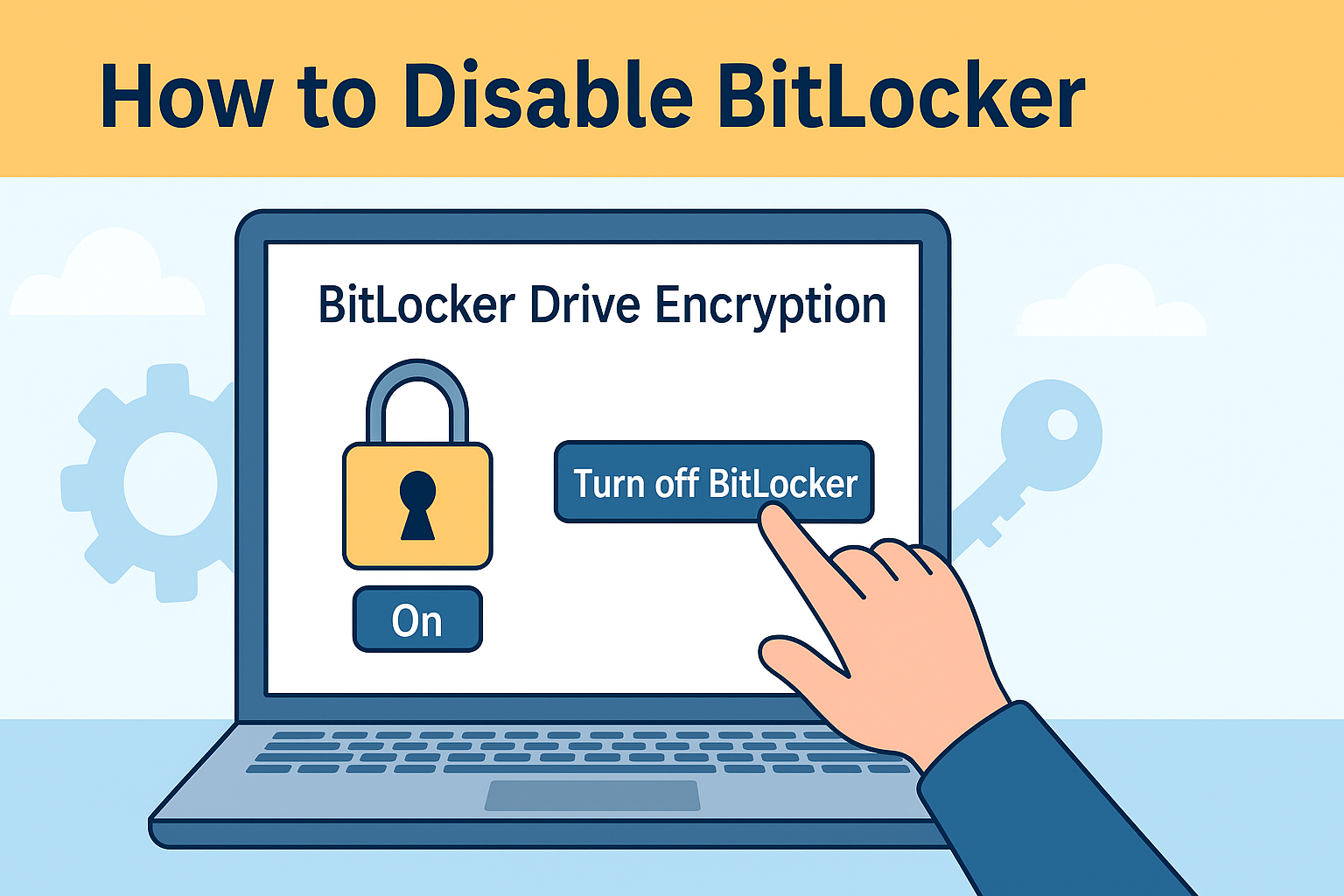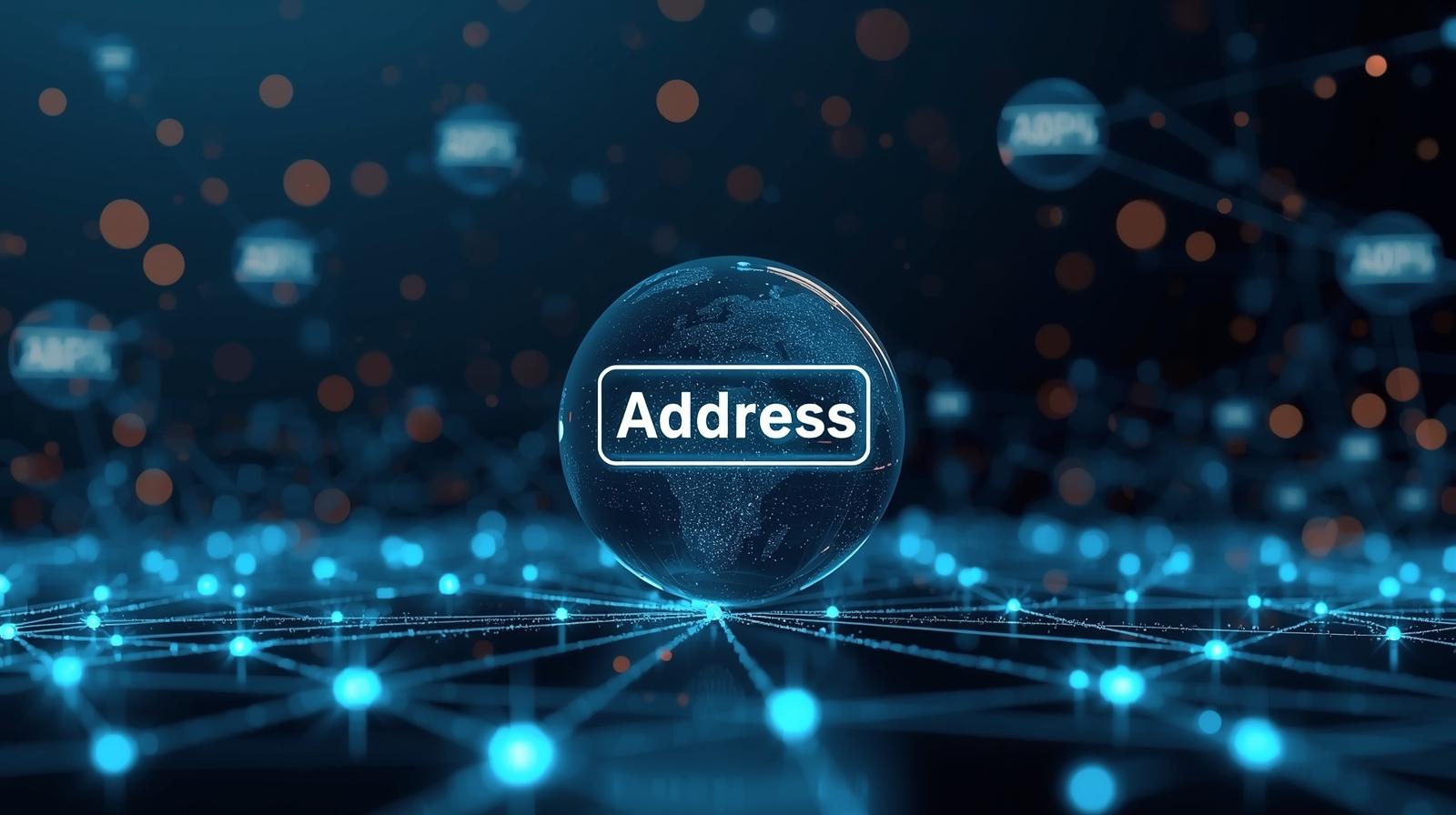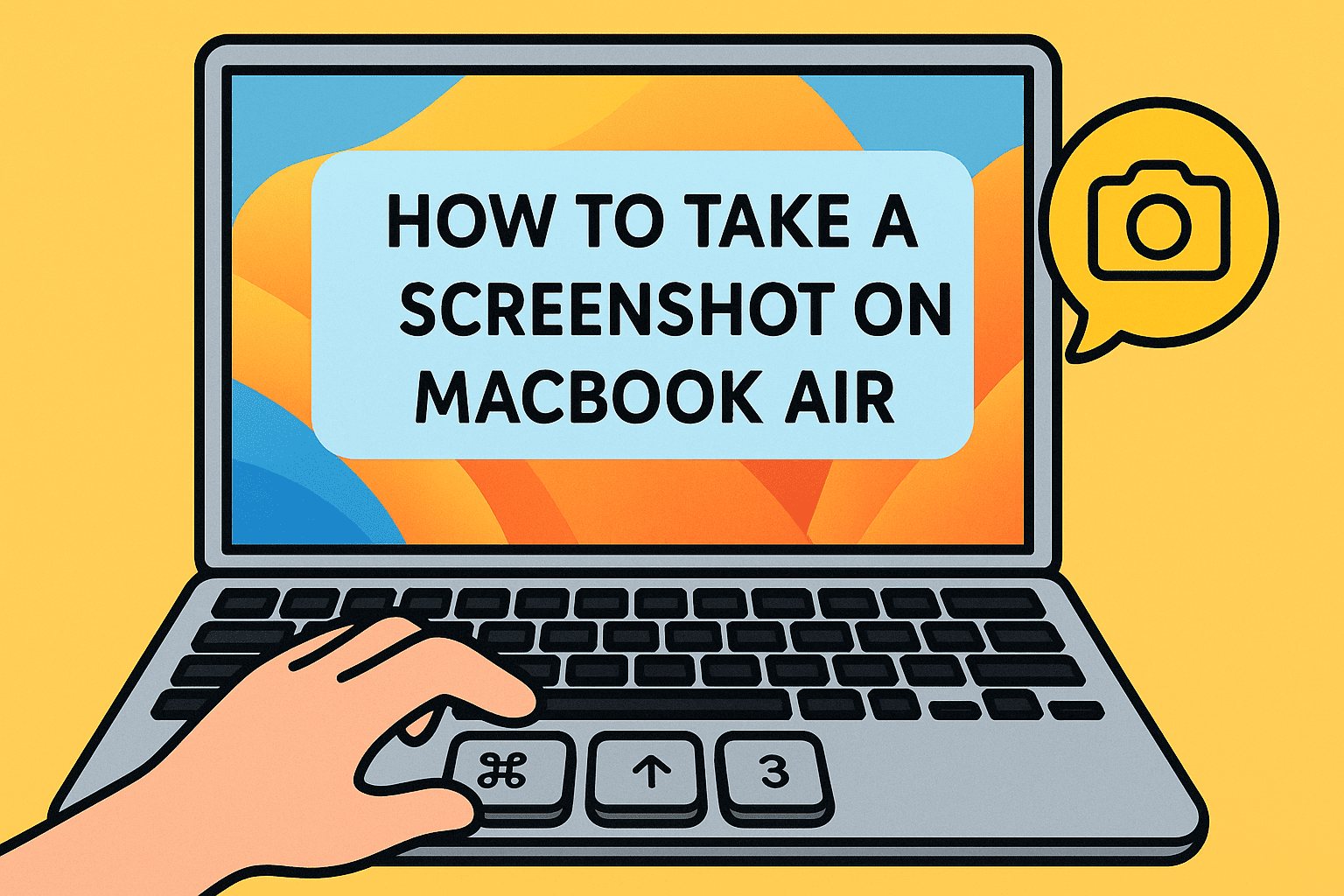Comprehensive Malware Removal for Stronger Cybersecurity
Updated on August 28, 2025, by ITarian
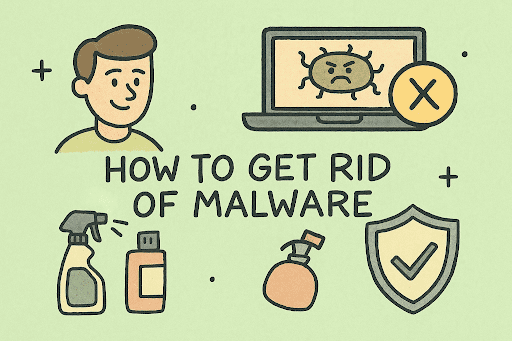
Have you ever noticed your computer running slower than usual, your browser redirecting you to suspicious websites, or strange pop-ups flooding your screen? These are telltale signs of malware infection. For both personal users and IT managers, knowing how to get rid of malware is essential to safeguard data, prevent financial loss, and protect critical business infrastructure.
Malware—short for malicious software—includes viruses, trojans, ransomware, spyware, and more. According to recent cybersecurity reports, malware attacks target not only individuals but also 70% of small to mid-size businesses, often leading to data breaches and downtime.
In this article, we’ll cover step-by-step methods to remove malware from Windows, macOS, and mobile devices, explore preventive strategies, and provide insights for IT managers and security leaders.
What is Malware and How Does It Work?
Before learning how to get rid of malware, it’s important to understand what it is.
Types of Malware
- Viruses – Spread by attaching themselves to files and programs.
- Trojans – Disguise themselves as legitimate software.
- Ransomware – Locks files and demands payment.
- Spyware – Secretly monitors user activity.
- Adware – Overloads systems with intrusive ads.
- Worms – Replicate and spread across networks.
Each type requires a slightly different removal and prevention strategy.
Symptoms of Malware Infection
How do you know if your system is infected? Some common signs include:
- Sluggish performance even with minimal programs running.
- Frequent crashes or system freezes.
- Unwanted ads or pop-ups appearing.
- Browser redirects to suspicious sites.
- Unknown programs or files on your device.
- Disabled antivirus or firewall settings.
Recognizing these early helps you act quickly before malware causes greater damage.
How to Get Rid of Malware on Windows
Windows is the most common target for malware, making proactive defense critical.
Step 1: Boot into Safe Mode
- Restart your PC.
- Press Shift + Restart → Troubleshoot → Advanced Options → Startup Settings.
- Select Safe Mode with Networking.
Step 2: Run Windows Security (Defender)
- Open Windows Security → Virus & Threat Protection.
- Run a Full Scan to detect malware.
Step 3: Use Malware Removal Tools
Sometimes, built-in antivirus isn’t enough. Use trusted tools like:
- Malwarebytes
- HitmanPro
- ESET Online Scanner
Step 4: Remove Suspicious Programs
- Go to Control Panel → Programs & Features.
- Uninstall unknown or suspicious applications.
Step 5: Reset Browsers
- Clear cache, history, and extensions.
- Check if browser hijackers are removed.
How to Get Rid of Malware on macOS
While macOS is generally secure, it’s not immune to malware.
Step 1: Use Activity Monitor
- Open Applications → Utilities → Activity Monitor.
- Look for suspicious processes consuming resources.
Step 2: Delete Malicious Apps
- Go to Applications folder.
- Remove unknown software by dragging to Trash.
Step 3: Run Malware Removal Software for Mac
- Tools like CleanMyMac X or Malwarebytes for Mac are effective.
Step 4: Check Browser Settings
- Remove malicious extensions.
- Reset Safari/Chrome/Firefox to default.
How to Get Rid of Malware on Mobile Devices
On Android
- Boot into Safe Mode.
- Uninstall suspicious apps from Settings → Apps.
- Run Google Play Protect or mobile antivirus apps.
On iPhone/iPad
- iOS is harder to infect, but if compromised:
- Delete suspicious apps.
- Update iOS to patch security gaps.
- Restore device if necessary.
Advanced Malware Removal for IT and Security Leaders
Enterprise environments require more robust strategies than personal devices.
Key Steps
- Isolate infected systems to prevent lateral movement.
- Run endpoint detection and response (EDR) tools for deep analysis.
- Patch vulnerabilities immediately.
- Check event logs for unusual activity.
- Reimage or restore systems if necessary.
Using solutions like Xcitium’s Endpoint Protection can significantly reduce malware risks in corporate environments.
Preventing Future Malware Infections
Knowing how to get rid of malware is important, but prevention is better.
Best Practices
- Keep your OS and software updated.
- Use multi-layered antivirus and endpoint security.
- Educate employees on phishing awareness.
- Avoid downloading from untrusted sources.
- Enable firewalls and network monitoring tools.
- Regularly backup data to recover from ransomware.
Security Risks of Ignoring Malware
Failing to act on malware can lead to:
- Data theft (including customer records).
- Financial losses from ransomware.
- Reputation damage if customers lose trust.
- System downtime impacting productivity.
For executives and IT managers, these risks translate into measurable business impact, making malware prevention a strategic priority.
FAQs on Malware Removal
Q1: What’s the fastest way to remove malware?
Use a trusted malware removal tool like Malwarebytes in Safe Mode.
Q2: Can malware survive a factory reset?
In rare cases, yes. Bootkits or firmware malware may persist.
Q3: Is Windows Defender enough?
It’s decent but not foolproof. Combining it with advanced tools is recommended.
Q4: Can iPhones get malware?
It’s rare but possible, especially with jailbroken devices.
Q5: How often should I scan for malware?
Weekly scans are recommended for personal use; daily or real-time scanning for enterprise.
Conclusion
Malware isn’t just an inconvenience—it’s a threat to personal data, business continuity, and corporate reputation. By learning how to get rid of malware on different devices and implementing preventive measures, individuals and IT leaders can maintain both productivity and security.
Whether you’re an everyday user or an IT manager, proactive malware management is essential in today’s cyber threat landscape.
Want enterprise-level malware protection? Sign up with Itarian today and strengthen your defense against evolving cyber threats.