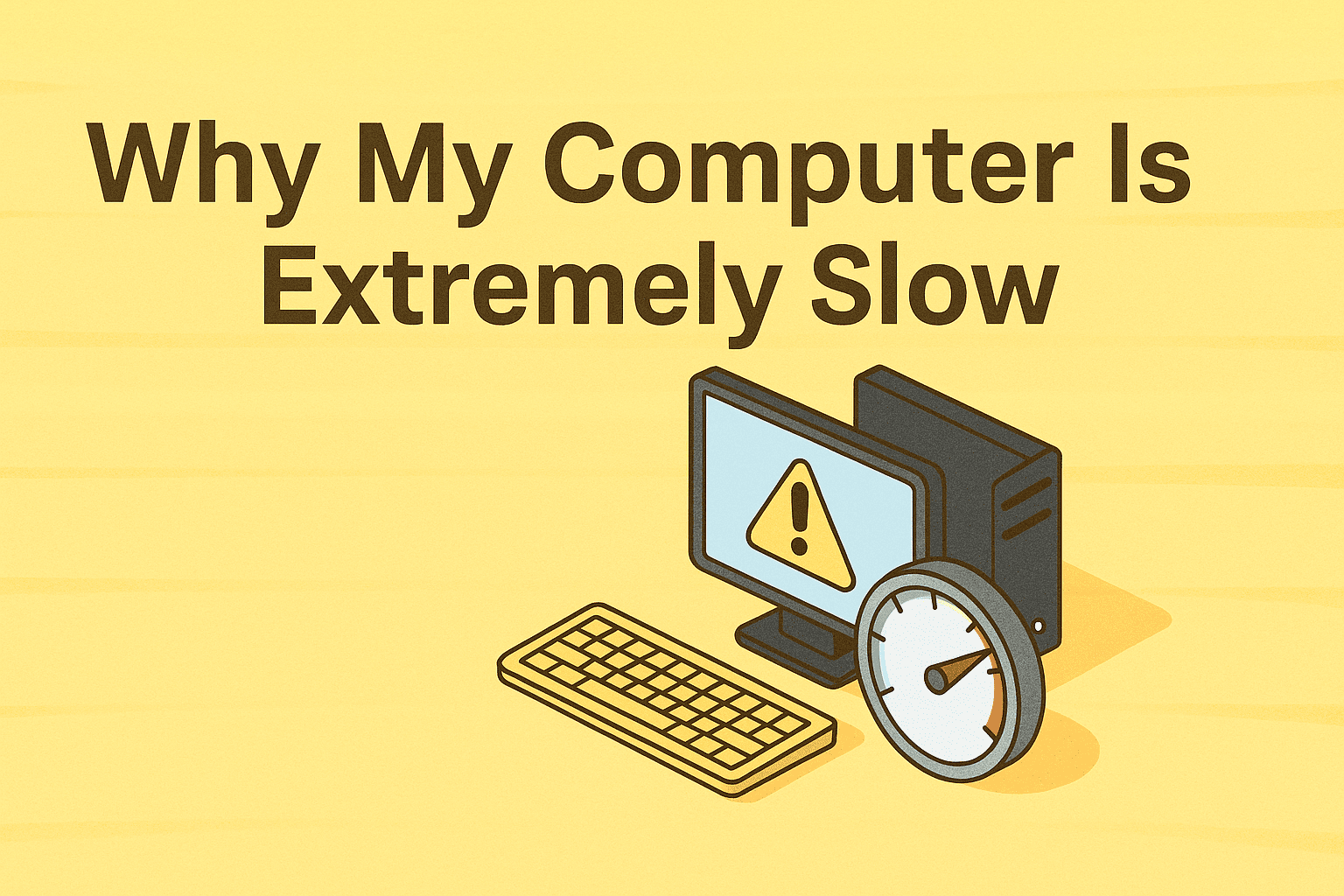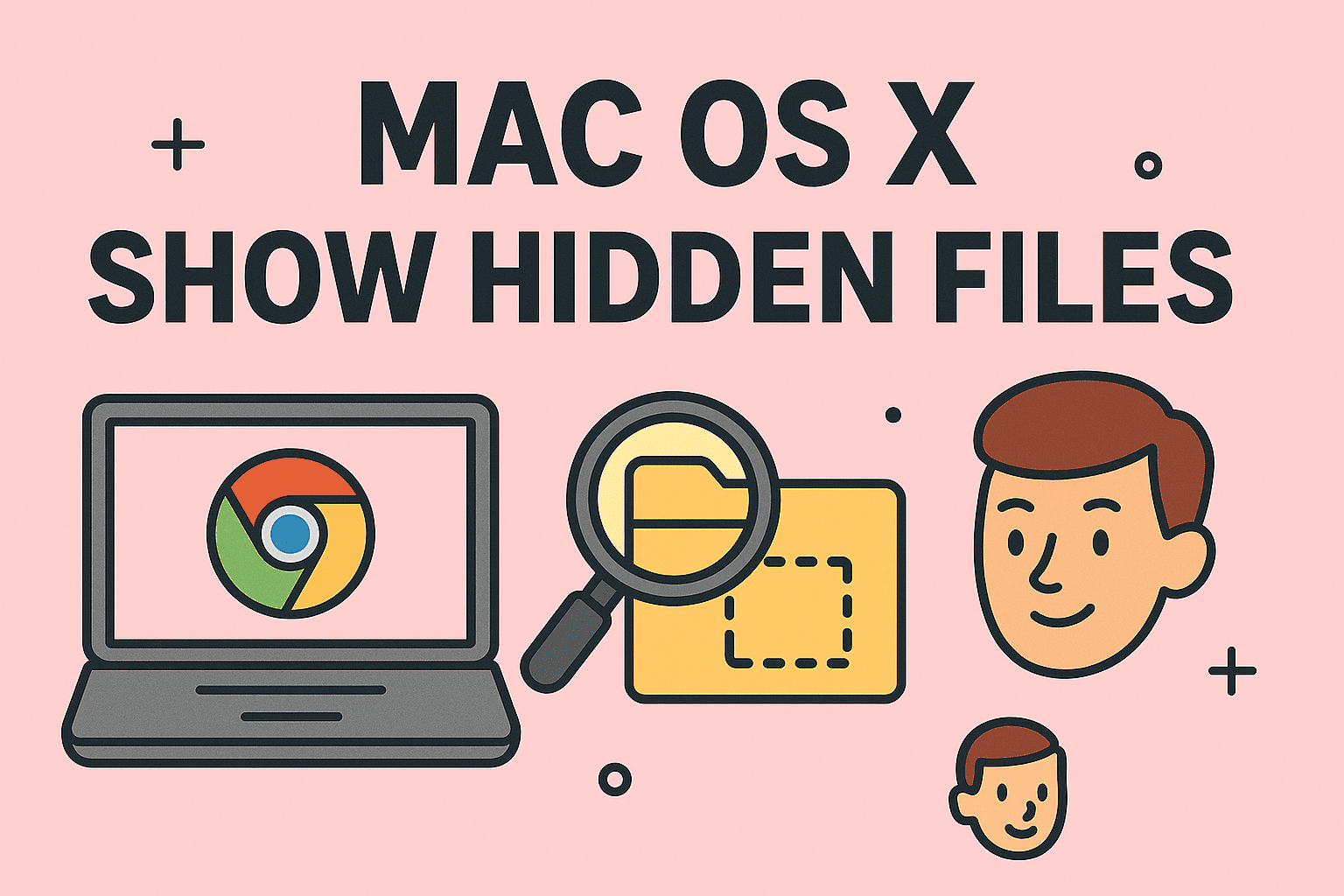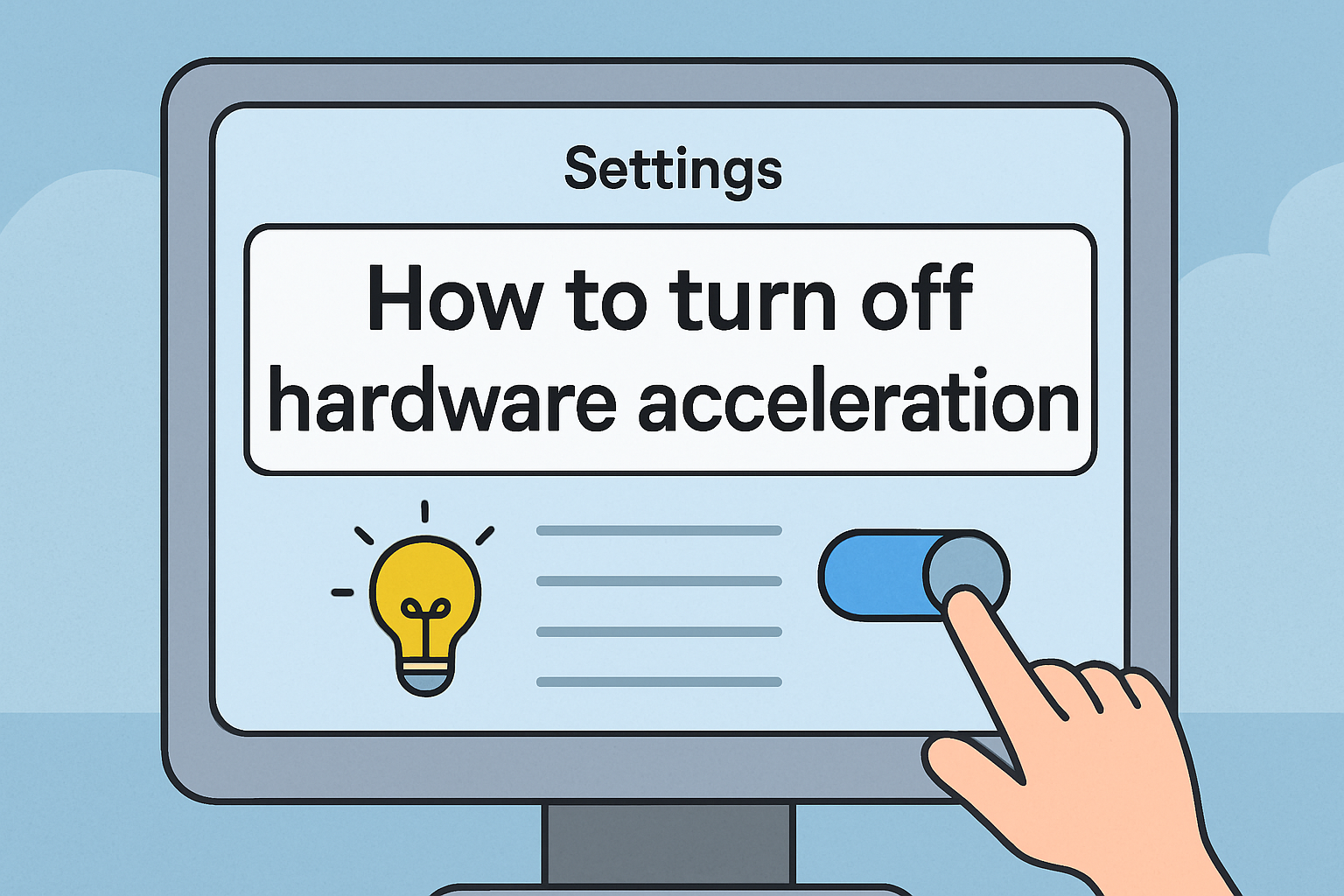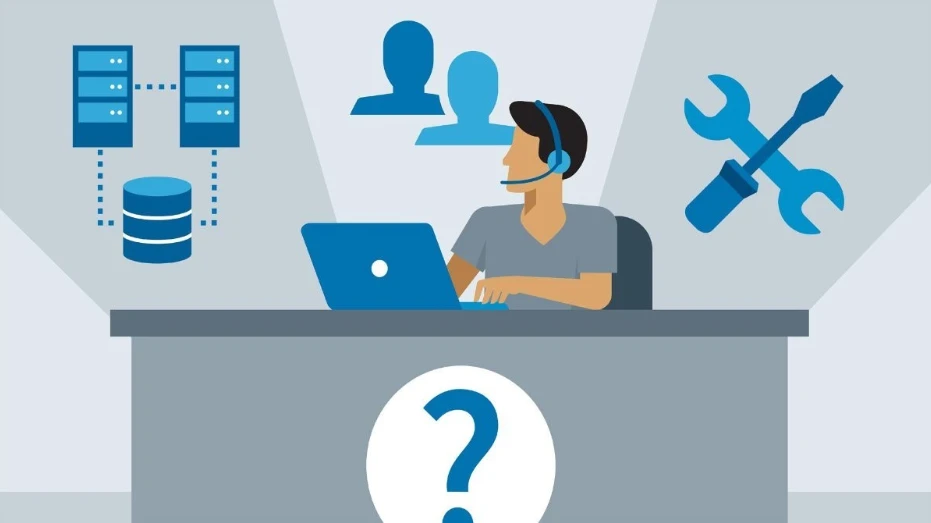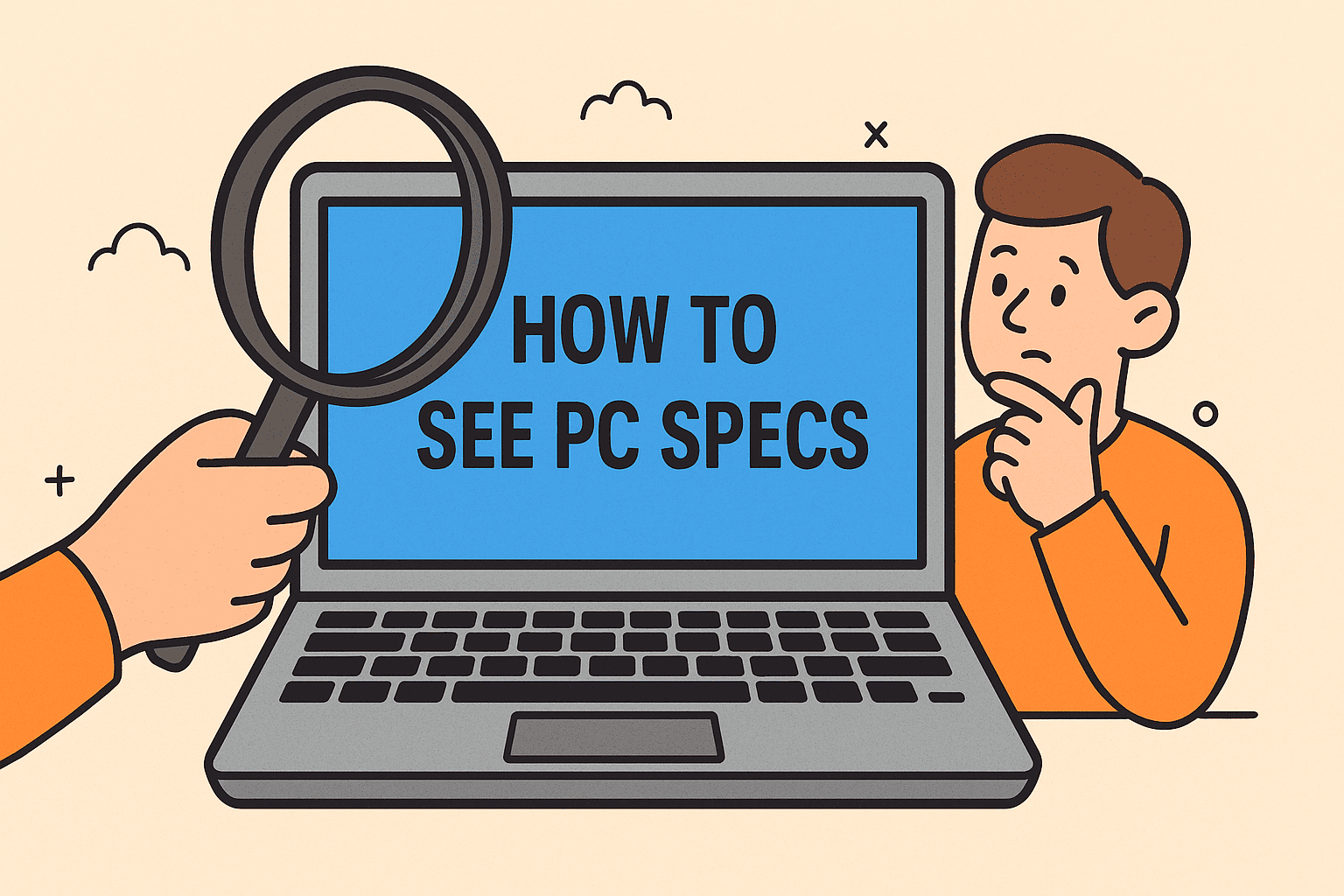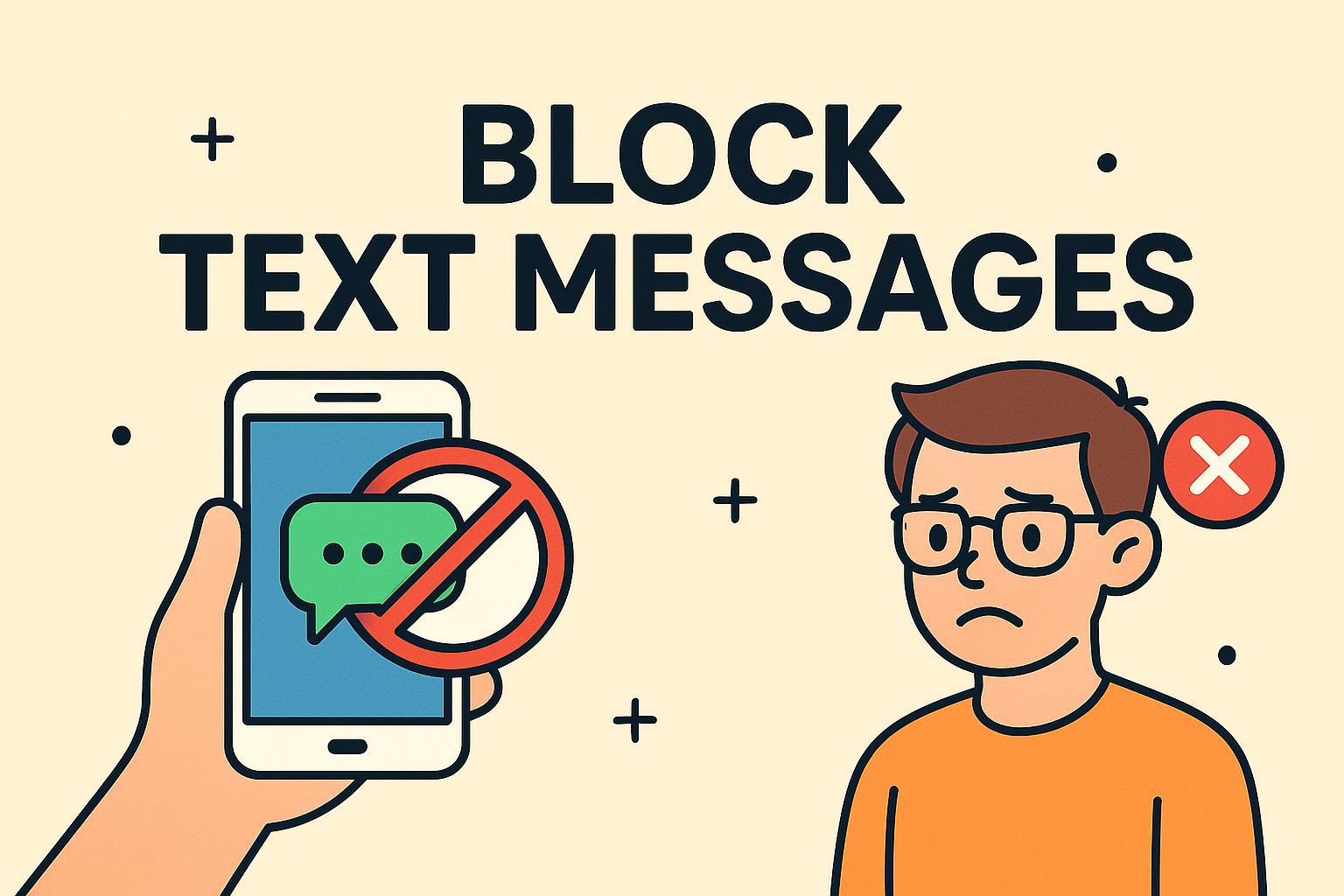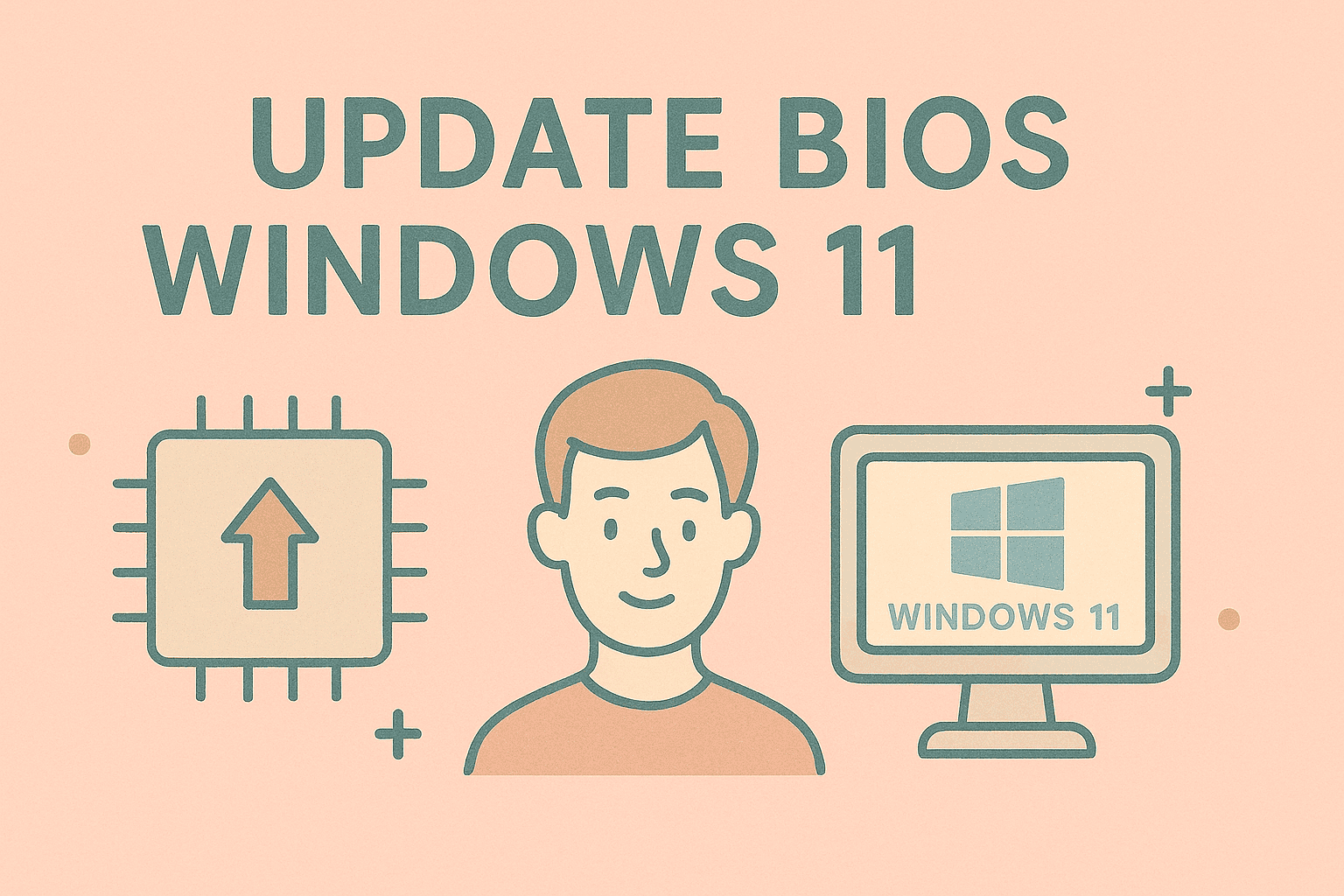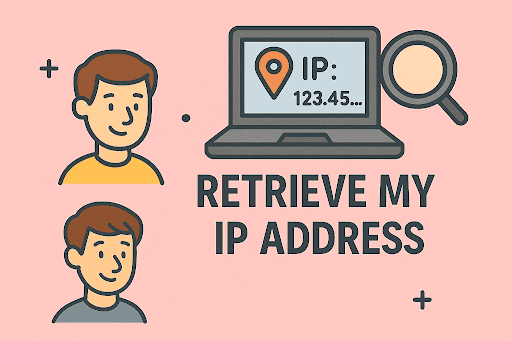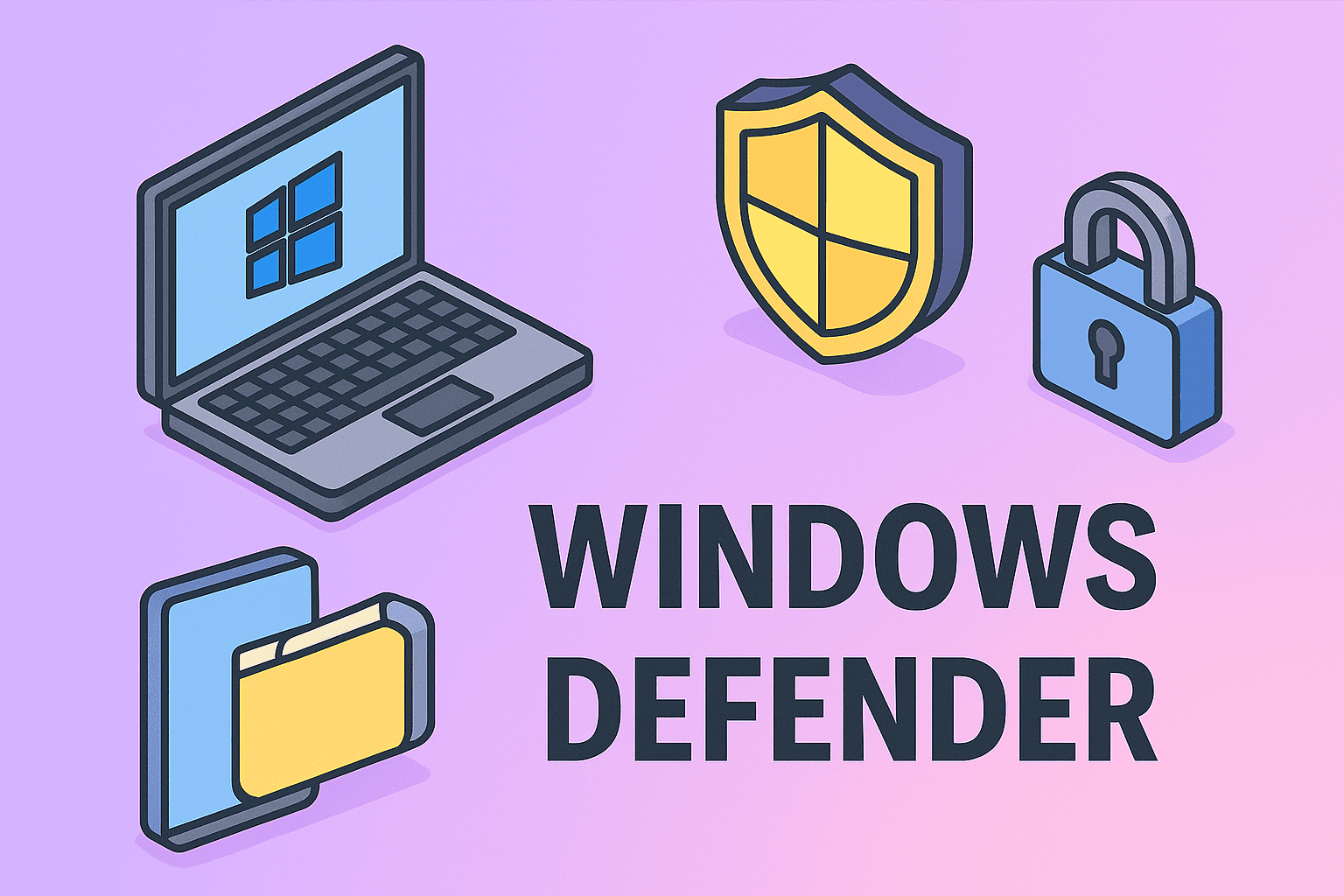Removing a Virus from Your Computer the Right Way
Updated on October 30, 2025, by ITarian
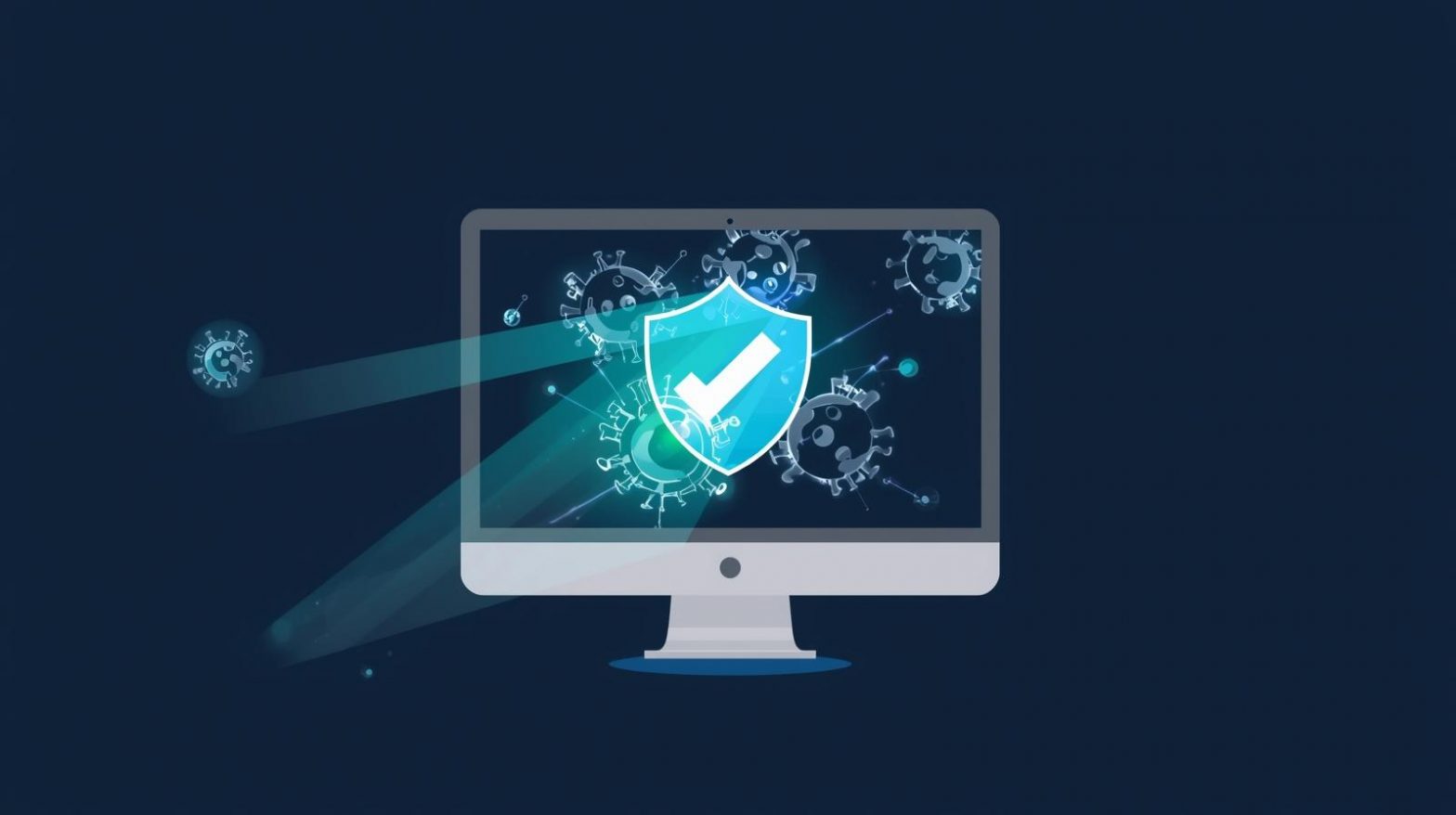
Have you noticed your computer running slower than usual, crashing unexpectedly, or showing suspicious pop-ups? If so, your system may be infected. Knowing how to get a virus off your computer is essential to protect your files, privacy, and online security.
Whether you’re a home user, IT manager, or cybersecurity professional, malware infections can disrupt productivity and compromise sensitive data. This guide will walk you through identifying, removing, and preventing computer viruses effectively—using both manual methods and trusted antivirus tools.
Understanding Computer Viruses and How They Spread
Before you start removing a virus, it’s important to understand what you’re dealing with.
A computer virus is a malicious program designed to damage or control your system. It spreads through infected files, software downloads, email attachments, or even malicious websites.
Common Ways Viruses Enter Your Computer:
-
Downloading unverified software or cracked programs.
-
Clicking links in phishing emails.
-
Using infected USB drives or external storage.
-
Visiting compromised websites.
-
Ignoring system and software updates.
Cybercriminals use these tactics to steal sensitive data, track your online activity, or install ransomware that locks your files for payment.
Signs Your Computer Might Have a Virus
Recognizing early warning signs can help you act before serious damage occurs.
Common Virus Symptoms Include:
-
Sluggish system performance and random freezes.
-
Unfamiliar programs running in the background.
-
Frequent pop-ups or browser redirects.
-
Files disappearing or changing unexpectedly.
-
Excessive CPU usage or overheating.
-
Security programs disabled without your consent.
If you’ve noticed any of these, it’s time to take action and learn how to get a virus off your computer safely.
Step 1: Disconnect from the Internet
Disconnecting your device prevents the virus from communicating with its command center or spreading across networks.
How to Do It:
-
Unplug your Ethernet cable or turn off Wi-Fi.
-
Disable Bluetooth connections to prevent further infection.
This simple step stops data leaks and prevents additional malware downloads.
Step 2: Boot Your PC into Safe Mode
Booting into Safe Mode allows you to remove malware while it’s inactive, giving you control over the cleanup process.
To Enter Safe Mode on Windows 10/11:
-
Press Windows + R, type
msconfig, and hit Enter. -
Go to the Boot tab and select Safe Boot → Network.
-
Click Apply and restart your computer.
In Safe Mode, only essential programs run, minimizing interference from malicious software.
Step 3: Use Built-in Security Tools
Windows comes with built-in tools that can detect and remove many types of viruses and malware.
Using Windows Security (Defender):
-
Open Settings → Update & Security → Windows Security.
-
Select Virus & threat protection.
-
Click Quick Scan or Full Scan for deeper analysis.
-
If threats are found, select Remove or Quarantine.
For Mac Users:
Go to System Preferences → Security & Privacy → FileVault, and use built-in malware detection features or run a full scan with a trusted tool like Malwarebytes for Mac.
Step 4: Use Reputable Antivirus or Anti-Malware Software
If the built-in tools don’t fully clean your system, use dedicated third-party software. These programs offer advanced threat detection and real-time protection.
Top Recommended Antivirus Tools:
-
Xcitium (Comodo) Antivirus – Known for advanced containment and zero-trust security.
-
Malwarebytes – Excellent for removing hidden malware and adware.
-
Bitdefender – Lightweight with high detection accuracy.
-
Kaspersky – Great for enterprise and network-level protection.
How to Use Antivirus Software:
-
Download and install the antivirus from a verified source.
-
Run a full system scan (not quick scan).
-
Follow the prompts to delete or quarantine threats.
-
Restart your computer after the process completes.
Tip: Always keep your antivirus definitions updated for maximum effectiveness.
Step 5: Remove Temporary and Suspicious Files
Malware often hides in temporary folders or startup files. Deleting these reduces the chance of reactivation.
For Windows Users:
-
Press Windows + R, type
temp, and hit Enter. -
Delete all files in the folder.
-
Repeat the process with
%temp%andprefetch.
You can also use Disk Cleanup:
-
Search Disk Cleanup → Select your main drive → Check “Temporary Files” → Click OK.
For macOS Users:
-
Open Finder → Go → Go to Folder.
-
Type
~/Library/Cachesand delete unnecessary files.
Step 6: Uninstall Malicious or Unknown Programs
Malware often installs rogue software that runs automatically on startup.
For Windows:
-
Go to Control Panel → Programs → Uninstall a program.
-
Sort by installation date.
-
Uninstall anything suspicious or unfamiliar.
For macOS:
-
Go to Applications Folder.
-
Right-click any suspicious app and select Move to Trash.
Reboot your computer once you’ve removed all questionable programs.
Step 7: Clear Browser Data and Extensions
If your browser redirects you to strange pages or shows excessive pop-ups, malware may have hijacked it.
Steps to Clean Browsers:
For Google Chrome:
-
Go to Settings → Reset Settings → Restore Defaults.
-
Remove unknown extensions under More Tools → Extensions.
-
Clear browsing data (cache, cookies, and history).
For Firefox:
-
Open Help → Troubleshooting Information → Refresh Firefox.
-
Delete suspicious add-ons.
For Microsoft Edge:
-
Navigate to Settings → Reset Settings → Restore Default Settings.
This step ensures the virus hasn’t modified your web traffic or injected malicious scripts.
Step 8: Check Startup Programs
Malware often reactivates by running at startup. Review your system’s startup list to disable unnecessary or unknown processes.
For Windows:
-
Press Ctrl + Shift + Esc to open Task Manager.
-
Go to the Startup tab.
-
Right-click and disable unfamiliar programs.
For macOS:
-
Go to System Preferences → Users & Groups → Login Items.
-
Remove suspicious startup entries.
This helps ensure that malware doesn’t return the next time you reboot.
Step 9: Update Your Operating System and Software
Keeping your system updated is a powerful defense against future infections.
Why Updates Matter:
-
Patch vulnerabilities that viruses exploit.
-
Improve compatibility with antivirus programs.
-
Strengthen overall system security.
On Windows:
-
Go to Settings → Update & Security → Windows Update → Check for updates.
On macOS:
-
Click the Apple Menu → System Preferences → Software Update.
Step 10: Backup and Restore Data Safely
If the virus severely damaged your system, you may need to restore your data from a clean backup.
Best Practices for Backing Up Safely:
-
Use cloud storage (Google Drive, OneDrive, Dropbox).
-
Store backups on external hard drives disconnected after backup.
-
Avoid restoring from infected backups.
For enterprise users, adopting a secure endpoint backup solution ensures business continuity in case of ransomware or widespread infections.
Preventing Future Infections
Once you’ve learned how to get a virus off your computer, prevention becomes the next critical step.
Best Cybersecurity Practices:
-
Install trusted antivirus software and enable real-time protection.
-
Avoid downloading pirated or unverified software.
-
Don’t click unknown email attachments or links.
-
Enable a firewall for both inbound and outbound connections.
-
Use strong, unique passwords for all accounts.
-
Regularly scan your system and update security tools.
Implementing a Zero-Trust Security Model—which verifies every device and user before access—is ideal for IT teams managing multiple endpoints.
Security Tips for IT and Business Professionals
In enterprise environments, virus removal is more complex due to multiple systems and networks.
Recommended Enterprise Steps:
-
Isolate infected systems from the corporate network.
-
Use centralized antivirus management solutions.
-
Conduct a root-cause analysis to identify the attack vector.
-
Enforce software patching and automated updates.
-
Implement data recovery and incident response plans.
Advanced platforms like ITarian Endpoint Detection and Response (EDR) provide automated malware removal, behavior monitoring, and threat containment for business networks.
Frequently Asked Questions (FAQ)
1. Can I remove a virus without antivirus software?
Yes, but it’s riskier. Manual removal requires using tools like Task Manager, Safe Mode, and Registry Editor. For most users, antivirus software is safer and faster.
2. What’s the difference between a virus and malware?
A virus is a type of malware designed to replicate itself, while malware is a broader term that includes spyware, ransomware, and trojans.
3. Does resetting Windows remove viruses?
Yes, performing a full reset or reinstalling Windows removes most malware, but back up your data carefully to avoid reinfection.
4. Can a virus infect external drives?
Yes. Always scan USB drives or external storage devices before use.
5. How can I tell if my antivirus is working properly?
Perform a test scan using the EICAR test file (a harmless test virus) to confirm real-time protection is active.
Final Thoughts
Learning how to get a virus off your computer is vital for maintaining system integrity, data safety, and network security. By following these steps—disconnecting from the internet, scanning with reliable antivirus software, and cleaning system files—you can effectively remove infections and restore full functionality.
For professionals managing multiple devices or corporate networks, adopting a proactive cybersecurity solution is essential.
Take the next step in securing your systems today.
Start your free ITarian trial now.