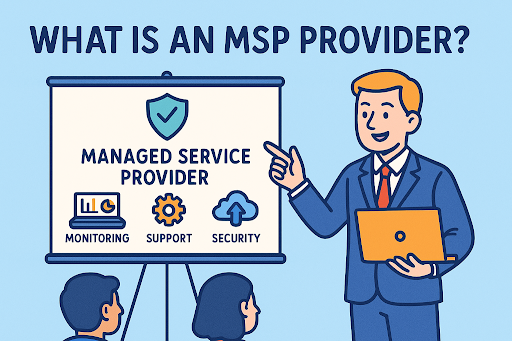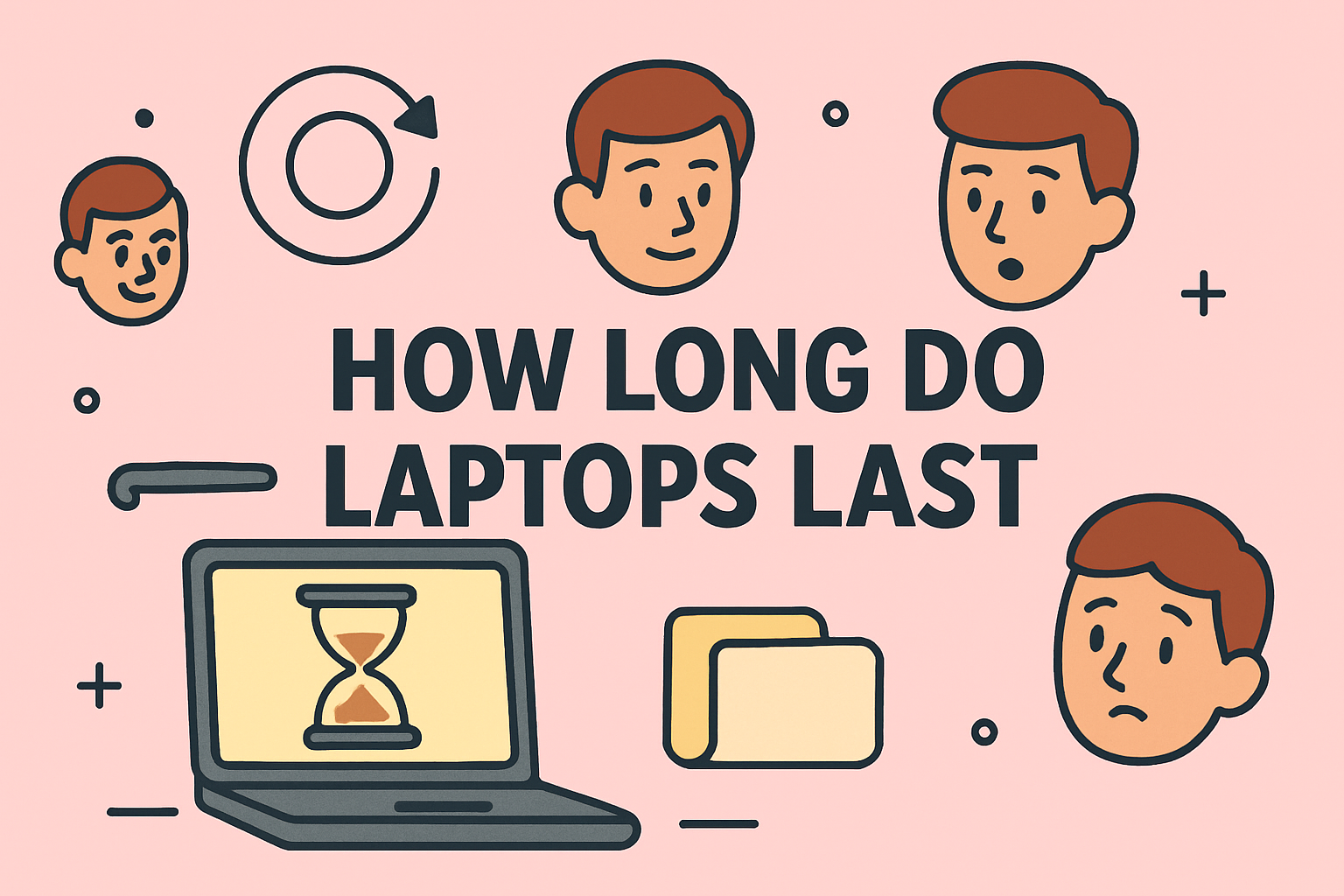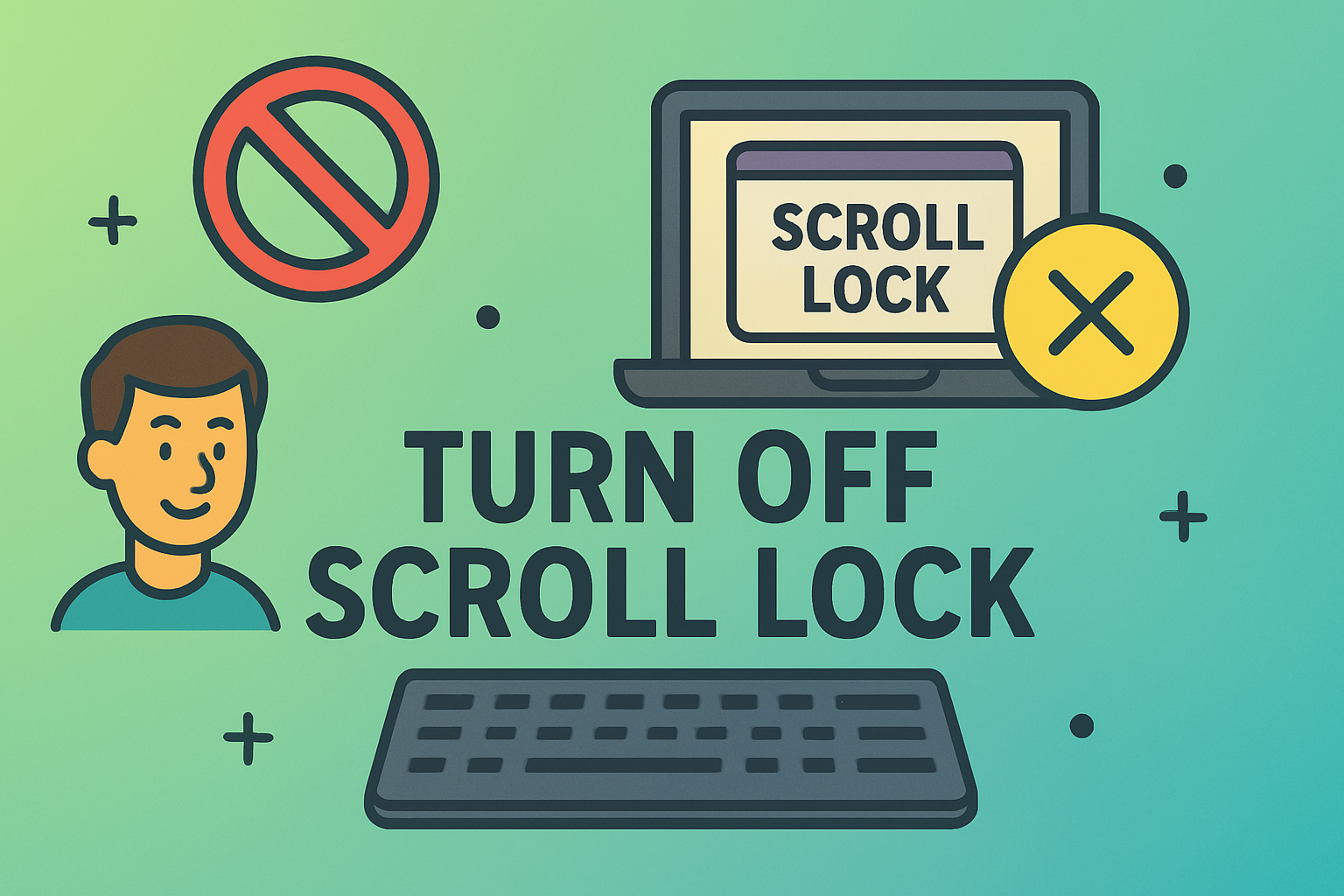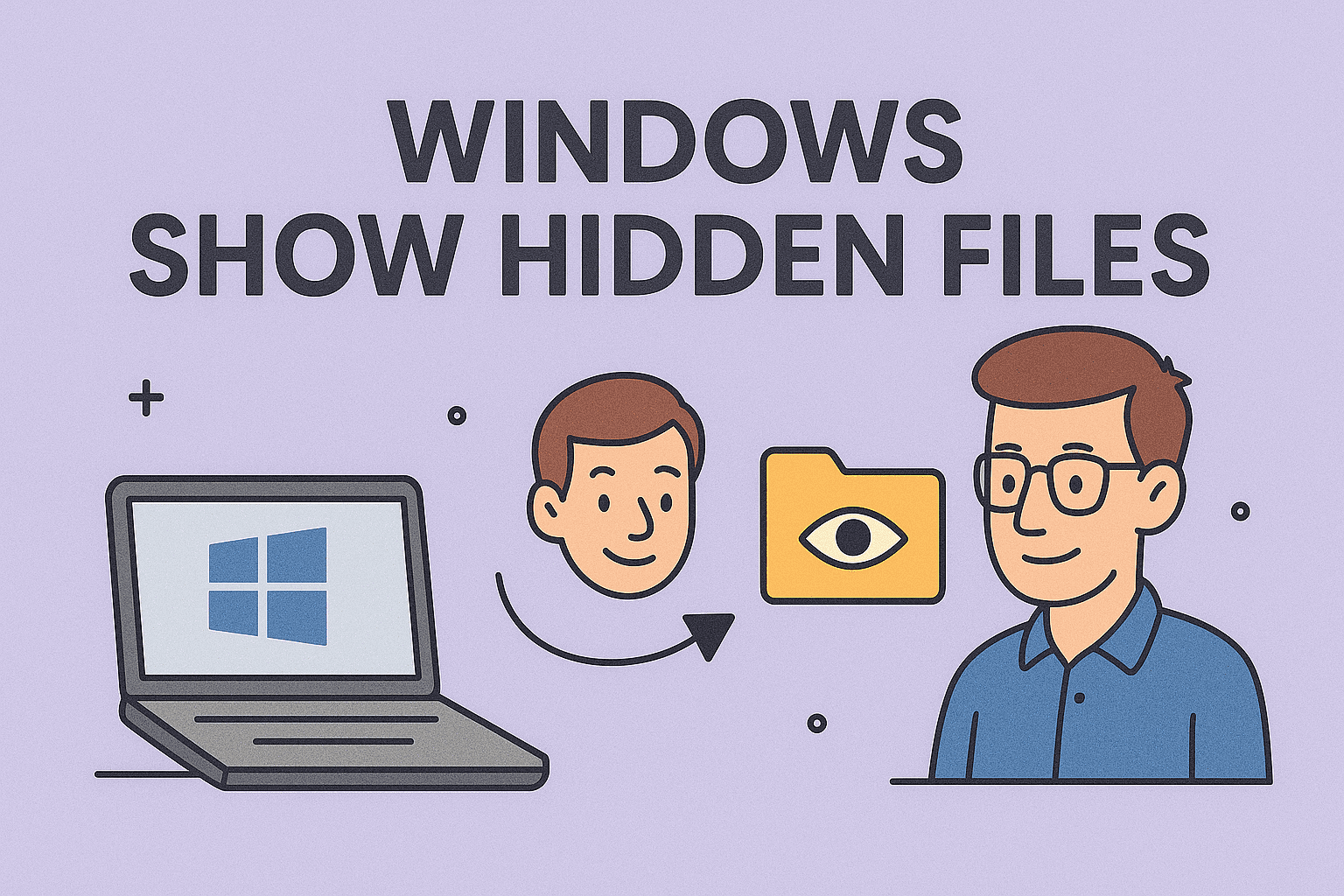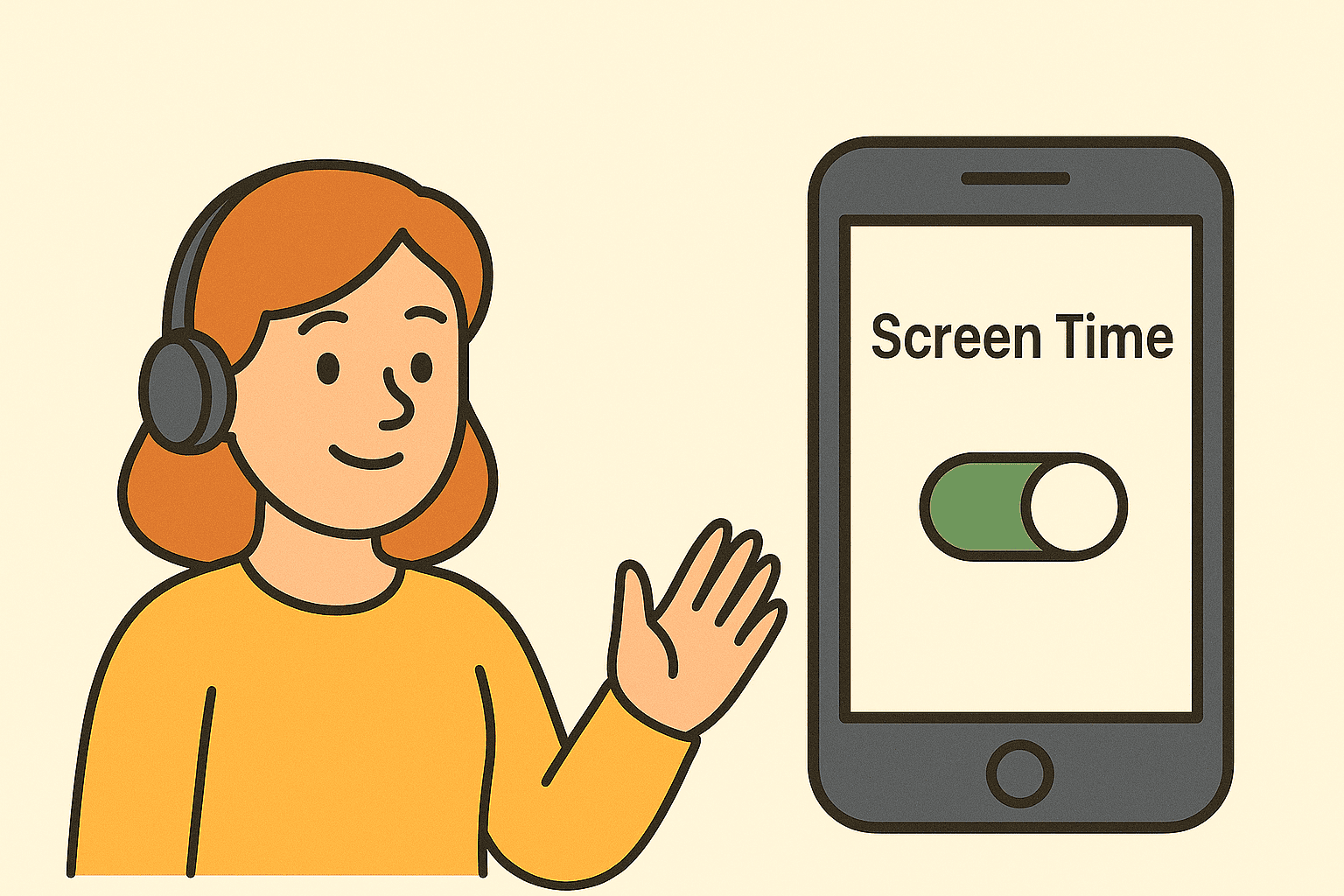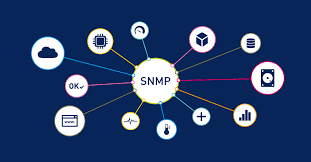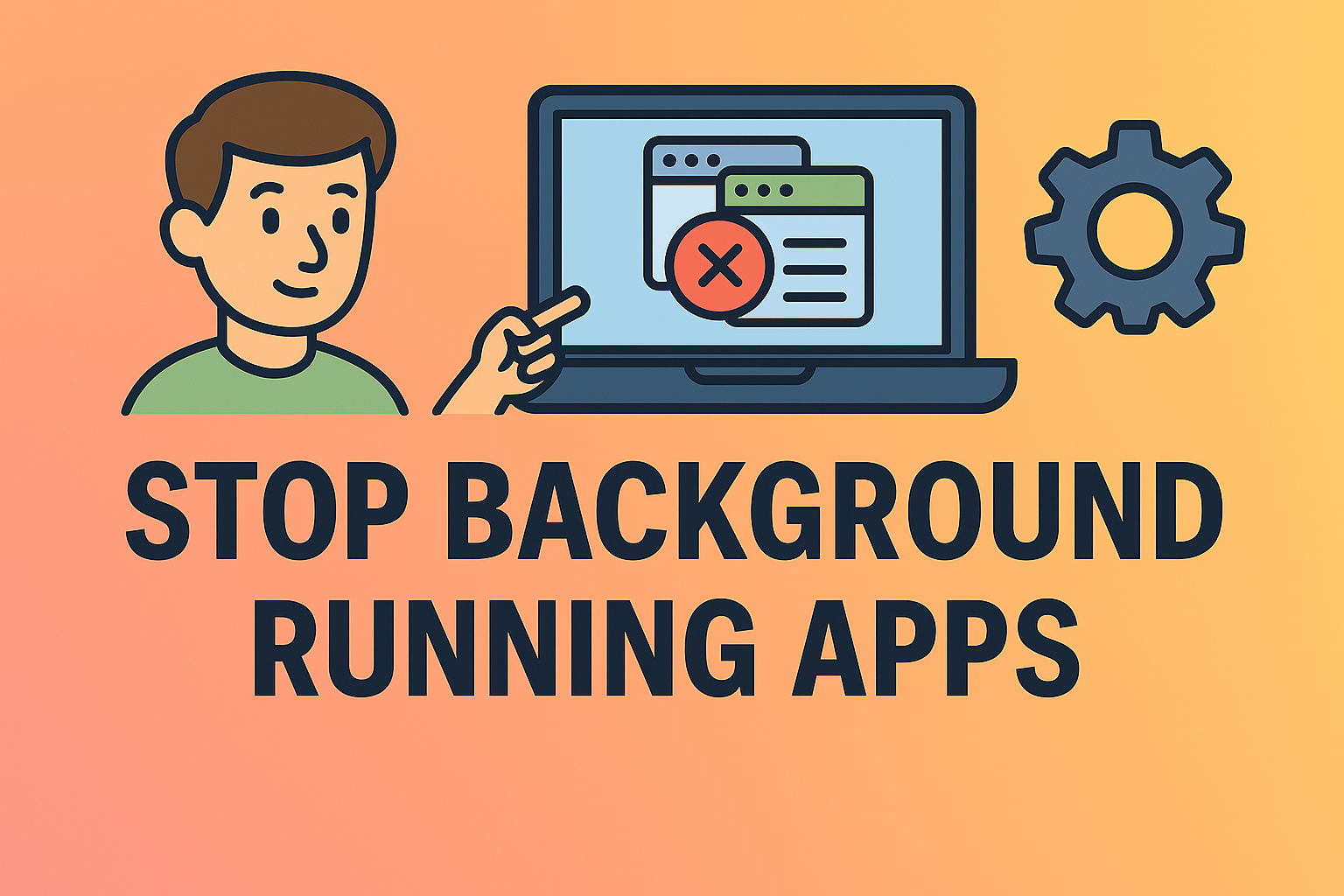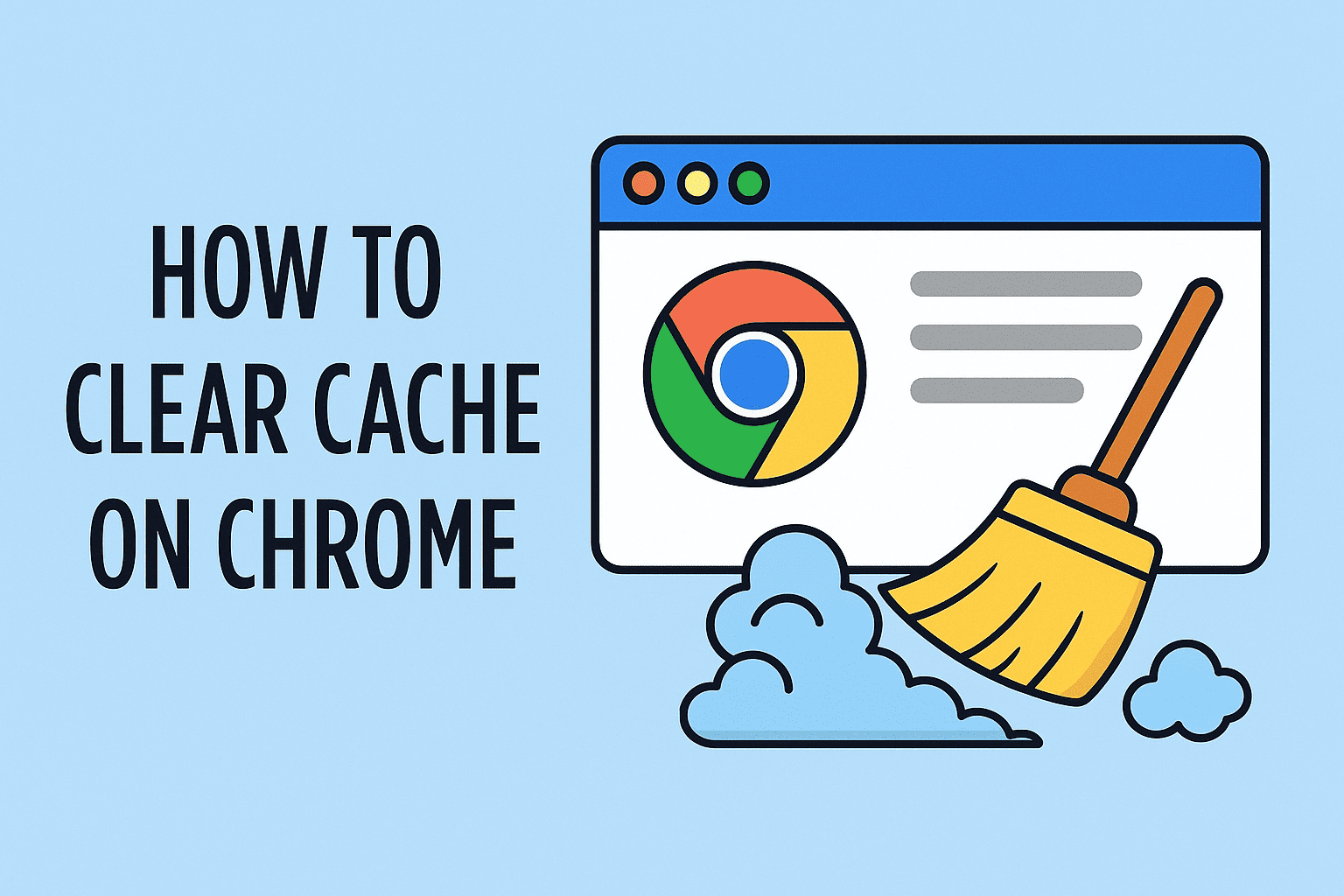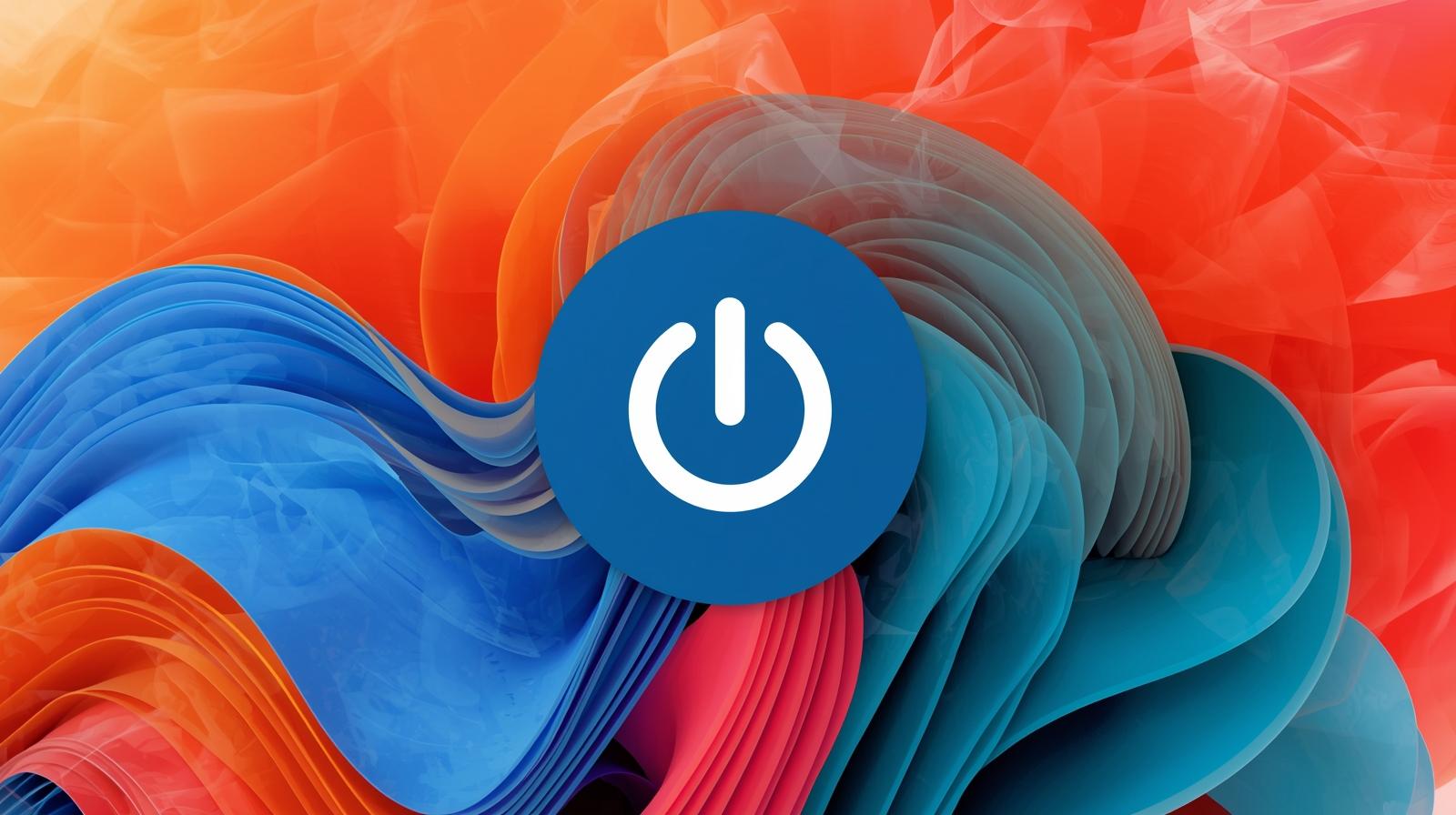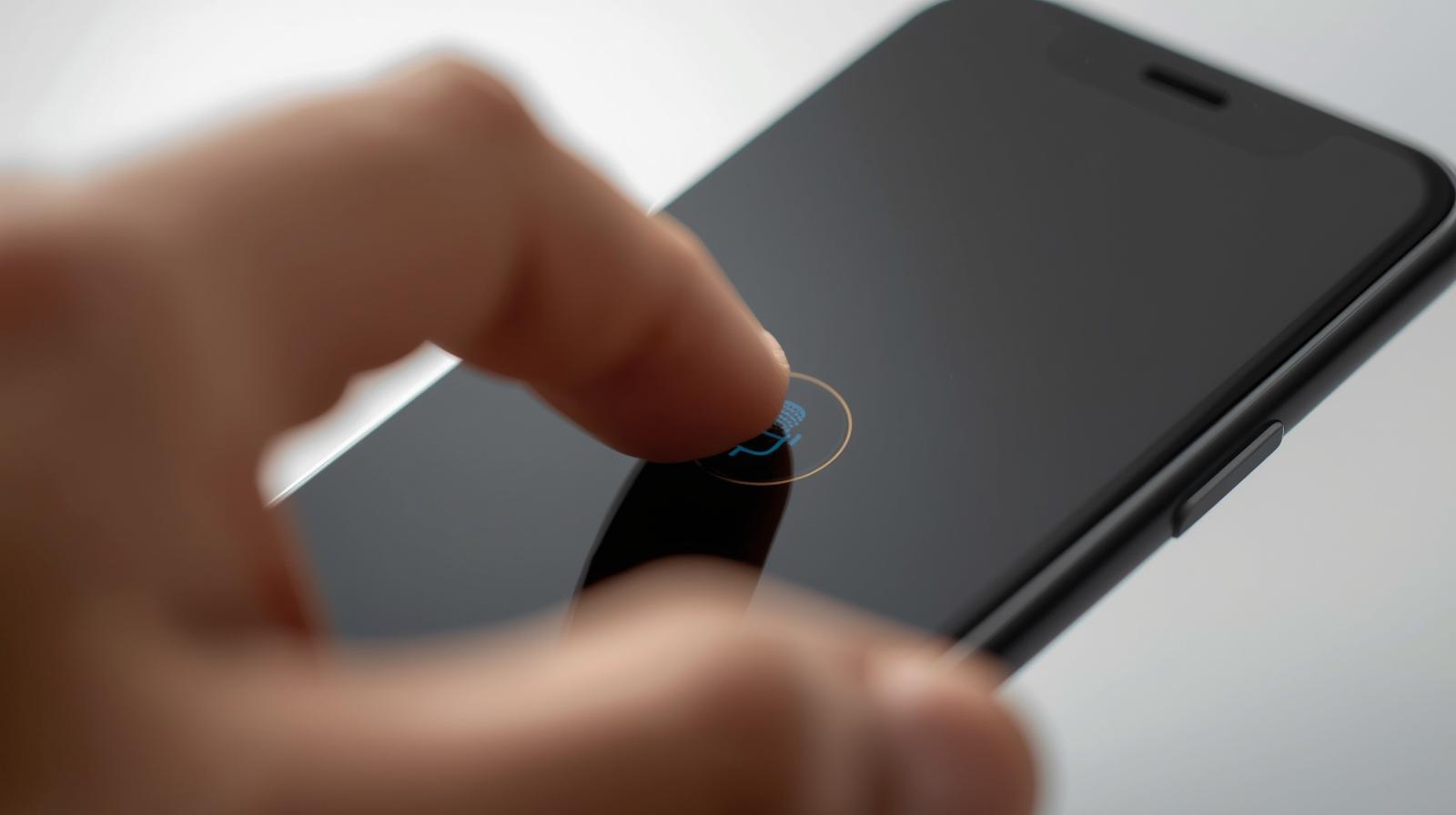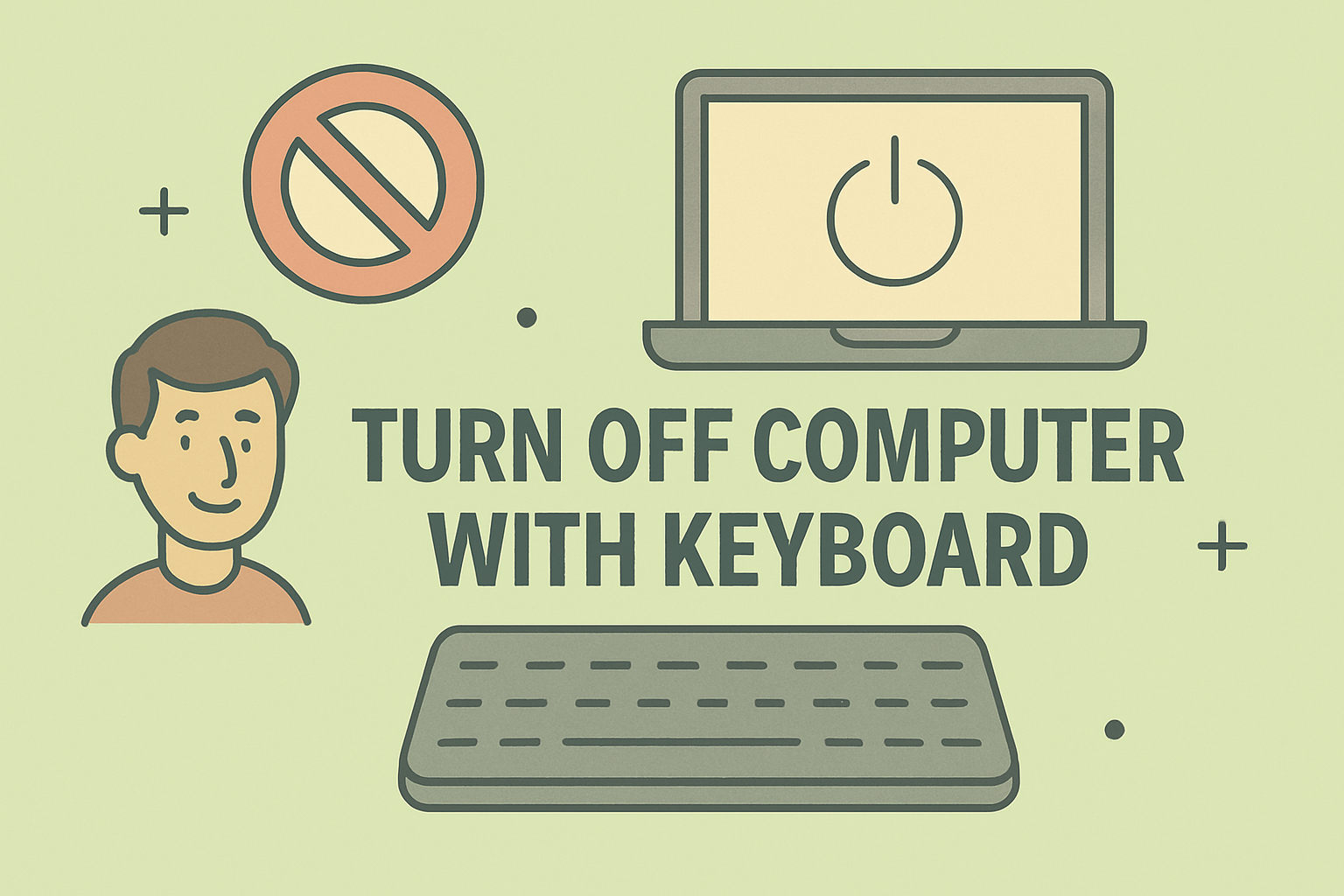Entering Full-Screen Mode: Easy Methods for All Devices
Updated on August 5, 2025, by ITarian
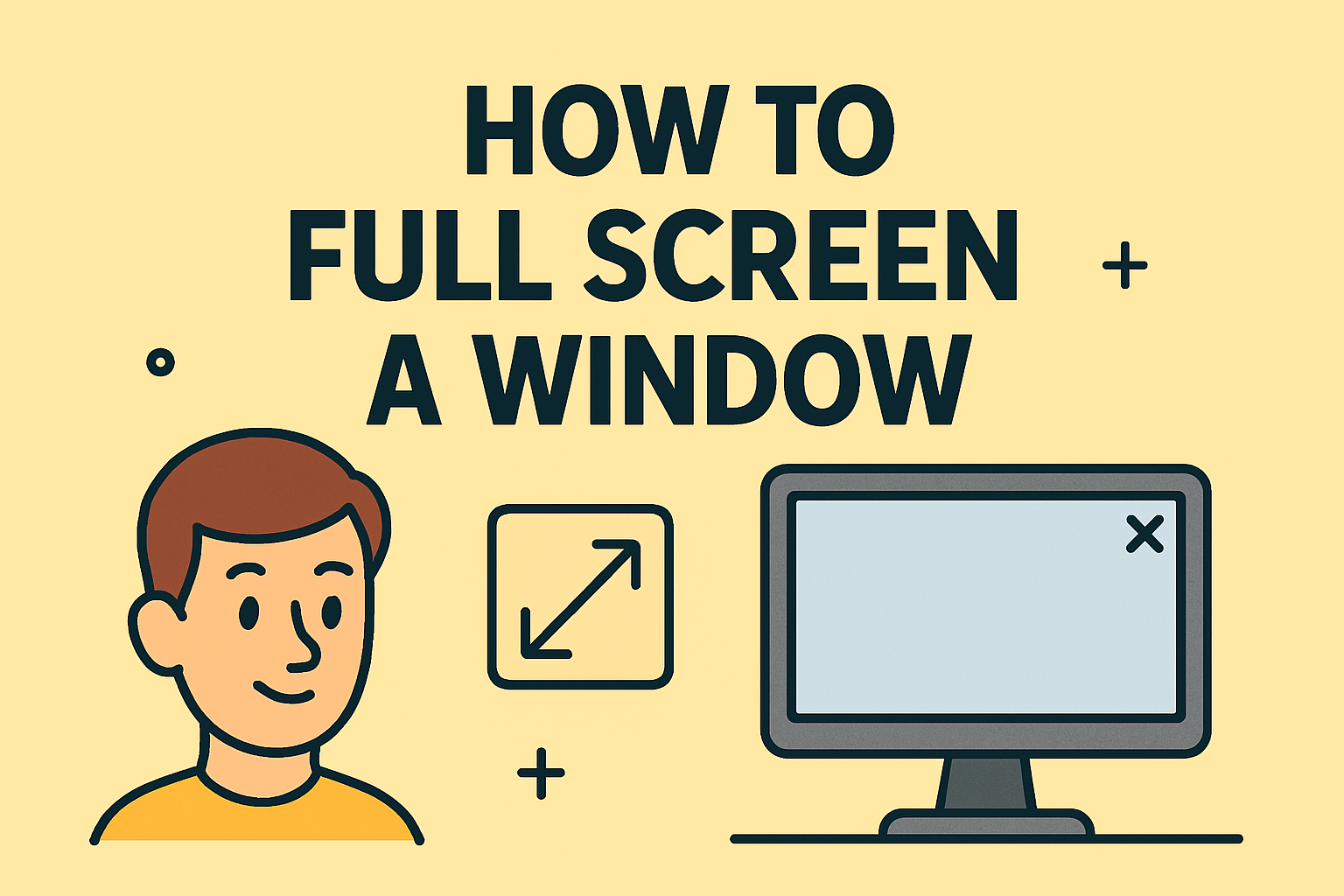
Do you want to maximize your screen space while working, streaming, or gaming? Knowing how to full screen a window helps you focus by removing distractions and making better use of your display. Whether you’re on Windows, macOS, or using a browser, there are quick ways to achieve full-screen mode.
This article explains different methods to make a window full screen, including keyboard shortcuts, system settings, and tips for better multitasking.
Why Use Full-Screen Mode?
Full-screen mode is helpful for:
- Distraction-free work while writing, designing, or coding.
- Better viewing experience for videos and games.
- Efficient presentations during meetings or webinars.
- Improved multitasking on larger monitors.
How to Full Screen a Window on Windows
Using Keyboard Shortcut
Press F11 on most apps and browsers to toggle full-screen mode.
For some laptops, you may need to press Fn + F11.
Using the Maximize Button
- Click the square icon in the top-right corner of the window.
- The window will resize to full screen.
Using Windows Snap Feature
- Drag the window to the top edge of the screen.
- Release it when you see the outline expand.
Alternatively, press Windows + Up Arrow to maximize the window.
How to Full Screen a Window on Mac
Using the Green Button
- Hover over the green button at the top-left corner of the window.
- Click it or select Enter Full Screen.
Using Keyboard Shortcut
Press Control + Command + F to toggle full-screen mode.
How to Full Screen a Browser Window
- Google Chrome, Firefox, Edge: Press F11 (or Fn + F11).
- Safari on Mac: Press Control + Command + F.
How to Exit Full-Screen Mode
- Press F11 (Windows/Linux) or Control + Command + F (Mac).
- Move your cursor to the top edge of the screen and click the Exit Full Screen button.
Advanced Tips for IT Managers and Power Users
- Use virtual desktops (Windows: Ctrl + Windows + D, Mac: Mission Control) to manage multiple full-screen apps.
- On macOS, swipe three fingers left/right to switch between full-screen windows.
- Combine Snap Layouts (Windows 11) for efficient multitasking with multiple windows.
FAQs About Full-Screen Mode
1. Why doesn’t F11 work on my laptop?
Some laptops require pressing Fn + F11 due to shared function keys.
2. How do I full screen games that open in windowed mode?
Check the game settings and enable Full-Screen Mode or Borderless Windowed.
3. Can I full screen on dual monitors?
Yes, drag the window to the desired monitor and use the maximize button or shortcut.
4. Why does my browser bar still show in full screen?
Some browsers disable toolbars in full-screen mode, while others require F11.
5. Does full-screen mode improve performance?
It can slightly improve gaming performance compared to windowed mode.
Final Thoughts
Learning how to full screen a window is a quick way to maximize productivity and enhance viewing experiences. With simple shortcuts and tips, you can switch between windowed and full-screen modes easily on any device.
Want better device and endpoint management for your organization?
Sign up for free at Itarian to secure and manage all your business systems effectively.