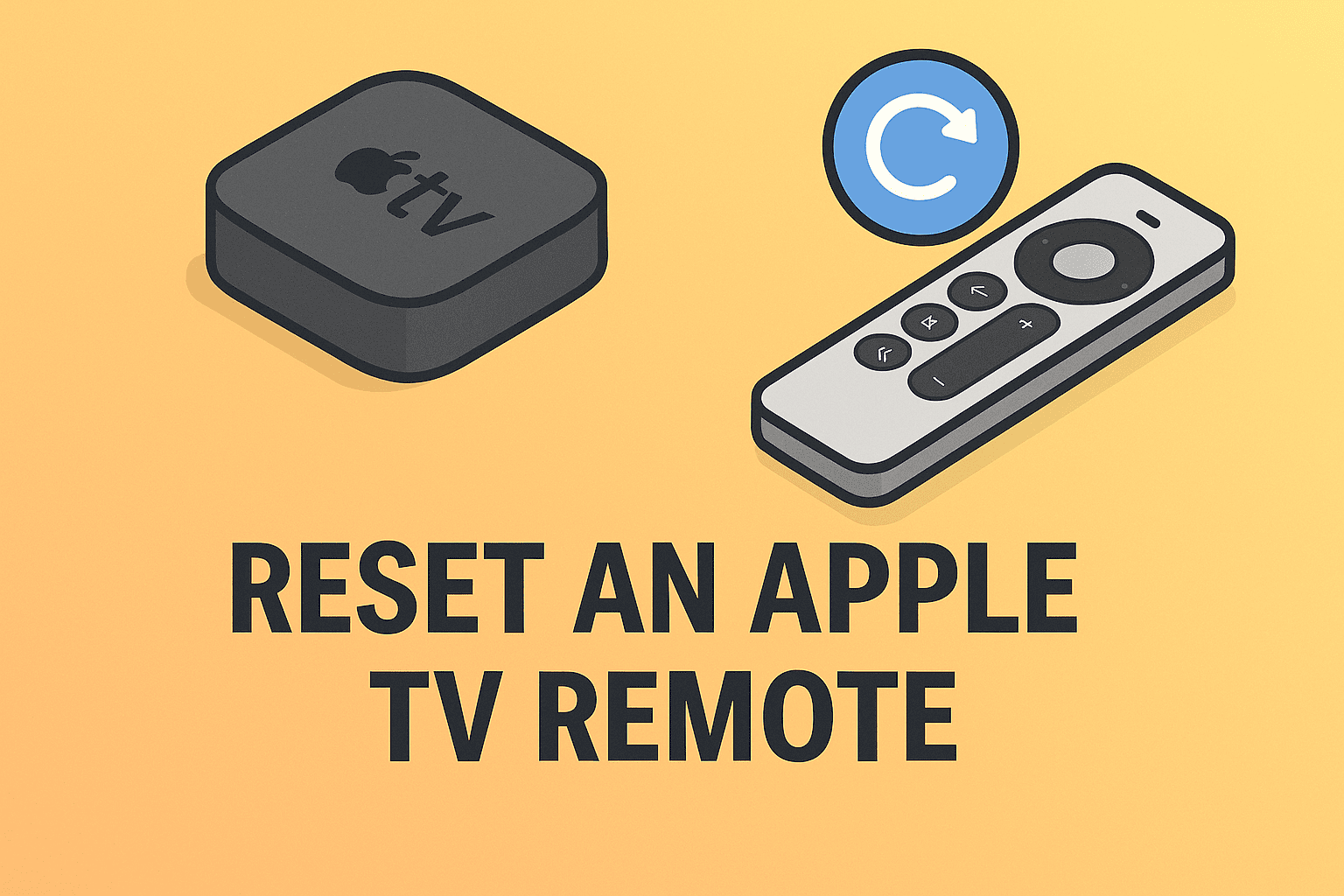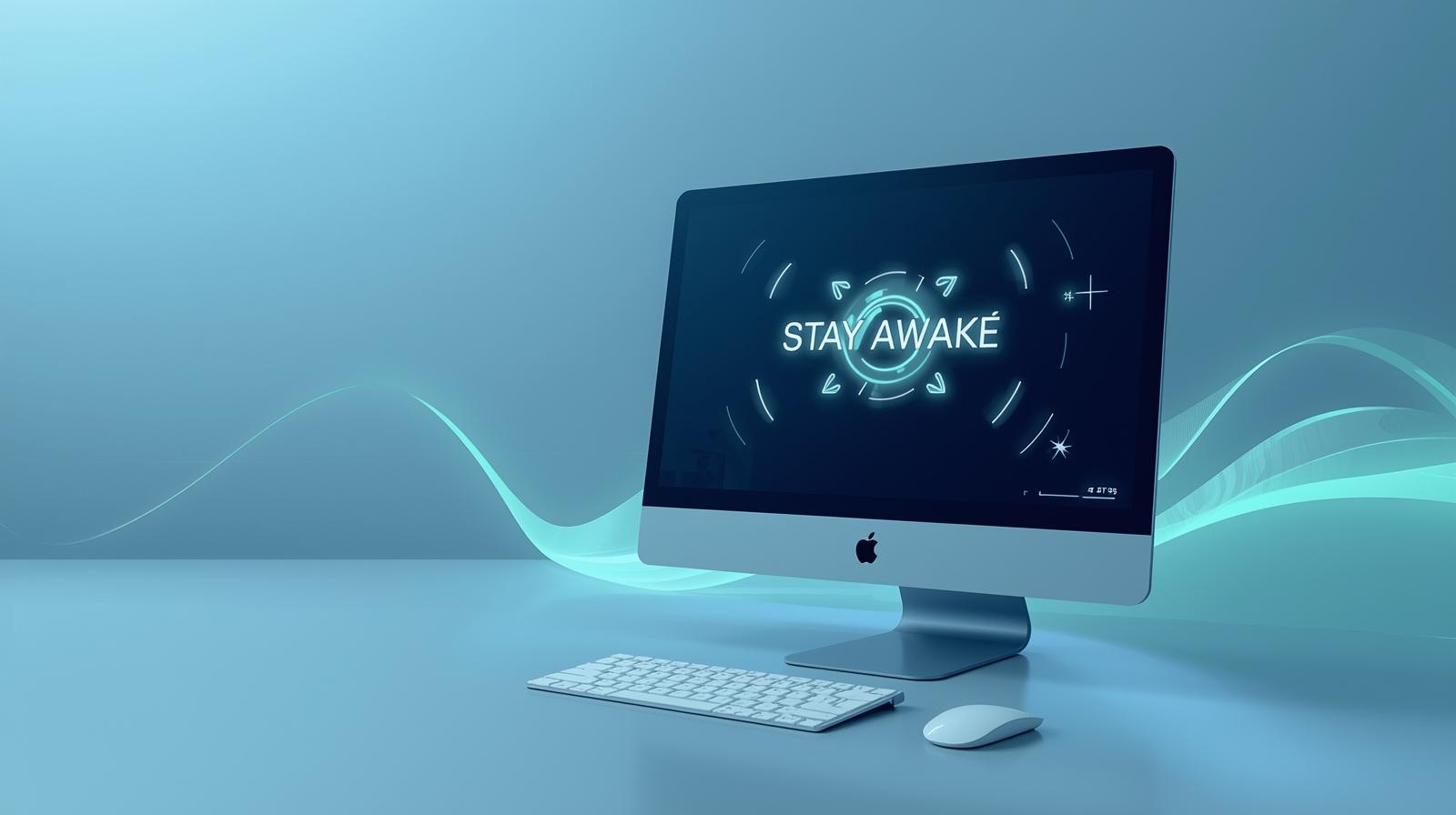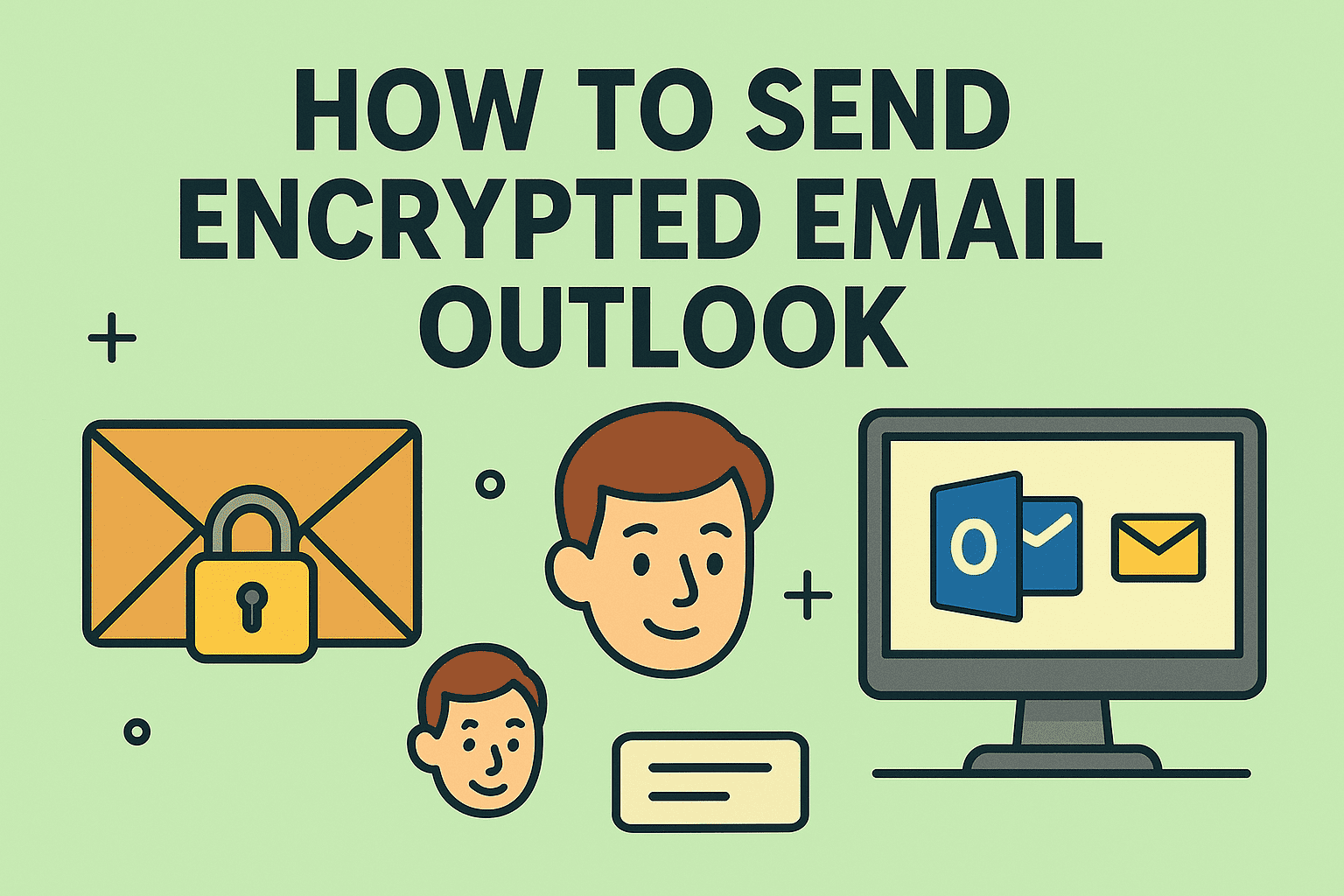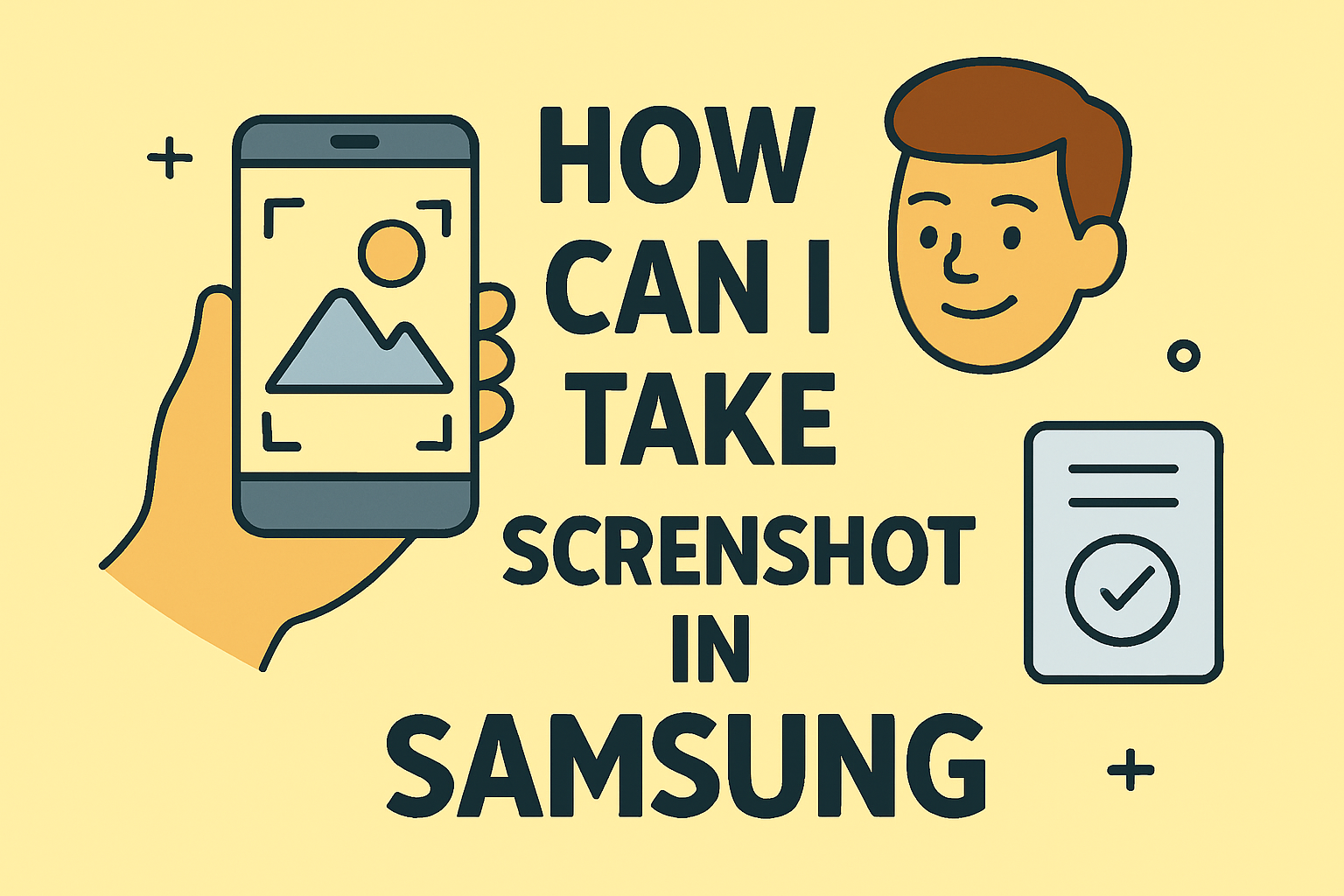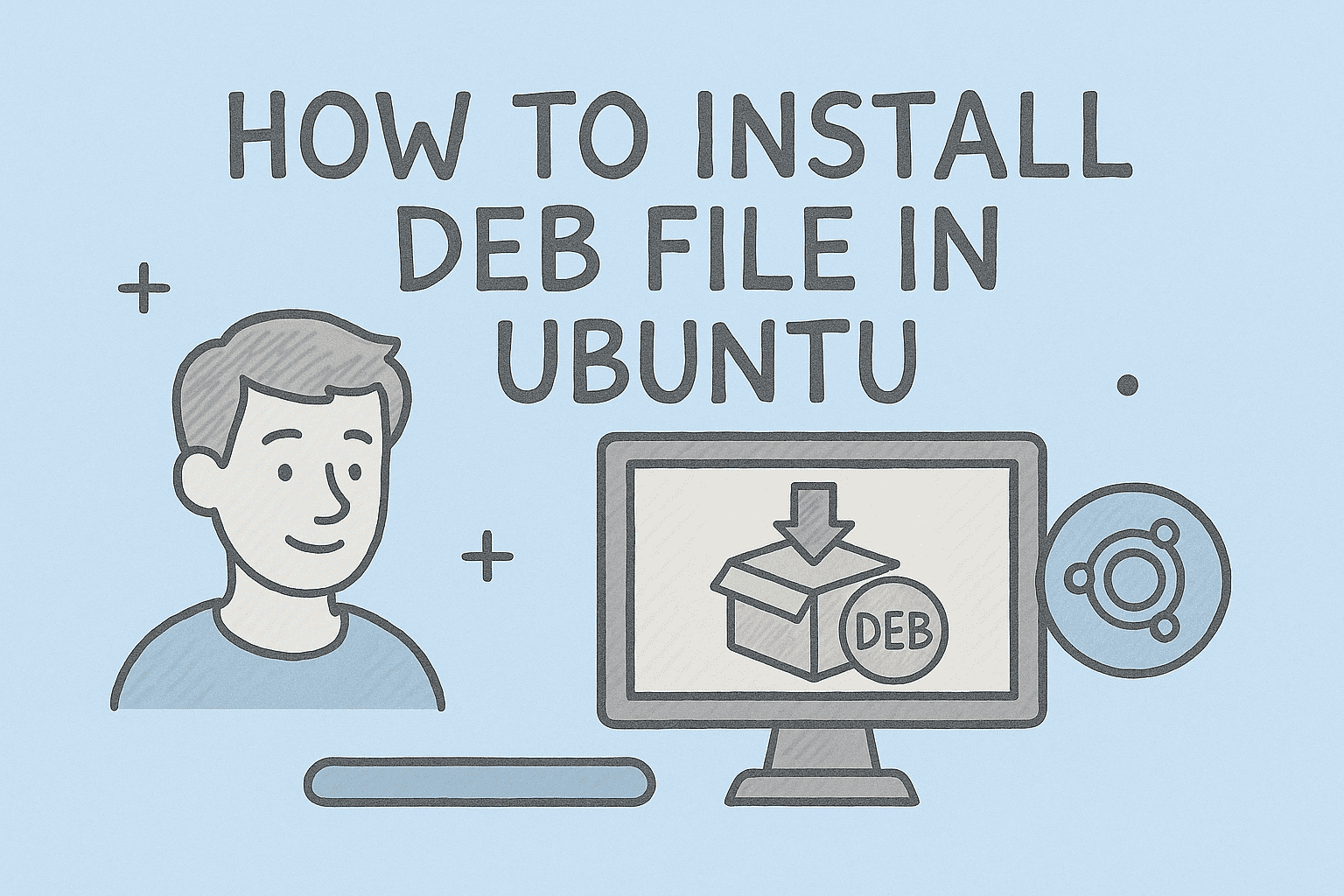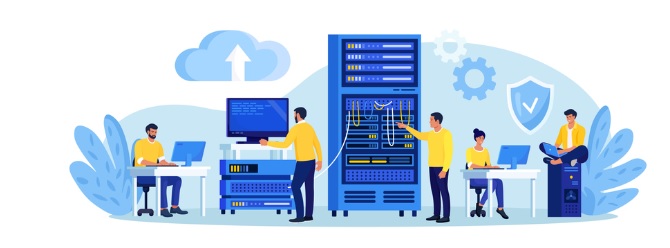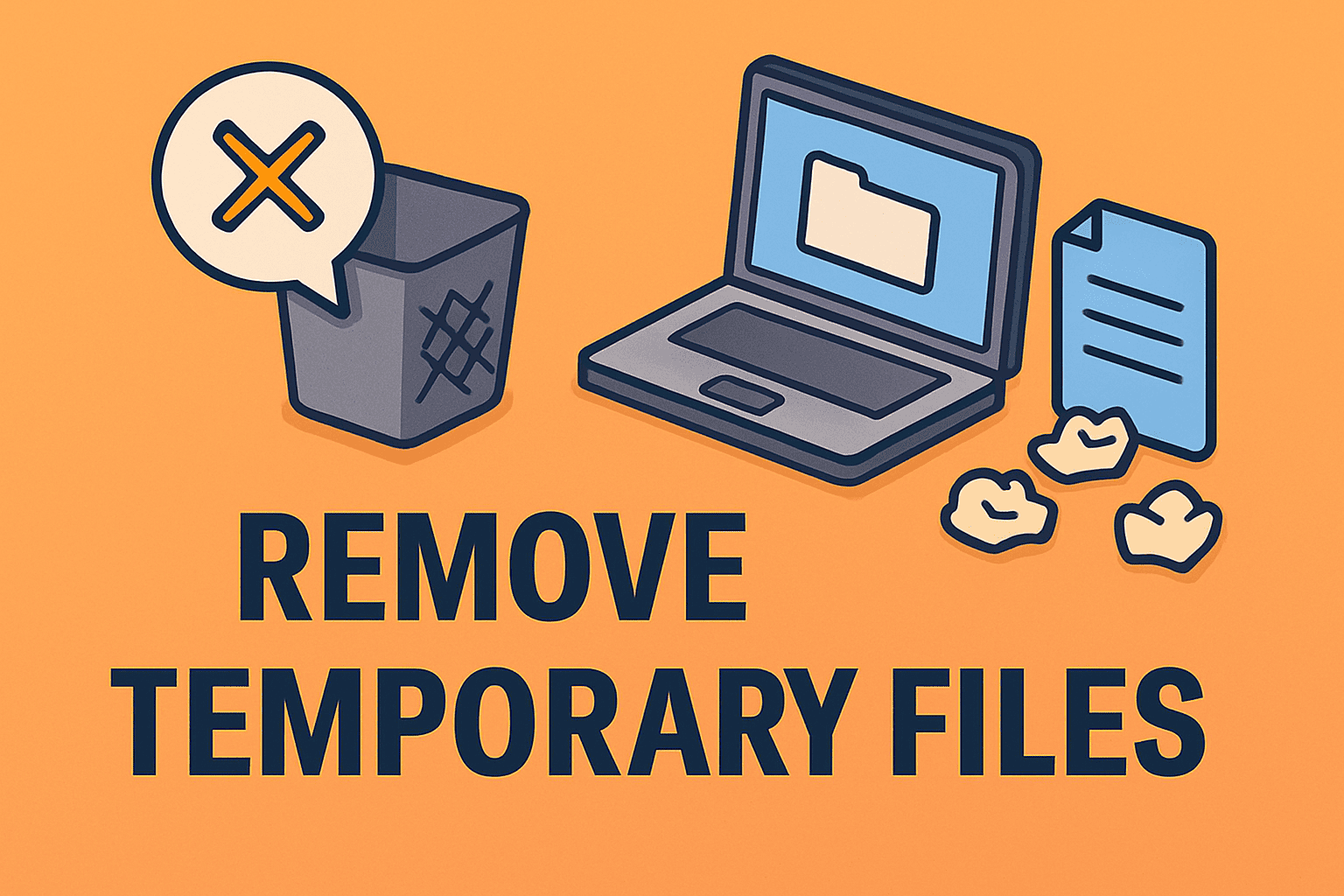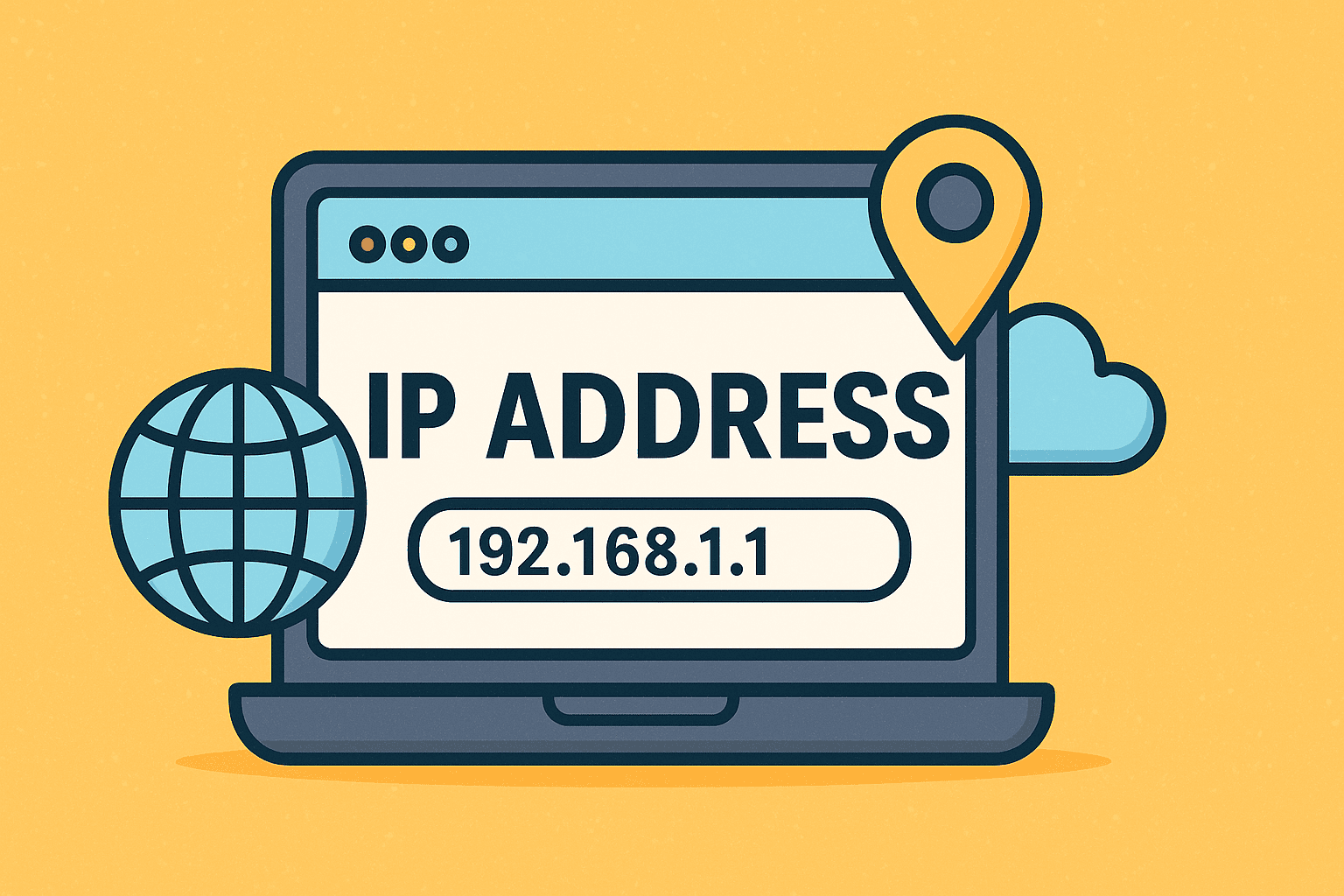Step-by-Step Guide to Clearing DNS Cache
Updated on August 6, 2025, by ITarian

Is your internet connection acting up, or are websites failing to load properly? One effective solution is to flush DNS cache. Knowing how to flush DNS cache helps clear outdated records, resolve connectivity issues, and improve security.
This guide explains how to clear DNS cache on Windows, macOS, and Linux, why it’s important, and how IT managers can use it for troubleshooting and cybersecurity purposes.
What Is DNS Cache and Why Should You Flush It?
The DNS cache stores recent domain lookups to speed up website loading. However, outdated or corrupted cache entries can cause issues like:
- Websites not loading or displaying outdated content.
- Connection errors when DNS records change.
- Security risks due to DNS spoofing or cache poisoning.
Flushing the DNS cache forces your system to retrieve updated DNS records.
How to Flush DNS Cache on Windows
Using Command Prompt
- Press Windows + R, type cmd, and press Enter.
- Type the following command:
cmd
CopyEdit
ipconfig /flushdns
- Press Enter. You should see: “Successfully flushed the DNS Resolver Cache.”
Using PowerShell
- Open PowerShell as Administrator.
- Type:
powershell
CopyEdit
Clear-DnsClientCache
- Press Enter.
How to Flush DNS Cache on macOS
For macOS Ventura and Later
- Open Terminal.
- Type:
bash
CopyEdit
sudo dscacheutil -flushcache; sudo killall -HUP mDNSResponder
- Enter your password and press Enter.
For Older macOS Versions
Use the same command but confirm compatibility with your macOS version:
bash
CopyEdit
sudo killall -HUP mDNSResponder
How to Flush DNS Cache on Linux
Different distributions may use slightly different commands.
For Most Linux Systems
bash
CopyEdit
sudo systemd-resolve –flush-caches
For Ubuntu/Debian Systems
bash
CopyEdit
sudo /etc/init.d/nscd restart
How to Verify DNS Cache Has Been Flushed
On Windows:
cmd
CopyEdit
ipconfig /displaydns
- This should return minimal or no entries.
- On macOS/Linux:
Use dig or nslookup commands to confirm updated DNS responses.
Why IT Managers Should Flush DNS Cache
- Troubleshooting: Helps fix network issues without restarting systems.
- Security: Clears potentially malicious DNS entries.
- Policy Enforcement: Ensures updated domain access policies take effect.
Additional Tips for DNS Management
- Use trusted DNS servers (Google DNS, Cloudflare, OpenDNS).
- Automate cache flushing on enterprise systems using scripts.
- Monitor DNS traffic for suspicious activity with security tools.
FAQs About Flushing DNS Cache
1. Will flushing DNS affect my internet connection?
No, it just clears cached records. Your device will fetch fresh DNS data.
2. How often should I flush DNS cache?
Whenever you face DNS issues or after changing DNS settings.
3. Does flushing DNS improve speed?
It may fix slow-loading websites caused by outdated records.
4. Is flushing DNS safe?
Yes, it’s completely safe and recommended for troubleshooting.
5. Can malware affect DNS cache?
Yes, some malware alters DNS settings. Always use antivirus software.
Final Thoughts
Knowing how to flush DNS cache is an essential troubleshooting step for IT managers and everyday users. It fixes connectivity issues, updates domain records, and improves network security.
Want enterprise-grade IT and network security management?
Sign up for free at Itarian to manage and protect your organization’s devices effectively.