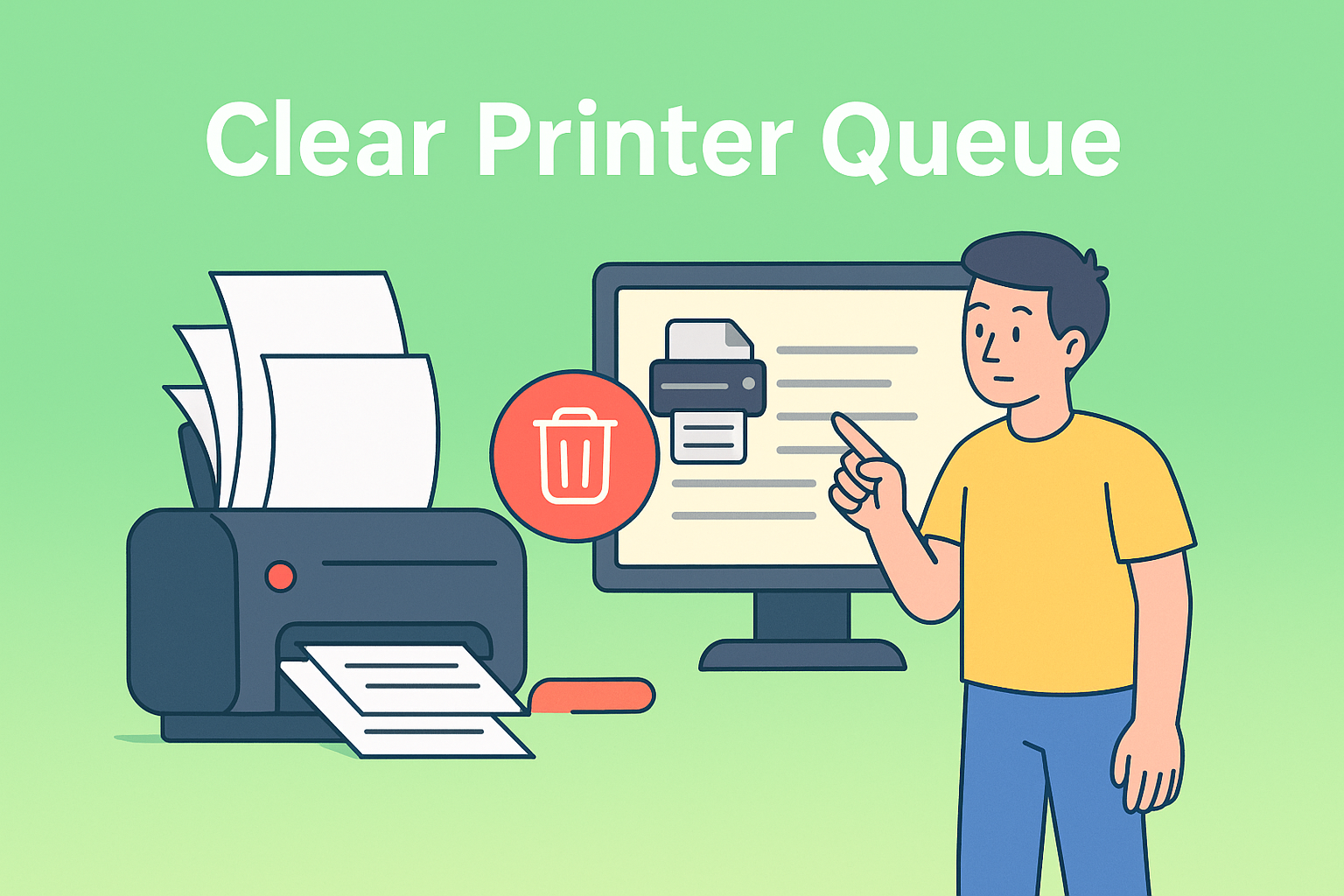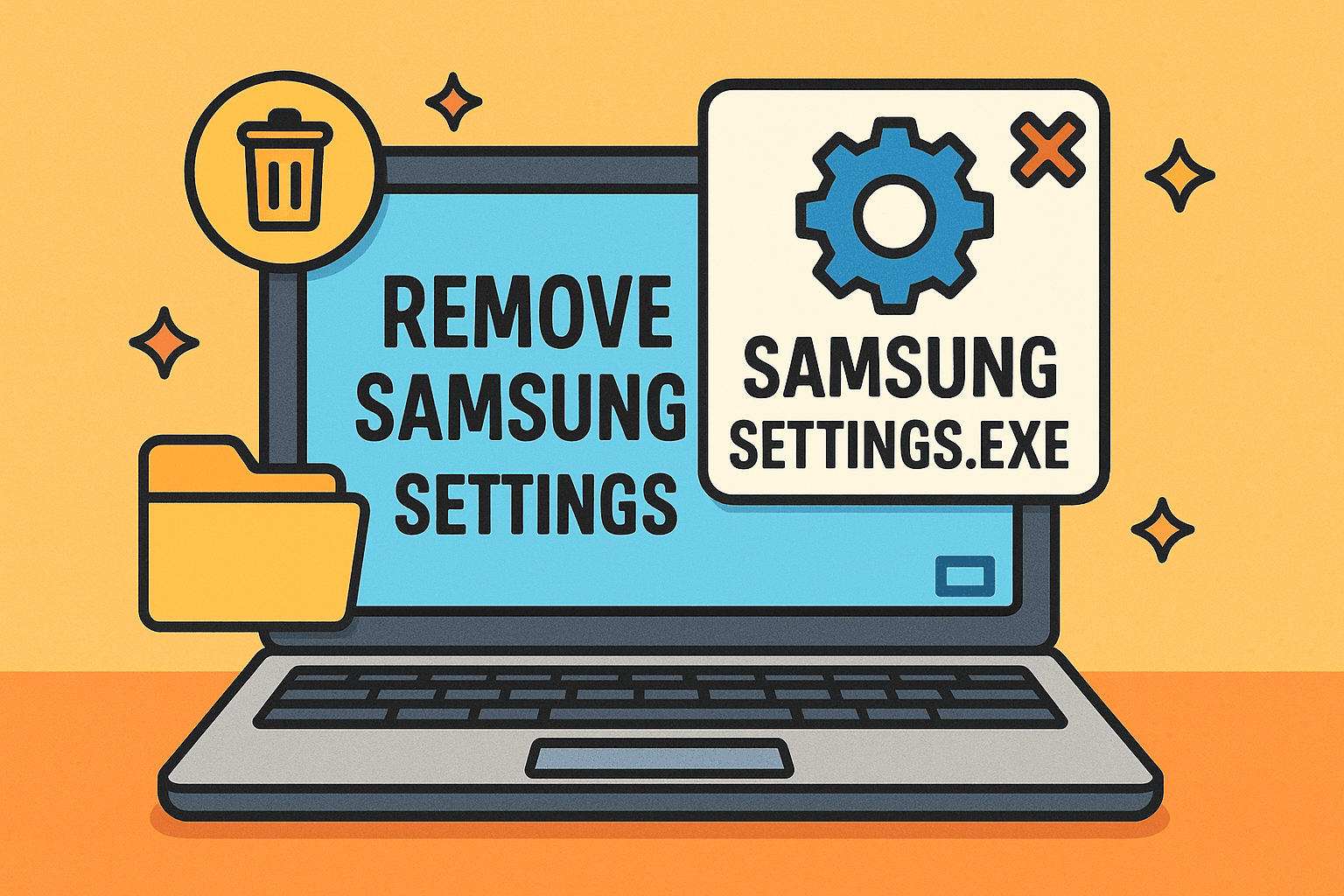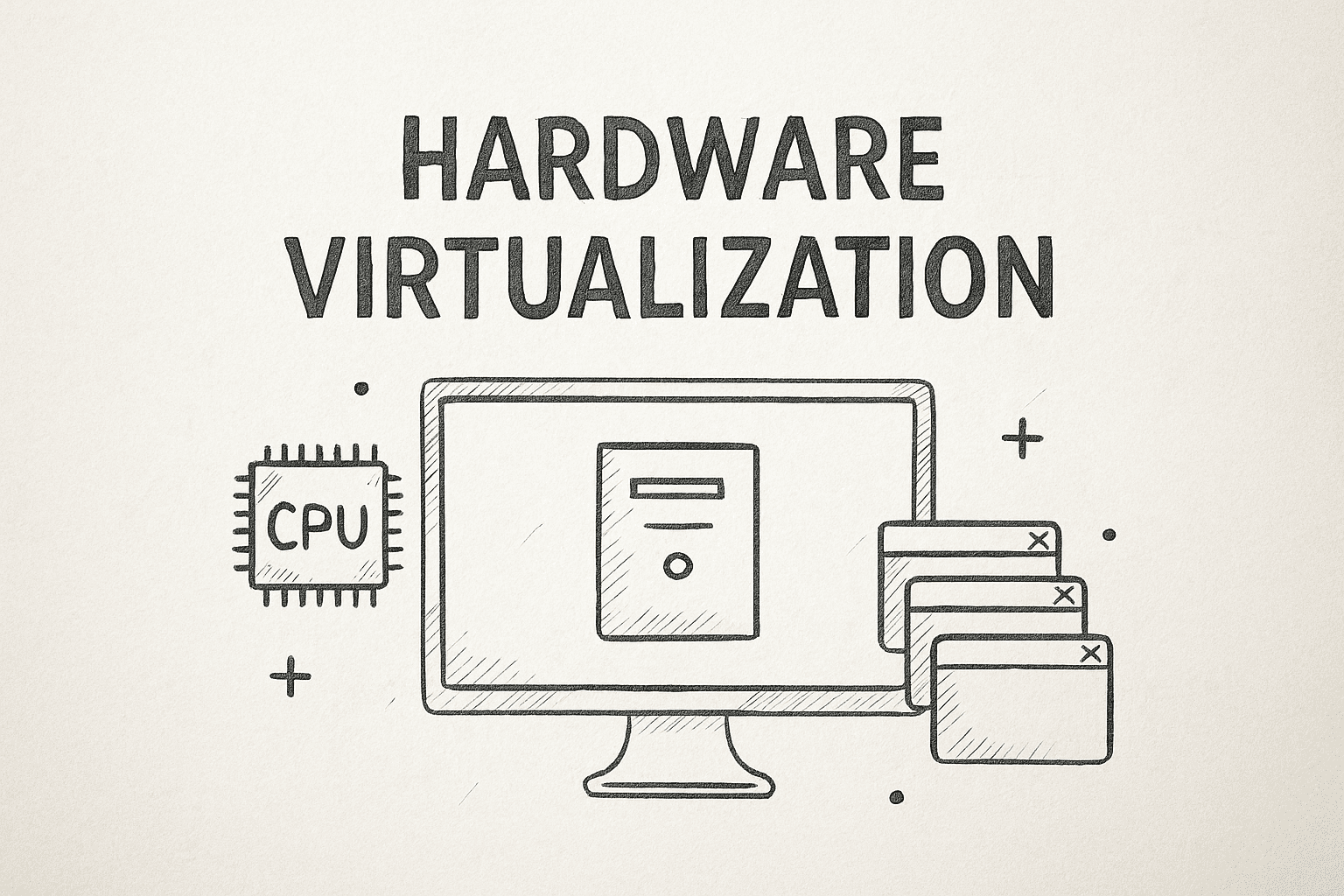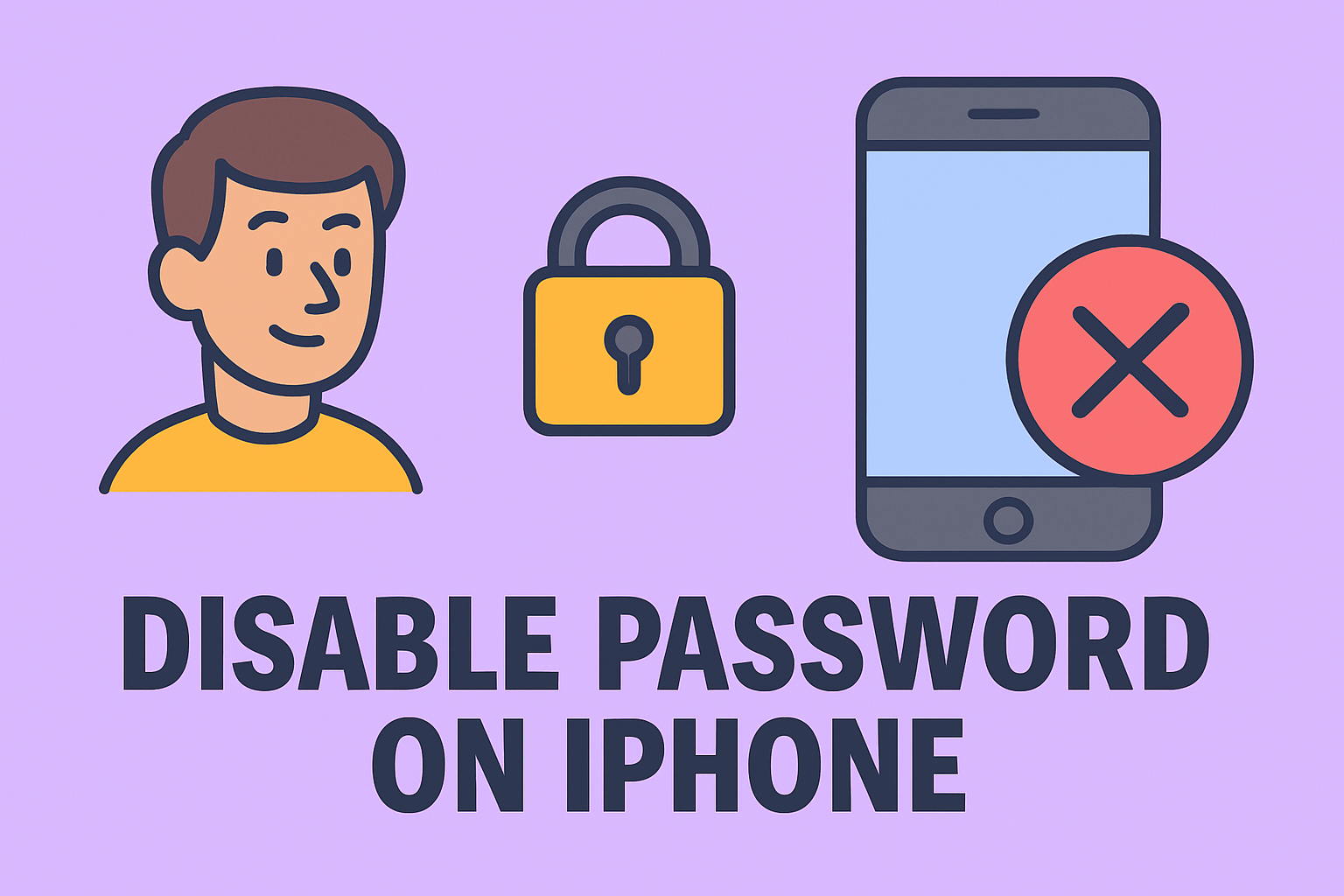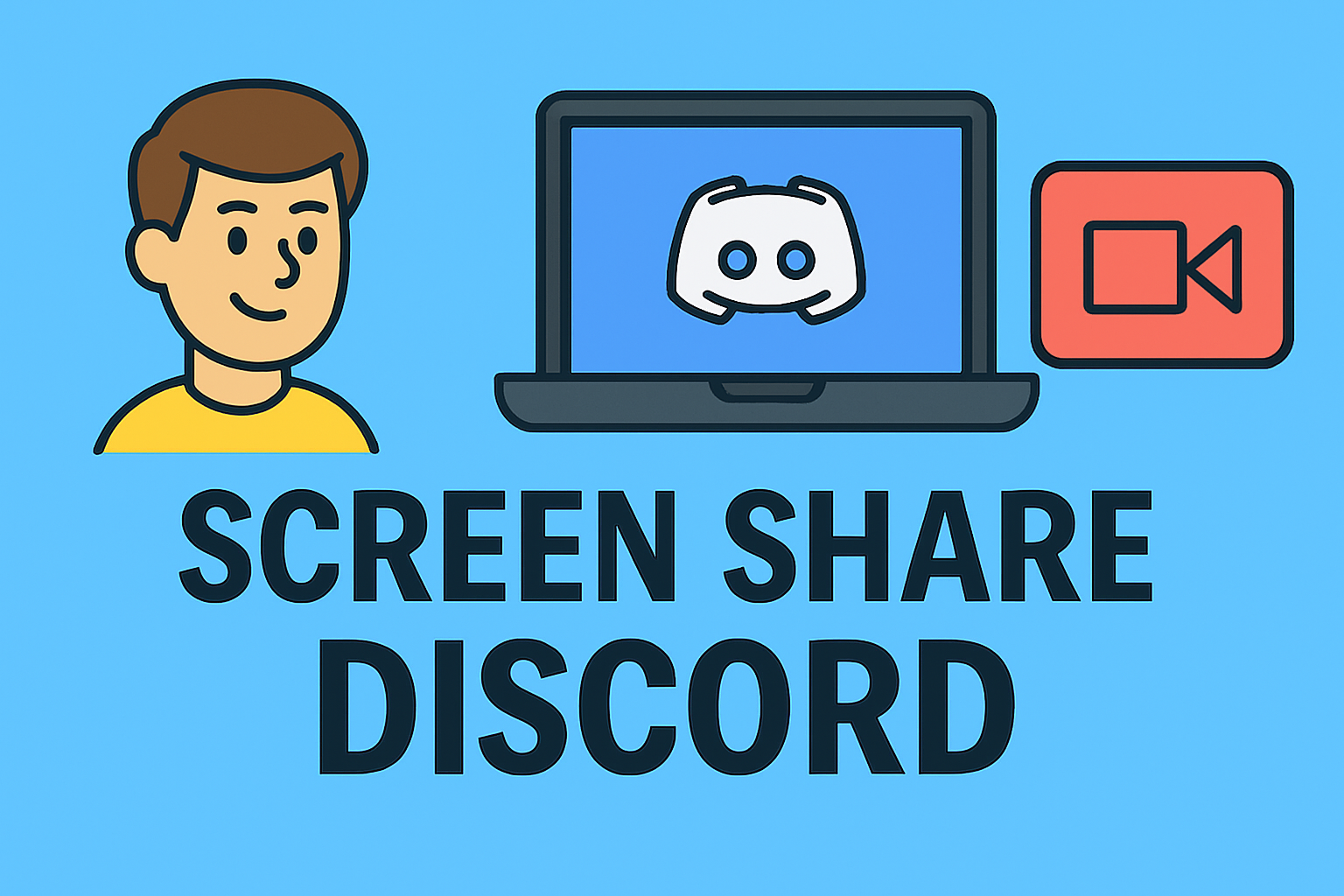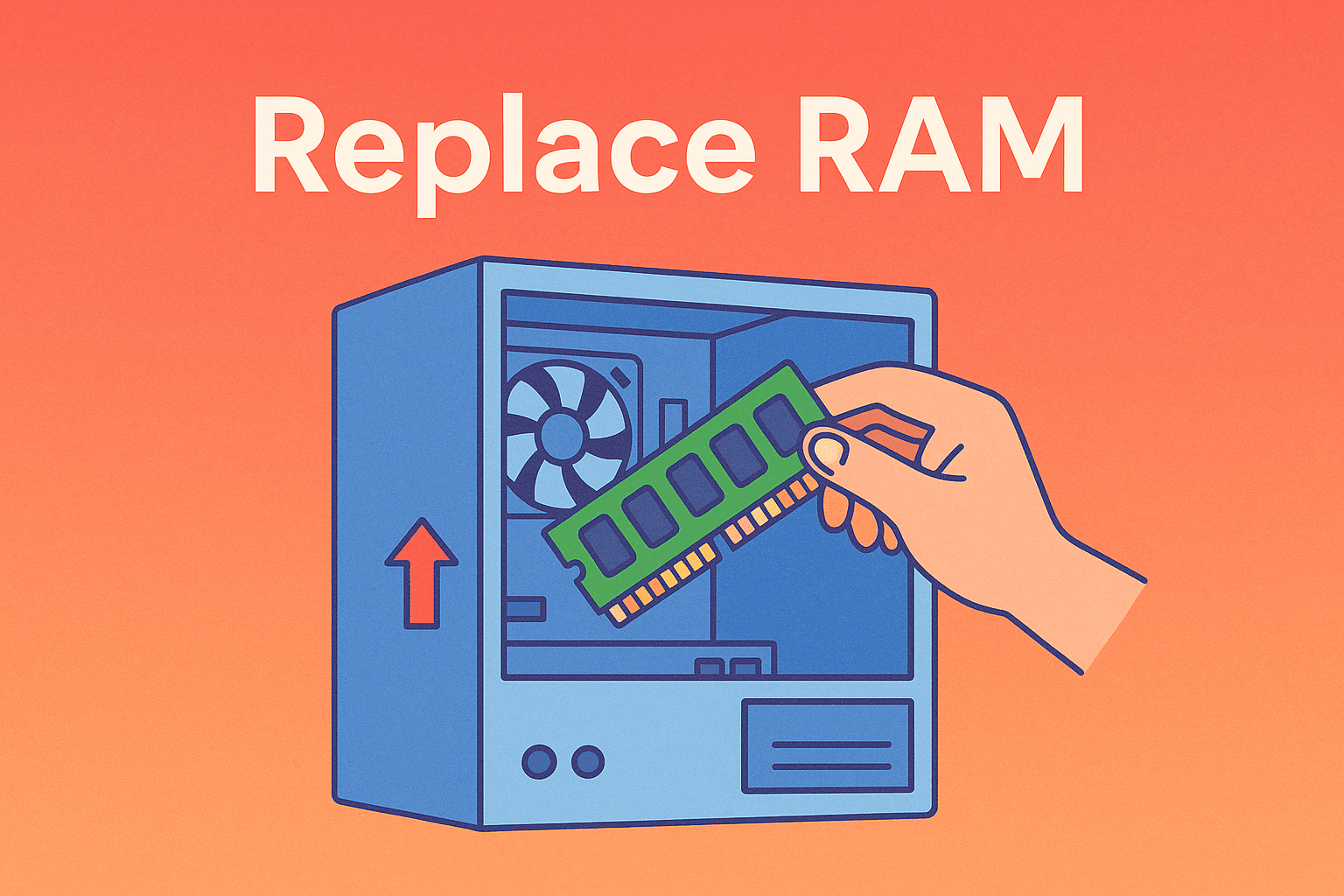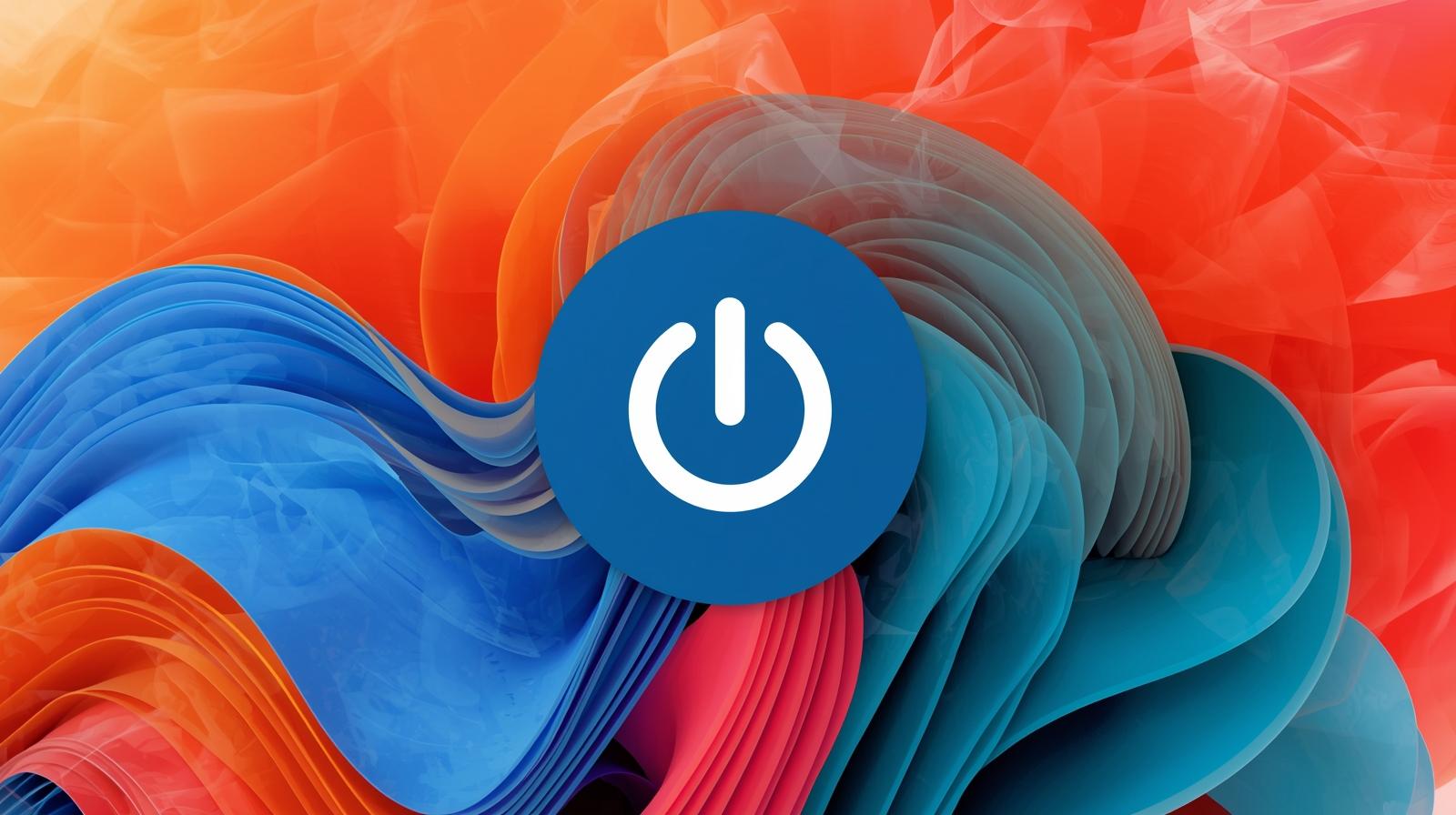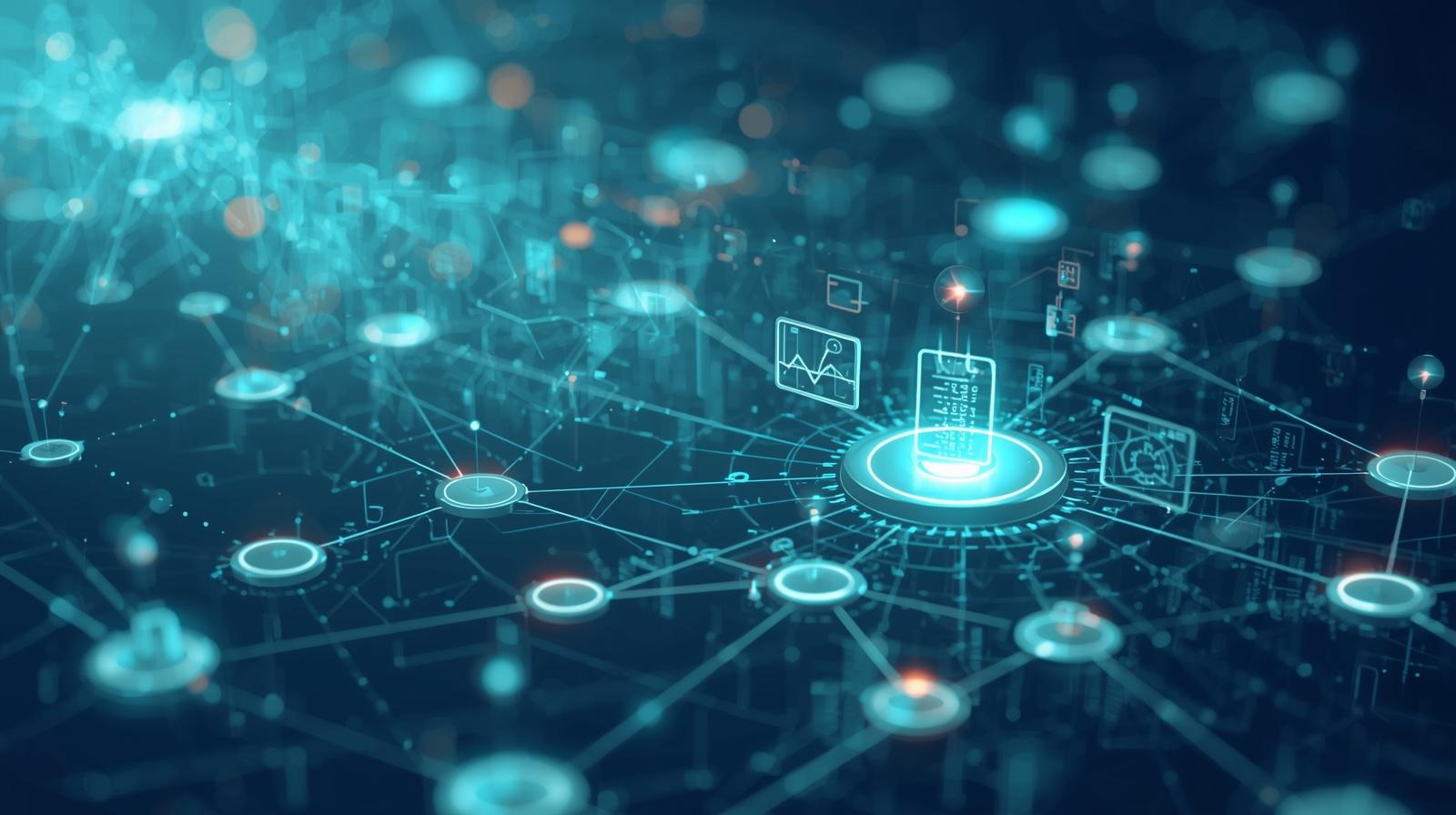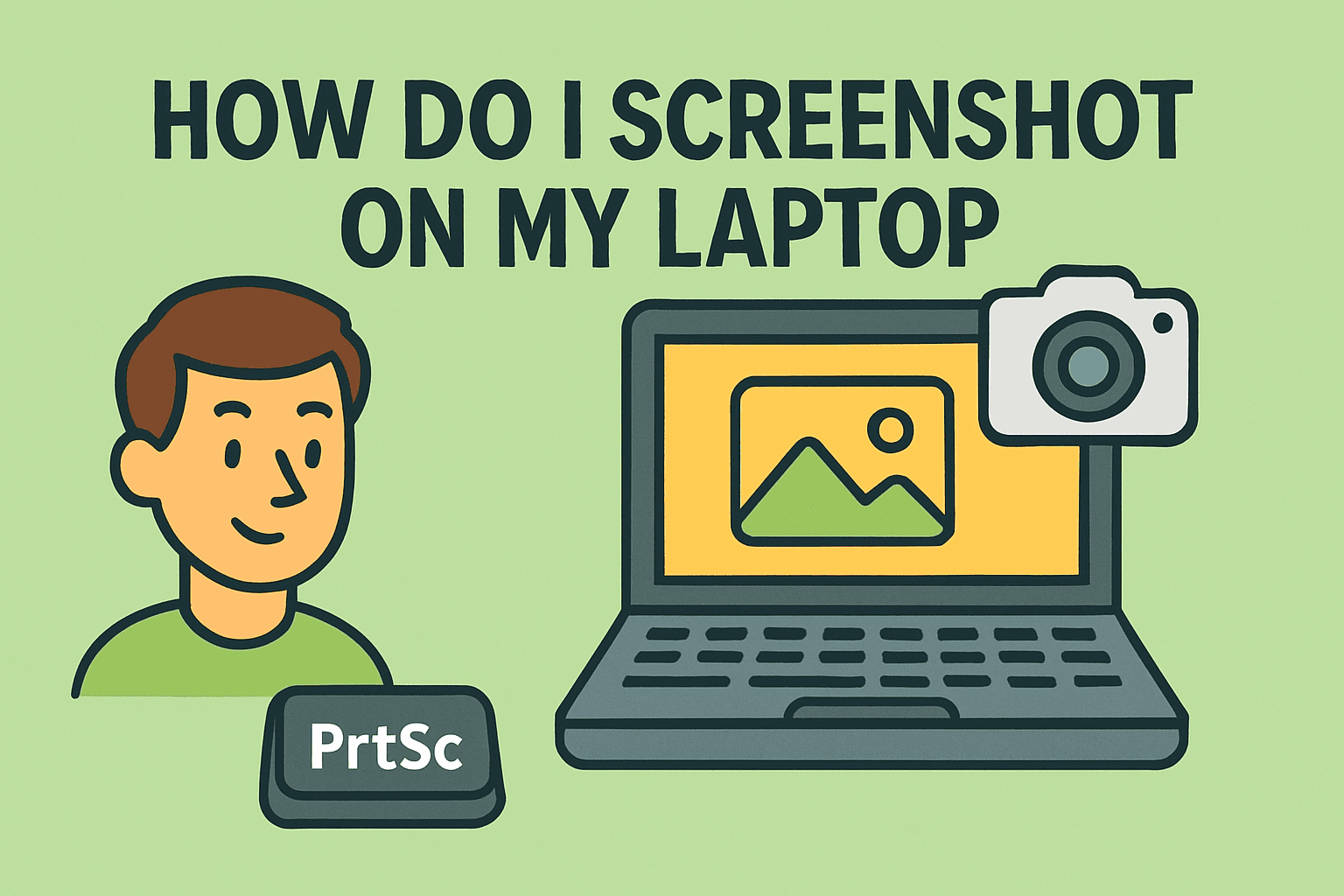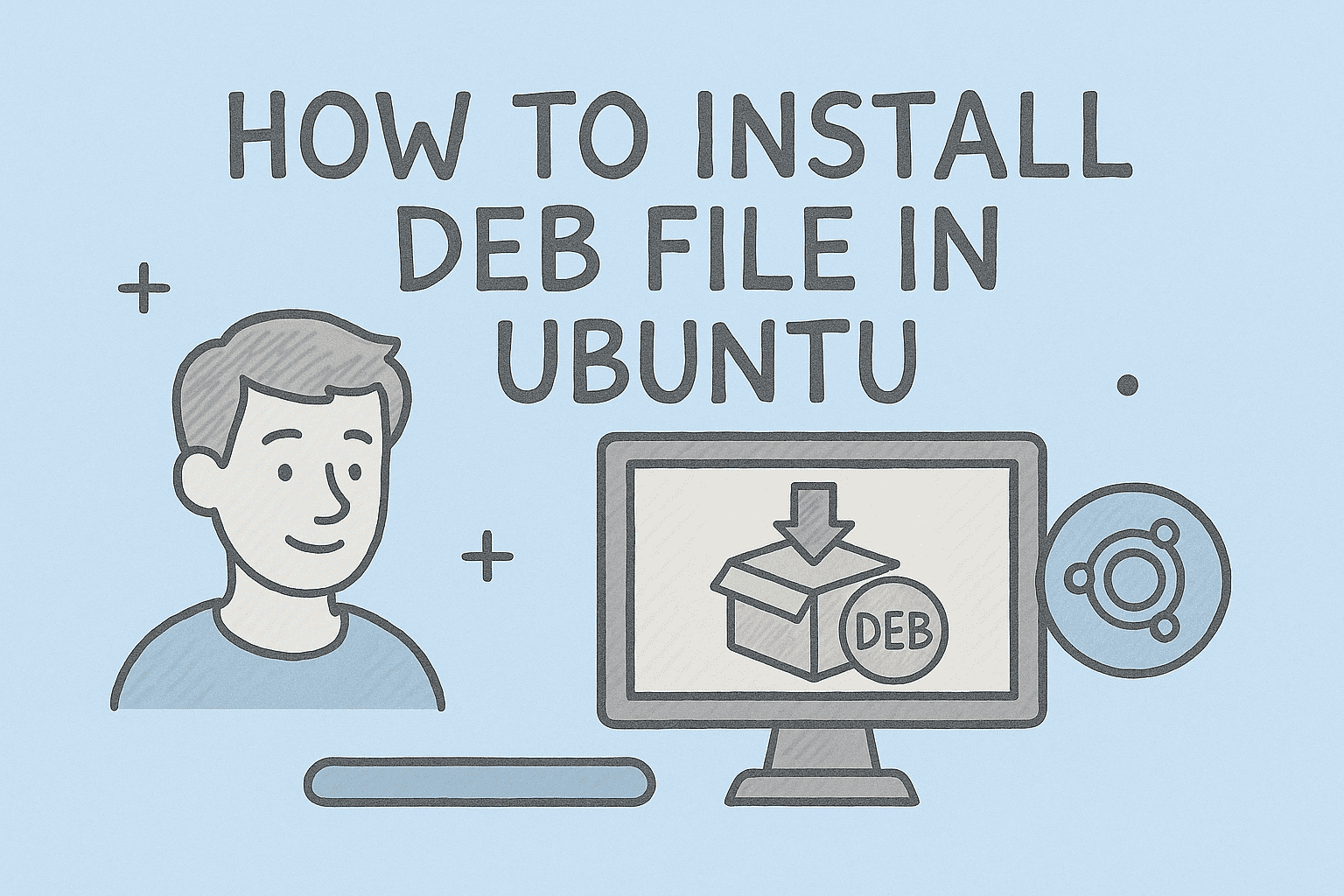Finding Your IP Number Made Simple
Updated on November 11, 2025, by ITarian

Ever tried to connect a device remotely, set up a router or debug a network issue and been stuck asking how to find your IP number? For IT managers, cybersecurity professionals and business leaders overseeing multiple systems, knowing your device’s IP address is essential for efficient troubleshooting and secure network configuration.
In this article, you’ll learn what an IP number is, why it matters, and step-by-step how to find your IP number on Windows, Mac, Android and iOS — including both local (private) and public addresses.
What’s an IP Number and Why It Matters
An IP number, or IP address, is a unique identifier assigned to each device on a network. It works like a street address, allowing data to find its way to and from your device.
Key things to know:
-
IPv4 vs IPv6: IPv4 uses four numbers separated by dots (e.g., 192.168.1.14). IPv6 uses a longer string of numbers and letters.
-
Private (local) IP: The address your router gives to your device within your home or office network.
-
Public (external) IP: The address your Internet Service Provider (ISP) assigns — other devices on the internet see this.
-
Why it matters:
-
Troubleshooting network issues (IP conflicts, connectivity).
-
Configuring routers, firewalls and remote access.
-
Security and compliance (knowing what IP your device uses when connecting).
-
Understanding how to find your IP number is the first step toward better network control and endpoint security.
How to Find Your IP Number on Windows
Here are a few methods to locate your IP number on a Windows device efficiently.
Method A: Using the Settings App
-
Press Windows + I to open Settings.
-
Go to Network & Internet → Status → View hardware and connection properties.
-
Under your active connection (Wi-Fi or Ethernet) locate the IPv4 address — that’s your local IP.
Method B: Using Command Prompt
-
Press Windows + R, type
cmd, and press Enter. -
In the Command Prompt, type
ipconfigand press Enter. -
Look for the line under your active adapter labelled IPv4 Address — that’s your IP number.
Method C: Checking Public IP
-
Open a browser and search for “What is my IP”.
-
The result will show your public IP number — the one visible to the internet.
These methods help IT teams quickly retrieve device addresses in a network environment.
How to Find Your IP Number on Mac
Locating the IP number on macOS is equally straightforward.
Steps:
-
Click the Apple menu → System Settings (or System Preferences).
-
Select Network.
-
Choose your active connection (Wi-Fi or Ethernet) from the list.
-
Your IP number will be displayed next to “Status” or labelled as IP address.
Using the Terminal (for advanced users):
-
Open Terminal.
-
Type
ifconfigand press Enter. -
Look for the
inetentry under the active interface — that’s your local IP.
Mac devices used by IT professionals benefit from these quick lookups when configuring network services.
How to Find Your IP Number on Android
On Android devices, the interface may vary slightly based on manufacturer and version, but the process remains similar.
Finding Your Local IP Number:
-
Open Settings → Network & Internet (or Connections).
-
Tap Wi-Fi.
-
Tap the name of the network you’re connected to.
-
Scroll down and you’ll see the IP address listed (often under “Advanced”).
Finding Your Public IP Number:
-
Open a browser and search “What is my IP” to view your public address.
Mobile device management teams often use this to verify device connectivity and network configuration.
How to Find Your IP Number on iPhone / iPad
For Apple mobile devices, here’s how you can check your IP number:
-
Open Settings → Wi-Fi.
-
Tap the i icon next to your connected network.
-
Under the heading IPv4 Address, you’ll see your local IP number.
-
To find the public IP, use Safari and search “What is my IP”.
This method is essential for BYOD (Bring-Your-Own-Device) security policies and ensuring mobile endpoints are correctly configured.
Public IP vs Private IP: What You Should Know
Private IP:
-
Assigned by your router.
-
Used within your local network only (e.g., 192.168.x.x).
-
Not visible externally.
Public IP:
-
Assigned by your ISP.
-
Visible to websites and external services.
-
Can be static (unchanging) or dynamic (changes periodically).
Why the distinction matters for cybersecurity:
-
A public IP exposes your network entry point — firewalls and VPNs help protect that.
-
Private IPs are used for device management, local services, and network segmentation.
-
IT managers often document both to control remote access and monitor endpoint behavior.
Why and When You Need to Find Your IP Number
You might ask: when does it matter to find your IP number? Here are common scenarios:
-
Troubleshooting network issues: If a device cannot connect, knowing its IP helps identify conflicts or routing issues.
-
Configuring routers and services: Remote access, port forwarding and VPN setups often require IPs.
-
Security & auditing: Monitoring devices, tracking unauthorized access, and maintaining logs rely on IP visibility.
-
Device deployment in enterprise: IT teams use IP lists to inventory devices and enforce policies.
-
Remote control and IoT management: Hidden devices may need their IP numbers for control and monitoring.
Understanding your IP number gives you deeper visibility and control over your network environment.
Troubleshooting: Common Issues When Finding Your IP Number
Issue: No IP number displayed or blank field
-
Ensure the device is connected to the network (Wi-Fi or Ethernet).
-
Restart the network adapter or device.
-
On Windows, use
ipconfig /renewin Command Prompt to request a new IP addressing.
Issue: Public IP looks different than expected
-
Many ISPs assign dynamic public IPs which may change.
-
Use a VPN or proxy if your network needs a consistent external address.
Issue: Multiple IP numbers shown
-
Devices like PCs may display multiple adapters (Wi-Fi, Ethernet, VPN).
-
Confirm you’re checking the active connection you use.
With these fixes, IT managers and security teams can navigate the complexities of IP numbering without errors.
Best Practices for Security Around IP Numbers
While finding your IP number is straightforward, protecting your network involves broader practices:
-
Use VPNs to mask your public IP when needed.
-
Enable firewalls and intrusion detection systems on public-facing networks.
-
Document IP assignments, especially in business environments, to avoid overlap and conflicts.
-
Use static IPs only when required (servers, remote access) to maintain consistency.
-
Audit logs regularly to track unusual IP address changes or access from unknown numbers.
These practices form part of a strong endpoint and network hygiene approach for IT and cybersecurity professionals.
Frequently Asked Questions (FAQ)
Q1: Is my IP number the same everywhere I go?
Not necessarily. Your local IP may change every time you connect to a different Wi-Fi network. Your public IP, assigned by your ISP, may also change if it’s dynamic.
Q2: Can someone track me just by knowing my IP number?
An IP number alone gives limited information — typically your general location or ISP. Additional security protections (VPNs, firewalls) are still necessary.
Q3: Do I need to find my IP number for every device?
If you’re managing a network, yes — it’s beneficial. But for typical users, finding your IP on the device you use most often is usually enough.
Q4: Why do I see two IP numbers on my device?
Many devices show both IPv4 and IPv6 addresses, or separate addresses for Wi-Fi and Ethernet. Only the active network connection matters.
Q5: How do I make my IP number static?
You can assign a static IP via your device settings or router configuration. However, ensure it doesn’t conflict with DHCP addresses already in use.
Final Thoughts
Taking a moment to learn how to find your IP number gives you critical insight into your device’s network identity and helps you manage connectivity, security and configuration with confidence. Whether you’re a business leader, IT manager, or cybersecurity professional, this knowledge supports better control over your digital environment.
Ready to enhance device-level visibility and security across your organization?
Start your free trial with ITarian to manage endpoints, monitor network assignments and secure IP-based services with enterprise-grade tools.