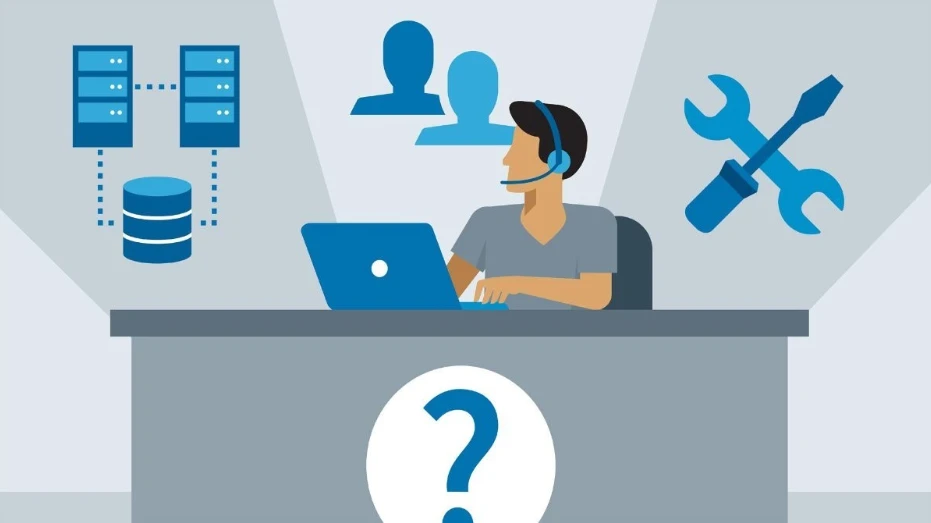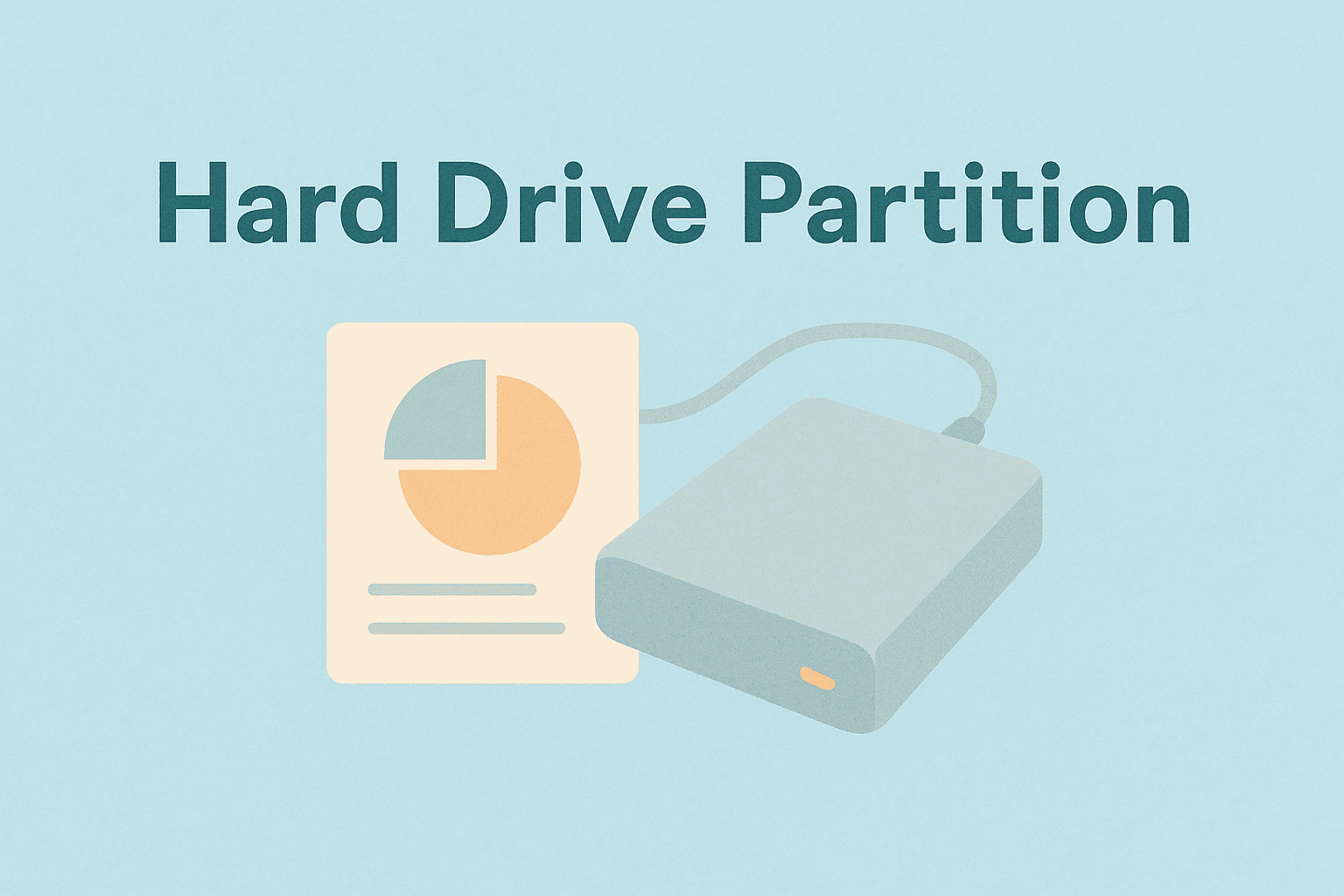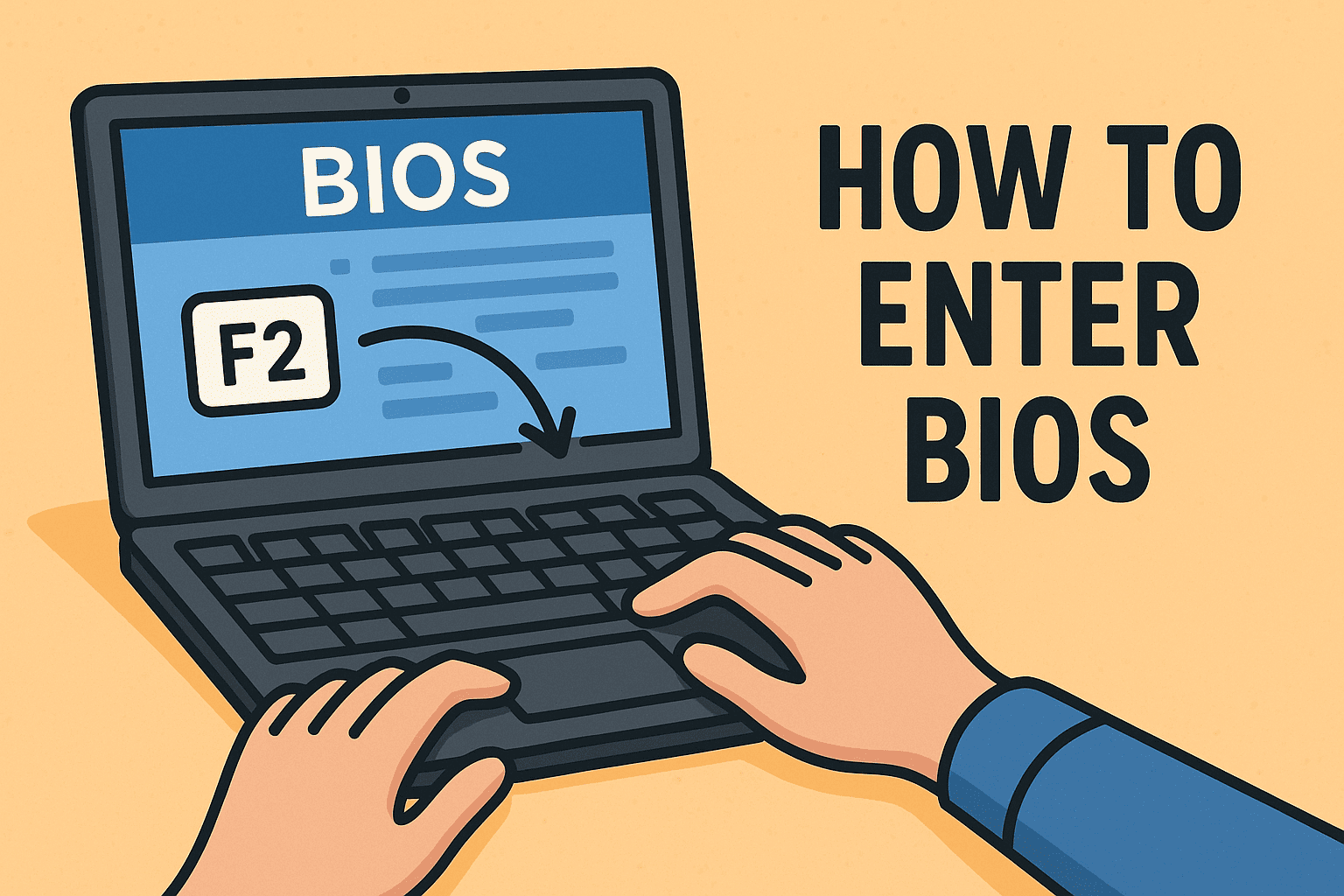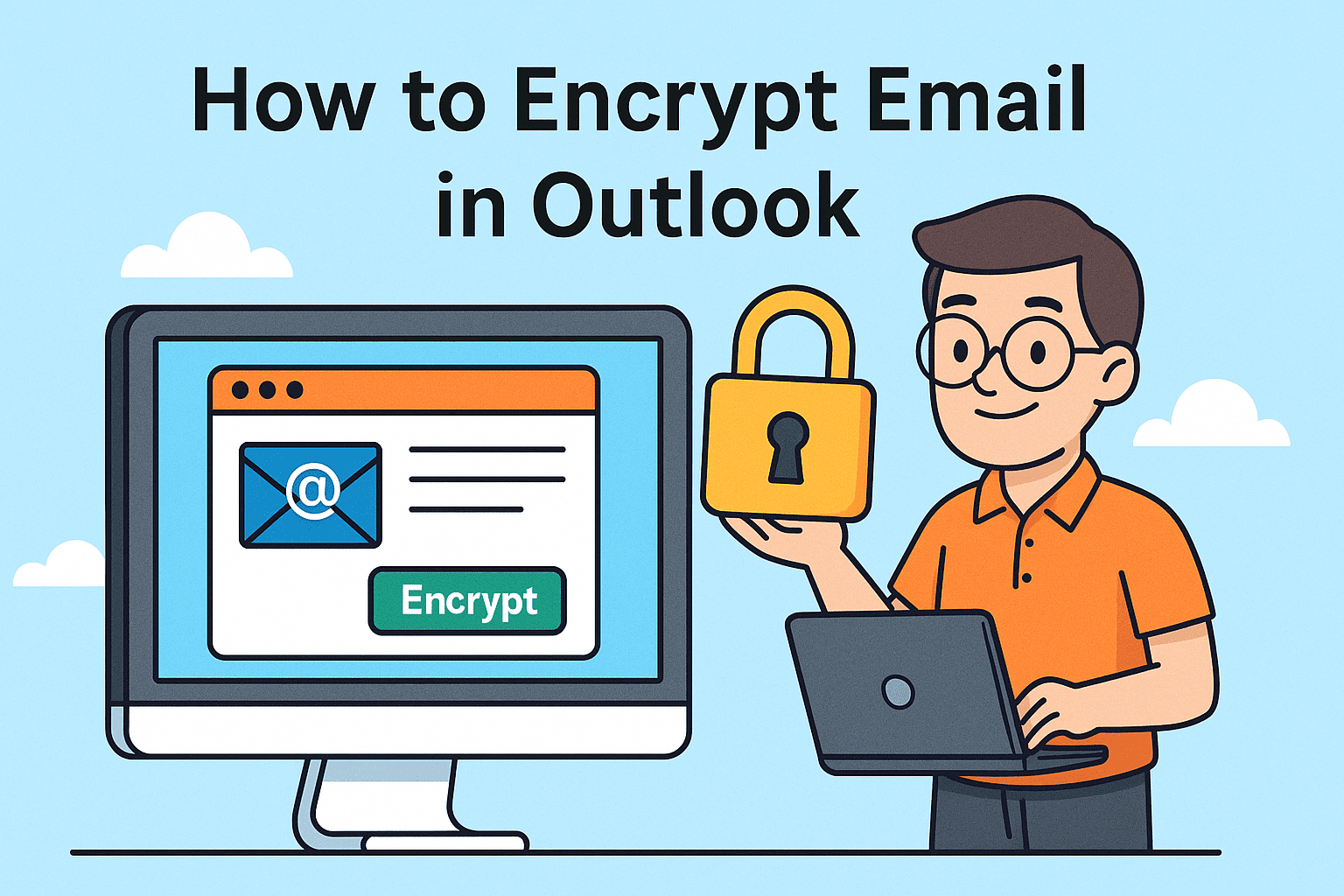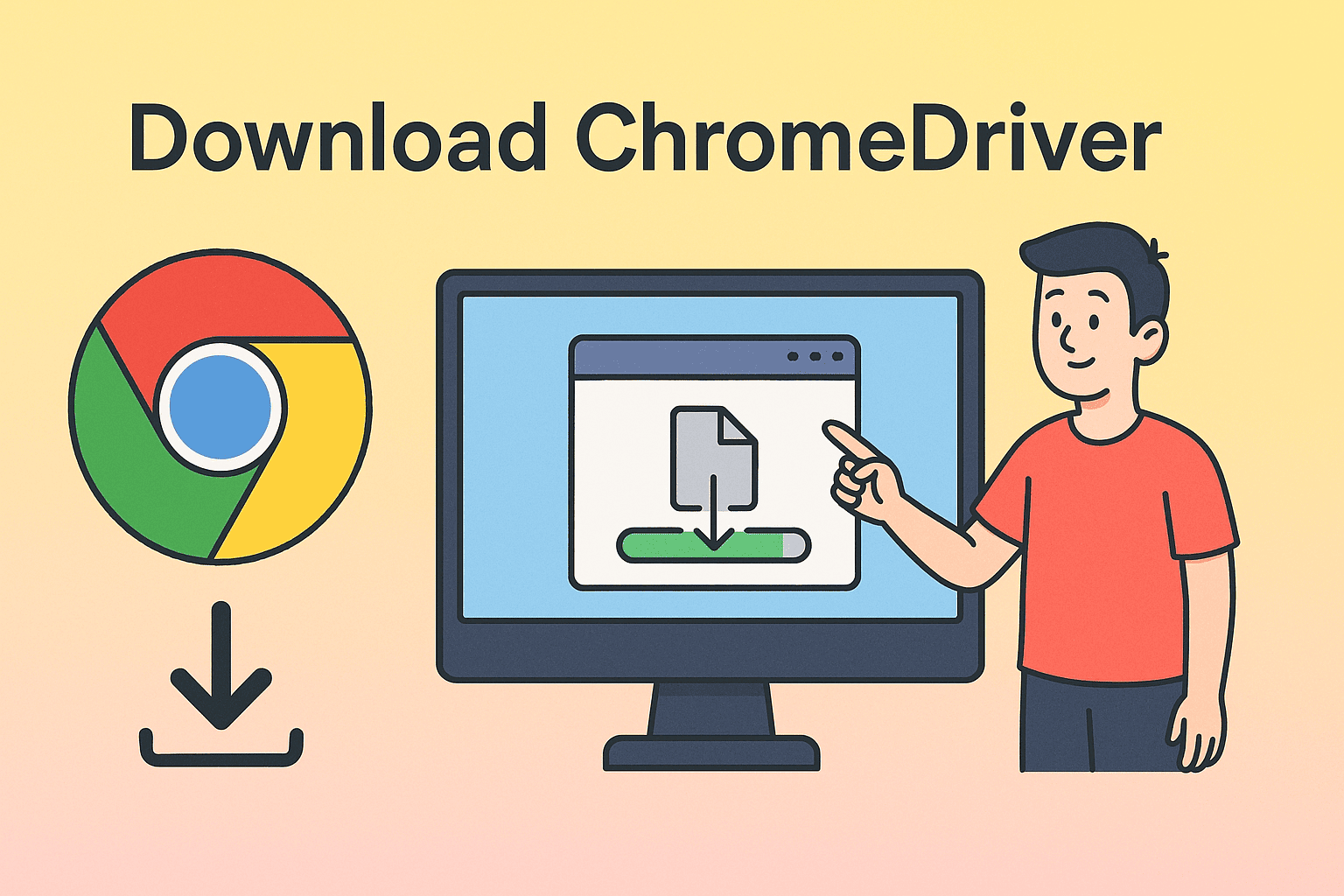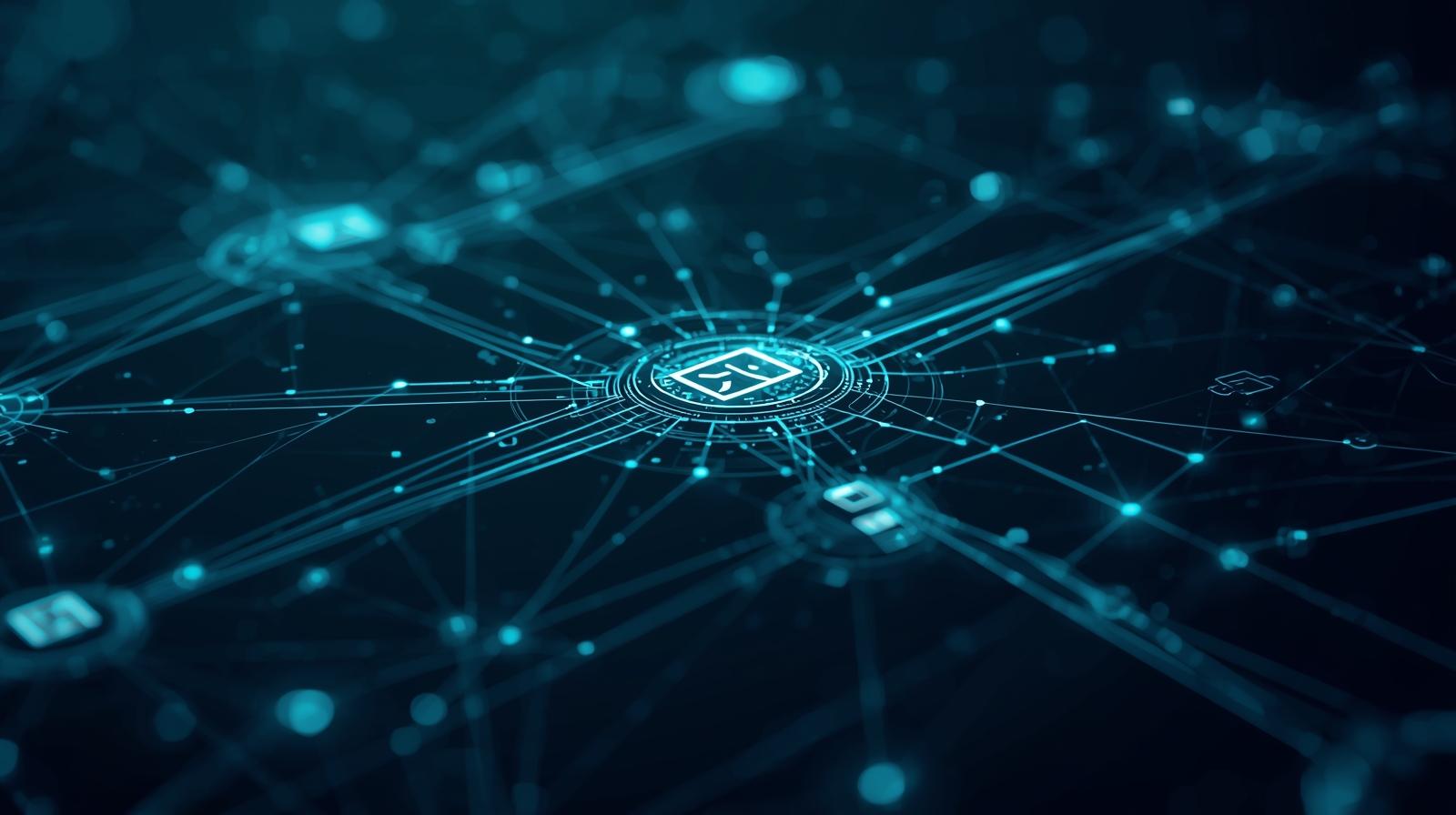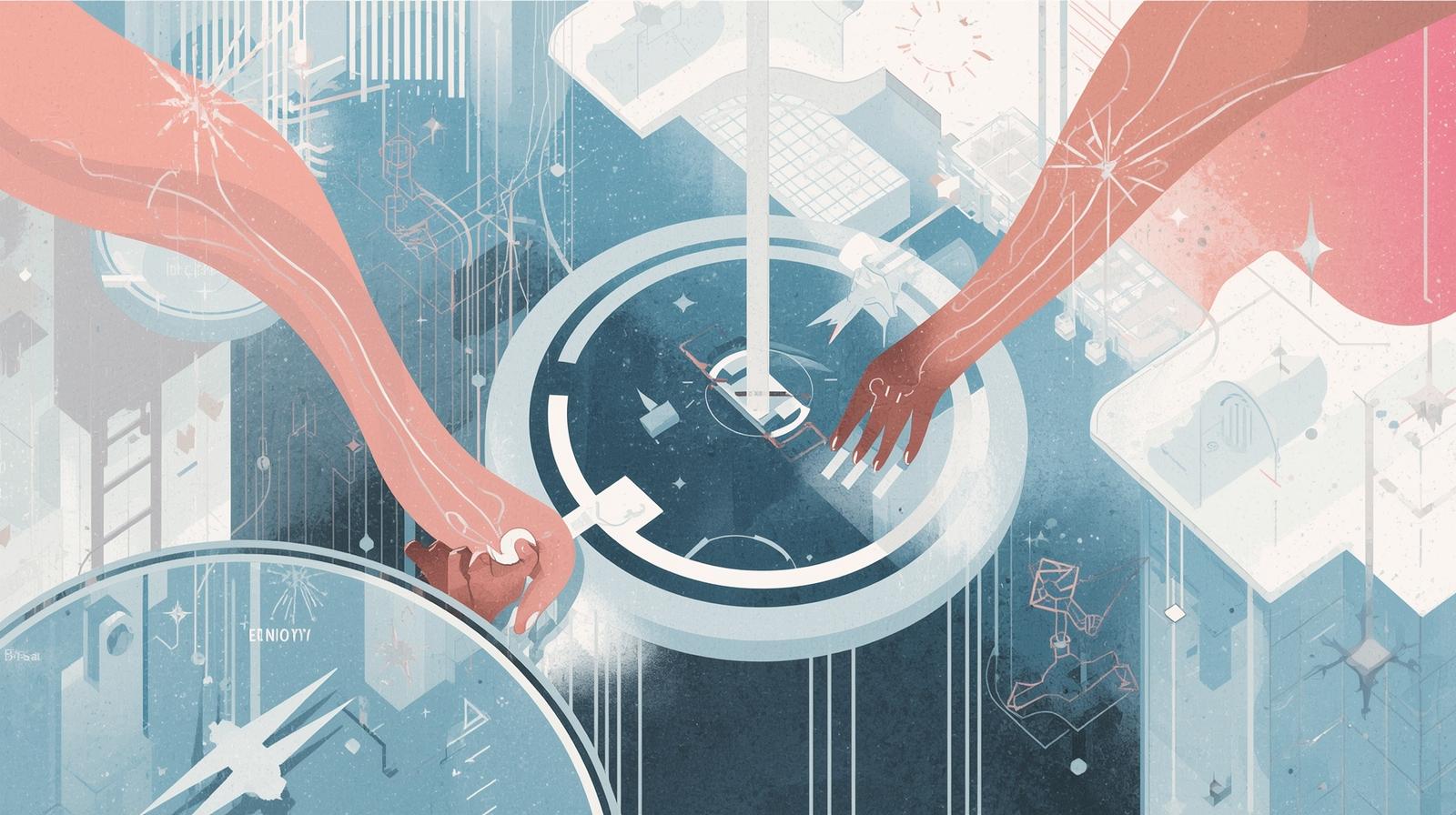Removing Directories in Linux: A Complete Step-by-Step Process for Professionals
Updated on August 20, 2025, by ITarian
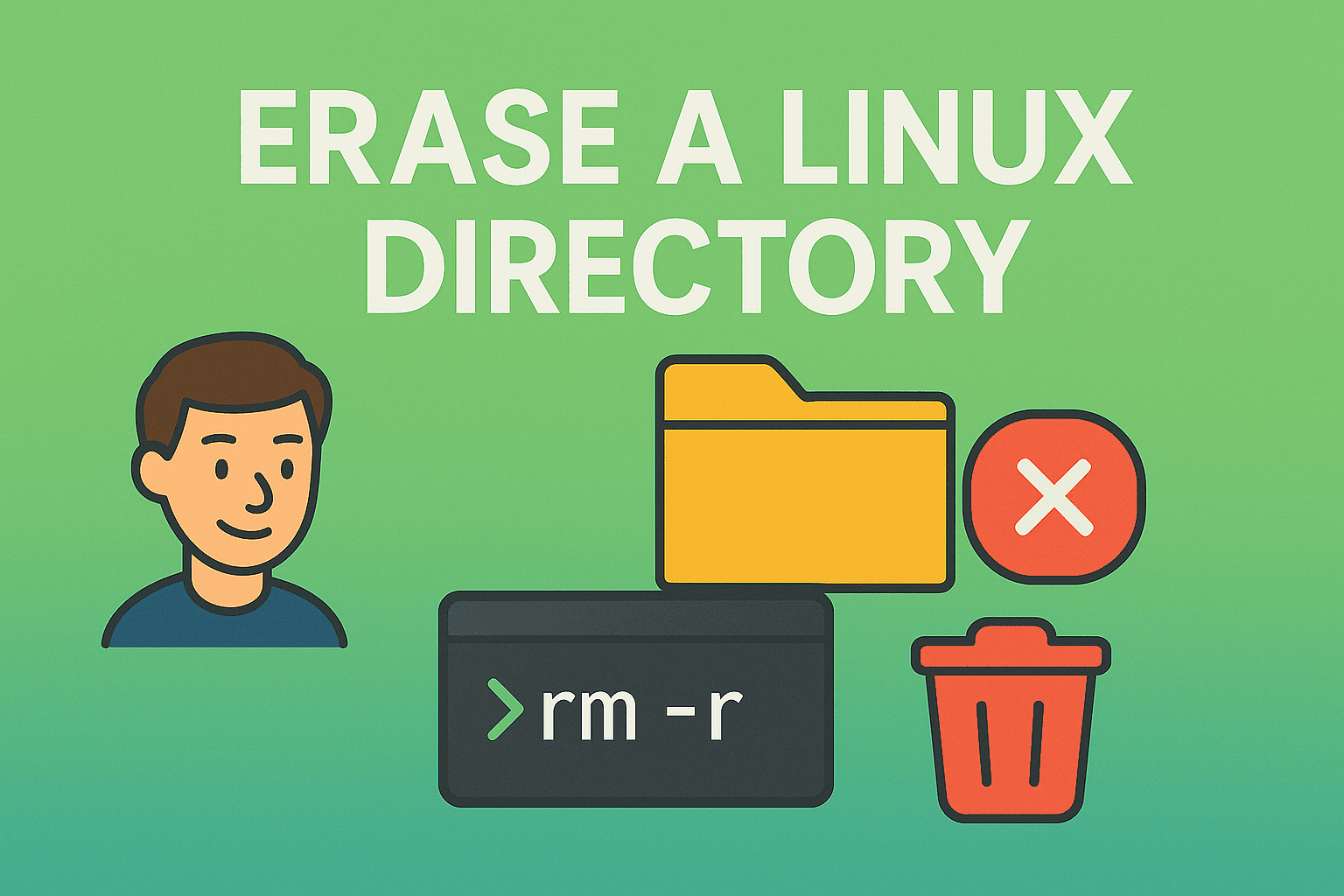
Deleting files is straightforward, but knowing how to erase a directory in Linux—especially in production environments—requires caution and skill. One wrong command could wipe out critical system files, disrupt workflows, or even create security gaps.
For IT managers, cybersecurity experts, and system administrators, directory removal isn’t just about freeing disk space—it’s about doing it securely, efficiently, and without impacting business operations. In this article, we’ll cover safe deletion methods, command-line techniques, permissions handling, and security considerations when working with Linux directories.
Why Deleting Directories in Linux Requires Caution
In Linux, commands can be extremely powerful. When used incorrectly, they can:
- Delete important system directories (/etc, /var, /home)
- Cause downtime by removing configuration files
- Lead to data breaches if sensitive logs are exposed or mishandled
- Trigger compliance violations if data isn’t securely erased
That’s why IT professionals must follow best practices for secure directory removal.
Understanding Linux Directory Structure
Before running any removal command, you need to understand where the directory sits in the file system. Linux directories are hierarchical, starting with the root /. Common locations include:
- /home – User files and settings
- /var – Logs and variable data
- /etc – Configuration files
- /tmp – Temporary files
Always confirm the directory path using:
bash
CopyEdit
pwd
Or list its contents before deletion:
bash
CopyEdit
ls -la /path/to/directory
Method 1: Removing Empty Directories with rmdir
The simplest command for removing an empty directory is rmdir.
bash
CopyEdit
rmdir /path/to/directory
Key points:
- Only works if the directory is empty.
- Will return an error if files are inside.
To remove nested empty directories:
bash
CopyEdit
rmdir -p /path/to/nested/dir
Method 2: Removing Non-Empty Directories with rm -r
For directories containing files, use:
bash
CopyEdit
rm -r /path/to/directory
- -r (recursive) removes all files and subdirectories inside.
- You’ll be prompted for confirmation unless you use -f (force).
Example for forced deletion:
bash
CopyEdit
rm -rf /path/to/directory
Warning: rm -rf / (or similar) can delete your entire system. Always double-check paths with ls before executing.
Method 3: Using find for Selective Deletion
When you want to erase directories matching certain conditions:
bash
CopyEdit
find /path/to/search -type d -name “temp*” -exec rm -r {} +
This is useful for:
- Removing old backup folders
- Cleaning up temporary working directories
- Targeting specific patterns without touching other files
Method 4: Secure Deletion for Sensitive Data
For cybersecurity compliance, simply removing files isn’t enough. Use shred or wipe to overwrite data before deletion.
Example with shred:
bash
CopyEdit
shred -u -z -n 3 /path/to/file
To erase entire directories securely, use:
bash
CopyEdit
wipe -r /path/to/directory
Method 5: GUI-Based Deletion
If you prefer a graphical interface:
- Open your file manager (e.g., Nautilus, Dolphin, Thunar).
- Right-click the directory → Select Move to Trash or Delete.
- Empty Trash for permanent removal.
Best Practices for Safe Directory Removal
Backup before deleting
Use tar or rsync to create a backup.
bash
CopyEdit
tar -czvf backup.tar.gz /path/to/directory
Check permissions
Ensure you have the necessary privileges:
bash
CopyEdit
sudo rm -r /path/to/directory
Dry-run with ls
Always preview contents:
bash
CopyEdit
ls -la /path/to/directory
- Avoid using rm -rf on system directories
- Enable command safety
Add alias rm=’rm -i’ to prompt before deletion.
Handling “Permission Denied” Errors
If you get:
bash
CopyEdit
rm: cannot remove ‘dir’: Permission denied
Solutions:
- Use sudo for administrative privileges.
Change ownership:
bash
CopyEdit
sudo chown youruser:yourgroup /path/to/directory
Modify permissions:
bash
CopyEdit
sudo chmod -R 755 /path/to/directory
Automating Directory Cleanup
For repeated maintenance, set up a cron job:
bash
CopyEdit
crontab -e
Example to delete /tmp/logs daily:
bash
CopyEdit
0 2 * * * rm -rf /tmp/logs
Security Implications of Directory Deletion
Deleting directories can have security consequences:
- Logs in /var/log may be needed for incident investigation.
- Improper deletion could leave residual data recoverable by attackers.
- Regulatory compliance (like GDPR) may require verified secure deletion.
Common Mistakes to Avoid
- Running rm -rf without verifying the path.
- Deleting without backups in production systems.
- Forgetting to check user permissions.
- Using wildcard * carelessly (rm -rf * /) which can cause mass deletion.
FAQ: How to Erase a Directory in Linux
Q1: Can I recover a directory after deleting it?
Only if you have backups or use recovery tools immediately.
Q2: What’s the safest way to delete a directory?
Preview contents with ls, back it up, then delete with rm -r.
Q3: Is rm -rf dangerous?
Yes. Always verify your path and never run it from / or critical system locations.
Q4: Can I delete directories owned by another user?
Yes, but only with sudo or after changing permissions.
Q5: How do I securely erase sensitive directories?
Use tools like shred or wipe to overwrite before deletion.
Final Thoughts
Mastering how to erase a directory in Linux is a must-have skill for IT and security professionals. It’s not just about freeing up space—it’s about ensuring security, accuracy, and compliance while maintaining operational stability.
By combining safe command-line techniques, backups, and security practices, you can confidently manage directory deletion across any Linux environment.
Sign up for free with Itarian to access advanced IT asset management, endpoint protection, and secure file operations—all in one platform.