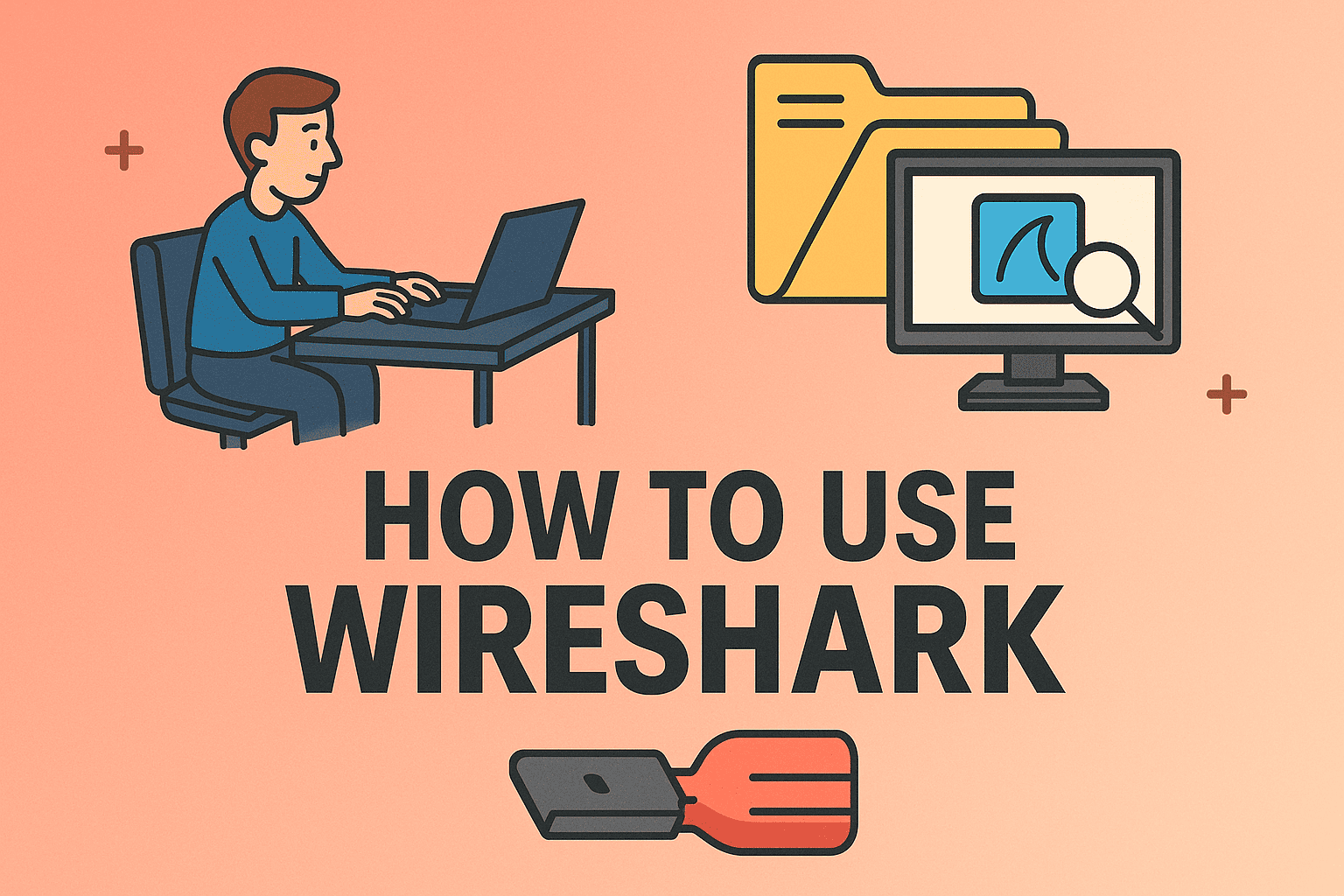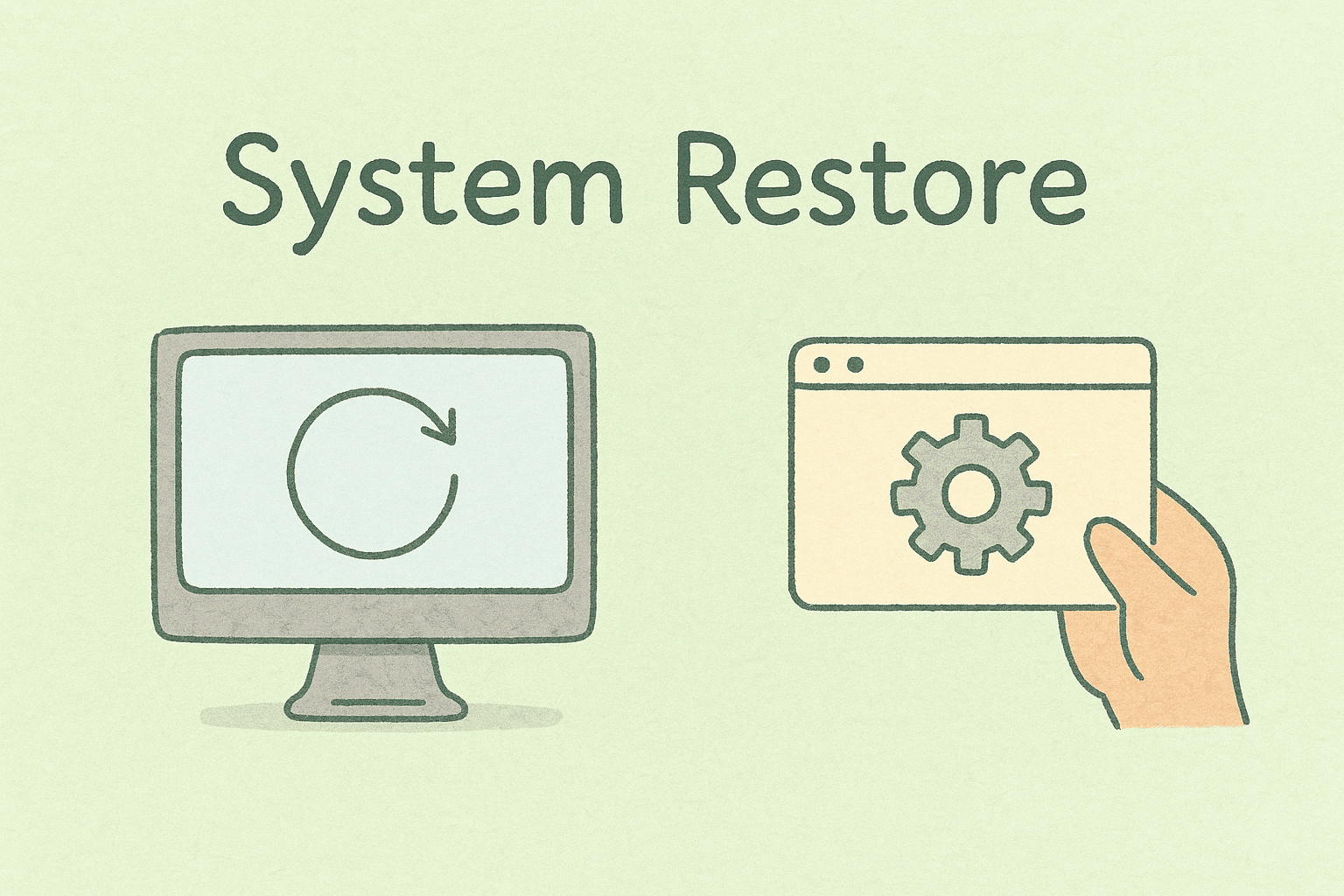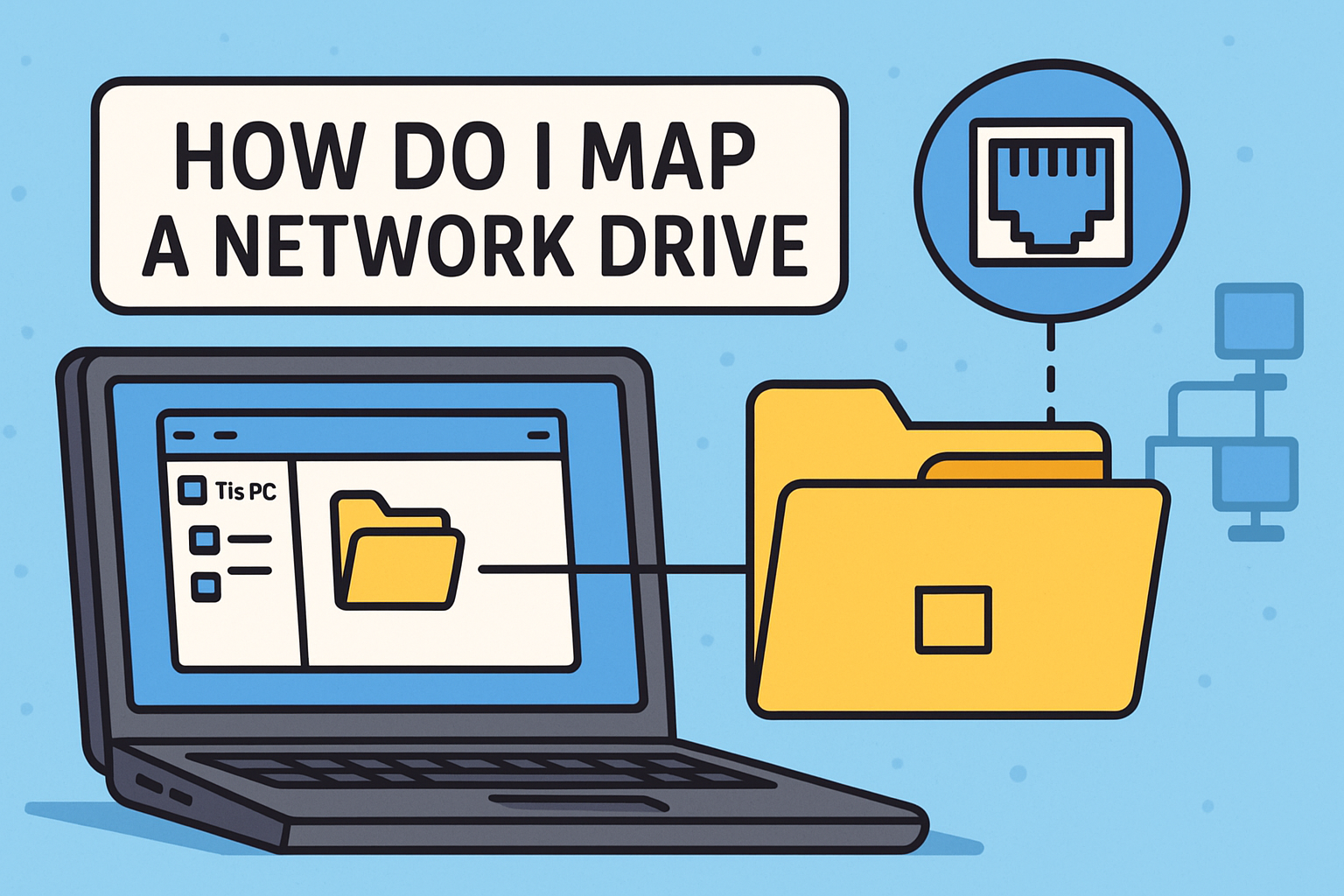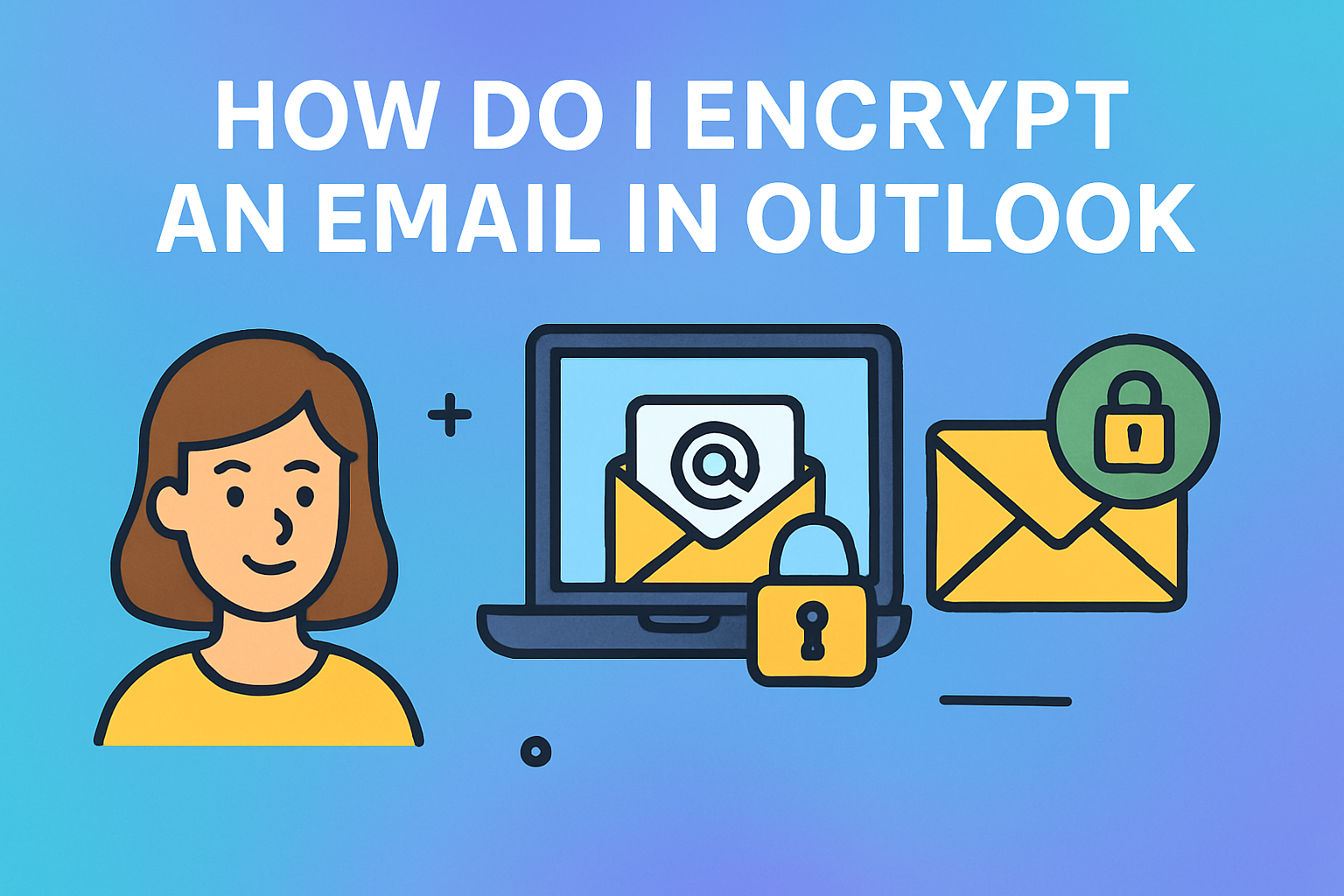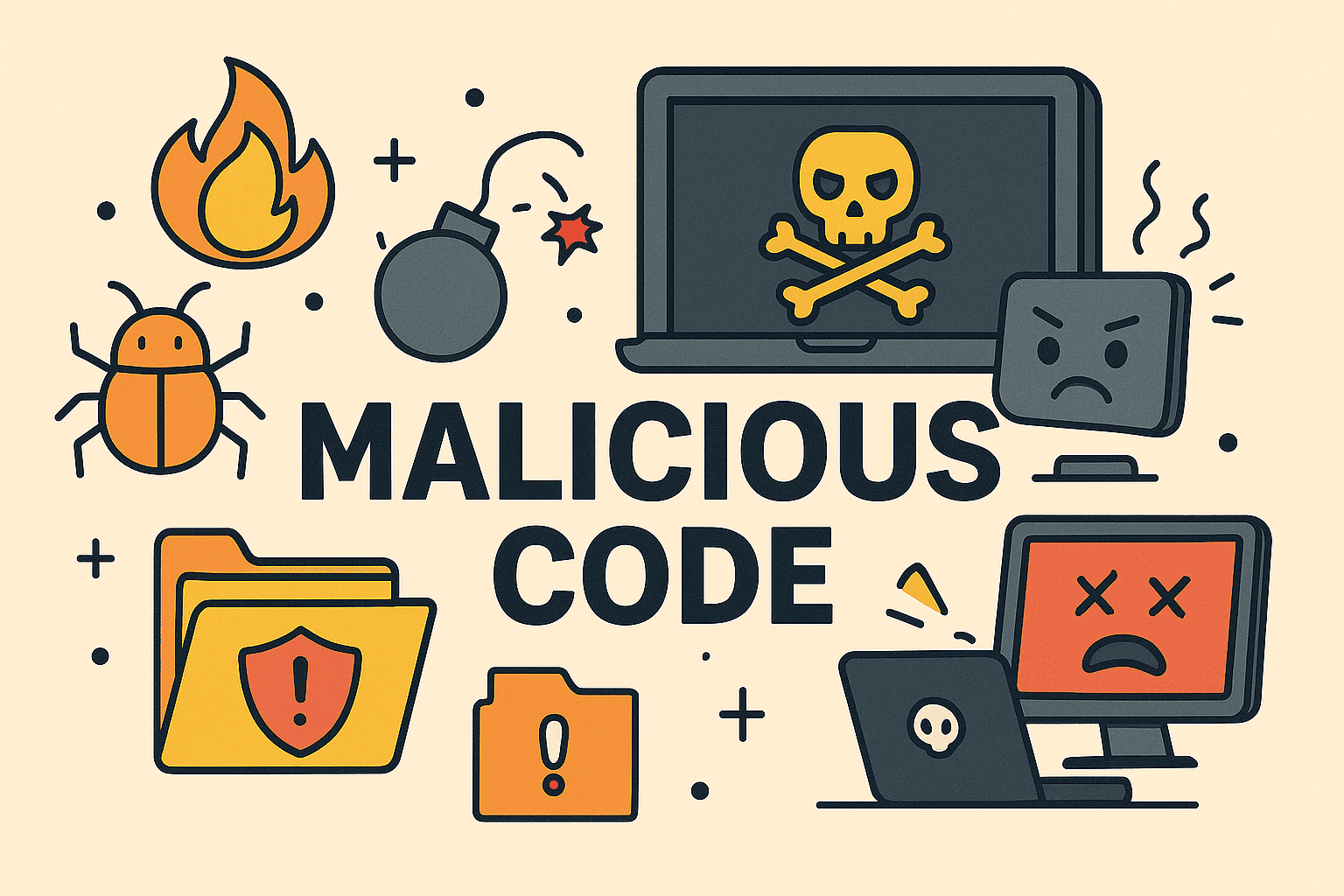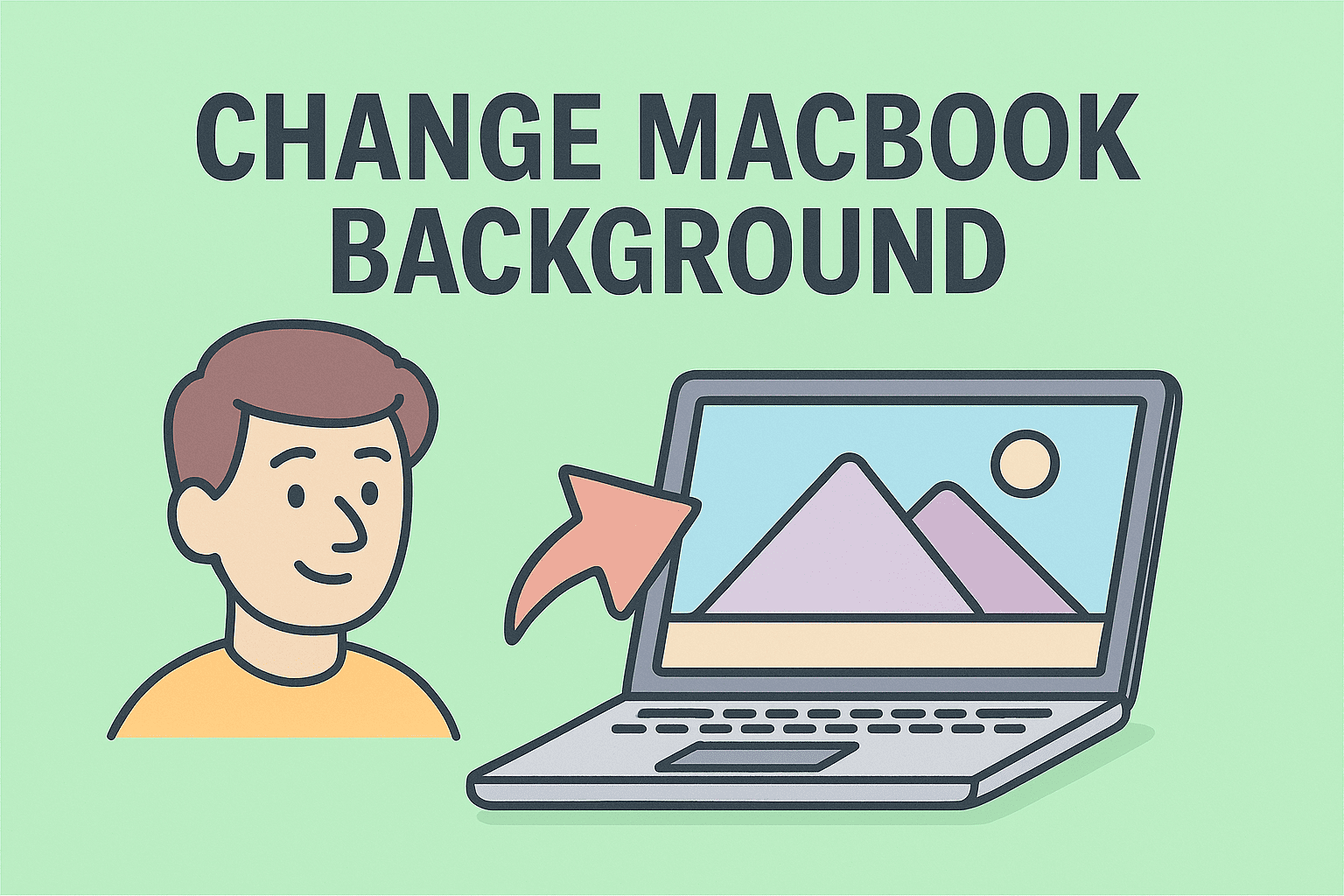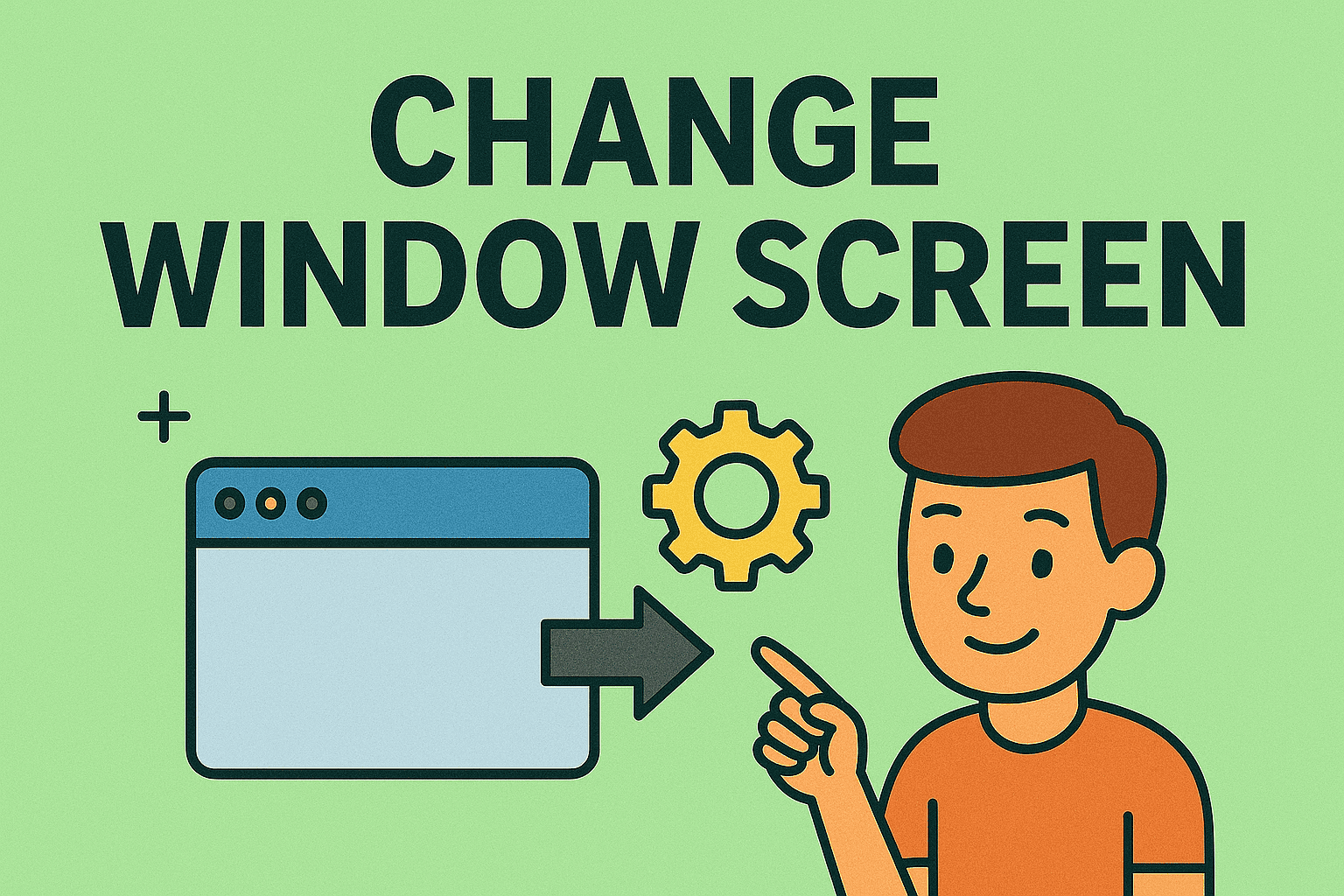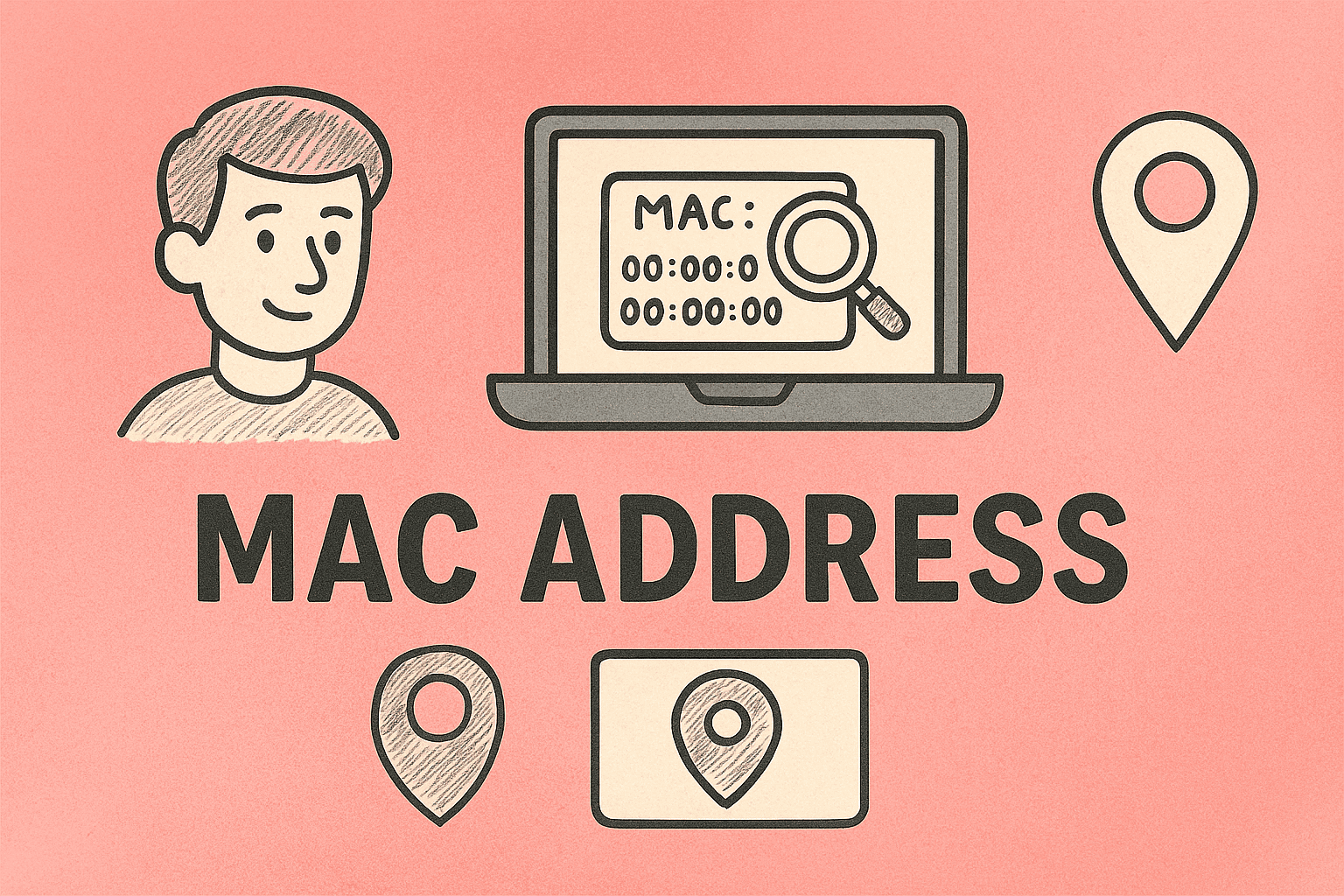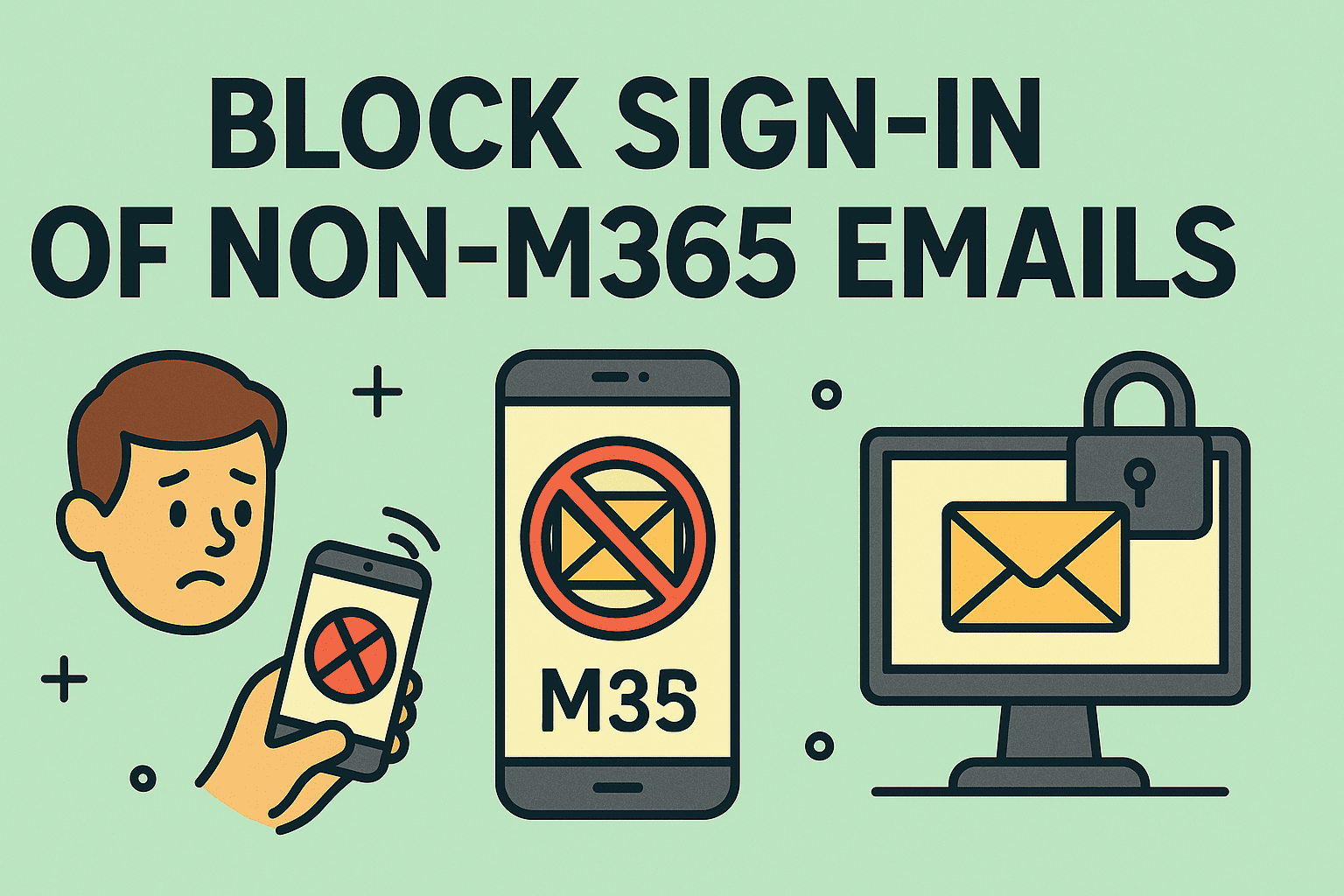Accessing Your Computer’s Core Settings: Steps to Enter System BIOS
Updated on November 13, 2025, by ITarian

Have you ever needed to change your computer’s startup options, enable virtualization, or boot from a USB drive—but didn’t know where to start? Understanding how to enter system BIOS is the key to managing your device’s core hardware and system behavior.
The BIOS (Basic Input/Output System) or its modern version, UEFI (Unified Extensible Firmware Interface), serves as your computer’s control center before the operating system loads. It allows you to manage hardware components, security settings, and boot priorities.
In this comprehensive article, we’ll explain what BIOS does, how to access it on various systems, and why it matters for IT managers, cybersecurity professionals, and everyday users.
What Is the BIOS and Why It’s Important
Before learning how to enter the system BIOS, it’s essential to understand its function.
The BIOS is firmware stored on your motherboard that initializes and tests your hardware components when you power on your PC. It ensures that your CPU, RAM, and storage devices work correctly before loading the operating system.
Key Functions of BIOS:
-
Hardware Initialization: Ensures all components are functional.
-
System Configuration: Lets users modify settings like boot order and CPU behavior.
-
Security Management: Controls features like Secure Boot, TPM, and passwords.
-
Troubleshooting Access: Provides tools for diagnosing hardware issues.
Modern computers use UEFI, which offers faster boot times, a graphical interface, and advanced features like Secure Boot and drive partitioning for large storage devices.
When You Might Need to Enter the BIOS
Learning how to enter system BIOS is useful for more than just technicians. Whether you’re an IT manager configuring enterprise devices or a home user tweaking settings, here are common reasons to access it:
-
Changing the boot order (e.g., booting from USB or external drive).
-
Enabling virtualization for virtual machines.
-
Adjusting CPU or fan speed settings.
-
Performing BIOS updates to fix bugs or improve stability.
-
Resetting system passwords or security settings.
-
Checking hardware information like RAM or drive recognition.
Tip: Always document your changes before exiting BIOS to avoid performance or boot issues.
How to Enter System BIOS on Windows Computers
Different manufacturers use different keys or combinations to access BIOS. Typically, the BIOS entry key must be pressed immediately after turning on your PC but before Windows loads.
Step-by-Step: Access BIOS on Windows PC
-
Restart or power on your PC.
-
As soon as the screen lights up, press the appropriate key repeatedly until the BIOS menu appears.
Common BIOS Access Keys by Manufacturer:
| Manufacturer | BIOS Key | Alternate Key(s) |
|---|---|---|
| Dell | F2 | F12 |
| HP | ESC | F10 or F1 |
| Lenovo | F1 | F2 or Enter + F1/F2 |
| ASUS | F2 | DEL |
| Acer | F2 | DEL |
| MSI | DEL | F2 |
| Toshiba | F2 | ESC or F12 |
| Samsung | F2 | F10 |
If your system boots too quickly, you can use Windows settings to access BIOS directly.
Entering BIOS via Windows Settings (UEFI Firmware Settings)
Windows 10 and 11 users can easily enter BIOS without repeatedly pressing keys.
To Enter BIOS from Windows:
-
Open Settings → System → Recovery.
-
Under Advanced Startup, click Restart now.
-
After your system restarts, select:
-
Troubleshoot → Advanced options → UEFI Firmware Settings → Restart.
-
Your PC will automatically reboot into the BIOS interface.
Note: This method works only for UEFI-based systems, not older BIOS versions.
How to Enter System BIOS on Mac Computers
Mac systems use a different process since they rely on EFI (Extensible Firmware Interface) instead of a traditional BIOS.
Steps to Access EFI Settings on a Mac:
-
Shut down your Mac.
-
Hold Command (⌘) + R while pressing the power button.
-
Release keys once you see the Apple logo or a spinning globe.
This boots your Mac into macOS Recovery Mode, where you can:
-
Access Disk Utility,
-
Reinstall macOS,
-
Or modify startup disk settings.
For Apple Silicon (M1/M2/M3) models:
-
Shut down the Mac completely.
-
Press and hold the Power button until you see “Loading startup options.”
-
From here, select Options → Continue to reach firmware-level settings.
How to Enter BIOS on Linux Systems
On Linux machines, the process is generally identical to Windows.
-
Reboot your system.
-
Press the BIOS key (e.g., F2, F12, DEL) before the Linux logo appears.
-
You’ll enter the motherboard firmware interface.
Tip: If using GRUB bootloader, hold Shift (on BIOS systems) or Esc (on UEFI systems) to bring up advanced boot options.
How to Enter BIOS When Fast Boot or Secure Boot Is Enabled
If your system boots too quickly due to Fast Boot, it might skip the BIOS key recognition phase.
To Fix This:
-
Boot into Windows.
-
Go to Control Panel → Power Options → Choose what the power buttons do.
-
Click Change settings that are currently unavailable.
-
Uncheck Turn on fast startup (recommended).
-
Restart your system and press your BIOS key.
Pro Tip: For added protection, you can disable “Secure Boot” inside BIOS when installing third-party OS or using certain drivers.
How to Navigate BIOS Once You’re Inside
Once you successfully enter BIOS, you’ll find several tabs for hardware and firmware settings.
Common BIOS Menu Options:
-
Main: Displays system info (CPU, RAM, etc.).
-
Advanced: Hardware controls and virtualization settings.
-
Boot: Boot order and startup devices.
-
Security: Passwords, TPM, and Secure Boot.
-
Exit: Save, discard, or restore defaults.
Navigation Tips:
-
Use arrow keys to move and Enter to select.
-
Use F10 to save and exit.
-
On UEFI interfaces, use the mouse for easier control.
Warning: Changing BIOS settings without understanding them may cause system instability. Proceed with caution.
How to Reset BIOS to Default Settings
If you accidentally change something that causes system errors, you can restore default configurations.
Reset Methods:
-
From BIOS Menu:
-
Enter BIOS → Choose Exit → Load Setup Defaults → Confirm and Save.
-
-
Via Motherboard Jumper (Advanced Users):
-
Power off your PC and unplug it.
-
Locate the CMOS jumper near the battery.
-
Move it from pins 1–2 to 2–3 for 10 seconds, then return.
-
-
Remove the CMOS Battery:
-
Disconnect the PC from power.
-
Remove the round silver battery from the motherboard for 5 minutes.
-
Reinsert and boot.
-
Troubleshooting: When You Can’t Access BIOS
Sometimes pressing the right keys doesn’t work due to firmware glitches or fast startup.
Solutions:
-
Use Windows Advanced Startup (for UEFI systems).
-
Temporarily disable Fast Boot or Hybrid Sleep.
-
Use a USB keyboard if a wireless one isn’t detected early during boot.
-
Update your BIOS firmware from the manufacturer’s website.
If the problem persists, the BIOS might be corrupted—consult your motherboard manufacturer for re-flashing instructions.
BIOS vs. UEFI: What’s the Difference?
| Feature | BIOS | UEFI |
|---|---|---|
| Interface | Text-based | Graphical |
| Boot Speed | Slower | Faster |
| Drive Support | Up to 2 TB (MBR) | Over 2 TB (GPT) |
| Security | Basic | Advanced (Secure Boot, TPM) |
| Mouse Support | No | Yes |
| Firmware Updates | Manual | Automatic in newer models |
Modern systems ship with UEFI, but the BIOS term is still widely used for familiarity.
Security Considerations When Accessing BIOS
For cybersecurity professionals, BIOS-level access can be a critical security layer.
Best Practices:
-
Set an administrator password to prevent unauthorized BIOS changes.
-
Enable Secure Boot to block unsigned firmware or OS-level attacks.
-
Keep BIOS firmware updated to patch vulnerabilities.
-
Regularly audit BIOS configurations in enterprise setups.
IT Tip: Endpoint management tools like ITarian can help monitor and enforce BIOS configuration policies across networks.
FAQs
Q1: What is the BIOS key for Windows 11?
It depends on your motherboard manufacturer—usually F2, DEL, or ESC.
Q2: Can I enter BIOS without a keyboard?
No, physical key input is required unless using UEFI access through Windows settings.
Q3: Is BIOS access dangerous?
Not if you know what you’re changing. Avoid overclocking or modifying voltages unless experienced.
Q4: What happens if I update BIOS incorrectly?
A failed BIOS update can render your motherboard unbootable. Always follow the manufacturer’s guide and ensure power stability.
Q5: How do I know if my system uses BIOS or UEFI?
In Windows, type msinfo32 → Check BIOS Mode (Legacy = BIOS, UEFI = UEFI).
Final Thoughts
Understanding how to enter system BIOS gives you powerful control over your computer’s performance, security, and startup behavior. Whether you’re troubleshooting a hardware issue, installing an OS, or optimizing system performance, the BIOS/UEFI is where it all begins.
Take the time to familiarize yourself with BIOS settings to ensure your system remains efficient and secure—especially in professional IT and cybersecurity environments.
Secure your endpoints and enhance system management with advanced tools.
Sign up with ITarian to manage devices, automate security, and optimize performance across your organization.