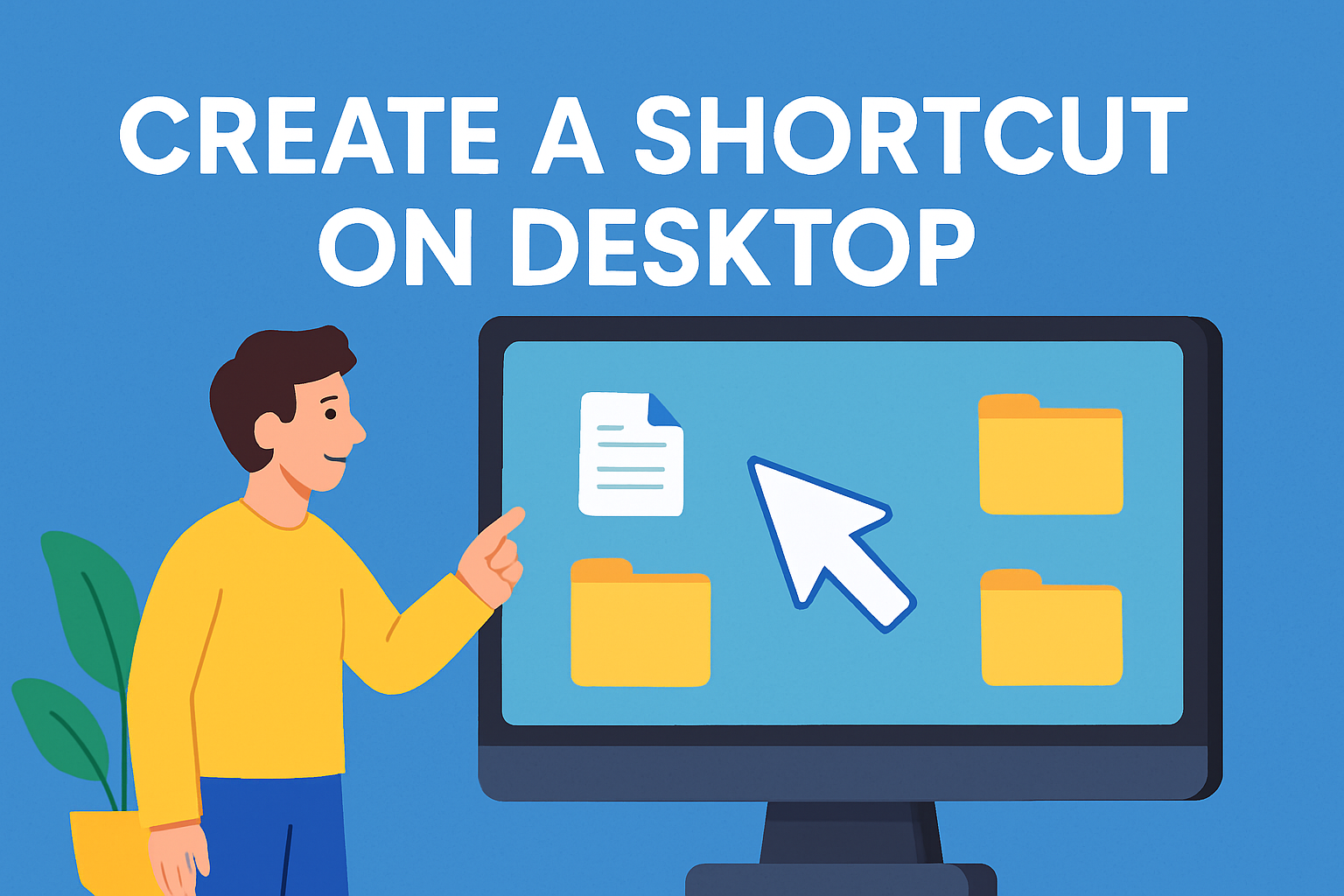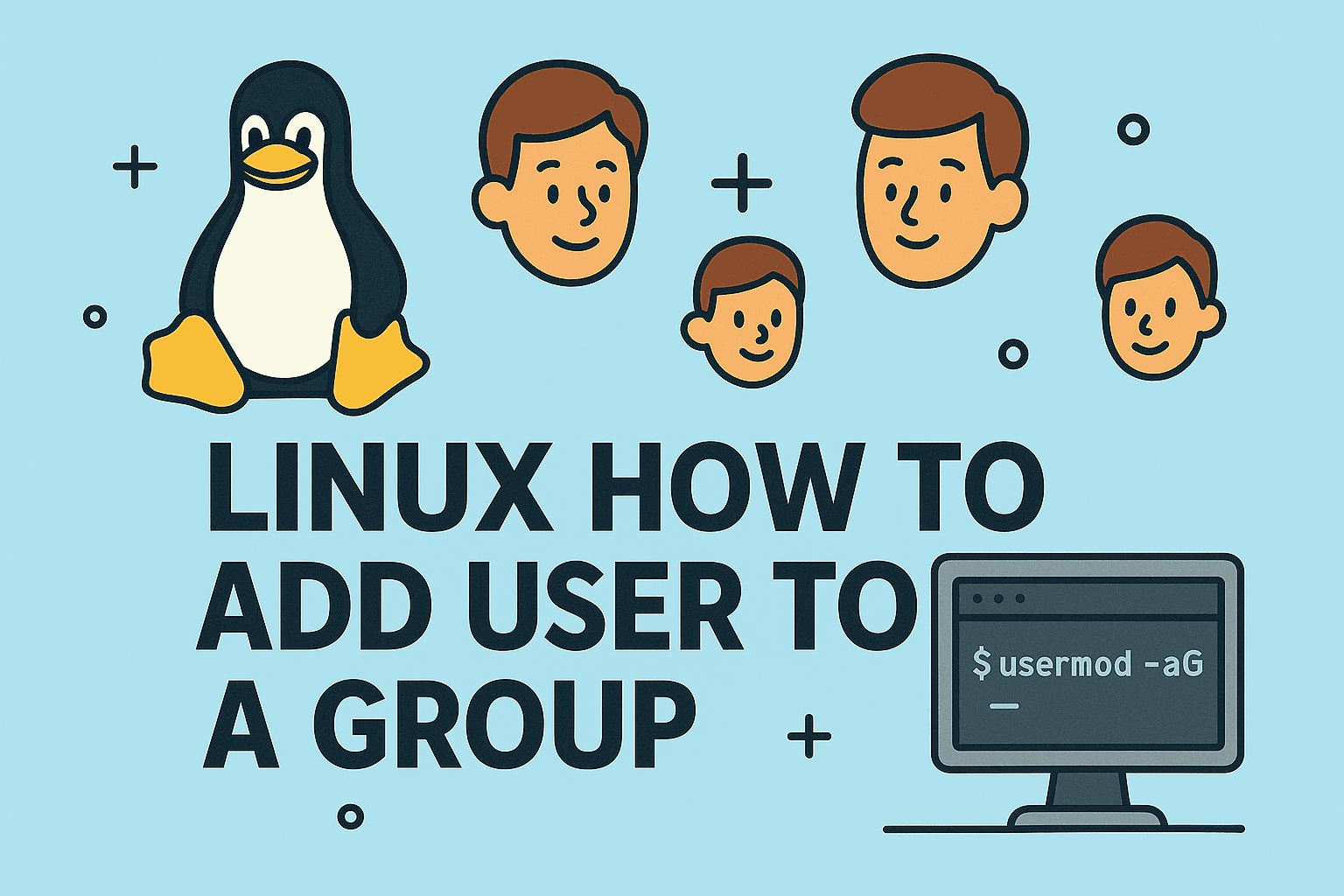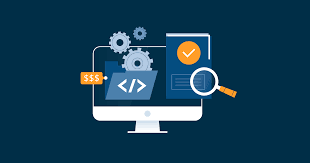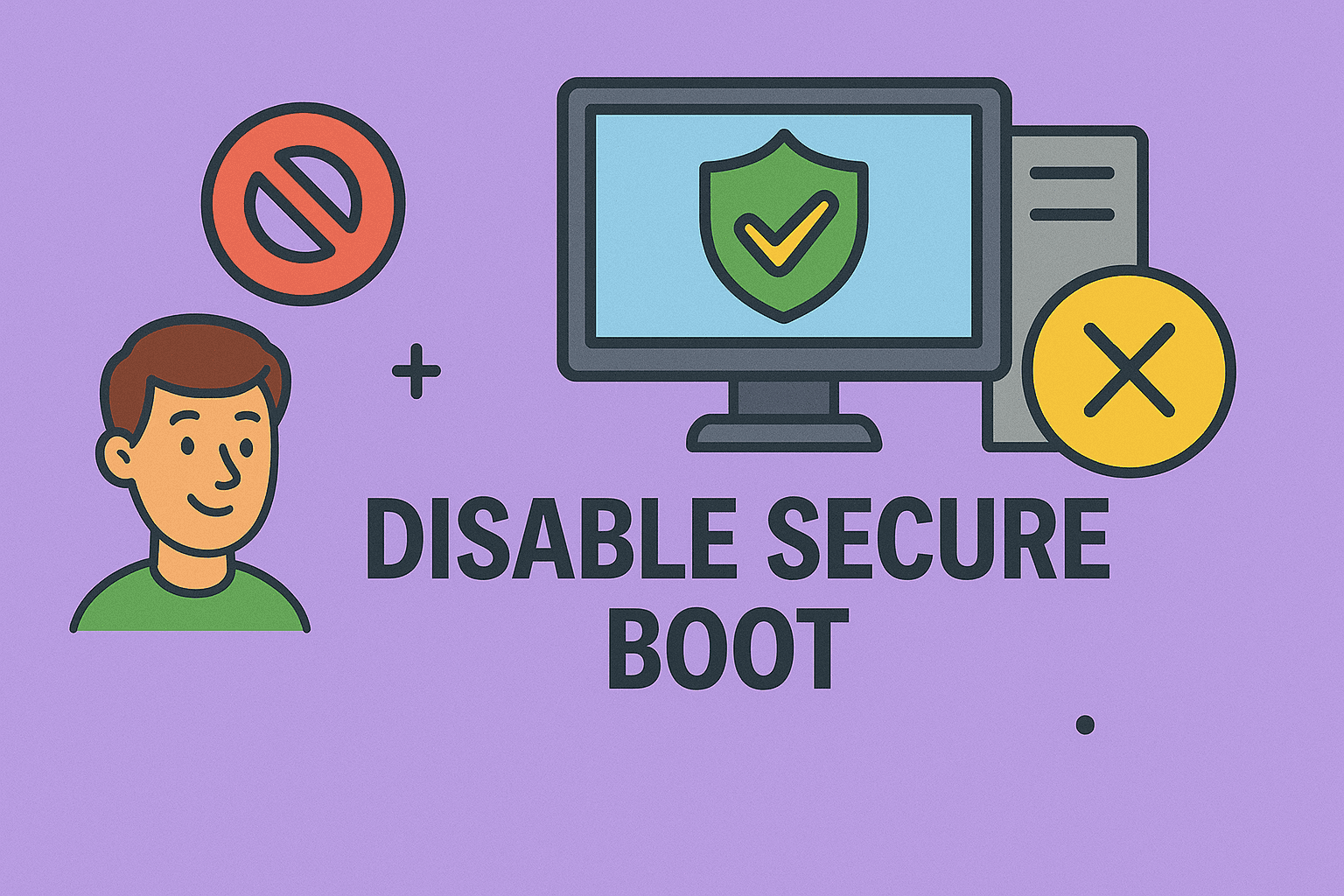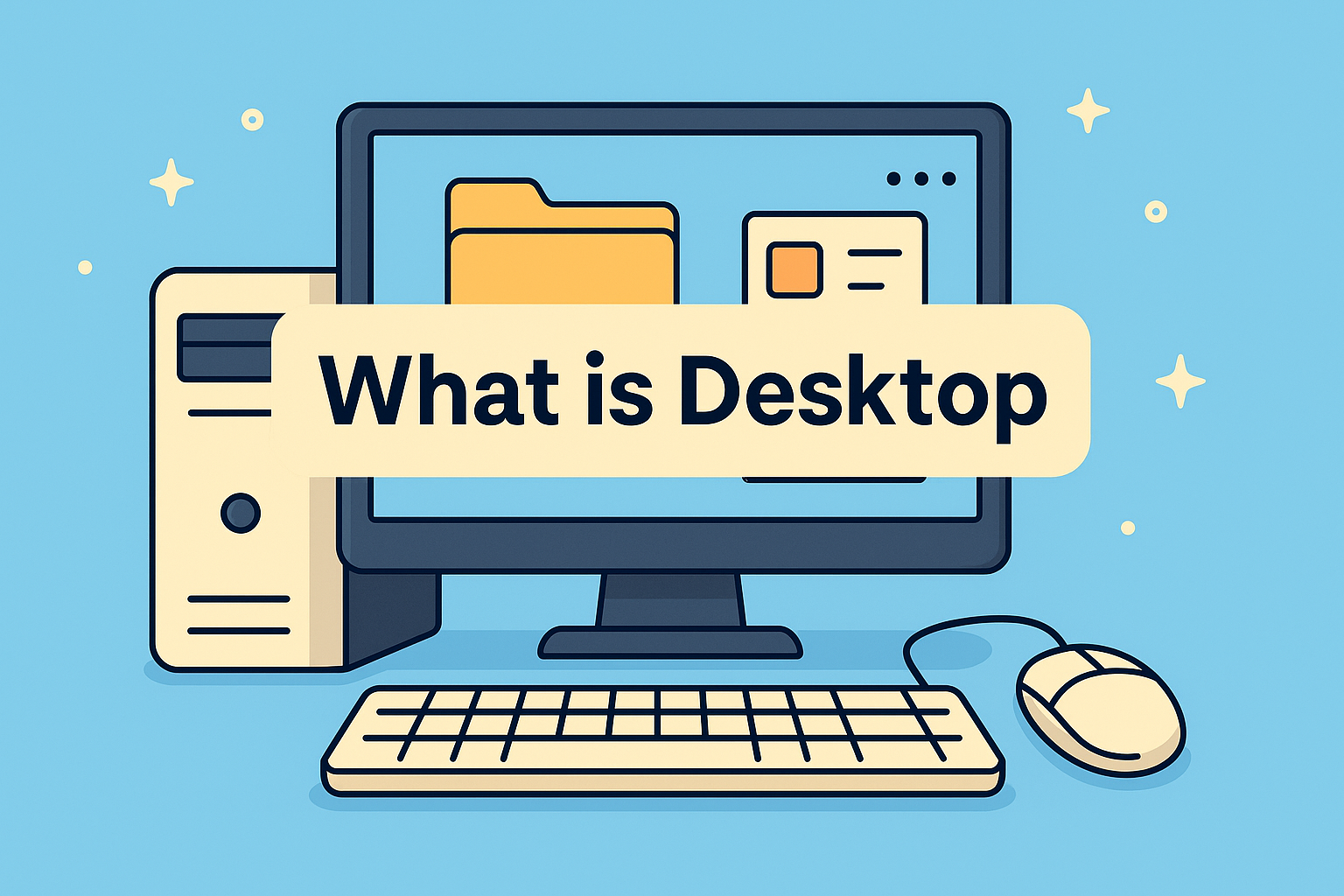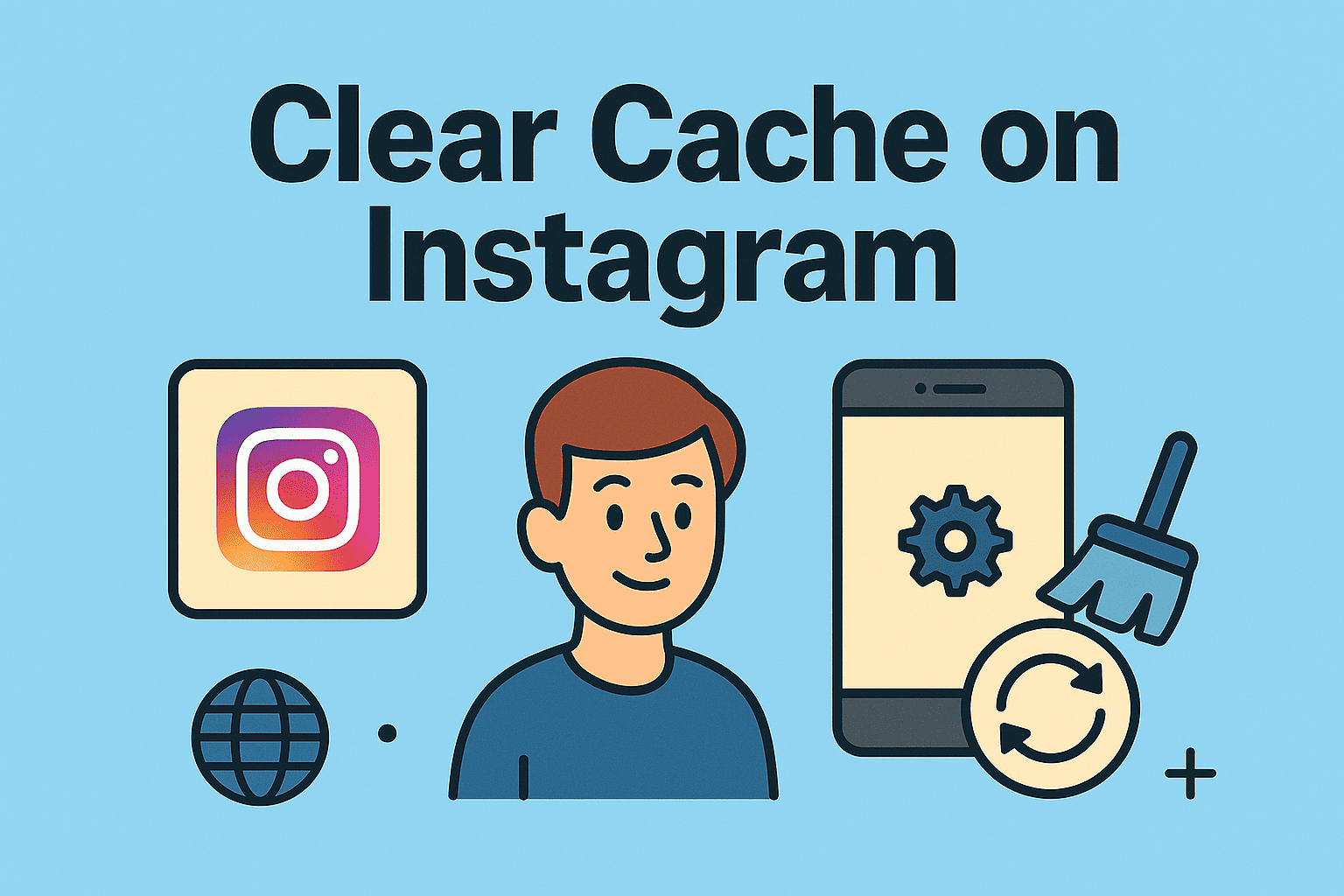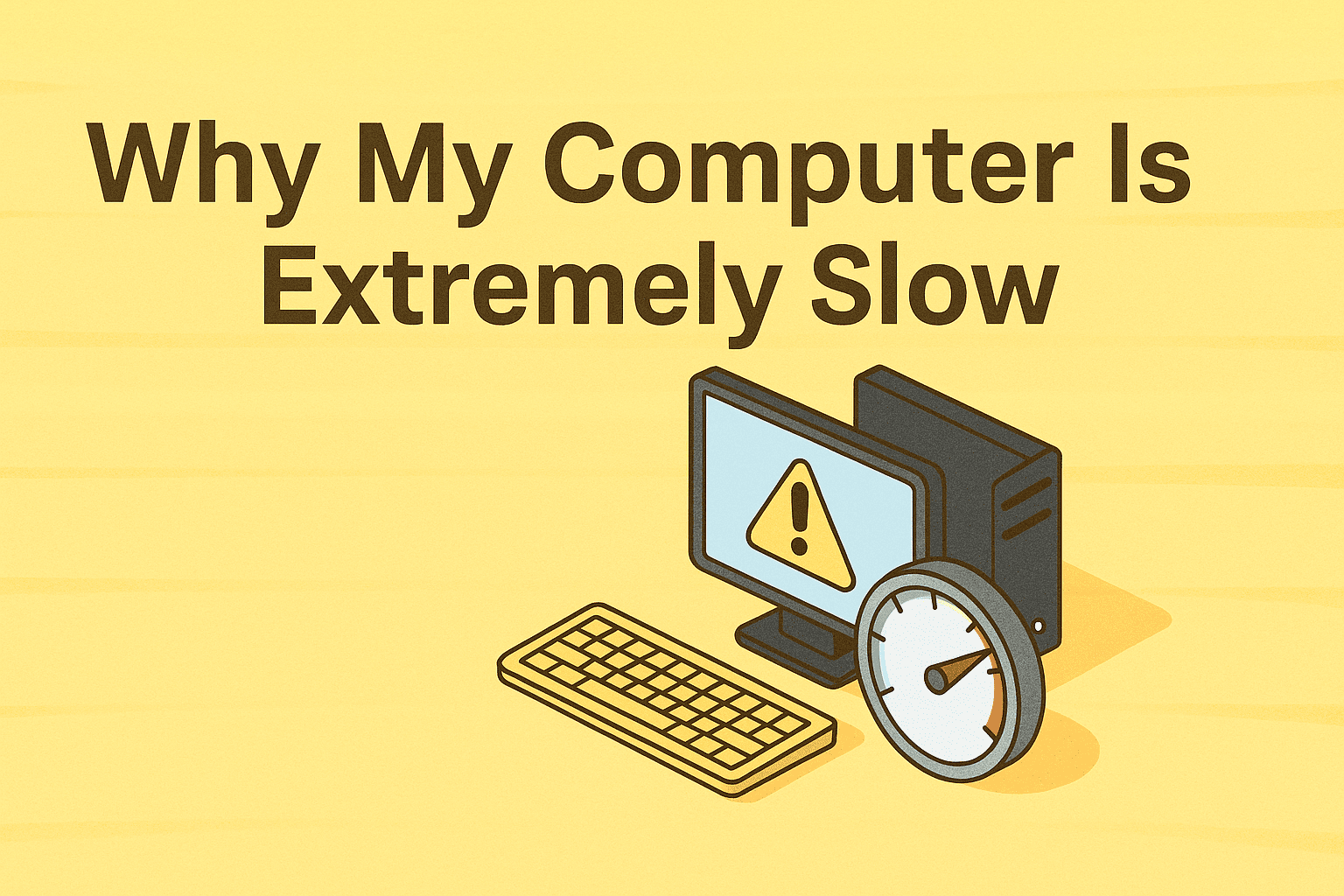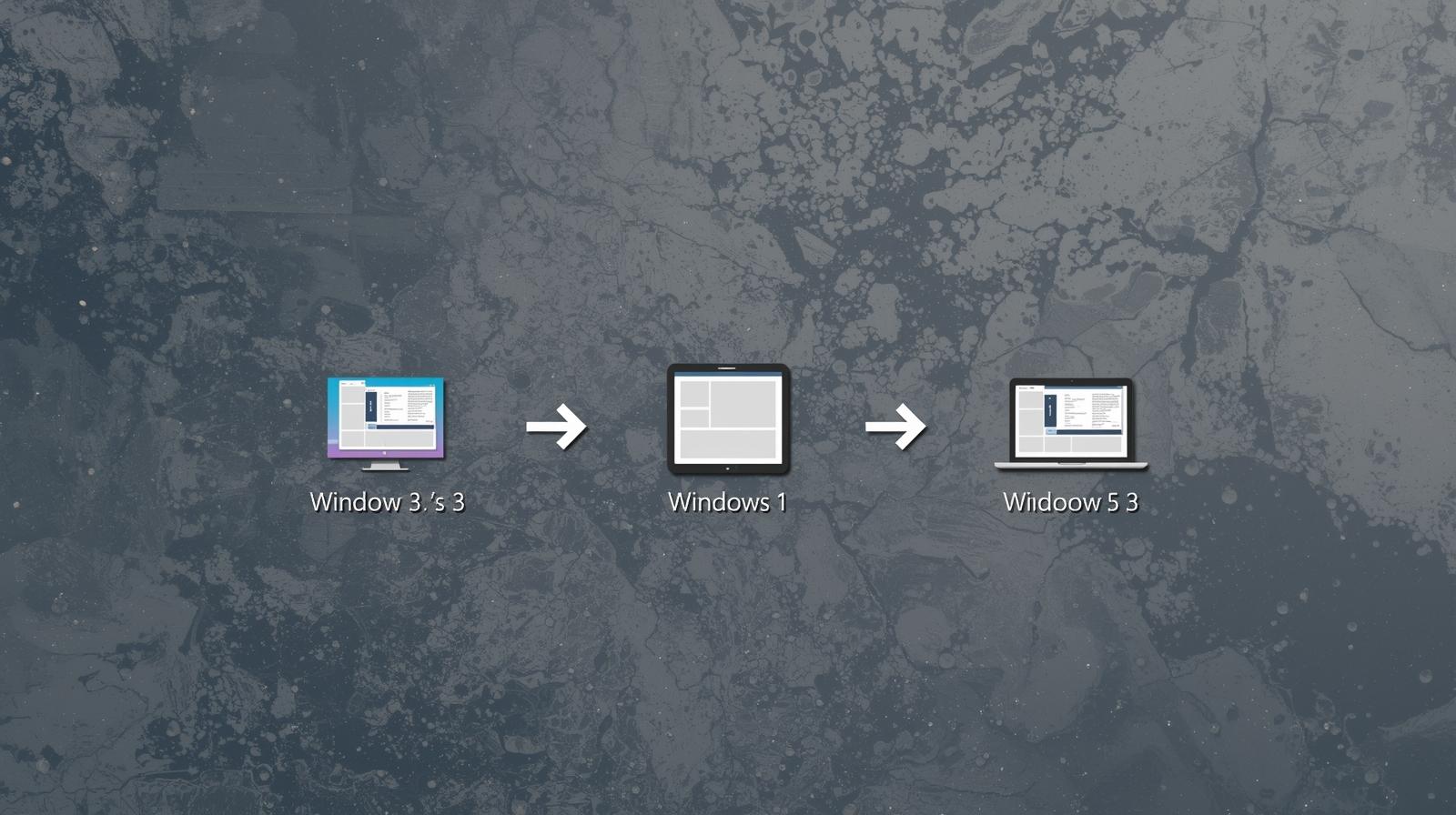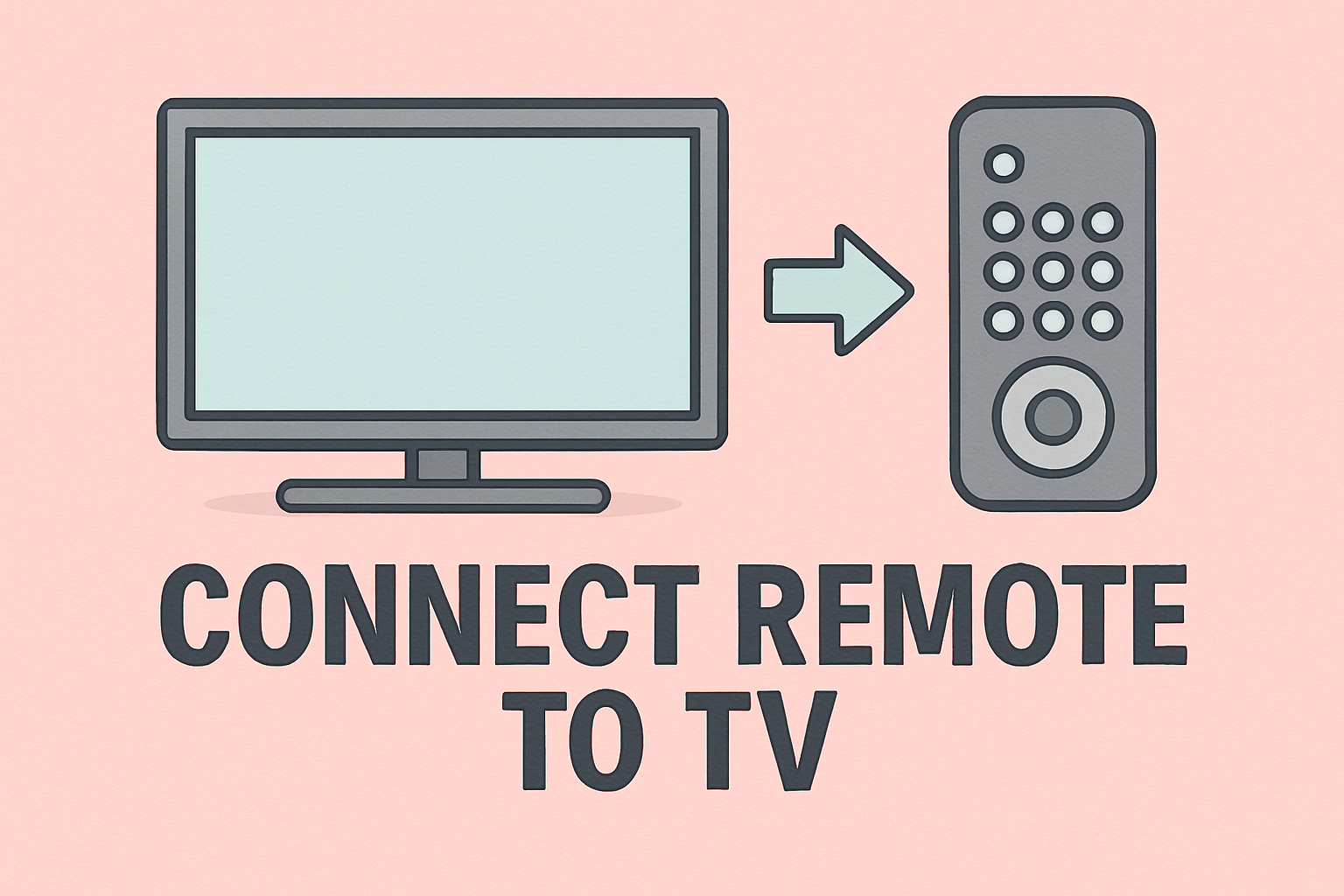Step-by-Step Guide to Enabling Secure Boot on Your PC
Updated on July 31, 2025, by ITarian
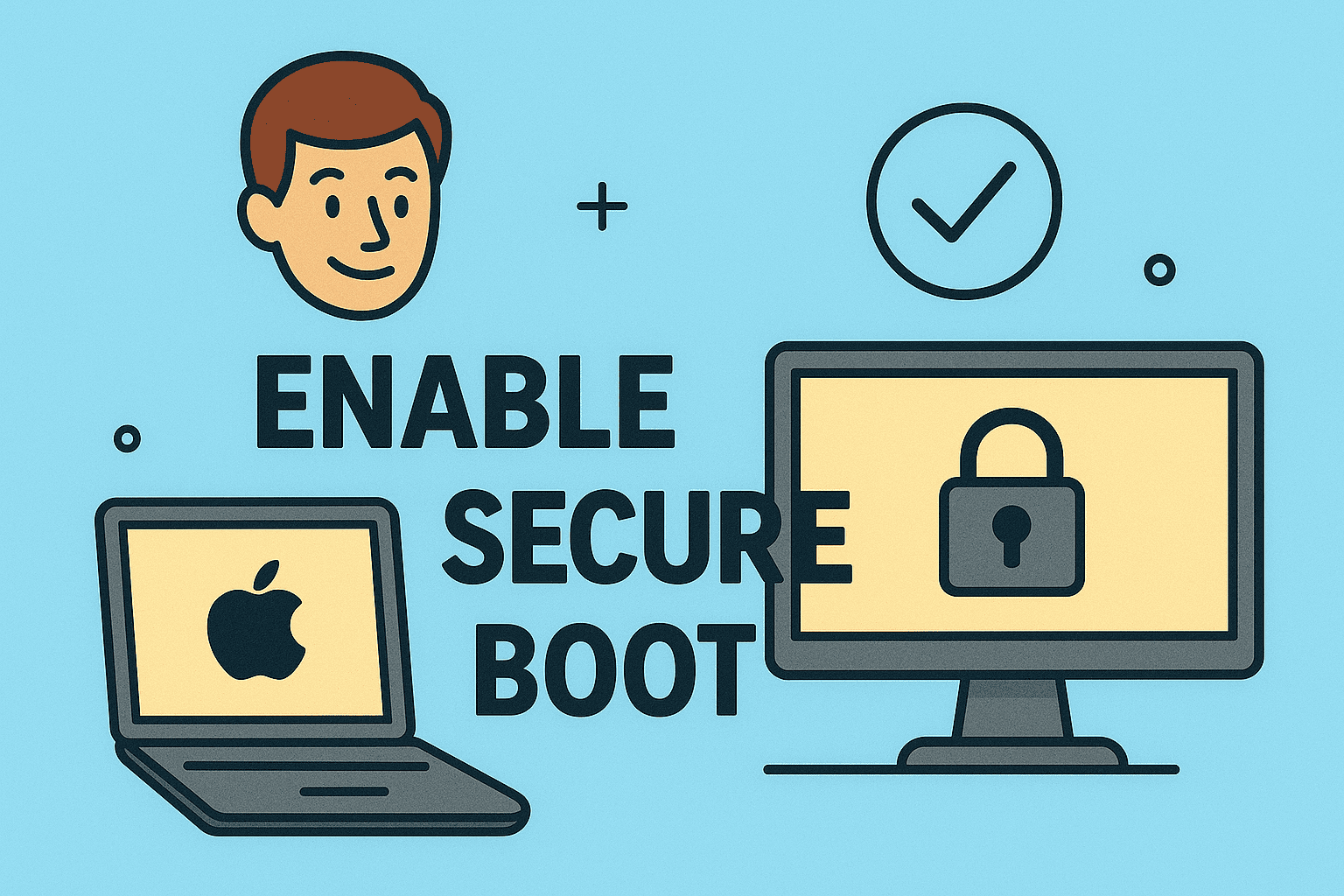
Secure Boot is a vital security feature built into modern computers to protect against malware and unauthorized operating systems. By verifying the authenticity of the operating system during startup, Secure Boot prevents rootkits and boot-level malware from compromising your system.
If you’re wondering how to enable Secure Boot, this guide will walk you through everything you need to know. Whether you’re an IT manager securing enterprise devices or a CEO prioritizing cybersecurity, enabling Secure Boot is an essential step in system security.
What is Secure Boot and Why Is It Important?
Secure Boot is a feature in the Unified Extensible Firmware Interface (UEFI) that ensures only trusted software with valid digital signatures can load during startup.
Benefits of Secure Boot:
- Protects against rootkits and bootkits
- Prevents unauthorized OS installation
- Improves device integrity for enterprise security
- Reduces risk of firmware-level attacks
For IT managers and cybersecurity professionals, Secure Boot is a crucial part of endpoint protection strategies.
Pre-Requisites Before Enabling Secure Boot
Before enabling Secure Boot, make sure of the following:
- Your PC uses UEFI firmware (not Legacy BIOS).
- Windows 10/11 or a Secure Boot-compatible OS is installed.
- TPM (Trusted Platform Module) may be enabled for full security.
How to Check if Secure Boot is Enabled
- Press Win + R, type msinfo32, and hit Enter.
- Look for Secure Boot State.
- On = Already enabled
- Off = Disabled
- Unsupported = Requires UEFI firmware
How to Enable Secure Boot (Step-by-Step)
1. Enter UEFI/BIOS Setup
- Restart your PC.
- Press the required key (F2, F10, F12, or Del) during boot to enter BIOS/UEFI.
2. Switch to UEFI Mode (If Required)
- Go to Boot Options.
- Change Boot Mode to UEFI.
- Save and exit, then re-enter BIOS.
3. Locate Secure Boot Settings
- Navigate to Security, Boot, or Authentication tab.
- Find Secure Boot option.
4. Enable Secure Boot
- Set Secure Boot to Enabled.
- Save and exit BIOS.
Troubleshooting Secure Boot Issues
If Secure Boot cannot be enabled:
- Convert disk to GPT: Use mbr2gpt tool for Windows.
- Update BIOS/UEFI: Download the latest firmware from your PC manufacturer.
- Disable CSM (Compatibility Support Module): Found in Boot settings.
Advantages of Enabling Secure Boot for Organizations
- Prevents boot-level malware infections
- Ensures compliance with enterprise security standards
- Protects sensitive business data during startup
- Integrates with BitLocker for full disk encryption
FAQs About Secure Boot
1. What happens if I disable Secure Boot?
Disabling Secure Boot allows the installation of unsigned or modified operating systems but increases vulnerability to malware.
2. Can I enable Secure Boot after installing Windows?
Yes, you can enable Secure Boot anytime as long as the OS supports UEFI boot.
3. Does Secure Boot slow down the PC?
No, Secure Boot does not impact system performance.
4. Do I need Secure Boot for Windows 11?
Yes, Windows 11 requires Secure Boot for installation and security compliance.
5. Is Secure Boot the same as TPM?
No, TPM stores cryptographic keys, while Secure Boot verifies OS integrity at startup.
Final Thoughts
Enabling Secure Boot is a simple yet powerful way to strengthen your PC’s security. It ensures that only trusted software loads during startup, protecting against firmware-level attacks.
✅ Want enterprise-grade protection?
Sign up for free at Itarian and secure your organization with advanced cybersecurity solutions.