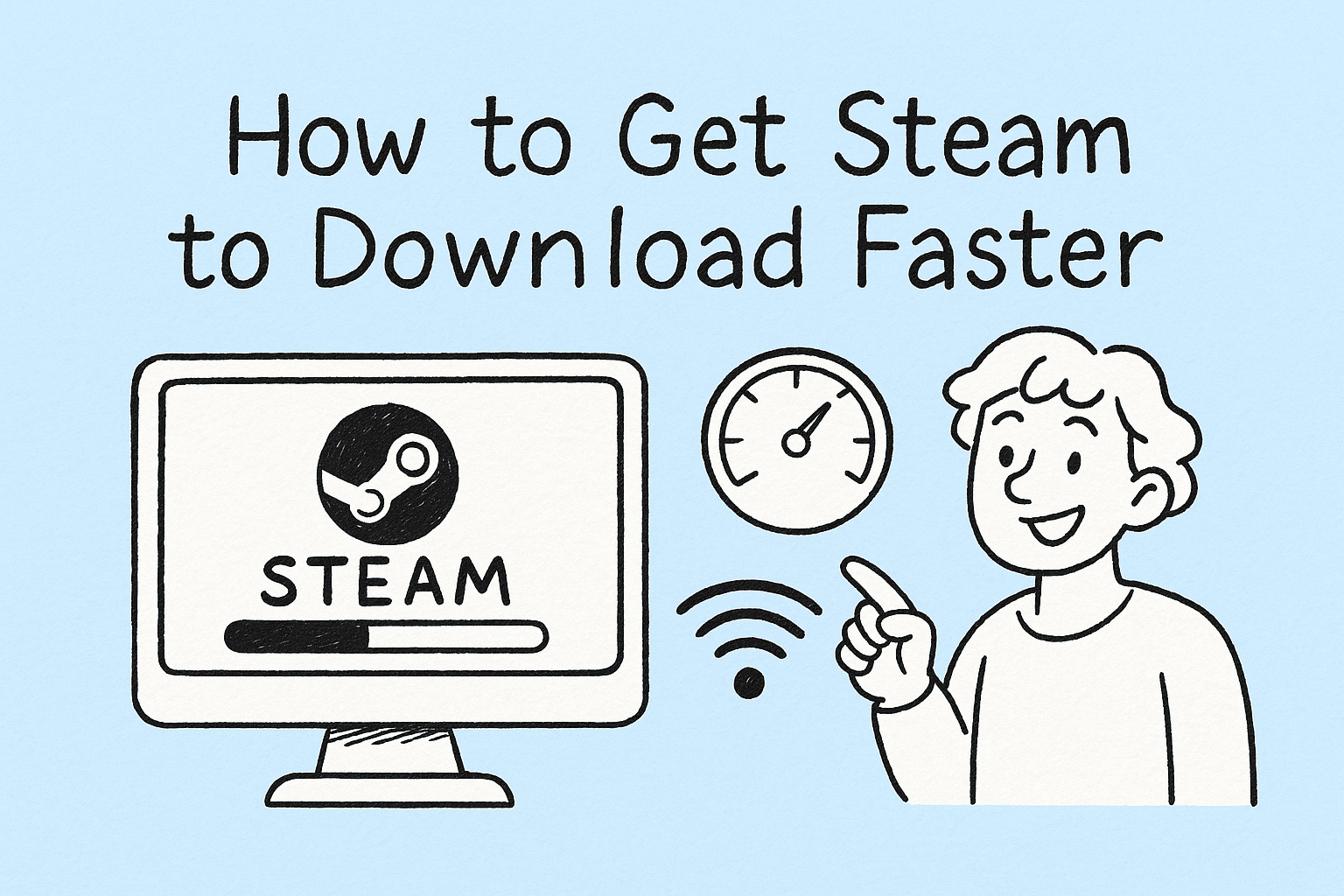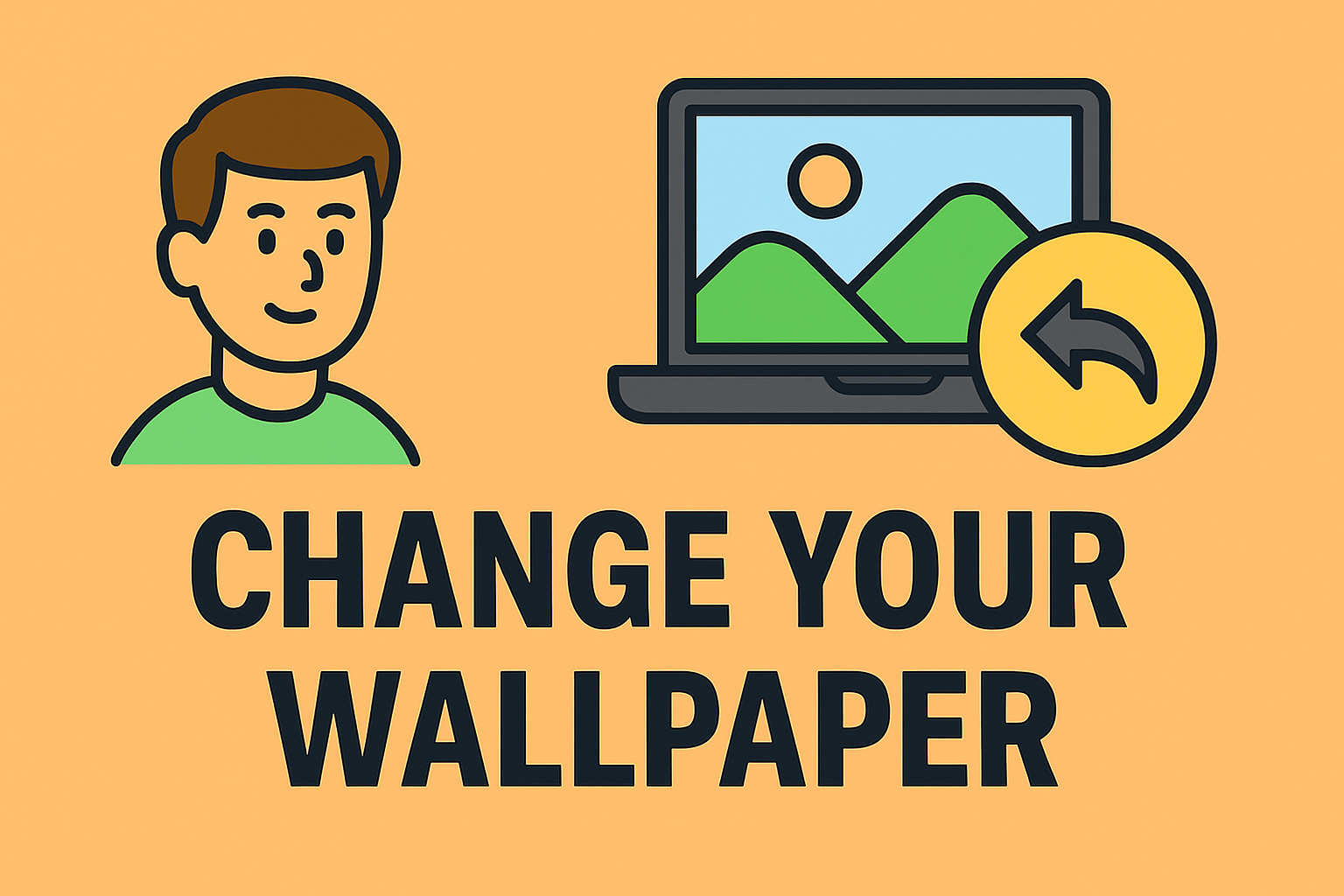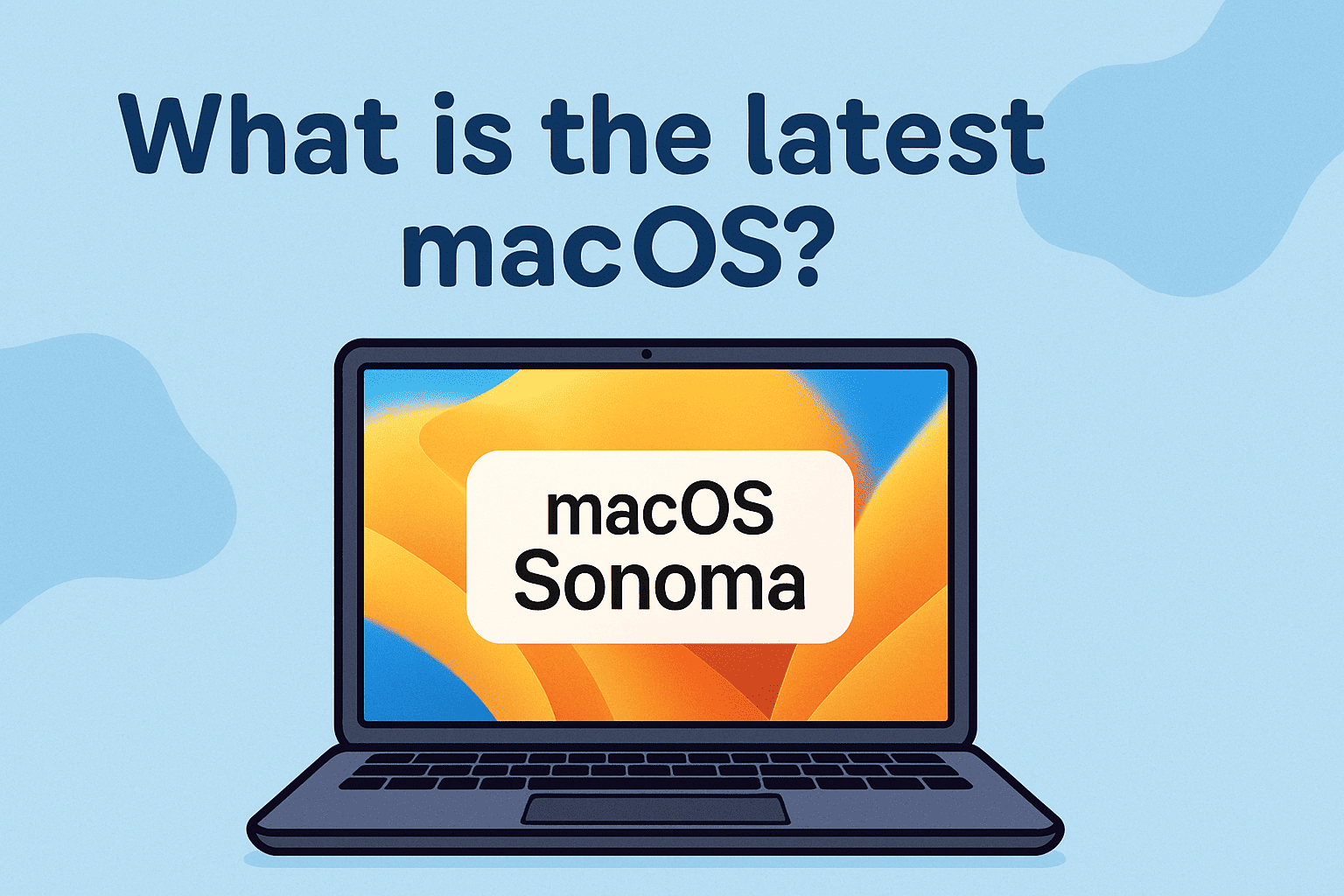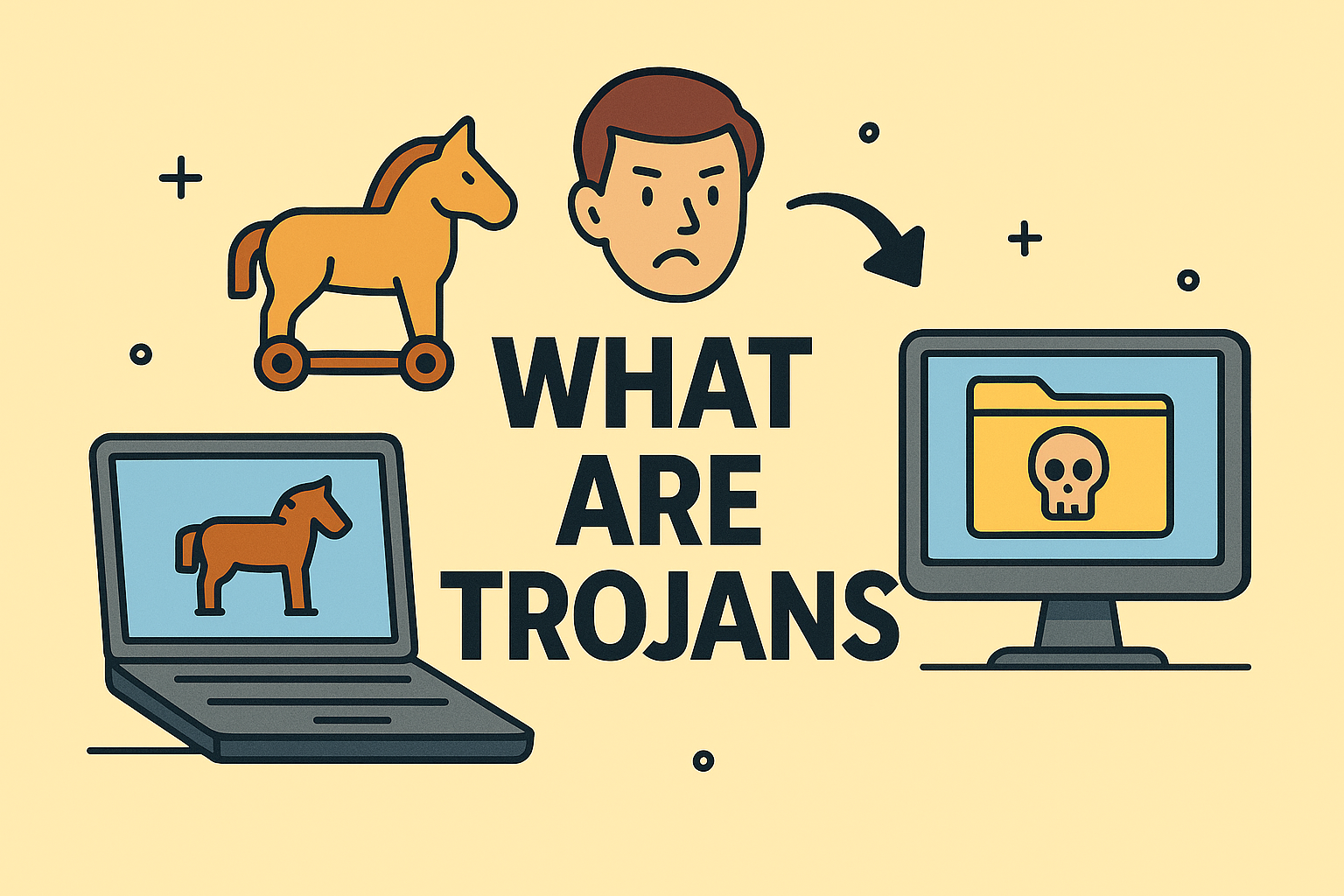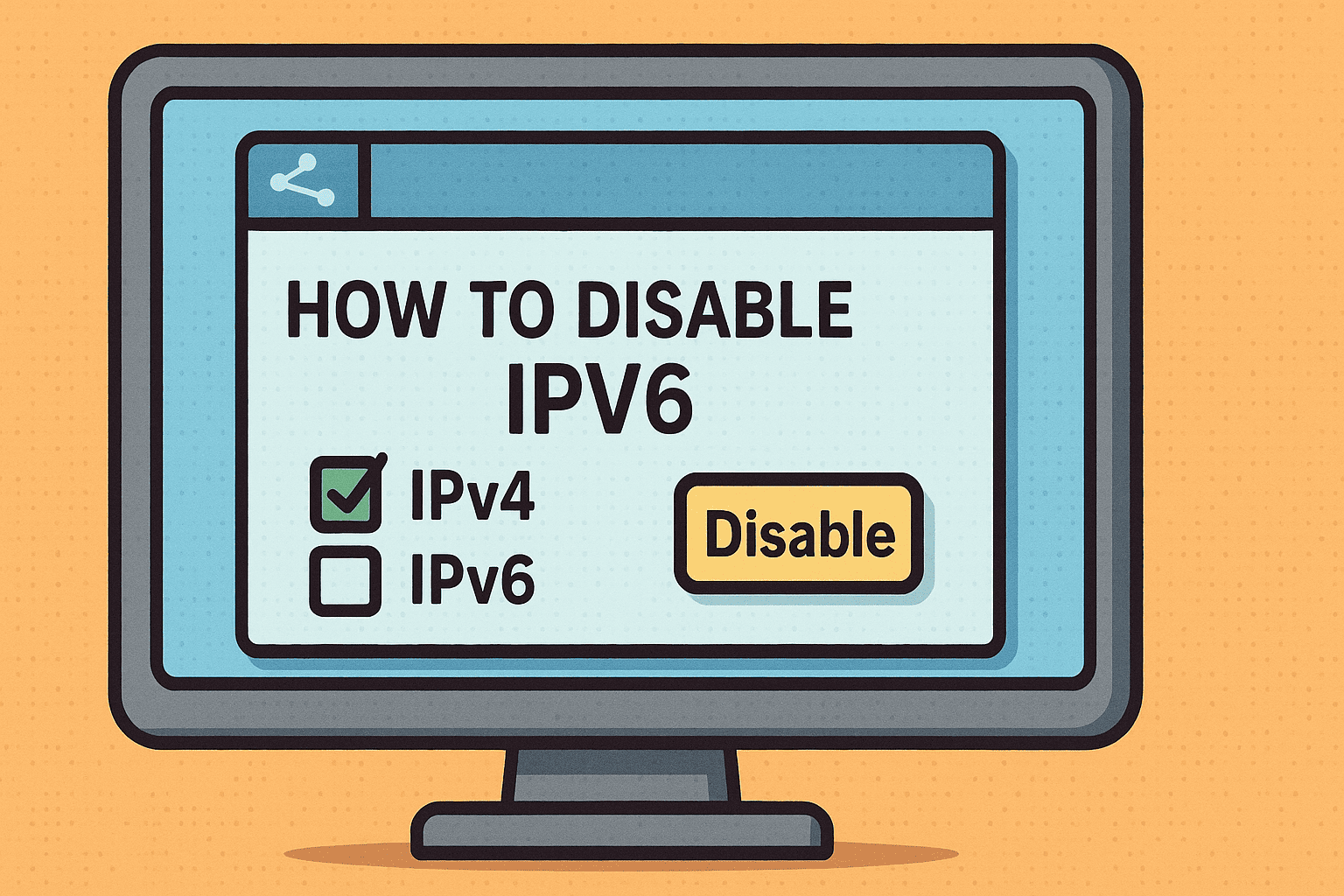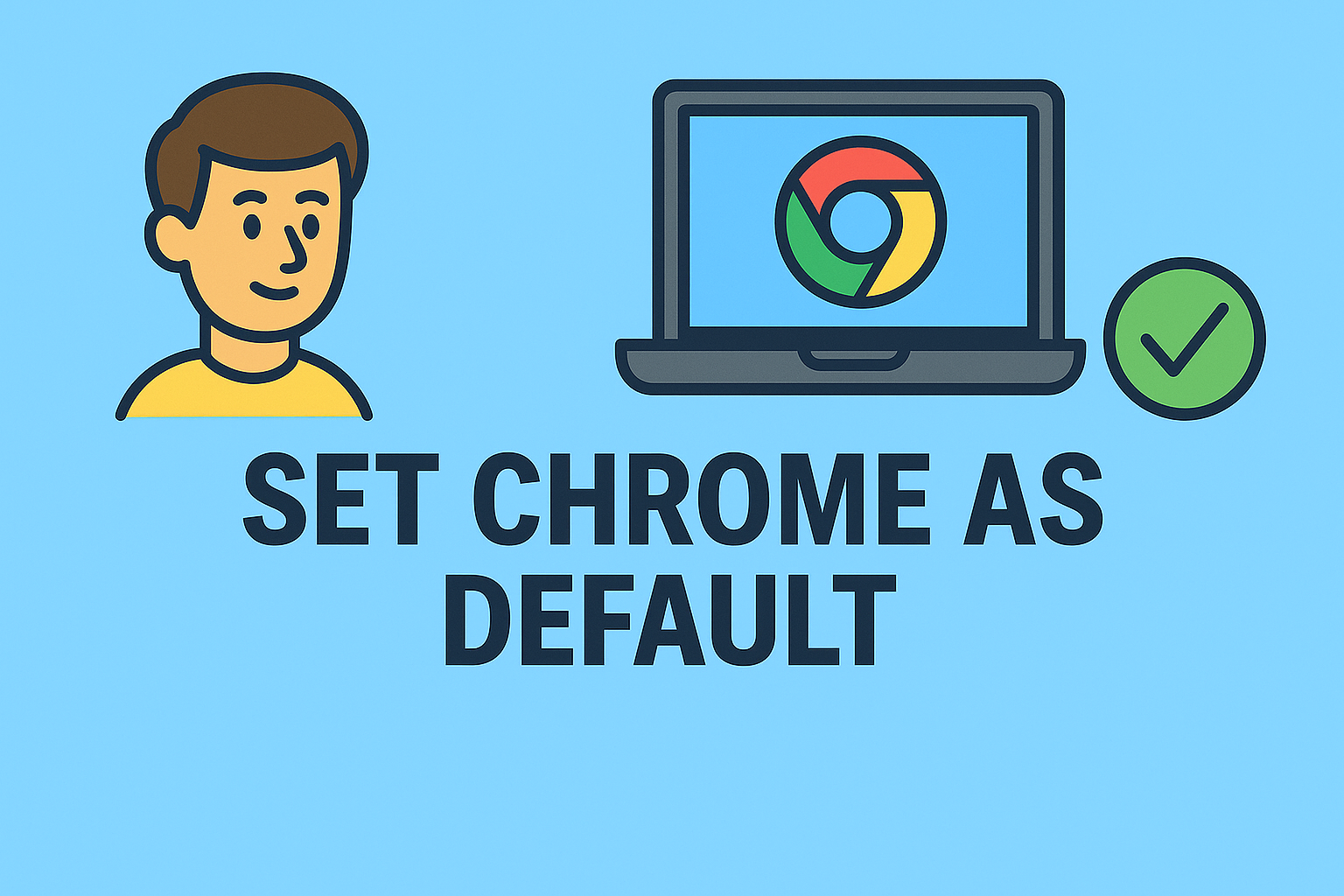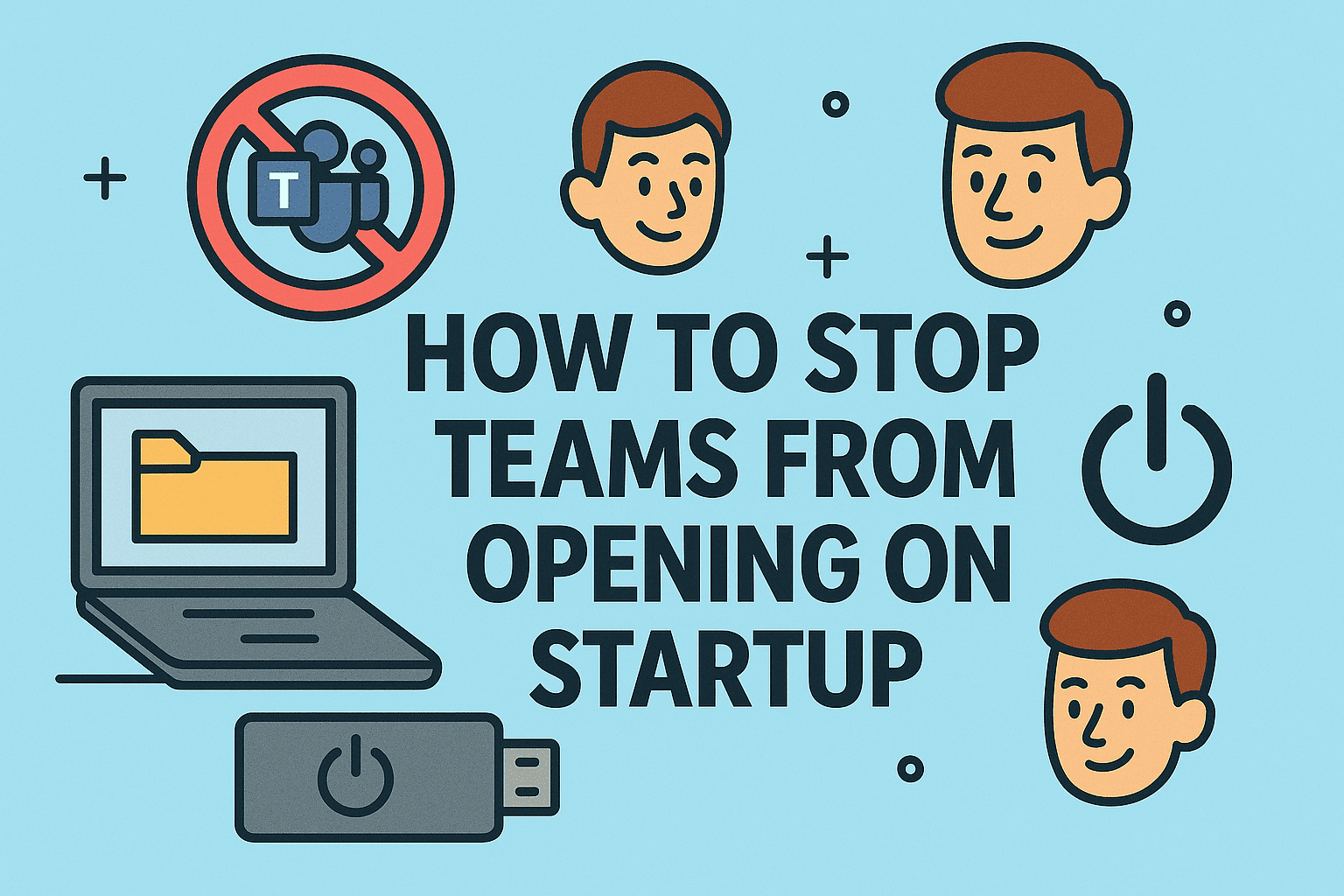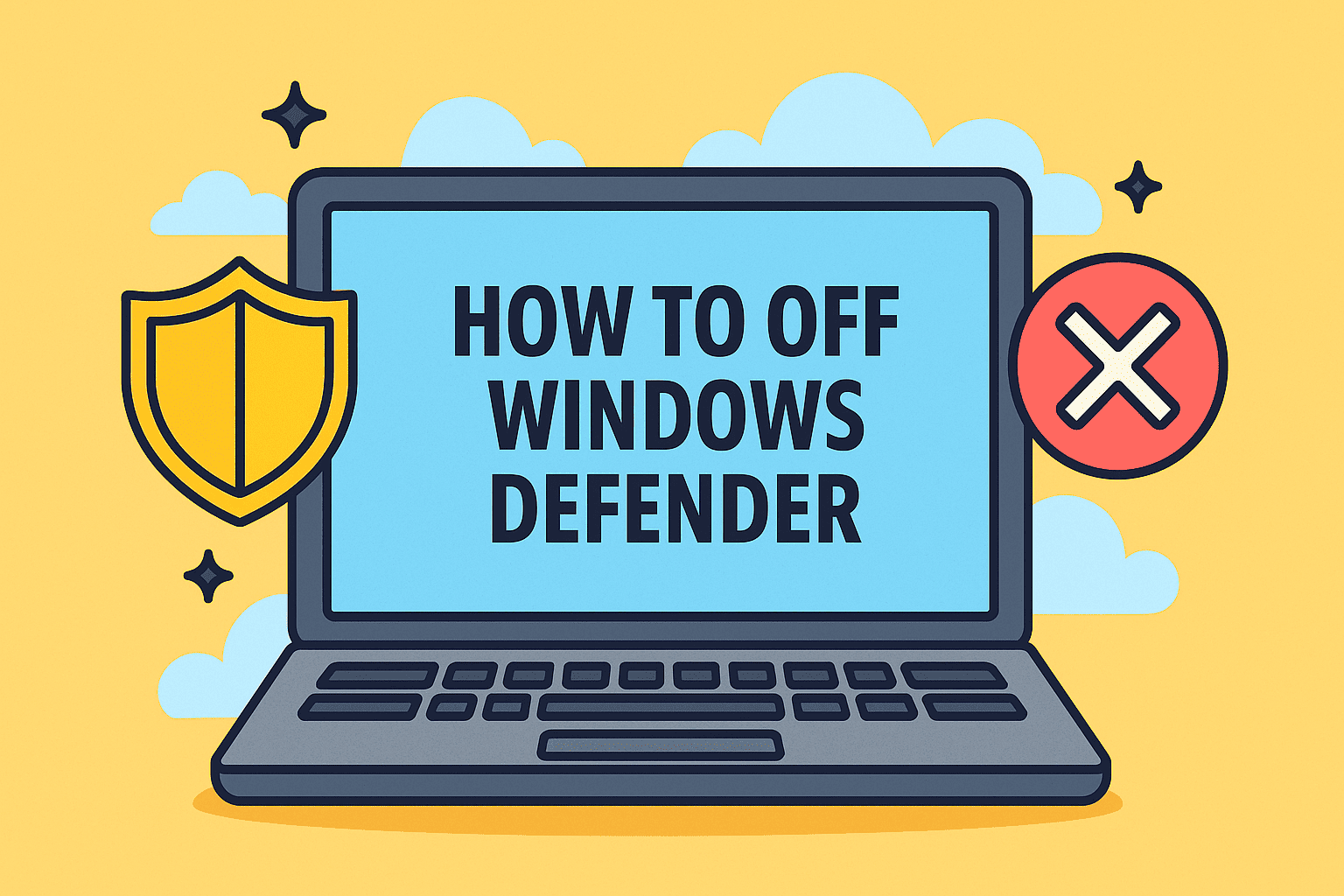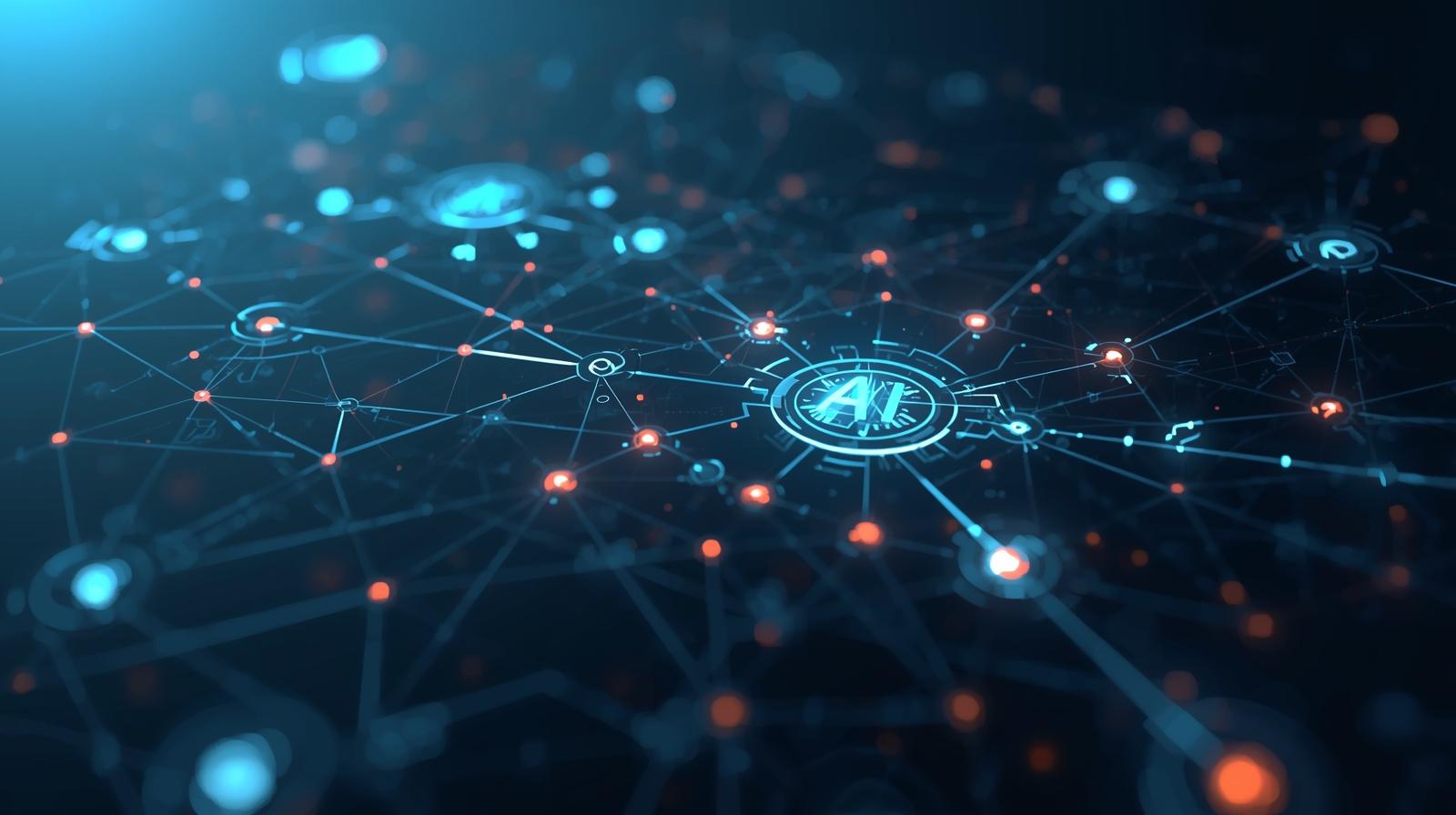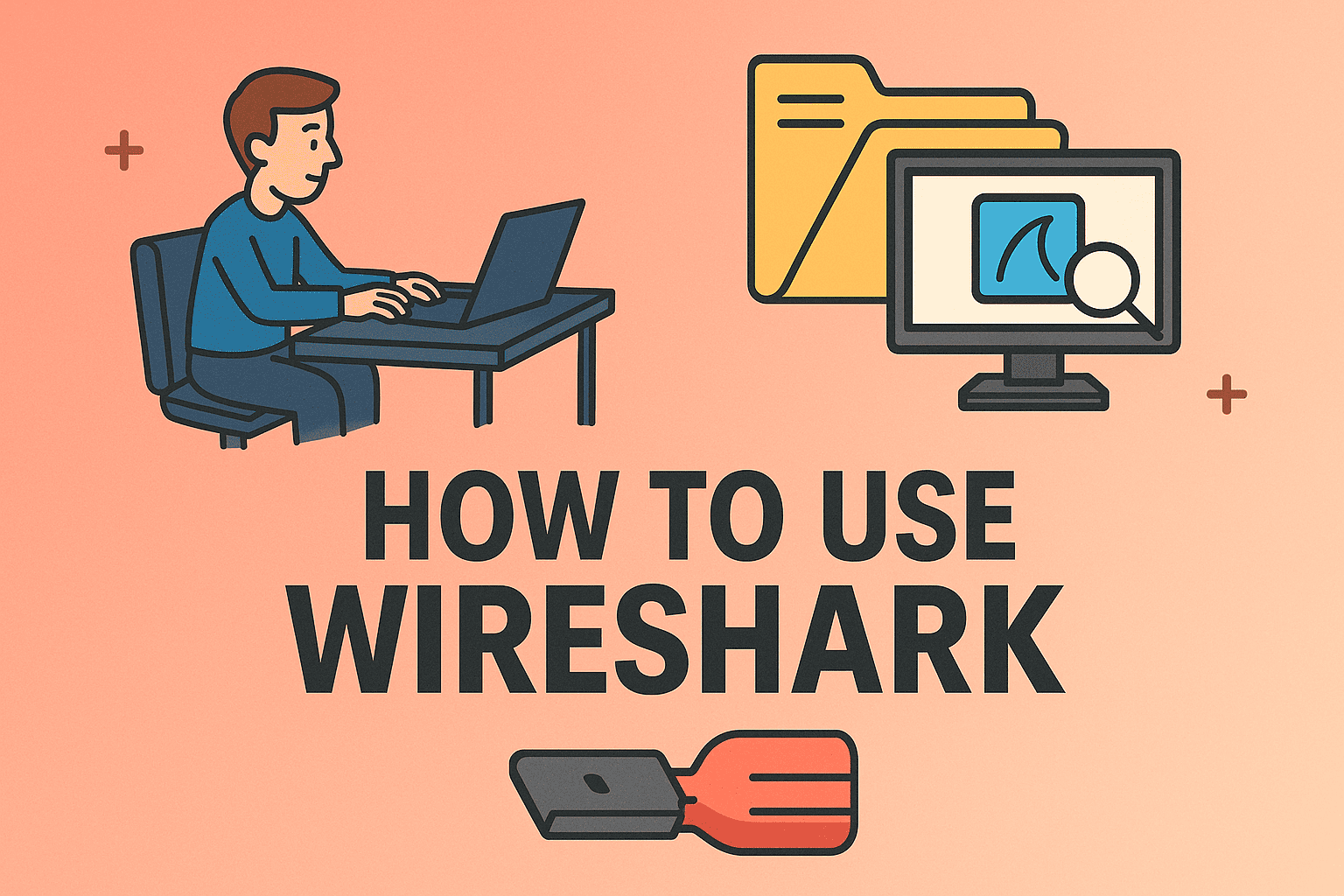How to Enable Remote Desktop on a Windows Server in 2025
Updated on May 15, 2025, by ITarian

Remote Desktop Protocol (RDP) is an essential tool for IT professionals and system administrators managing Windows Server environments. Whether you’re troubleshooting issues, performing updates, or managing users remotely, enabling Remote Desktop is one of the first configurations you’ll need.
In this step-by-step guide, we’ll show you how to enable Remote Desktop on Windows Server 2016, 2019, and 2022. We’ll also cover security best practices and answer common troubleshooting questions to ensure a smooth setup.
What is Remote Desktop on Windows Server?
Remote Desktop allows users to connect to another computer or server over a network using the Remote Desktop Protocol (RDP). On Windows Server, this feature enables IT admins and support teams to manage systems without physical access.
It’s commonly used in enterprise IT environments to:
- Monitor server performance
- Install updates or applications
- Troubleshoot issues in real-time
- Support remote employees or data centers
By enabling RDP on your Windows Server, you open up remote management capabilities that enhance operational efficiency and reduce the need for on-site intervention.
Steps to Enable Remote Desktop on Windows Server
Here’s how to enable Remote Desktop on Windows Server, whether you’re using 2016, 2019, or 2022:
Step 1: Open Server Manager
- Click Start, then search for and open Server Manager.
- Go to Local Server in the left-hand menu.
Step 2: Enable Remote Desktop
- In the Properties section of the Local Server screen, find Remote Desktop.
- Click on the “Disabled” link next to it to open the settings window.
- Choose Allow remote connections to this computer.
- Optionally, uncheck the box “Allow connections only from computers running Remote Desktop with Network Level Authentication” if you’re connecting from older versions of Windows.
✅ Pro Tip: It’s more secure to leave Network Level Authentication (NLA) enabled unless you have a specific reason to disable it.
Step 3: Configure the Firewall
Enabling Remote Desktop also adjusts the Windows Firewall to allow incoming RDP traffic. However, confirm it by:
- Searching for Windows Defender Firewall.
- Click Allow an app or feature through Windows Defender Firewall.
- Ensure Remote Desktop is checked for the appropriate network type (private or public).
Step 4: Add Remote Users (Optional)
To grant access:
- Go to System Properties > Remote > Select Users.
- Click Add and enter the usernames that should have RDP access.
Security Best Practices for Remote Desktop
Enabling RDP increases your exposure to cyber threats if not properly secured. Here are some security recommendations:
- Use strong, complex passwords for all accounts.
- Restrict RDP access to specific IP addresses using the firewall or Group Policy.
- Enable Two-Factor Authentication (2FA) with third-party tools or Windows Hello for Business.
- Audit RDP logins to monitor unusual activity.
- Change the default RDP port (TCP 3389) to reduce exposure to automated attacks.
Troubleshooting Common RDP Issues
Here are a few common issues and how to resolve them:
🔒 Firewall is Blocking RDP
Even if RDP is enabled, your firewall may block it. Ensure the rule for Remote Desktop (TCP-In) is enabled.
❌ User Not Authorized
Make sure the user is added to the Remote Desktop Users group and has proper permissions.
🌐 Network Connectivity
Verify the server’s IP address, DNS settings, and that it’s reachable from your network.
Why Choose ITarian?
Remote Desktop is a vital capability for any Windows Server deployment. By enabling it properly and securing access, IT professionals can manage infrastructure efficiently from anywhere.
Looking to simplify and secure remote access even further? ITarian offers advanced Remote Monitoring and Management (RMM) tools, built-in remote control, ticketing, and automation—all from a single dashboard.
With ITarian, you get more than just remote access—you get a fully integrated IT management platform that’s scalable, secure, and free to get started.