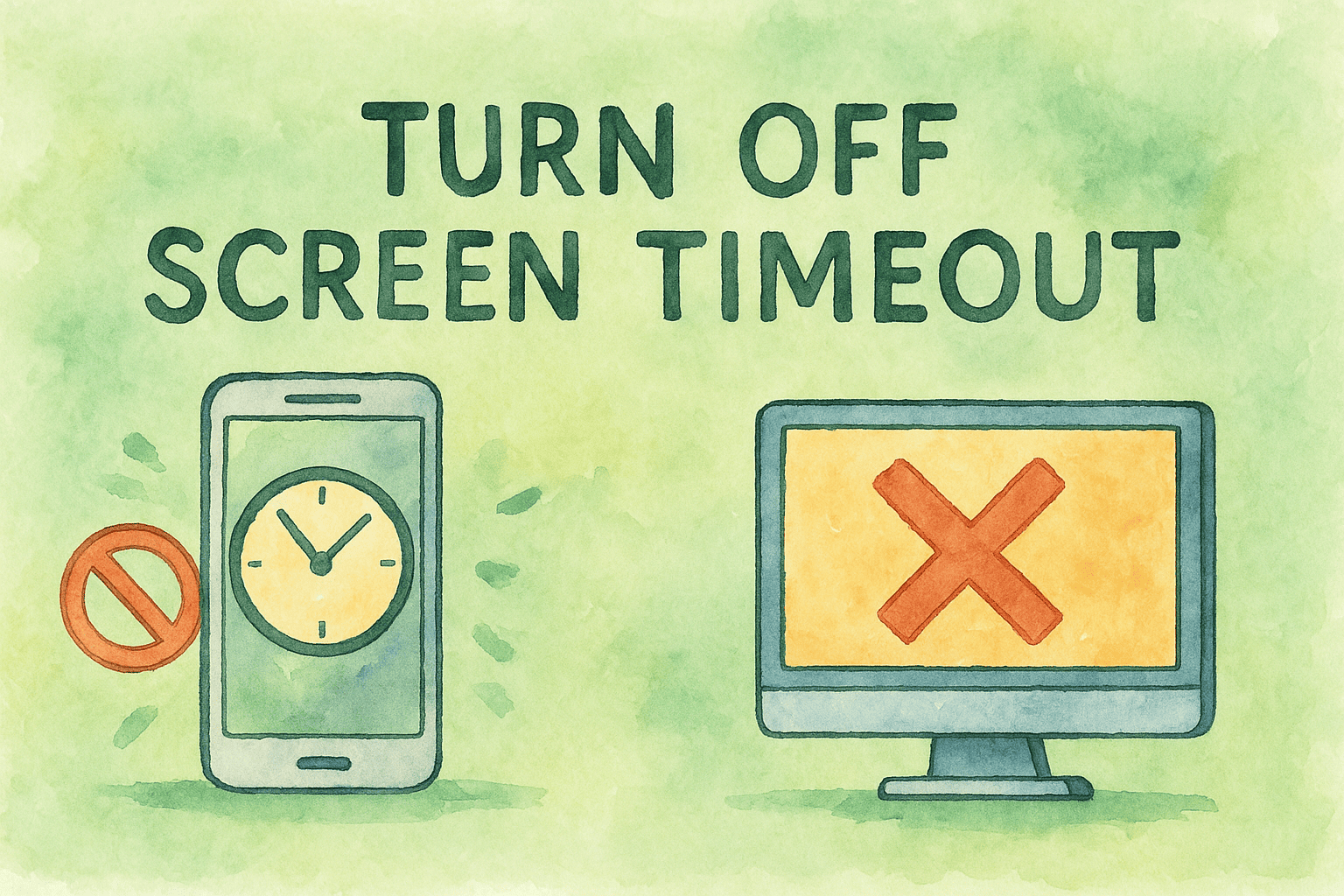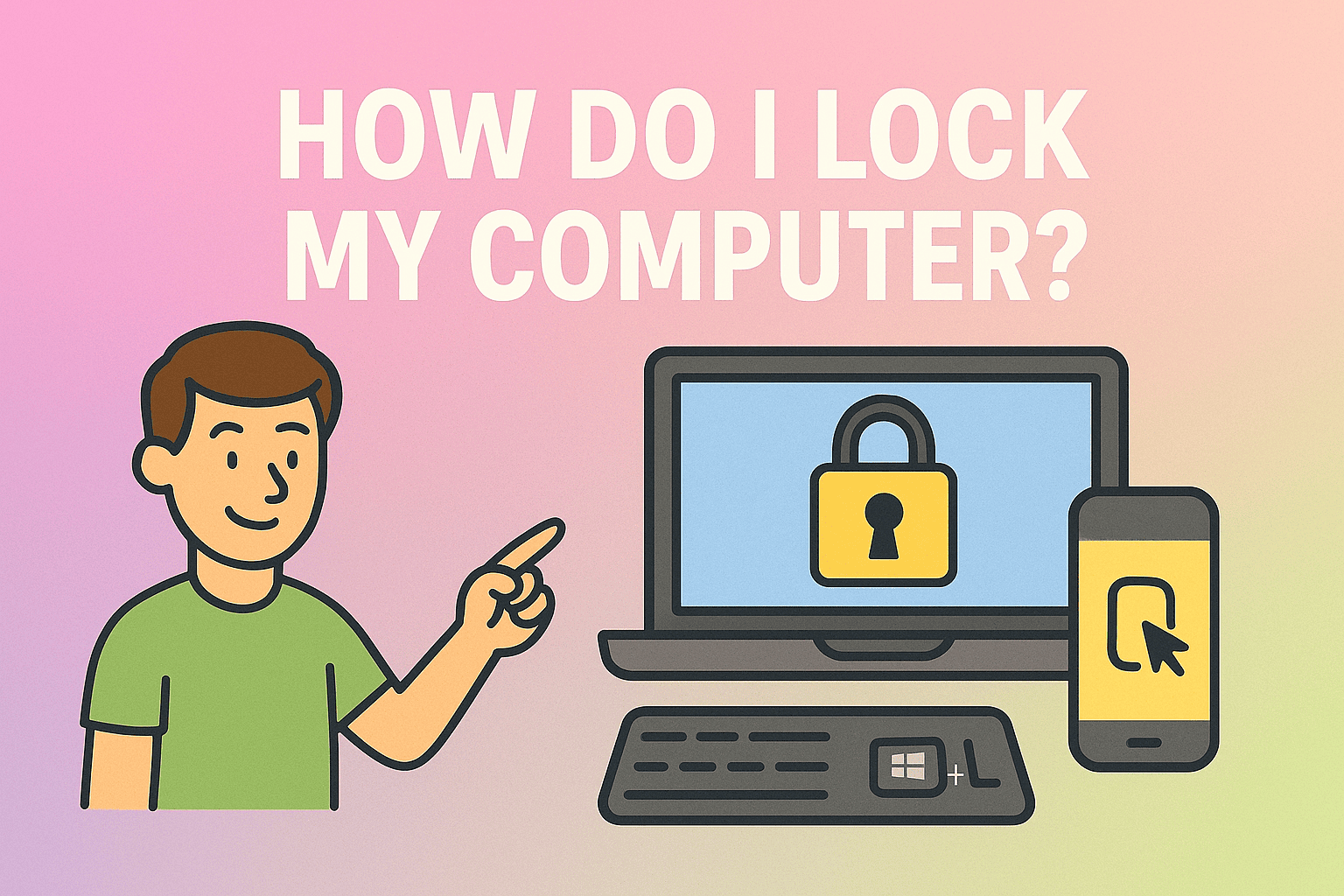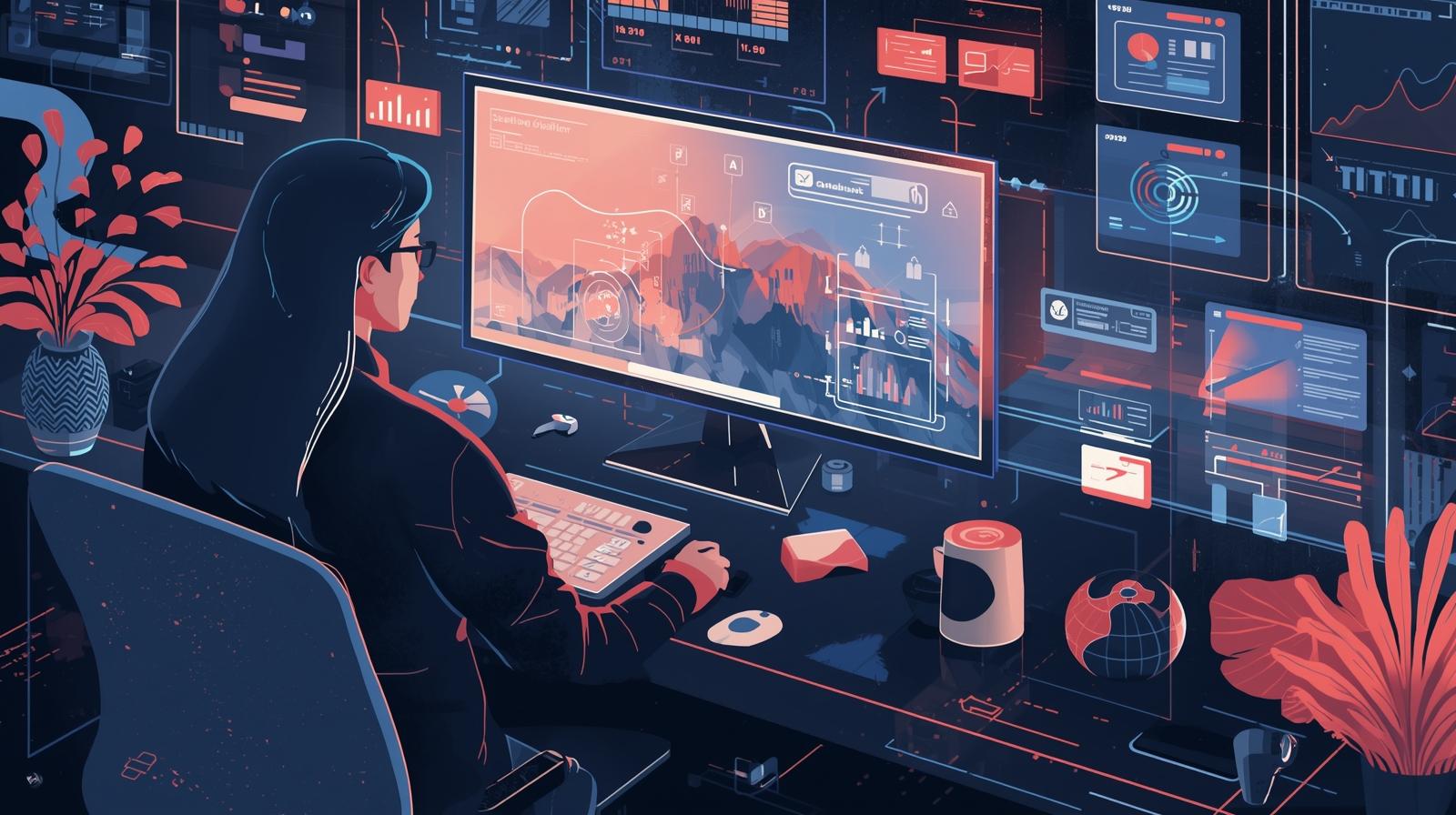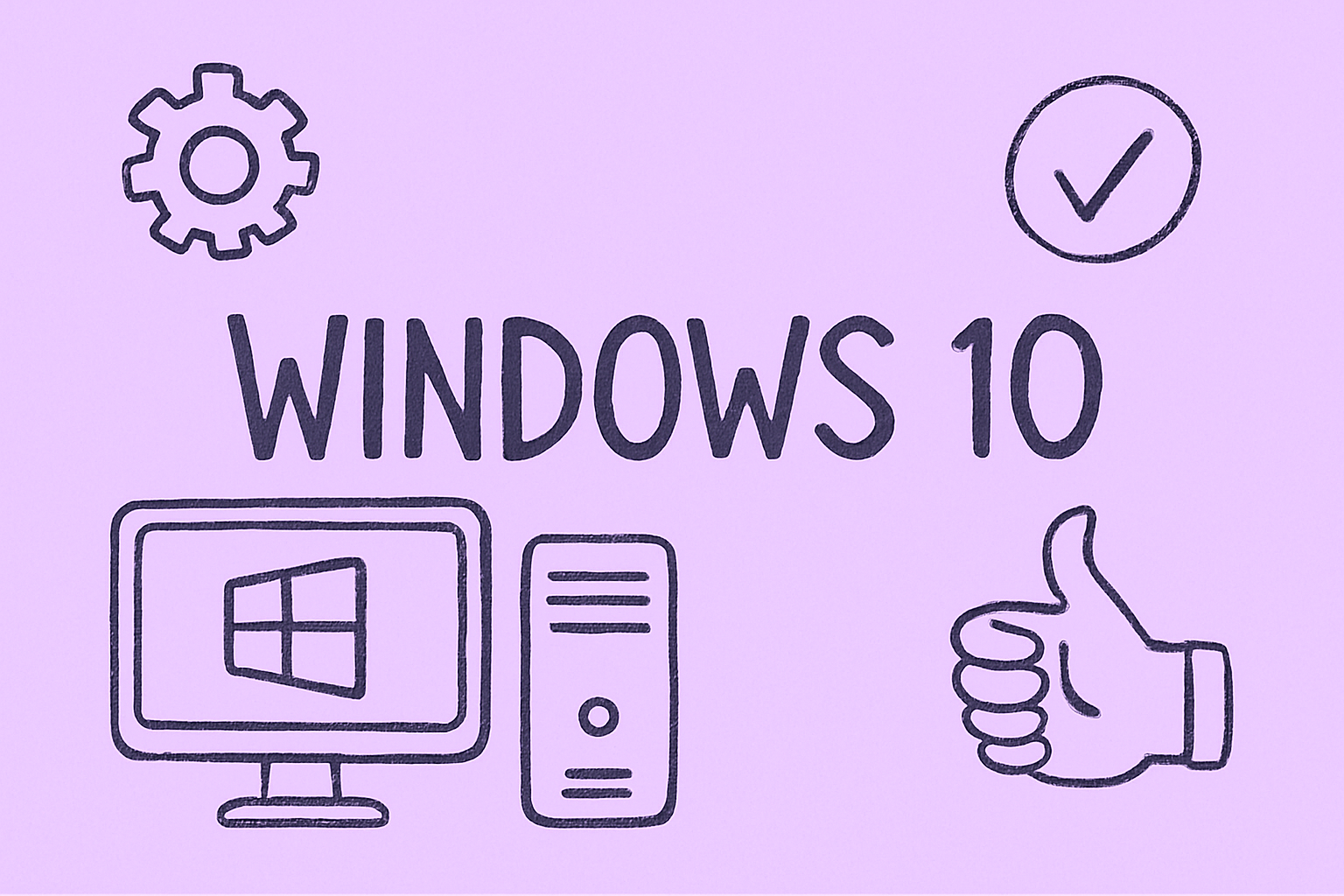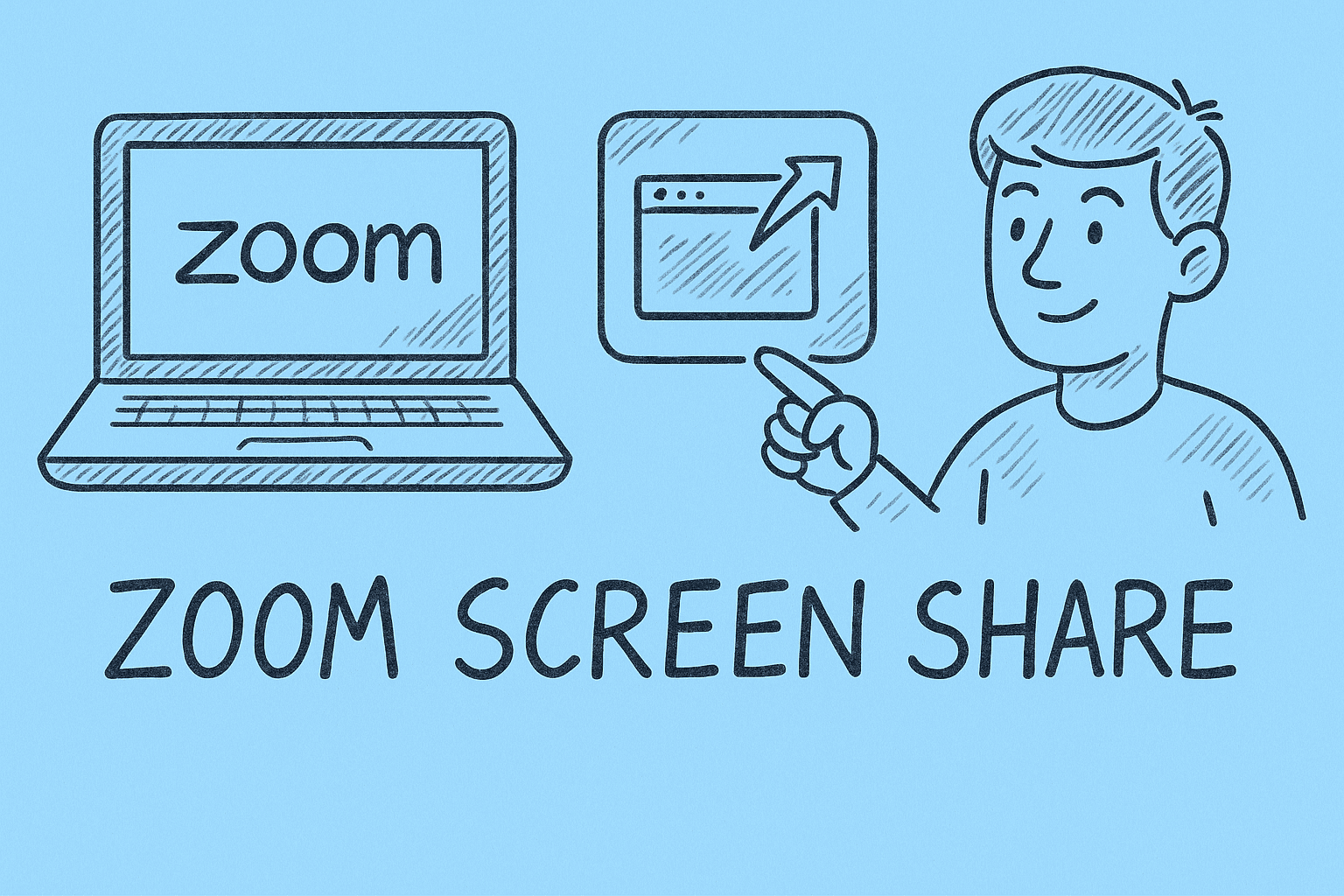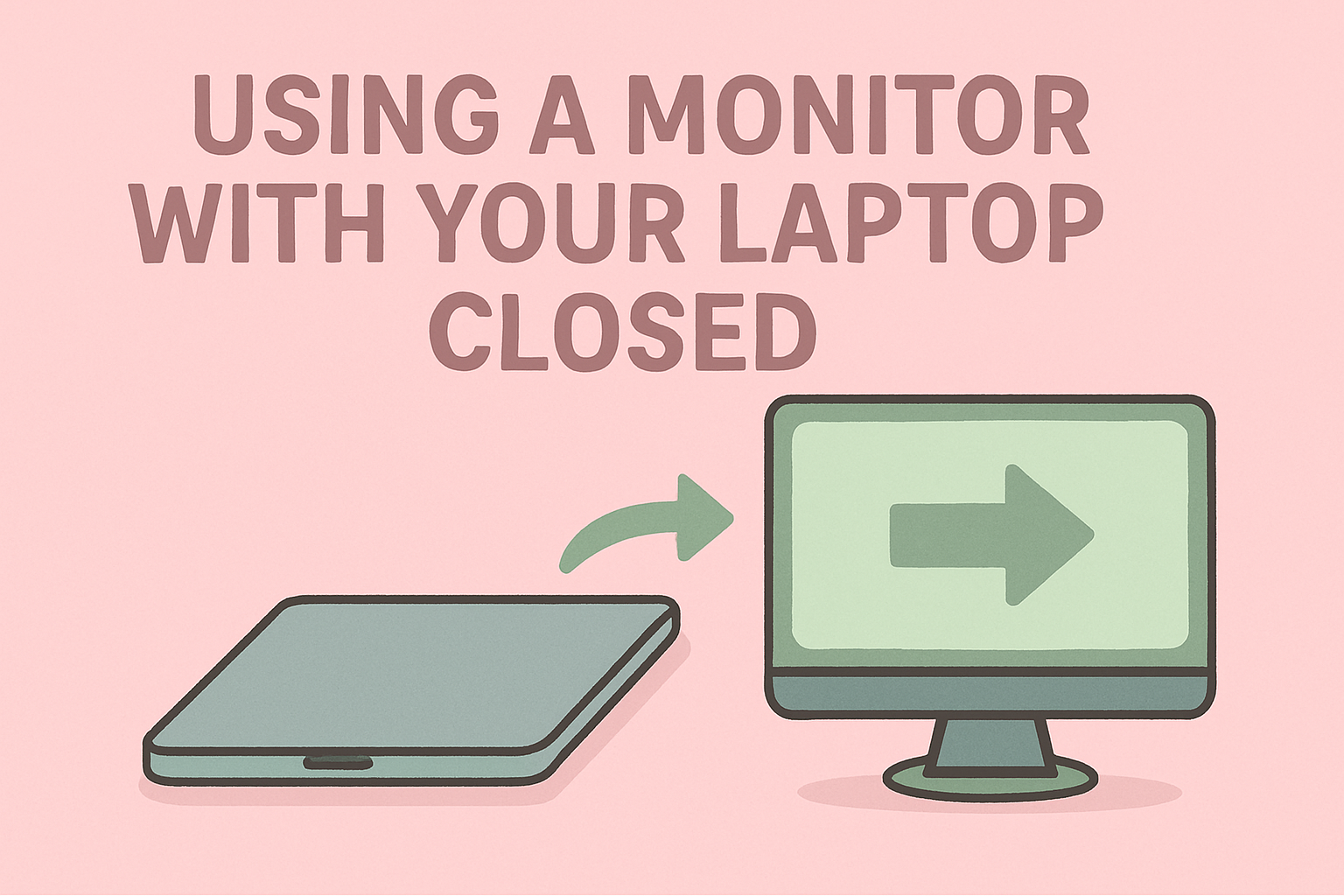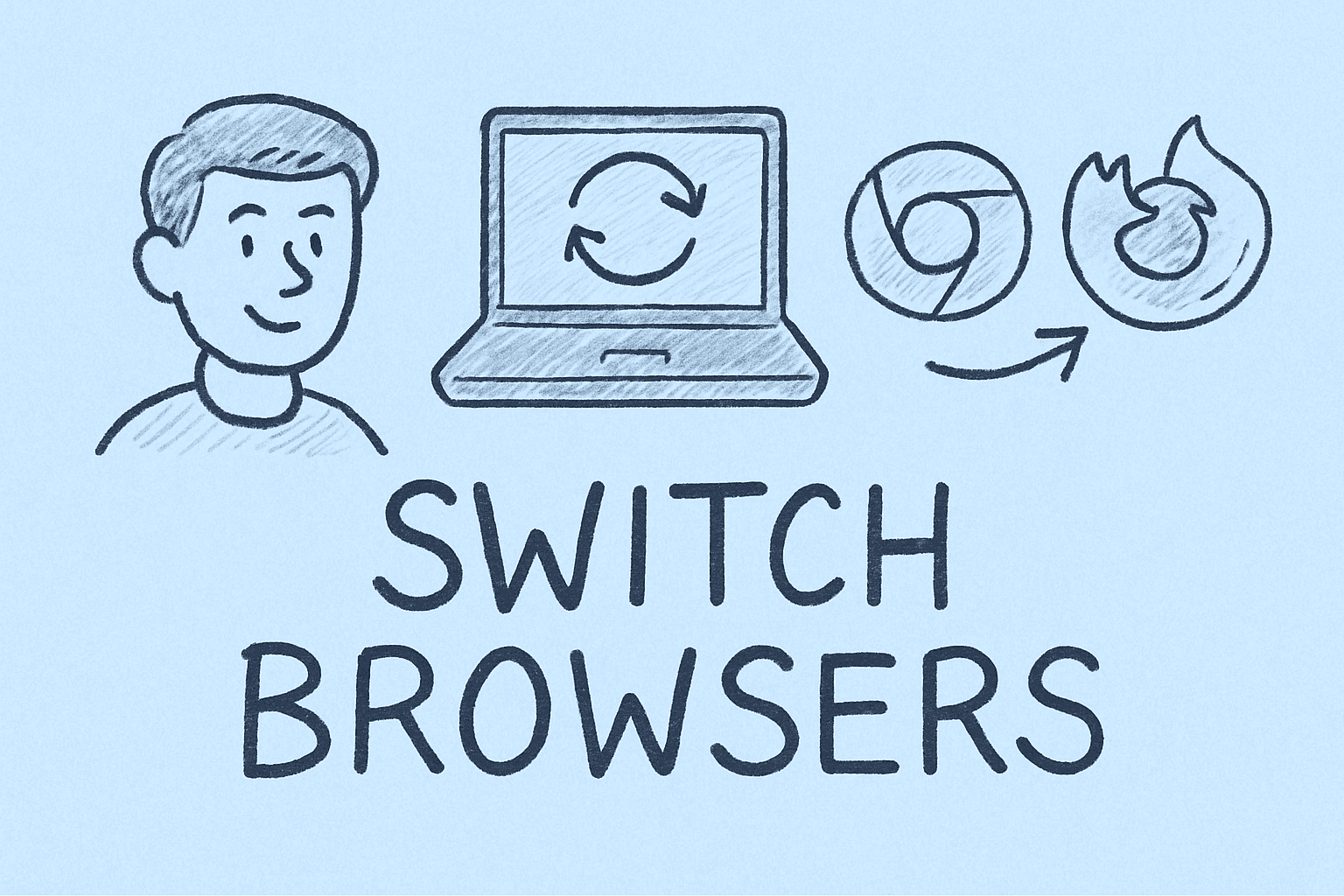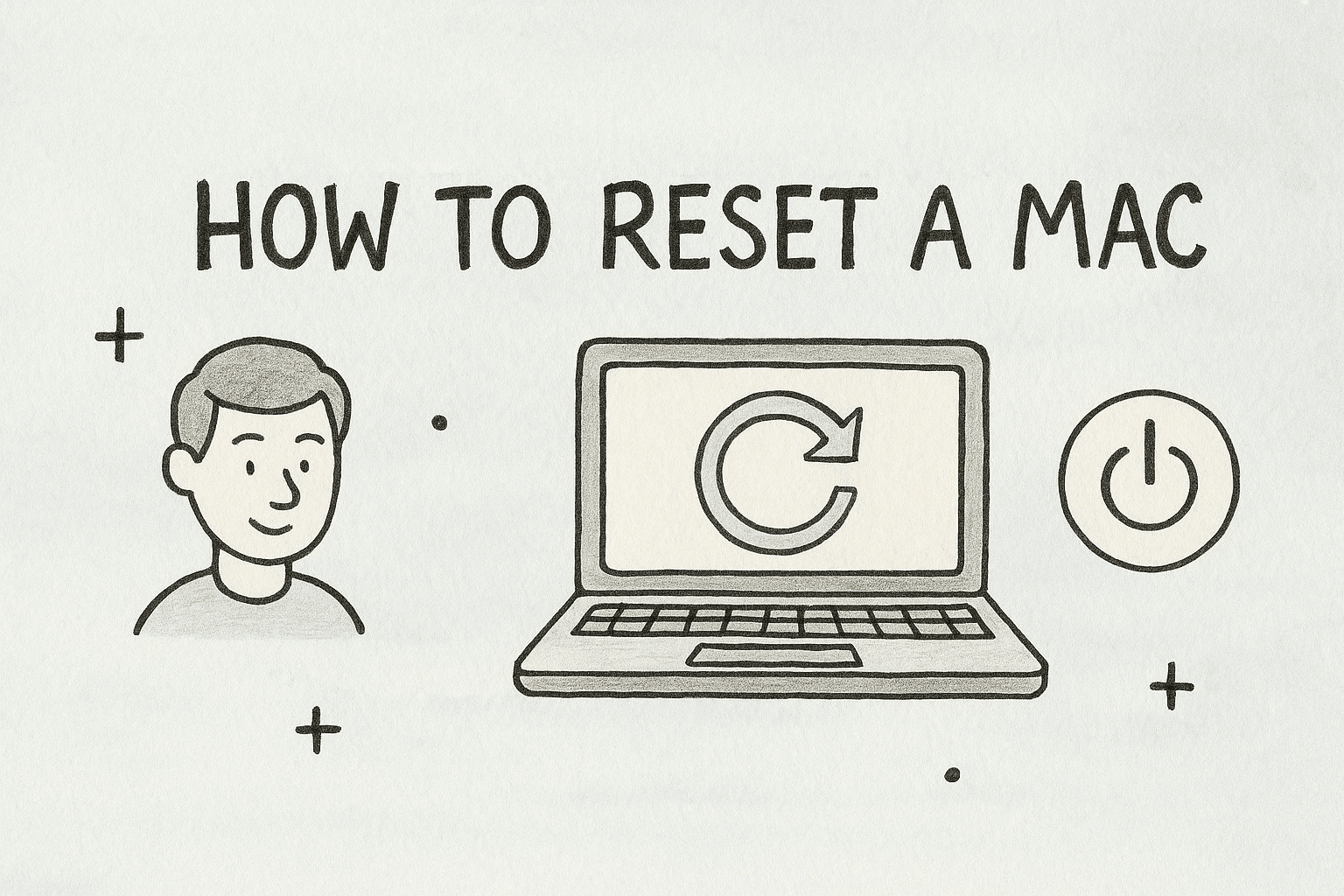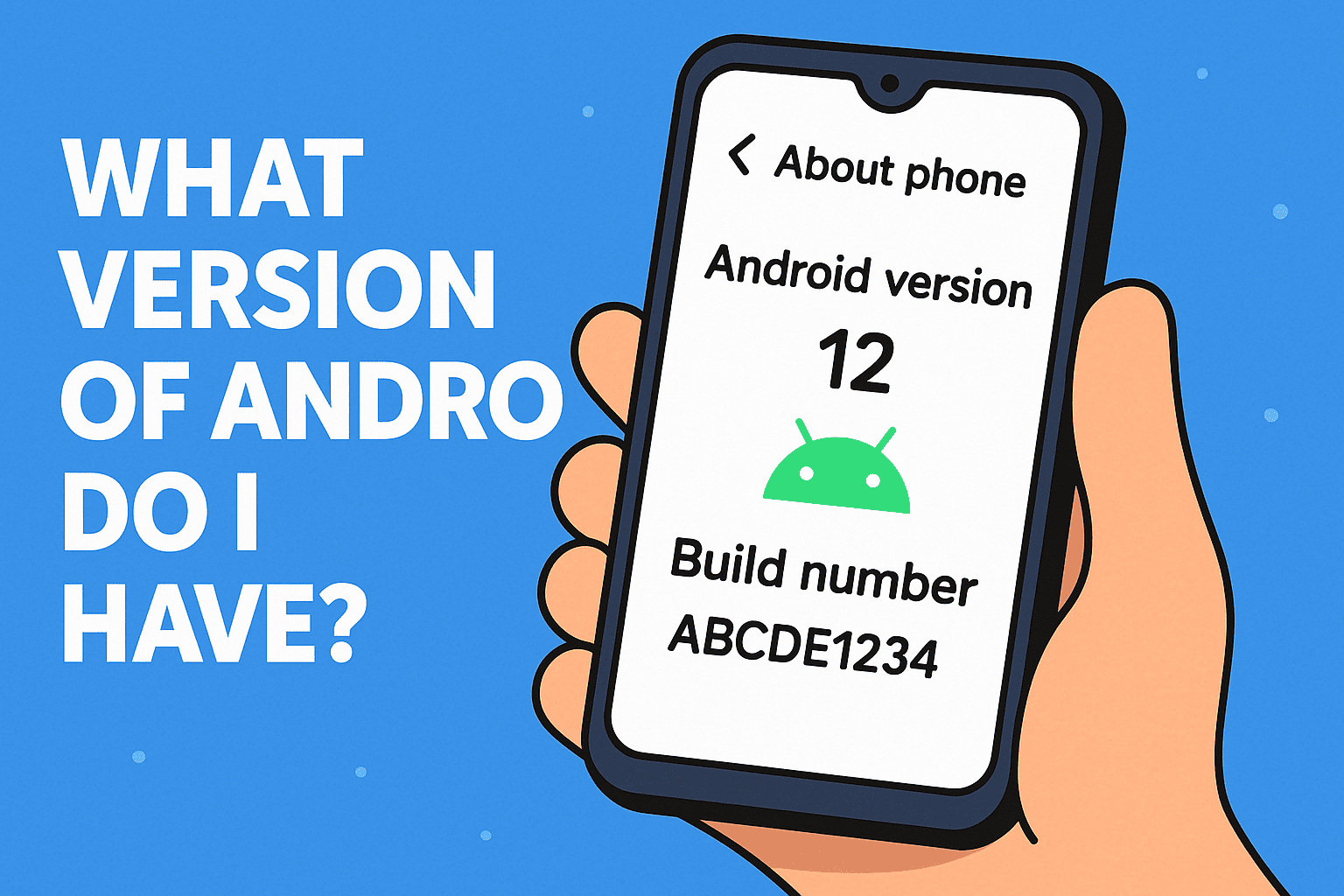Downloading and Installing Windows 7 the Right Way
Updated on October 15, 2025, by ITarian
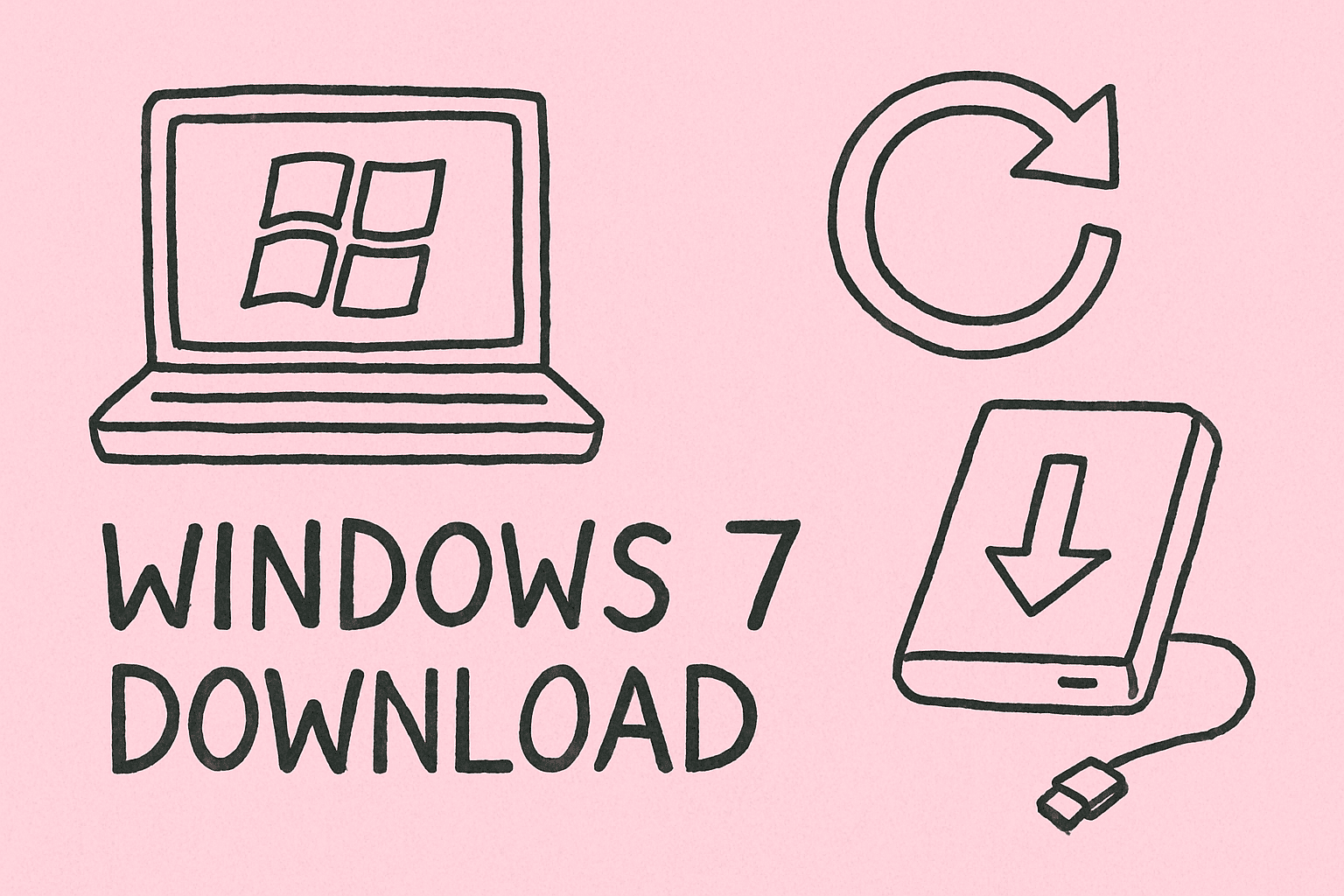
Despite being over a decade old, Windows 7 remains one of Microsoft’s most popular operating systems. Many professionals, IT managers, and cybersecurity experts still prefer its simplicity, reliability, and compatibility with legacy systems. If you’re looking to reinstall it for testing, legacy applications, or secure offline environments, understanding how to download Windows 7 safely and legally is essential.
This article will cover everything you need to know about downloading, installing, and activating Windows 7—while ensuring data security, software authenticity, and compliance.
Why People Still Use Windows 7
While Microsoft officially ended support for Windows 7 in January 2020, many organizations continue using it for specific reasons:
-
Legacy software compatibility – Certain industrial and enterprise applications only run on Windows 7.
-
Lightweight performance – Ideal for older PCs or low-resource virtual machines.
-
Familiar UI – A simple, user-friendly interface compared to newer Windows versions.
-
Offline security testing – Cybersecurity professionals often use it in isolated environments for malware analysis.
However, since official updates and patches have ended, downloading Windows 7 from unsafe or unauthorized sources can pose serious cybersecurity risks, including malware infections or data breaches.
That’s why this guide focuses on safe, legitimate, and verifiable ways to download Windows 7.
Understanding Windows 7 Versions
Before downloading, you should identify which version of Windows 7 best suits your needs.
Windows 7 Editions:
-
Windows 7 Home Premium – For personal use; includes Aero themes and media center features.
-
Windows 7 Professional – Ideal for businesses; includes domain join, backup, and encryption.
-
Windows 7 Ultimate – Combines all features from Home and Professional with added BitLocker encryption.
-
Windows 7 Enterprise – Designed for large-scale IT deployments (volume licensing).
Architecture Options:
-
32-bit (x86) – Suitable for older computers with less than 4GB RAM.
-
64-bit (x64) – Better for modern systems with higher memory and improved performance.
Pro Tip: Always verify your PC’s hardware capabilities before downloading the OS version.
How to Download Windows 7 Safely
Microsoft no longer provides direct public downloads for Windows 7 ISO files, but there are still official and safe alternatives available.
1. Download from Microsoft (for Licensed Users)
If you have a valid Windows 7 product key, you can still download the ISO file directly from Microsoft’s official servers.
Steps:
-
Visit the official Microsoft Windows 7 download page:
https://learn.microsoft.com/en-in/lifecycle/products/windows-7 -
Enter your 25-character product key.
-
Select your language.
-
Choose between 32-bit or 64-bit version.
-
Click Download to get the ISO file.
Note: Only retail keys are accepted—OEM keys (from pre-installed systems) may not work.
2. Use the Internet Archive (for Legacy Testing)
For cybersecurity labs, forensic analysis, or virtual machines, professionals often rely on archived ISO files.
Steps:
-
Visit archive.org.
-
Search for “Windows 7 ISO official untouched”.
-
Look for verified images from trusted contributors (preferably SHA-verified).
-
Download the ISO file that matches your edition.
Security Reminder: Always validate the SHA-1 checksum to ensure integrity and prevent tampered downloads.
3. Use MSDN Subscription Downloads (for Developers)
Developers or IT professionals with an MSDN subscription can download verified ISO files directly from Microsoft’s developer portal.
Steps:
-
Log in to your MSDN account.
-
Search for “Windows 7 ISO”.
-
Choose your edition and language.
-
Download the image file and save it for deployment.
How to Create a Bootable Windows 7 Installation USB
Once you’ve safely downloaded the ISO file, the next step is to create a bootable USB drive for installation.
What You’ll Need:
-
A USB drive (at least 8GB).
-
The Windows 7 ISO file.
-
A bootable media creation tool (like Rufus or PowerISO).
Steps Using Rufus:
-
Download and launch Rufus (free utility).
-
Insert your USB drive.
-
Under “Device,” select your USB.
-
Under “Boot selection,” choose your Windows 7 ISO file.
-
Set the partition scheme:
-
MBR for BIOS systems
-
GPT for UEFI systems
-
-
Click Start to create the bootable USB.
Once done, your drive will be ready to install Windows 7 on any compatible system.
How to Install Windows 7 from USB
With your bootable media prepared, it’s time to install the operating system.
Steps:
-
Plug the bootable USB into the target computer.
-
Restart the PC and open Boot Menu (press F12, F9, or Esc depending on manufacturer).
-
Select your USB drive as the boot device.
-
Choose your language, time, and input settings.
-
Click Install Now.
-
Select “Custom (Advanced)” installation.
-
Choose the drive or partition where Windows will be installed.
-
Follow on-screen prompts to complete the process.
Pro Tip: Always format your installation partition before reinstalling to prevent driver conflicts.
How to Activate Windows 7
Activation ensures your copy of Windows 7 is genuine and fully functional.
Steps:
-
After installation, go to Control Panel → System and Security → System.
-
Click Activate Windows Now.
-
Enter your product key when prompted.
-
Follow on-screen instructions to verify your copy.
If online activation fails, you can activate via telephone using Microsoft’s automated system.
Warning: Avoid using unofficial activators or cracks—they pose severe cybersecurity risks, including malware and ransomware infections.
How to Download Windows 7 Drivers
After installing Windows 7, you’ll need to install drivers for hardware functionality.
Steps:
-
Visit your computer manufacturer’s website (Dell, HP, Lenovo, etc.).
-
Go to the Support/Drivers section.
-
Enter your model number.
-
Download the Windows 7-compatible drivers.
Alternatively, use Device Manager to identify missing drivers and update them manually.
How to Secure Windows 7 After Installation
Since Microsoft no longer provides official updates, securing your system manually is crucial.
1. Install a Reliable Antivirus or Endpoint Protection
Use advanced cybersecurity tools to detect and neutralize threats. For professionals, endpoint protection suites (like Itarian Endpoint Manager) offer enhanced network visibility and control.
2. Disable Internet Access (if used for legacy systems)
If you’re using Windows 7 for specific legacy software, keep it offline to prevent exposure to online threats.
3. Use a Limited User Account
Operate under standard user privileges rather than an admin account to reduce security risks.
4. Enable a Firewall and Encryption
Always keep your Windows Firewall active and use BitLocker (for Pro and Ultimate editions) to secure sensitive data.
5. Keep Backups
Regularly back up system files and data to external drives or cloud solutions.
Cyber Tip: Over 70% of legacy system vulnerabilities arise from lack of patching and unrestricted network exposure.
Troubleshooting Common Windows 7 Installation Issues
1. “Windows cannot be installed to this disk” Error
This usually happens due to MBR/GPT partition conflicts.
-
Open Command Prompt during installation (Shift + F10).
-
Type:
-
Restart the installation.
2. Missing Drivers Error
Download SATA/USB 3.0 drivers separately from your motherboard manufacturer and load them during setup.
3. Activation Fails
Ensure your key matches the correct edition (Home, Pro, or Ultimate). If issues persist, activate by phone.
Alternatives to Windows 7
If you’re looking for a modern replacement while retaining a similar interface:
1. Windows 10 LTSC (Long-Term Servicing Channel)
A minimal, stable version of Windows 10 designed for business environments.
2. Windows 11 Pro
Modern interface, enhanced security, and continuous updates.
3. Linux Distributions (Ubuntu, Mint)
Free, open-source systems ideal for testing or development environments.
Transitioning from Windows 7 to a modern OS is strongly recommended for networked or business systems.
FAQs About How to Download Windows 7
1. Can I still download Windows 7 legally?
Yes, but only if you have a valid product key. Microsoft still allows official downloads for licensed users.
2. Is Windows 7 safe to use in 2025?
Only in isolated environments (offline or sandboxed). For connected systems, it’s no longer secure.
3. Can I upgrade from Windows 7 to Windows 10 for free?
Yes, you can use your Windows 7 key to upgrade to Windows 10 via Microsoft’s official upgrade tool.
4. How can I verify if my ISO file is genuine?
Compare the SHA-1 checksum with Microsoft’s original hash to confirm authenticity.
5. Can I run Windows 7 in a virtual machine?
Yes, you can use tools like VMware or VirtualBox to safely test Windows 7 without affecting your main system.
Final Thoughts
While learning how to download Windows 7 is still valuable for IT professionals and cybersecurity researchers, it’s critical to prioritize security, legality, and compliance. Use trusted sources, validate your installation files, and isolate your Windows 7 environment if used for legacy systems.
If you’re running business operations, modernize your endpoint protection strategy and strengthen your digital security.
Sign up at Itarian.com to access next-generation cybersecurity tools, patch management, and endpoint protection for your IT infrastructure.