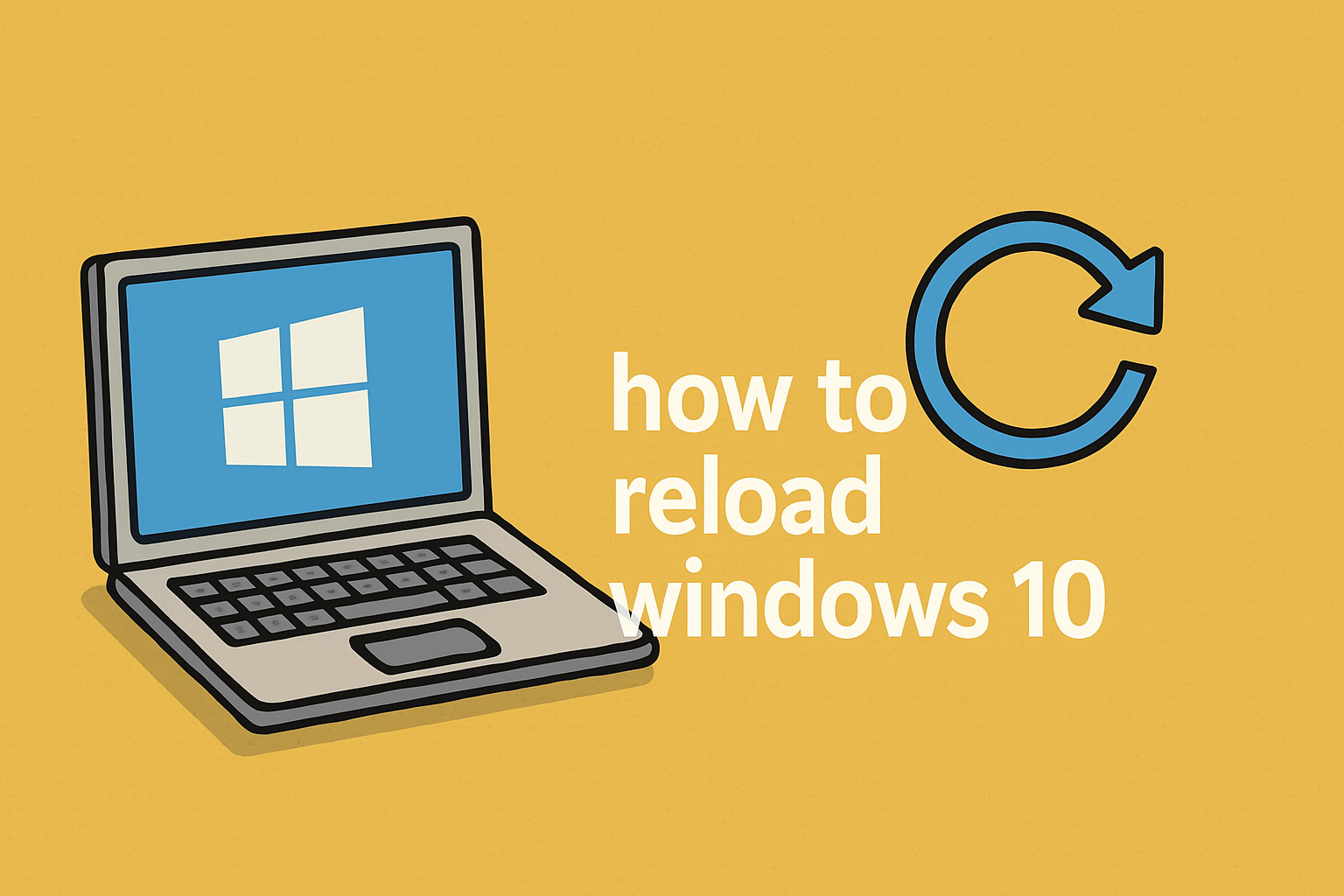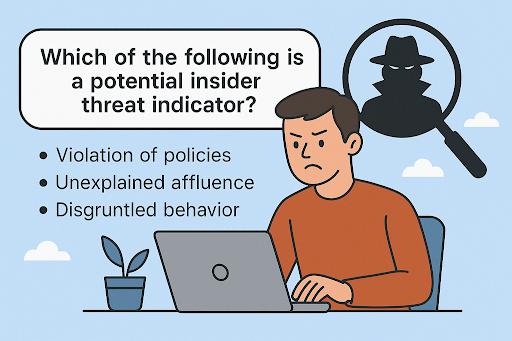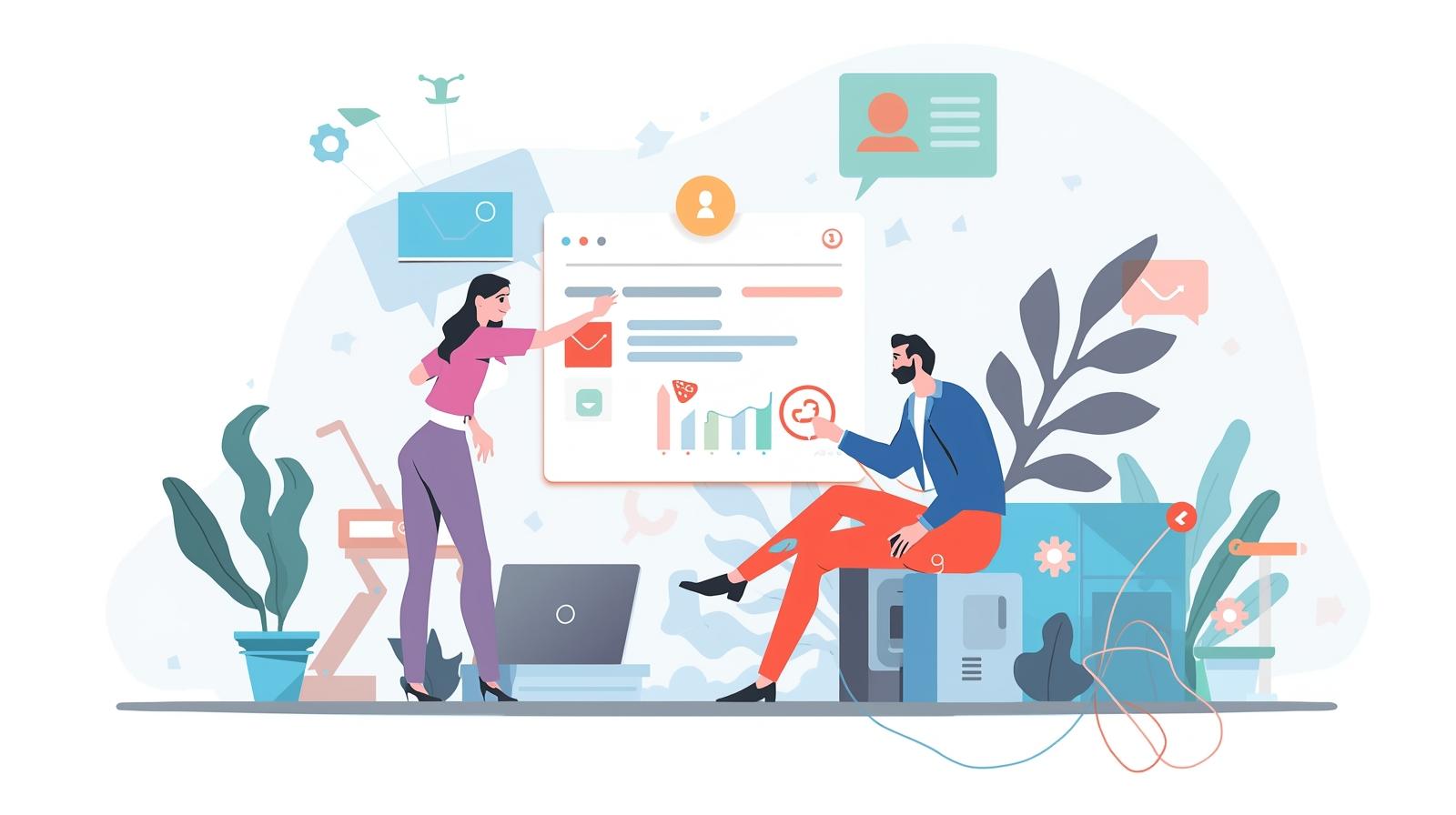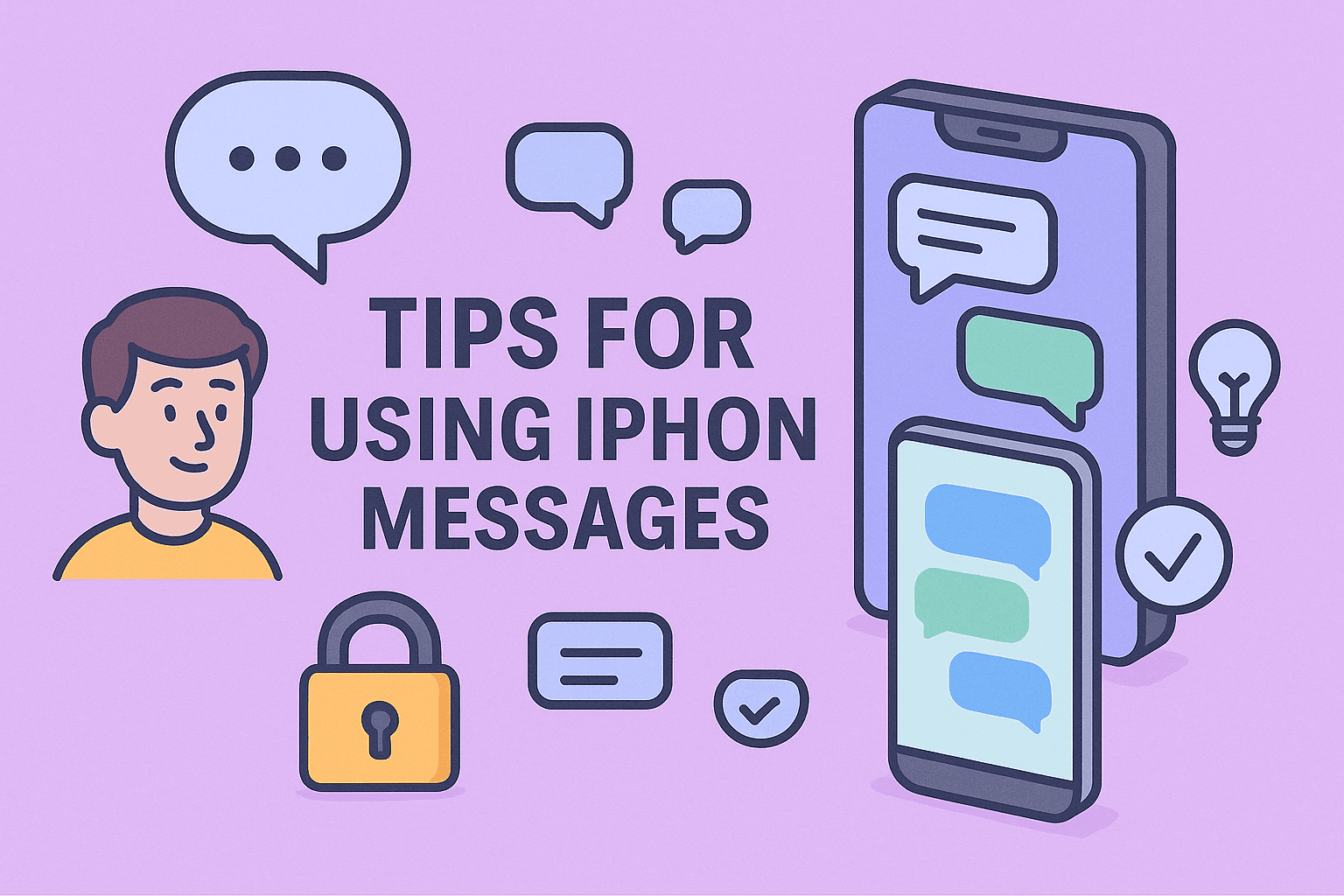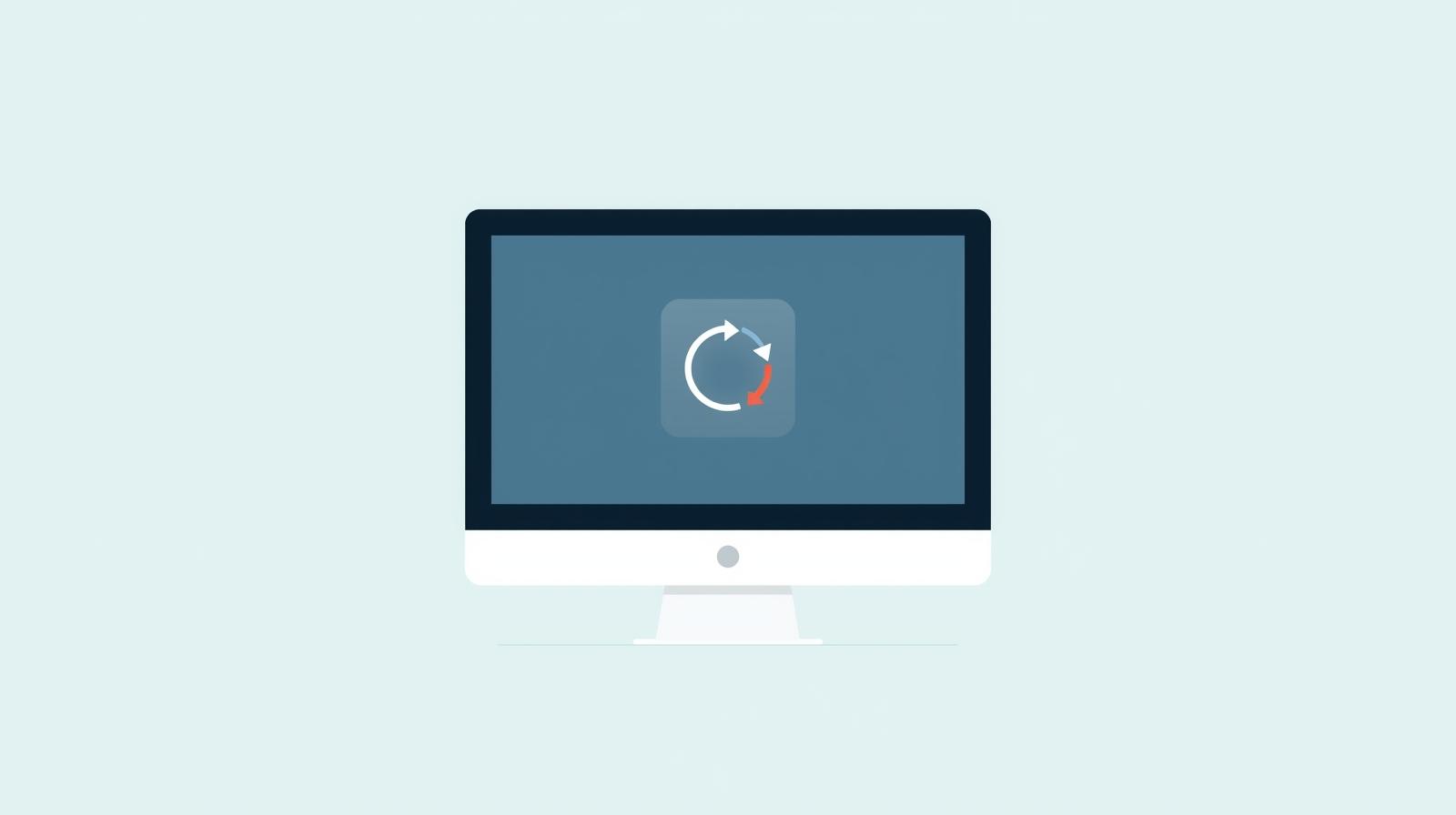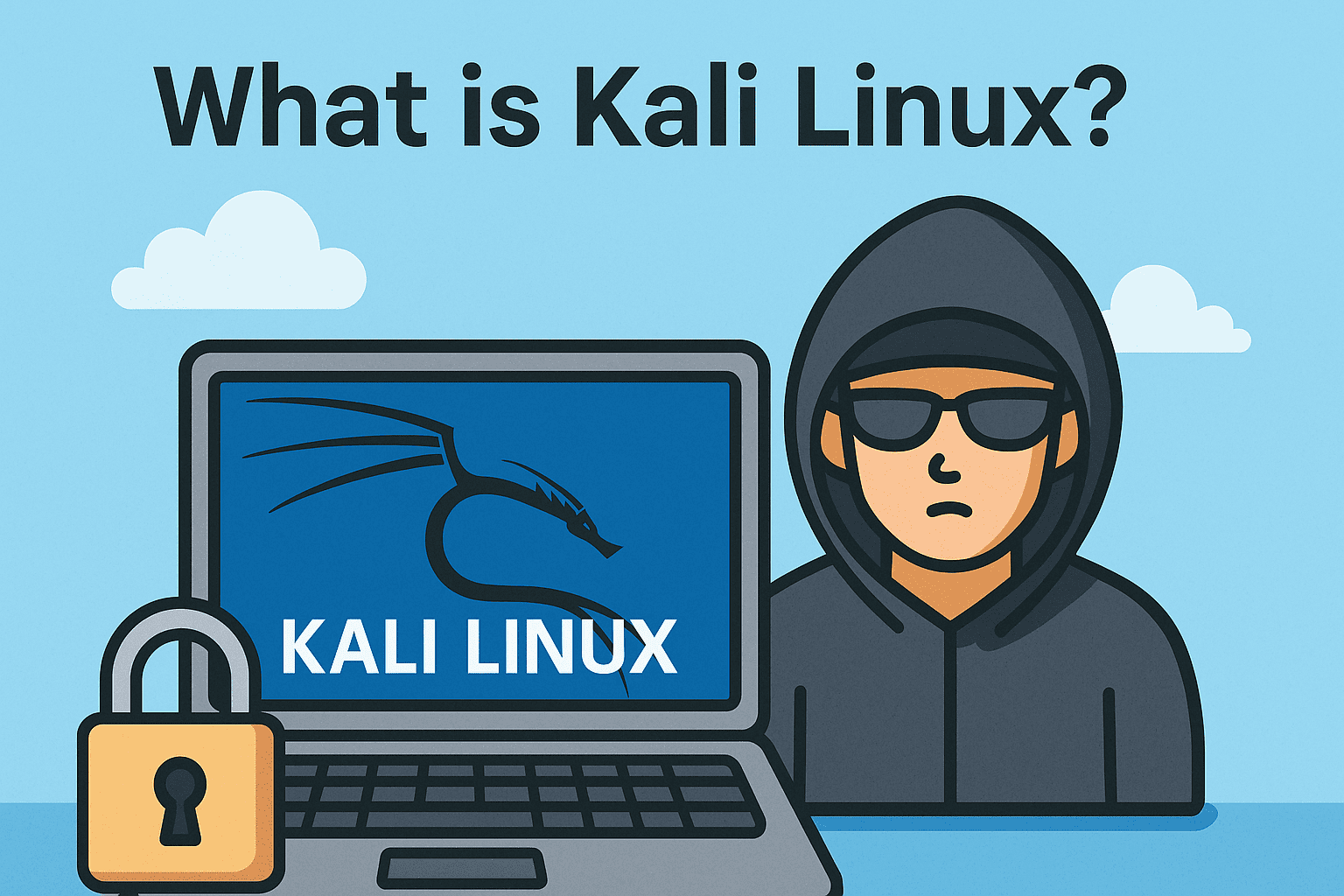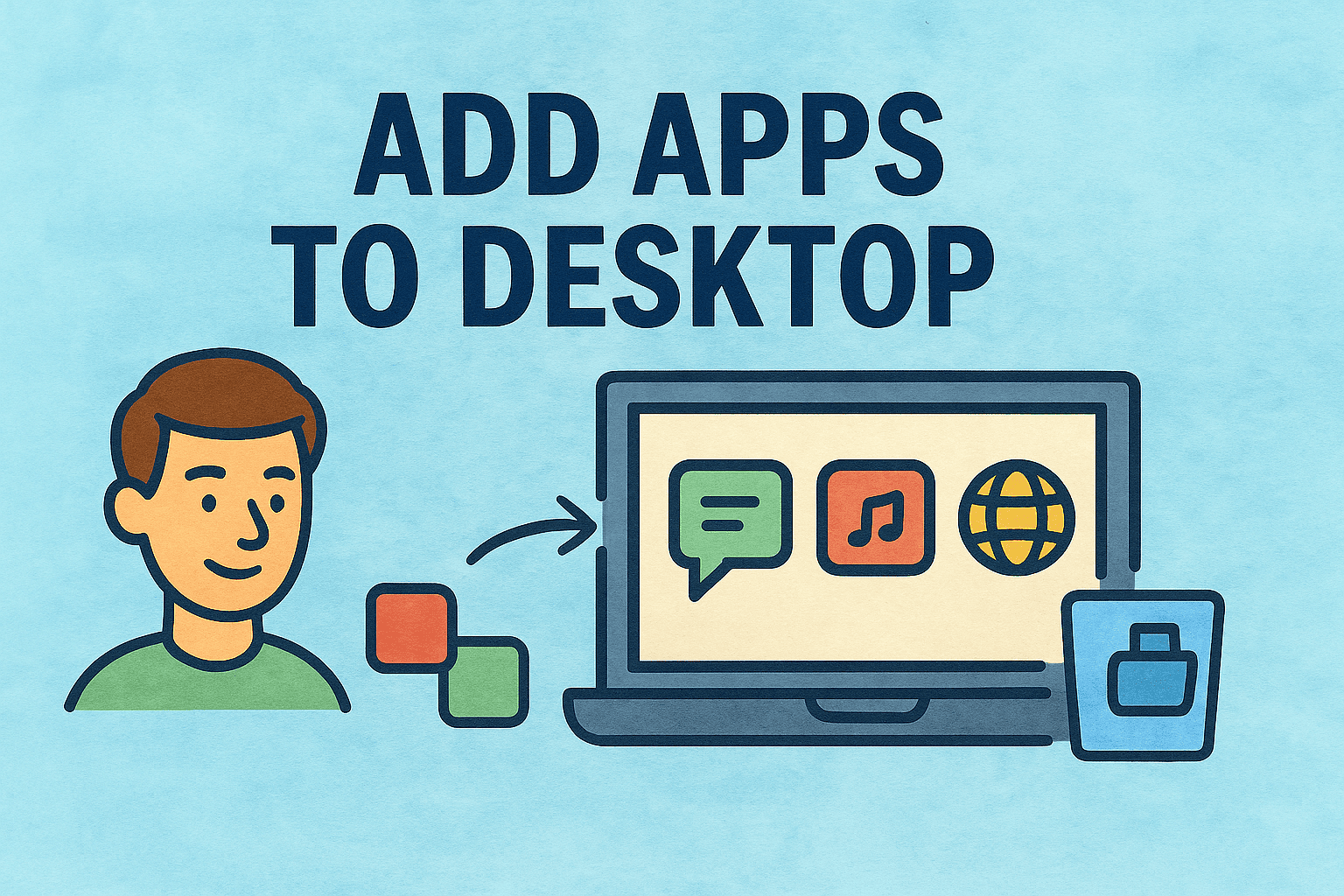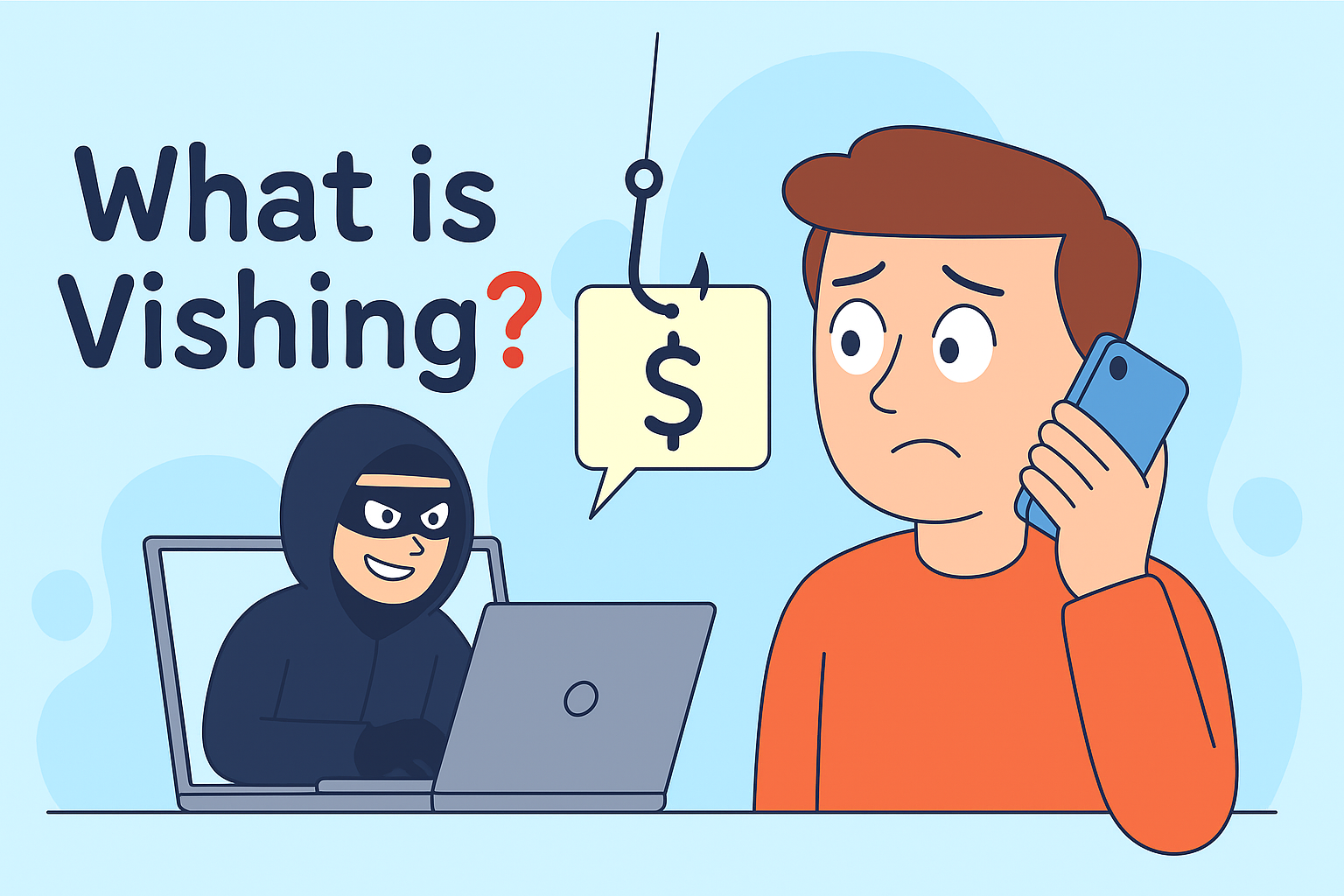Why Screen Captures Matter in Professional Environments
Updated on October 9, 2025, by ITarian

Whether you’re an IT manager documenting security configurations, a cybersecurity expert capturing incident evidence, or a CEO reviewing digital workflows, screen captures play a vital role in digital communication and documentation.
Mac computers make this process intuitive, yet many professionals overlook advanced options that macOS offers. Knowing how to do a screen capture on a Mac efficiently helps streamline reports, tutorials, troubleshooting, and audits — all while maintaining accuracy and speed.
This comprehensive article explores every method of taking screenshots on macOS, including shortcuts, built-in tools, and third-party utilities — tailored for professional and enterprise use.
Understanding Screen Capture Options on macOS
macOS provides multiple screen capture methods, designed for flexibility depending on your task. The system allows you to capture:
-
The entire screen
-
A selected window
-
A specific area
-
Or even record the screen using built-in tools
These capabilities are native to macOS, requiring no additional software. However, Apple also includes advanced tools for screen recording and editing, suitable for IT, design, and cybersecurity documentation.
How to Do a Screen Capture on a Mac Using Keyboard Shortcuts
Keyboard shortcuts are the fastest and most efficient way to perform screen captures on a Mac. They’re especially useful when documenting configurations or creating IT training materials.
1. Capture the Entire Screen
-
Shortcut:
Command + Shift + 3 -
The entire screen will be captured automatically.
-
The screenshot is saved to your desktop by default.
Ideal for: Capturing dashboards, full applications, or entire system states.
2. Capture a Selected Area
-
Shortcut:
Command + Shift + 4 -
Your cursor will turn into a crosshair.
-
Drag to select the area you want to capture.
Ideal for: Highlighting specific sections of a report or code snippet.
3. Capture a Specific Window
-
Shortcut:
Command + Shift + 4, then pressSpacebar. -
Click on the window you wish to capture.
Ideal for: Application-specific captures, such as browser settings, email clients, or security dashboards.
4. Capture the Touch Bar (MacBook Pro Only)
-
Shortcut:
Command + Shift + 6 -
Saves a snapshot of your Touch Bar’s current display.
Ideal for: Developers and engineers who use the Touch Bar for workflow optimization or testing.
5. Capture and Copy to Clipboard
Add the Control key to any shortcut to copy the screenshot to your clipboard instead of saving it.
For example:
-
Command + Control + Shift + 3→ Copy full-screen capture -
Command + Control + Shift + 4→ Copy selected area
This method streamlines workflow when pasting screenshots directly into documents or security reports.
Using the Screenshot Toolbar in macOS
macOS includes a dedicated Screenshot Toolbar, introduced in macOS Mojave and later.
To Access It:
Press Command + Shift + 5.
The toolbar allows you to:
-
Capture entire screen
-
Capture a selected window
-
Capture a selected portion
-
Record the screen (full or partial)
-
Adjust settings such as timer, save location, and cursor display
This is a powerful tool for IT administrators who frequently document configurations or create video walkthroughs for training.
Customization Options
-
Save To: Choose desktop, documents, clipboard, or other locations.
-
Timer: Delay screenshots (5 or 10 seconds).
-
Show Floating Thumbnail: Preview captures before saving.
-
Show Mouse Pointer: Useful for highlighting clicks in training material.
Professionals can optimize this toolbar for streamlined, repeatable documentation workflows.
How to Capture Screens with Preview App
macOS’s Preview app isn’t just for viewing PDFs or images — it also includes built-in screen capture functionality.
Steps to Capture Using Preview:
-
Open Preview.
-
Go to File → Take Screenshot.
-
Choose from:
-
From Selection
-
From Window
-
From Entire Screen
-
This approach is useful when you need an immediate editing environment to annotate or highlight sections before saving.
Where macOS Saves Screenshots
By default, macOS saves screenshots to the Desktop as PNG files. However, you can change the default save location to better fit your workflow.
How to Change the Save Location:
-
Open Terminal.
-
Enter the following command:
-
Press Enter and restart the Finder using:
You can also choose a shared folder or network drive for team collaboration and centralized file management.
Advanced: Screen Recording on macOS
For detailed demonstrations or tutorials, professionals may need to record video instead of still screenshots.
Using the Screenshot Toolbar:
-
Press
Command + Shift + 5. -
Select Record Entire Screen or Record Selected Portion.
-
Click Record.
-
To stop recording, press
Command + Control + Escor click the Stop button in the menu bar.
The resulting video is saved as a .MOV file, which can be shared or uploaded to documentation systems.
Editing and Annotating Screenshots
macOS includes built-in markup tools that make it easy to annotate screenshots.
How to Annotate:
-
After capturing, click the thumbnail preview in the corner of your screen.
-
Use markup tools such as:
-
Text boxes for labeling
-
Arrows and shapes for emphasis
-
Highlighter for drawing attention to details
-
For IT documentation or cybersecurity incident reports, this feature helps provide visual clarity and context.
Third-Party Tools for Enhanced Screen Capture
While macOS offers robust native tools, third-party applications provide additional functionality.
1. Snagit
-
Offers advanced editing, scrolling captures, and templates.
-
Excellent for enterprise documentation and knowledge sharing.
2. CleanShot X
-
Integrates with macOS seamlessly.
-
Provides cloud uploads, annotations, and video recording.
3. Skitch (by Evernote)
-
Simple annotation and sharing for collaborative environments.
4. Lightshot
-
Lightweight tool with direct online sharing capability.
These options are ideal for cybersecurity analysts, IT trainers, and technical writers who need polished visuals quickly.
Best Practices for Professionals Taking Screenshots on macOS
-
Maintain Security:
Never capture sensitive credentials, internal IPs, or personal data. Use redaction tools before sharing screenshots. -
Use Consistent Naming Conventions:
Example:System_Config_Q1_2025.pngfor easy indexing. -
Centralize Storage:
Store screenshots in secure, encrypted drives or cloud repositories with access control. -
Audit Trail:
Maintain records of screenshots in compliance with data governance policies. -
Optimize for Performance:
Convert large PNGs to JPG or compress them before including in reports.
These habits ensure efficiency, compliance, and professionalism in IT documentation workflows.
Troubleshooting Common Screenshot Issues
1. Screenshot Not Saving
-
Verify available disk space.
-
Check save location in Screenshot Toolbar Settings.
2. Screenshot Shortcut Not Working
-
Confirm shortcuts are enabled under System Settings → Keyboard → Shortcuts → Screenshots.
3. Black Screen Captures
-
Disable privacy settings that block screen recording:
Go to System Settings → Privacy & Security → Screen Recording and grant permissions.
4. File Format Change
-
By default, screenshots are saved as PNG.
-
To change to JPG:
Security Considerations When Capturing Screens
In cybersecurity and enterprise environments, screenshots can inadvertently expose sensitive information. Always ensure compliance with internal data handling standards.
Key Practices:
-
Mask confidential data before sharing.
-
Use secure communication channels (e.g., encrypted email, secure cloud).
-
Limit visibility by sharing only necessary portions of the screen.
By implementing secure screenshot practices, organizations protect themselves against accidental data exposure.
Integrating Screenshots into IT Workflows
Screenshots support multiple IT functions:
-
Incident Response: Capture evidence for digital forensics.
-
Training & Onboarding: Visual step-by-step guides for new employees.
-
Change Management: Record before-and-after system states.
-
Compliance Reporting: Visual proof of patch or configuration verification.
When integrated properly, screenshots enhance communication, documentation accuracy, and audit readiness.
FAQs About How to Do a Screen Capture on a Mac
1. Where do screenshots go on a Mac?
By default, they’re saved to the desktop. You can change this using the Screenshot Toolbar or Terminal commands.
2. Can I change the default screenshot format?
Yes. Use the Terminal command:
3. How do I take a screenshot on dual monitors?
Command + Shift + 3 captures both screens simultaneously.
4. Can I schedule screenshots?
Not natively. However, automation tools like Automator or CleanShot X can schedule screen captures.
5. Does taking screenshots slow down macOS?
No, but excessive storage of large images can impact disk performance. Regular cleanup is recommended.
Conclusion
Knowing how to do a screen capture on a Mac is a fundamental skill for modern professionals. From IT security reporting to executive presentations, screenshots enable clarity, accuracy, and accountability.
By leveraging macOS’s built-in tools — along with secure storage and annotation practices — you can maintain both efficiency and compliance in your workflow.
Whether you’re creating training materials, capturing evidence during an audit, or simply troubleshooting a system issue, mastering screen capture techniques enhances productivity across all levels of business operations.
Simplify Your IT Management and Security Today
Optimize your workflows with advanced, integrated endpoint security and management solutions.
Sign up now at Itarian.com to experience smarter, safer, and more efficient IT control.