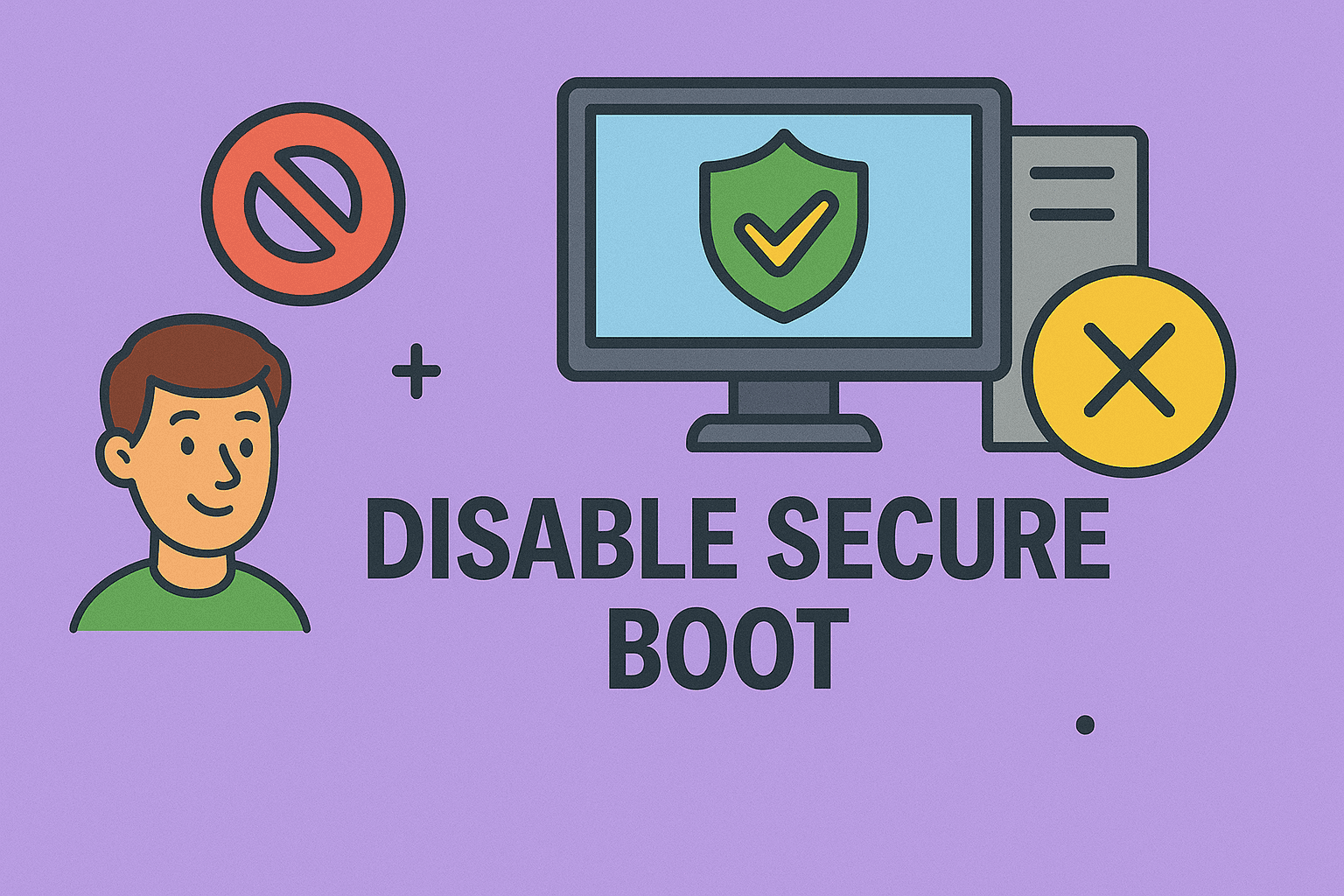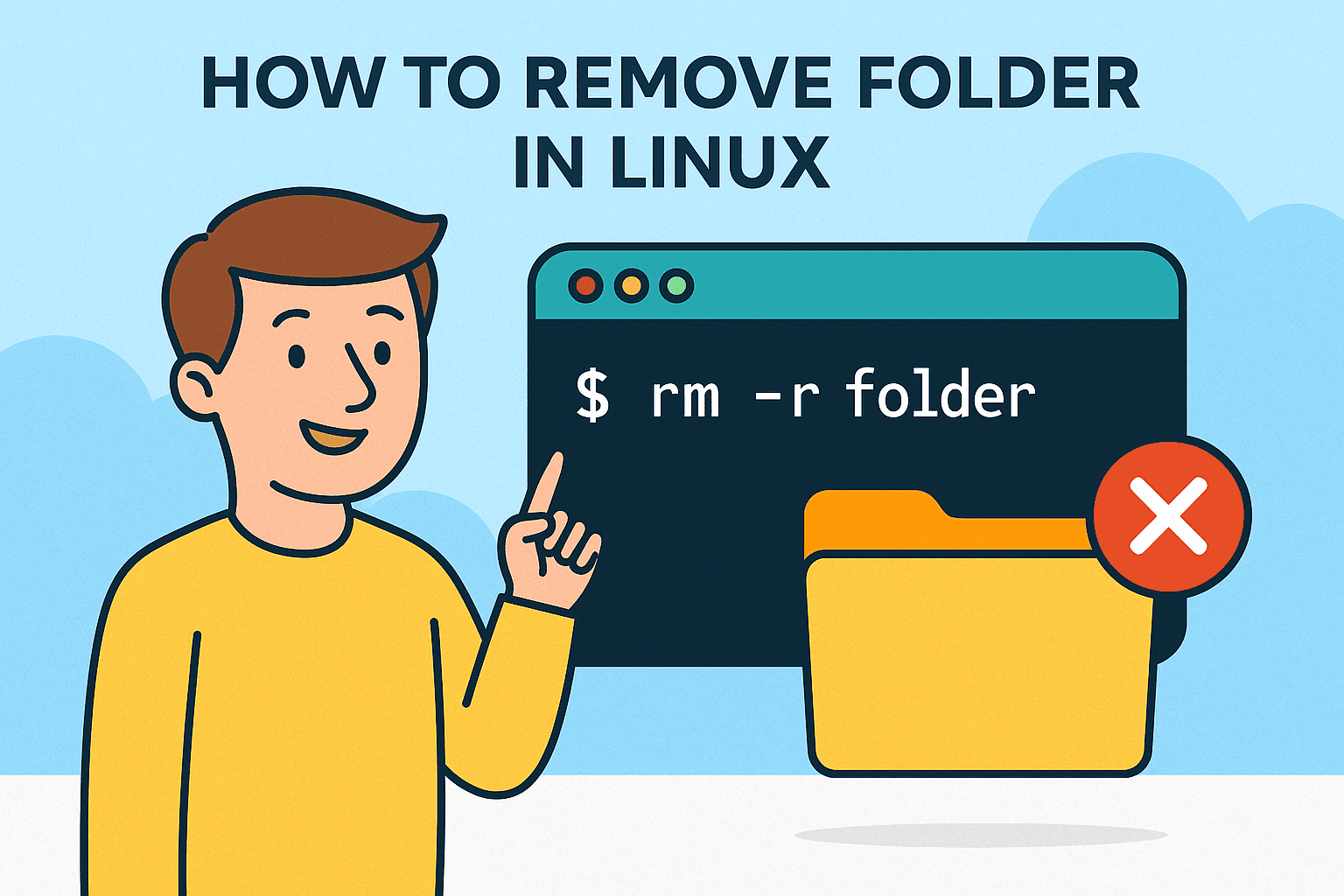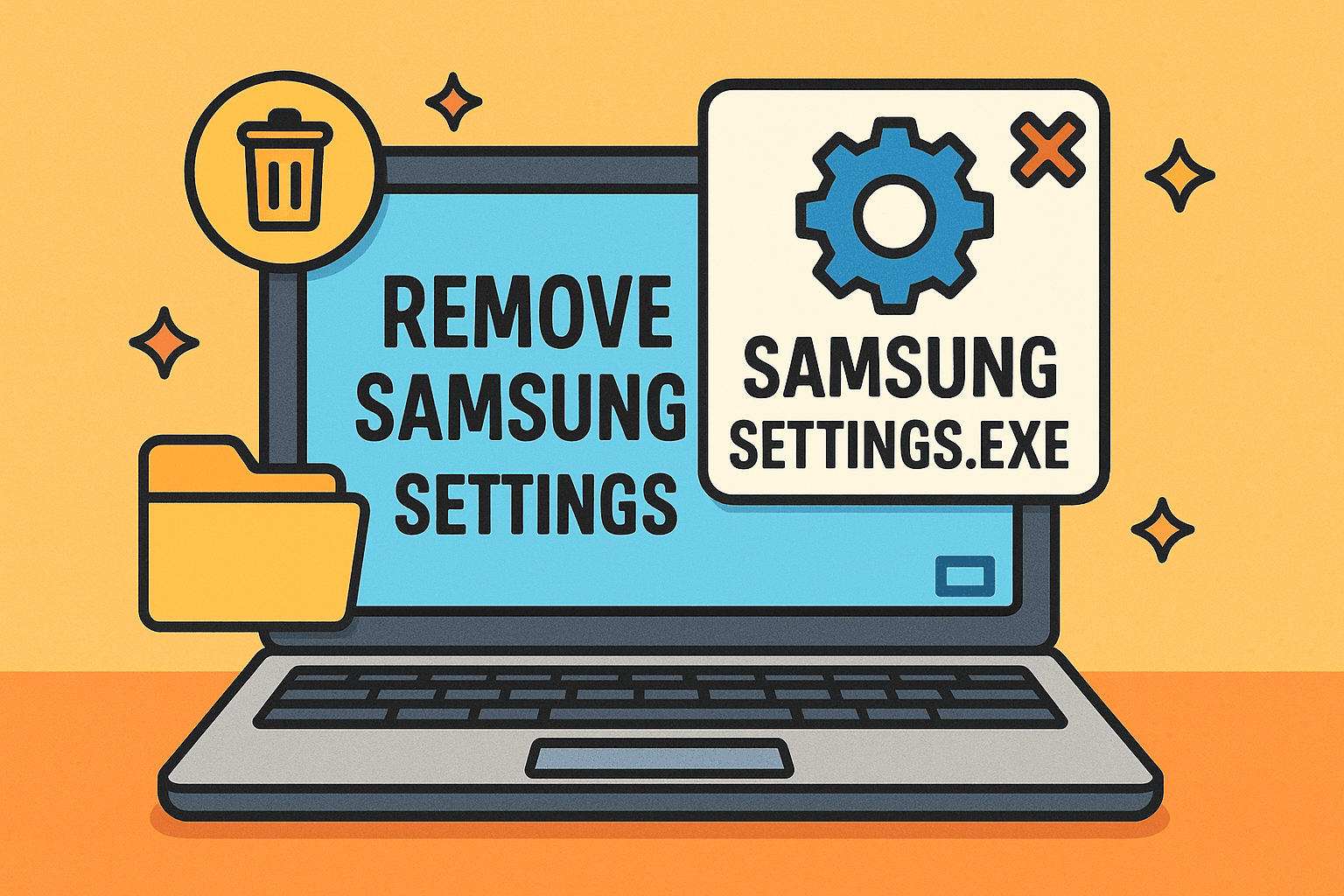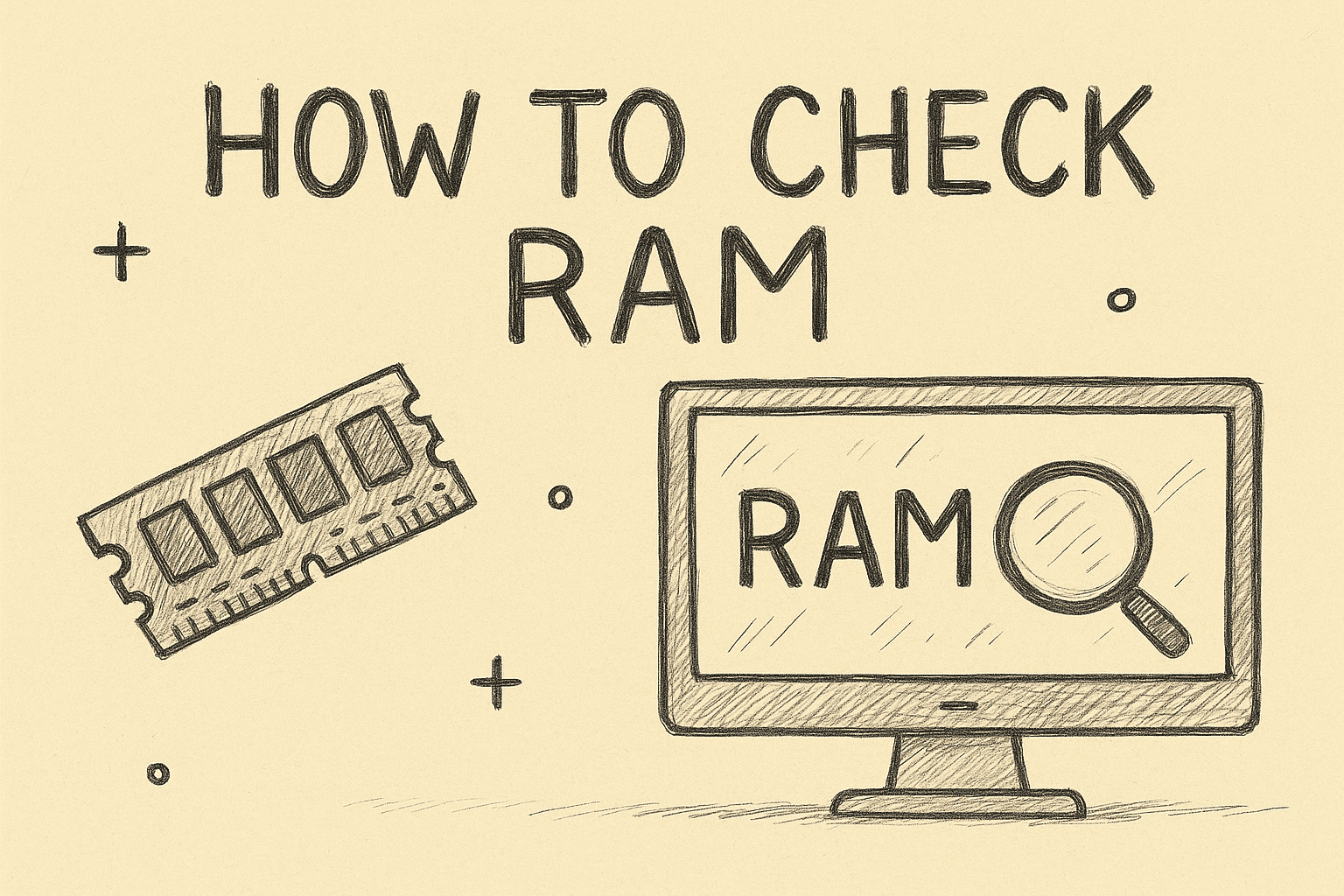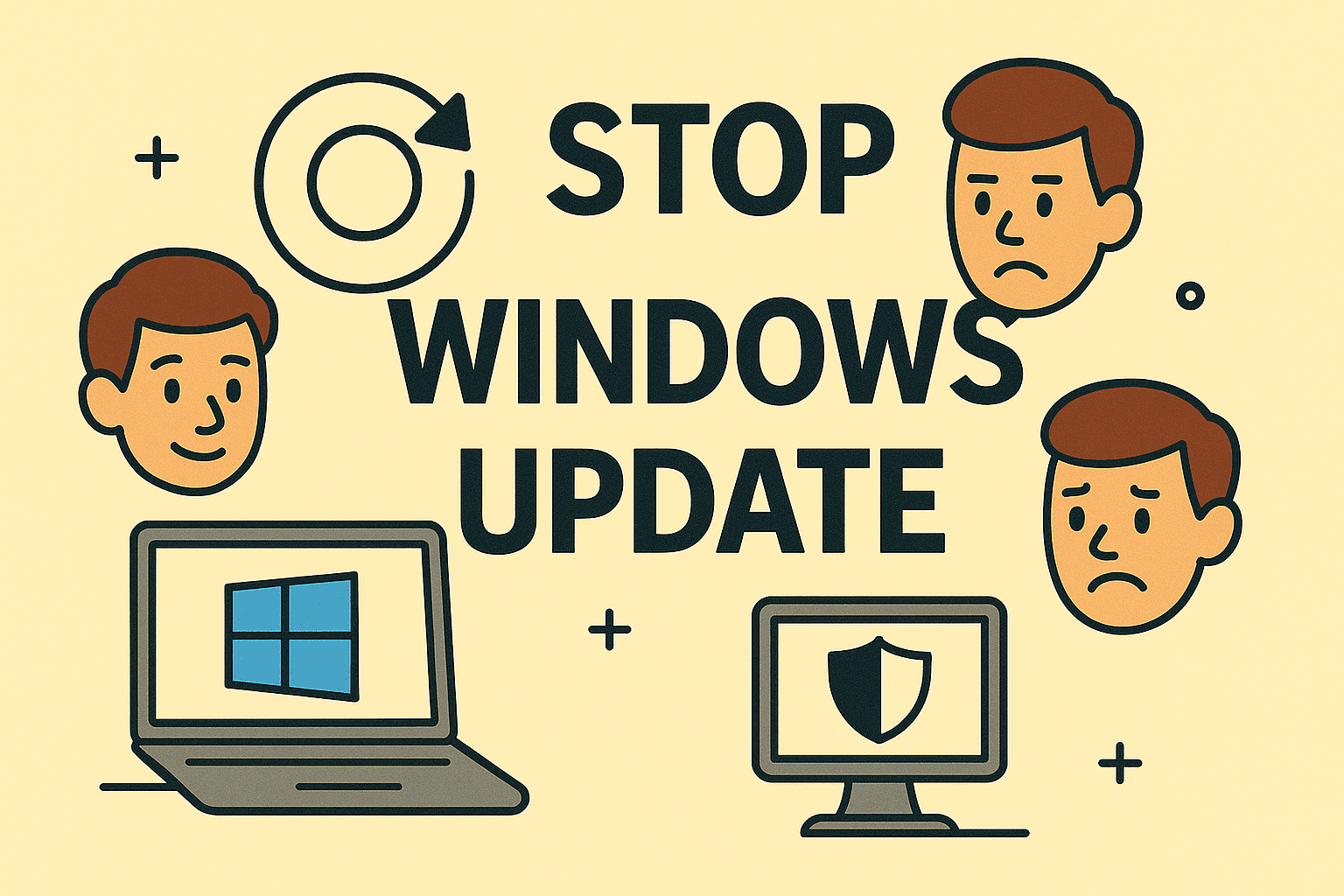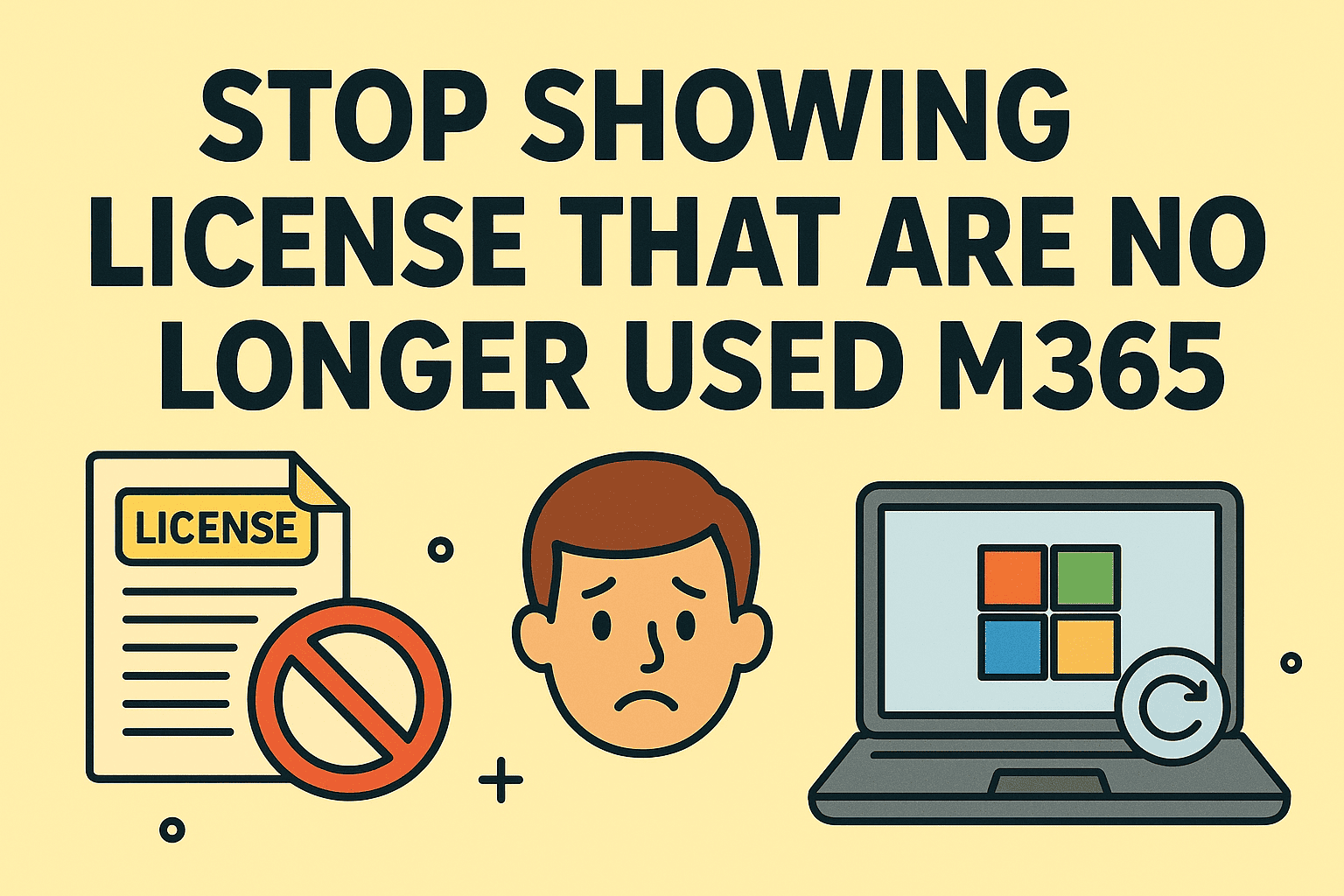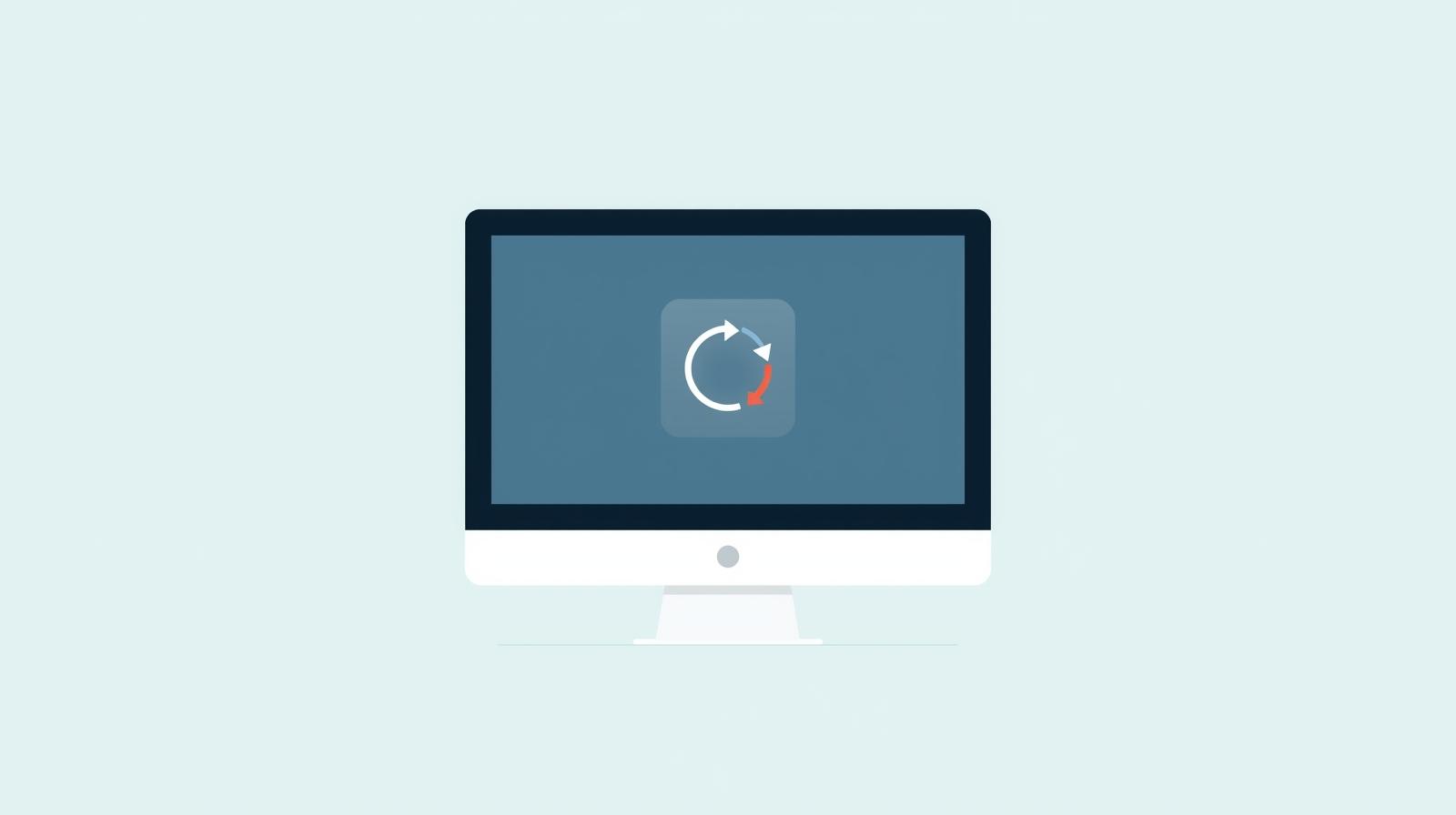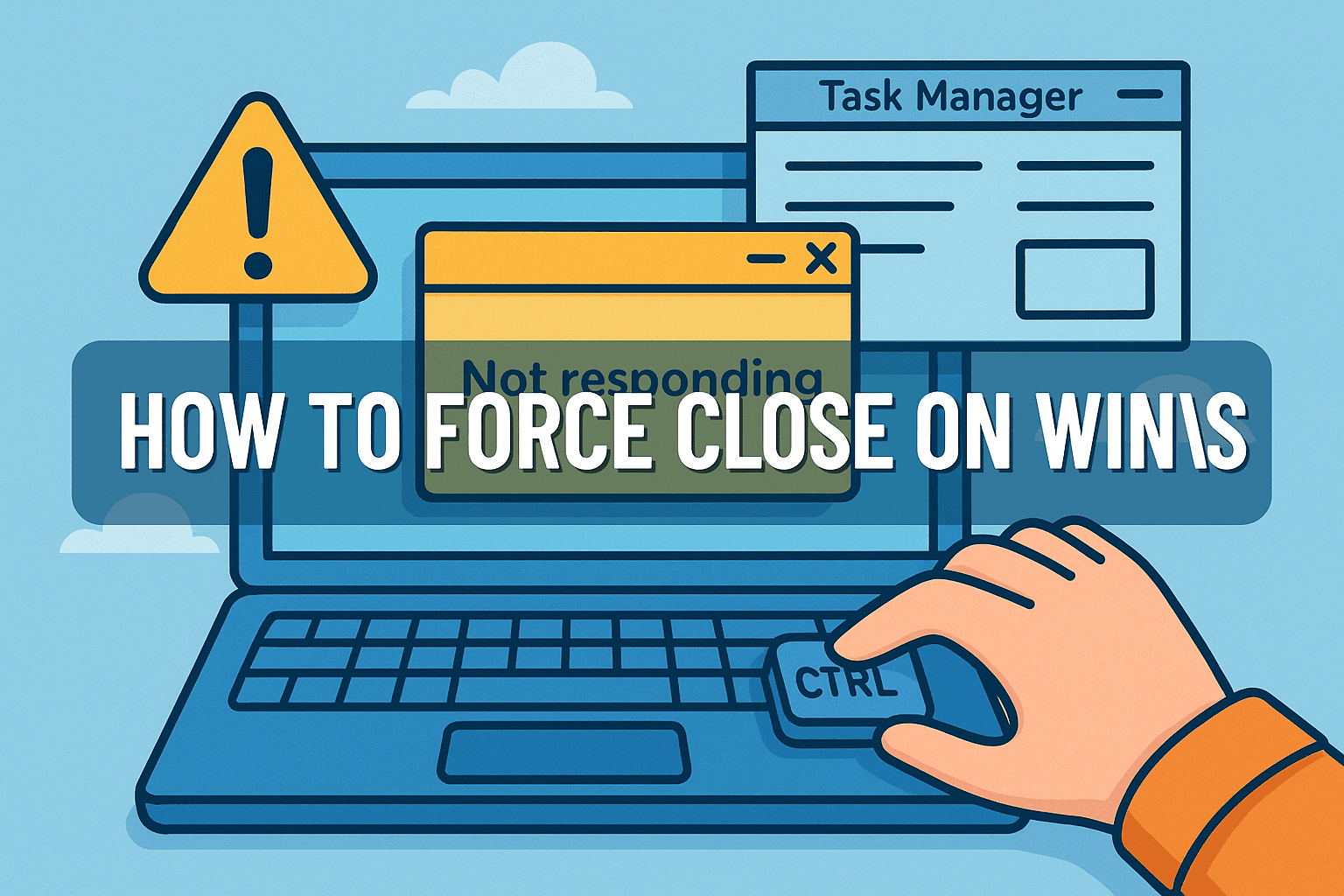Managing Windows Updates Effectively for IT Managers and Security Professionals
Updated on September 8, 2025, by ITarian
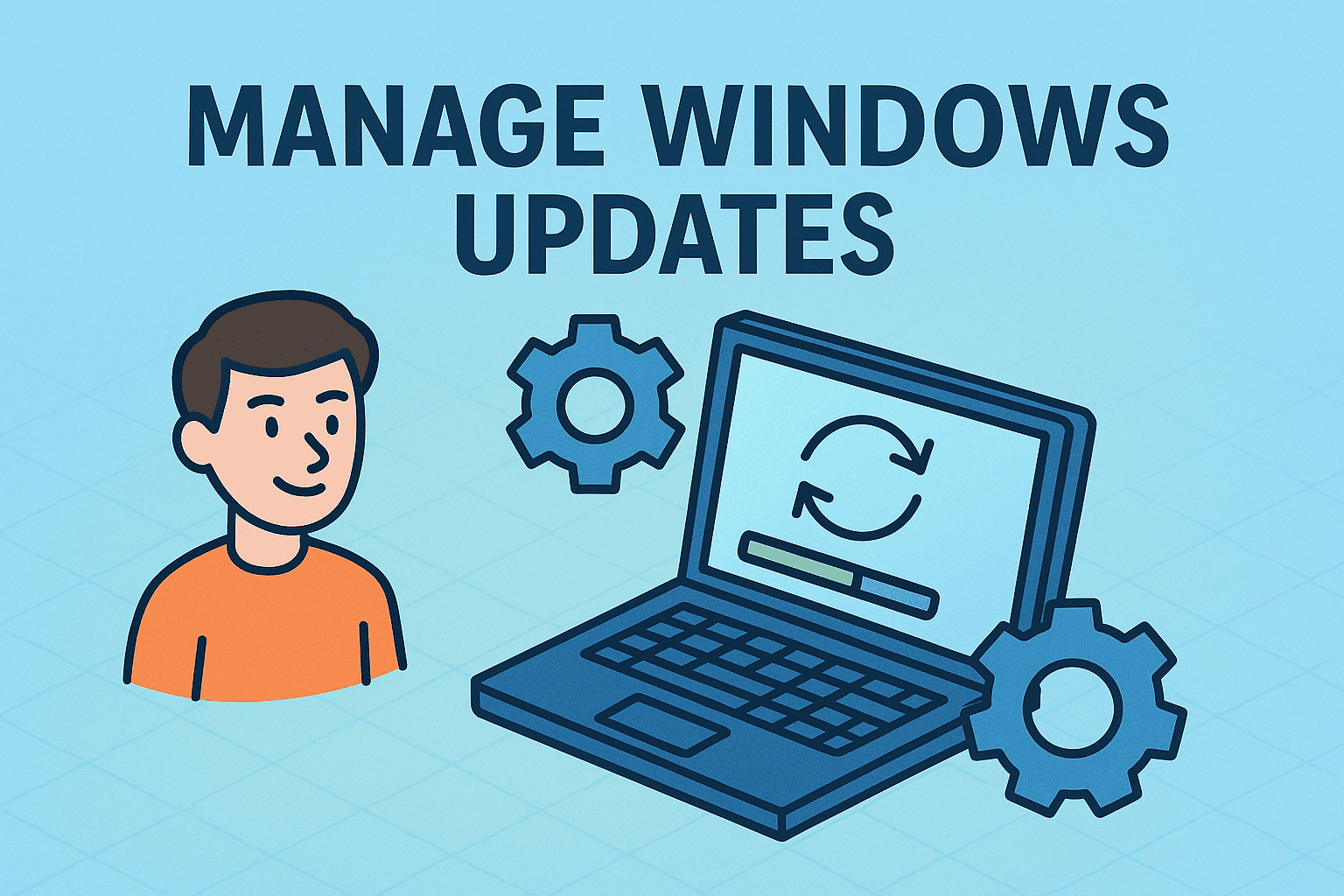
Have you ever had Windows restart unexpectedly during an important task because of an automatic update? For IT managers, cybersecurity professionals, and business leaders, this scenario isn’t just frustrating—it can be disruptive to operations. Knowing how to disable Windows Update gives you control over system stability, but it also comes with important security trade-offs.
In this article, we’ll explore step-by-step methods to disable Windows Update, discuss why organizations may choose to pause or control updates, and highlight the risks and best practices to ensure your systems remain both secure and stable.
Why Consider Disabling Windows Update?
Before jumping into methods, it’s essential to understand the “why.” Automatic updates can sometimes introduce challenges for IT and business environments:
- System Stability Issues: Updates may cause software incompatibilities.
- Business Continuity Risks: Forced reboots disrupt critical processes.
- Bandwidth Consumption: Large updates can slow networks in enterprise settings.
- Testing Needs: Security teams may need to validate patches before deployment.
While updates are designed to improve security, bug fixes, and performance, organizations often need flexibility to manage rollouts.
Different Methods for Disabling Windows Updates
There are multiple ways to stop or control updates, ranging from temporary pauses to permanent disablement. Each method depends on your version of Windows (10 or 11), role (individual user vs IT admin), and risk tolerance.
1. Disable Windows Update via Services
The Windows Update Service can be turned off to stop automatic downloads and installations.
Steps:
- Press Win + R, type services.msc, and hit Enter.
- Locate Windows Update in the list.
- Right-click and choose Properties.
- Under Startup type, select Disabled.
- Click Stop, then Apply and OK.
Note: This is not permanent. Updates may resume after major OS changes.
2. Using Group Policy (For Pro and Enterprise Versions)
For IT managers, Group Policy provides centralized control.
Steps:
- Press Win + R, type gpedit.msc, and press Enter.
- Navigate to:
Computer Configuration → Administrative Templates → Windows Components → Windows Update → Configure Automatic Updates - Set to Disabled or configure update frequency.
- Apply settings.
This method is ideal for corporate environments where consistency across multiple devices is necessary.
3. Disable via Registry Editor
If you’re on Windows Home, the Registry Editor can be used.
Steps:
- Press Win + R, type regedit, and hit Enter.
- Navigate to:
HKEY_LOCAL_MACHINE\SOFTWARE\Policies\Microsoft\Windows\WindowsUpdate\AU - Create or modify the NoAutoUpdate DWORD (32-bit) value.
- Set its value to 1.
- Restart your computer.
Registry changes should be performed carefully, as mistakes may affect system functionality.
4. Pause Updates Temporarily
Windows offers a built-in pause option for users who don’t want a permanent change.
Steps:
- Go to Settings → Update & Security → Windows Update.
- Select Pause updates for 7 days.
- For longer, go to Advanced options → Pause updates until…
This is a safer option for those who want temporary relief without compromising long-term security.
5. Disable via Metered Connection
A less intrusive method is to mark your Wi-Fi or Ethernet as a metered connection, preventing large updates from downloading automatically.
Steps:
- Go to Settings → Network & Internet → Wi-Fi/Ethernet.
- Select your network.
- Toggle Set as metered connection.
This method is particularly useful for remote workers or mobile hotspots where bandwidth is limited.
Security Implications of Disabling Windows Updates
While learning how to disable Windows Update is important, IT managers and security professionals must weigh the risks:
- Missed Security Patches: Cybercriminals exploit unpatched systems.
- Regulatory Compliance Risks: Many industries mandate regular updates.
- Increased Vulnerability Window: Longer delays = higher attack surface.
Instead of outright disabling, businesses should consider controlled patch management—testing updates in staging environments before full deployment.
Best Practices for IT and Cybersecurity Teams
To balance control with security, consider these practices:
- Use WSUS or Intune: Windows Server Update Services or Microsoft Intune allow staged deployments.
- Schedule Maintenance Windows: Apply updates during off-hours to reduce disruption.
- Test Before Deployment: Validate updates in a lab environment.
- Educate End-Users: Ensure employees know why certain updates are delayed.
- Keep Critical Security Patches: Even if disabling updates, manually apply high-priority fixes.
Alternatives to Disabling Updates Entirely
If you’re hesitant about turning off updates altogether, here are alternatives:
- Defer Feature Updates: Delay major releases but still receive security fixes.
- Use Third-Party Patch Management Tools: Gain more granular control.
- Set Active Hours: Prevent forced reboots during business-critical times.
- Deploy Updates Manually: Download patches from Microsoft Update Catalog.
Frequently Asked Questions (FAQ)
Q1: Is it safe to disable Windows updates permanently?
A: While it may prevent disruptions, it increases security risks. It’s better to control updates instead of disabling them completely.
Q2: Can I disable updates only for specific apps or drivers?
A: Yes. Through Device Installation Settings and Group Policy, you can restrict driver updates while keeping Windows patches enabled.
Q3: How do enterprises manage updates without disabling them?
A: IT teams typically use WSUS, Intune, or SCCM to roll out patches strategically.
Q4: Does disabling updates improve system performance?
A: In the short term, yes (less background activity). But long-term risks outweigh performance benefits.
Q5: Can updates be disabled on Windows 11 the same way as Windows 10?
A: Yes, most methods—Services, Group Policy, Registry, and Metered Connections—still apply.
Conclusion
Disabling Windows Update gives you control over system stability, but it also introduces cybersecurity risks. IT leaders and security professionals should view this as a temporary measure, not a permanent solution. Instead, implement structured patch management strategies that balance security with operational needs.
Take Control of Your IT Security
Managing updates is just one part of a broader cybersecurity strategy. To safeguard your business, you need centralized management, endpoint protection, and automated controls.
Start today with Itarian’s free signup and enhance your organization’s security posture while keeping flexibility over system updates.