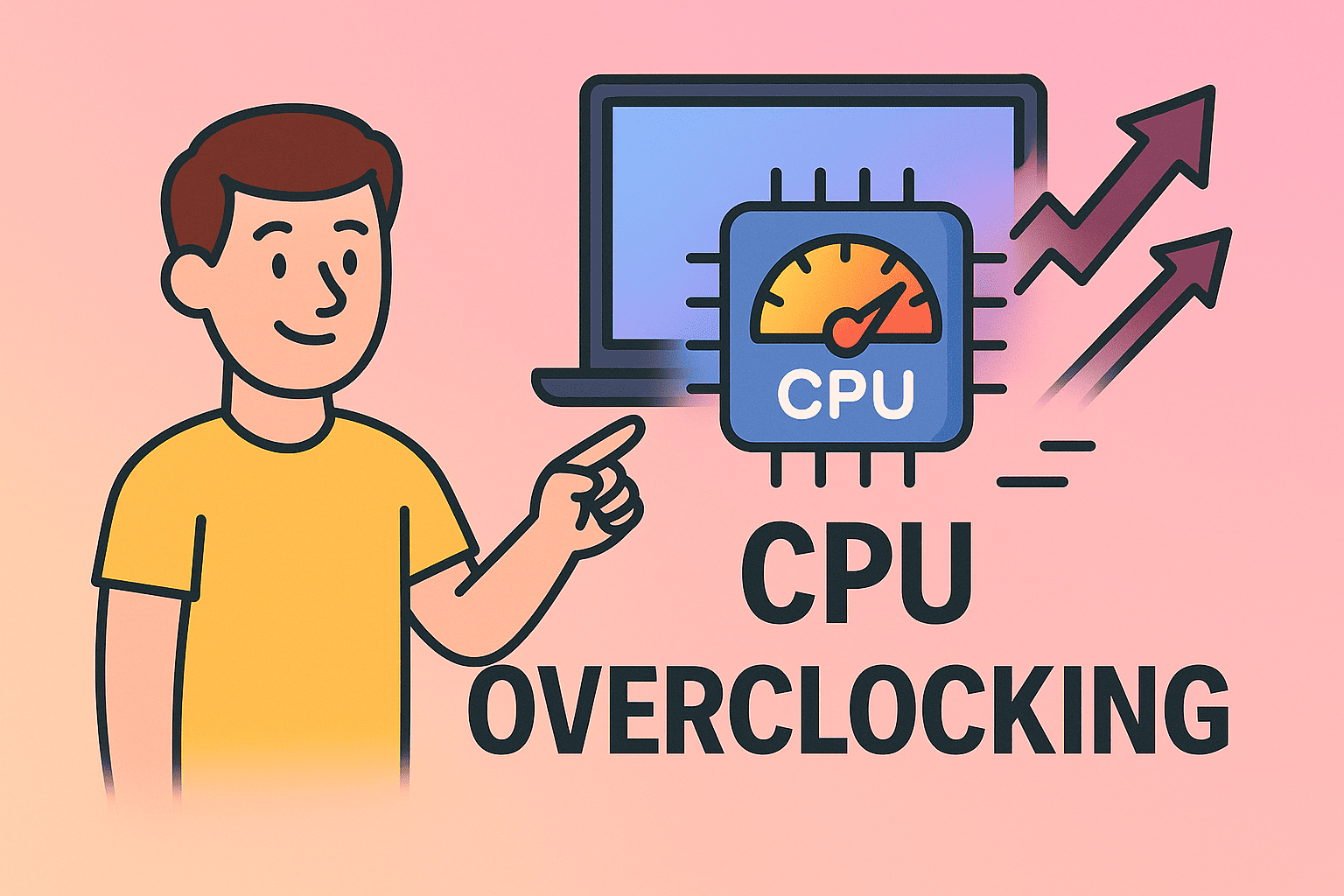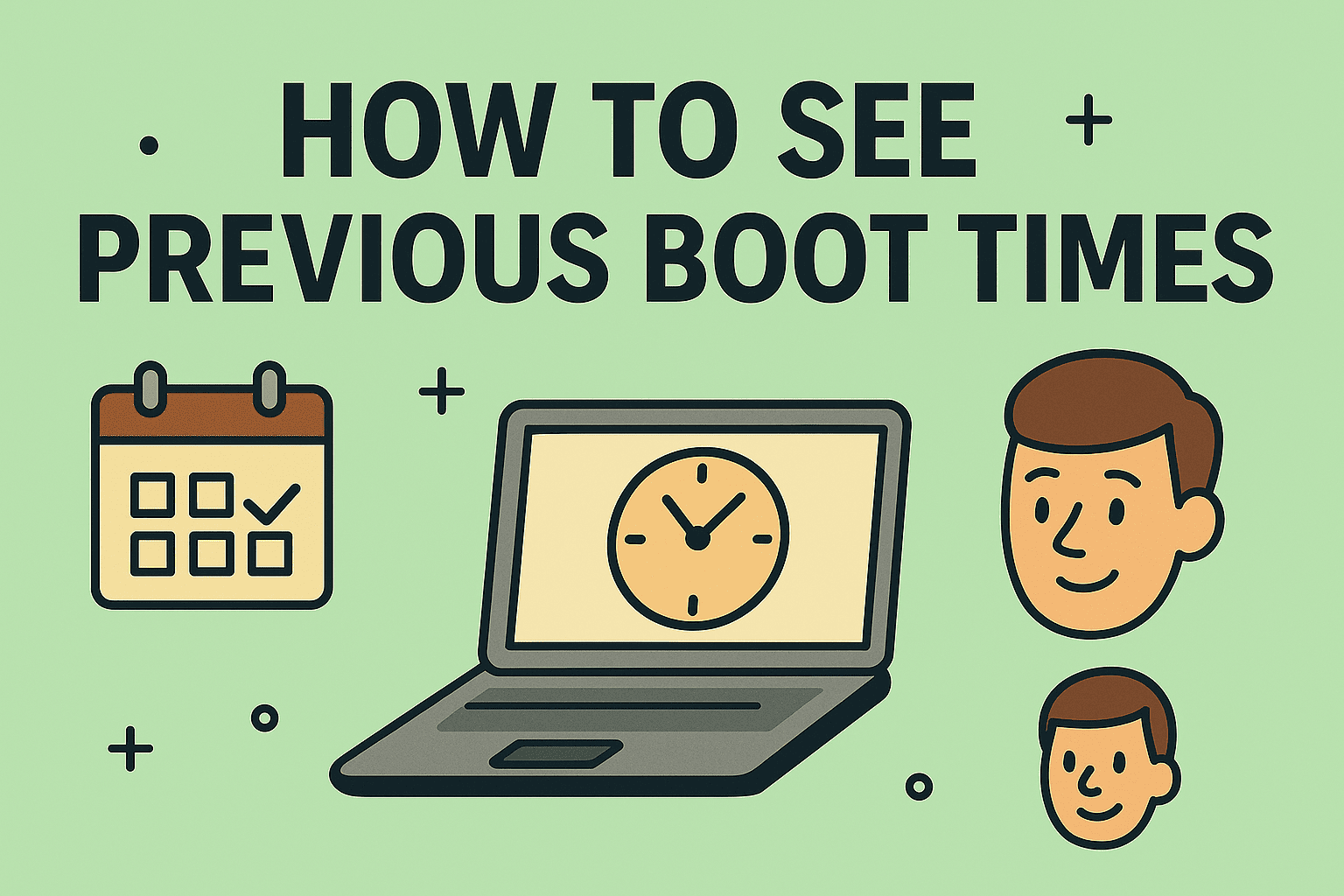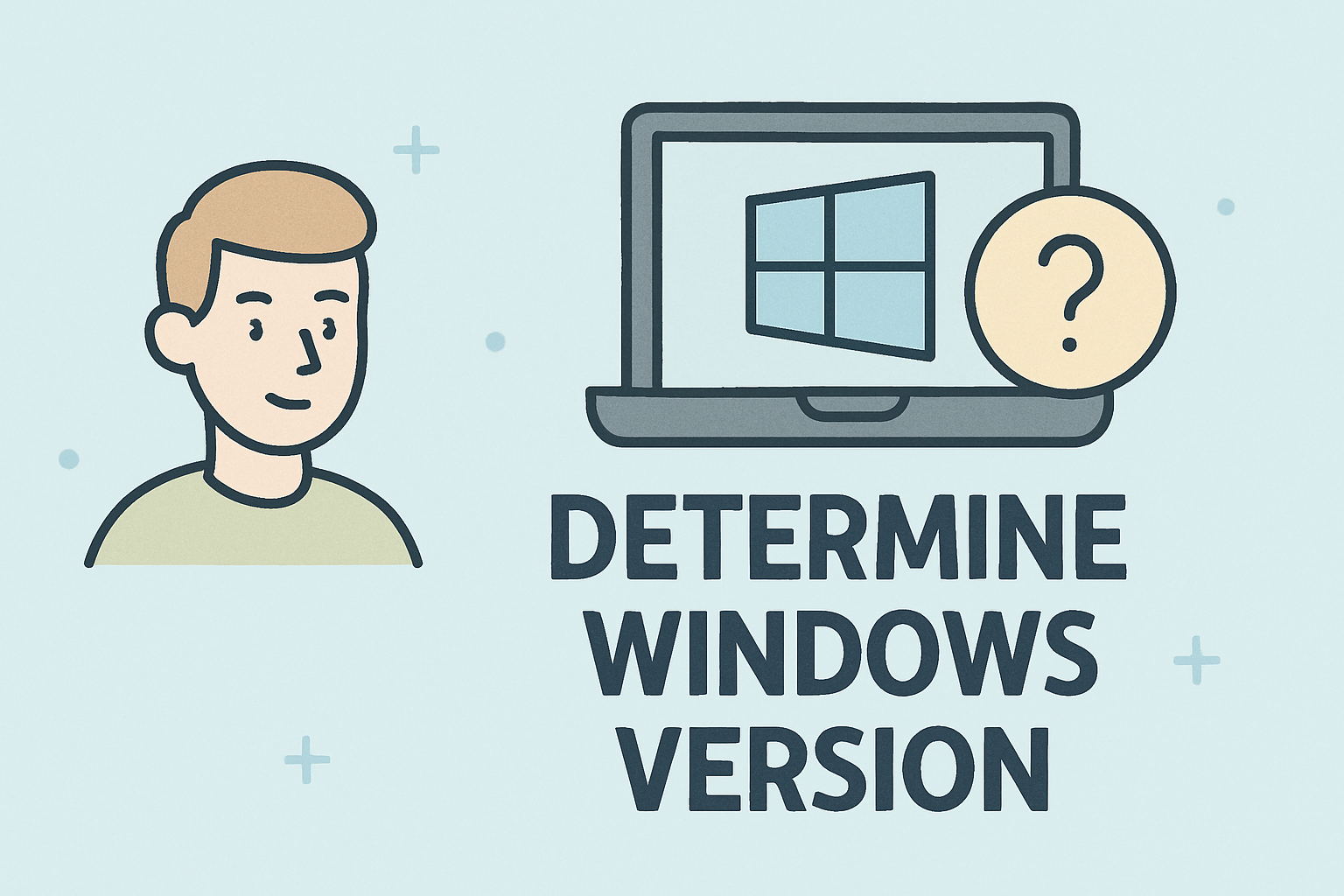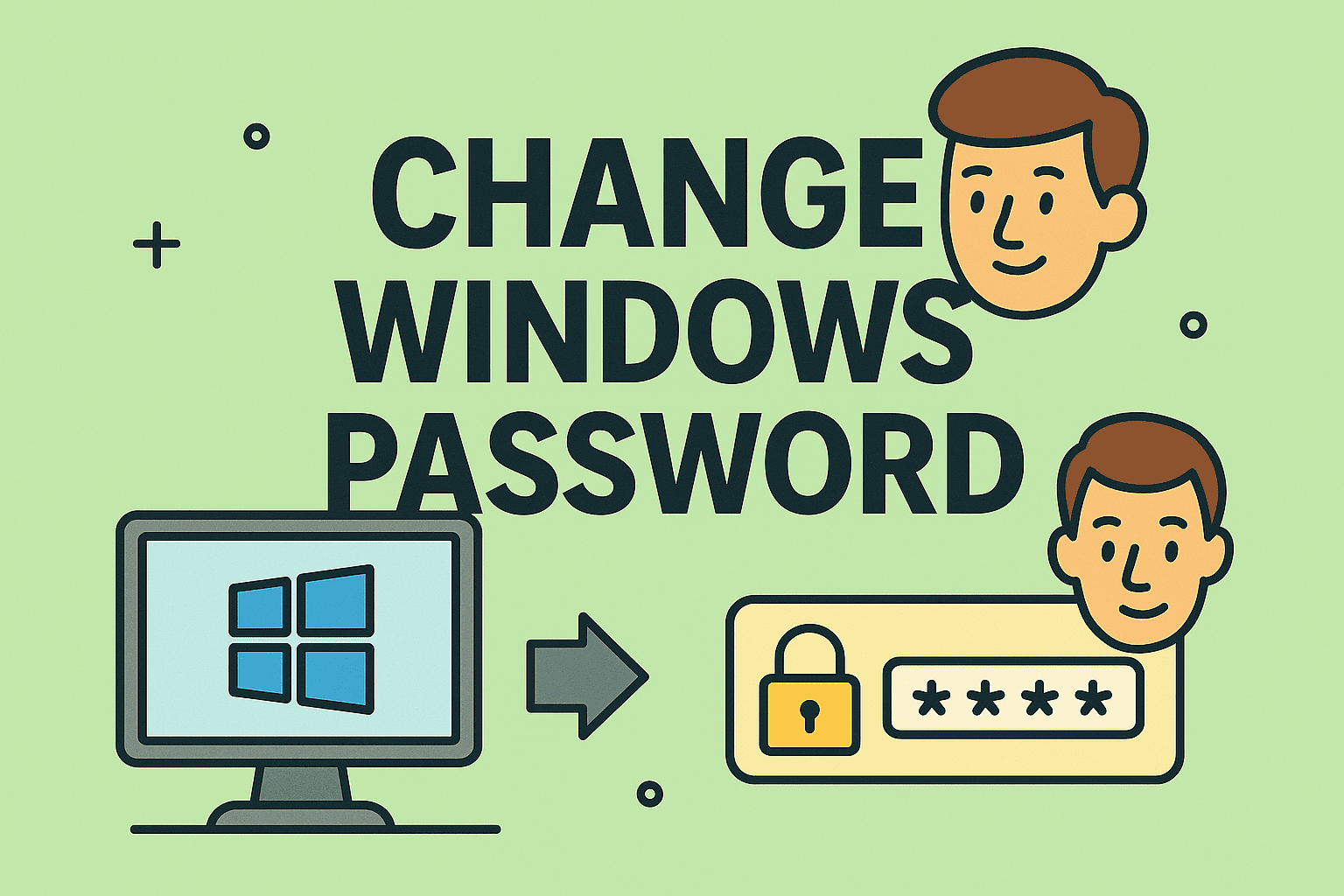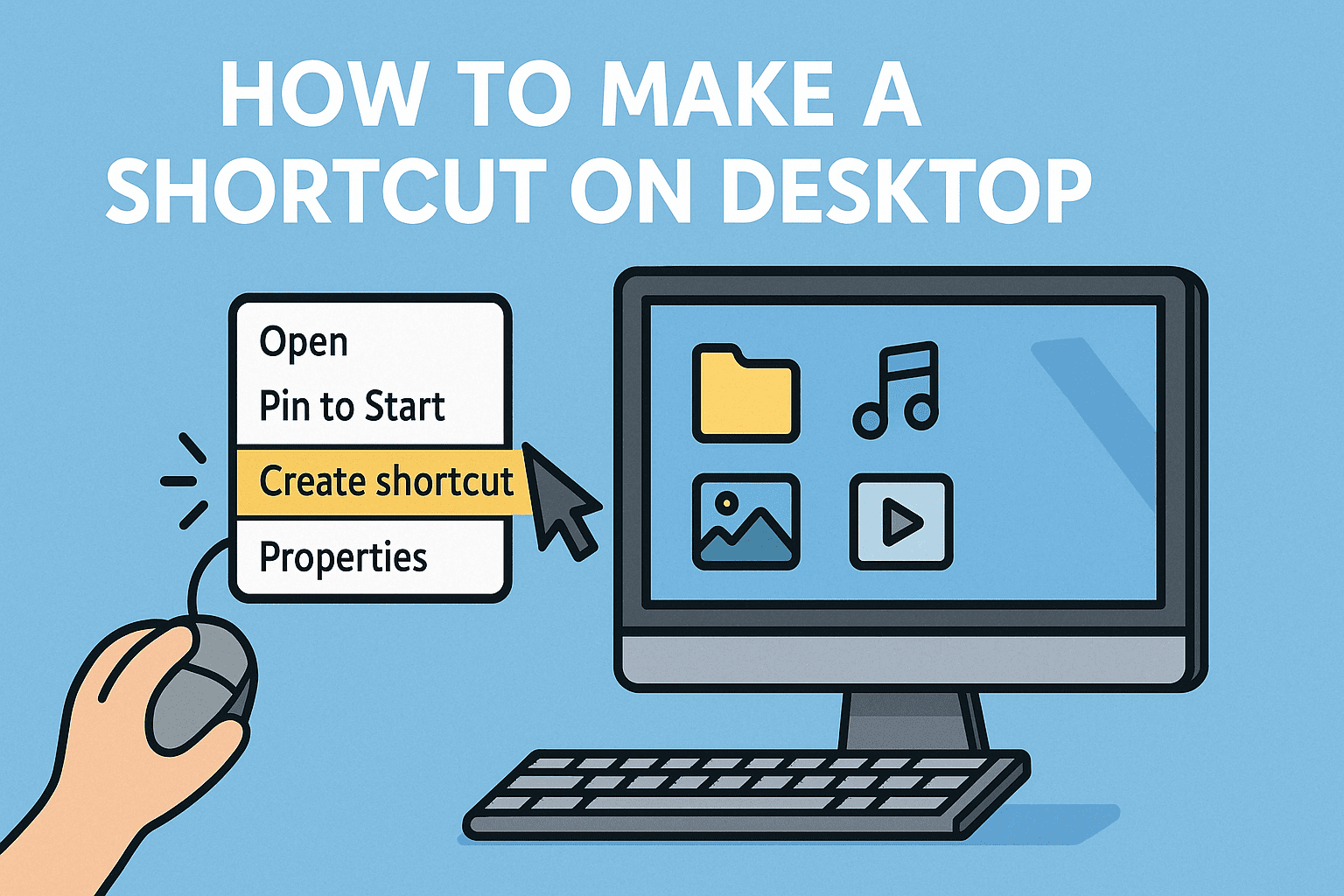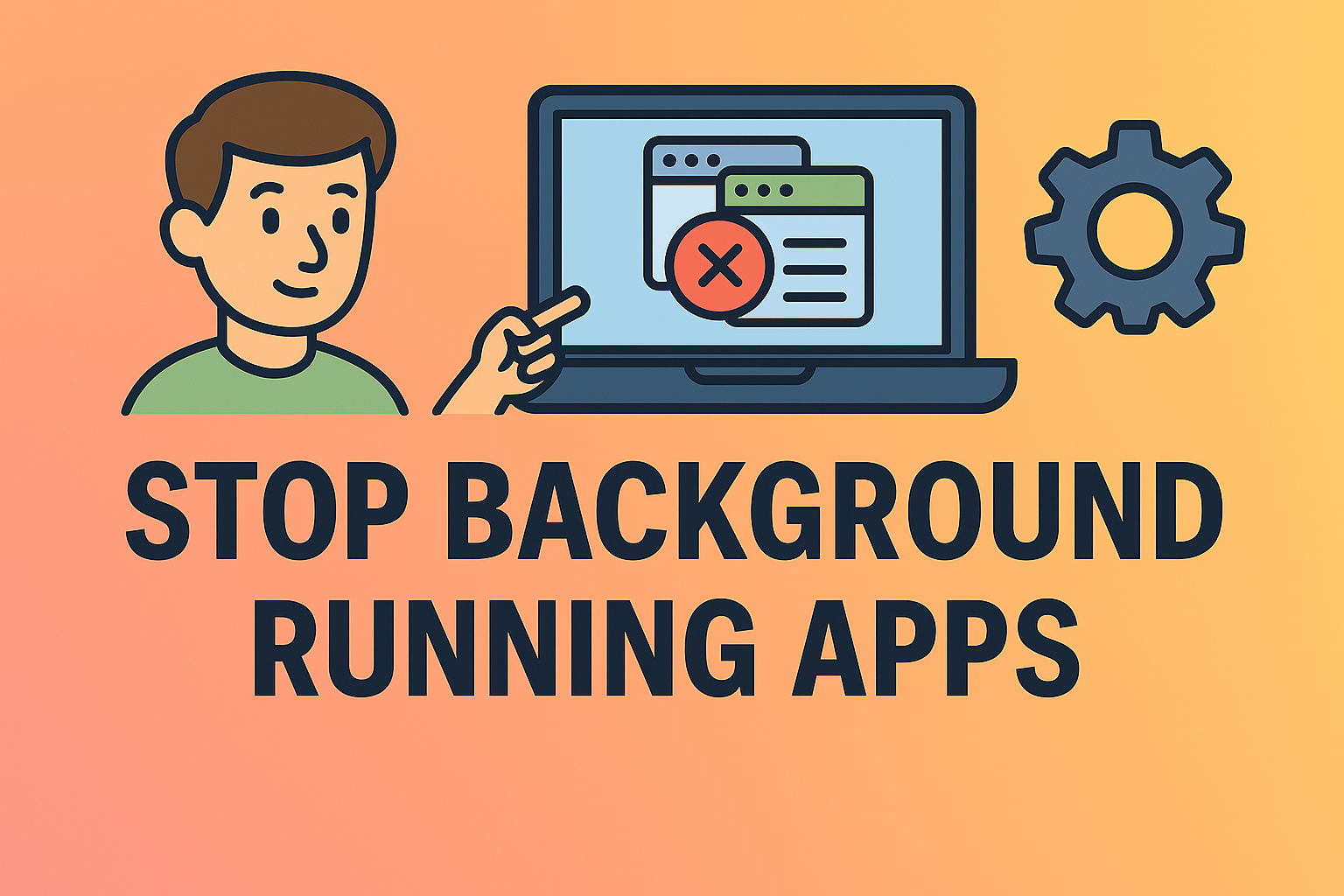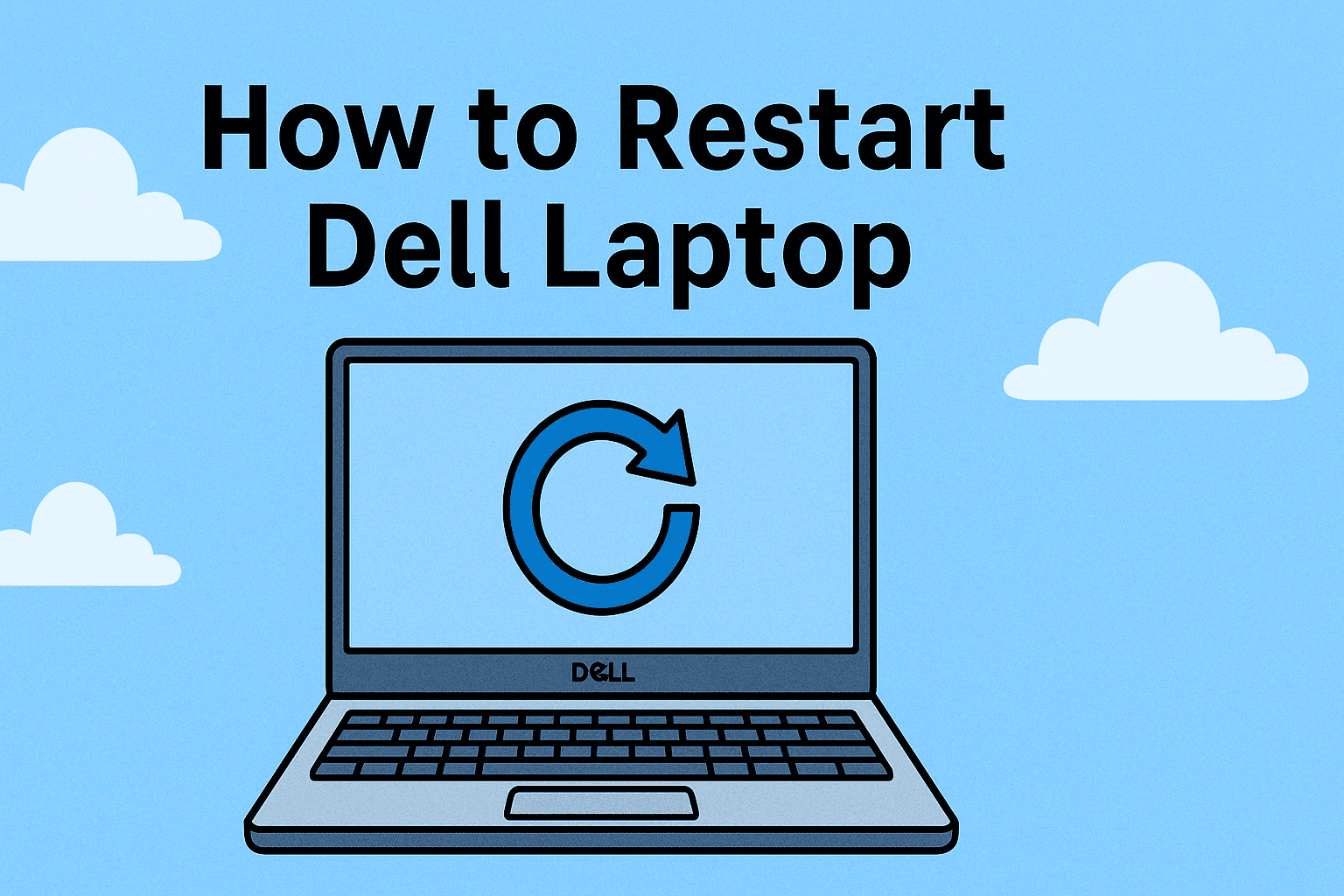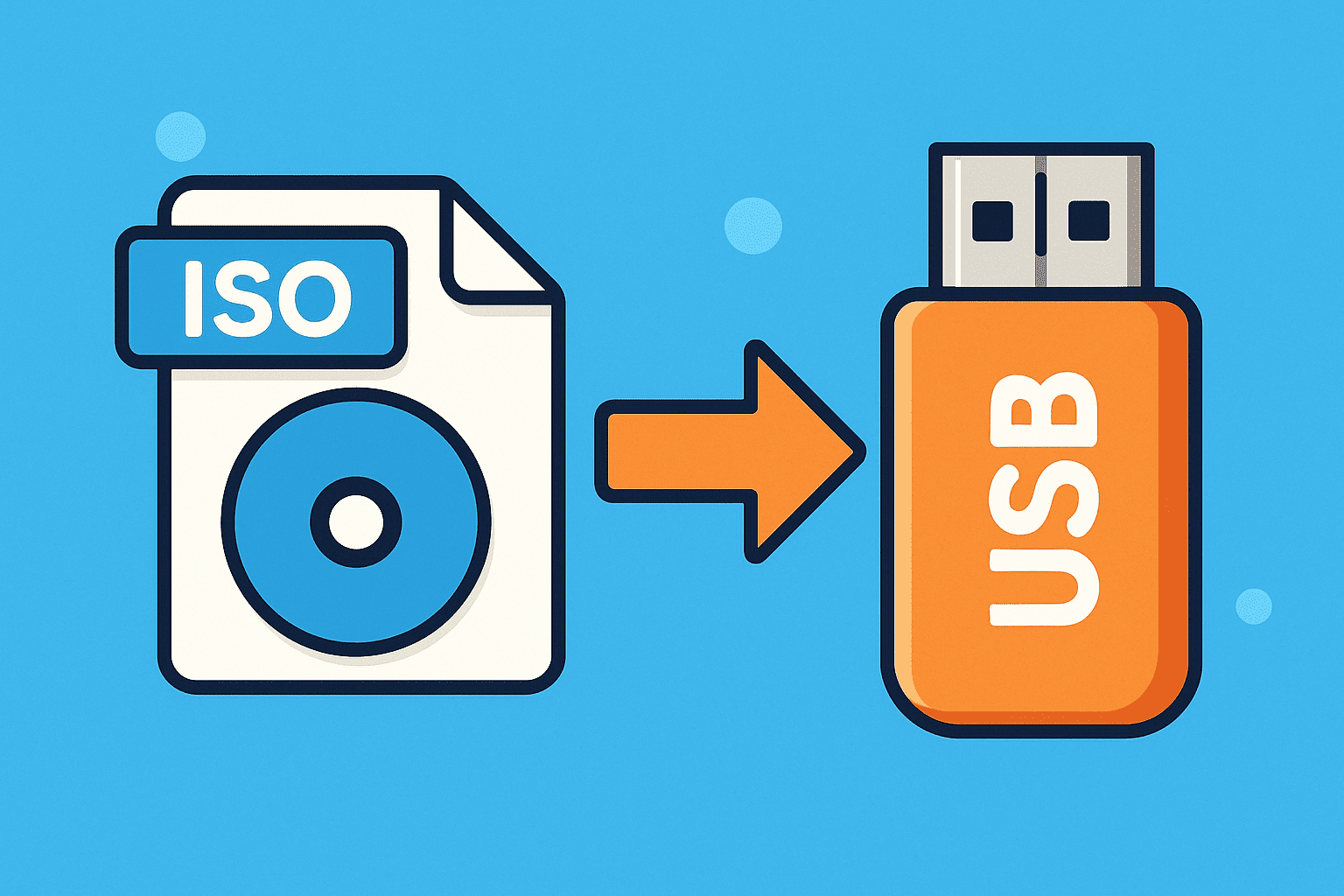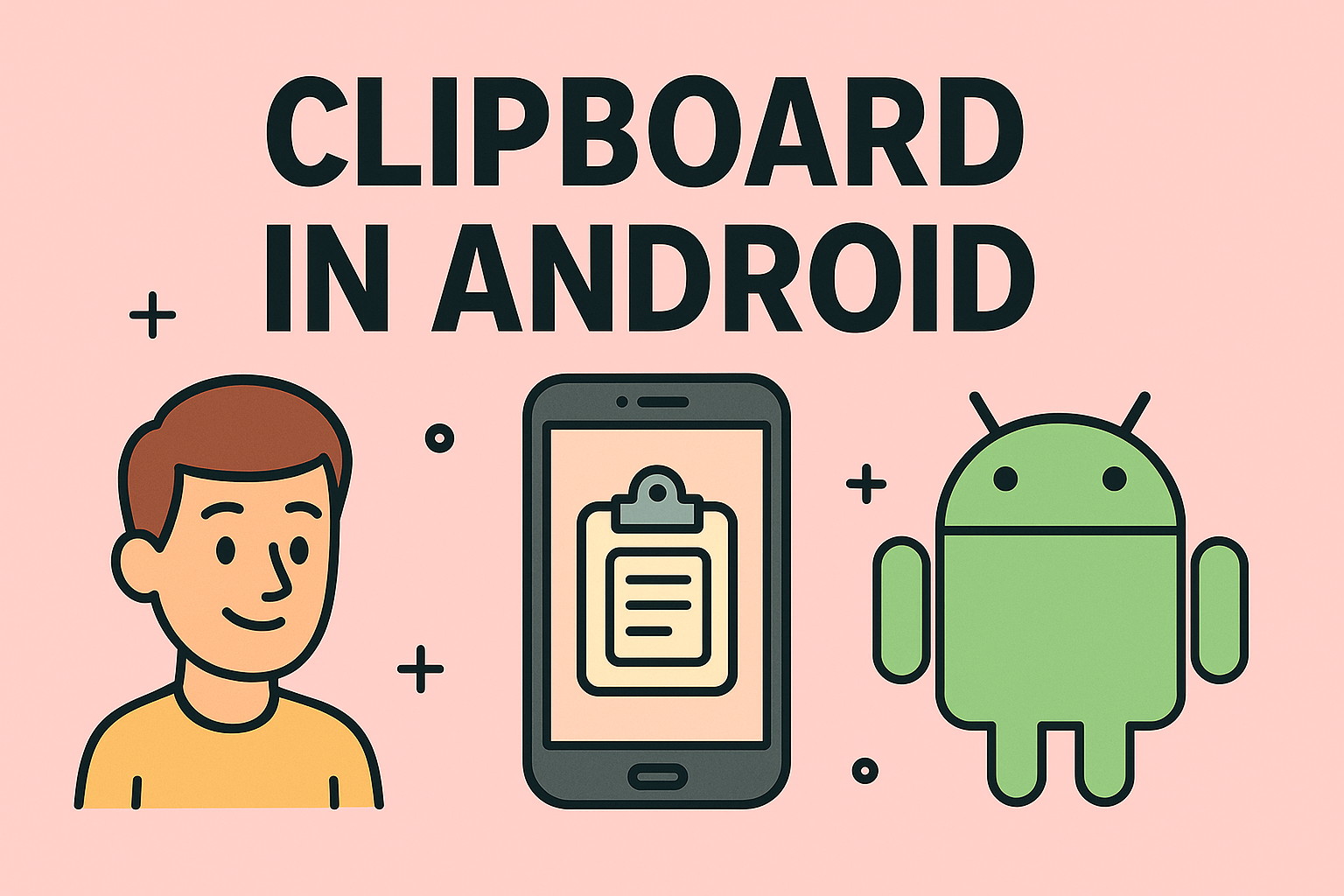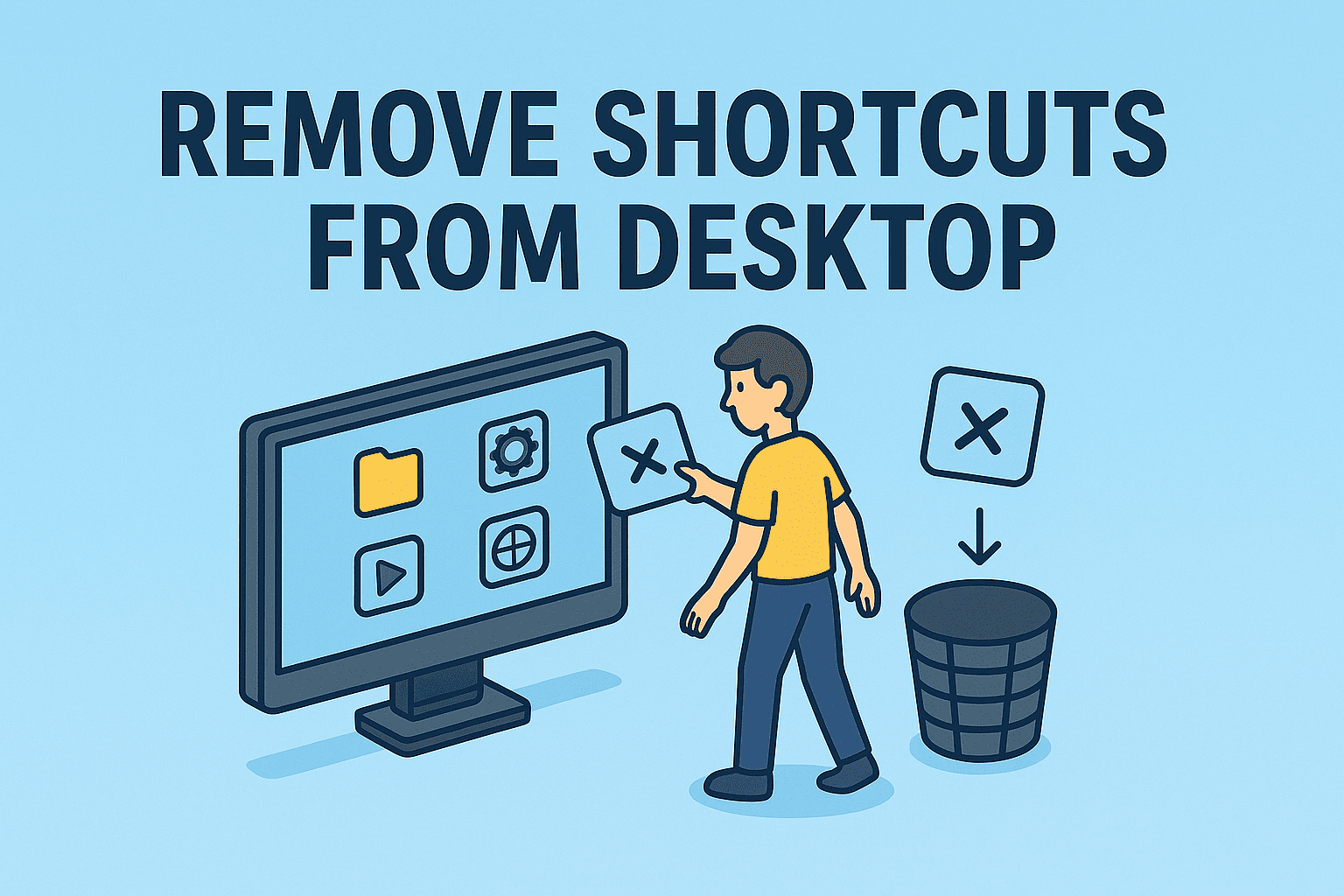Introduction: Stuck in Safe Mode on Your Android Phone?
Updated on June 17, 2025, by ITarian
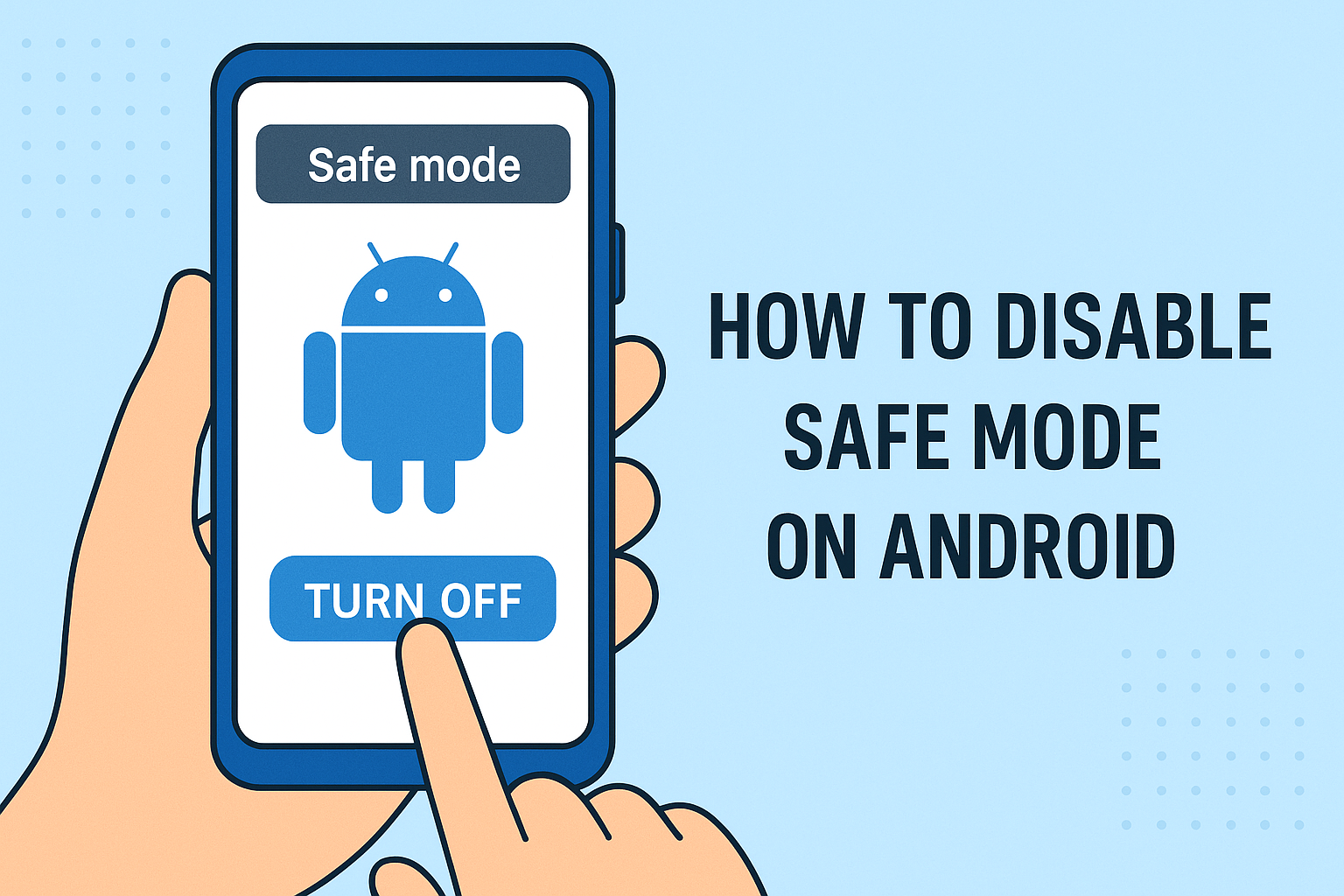
Have you ever powered on your Android device only to see “Safe Mode” in the corner of your screen? While it’s a handy tool for troubleshooting issues, it can be frustrating if it won’t turn off. This guide will walk you through how to disable Safe Mode on Android devices effectively and safely.
Whether you’re a tech-savvy IT manager, a business leader relying on secure mobile access, or simply a curious user, these steps will help you regain full functionality of your phone.
What is Safe Mode on Android?
Safe Mode is a diagnostic feature that temporarily disables third-party apps. When your device is in Safe Mode, only system apps will run. This allows users to isolate app conflicts, malware, or system errors.
Typical reasons for entering Safe Mode:
- App conflicts
- System instability
- Malware detection
- Booting issues
Safe Mode can be enabled manually or triggered automatically during crashes or boot loops.
How to Know If You’re in Safe Mode
Here are the common signs:
- “Safe Mode” text on the lower corner of the screen
- Third-party apps appear greyed out or missing
- Battery may drain slower due to fewer processes
Once confirmed, the next step is to exit Safe Mode on Android and resume normal operation.
Method 1: Simple Restart
Often, the easiest way to turn off Safe Mode Android is with a basic reboot:
- Hold the Power button until the menu appears.
- Tap Restart or Reboot.
- Wait for the device to power back on.
If successful, the “Safe Mode” label should disappear.
Method 2: Use the Notification Panel
Some devices provide an option to exit Safe Mode directly:
- Swipe down the notification panel.
- Look for a message: “Safe Mode is on”.
- Tap it and confirm Restart.
This feature is more common in newer Android builds.
Method 3: Remove the Battery (For Older Devices)
If your phone has a removable battery:
- Power off the phone.
- Remove the back cover and battery.
- Wait 30 seconds, then reinsert and boot up.
This fully resets any lingering memory state that may trigger Safe Mode.
Method 4: Check for Faulty Buttons
Sometimes Safe Mode is triggered by stuck volume buttons. Try this:
- Clean around the volume up/down buttons
- Ensure no protective case is pressing on the buttons
- Use compressed air or a soft cloth
Then restart the device normally.
Method 5: Perform a Soft Reset
Soft reset clears temporary system states without deleting your data:
- Hold Power + Volume Down for 10 seconds
- The phone should reboot
- Release the buttons once the logo appears
This method is useful when other options fail.
Android Safe Mode Troubleshooting Tips
If your device keeps booting into Safe Mode:
- Uninstall recently installed apps
- Clear cache from recovery mode
- Check system updates for bugs or firmware fixes
- Boot into Recovery Mode and wipe the cache partition
Still stuck? Consider a factory reset as a last resort (after backing up data).
When Safe Mode is Actually Useful
Safe Mode isn’t always a nuisance. It can be a powerful tool to:
- Test for malware or rogue apps
- Diagnose crashing issues
- Help developers debug behavior
- Assist support teams in remote troubleshooting
But once the job is done, it’s important to exit Safe Mode on Android properly to resume full functionality.
Best Practices for Preventing Future Safe Mode Triggers
- Keep Android OS updated
- Avoid installing apps from unknown sources
- Monitor storage and RAM usage
- Run regular malware scans
- Use Google Play Protect or trusted mobile security apps
Final Thoughts: Back to Business as Usual
Now that you know how to disable Safe Mode on Android, you can troubleshoot issues with confidence. Whether it was an accidental button press, an app glitch, or system failure, these step-by-step methods will get your device back on track.
Ready to secure all your endpoints—mobile included? Sign up for Itarian’s mobile and endpoint protection tools and stay protected, always.
FAQs: Disabling Safe Mode on Android
1. Why does my Android keep going into Safe Mode?
It could be due to stuck volume buttons, rogue apps, or system errors during startup.
2. Will I lose data if I exit Safe Mode?
No, exiting Safe Mode won’t delete your data. It only disables third-party apps temporarily.
3. What if Safe Mode won’t turn off?
Try all the listed methods. If unsuccessful, a factory reset may be required after backing up your data.
4. Can malware trigger Safe Mode?
Yes, malicious apps or software conflicts may cause repeated Safe Mode boots. Scan with a trusted security app.
5. Is Safe Mode harmful to my device?
Not at all. It’s a safe, built-in diagnostic feature designed to help identify problems.