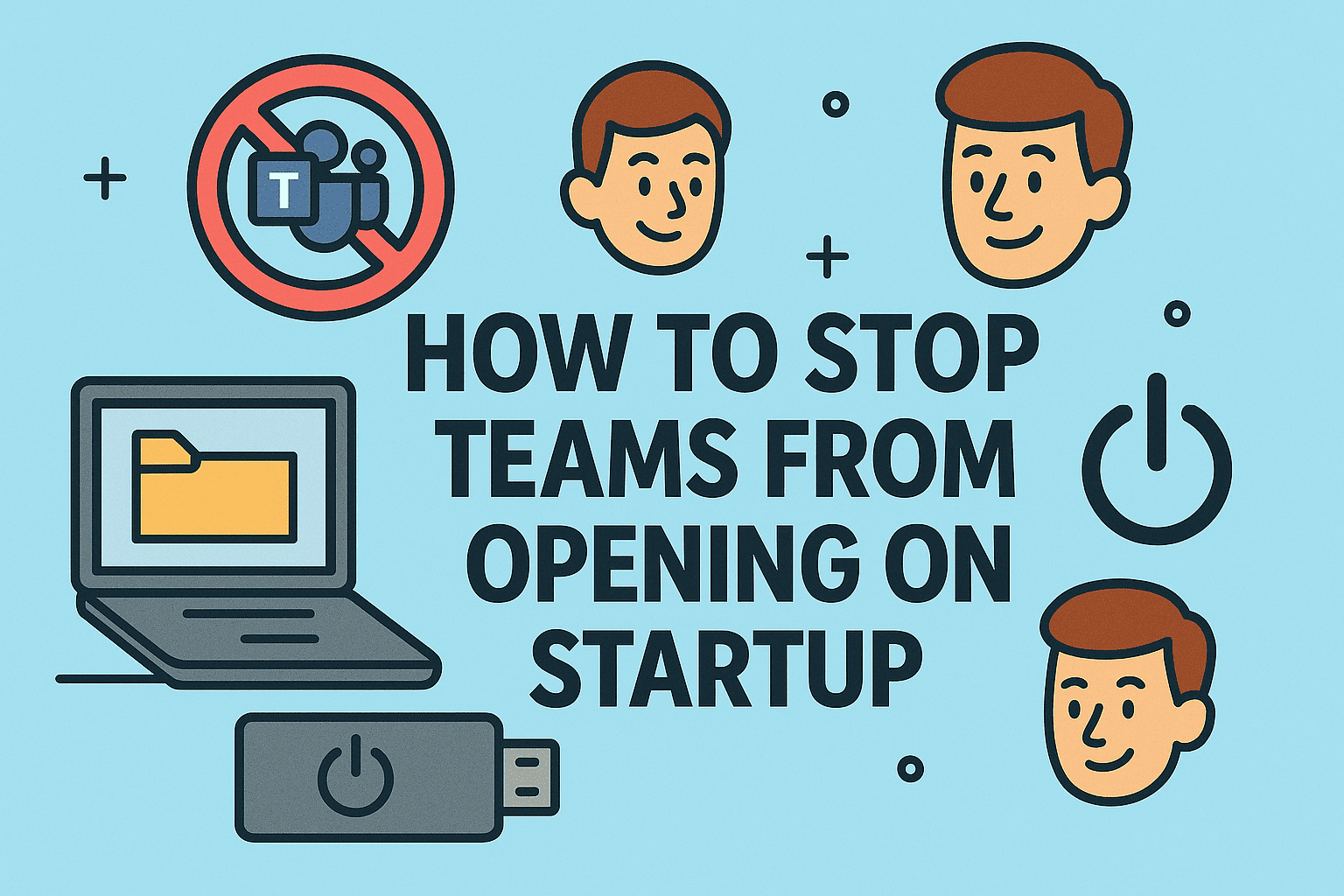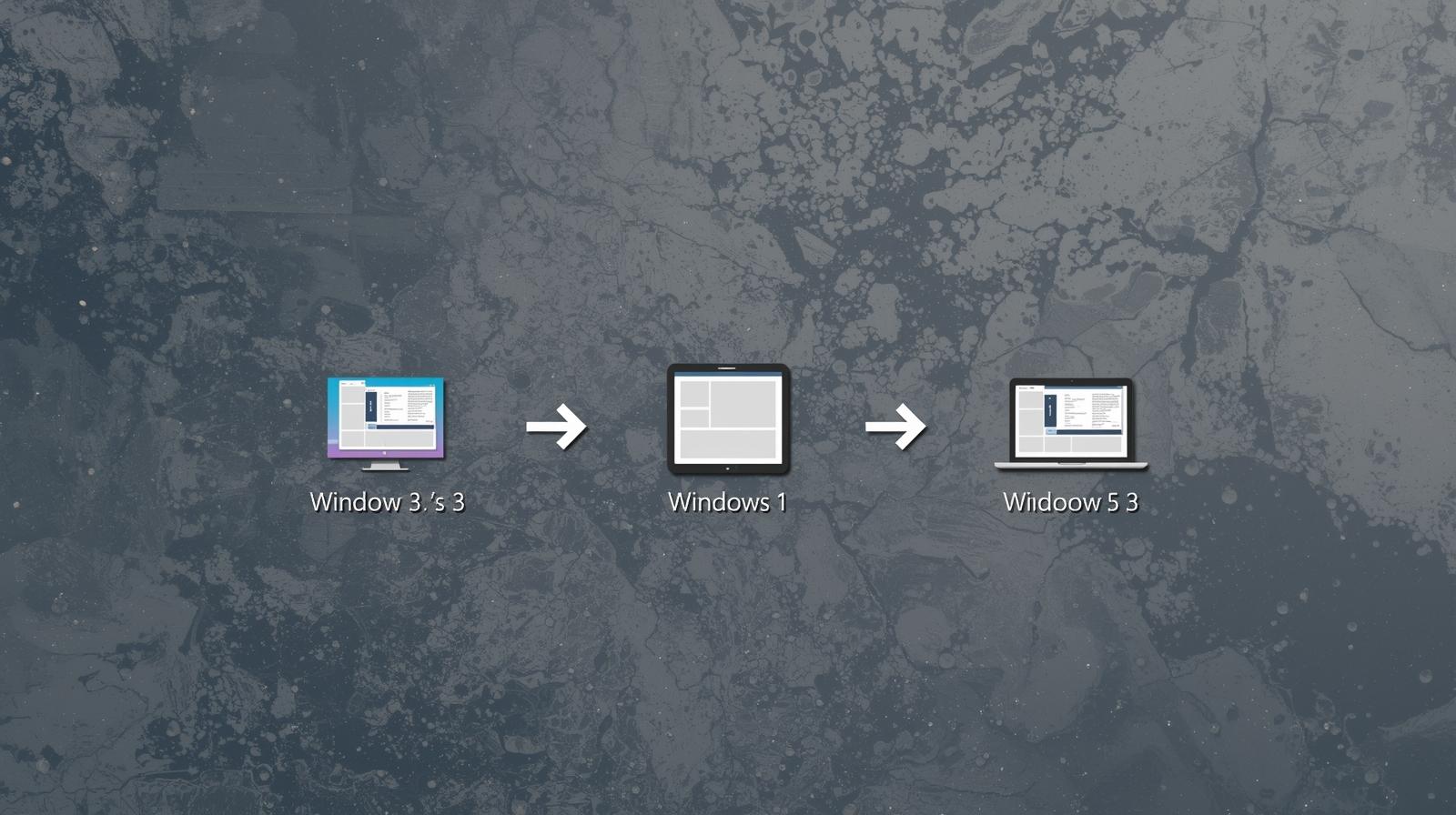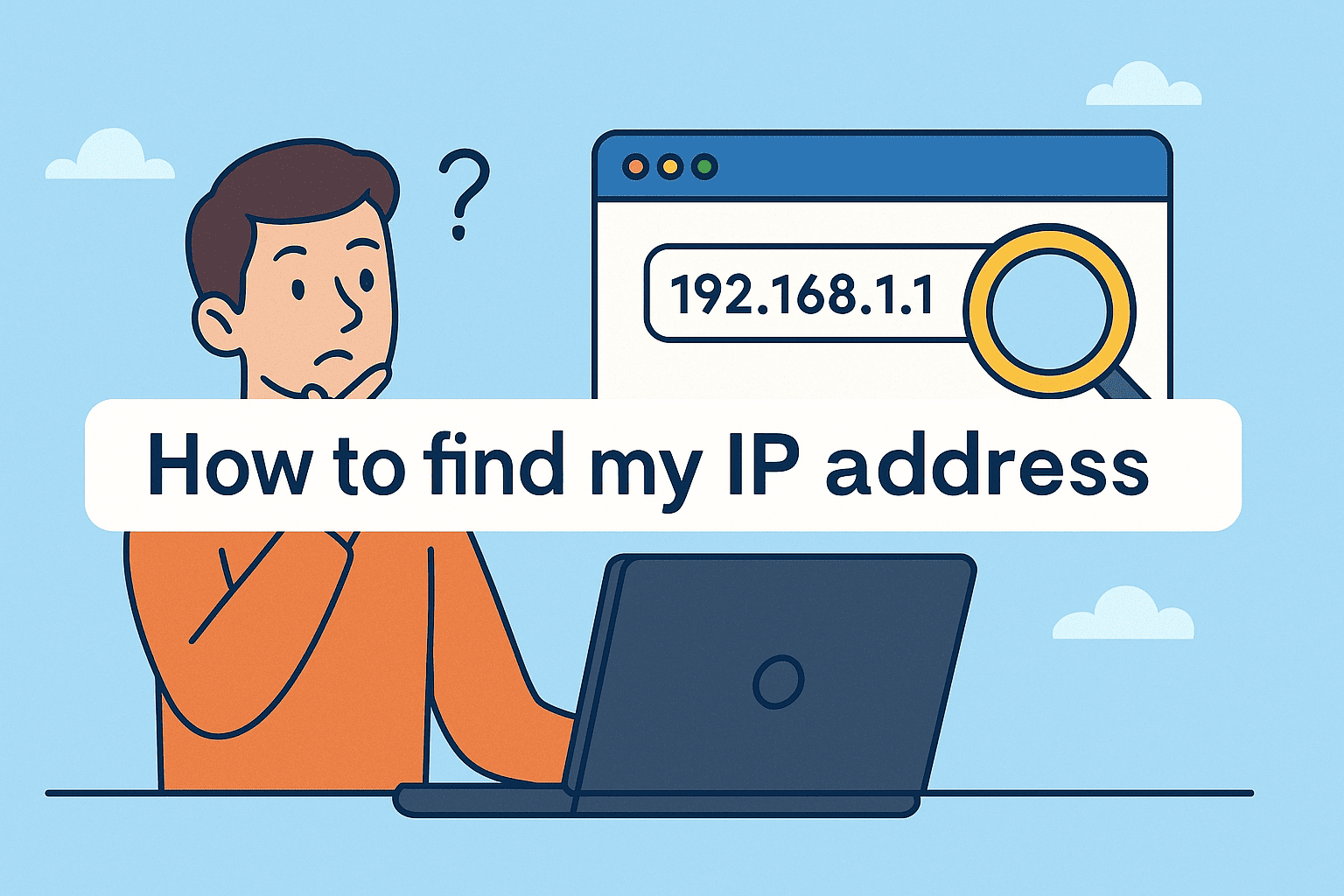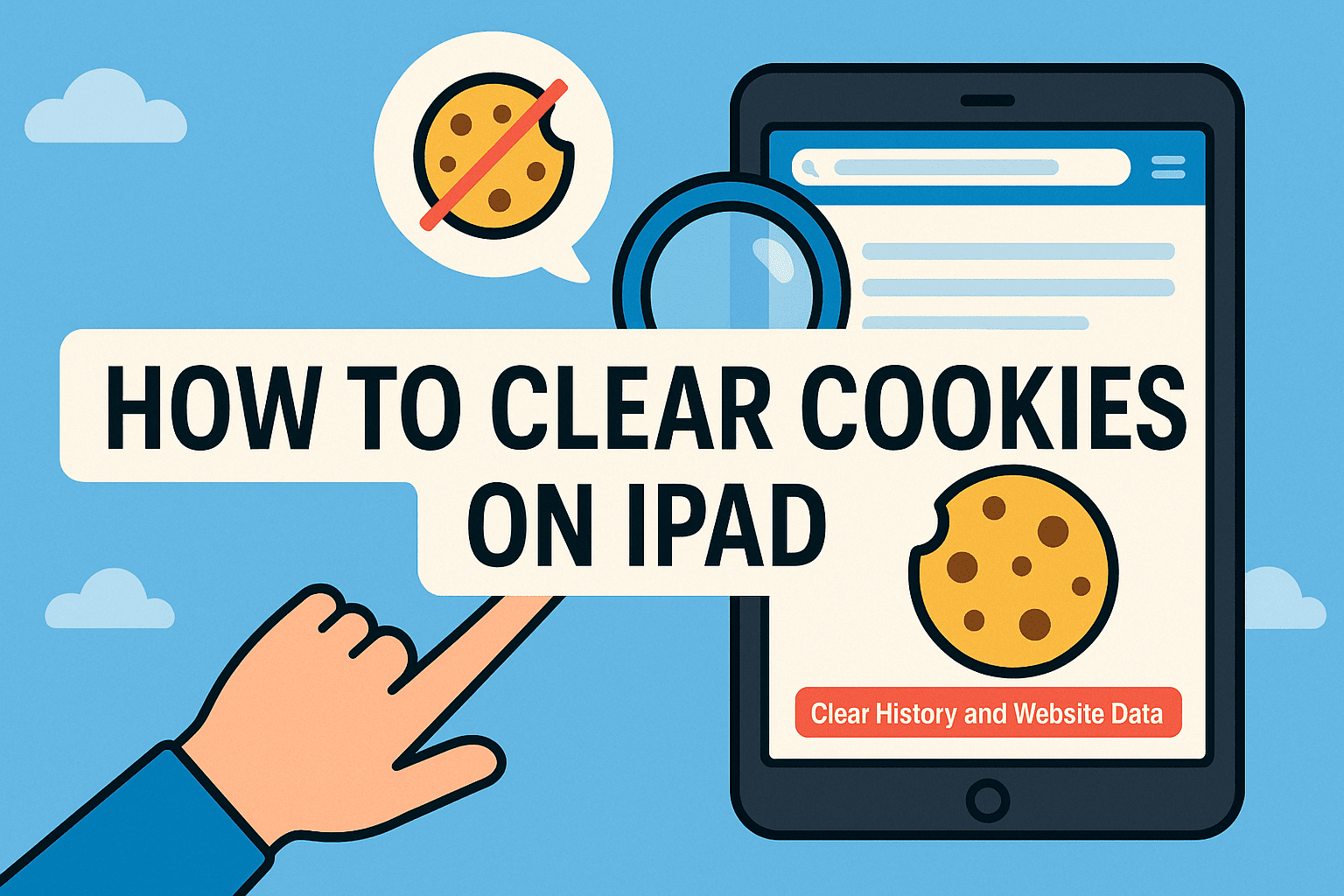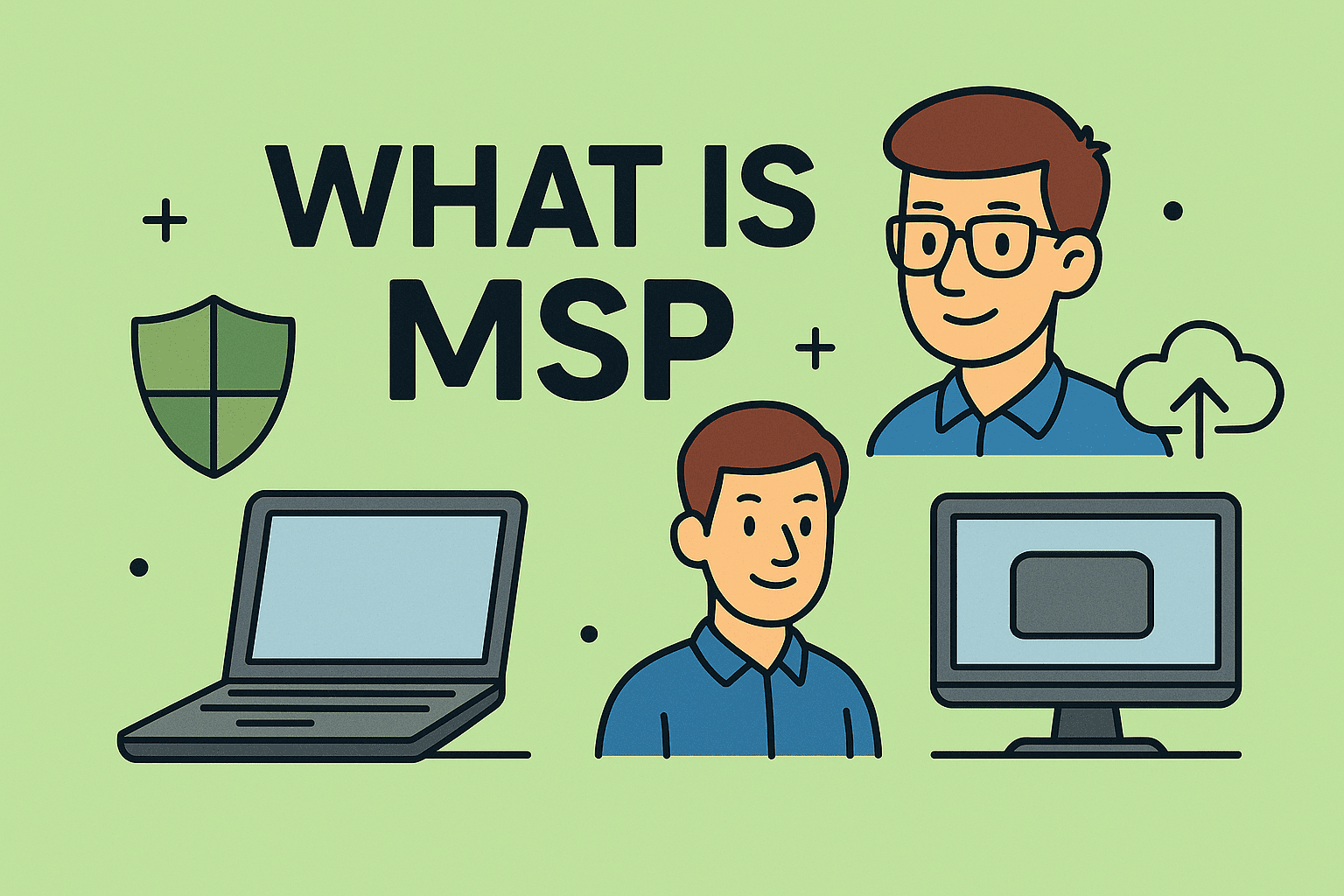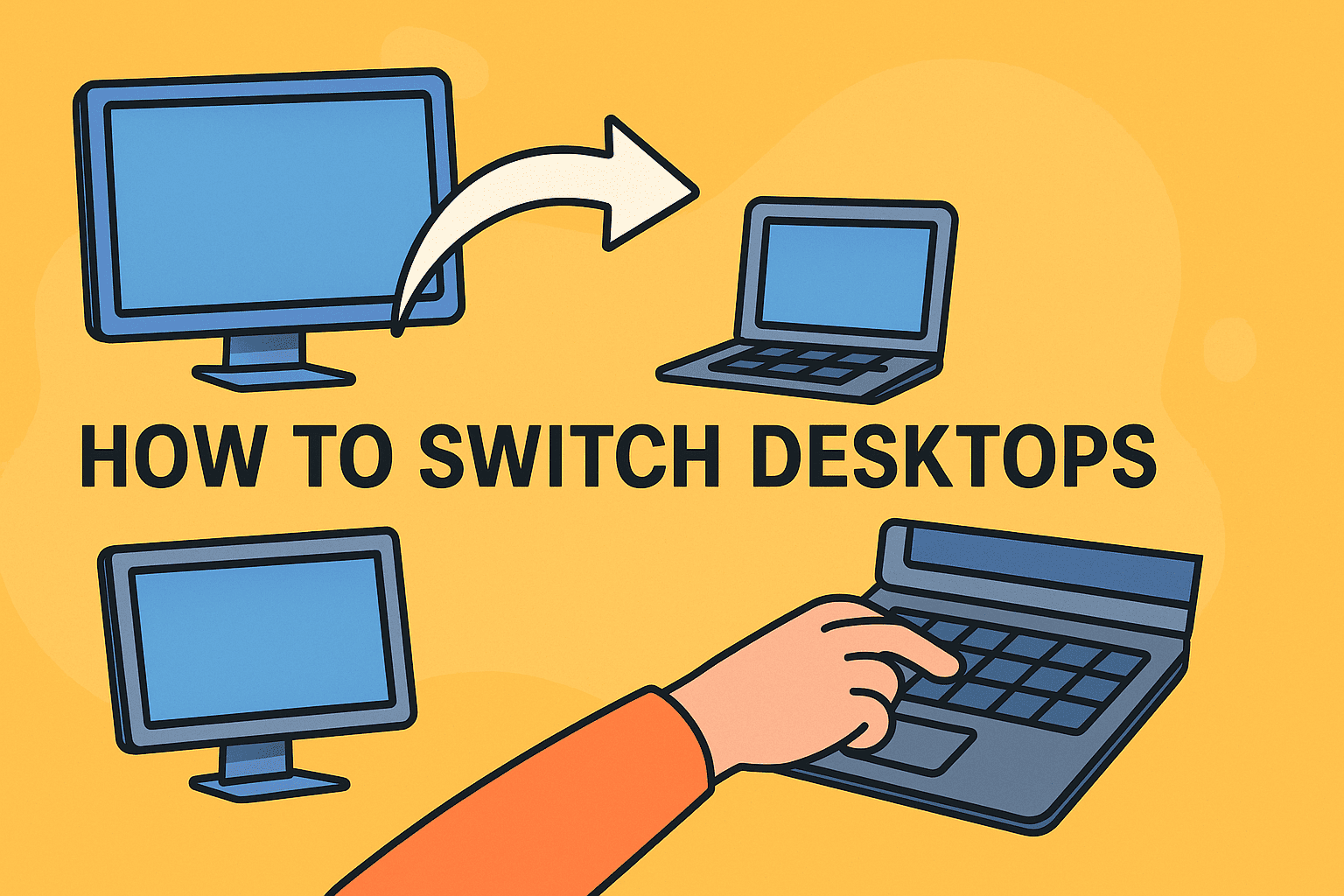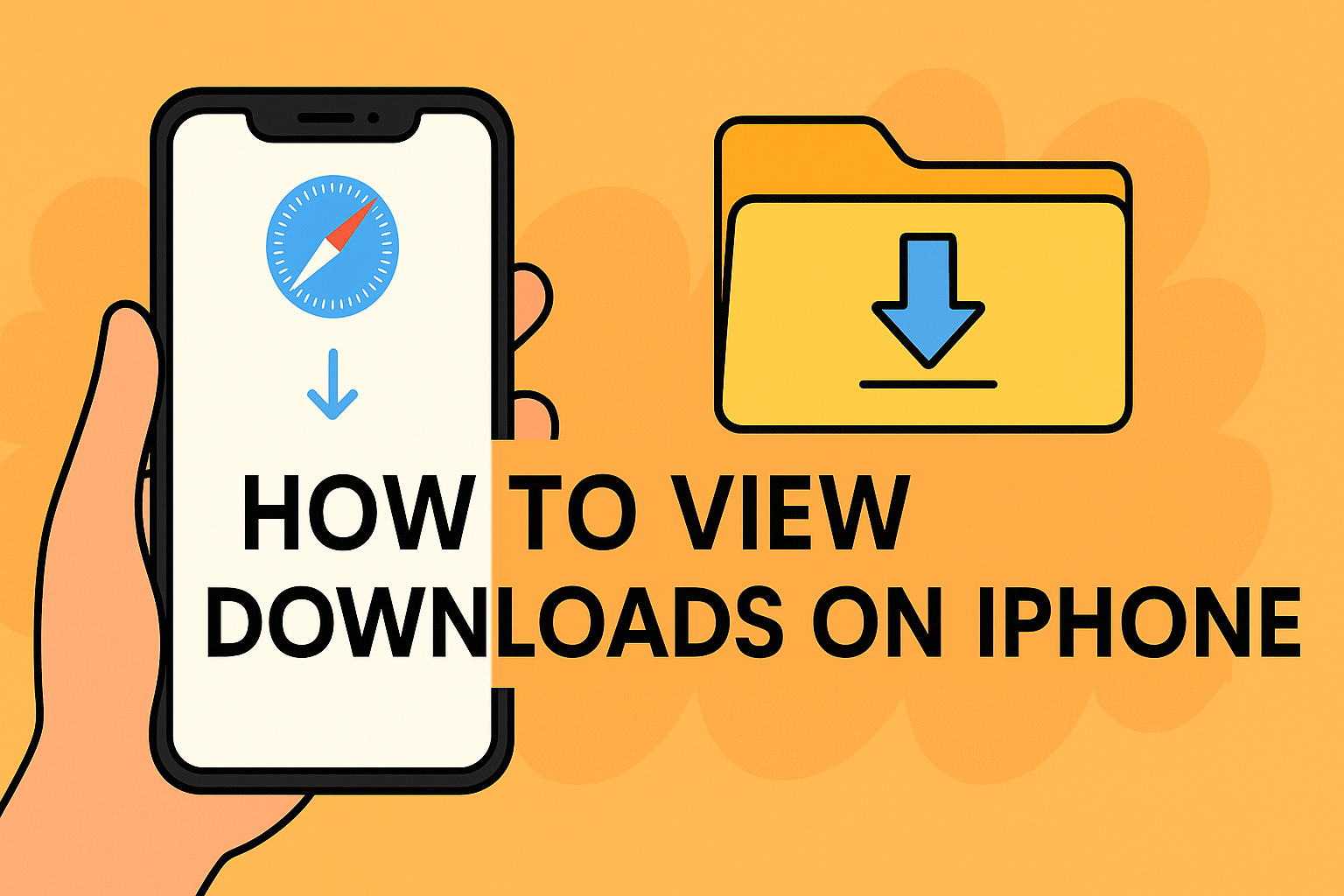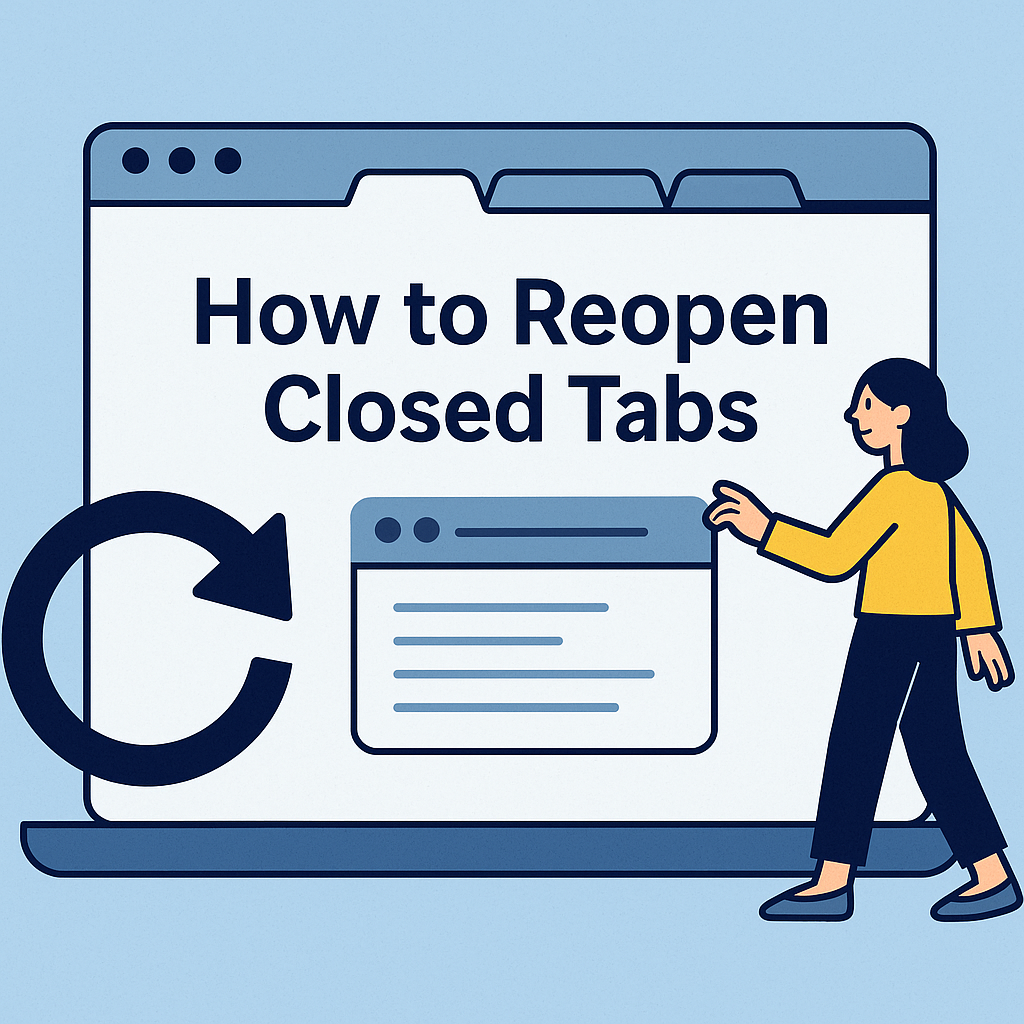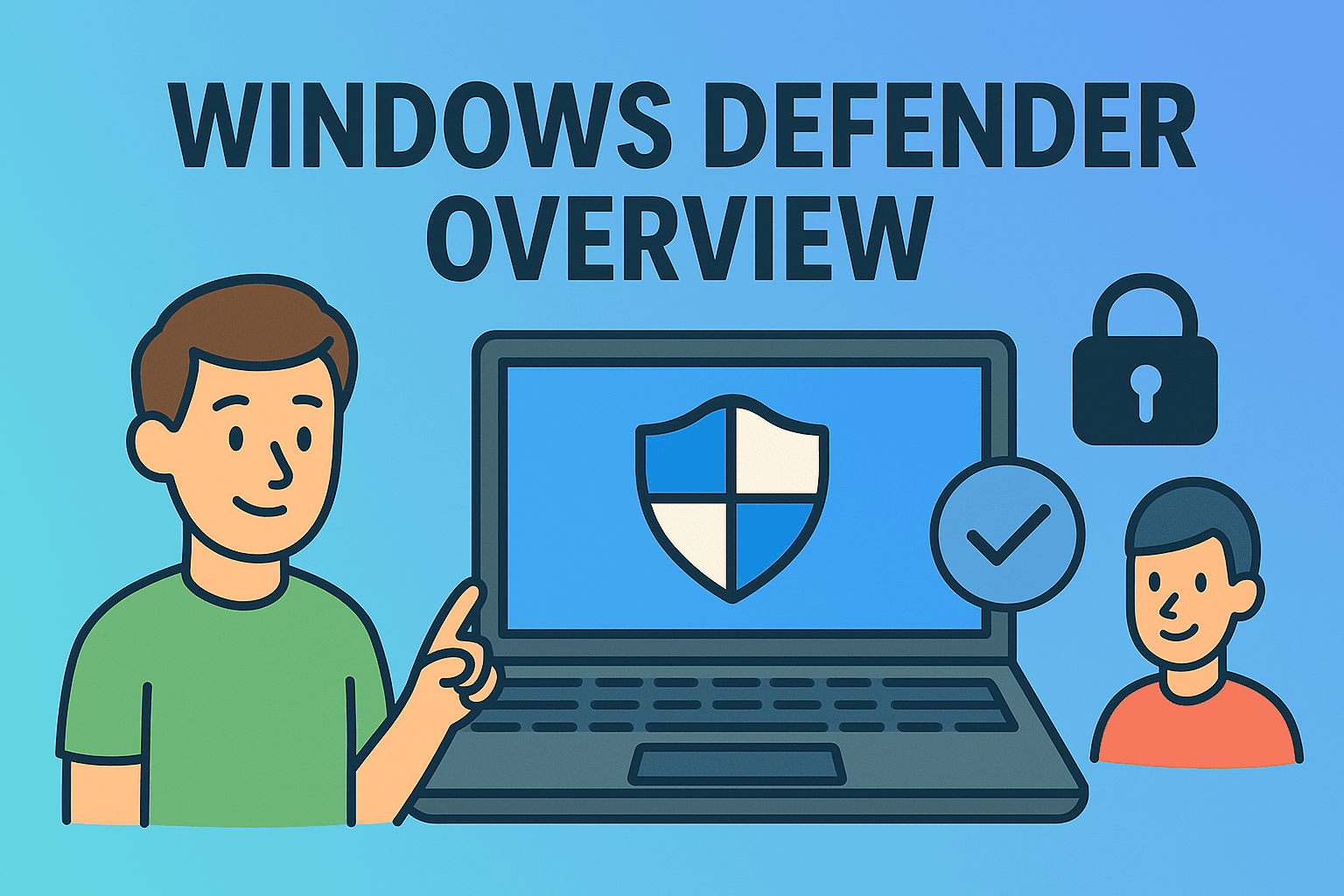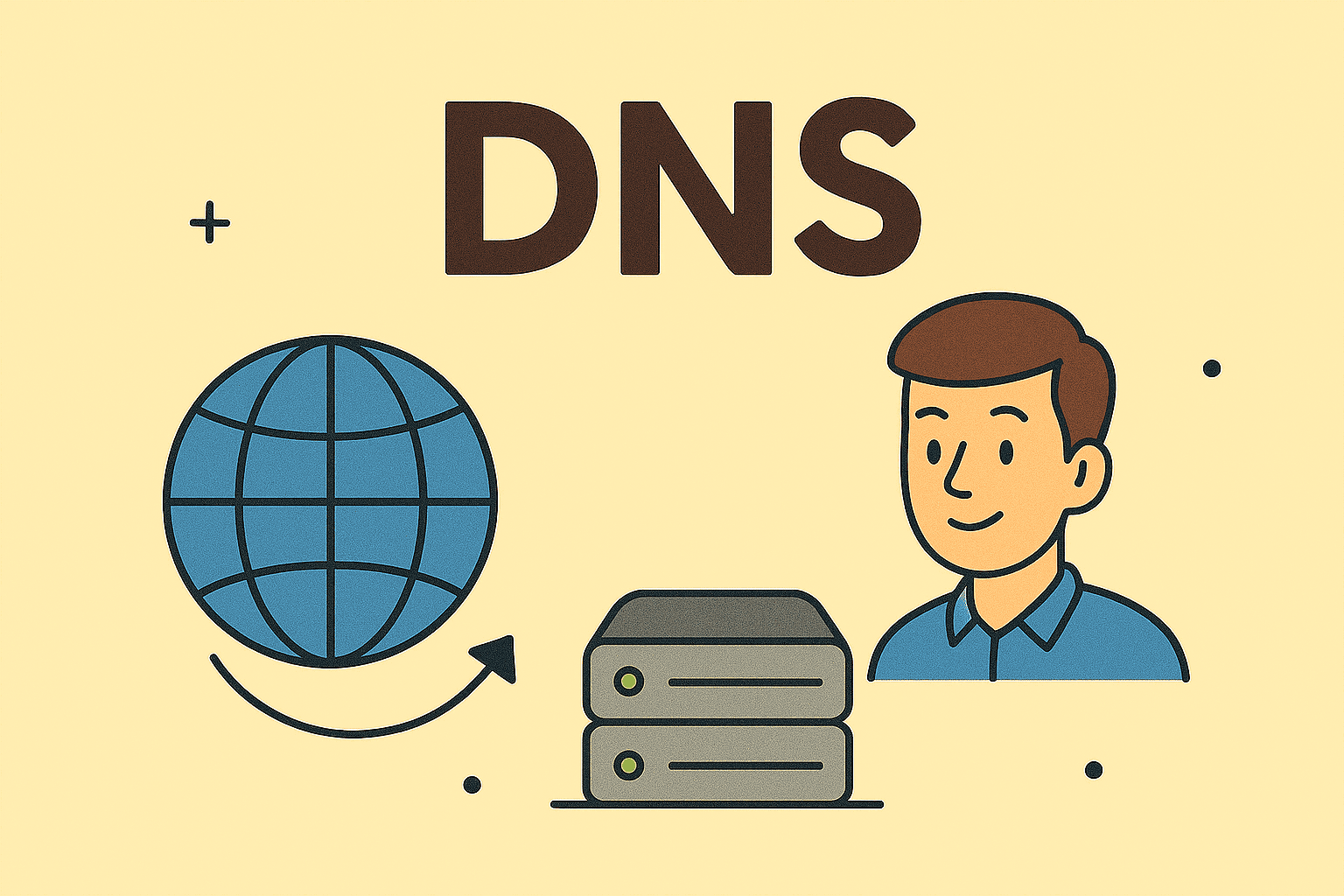Manage iPhone Security: Turning Off Your Password the Right Way
Updated on October 15, 2025, by ITarian
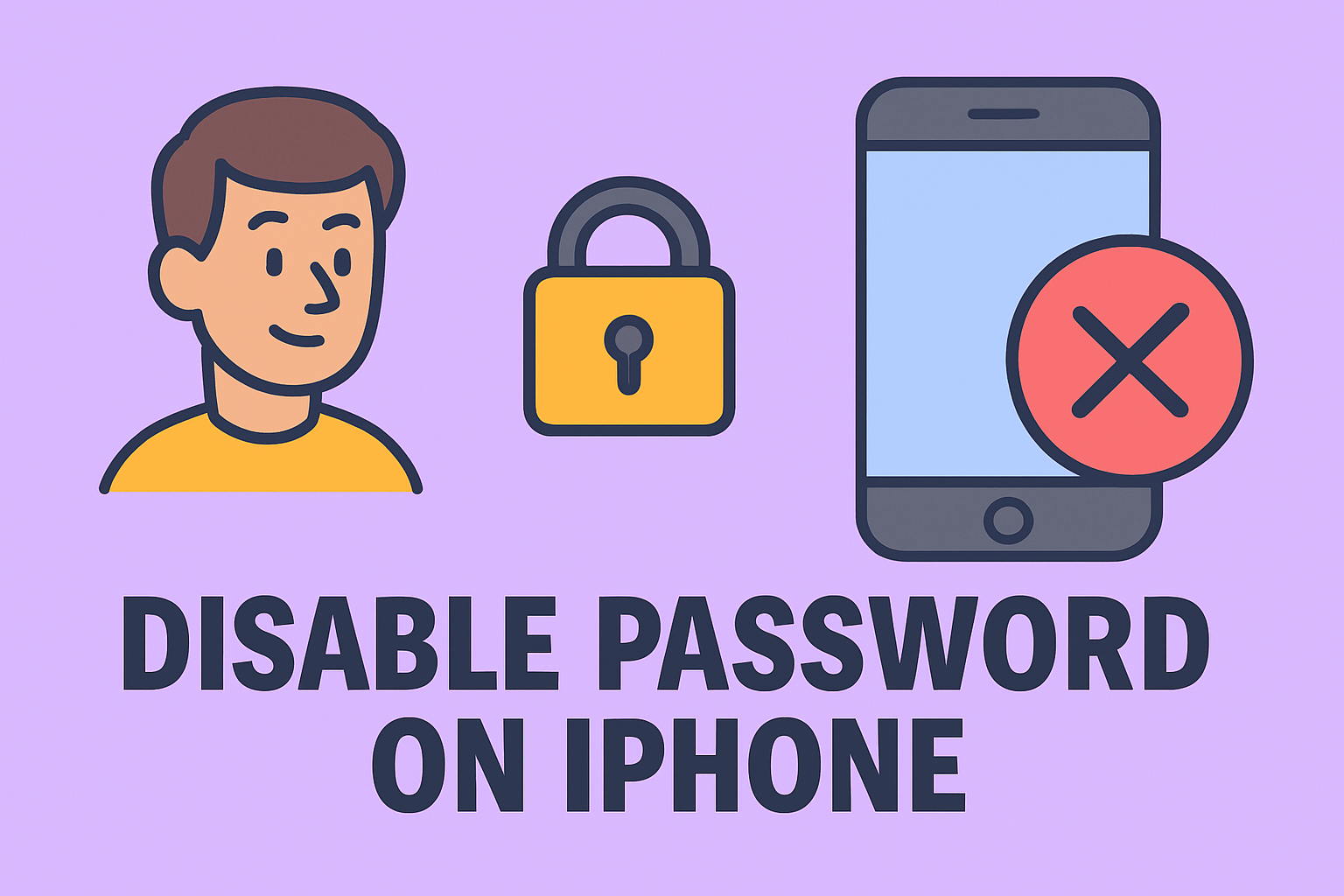
Do you ever feel inconvenienced by having to enter your passcode or use Face ID every time you unlock your iPhone? While passwords are crucial for security, there may be moments when you want to temporarily disable them — for instance, while testing, setting up, or managing multiple devices.
Understanding how to disable password on iPhone helps users streamline accessibility while still maintaining control over their security settings. However, before disabling the passcode, it’s important to know the risks, when it’s appropriate to do so, and how to re-enable it safely.
This article covers step-by-step methods to disable your iPhone password, how it affects Face ID and Touch ID, and best practices for protecting your data even with no passcode enabled.
Why You Might Want to Disable the iPhone Password
While it’s generally not recommended to operate your iPhone without a passcode, there are valid reasons for doing so in certain cases.
Common Reasons Include:
-
Device Testing or Repairs: Developers and technicians often disable passwords during diagnostics.
-
Ease of Access: Useful when an iPhone is used in a secure environment, like a kiosk or home office.
-
Temporary User Access: When lending your device to someone you trust.
-
Face ID or Touch ID Errors: When biometric systems malfunction, temporarily disabling the passcode can help reset them.
Important: Disabling your iPhone password removes key layers of protection. Your device becomes vulnerable to unauthorized access, especially if it contains sensitive business or personal data.
How to Disable Password on iPhone (Step-by-Step)
Turning off your iPhone passcode is straightforward, but you’ll need to confirm your identity to do so.
Steps to Disable iPhone Password:
-
Open Settings:
Locate and tap the Settings app on your iPhone’s home screen. -
Go to Face ID & Passcode / Touch ID & Passcode:
Depending on your model:-
iPhones with Face ID: Tap Face ID & Passcode.
-
iPhones with Touch ID: Tap Touch ID & Passcode.
-
-
Enter Your Current Passcode:
Apple will prompt you to confirm your identity before proceeding. -
Select “Turn Passcode Off”:
Scroll down and tap Turn Passcode Off. -
Confirm Your Choice:
You’ll see a pop-up warning explaining the risks. Tap Turn Off again to confirm.
That’s it — your iPhone will now unlock without requiring a passcode, Face ID, or Touch ID.
What Happens When You Disable the iPhone Password
Before you decide to disable your iPhone’s password, it’s crucial to understand what you’re giving up.
Disabling the Password Will:
-
Turn off Face ID and Touch ID automatically.
-
Remove access to Apple Pay and Wallet.
-
Disable AutoFill Passwords in Safari and apps.
-
Prevent some apps from storing secure data.
-
Reduce protection in case of loss or theft.
If you’re an IT manager or cybersecurity expert managing multiple iPhones in a corporate setting, note that MDM (Mobile Device Management) policies may restrict password removal for compliance reasons.
How to Disable Password on iPhone for Business or Managed Devices
In enterprise environments, iPhones are often enrolled in Apple Business Manager or MDM platforms. These tools enforce passcode requirements for data security and compliance.
If your iPhone is managed by your organization, you may not be able to turn off the passcode manually.
To Disable Password Under MDM:
-
Contact your IT administrator.
-
Request a temporary passcode policy removal.
-
Once approved, open Settings → General → Device Management.
-
Remove or adjust the passcode configuration profile.
Tip: If you’re an IT manager, disabling passwords on corporate devices should only be done for testing or controlled environments.
Disabling Password for Older iPhones (iOS 10 or Earlier)
If you’re using an older iPhone that runs iOS 10 or below, the steps may vary slightly.
For iPhones with iOS 10 or Older:
-
Go to Settings → Touch ID & Passcode.
-
Enter your passcode.
-
Tap Turn Passcode Off.
-
Confirm your choice.
Apple continues to tighten security measures in newer versions of iOS, so older methods might not work on updated devices.
How to Disable Screen Time Passcode (Different from iPhone Passcode)
Many users confuse their iPhone passcode with the Screen Time passcode. The latter controls app usage and content restrictions.
Steps to Remove Screen Time Passcode:
-
Go to Settings → Screen Time.
-
Tap Change Screen Time Passcode → Turn Off Screen Time Passcode.
-
Enter the Screen Time passcode.
If you’ve forgotten your Screen Time passcode, tap Forgot Passcode? and follow the instructions using your Apple ID.
Security Risks of Disabling Passwords
While disabling your iPhone password offers convenience, it introduces serious cybersecurity risks — particularly for business users.
1. Data Exposure
Without a passcode, anyone who gains physical access can view your files, emails, and apps.
2. Cloud Access Vulnerability
iPhones with no password are easier to compromise if connected to iCloud or business systems.
3. Compliance Violations
For companies under regulations like GDPR or HIPAA, disabling passwords can result in compliance breaches.
4. Increased Risk of Malware or Unauthorized Apps
Hackers can install malicious apps or access stored credentials when device access is unrestricted.
Best Practices When Turning Off iPhone Password
If you still decide to disable your passcode, here’s how to minimize security risks.
1. Use Biometric Authentication Temporarily
Keep Face ID or Touch ID enabled where possible to maintain partial protection.
2. Store Sensitive Data Securely
Move confidential business files to encrypted cloud platforms such as Google Workspace or iCloud Drive.
3. Enable “Find My iPhone”
Ensure Find My iPhone is turned on under Settings → Apple ID → Find My to track or erase your device remotely.
4. Avoid Public Wi-Fi Networks
When using an unprotected device, never connect to public Wi-Fi to prevent potential hacking.
5. Re-enable the Password Promptly
Once your temporary need is complete, go back to Settings → Face ID & Passcode and turn your passcode back on.
How to Re-Enable iPhone Password
If you’ve disabled your password and want to restore your device’s security, you can re-enable it easily.
Steps to Re-Enable Password:
-
Go to Settings → Face ID & Passcode (or Touch ID & Passcode).
-
Tap Turn Passcode On.
-
Enter your new 6-digit (or 4-digit) code.
-
Reconfirm to activate.
You can also choose Custom Alphanumeric Code for stronger security.
Troubleshooting: Can’t Turn Off iPhone Password?
Sometimes, iPhones won’t allow password removal due to system restrictions.
Common Causes & Fixes:
-
Screen Time Restrictions:
Disable Screen Time restrictions under Settings → Screen Time. -
MDM or Work Profiles:
Remove or update your device management settings via IT admin. -
Apple ID Restrictions:
If “Turn Passcode Off” is grayed out, ensure your Apple ID is active and verified. -
Find My iPhone Enabled:
In rare cases, “Find My iPhone” must remain active for security reasons, blocking password removal.
Pro Tip: Always back up your iPhone before changing passcode settings via iCloud or iTunes.
Advanced Option: Disable Password via iTunes or Finder
If you’ve forgotten your passcode but still need to remove it, you can use iTunes (on Windows) or Finder (on macOS).
Steps:
-
Connect your iPhone to your computer.
-
Open Finder (macOS Catalina or later) or iTunes (Windows).
-
Select your device.
-
Click Restore iPhone.
-
After the restore, set up the iPhone without enabling a passcode.
This process erases all data, so back up before proceeding.
Frequently Asked Questions (FAQs)
1. Can I disable my iPhone password permanently?
Yes, but it’s strongly discouraged. Your data remains unprotected, and some apps (like Wallet or Apple Pay) won’t function.
2. Why is the “Turn Passcode Off” option grayed out?
Your device may be controlled by a work profile or Screen Time settings. Contact your admin or disable Screen Time first.
3. Will disabling my password affect Face ID or Touch ID?
Yes. Turning off your passcode automatically disables all biometric features.
4. Can I disable my password remotely?
No. Apple doesn’t allow password removal remotely for security reasons.
5. Does disabling the password delete my data?
No. Your data stays intact, but it becomes accessible to anyone with your device.
Security Considerations for Businesses
For IT managers and cybersecurity professionals, password management policies on corporate iPhones are non-negotiable. Disabling passwords could expose sensitive company data to unauthorized access.
Best Practices for Organizations:
-
Use Mobile Device Management (MDM) solutions to enforce password requirements.
-
Require multi-factor authentication (MFA) for corporate apps.
-
Set minimum password length and complexity rules.
-
Enable remote wipe capabilities for lost devices.
Implementing these controls ensures balance between user flexibility and data protection.
Final Thoughts
Knowing how to disable password on iPhone can be convenient in specific cases like troubleshooting, accessibility, or device testing. However, it should always be done with caution.
For individuals, temporarily disabling your passcode can simplify workflows, but always re-enable it to maintain security. For businesses, enforcing password policies is essential to safeguard sensitive information.
Ensure every device, mobile or desktop, is properly managed and protected against cyber threats.
Sign up at Itarian.com to access advanced endpoint management, mobile security, and IT automation tools that keep your business devices secure while ensuring seamless performance.