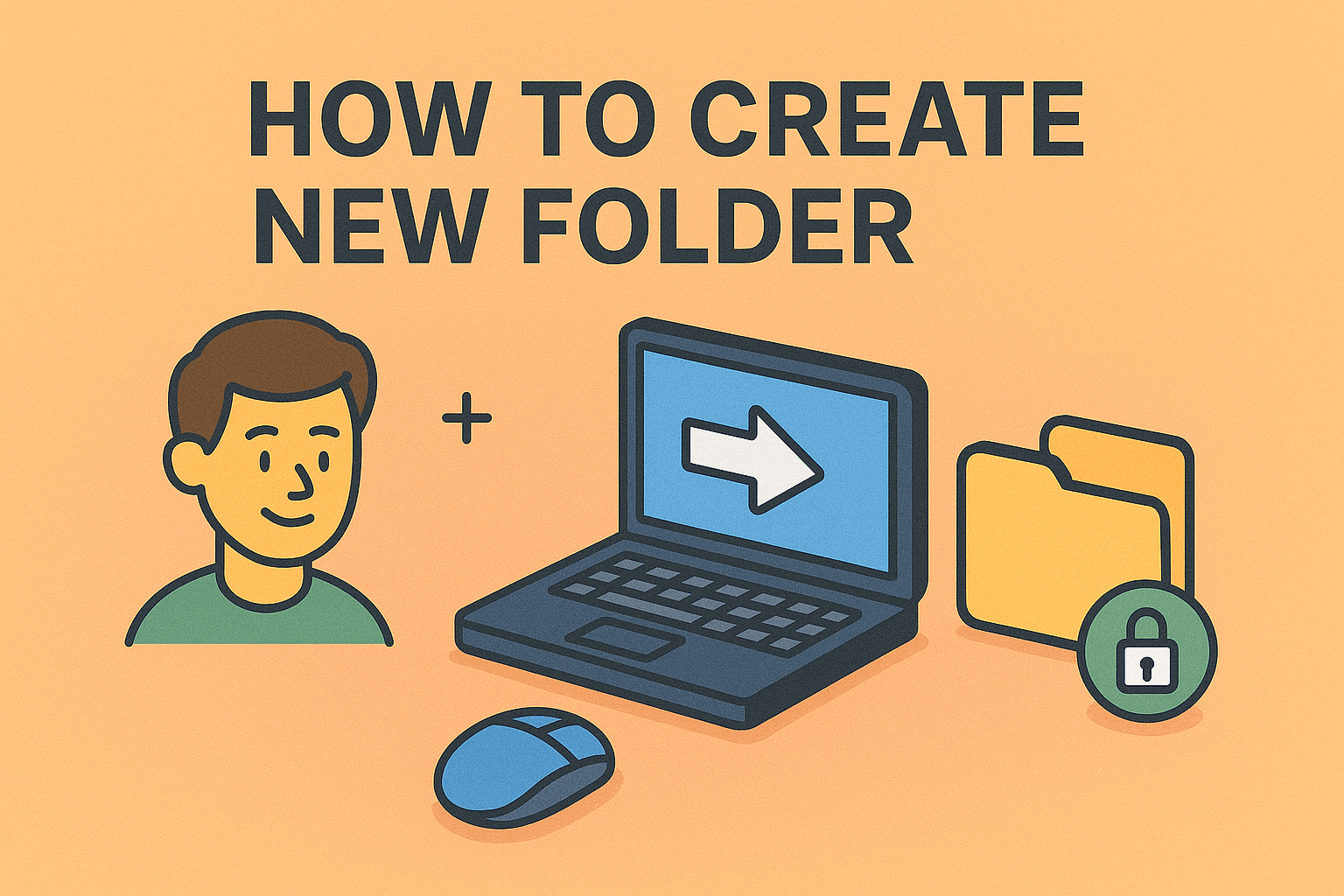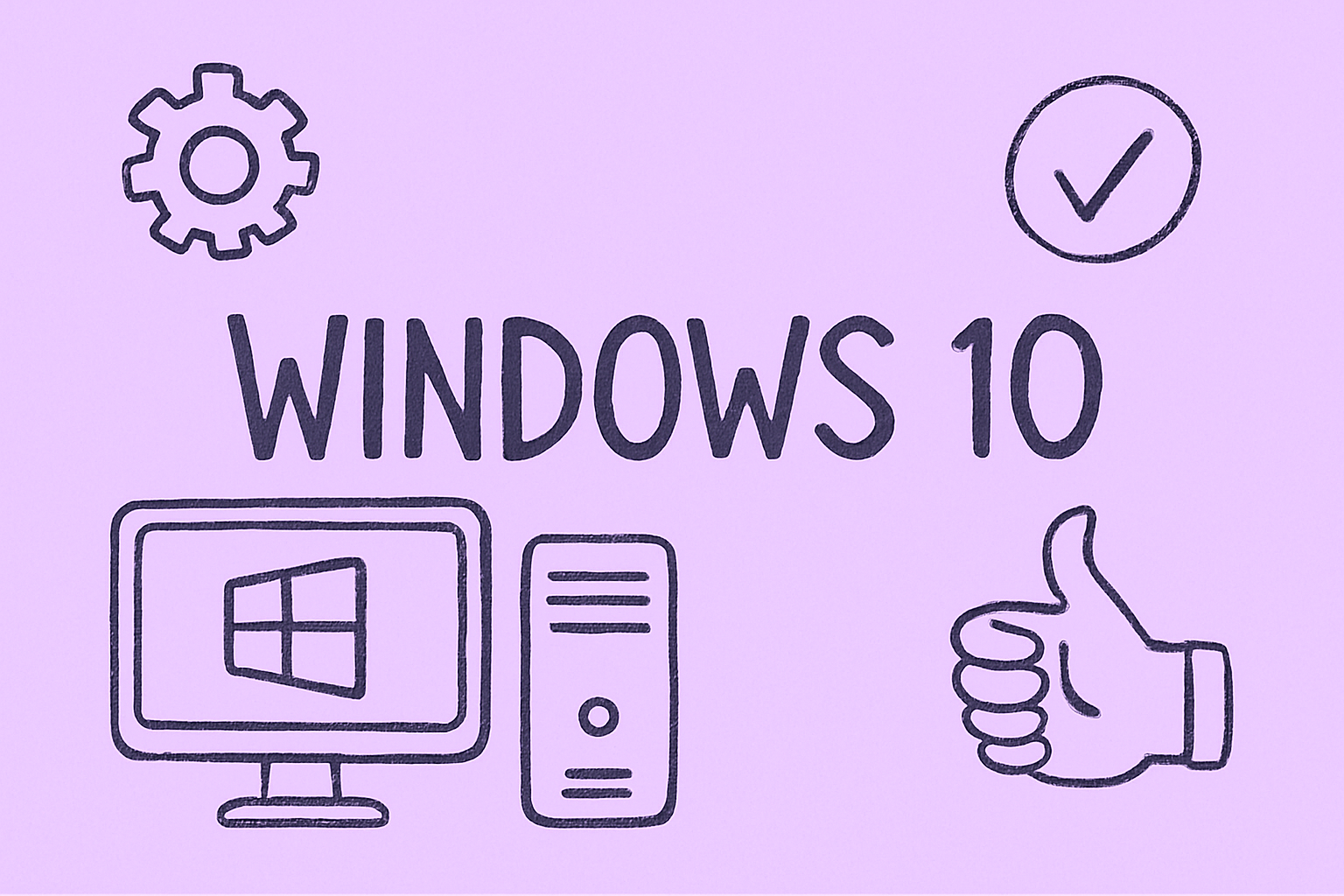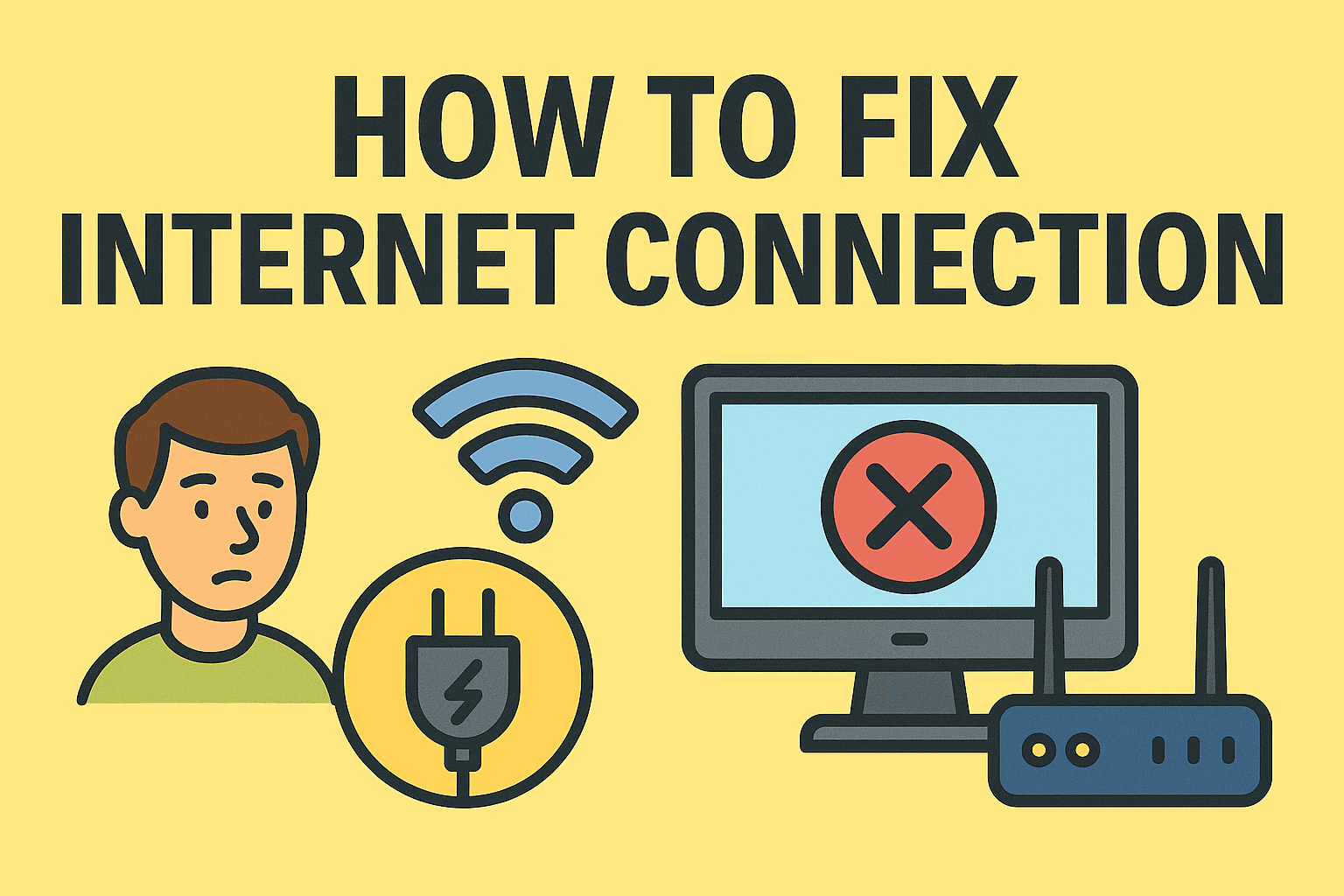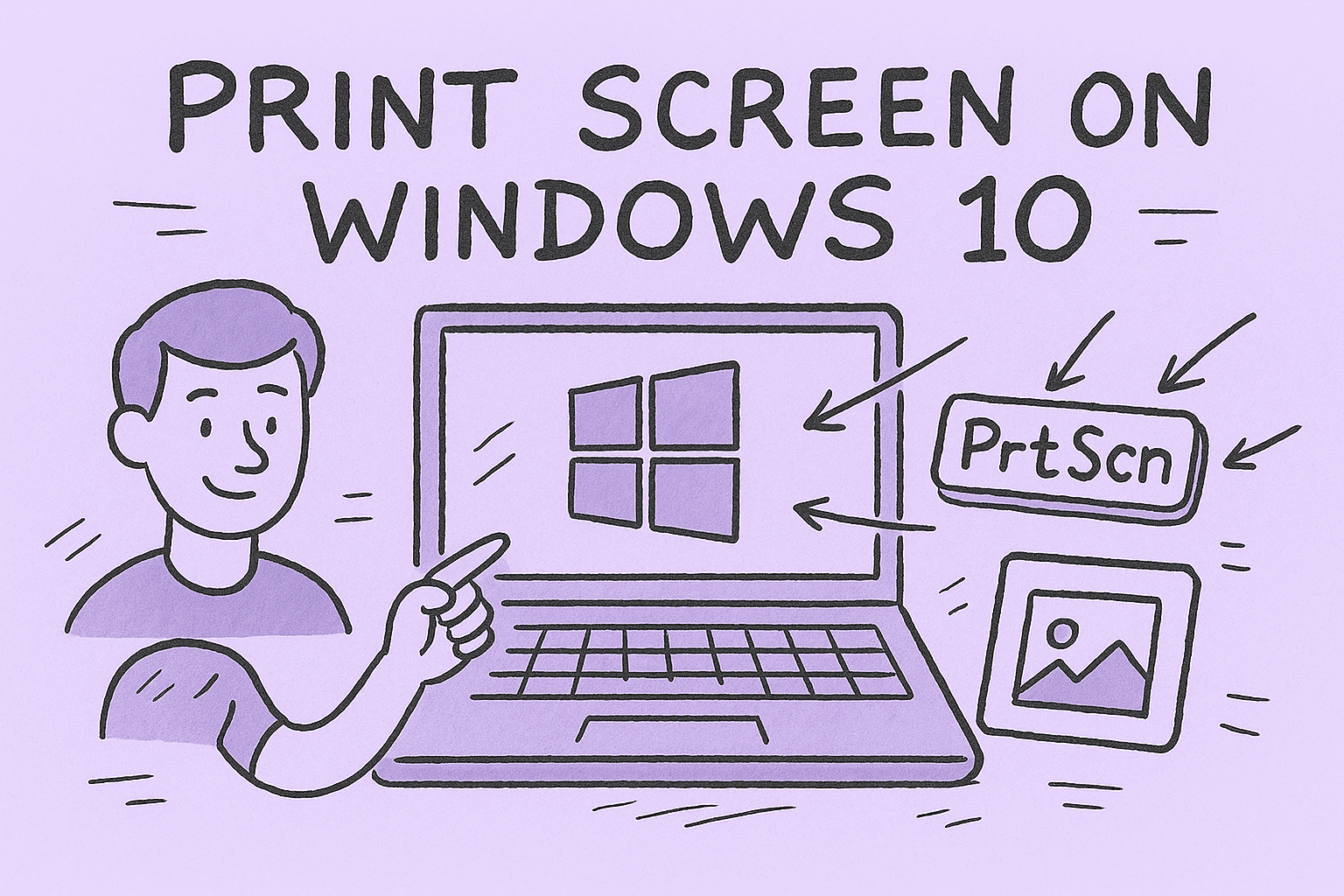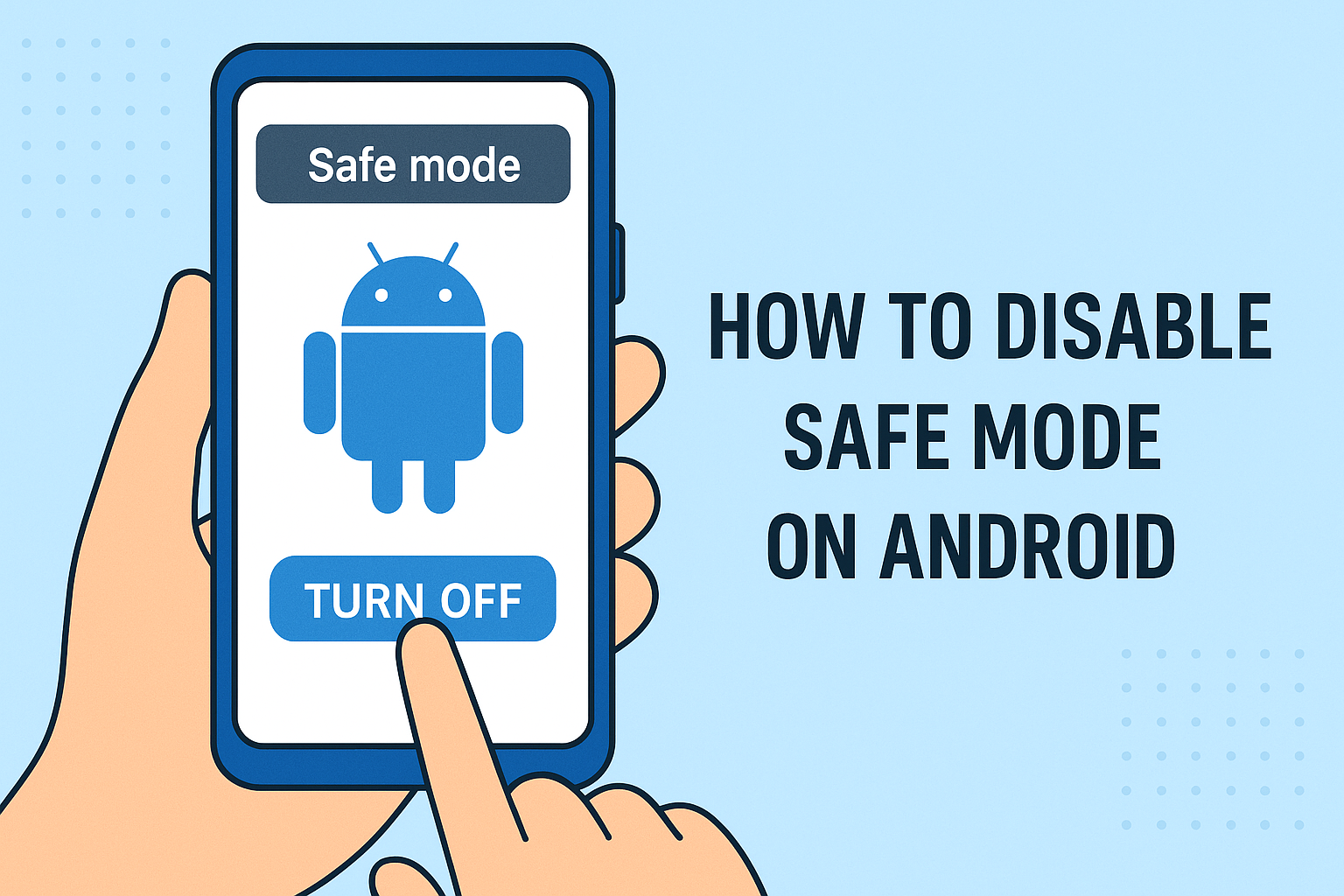Why You Should Disable Chrome Extensions
Updated on July 29, 2025, by ITarian
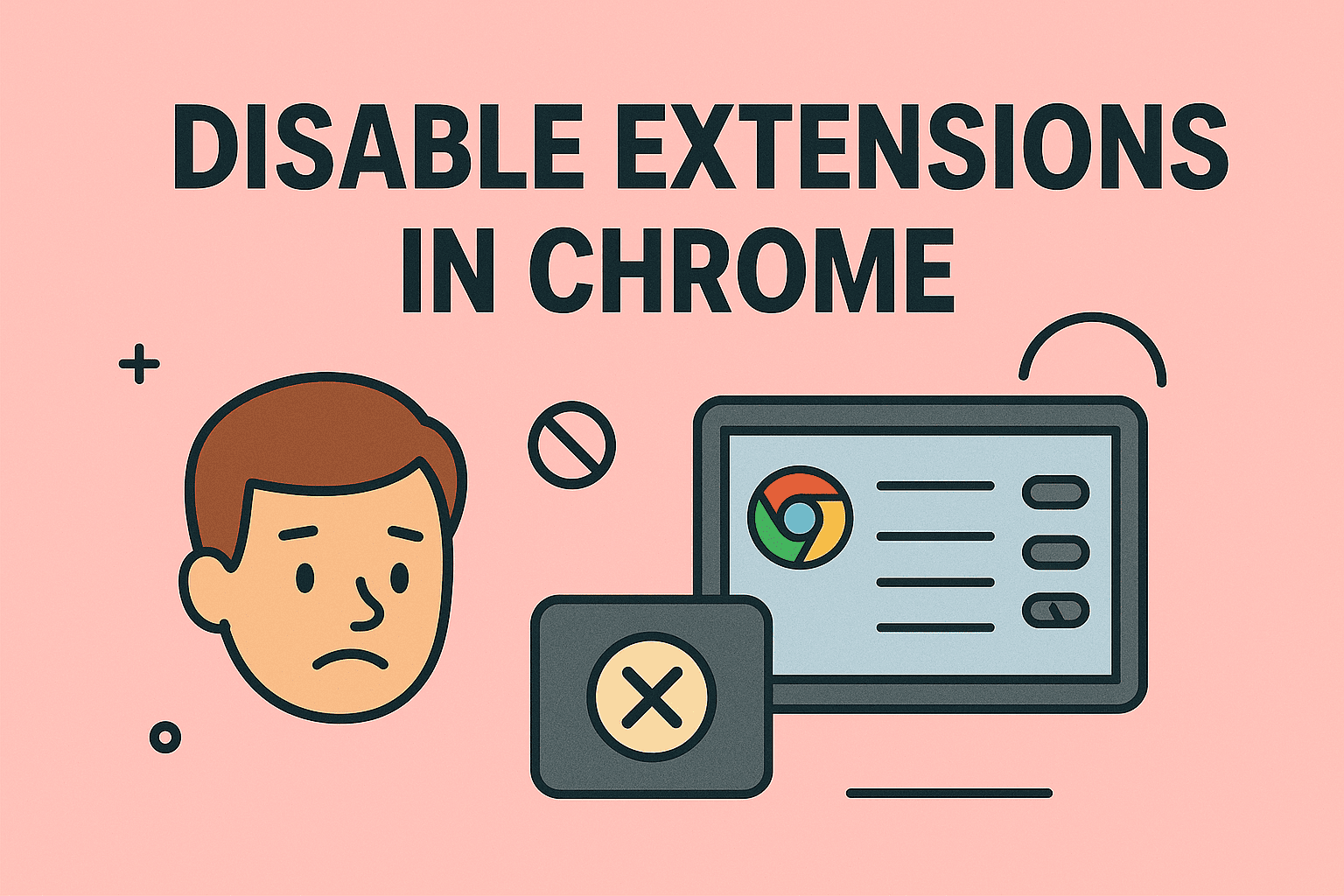
Are your Chrome tabs slowing down or crashing frequently? Or maybe your browser feels bloated with unnecessary add-ons? If so, you might want to learn how to disable extensions in Chrome. While browser extensions are useful tools, too many can lead to performance issues and even security risks.
In this guide, we’ll walk you through how to turn off or remove Chrome extensions across platforms, helping you take control of your browsing experience. Whether you’re an IT professional managing organizational devices or a cybersecurity enthusiast focused on browser hygiene, these tips will prove essential.
What Are Chrome Extensions?
Chrome extensions are small software programs that add functionality to the Google Chrome browser. They range from productivity tools like ad blockers and grammar checkers to screen recorders and shopping assistants. However, some extensions can:
- Consume too much memory
- Slow down browsing
- Conflict with other tools
- Compromise user privacy
That’s why it’s crucial to manage extensions in Chrome wisely.
How to Disable Extensions in Chrome (Step-by-Step)
Here’s the simplest way to turn off Chrome extensions:
🧩 Method 1: Using the Chrome Extensions Menu
- Open Google Chrome
- Click the three-dot menu at the top-right corner.
- Hover over “Extensions” or go to: chrome://extensions/
- Find the extension you want to disable.
- Toggle the blue switch to off.
🔒 Tip: Disabling doesn’t remove the extension—it just stops it from running.
🔧 Method 2: Manage Extensions via Chrome Settings
- In Chrome, go to Settings
- Scroll down to “Extensions”
- Click on the extension name
- Toggle “Enabled” off or click “Remove” to uninstall
This method is useful when you’re already inside the settings environment and want centralized control.
How to Disable Extensions Temporarily
Sometimes, you don’t want to remove an extension permanently. You just need to disable it briefly to troubleshoot issues like:
- Website layout errors
- Login/session conflicts
- Slow performance
To temporarily disable browser add-ons in Chrome:
- Visit chrome://extensions/
- Toggle the switch off
- Test your browser
- Toggle the switch back on when you’re done
How to Disable Extensions in Chrome Incognito Mode
By default, Chrome extensions are disabled in Incognito mode. But if you have previously enabled them and now want to reverse that:
- Go to chrome://extensions/
- Locate the extension
- Click Details
- Turn off “Allow in Incognito”
This is especially helpful if you’re concerned about maintaining privacy in incognito sessions.
When Should You Disable Chrome Extensions?
Disabling extensions can help:
- Improve browser speed
- Reduce memory usage
- Prevent conflicts with web apps
- Avoid security threats from malicious add-ons
Especially for IT managers and cybersecurity teams, it’s best practice to audit and limit browser extensions regularly.
Pro Tips to Manage Extensions in Chrome Effectively
- 🔍 Use extension managers to organize and group tools
- 🧪 Test new extensions in incognito before permanent use
- 🔐 Only install extensions from trusted developers
- 🚫 Avoid overlapping functionality (e.g., multiple password managers)
FAQs on Disabling Chrome Extensions
1. Can I disable all Chrome extensions at once?
Not directly via Chrome, but you can use third-party extension managers or launch Chrome in Incognito or Safe Mode to prevent all add-ons from loading.
2. Will disabling an extension delete my data?
No. Disabling retains settings and data. Only uninstalling removes them.
3. Why is Chrome still slow after disabling extensions?
Extensions aren’t the only culprits. Try clearing cache, updating Chrome, or checking for malware.
4. How do I know if an extension is unsafe?
Look for odd behavior like excessive ads, redirects, or CPU usage. Also, check user reviews and permissions.
5. Can I disable Chrome extensions on mobile?
Currently, Chrome on Android/iOS doesn’t support extensions, so this is only for the desktop version.
Final Thoughts
Understanding how to disable extensions in Chrome gives you more control over your browser’s performance, security, and user experience. Whether you’re an IT manager securing endpoints or a solo user optimizing your workflow, turning off or removing unneeded extensions is a smart move.
🚀 Ready to secure your systems further? Get started with Itarian for free and manage devices, users, and cybersecurity from one unified platform.