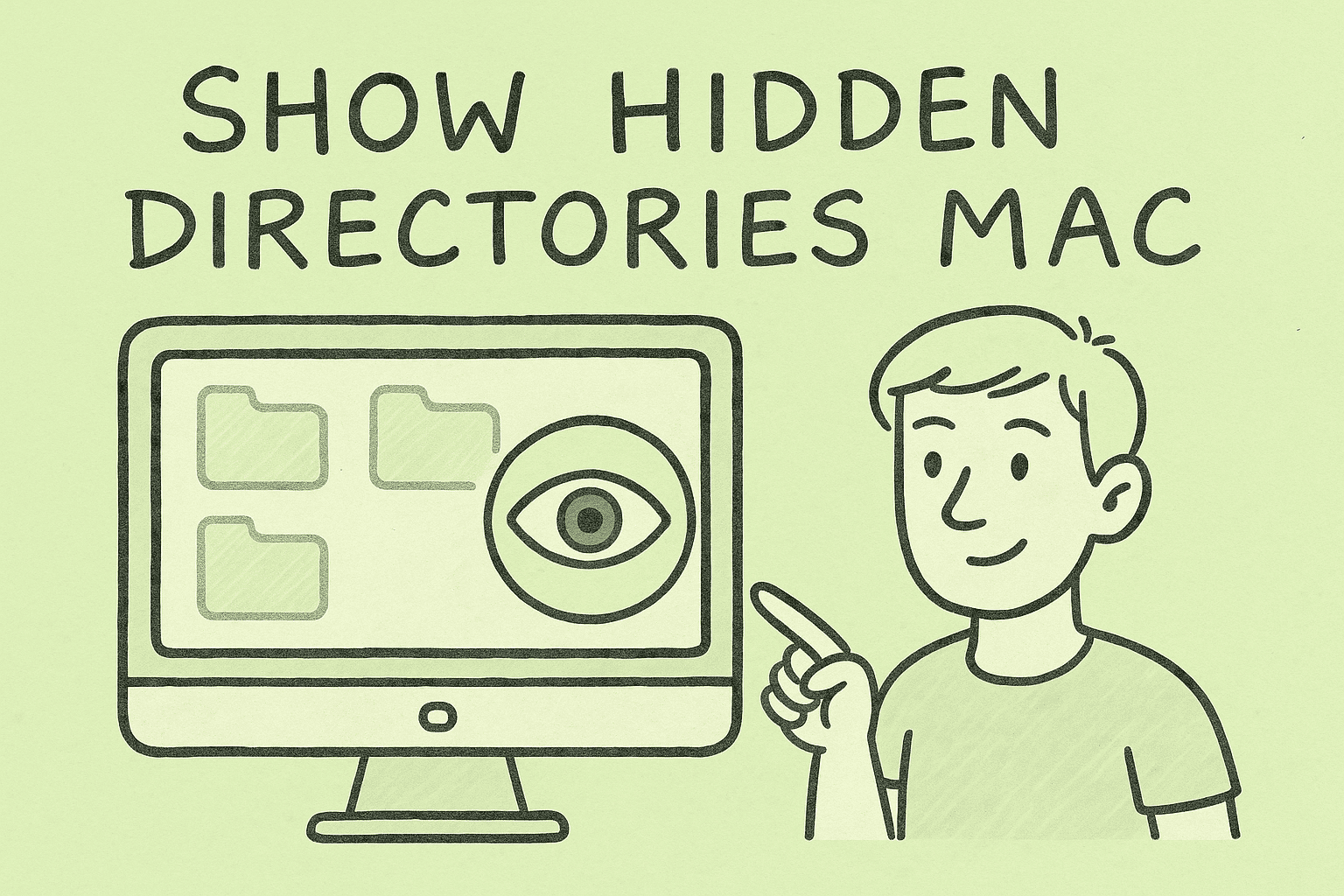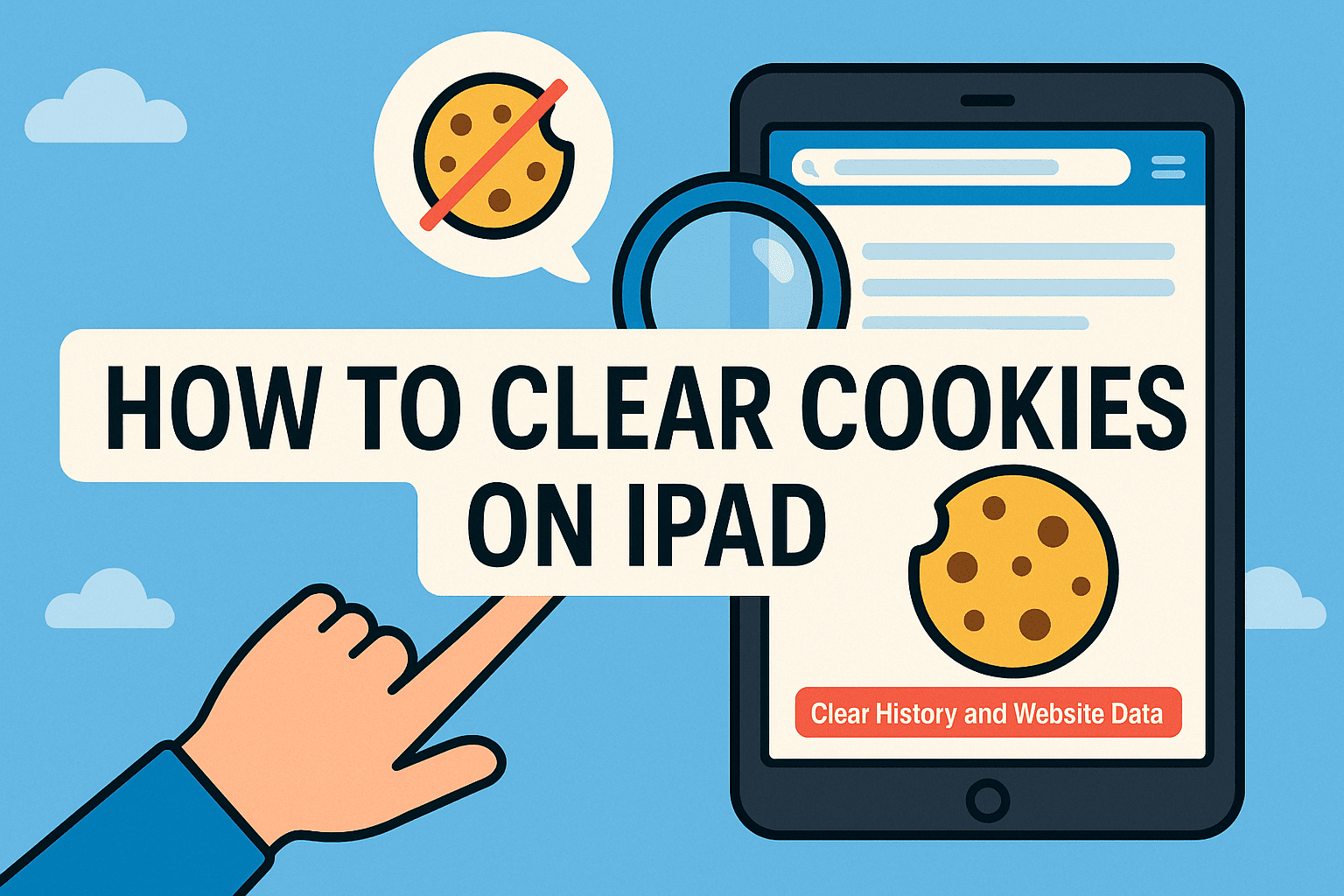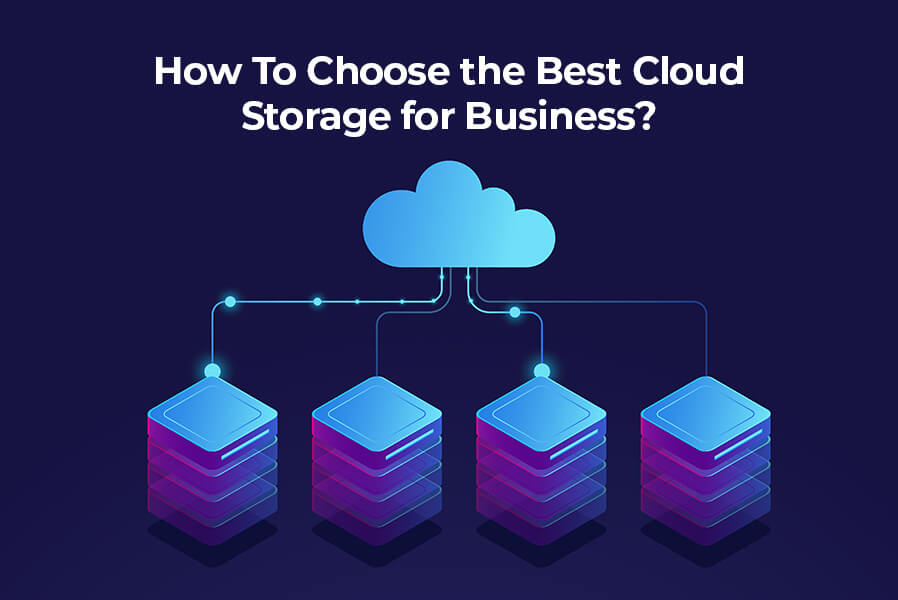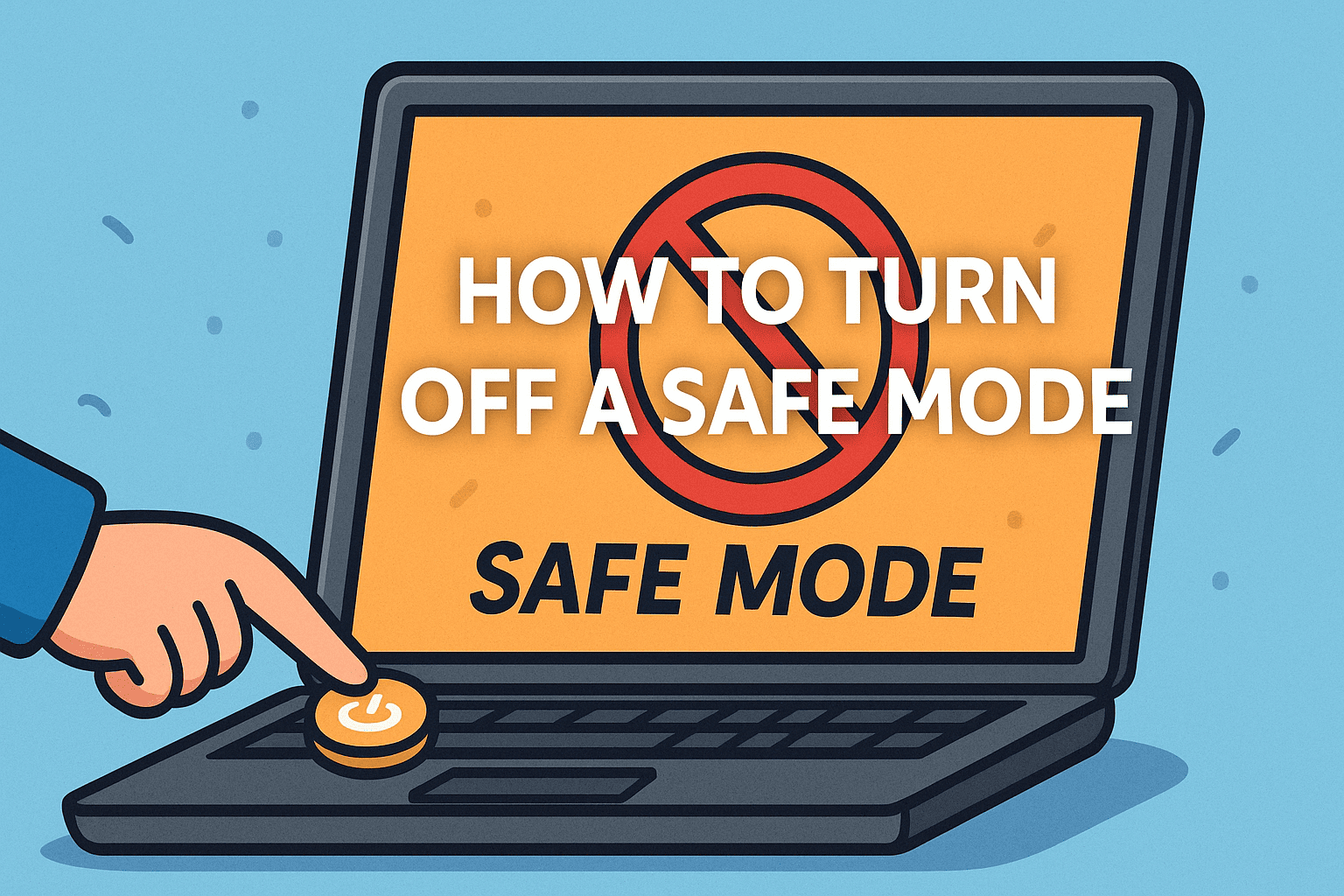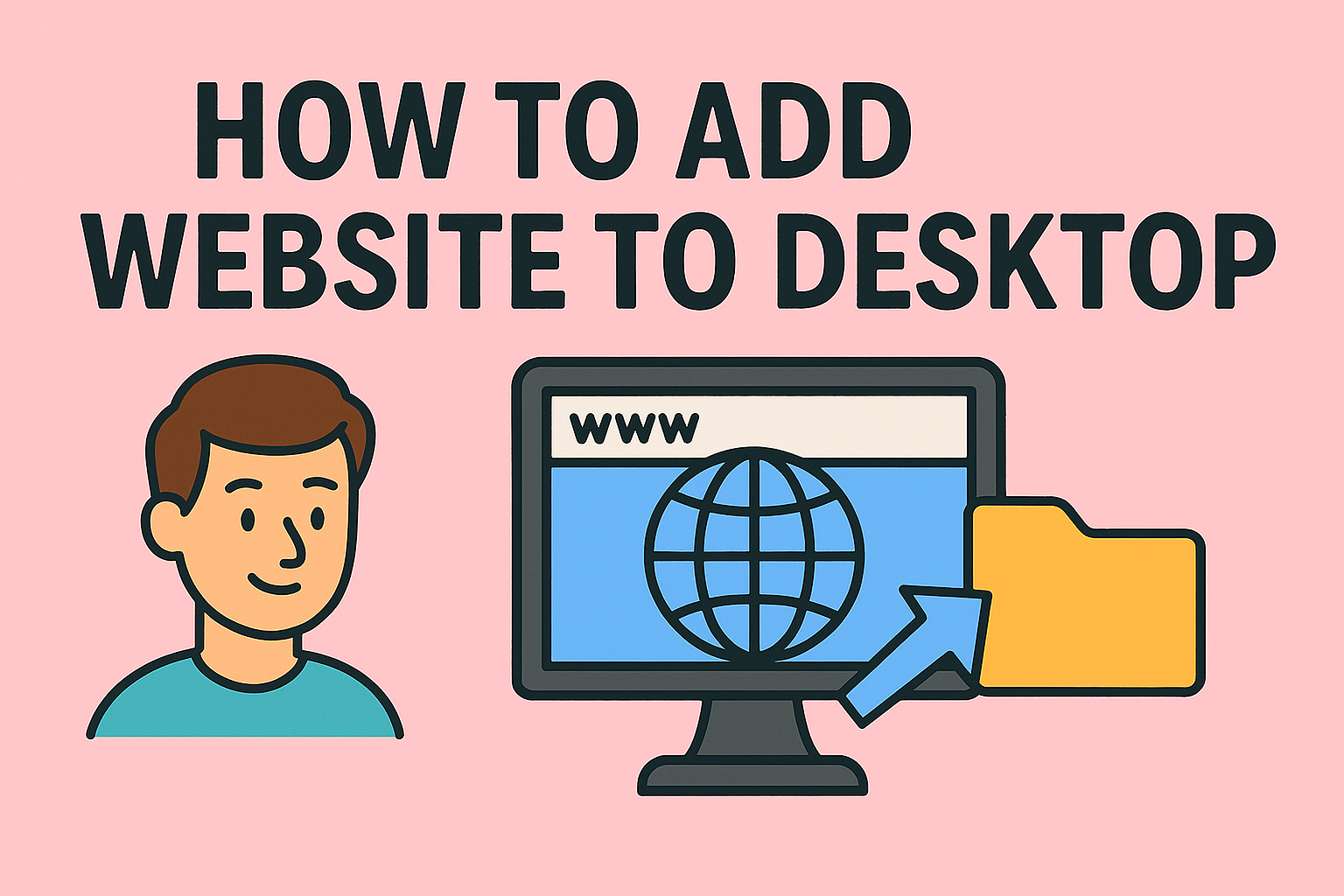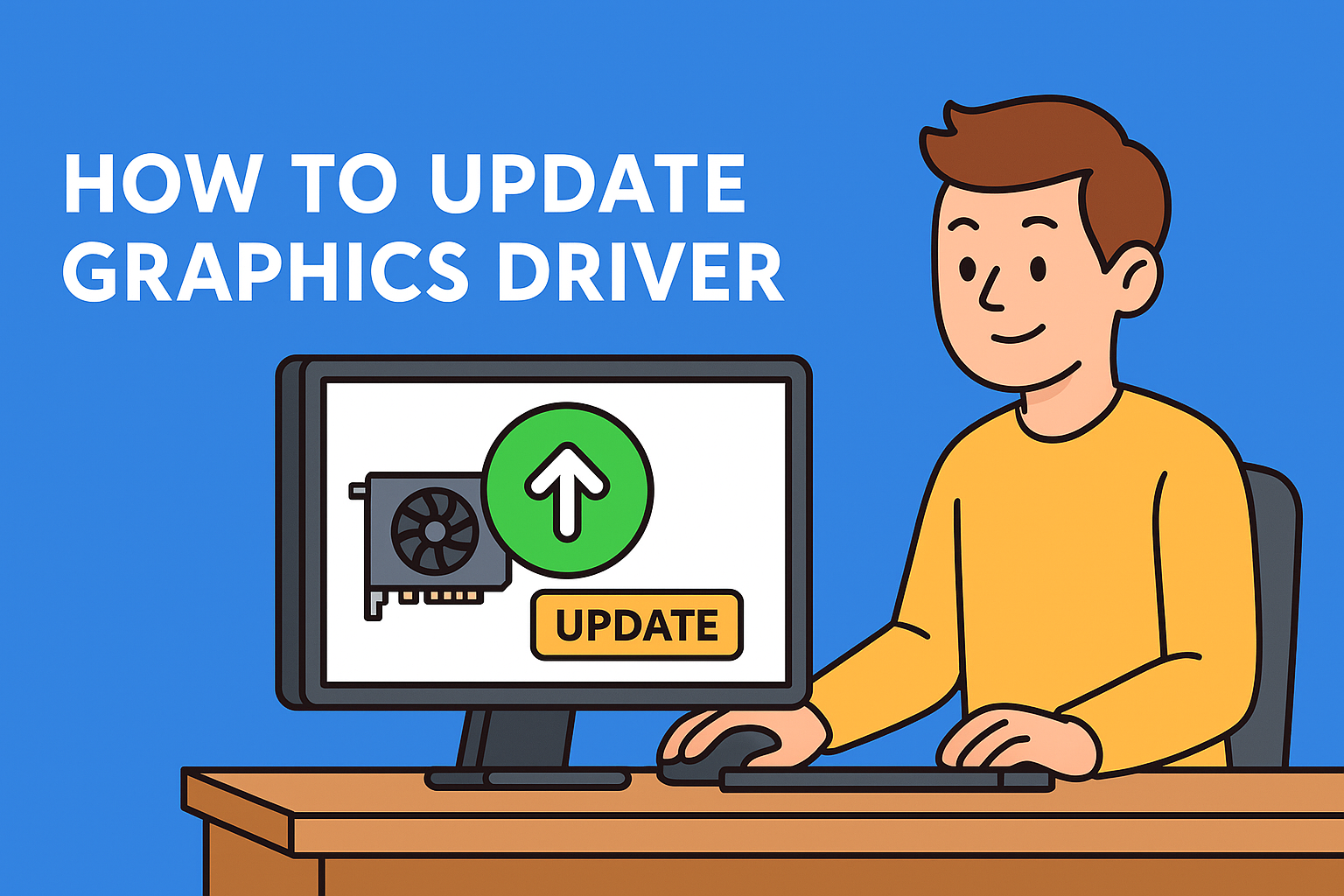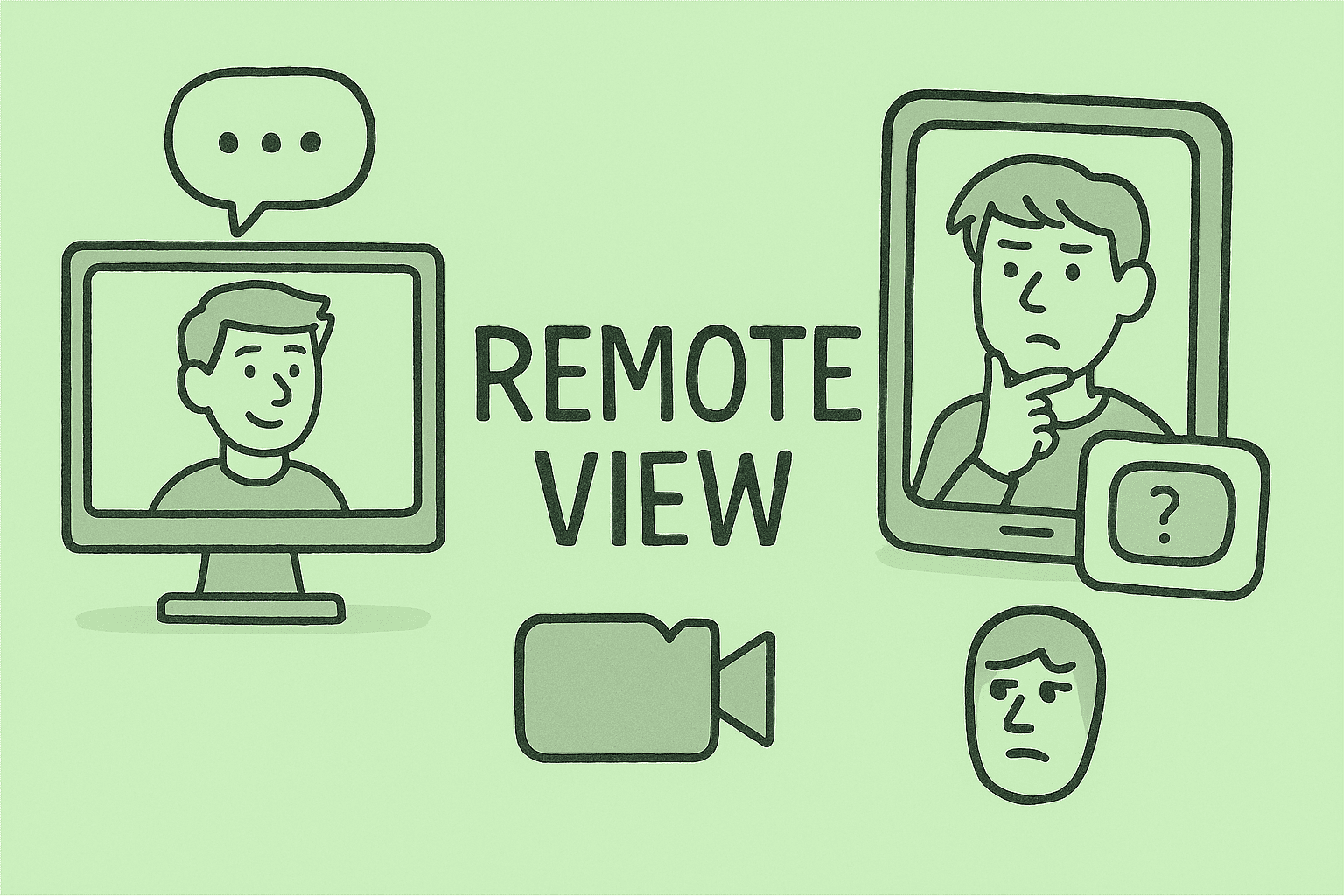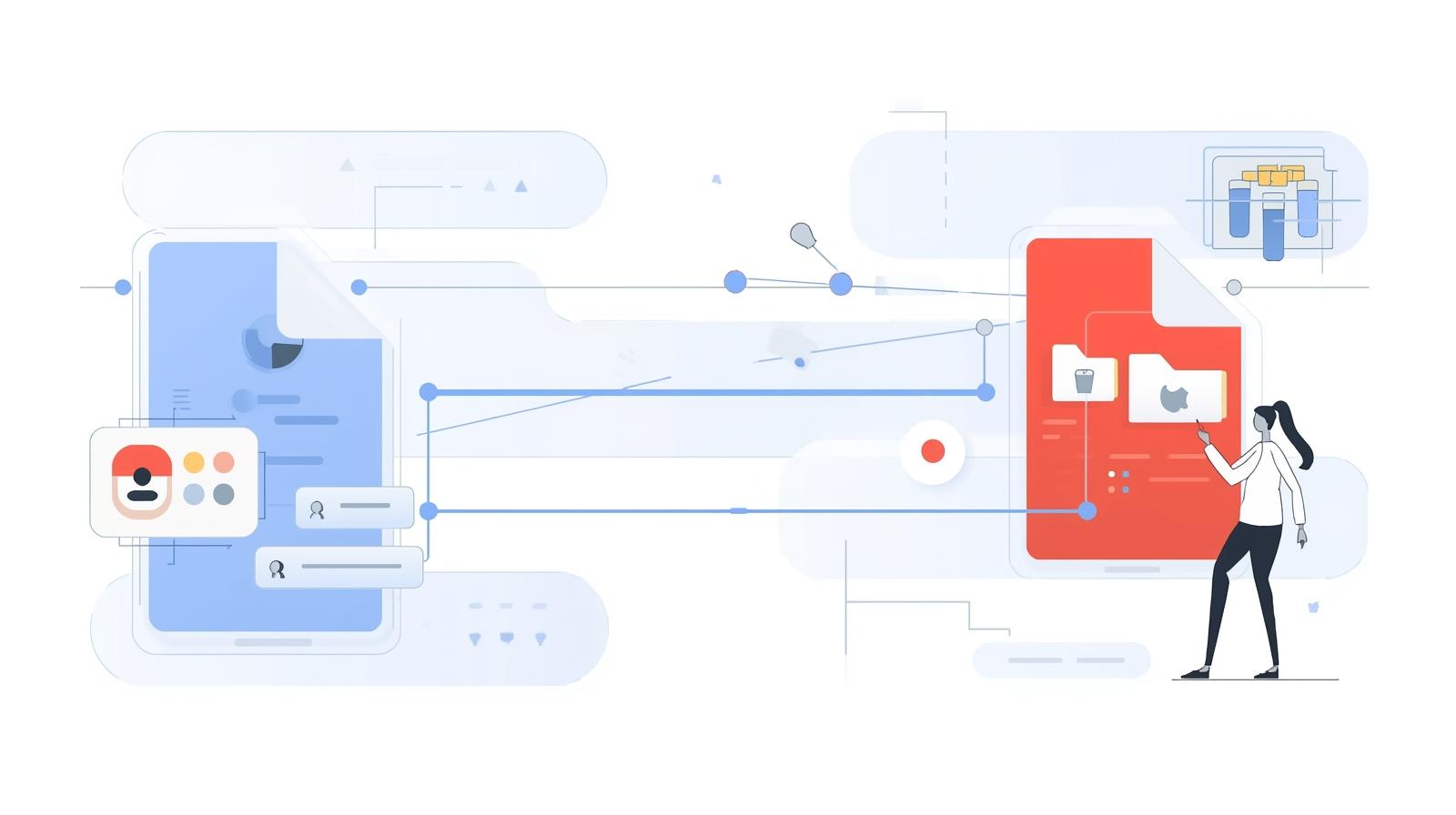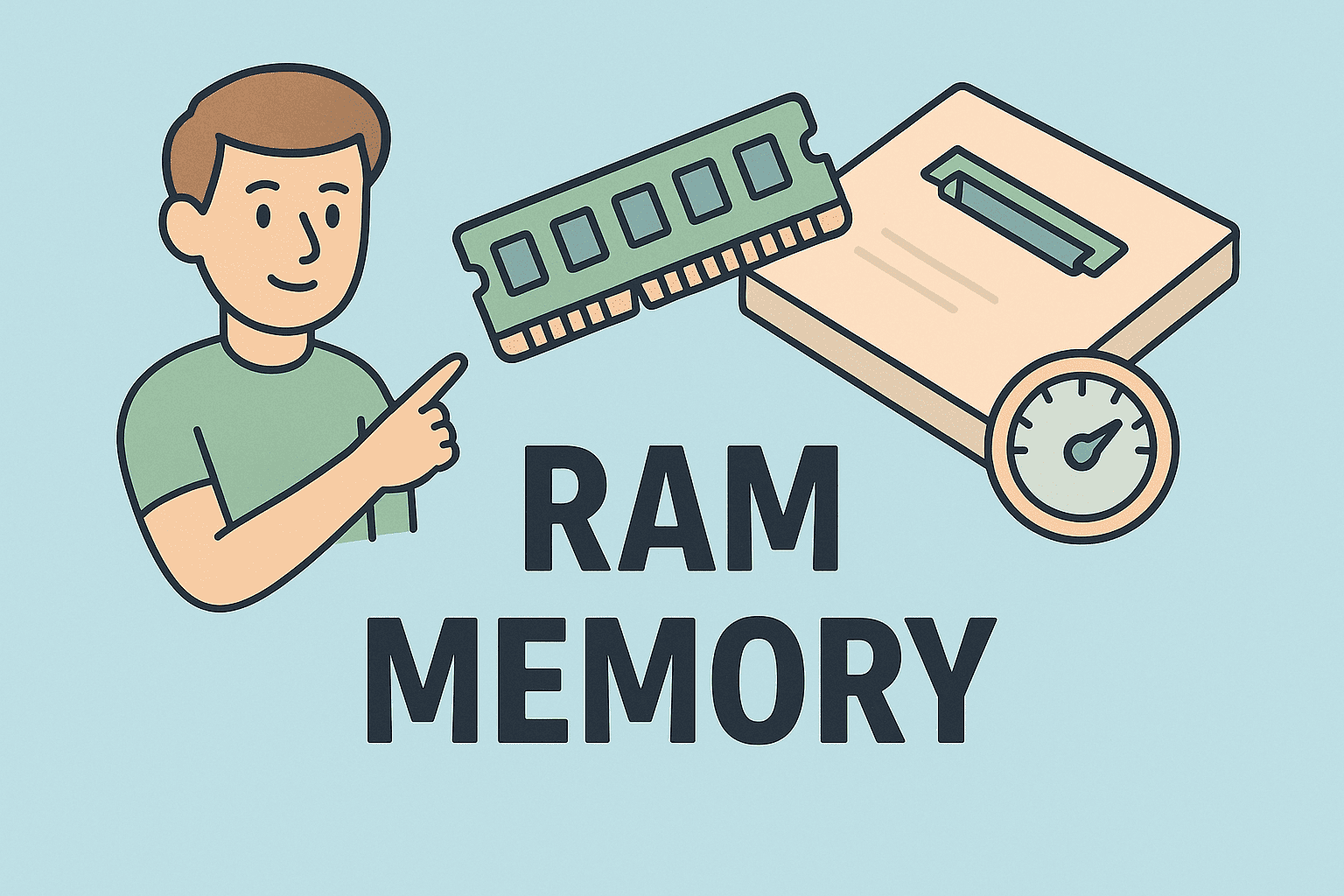Turning Off Enhanced Sync in Windows 11 for Better Stability
Updated on September 29, 2025, by ITarian
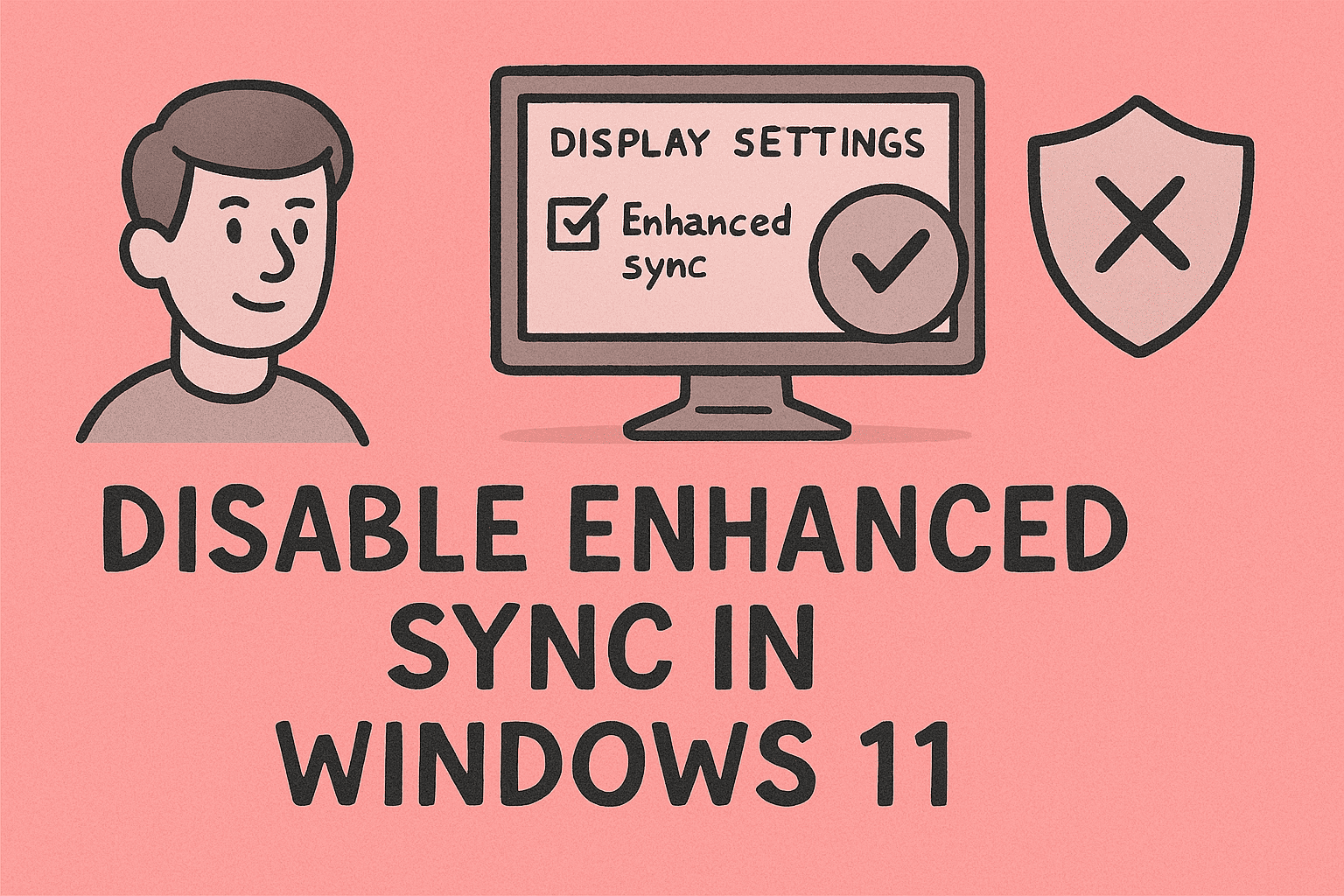
Are you experiencing screen tearing, flickering, or unexpected performance drops on your Windows 11 laptop? Many users face these issues after enabling enhanced sync. That’s why IT professionals, cybersecurity teams, and business leaders often search for: how to disable enhanced sync in Windows 11 laptop.
Enhanced sync is an AMD graphics feature designed to reduce input lag and eliminate tearing. However, in certain scenarios—especially with enterprise laptops running security tools or demanding applications—it can cause instability. Disabling enhanced sync may resolve glitches, improve compatibility, and ensure smoother performance.
In this detailed article, we’ll cover how to turn off enhanced sync step by step, explain when it should be disabled, explore its impact on security and productivity, and provide best practices for IT managers.
What Is Enhanced Sync?
Enhanced Sync is a display synchronization technology developed by AMD Radeon. Unlike traditional V-Sync (Vertical Synchronization), which locks the frame rate to match the monitor’s refresh rate, Enhanced Sync:
-
Reduces input lag compared to V-Sync.
-
Eliminates most screen tearing during gameplay or video playback.
-
Allows higher frame rates when possible.
While beneficial for gamers, this feature sometimes conflicts with enterprise apps, streaming tools, and certain cybersecurity solutions.
Why Disable Enhanced Sync on a Windows 11 Laptop?
There are valid reasons professionals might want to disable this feature:
-
Screen flickering or tearing persists despite enabling Enhanced Sync.
-
Performance instability in non-gaming applications.
-
Compatibility issues with remote desktop or virtualization software.
-
Video playback glitches in streaming platforms.
-
Cybersecurity monitoring conflicts, as certain endpoint tools may clash with GPU settings.
For business users, stability and security often matter more than gaming performance—making disabling Enhanced Sync the better choice.
How to Disable Enhanced Sync in Windows 11 Laptop
Here are different methods to turn off Enhanced Sync, depending on your laptop configuration.
Method 1: Disable via AMD Radeon Software
If your laptop uses an AMD GPU, this is the most direct way.
-
Right-click on the desktop → select AMD Radeon Software.
-
Go to Settings (gear icon).
-
Select the Graphics tab.
-
Find Enhanced Sync under “Wait for Vertical Refresh” settings.
-
Toggle it Off.
This ensures Enhanced Sync no longer overrides display performance.
Method 2: Disable Through Global Graphics Settings
For system-wide control:
-
Open AMD Radeon Software.
-
Click Gaming > Global Graphics.
-
Scroll to Enhanced Sync.
-
Switch it Off globally.
This applies the setting across all apps, preventing conflicts with work tools.
Method 3: Disable Per-Application
Some IT managers may prefer disabling Enhanced Sync only for problematic apps.
-
Open AMD Radeon Software.
-
Navigate to Gaming.
-
Choose the specific application (e.g., Zoom, Teams, enterprise software).
-
Turn Enhanced Sync off for that program.
This is a balanced approach for mixed-use laptops.
Method 4: Revert to Traditional V-Sync
If Enhanced Sync is off, you can rely on V-Sync:
-
Open Radeon Software.
-
Set Wait for Vertical Refresh → “Always On.”
-
This locks the frame rate to monitor refresh rates.
While input lag may increase slightly, stability improves in enterprise use.
Method 5: BIOS/UEFI & Driver Updates
Occasionally, Enhanced Sync issues persist due to outdated firmware or drivers.
-
Update GPU drivers via AMD Adrenalin software.
-
Update laptop BIOS/UEFI to ensure compatibility.
-
If problems continue, disable any display-related experimental features.
Security and Enterprise Implications
From a cybersecurity and IT management perspective, disabling Enhanced Sync has practical implications:
-
Reduced instability: Prevents GPU crashes that could disrupt security monitoring tools.
-
Improved remote work experience: Ensures smoother screen sharing in Teams, Zoom, and Citrix sessions.
-
Lower vulnerability exposure: Experimental GPU features may sometimes introduce exploitable bugs.
-
Compliance: Stable graphics help organizations meet uptime and productivity standards.
Troubleshooting After Disabling Enhanced Sync
Disabling the feature may resolve problems, but other issues can arise:
-
Screen tearing returns → Enable traditional V-Sync.
-
Performance drops in games → Optimize game settings manually.
-
Laptop overheating → Adjust GPU workload under Radeon settings.
-
Driver crashes → Clean install AMD drivers.
Best Practices for IT Managers
For enterprises managing multiple Windows 11 laptops:
-
Standardize GPU settings across employee devices.
-
Use Group Policy or configuration scripts for system-wide consistency.
-
Maintain driver update policies to minimize conflicts.
-
Educate employees on safe GPU settings for work-related apps.
-
Document troubleshooting procedures for graphics-related issues.
Alternatives to Enhanced Sync
If Enhanced Sync is disabled, consider these alternatives:
-
V-Sync – Improves visual stability at the cost of input lag.
-
FreeSync (AMD) or G-Sync (NVIDIA) – Adaptive sync technologies that eliminate tearing.
-
Application-level frame rate caps – Manage GPU workloads per app.
These methods may provide smoother performance while avoiding Enhanced Sync conflicts.
FAQs on Disabling Enhanced Sync in Windows 11 Laptop
Q1. What happens if I disable Enhanced Sync?
You may notice more screen tearing in games, but overall stability improves for work-related apps.
Q2. Is Enhanced Sync only for gaming?
Yes, it’s designed for gaming but sometimes affects professional apps, making it better to disable on work laptops.
Q3. Will disabling Enhanced Sync affect battery life?
Not significantly. However, using V-Sync or frame caps may help extend battery performance.
Q4. Can I disable Enhanced Sync permanently?
Yes. By toggling it off in AMD Radeon Software’s global graphics settings, it stays disabled until manually re-enabled.
Q5. Should IT managers disable Enhanced Sync company-wide?
Yes, if laptops are primarily for productivity and security tasks rather than gaming. It prevents instability across enterprise apps.
Final Thoughts
Knowing how to disable enhanced sync in Windows 11 laptop is essential for IT managers, cybersecurity teams, and executives who prioritize stability and performance over experimental GPU features. While Enhanced Sync can enhance gaming, it often introduces issues in business workflows. Disabling it ensures smoother operations, reduces troubleshooting overhead, and strengthens system reliability.
Looking to improve enterprise IT stability and security? Start free with Itarian today.