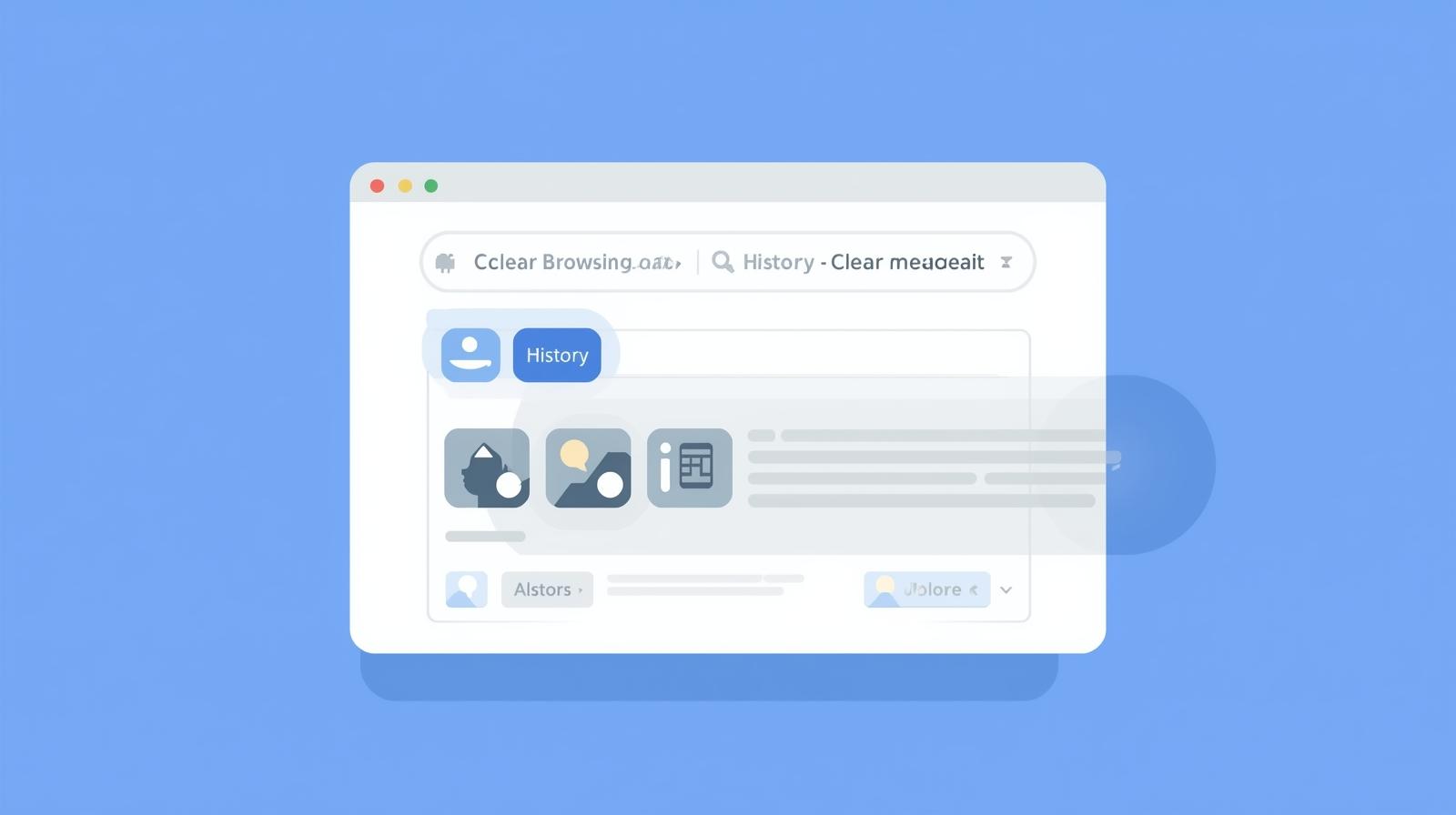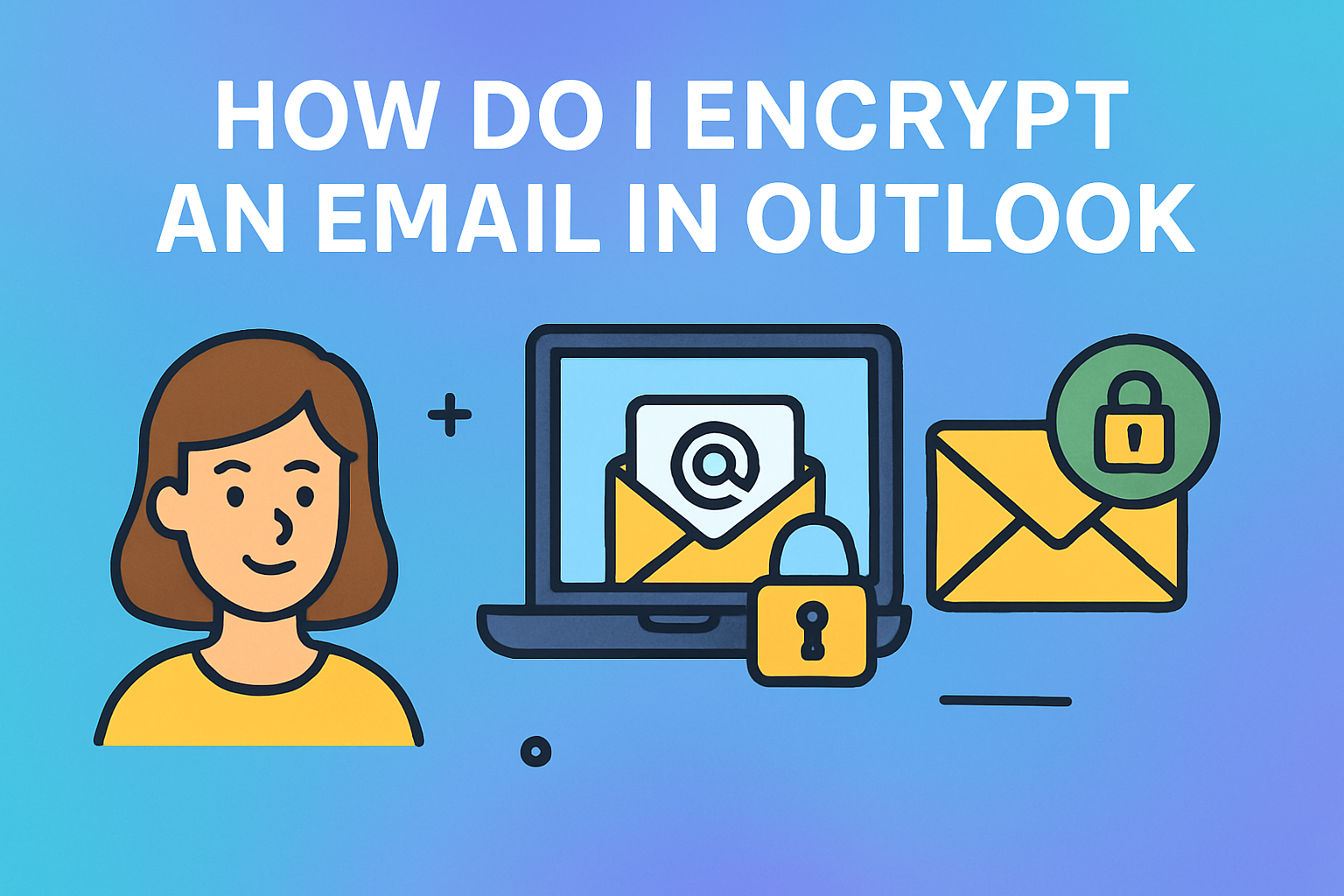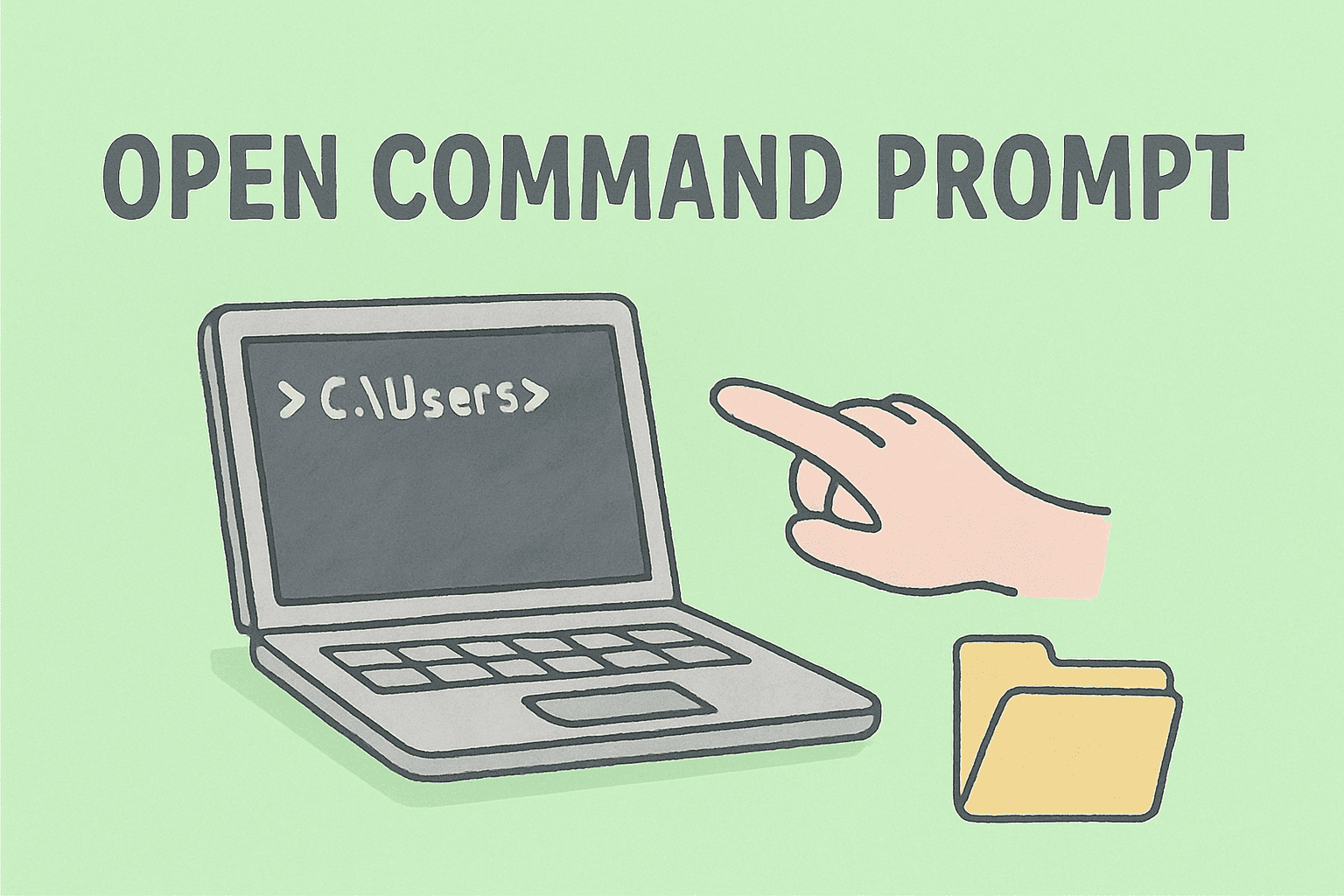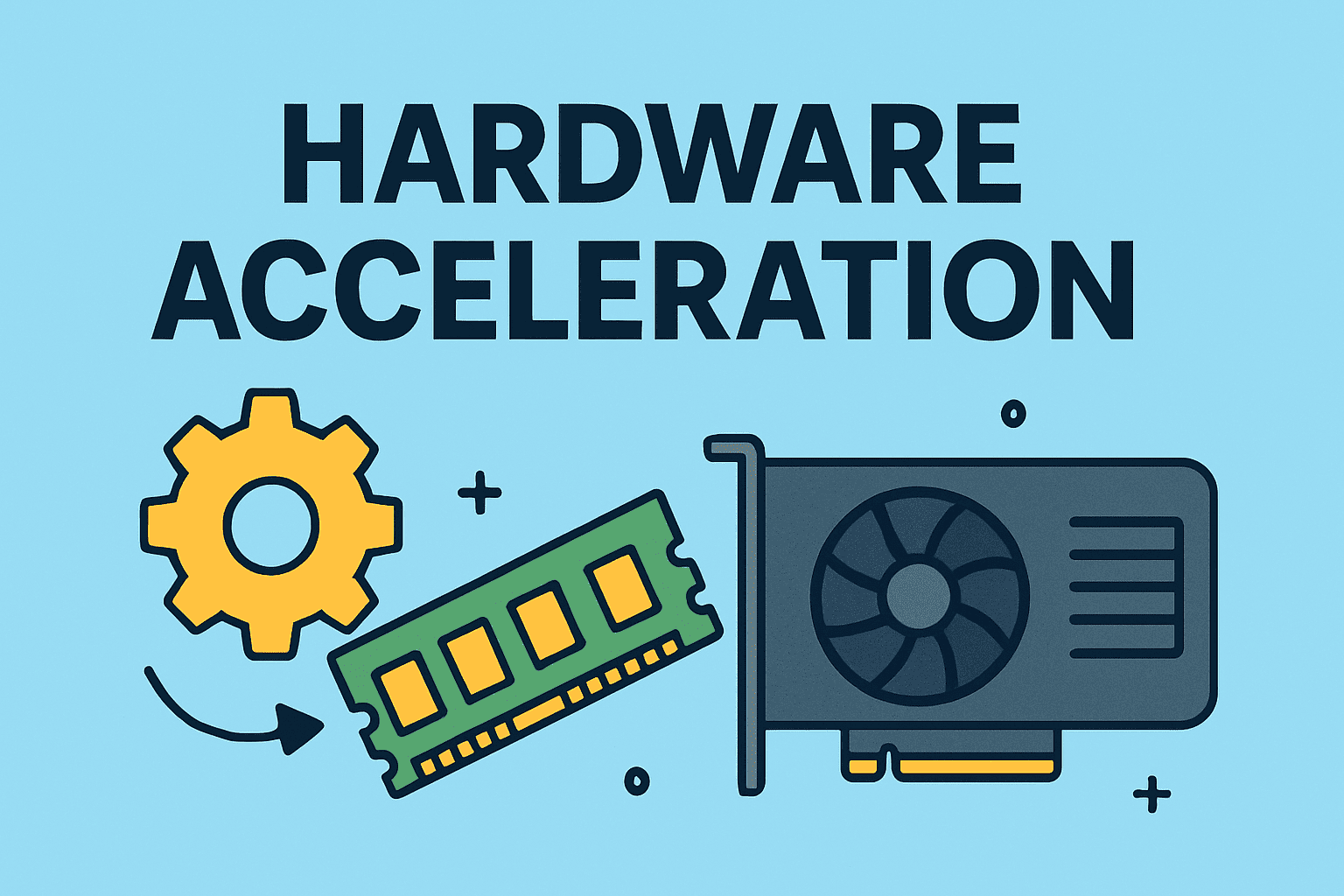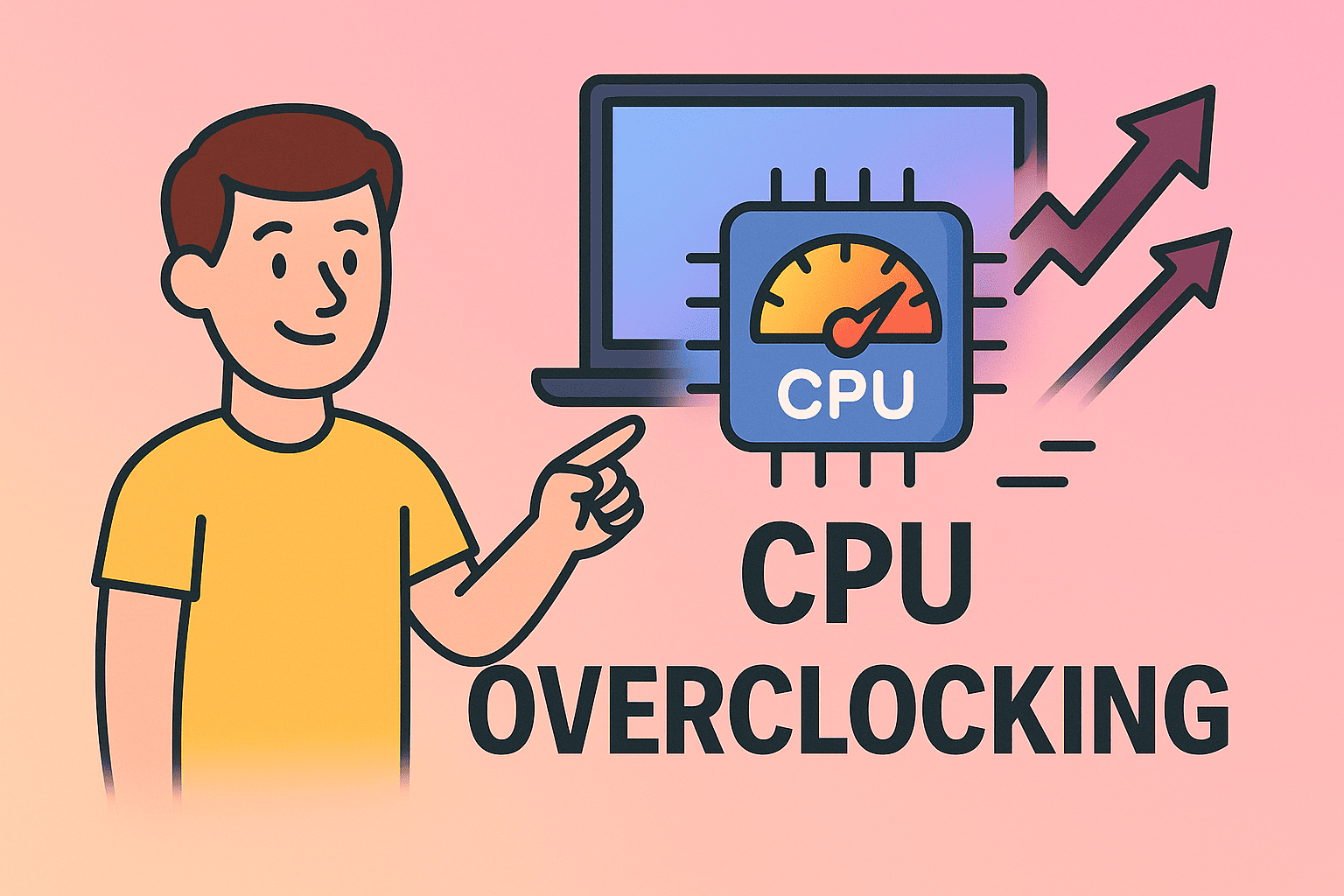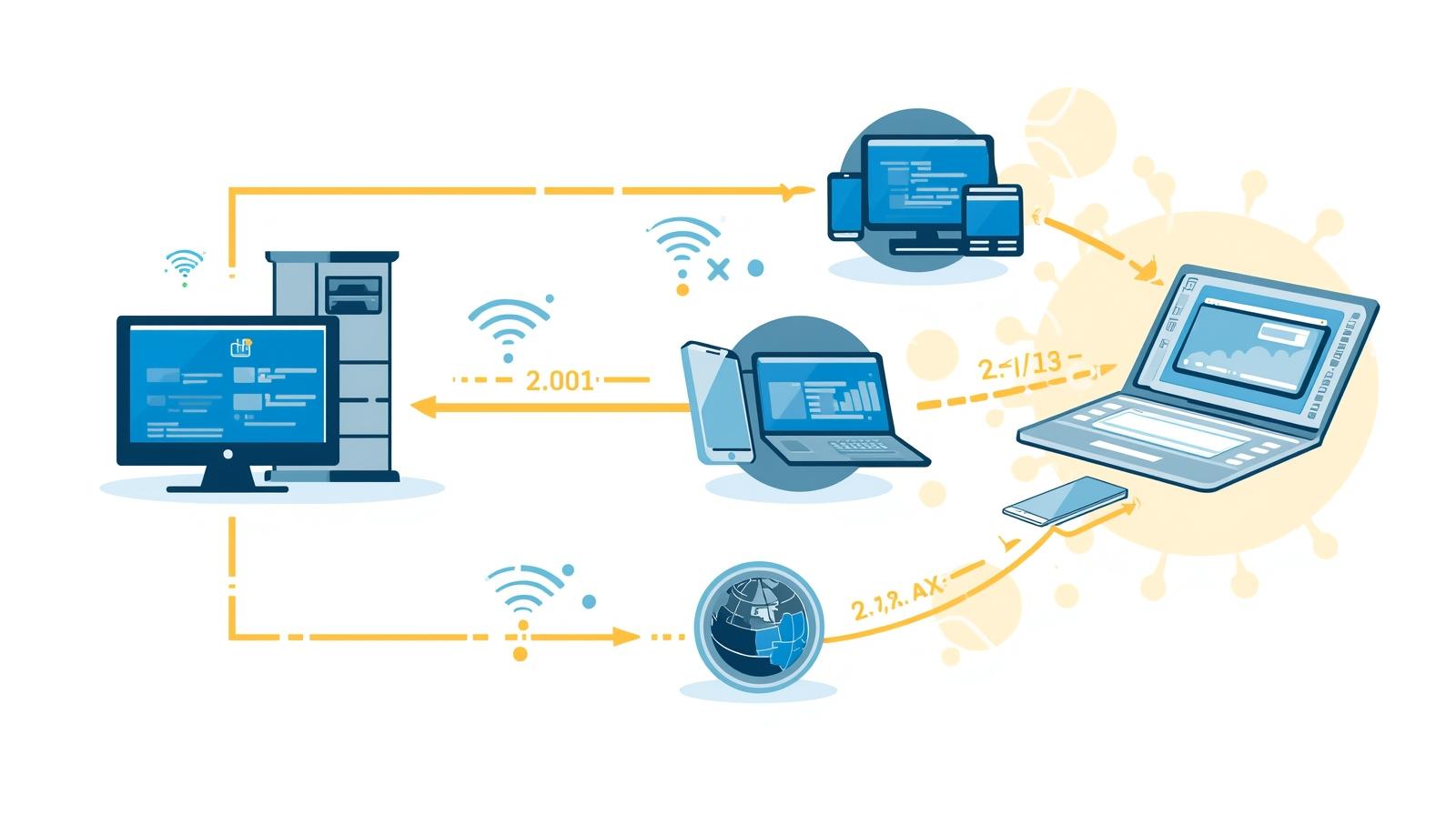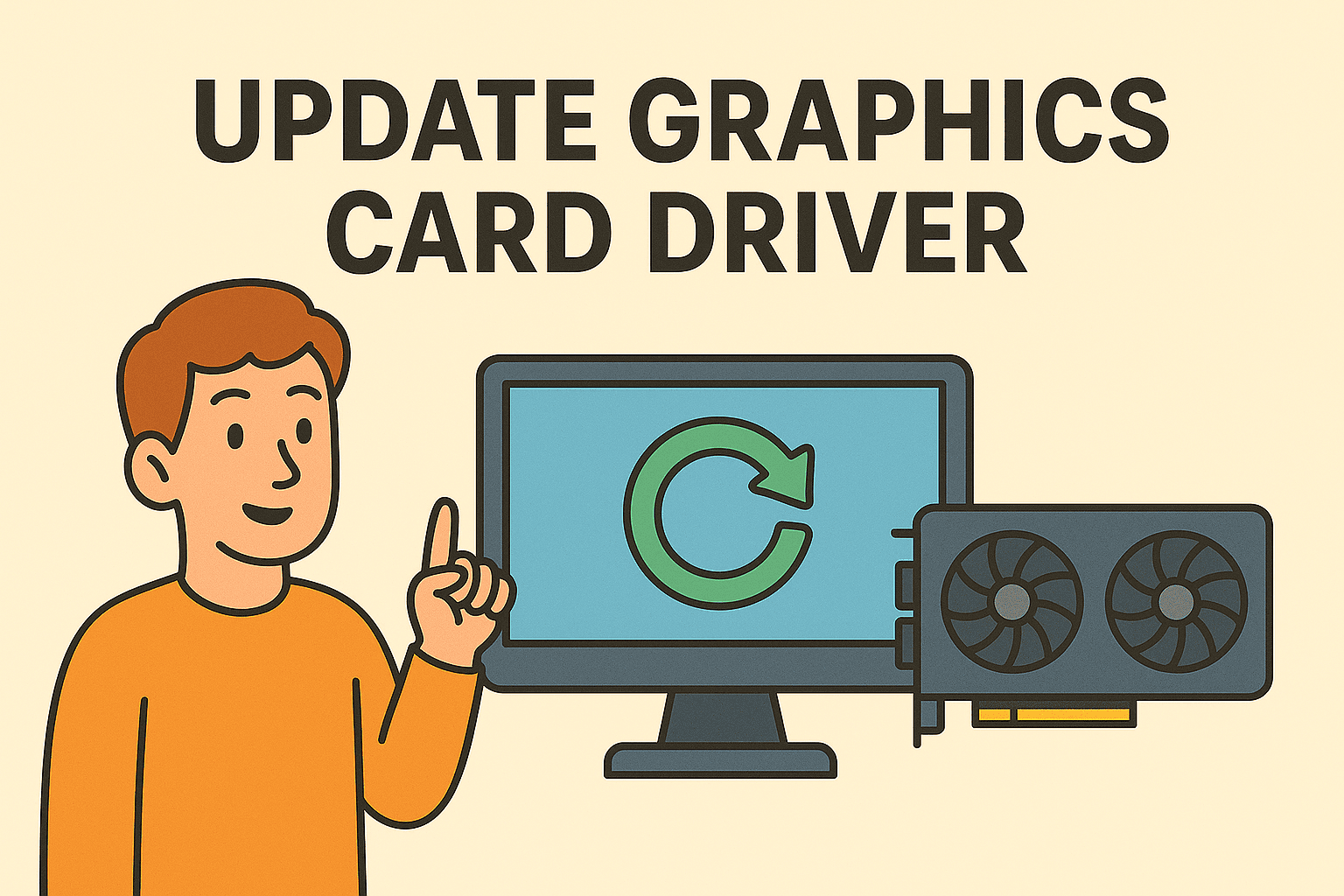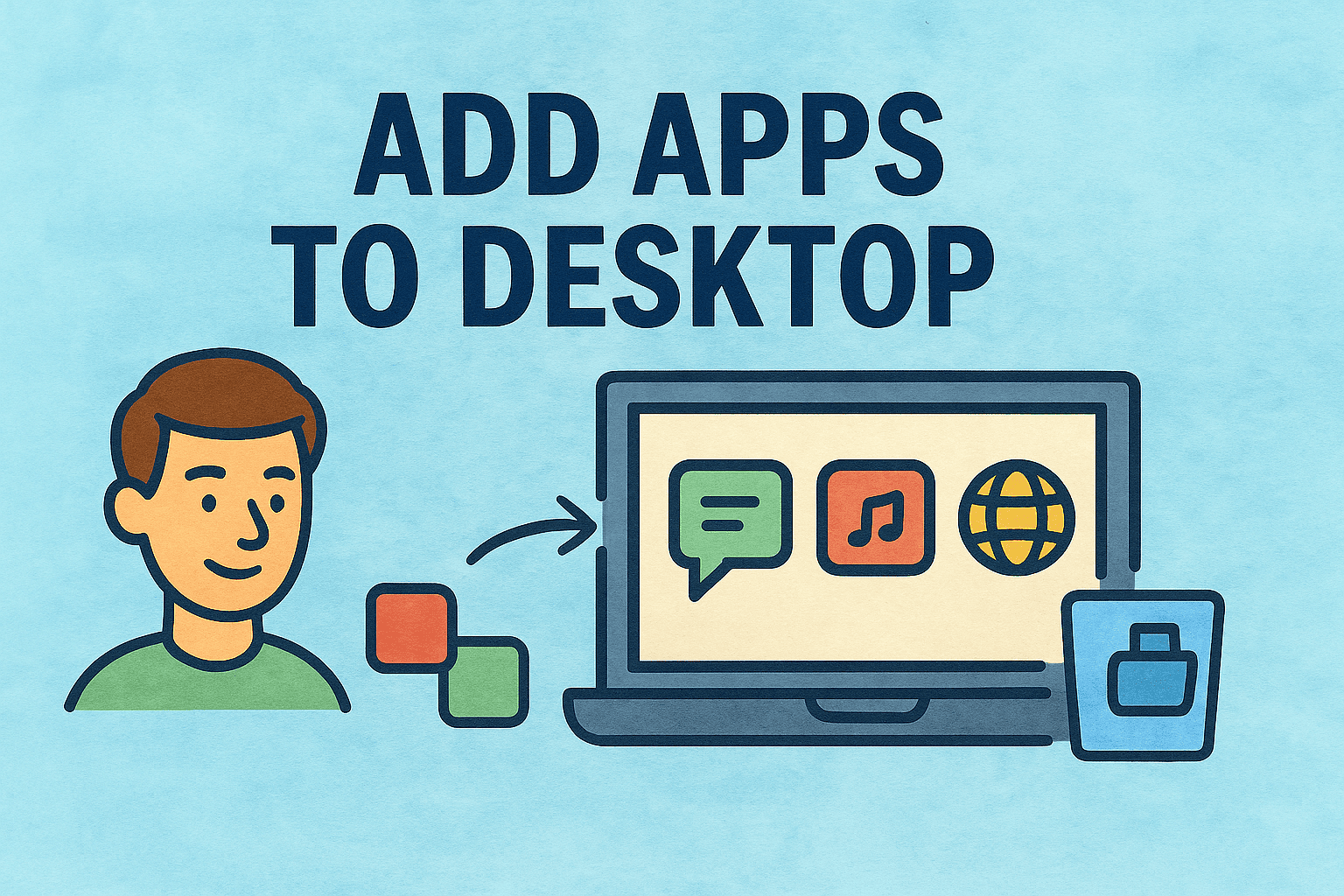Managing Browser Tabs Like a Pro: How to Delete Tabs Efficiently
Updated on November 12, 2025, by ITarian
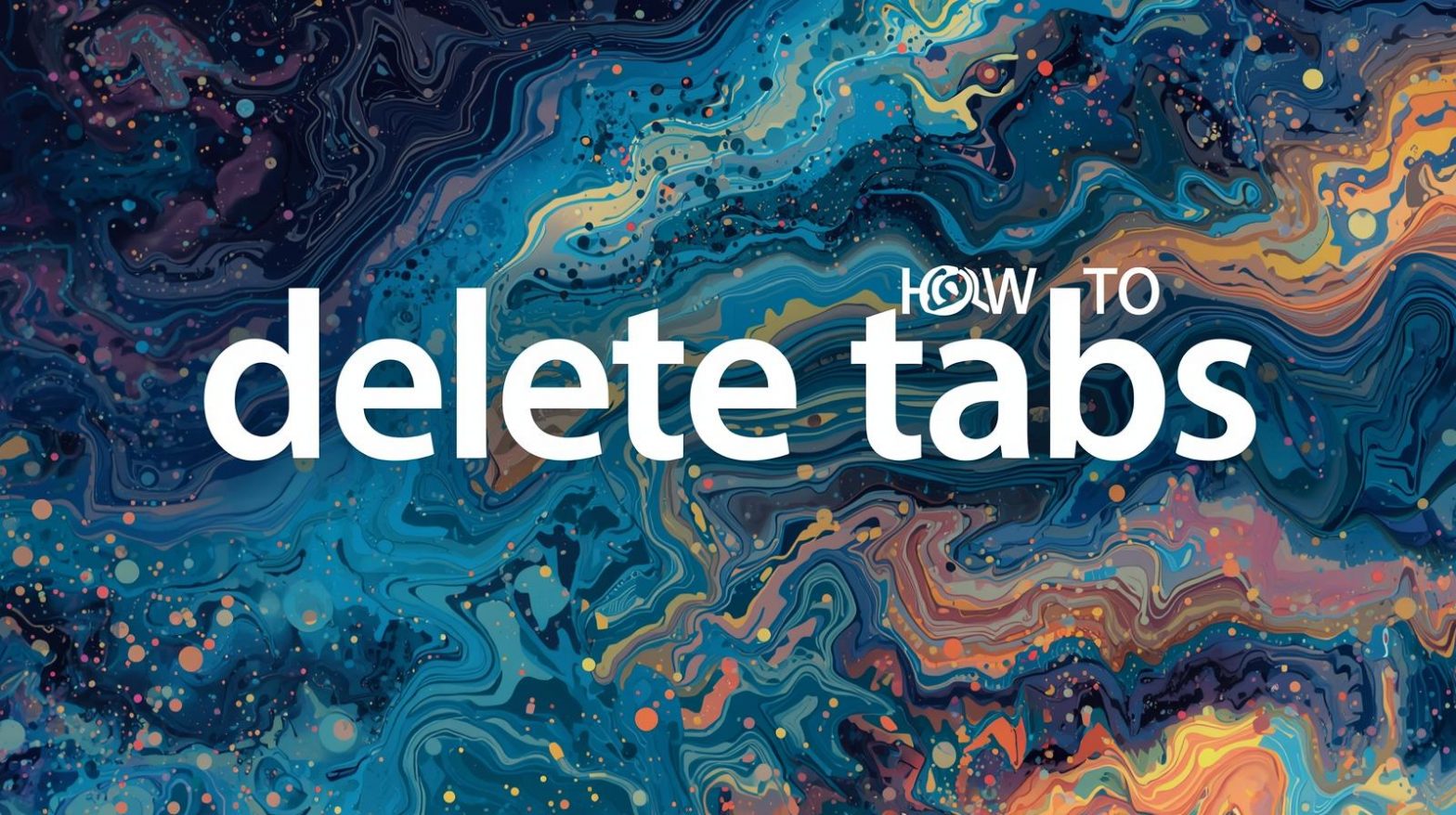
Ever opened too many tabs and noticed your computer slowing down? You’re not alone. Many users, from IT professionals to CEOs, experience lagging browsers due to excessive open tabs consuming system memory. Understanding how to delete tabs effectively not only improves performance but also enhances your productivity and online security.
In this detailed guide, we’ll explore how to delete tabs across popular browsers like Chrome, Safari, Firefox, and Edge. You’ll also learn how managing and closing tabs can prevent performance slowdowns, reduce CPU usage, and even protect against potential cybersecurity risks.
Why Deleting Tabs Matters
Keeping multiple tabs open might feel convenient, but it silently eats up your device’s resources. Every open tab uses memory (RAM), CPU cycles, and sometimes network bandwidth.
Here’s what happens when too many tabs are open:
-
Browser slows down due to excessive memory usage.
-
Battery drains faster on laptops or mobile devices.
-
System overheating becomes common.
-
Security risks increase—some tabs may refresh and load tracking scripts or ads.
By learning how to delete tabs regularly, you can keep your device running efficiently and maintain your privacy while browsing.
How to Delete Tabs in Google Chrome
Chrome is known for its speed and simplicity—but it’s also infamous for consuming high memory. If you use Chrome heavily, closing unused tabs can significantly improve performance.
On Desktop:
-
Close a single tab:
-
Click the ‘X’ icon on the tab you want to close.
-
Shortcut: Press Ctrl + W (Windows) or Command + W (Mac).
-
-
Close all tabs at once:
-
Right-click on any tab.
-
Select “Close other tabs” to close everything except the current one.
-
Or select “Close tabs to the right” to keep earlier tabs open.
-
-
Close all Chrome windows:
-
Click the three-dot menu → Exit (Windows) or Quit Chrome (Mac).
-
On Mobile (Android/iOS):
-
Open Chrome.
-
Tap the tab icon (square with a number).
-
Swipe tabs left or right to delete individually.
-
Tap the three dots → Close all tabs to remove everything at once.
Pro Tip: Enable “Memory Saver” mode in Chrome Settings → Performance to automatically reduce resource usage from inactive tabs.
How to Delete Tabs in Safari
Safari, Apple’s native browser, handles memory well, but clearing excess tabs helps free resources for multitasking and security.
On macOS:
-
Close one tab: Click the ‘X’ on the tab or use Command + W.
-
Close all tabs except the active one:
-
Right-click a tab and choose “Close Other Tabs.”
-
-
Close all Safari windows:
-
Press Command + Option + W to close all tabs and windows.
-
On iPhone/iPad:
-
Tap the Tabs icon (two overlapping squares).
-
Press and hold Done, then choose Close All [number] Tabs.
-
To close individual tabs, swipe them away.
Quick Tip: You can set Safari to automatically close old tabs after a day, week, or month via Settings → Safari → Close Tabs.
How to Delete Tabs in Firefox
Firefox is loved by cybersecurity experts for its privacy features, but excessive open tabs still affect speed.
On Desktop:
-
Close a tab: Click the ‘X’ or use Ctrl + W / Command + W.
-
Close multiple tabs:
-
Right-click a tab → Choose “Close Other Tabs” or “Close Tabs to the Right.”
-
-
Close all tabs:
-
Go to File → Exit (Windows) or Firefox → Quit Firefox (Mac).
-
On Mobile:
-
Tap the tab icon at the top or bottom.
-
Tap the trash icon to close one tab or “Close all tabs” for bulk deletion.
Bonus: Firefox offers a “Sleeping Tabs” feature that automatically unloads inactive tabs, helping save system memory.
How to Delete Tabs in Microsoft Edge
Microsoft Edge, built on Chromium, offers multiple tab management features, including “Sleeping Tabs” and “Vertical Tabs.”
On Desktop:
-
Close a single tab: Click the ‘X’ or press Ctrl + W / Command + W.
-
Close multiple tabs:
-
Right-click a tab → Select “Close Other Tabs” or “Close Tabs to the Right.”
-
-
Close all windows:
-
Go to Menu → Exit.
-
On Mobile:
-
Tap the Tabs icon (square symbol).
-
Select Close all tabs.
-
Alternatively, swipe individual tabs away.
Expert Tip: Enable “Efficiency Mode” under Settings → System and Performance to reduce CPU and RAM use when too many tabs are open.
Why Too Many Tabs Affect Security
Open tabs aren’t just a performance issue—they’re a security risk.
Potential vulnerabilities include:
-
Session Hijacking: Some open sites maintain active sessions that can be exploited.
-
Phishing Pages: Forgotten tabs with open forms can expose sensitive data.
-
Auto-refresh Ads or Scripts: Certain tabs reload automatically, running background code that collects data.
Regularly deleting tabs minimizes exposure and strengthens your browsing privacy—crucial for cybersecurity professionals and businesses.
Tips to Manage Tabs Efficiently
Instead of manually closing dozens of tabs, adopt better tab management practices.
1. Use Tab Grouping
Chrome and Edge allow you to group tabs by topic—color code and collapse them for better organization.
2. Use “Read Later” Tools
Save articles instead of keeping tabs open indefinitely. Try:
-
Pocket (for Firefox, Safari)
-
Reading List (for Chrome or Safari)
3. Use Extensions for Tab Management
Install extensions that automatically suspend or organize tabs:
-
OneTab: Consolidates all open tabs into one list.
-
The Great Suspender: Puts inactive tabs to sleep.
-
Tab Manager Plus: Helps locate, search, and close multiple tabs efficiently.
4. Sync Tabs Across Devices
Log into your browser account to access the same tabs on mobile and desktop—then close them remotely when needed.
5. Restart Browser Regularly
Restarting browsers clears cache and releases memory held by long-running processes.
Troubleshooting: When Tabs Won’t Close
Sometimes, tabs may freeze or refuse to close due to system or browser issues.
Fixes include:
-
Force Close Browser:
-
Windows: Press Ctrl + Shift + Esc → End Task for the browser.
-
Mac: Use Command + Option + Esc and select the browser to force quit.
-
-
Clear Cache and Cookies: May resolve stuck tabs.
-
Disable Extensions: Some tab management plugins can conflict and cause freezing.
Benefits of Regularly Deleting Tabs
When you know how to delete tabs effectively, you’ll notice improvements in:
-
Browser Speed: Faster page loads and smoother scrolling.
-
System Performance: Frees up RAM and reduces CPU usage.
-
Battery Life: Prolonged laptop and mobile runtime.
-
Security: Reduces exposure to phishing, trackers, and malware scripts.
For professionals and enterprises, maintaining browser hygiene directly impacts productivity and endpoint security.
FAQ
Q1: Can I restore deleted tabs in Chrome or Firefox?
Yes, press Ctrl + Shift + T (Windows) or Command + Shift + T (Mac) to reopen the last closed tab.
Q2: How can I delete tabs automatically?
Safari and Chrome allow setting auto-close intervals or using extensions to manage tabs automatically.
Q3: Does deleting tabs clear browsing history?
No, closing tabs doesn’t erase history. You must clear it manually in your browser settings.
Q4: Can I delete tabs without losing sessions or forms?
Use bookmarking or “Save for Later” features before deleting tabs to retain sessions safely.
Q5: Are too many open tabs bad for security?
Yes, open tabs can contain live scripts or cookies that expose private data—especially risky in corporate networks.
Final Thoughts
Mastering how to delete tabs is essential for anyone looking to enhance productivity, protect data, and optimize performance. From Chrome and Safari to Edge and Firefox, managing your tabs wisely ensures smoother operation, faster speeds, and stronger security—especially in professional or IT environments.
If you’re managing multiple devices or enterprise browsers, automate system optimization and web policy enforcement with ITarian.
Start your free trial today and experience advanced endpoint and browser management designed for cybersecurity-driven professionals.