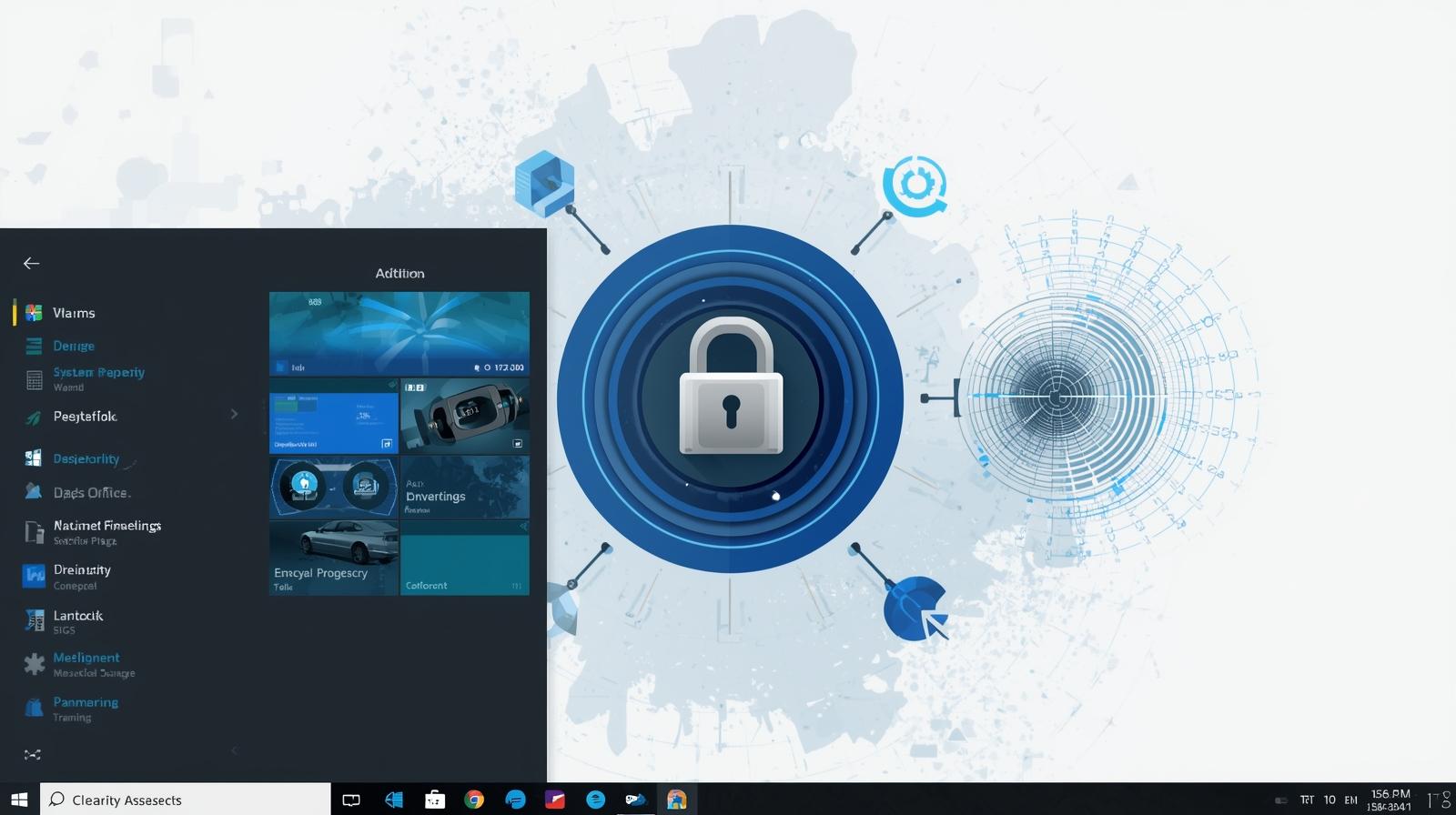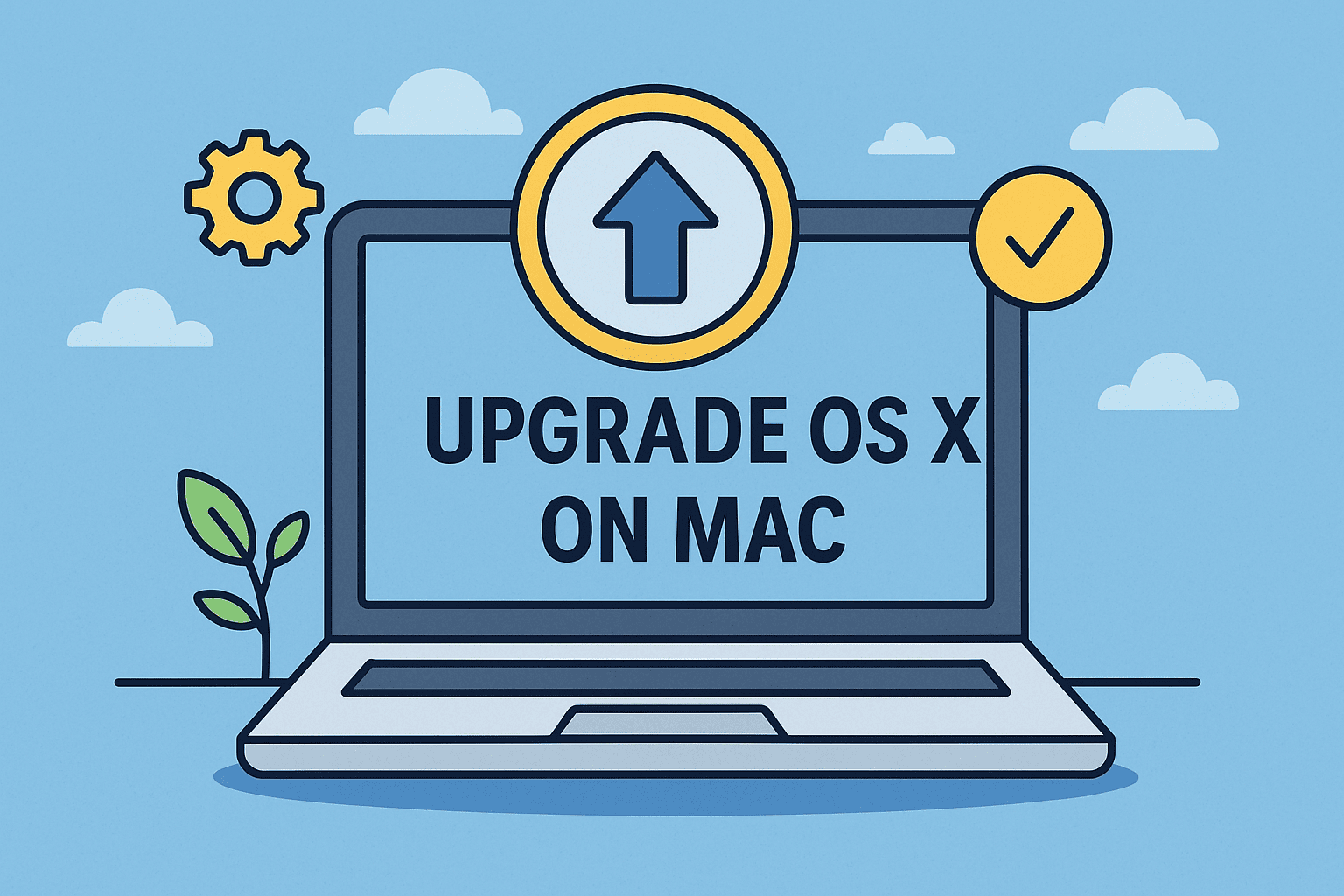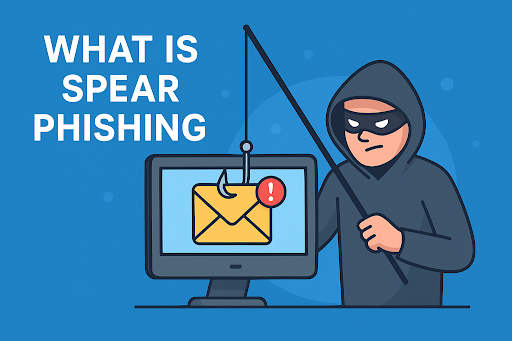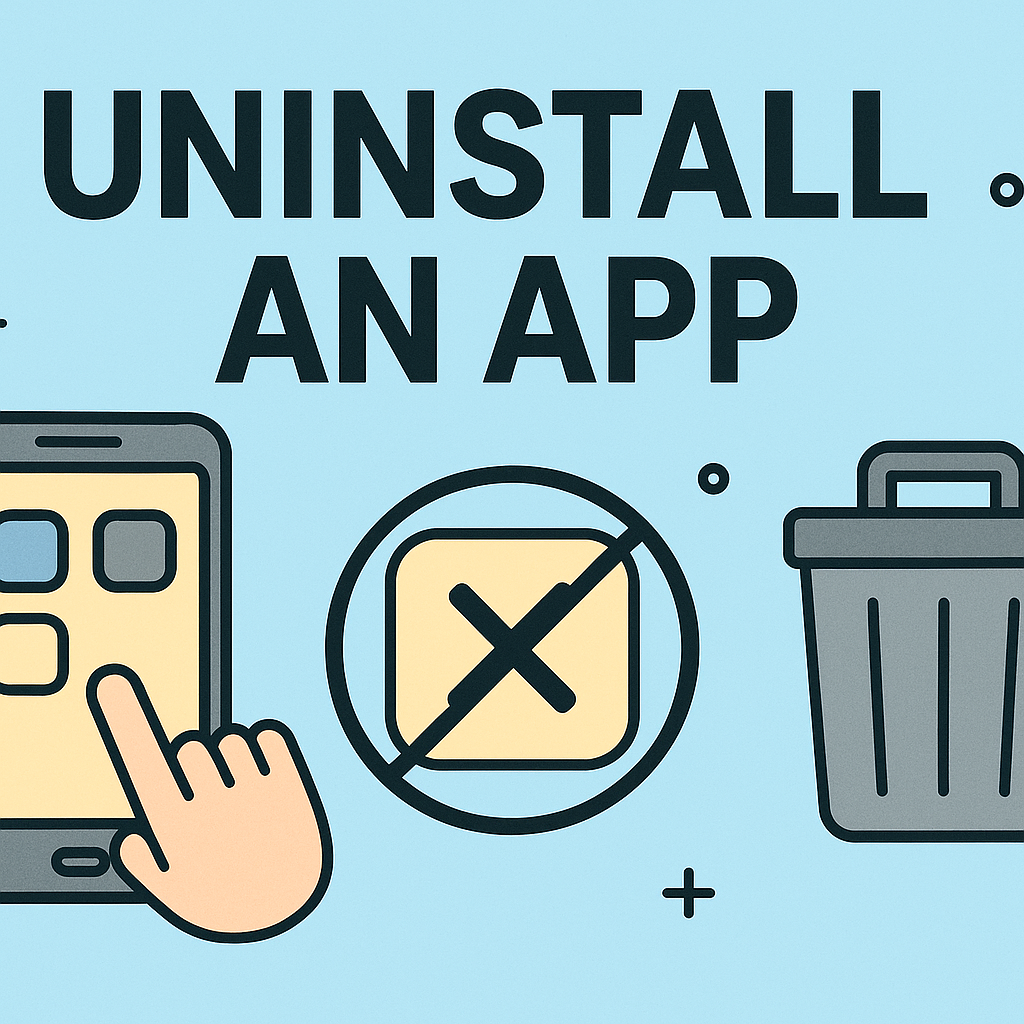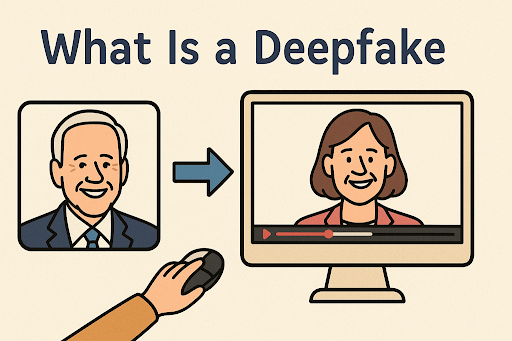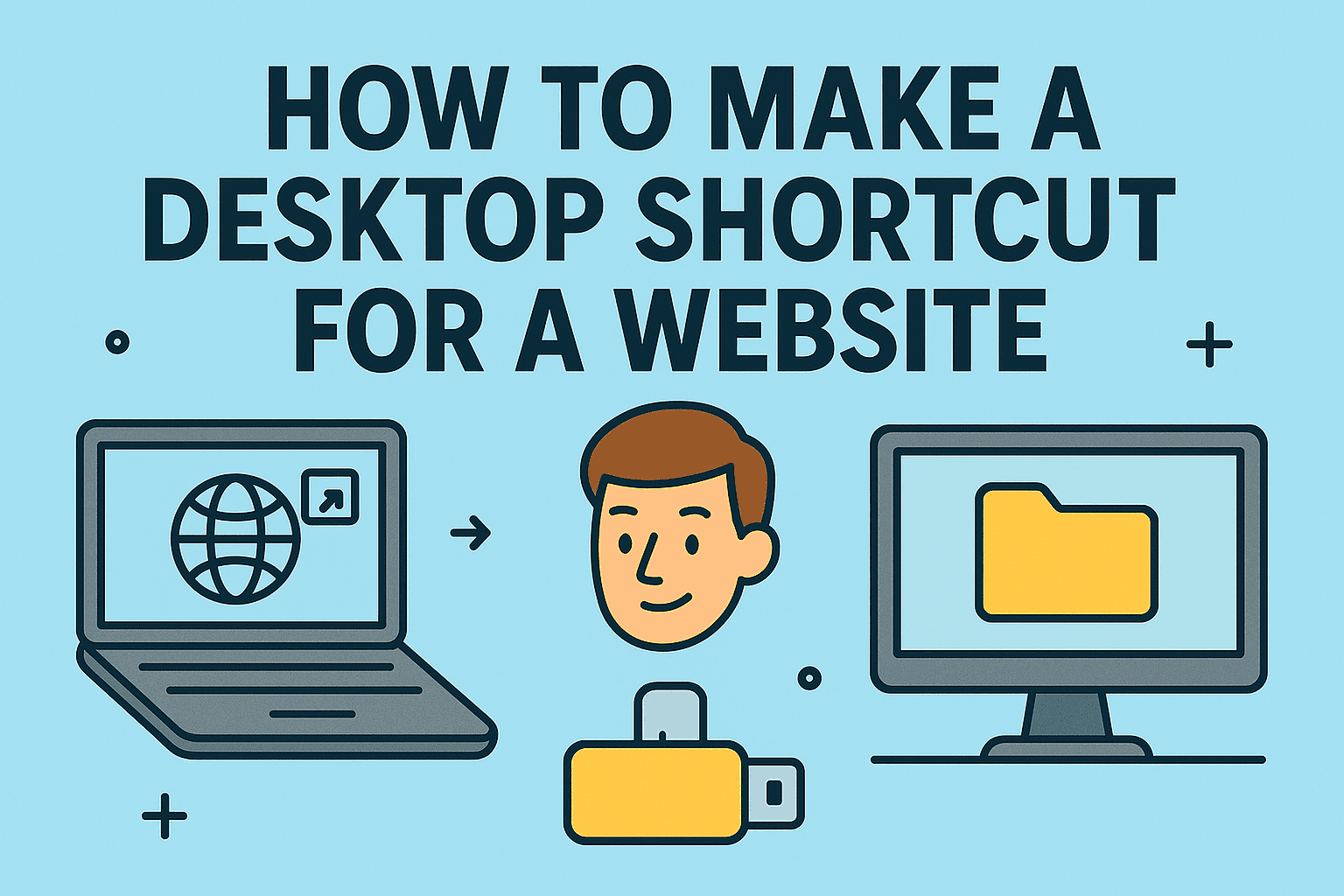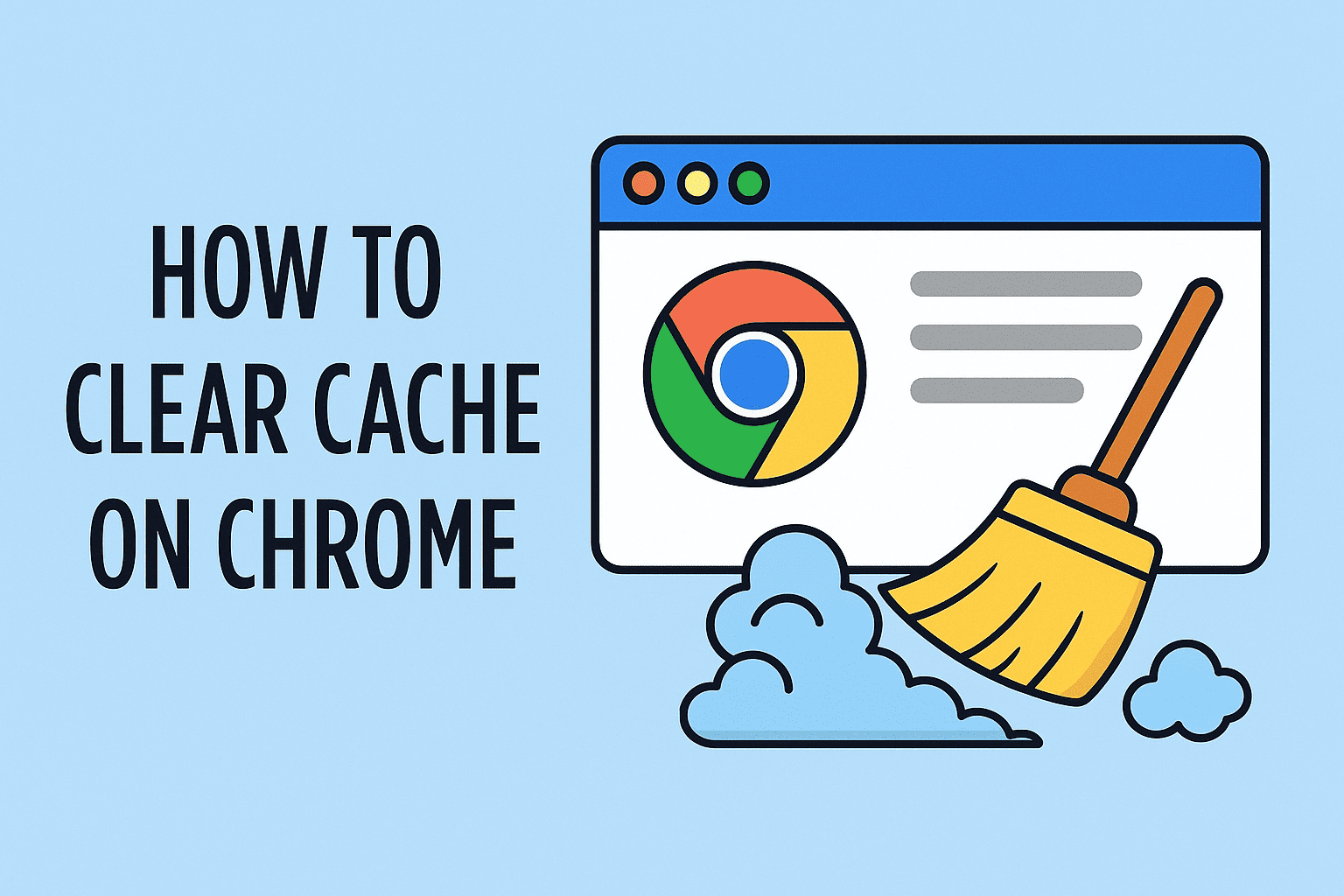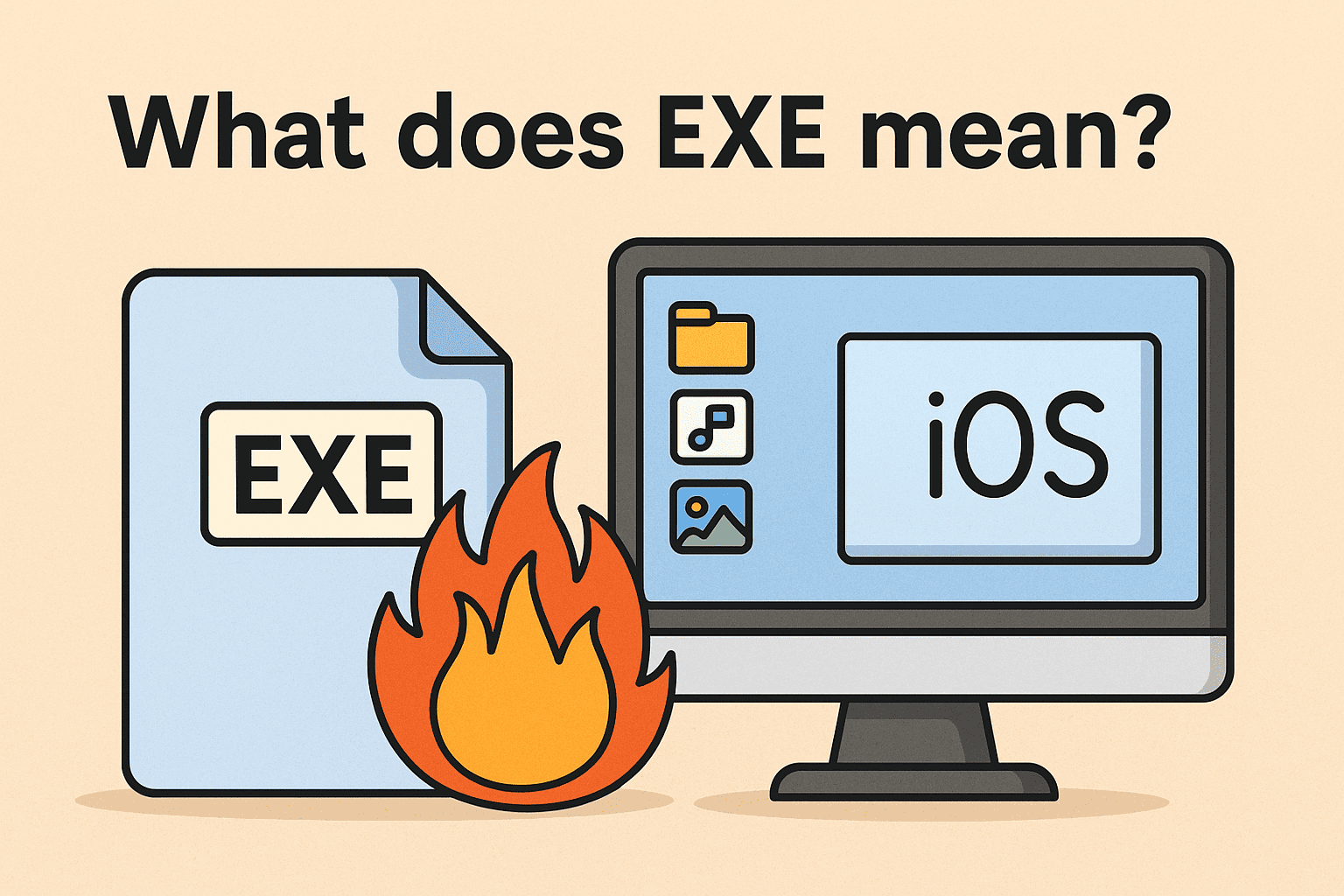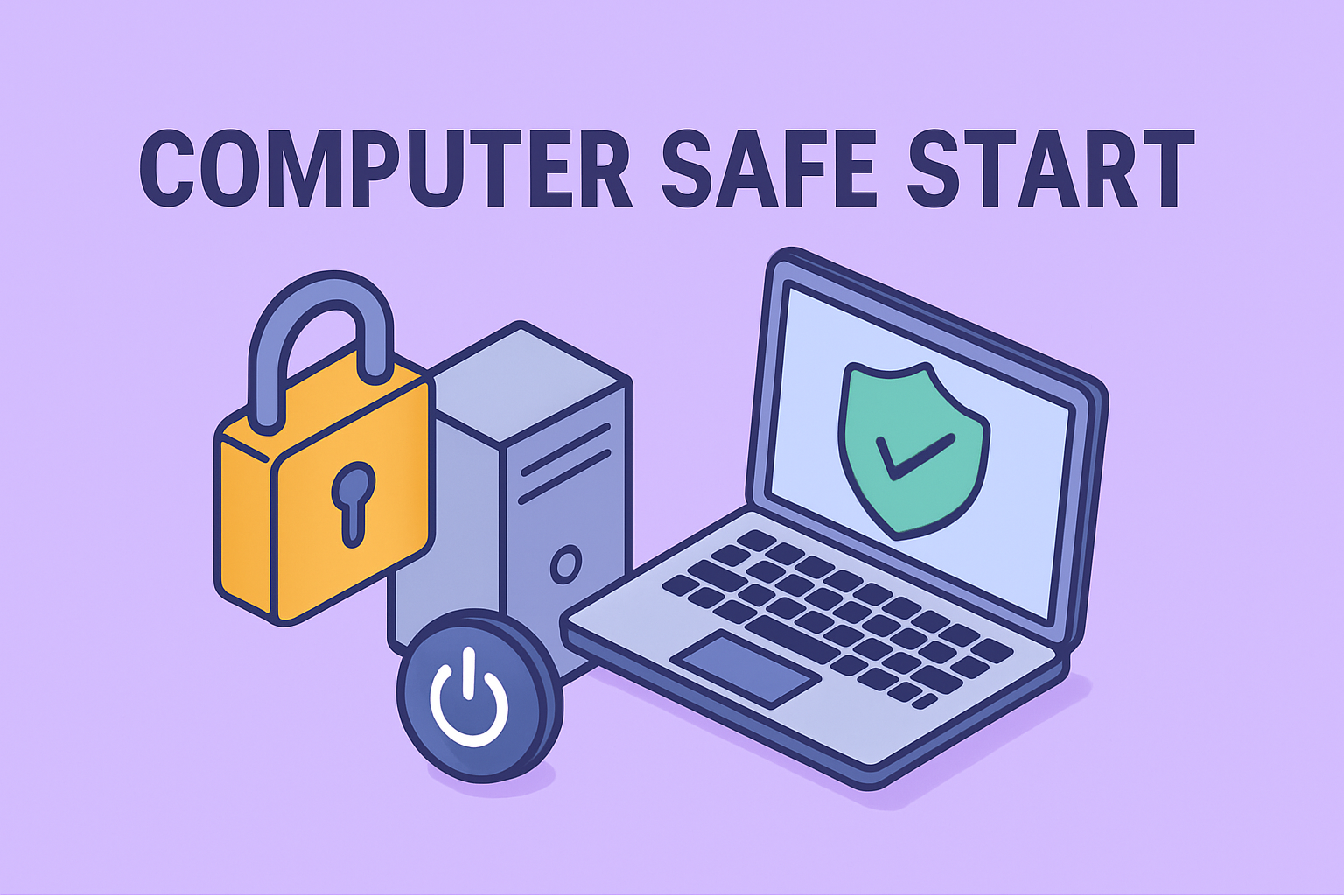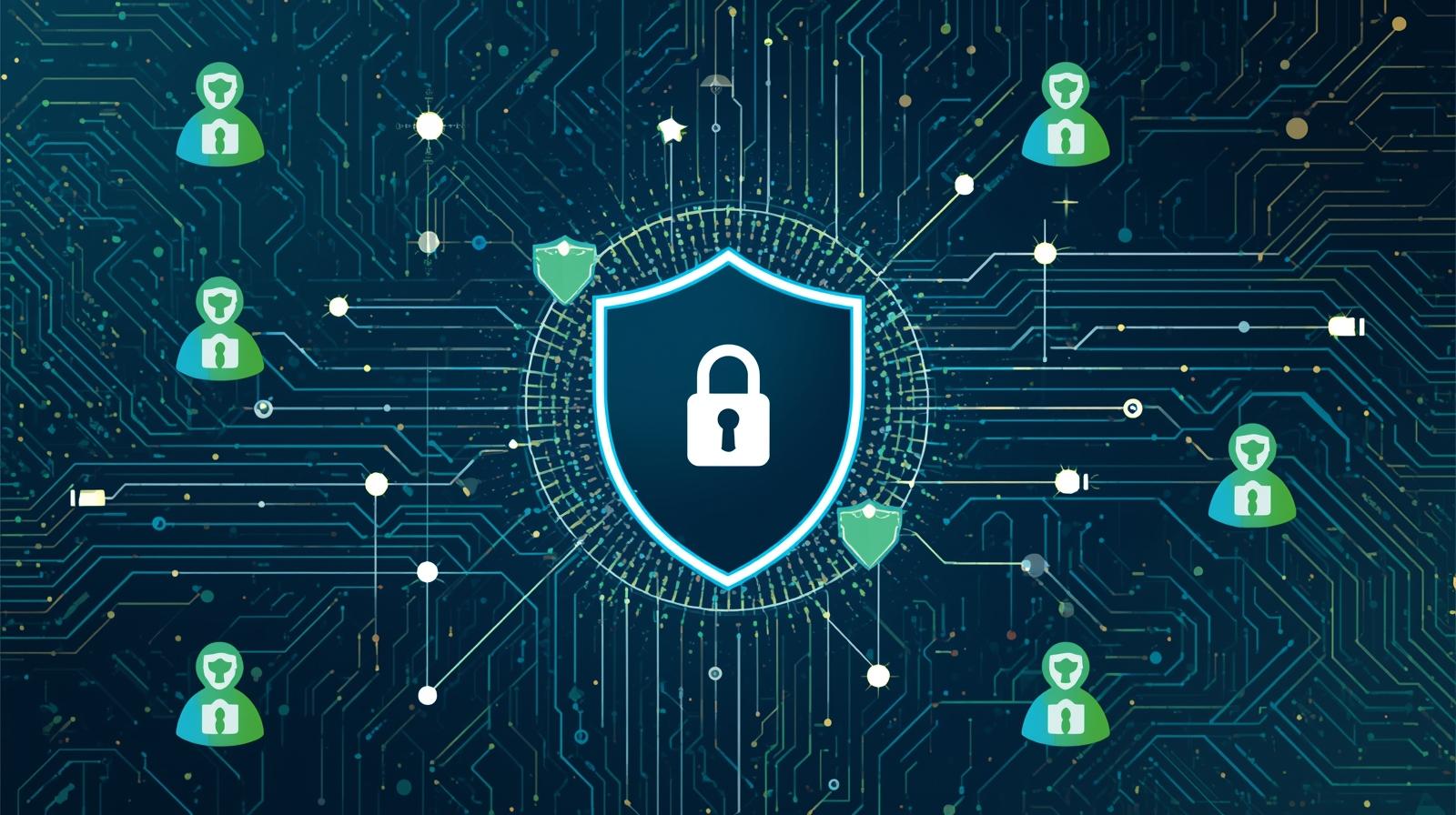Deleting Files in Linux Step by Step for IT Managers and Security Experts
Updated on August 29, 2025, by ITarian
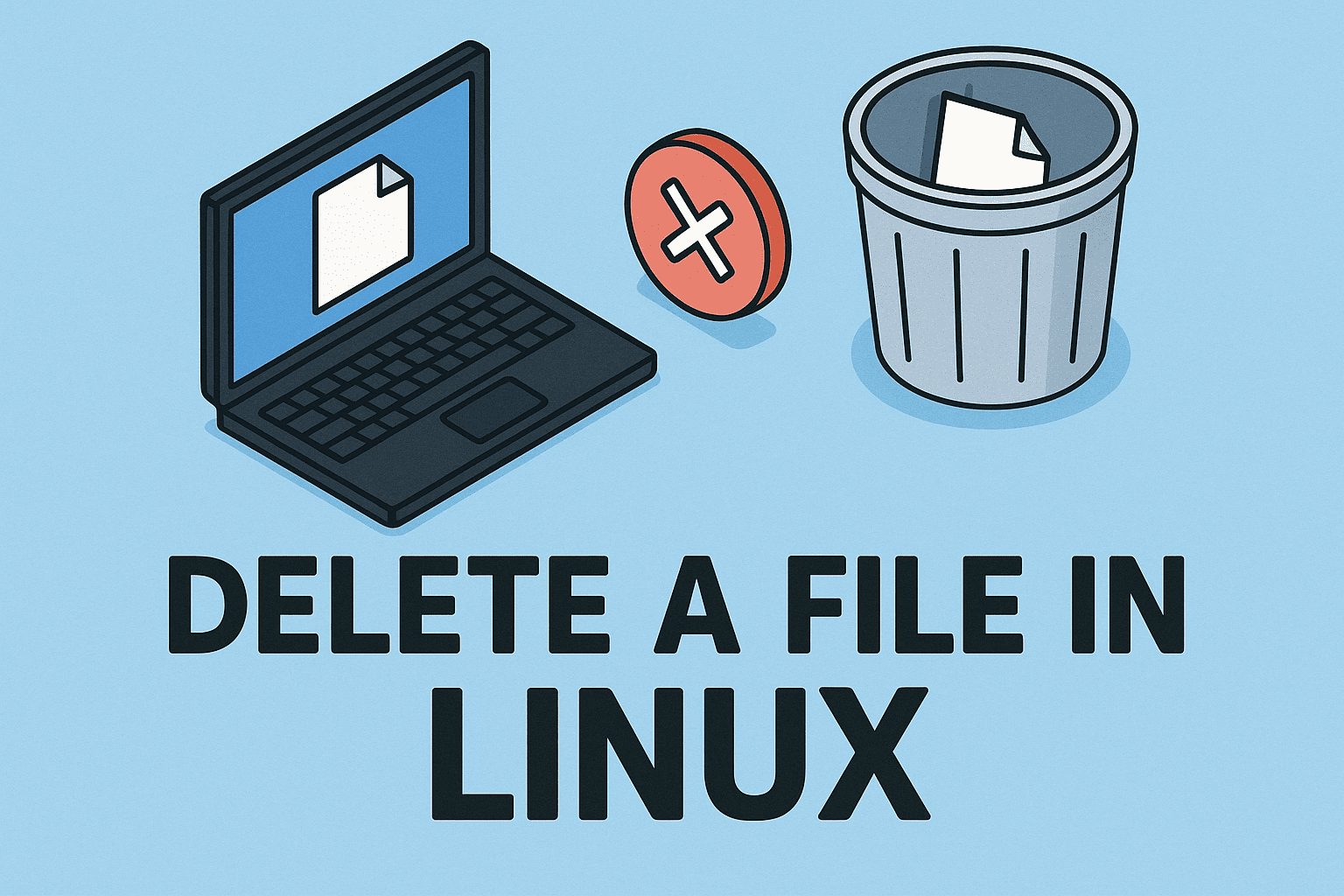
Have you ever needed to remove unnecessary or sensitive files from your Linux system but weren’t sure of the safest way to do it? Understanding how to delete a file in Linux is essential for maintaining system security, freeing up storage, and streamlining workflows. Whether you are a cybersecurity expert, IT manager, or a business leader, knowing the correct commands and their implications ensures efficiency without compromising security.
This guide will provide clear, step-by-step methods to delete files on Linux, including both command-line and graphical approaches. We’ll also cover common mistakes, advanced tips, and security considerations.
Why Deleting Files in Linux Matters
File management is a critical aspect of maintaining operational security and system health. In Linux, improper deletion could:
- Leave sensitive data accessible to unauthorized users.
- Waste storage space and impact system performance.
- Cause application errors if critical files are removed.
By mastering file removal, IT professionals and end-users alike can ensure a secure and efficient computing environment.
Methods to Delete Files in Linux
1. Using the rm Command
The most common way to delete files in Linux is with the rm (remove) command.
rm filename.txt
- Deletes the file filename.txt.
- Case-sensitive: ensure file names are typed correctly.
Options with rm:
- rm -i filename.txt → Asks for confirmation before deletion.
- rm -f filename.txt → Forces deletion without prompts.
- rm -v filename.txt → Verbose mode; displays what is being deleted.
Warning: Once deleted using rm, files cannot be easily recovered.
2. Using unlink Command
The unlink command is a simpler alternative:
unlink filename.txt
- Works only on single files, not directories.
- Useful for scripting lightweight file removal.
3. Deleting Multiple Files at Once
You can delete multiple files by listing them:
rm file1.txt file2.txt file3.txt
Or use a wildcard:
rm *.log
- Deletes all .log files in the directory.
- Be cautious with wildcards to avoid accidental data loss.
4. Deleting Files in Directories
To delete all files in a directory:
rm /path/to/directory/*
To delete hidden files as well:
rm -rf /path/to/directory/.[!.]* /path/to/directory/*
- -r → Recursively removes directories and their contents.
- -f → Forces deletion.
5. Graphical User Interface (GUI) Method
If you’re using a Linux desktop environment like Ubuntu, Fedora, or Linux Mint:
- Open the File Manager.
- Navigate to the file.
- Right-click and select Delete or press Delete key.
- Files typically move to Trash first, where they can be restored.
Security Considerations
Deleting files does not always mean they are unrecoverable. For IT managers and security professionals, this is crucial.
- Standard Deletion: Only removes file references, not data blocks.
- Secure Deletion Tools: Use shred or wipe to overwrite files.
Example:
shred -u filename.txt
This overwrites and then deletes the file, making recovery much harder.
Common Errors and Troubleshooting
- “Permission denied” error
- Solution: Use sudo before the command.
sudo rm filename.txt
- Trying to delete directories without -r
- Solution: Add recursive flag -r.
rm -r myfolder
- Accidental deletions
- Use -i option to confirm before each deletion.
- Regular backups can save you from data loss.
Best Practices for IT and Security Leaders
- Always double-check paths before running delete commands.
- Implement role-based access control (RBAC) to prevent accidental file removal.
- Use version control systems for critical files.
- Regularly train employees on safe Linux file management practices.
FAQs on File Deletion in Linux
1. Can deleted files be recovered in Linux?
Yes, but it’s complicated. Tools like TestDisk or PhotoRec may recover deleted files unless they’ve been overwritten.
2. What’s the difference between rm and unlink?
rm can delete multiple files and directories, while unlink only works with single files.
3. Is moving a file to Trash the same as deleting it?
No. Trash allows recovery, while rm permanently deletes the file.
4. How do I securely delete files in Linux?
Use shred or wipe to overwrite files before deletion.
5. Can I automate file deletion in Linux?
Yes, by writing shell scripts with rm or using cron jobs for scheduled cleanups.
Final Thoughts
Understanding how to delete a file in Linux is essential for both system maintenance and cybersecurity. IT managers, security experts, and even everyday users benefit from knowing the right commands, tools, and safety measures. From simple GUI deletion to advanced secure removal methods, Linux provides flexibility tailored to professional needs.
Take control of your file management today, enhance your system security, and reduce operational risks.
Sign up for free with Itarian today to access enterprise-level cybersecurity solutions and IT management tools.