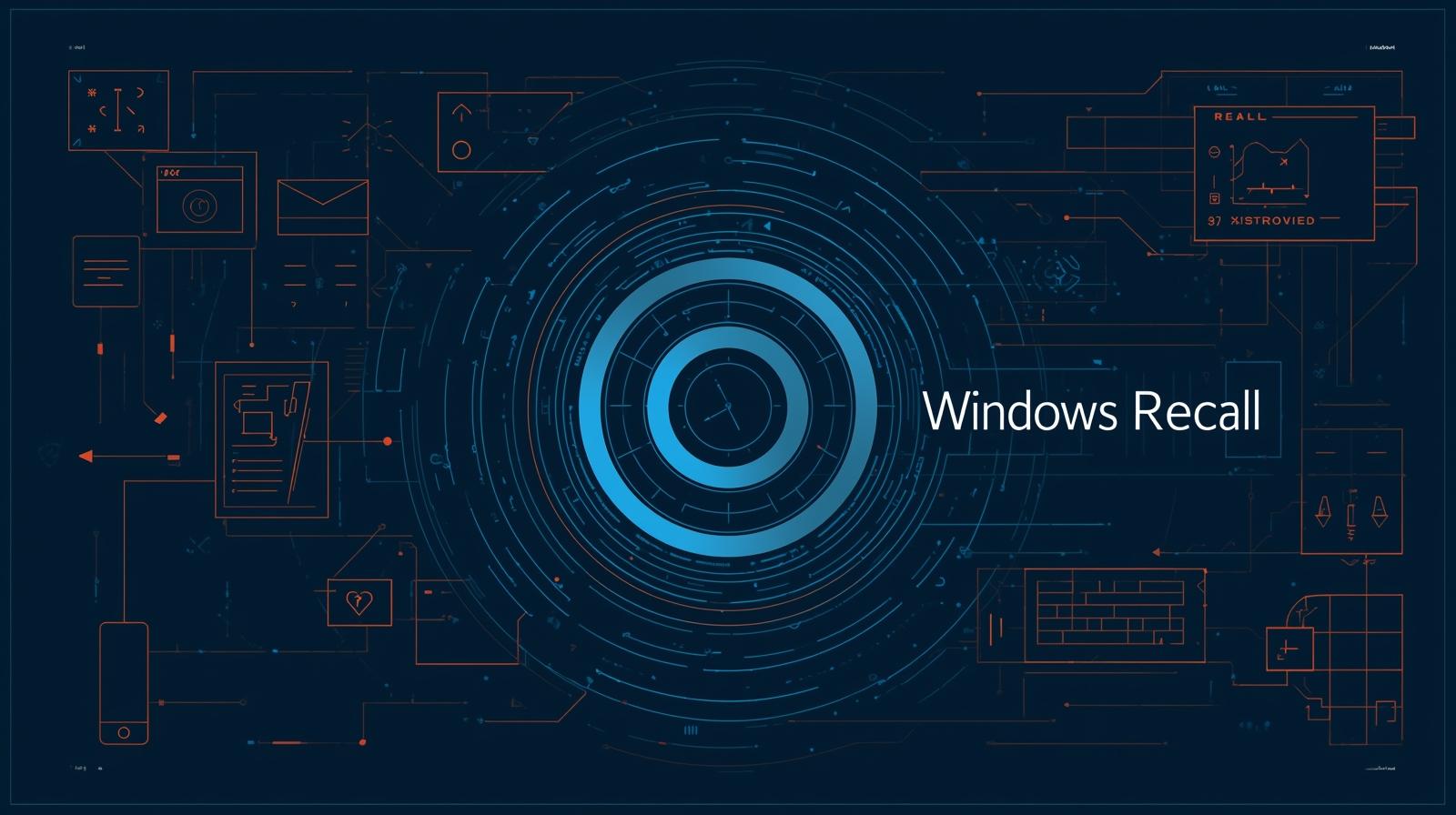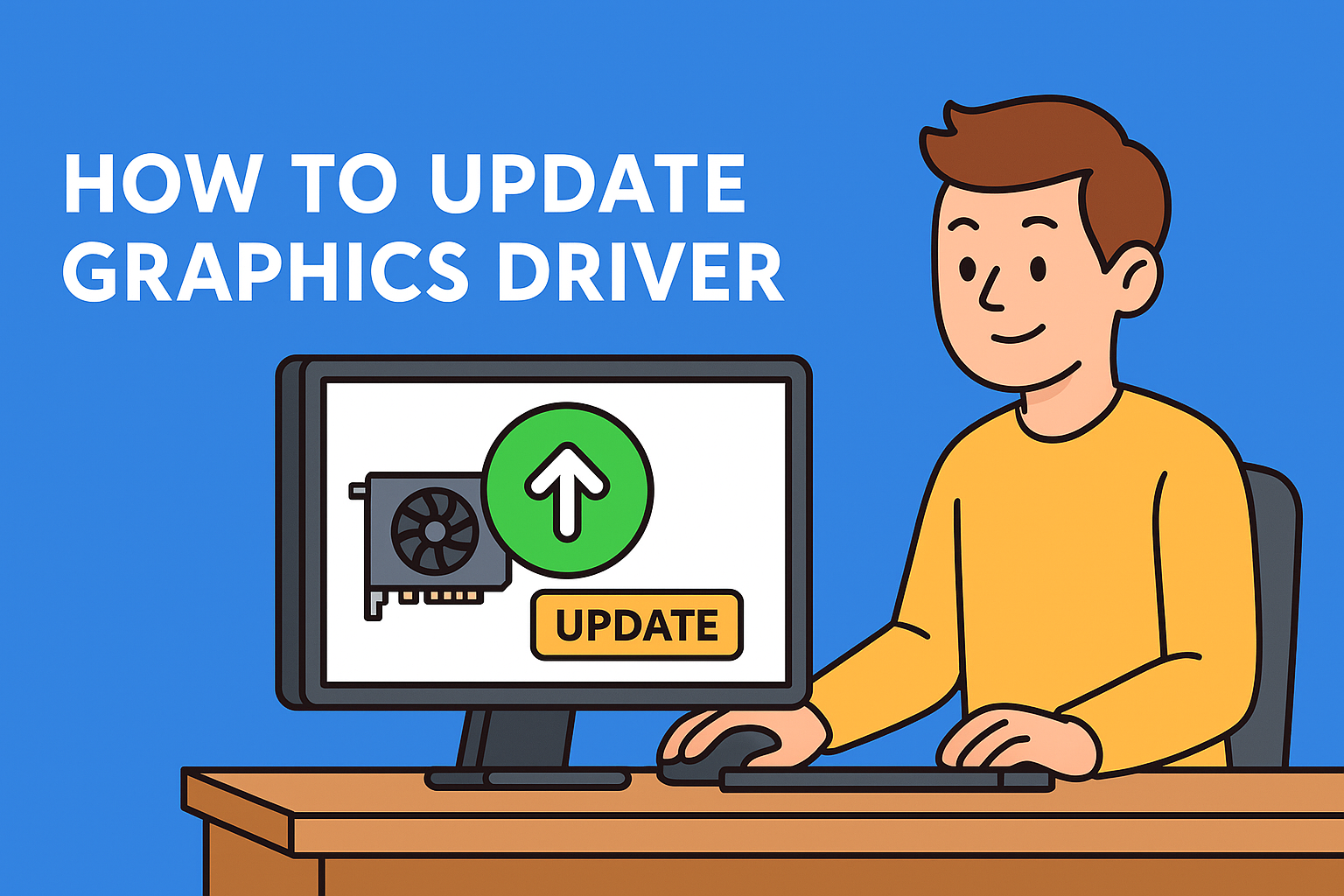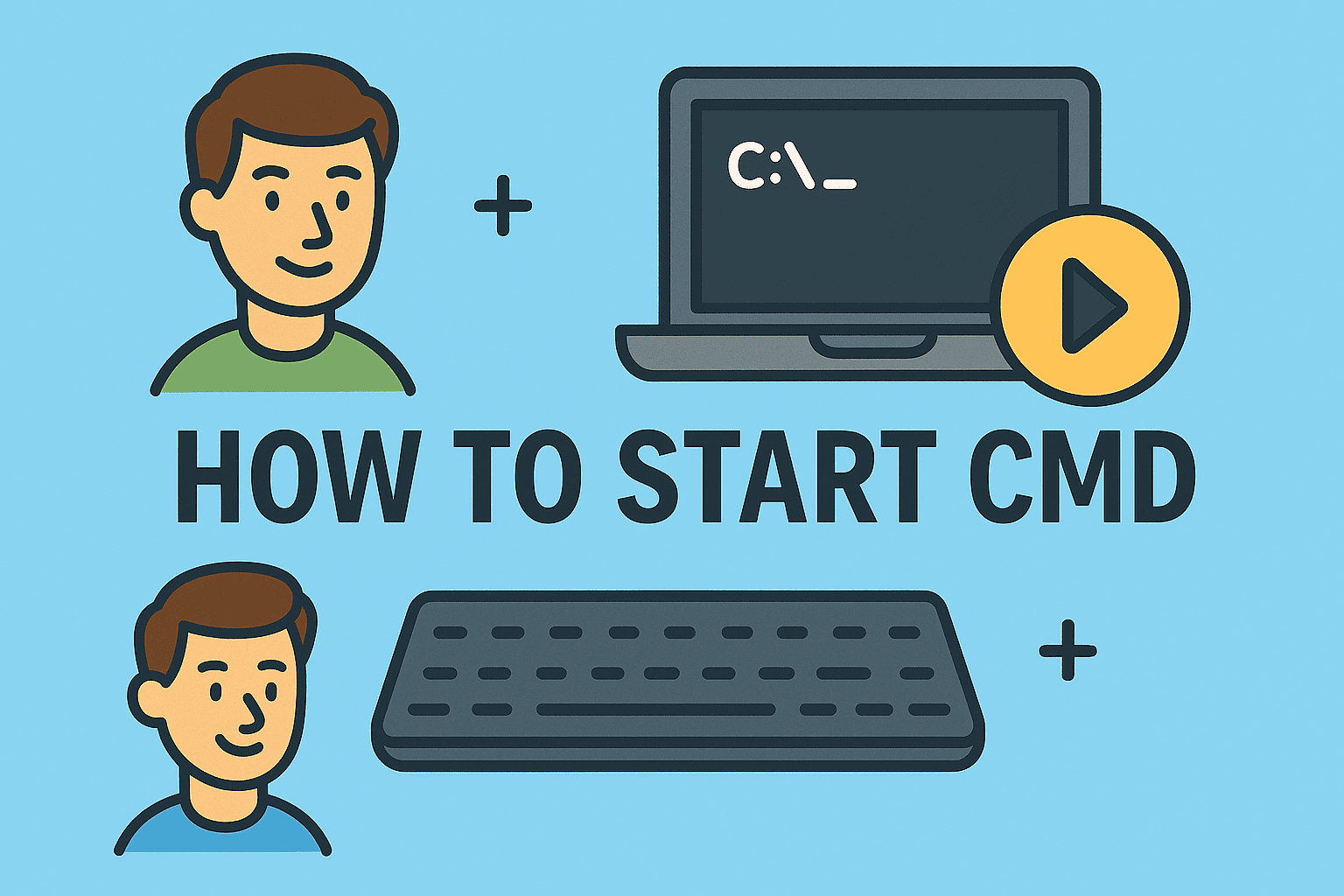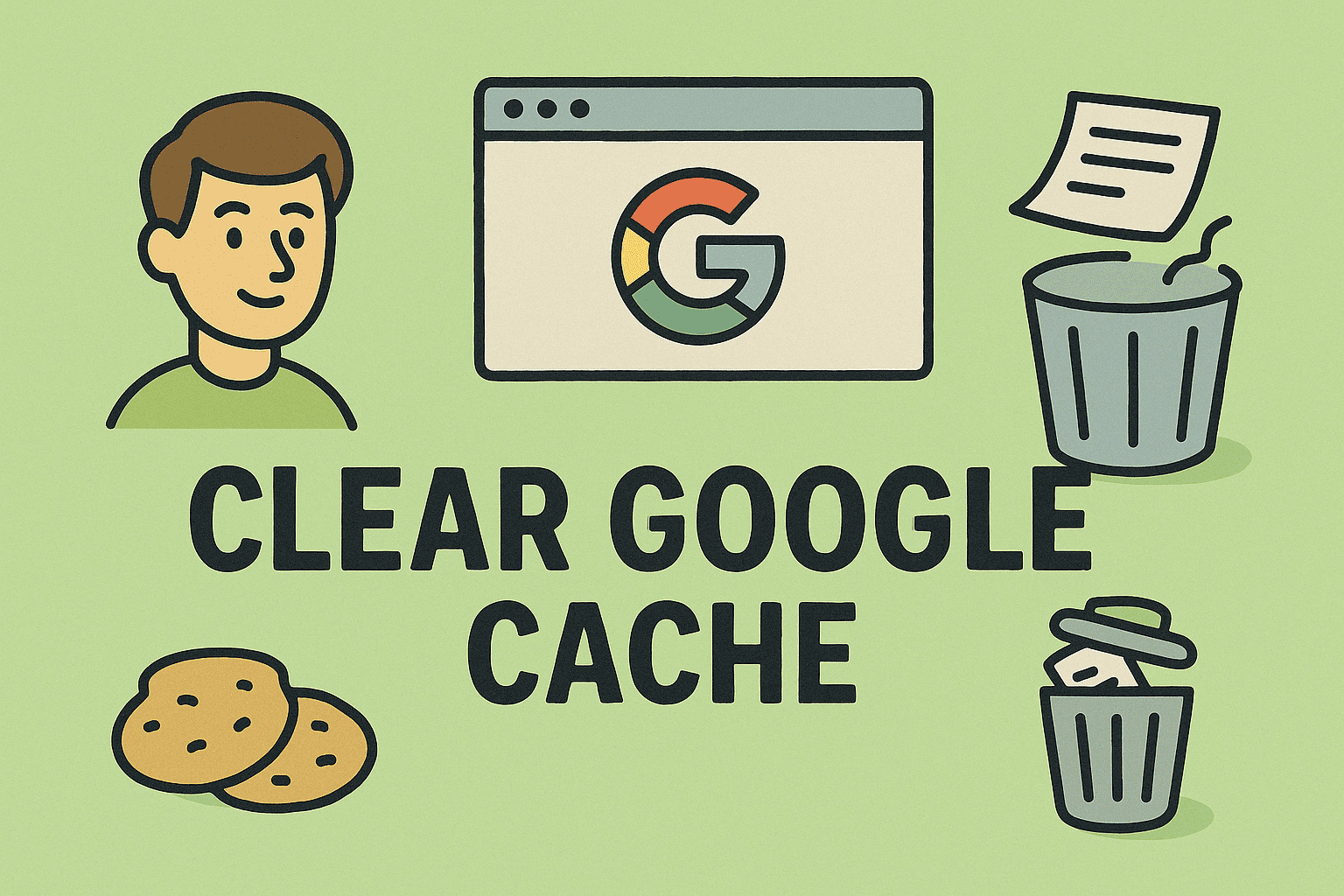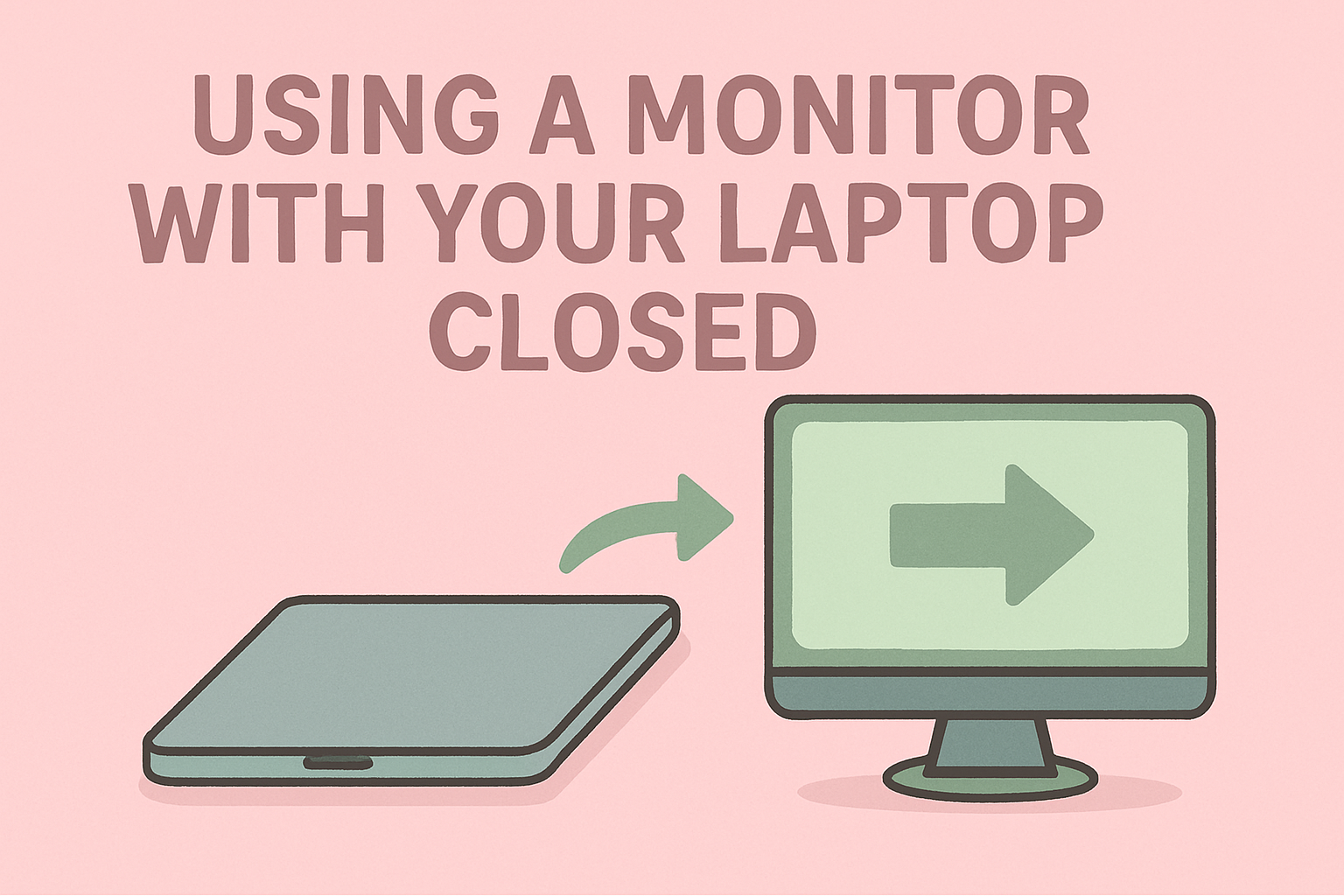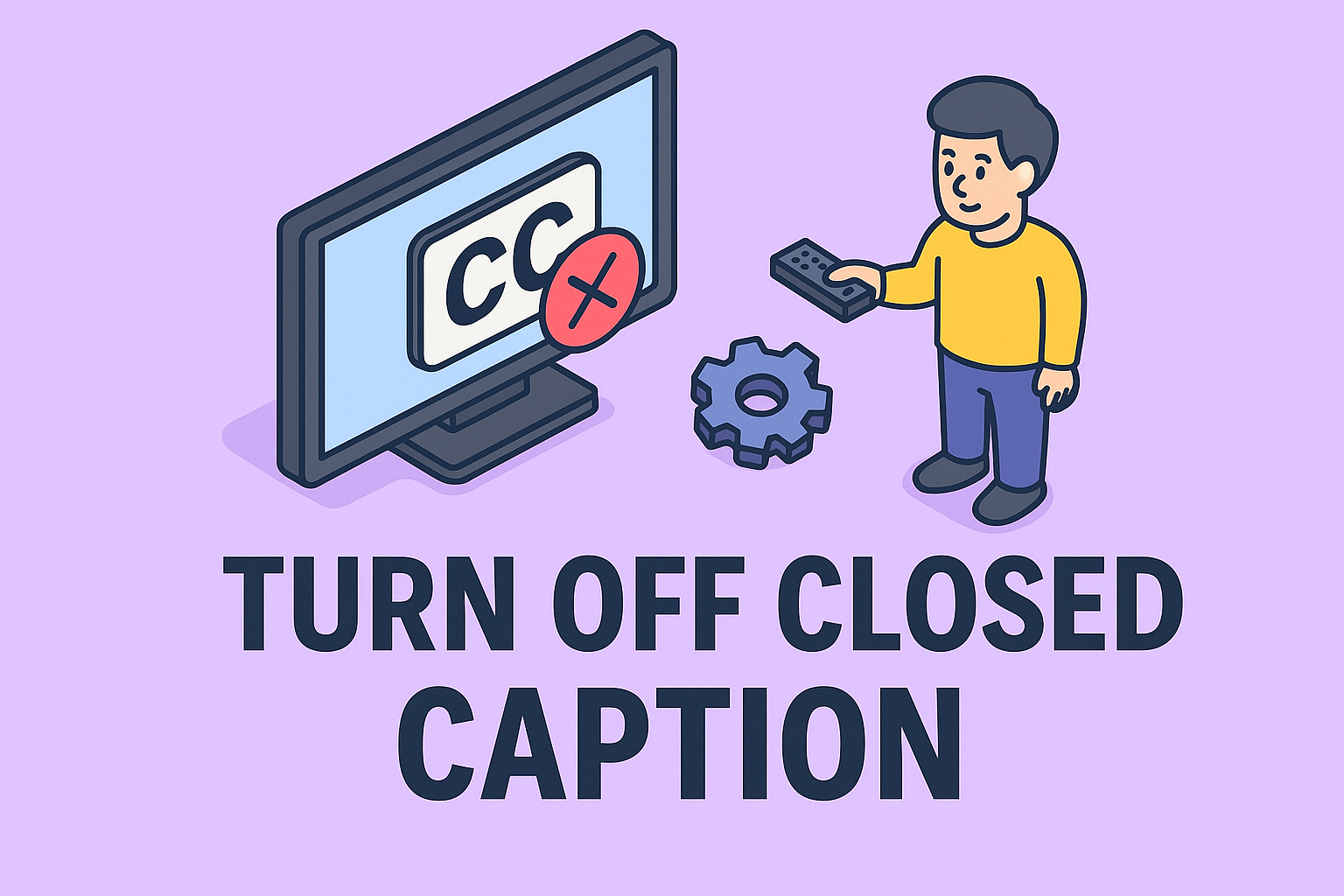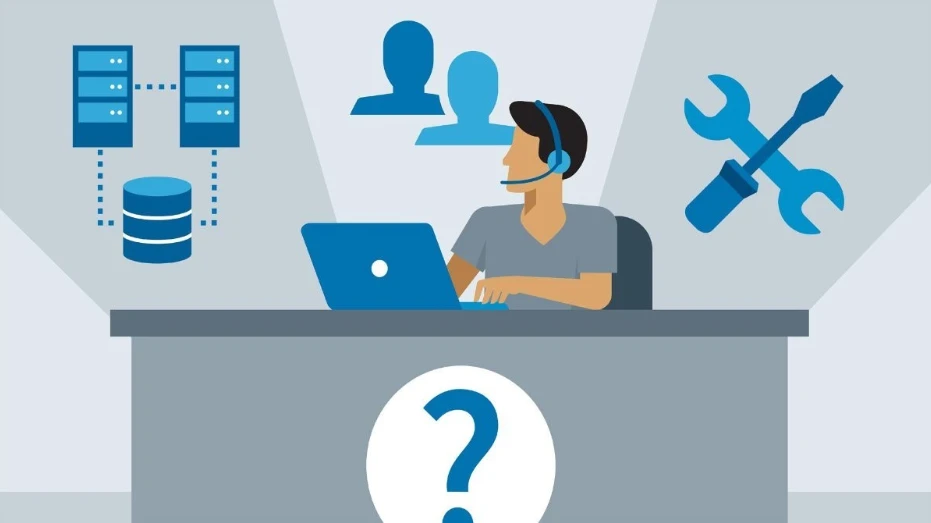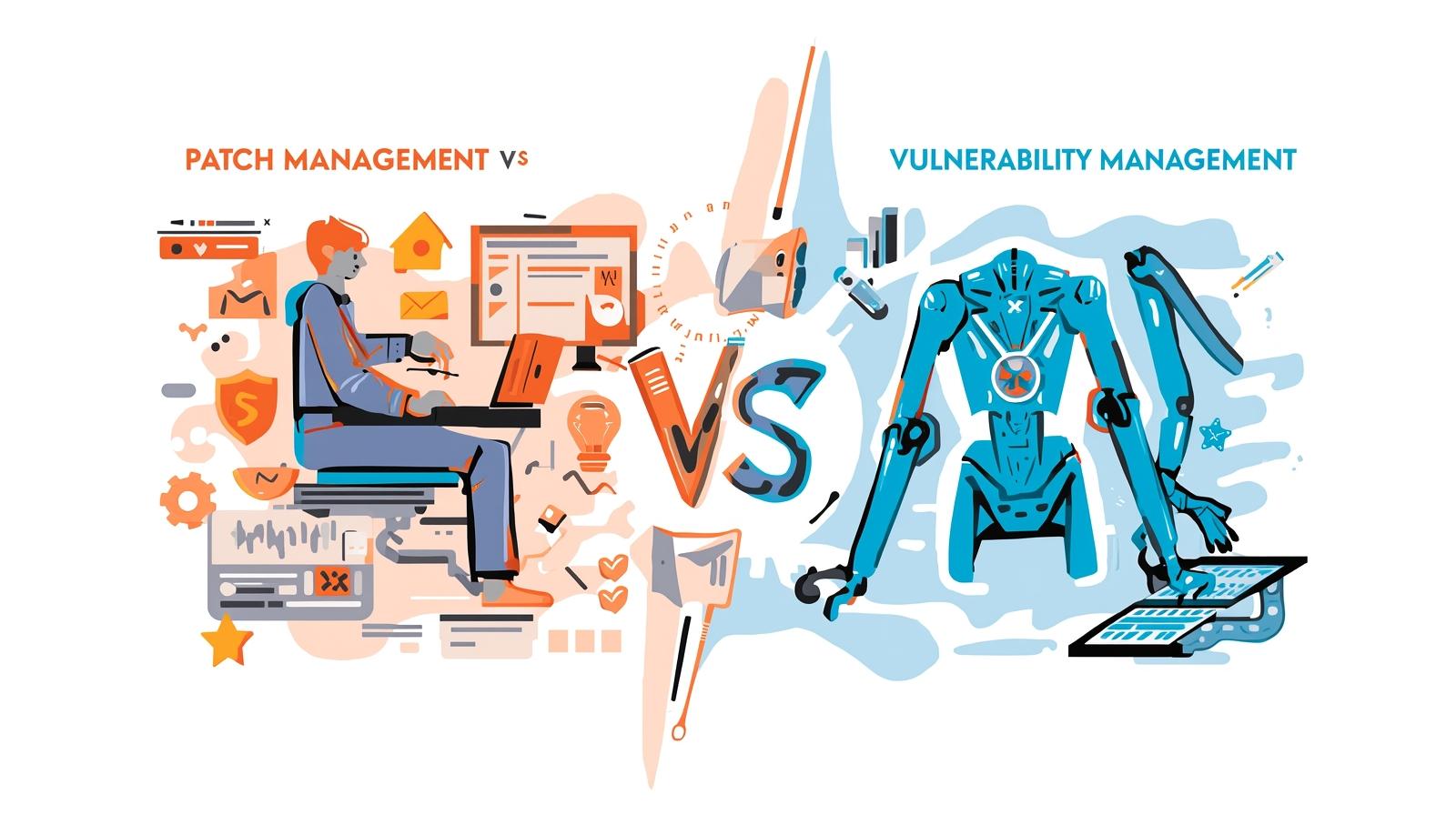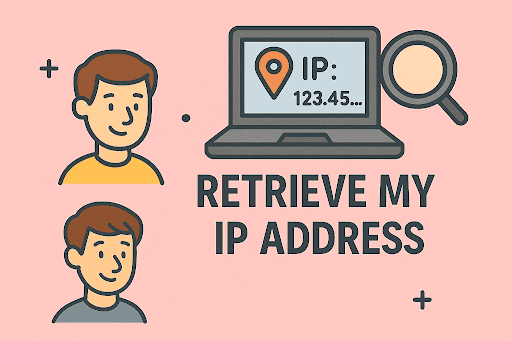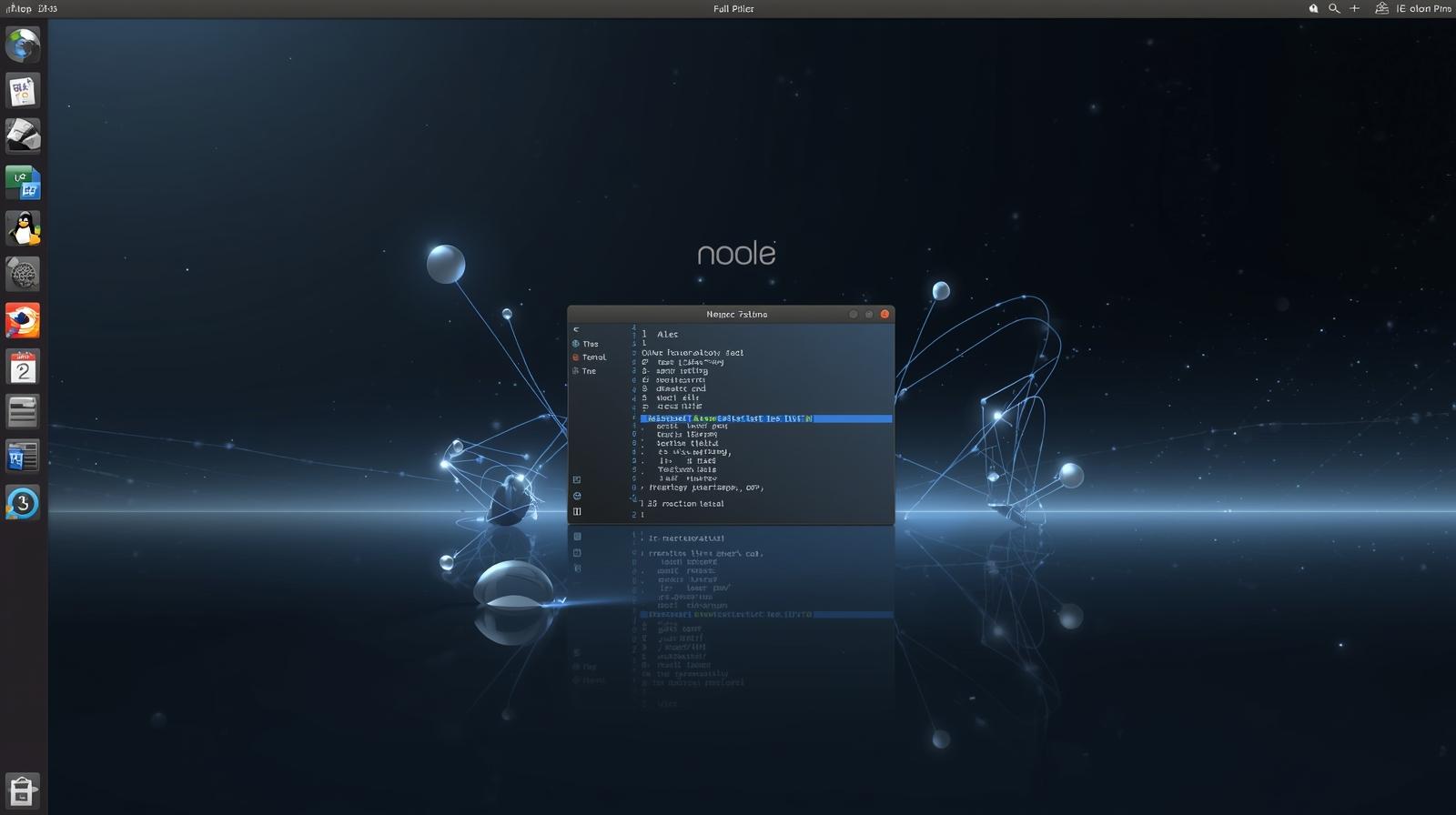Transferring Your Chrome Bookmarks Made Simple
Updated on November 3, 2025, by ITarian
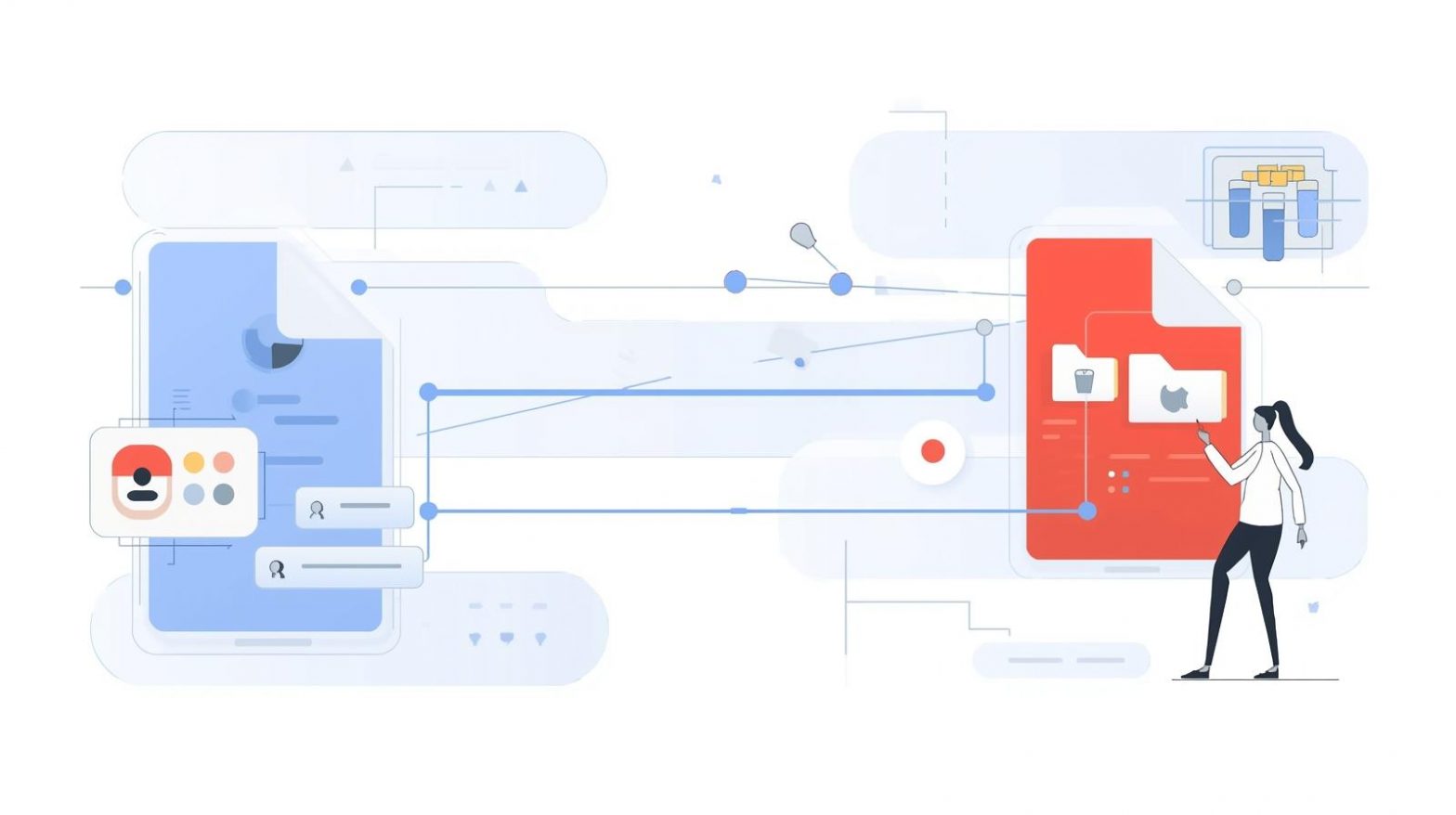
If you’re switching devices, setting up a new browser, or backing up your browsing data, you may wonder how to copy bookmarks from Chrome without losing important links. Bookmarks save time, improve productivity, and help you maintain an organized online experience — especially for IT managers, cybersecurity experts, and professionals managing multiple accounts or systems.
Google Chrome makes it easy to export, copy, and transfer bookmarks between browsers and computers. Whether you’re migrating to Firefox, Edge, Safari, or simply creating a backup, this article will walk you through how to copy bookmarks from Chrome step-by-step.
Why Copying Chrome Bookmarks Is Important
Your bookmarks represent your workflow — from critical research sites to cybersecurity tools or internal web portals. Copying them ensures uninterrupted access when transitioning between systems or browsers.
Key Reasons to Copy Chrome Bookmarks:
-
Device Upgrade: Seamlessly move bookmarks to a new computer.
-
Browser Switch: Transfer links to another browser like Firefox, Edge, or Safari.
-
Backup Purposes: Create a secure offline file in case of browser failure.
-
Team Collaboration: Share curated lists of professional or research resources.
-
Data Security: Preserve important cybersecurity links without relying solely on cloud sync.
For IT professionals managing multiple endpoints, having local copies of bookmarks ensures accessibility even if user accounts or sync services are disrupted.
How to Copy Bookmarks from Chrome (Step-by-Step)
Chrome provides several ways to export and copy your bookmarks — through built-in options, Google Sync, or manual transfer. Let’s explore each method.
Method 1: Export Bookmarks Using Chrome’s Built-in Feature
This is the most reliable and universal method to copy bookmarks from Chrome.
Steps:
-
Open Google Chrome.
-
Click the three-dot menu (⋮) in the top-right corner.
-
Go to Bookmarks → Bookmark Manager.
-
Or press Ctrl + Shift + O (Windows) / Command + Option + B (Mac).
-
-
In Bookmark Manager, click the three-dot menu again (top right).
-
Choose Export Bookmarks.
-
Select a location to save the file — Chrome saves it as an HTML file (usually named
bookmarks.html).
Now you have a portable file containing all your saved bookmarks.
To Import the File Later:
-
Open the target browser (Chrome, Firefox, Edge, etc.).
-
Use its “Import bookmarks” or “Import from HTML” feature to load your bookmarks.
This method is perfect for migrating bookmarks to another computer or browser.
Method 2: Use Google Sync to Copy Bookmarks Automatically
If you’re signed in to Chrome with a Google Account, Sync automatically backs up your bookmarks, passwords, and browsing history.
Steps to Enable Sync:
-
Open Chrome and sign in with your Google account.
-
Go to Settings → You and Google → Sync and Google Services.
-
Click Manage What You Sync.
-
Select Sync Everything or toggle on Bookmarks.
Now, when you log in with the same Google account on another device, Chrome automatically syncs and copies your bookmarks.
Tip for IT managers: Using managed Google accounts in an organization helps ensure bookmark consistency across devices while maintaining admin control.
Method 3: Manually Copy Chrome Bookmark Files
If you prefer not to use Sync or export HTML files, you can manually copy Chrome’s local bookmark database.
On Windows:
-
Open File Explorer and navigate to:
-
Locate the file named Bookmarks (no extension).
-
Copy it to a USB drive or cloud storage.
-
Paste it into the same directory on the target computer (replace the existing file if needed).
On macOS:
-
Open Finder.
-
Go to:
-
Copy the Bookmarks file.
-
Paste it into the same directory on the destination system.
Note: Close Chrome before copying the file to prevent corruption.
This method is especially useful for transferring bookmarks within secure environments where internet sync isn’t allowed.
Method 4: Copy Bookmarks Using Chrome Sync Export (Enterprise Option)
For large organizations, Chrome provides enterprise-grade sync and management options via Google Workspace Admin Console or policy deployment tools.
For IT Teams:
-
Configure Chrome policies to enable managed bookmark syncing.
-
Use JSON configuration files or Group Policy Objects (GPO) to distribute predefined bookmarks across user devices.
This ensures consistent access to internal portals, cybersecurity dashboards, and cloud tools across all employee endpoints.
How to Import Chrome Bookmarks to Other Browsers
After copying or exporting your Chrome bookmarks, you can easily import them to another browser.
Import to Microsoft Edge:
-
Open Edge → Click Settings and More (⋮).
-
Navigate to Settings → Profiles → Import Browser Data.
-
Select Favorites or Bookmarks HTML file.
-
Choose the exported Chrome HTML file.
Import to Mozilla Firefox:
-
Open Firefox → Library → Bookmarks → Show All Bookmarks.
-
Click Import and Backup → Import Bookmarks from HTML.
-
Select your exported file and confirm.
Import to Safari (Mac):
-
Open Safari.
-
Go to File → Import From → Bookmarks HTML File.
-
Locate your Chrome bookmarks file and open it.
How to Copy Bookmarks from Chrome to Another Computer
If you’re upgrading your system or setting up a new workstation:
-
Export Bookmarks as HTML (as shown above).
-
Transfer the file using:
-
USB drive
-
Cloud storage (Google Drive, OneDrive, Dropbox)
-
Network file sharing
-
-
On the new computer, Import the HTML file back into Chrome.
This ensures a seamless transition without losing essential browser data.
Backing Up Chrome Bookmarks for Security
For cybersecurity professionals and IT leaders, bookmark backups are not just convenience — they’re part of data resilience strategy.
Why You Should Back Up Bookmarks Regularly:
-
Prevents loss from browser crashes or accidental deletions.
-
Supports compliance for corporate browsing configurations.
-
Protects curated research and cybersecurity tool links.
-
Enables recovery during ransomware or system reinstallation.
Backup Recommendations:
-
Save bookmarks as HTML files on secure, encrypted drives.
-
Store copies in both local and cloud backups.
-
Periodically review and update backup files to include new bookmarks.
Troubleshooting Chrome Bookmark Issues
Sometimes, copying or importing bookmarks doesn’t go as planned. Here’s how to fix common issues.
1. Missing Bookmarks After Transfer
-
Ensure you imported the correct HTML file.
-
Check the Other Bookmarks or Imported folder in Chrome’s Bookmark Manager.
2. Corrupted Bookmark File
-
Rename the corrupted
Bookmarksfile and restore the backup file (Bookmarks.bak). -
Relaunch Chrome and verify bookmarks are restored.
3. Sync Not Working
-
Confirm you’re signed in with the same Google account on all devices.
-
Restart Chrome and toggle Sync off and on again.
4. Duplicate Bookmarks
-
Use Chrome’s Bookmark Manager search bar to identify and remove duplicates.
-
Third-party tools like Bookmark Cleaner can automate this.
Security Tip: Keep Bookmarks Safe During Transfers
When transferring bookmarks between computers or networks, follow these best practices:
-
Use Encrypted Drives: Prevent unauthorized access to exported HTML files.
-
Avoid Email Transfers: Emails can be intercepted; use secure file-sharing platforms instead.
-
Check for Malware Links: Before reimporting bookmarks, review and delete suspicious or outdated entries.
-
Restrict Admin Access: Limit bookmark export privileges in shared environments to reduce security risks.
For IT leaders, maintaining control over bookmark synchronization aligns with corporate cybersecurity protocols and reduces data leakage risks.
Frequently Asked Questions (FAQ)
1. Can I copy Chrome bookmarks without signing in to my Google account?
Yes, by exporting them as an HTML file or manually copying the local “Bookmarks” file.
2. Where does Chrome store bookmarks on my computer?
-
Windows:
C:\Users\<Username>\AppData\Local\Google\Chrome\User Data\Default\ -
Mac:
/Users/<Username>/Library/Application Support/Google/Chrome/Default/
3. Are Chrome bookmarks automatically backed up?
Yes, if Sync is enabled. Otherwise, you’ll need to export or back them up manually.
4. Can I import Chrome bookmarks to another browser?
Absolutely. Most browsers, including Firefox, Edge, and Safari, support importing Chrome bookmarks via an HTML file.
5. How do I restore deleted Chrome bookmarks?
Navigate to your Chrome profile folder and rename the Bookmarks.bak file to Bookmarks to recover them.
Final Thoughts
Learning how to copy bookmarks from Chrome ensures you never lose your saved sites, whether you’re upgrading systems, switching browsers, or backing up critical resources. With simple export options and Google Sync capabilities, Chrome makes it effortless to secure your browsing data.
For IT teams and cybersecurity professionals, maintaining consistent bookmark access across devices enhances productivity and compliance while reducing downtime.
Keep your digital workspace organized, efficient, and secure — and for more advanced device management, automation, and protection tools, take the next step today.
Start your free trial with ITarian and simplify your IT operations with trusted security solutions.