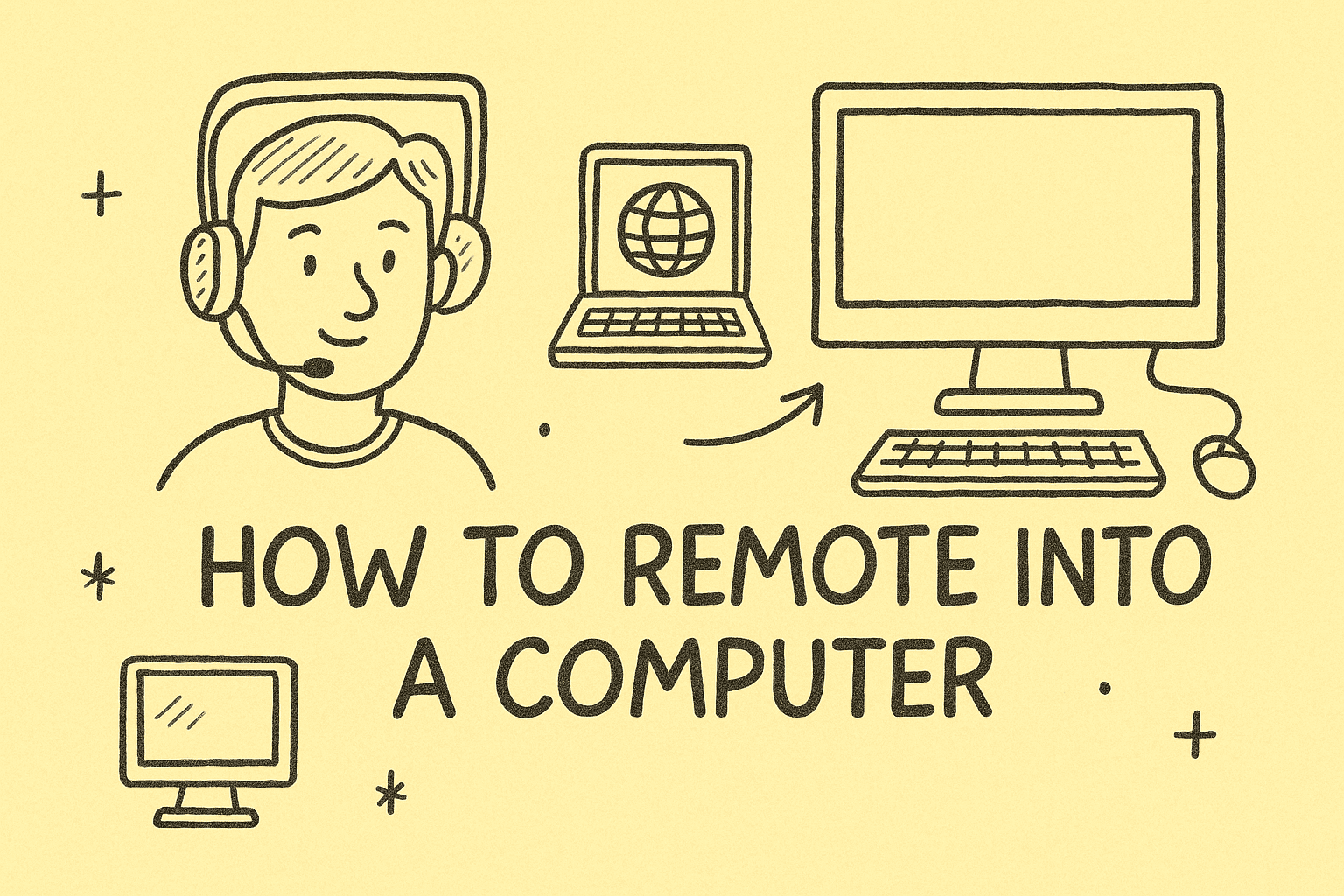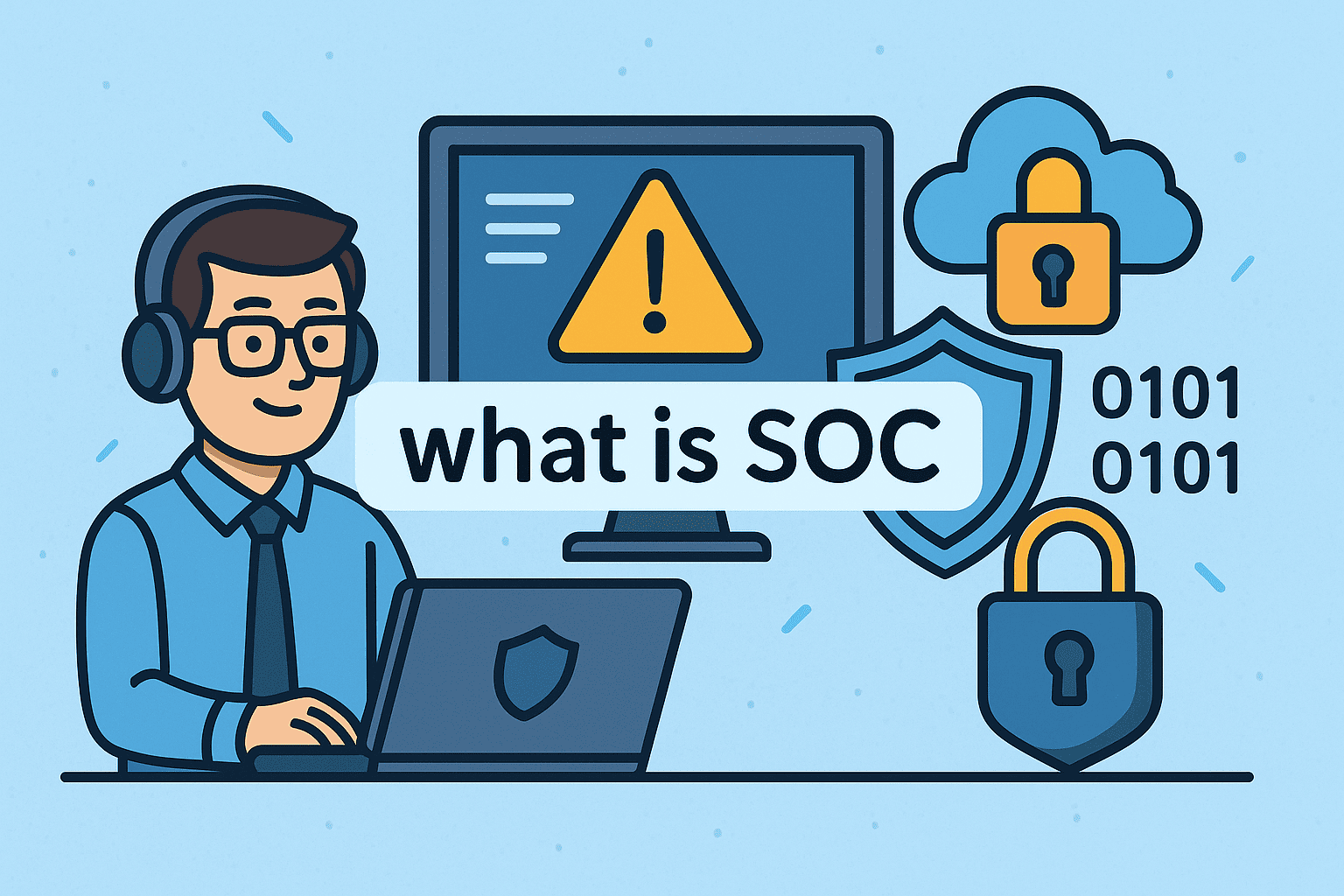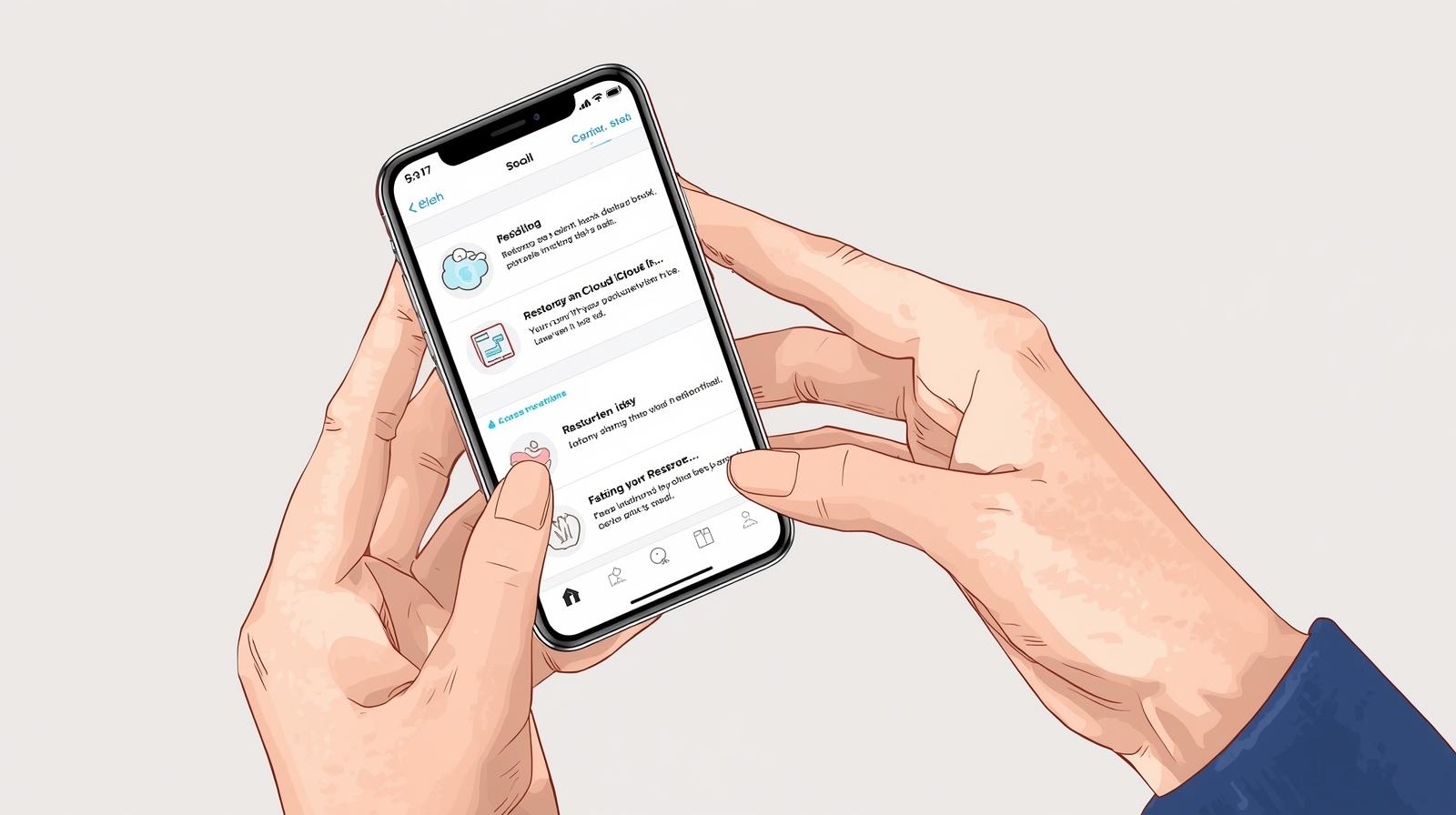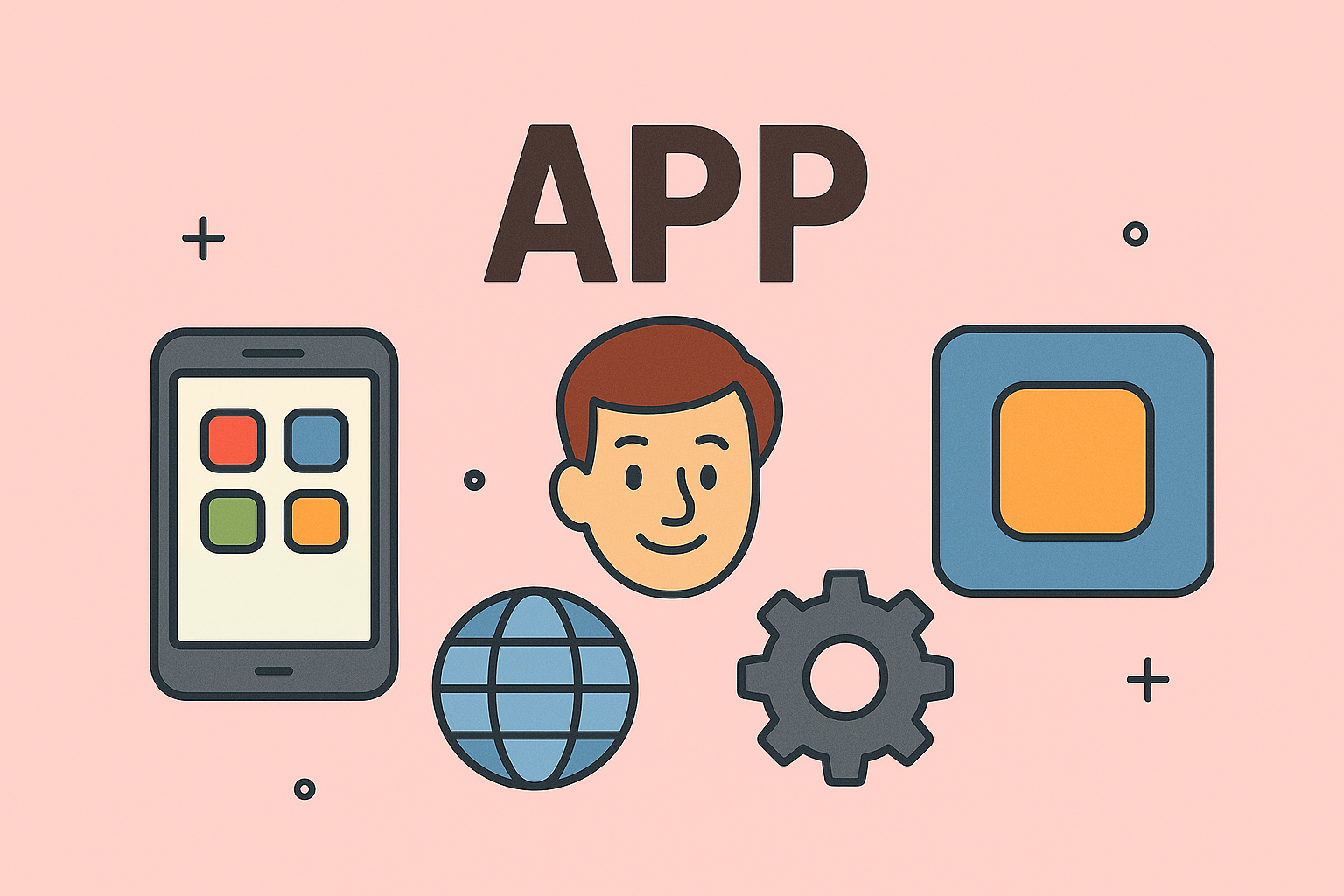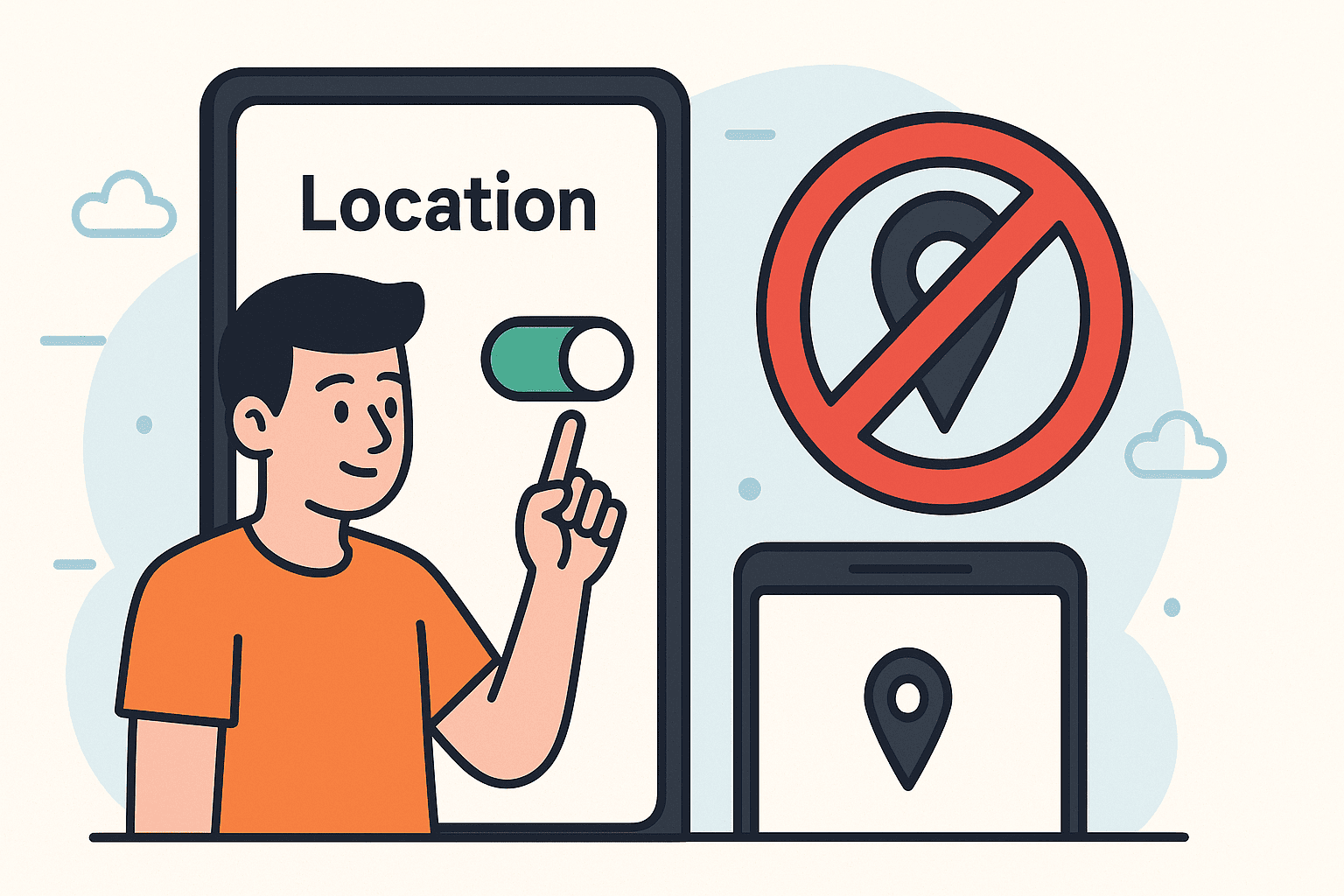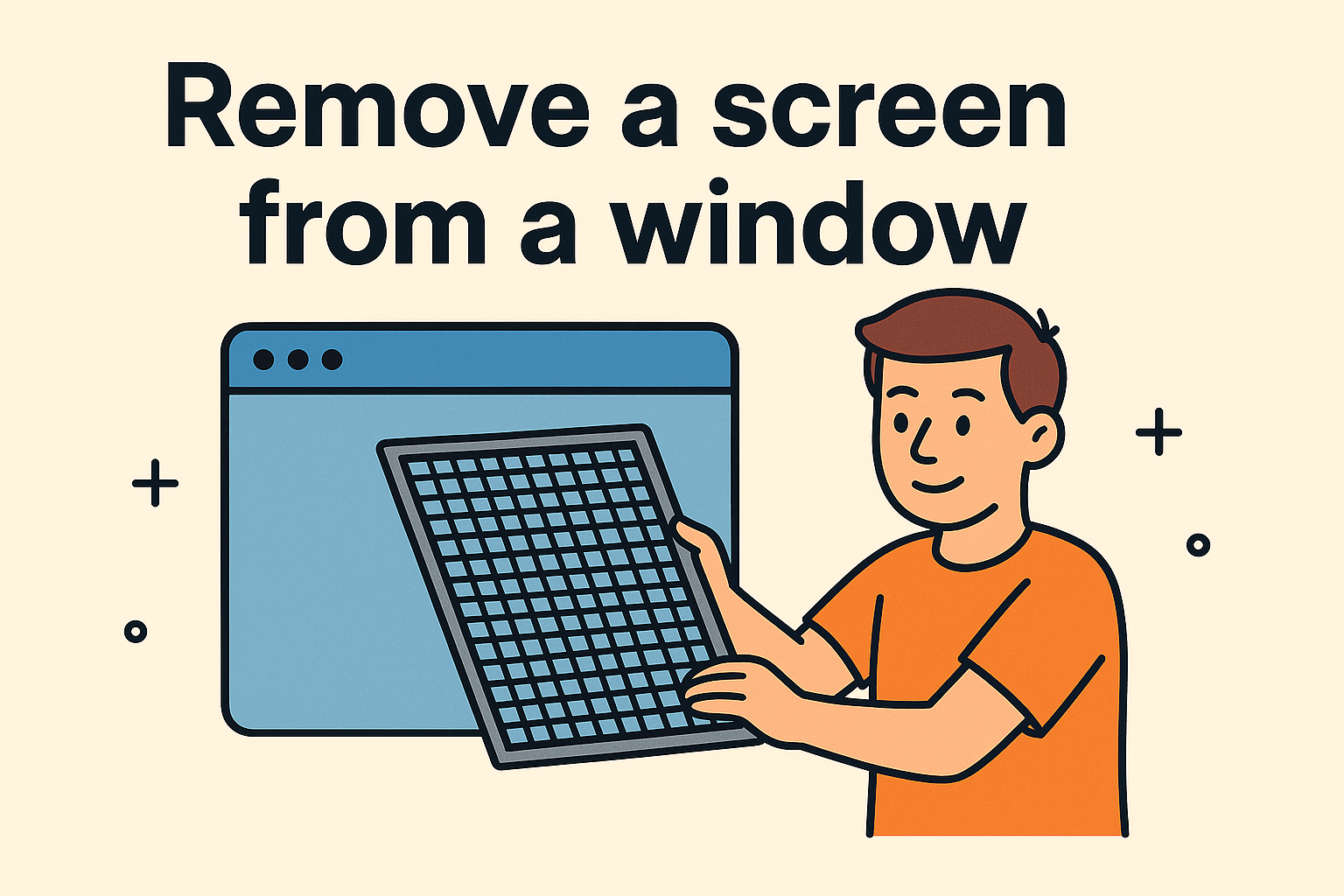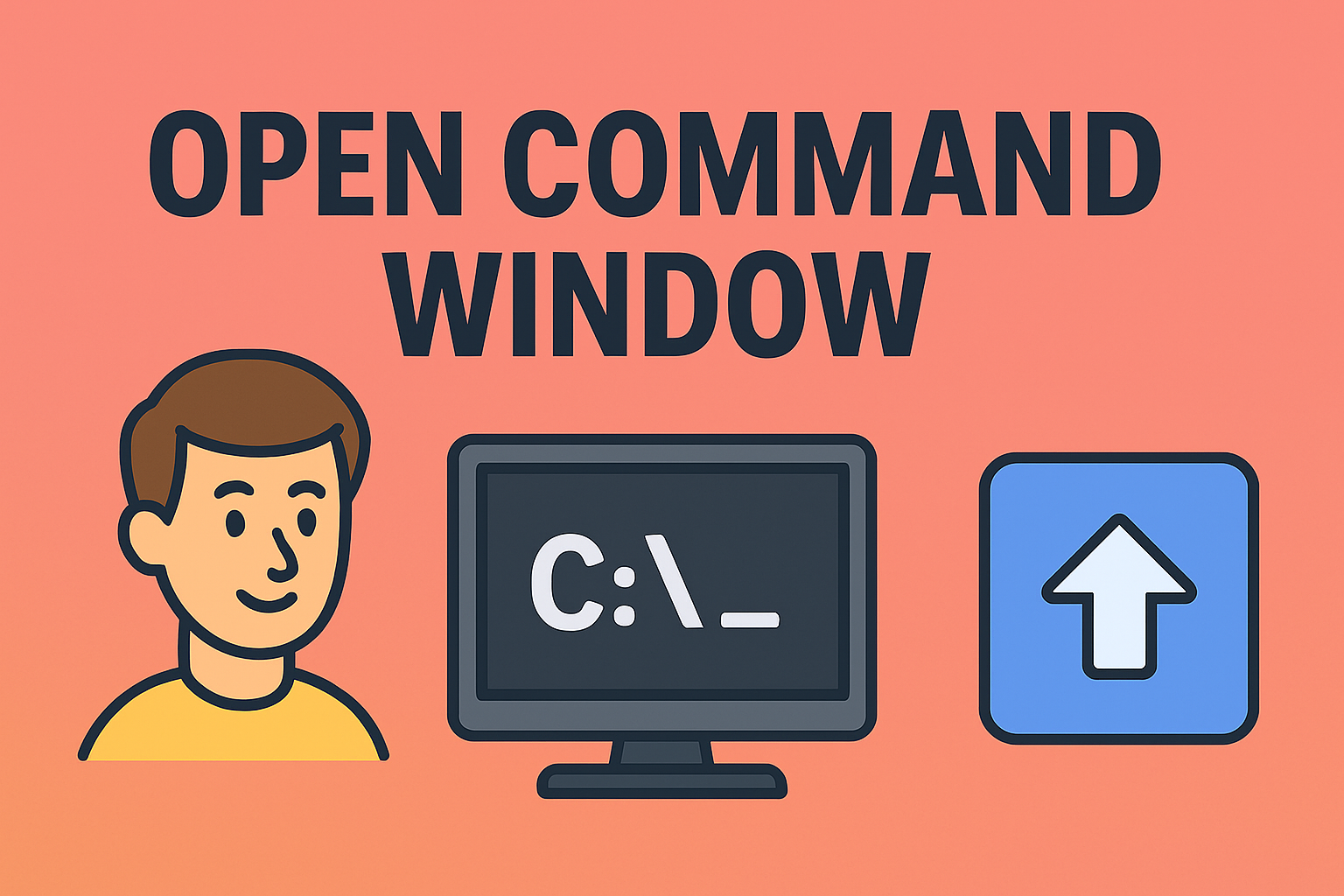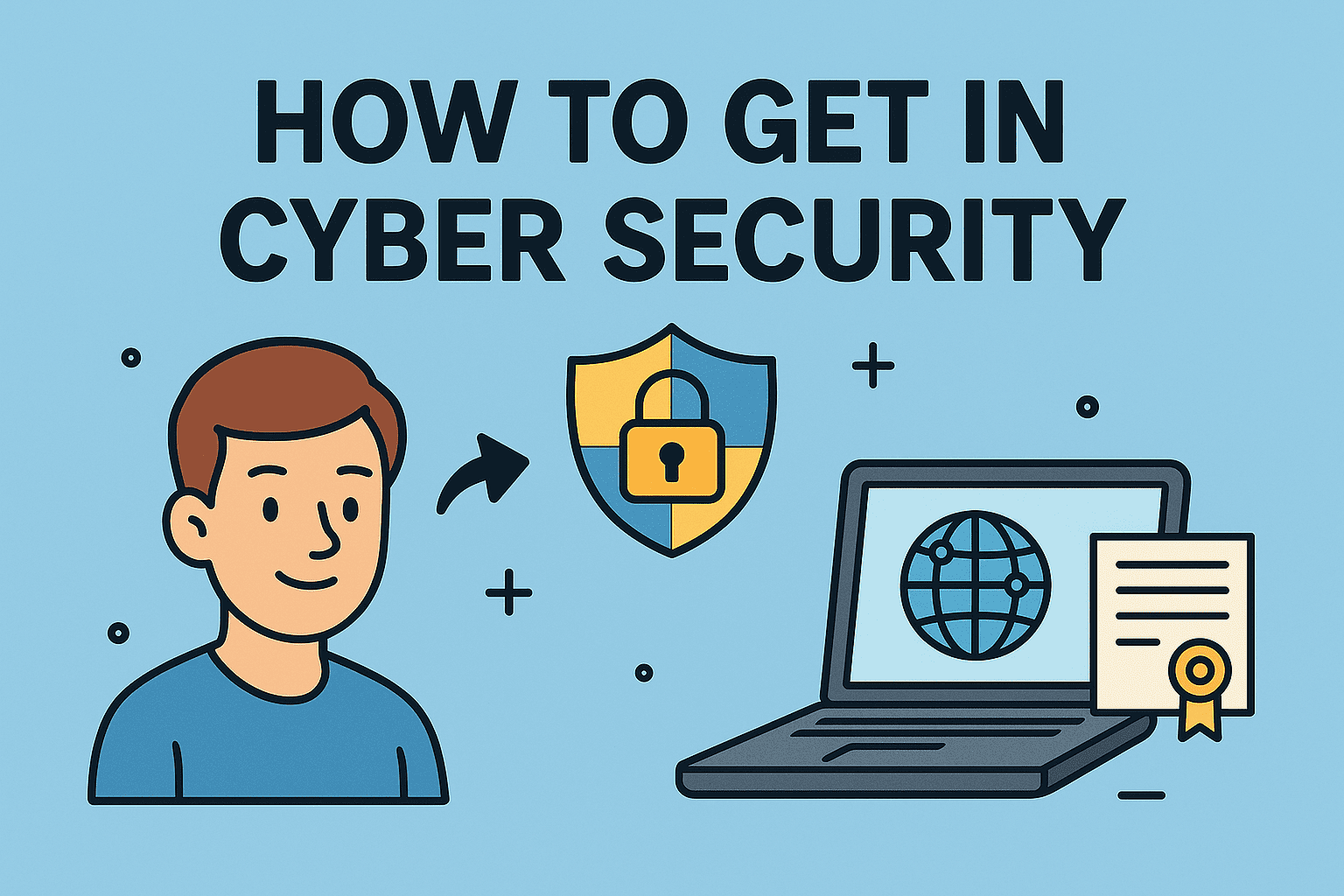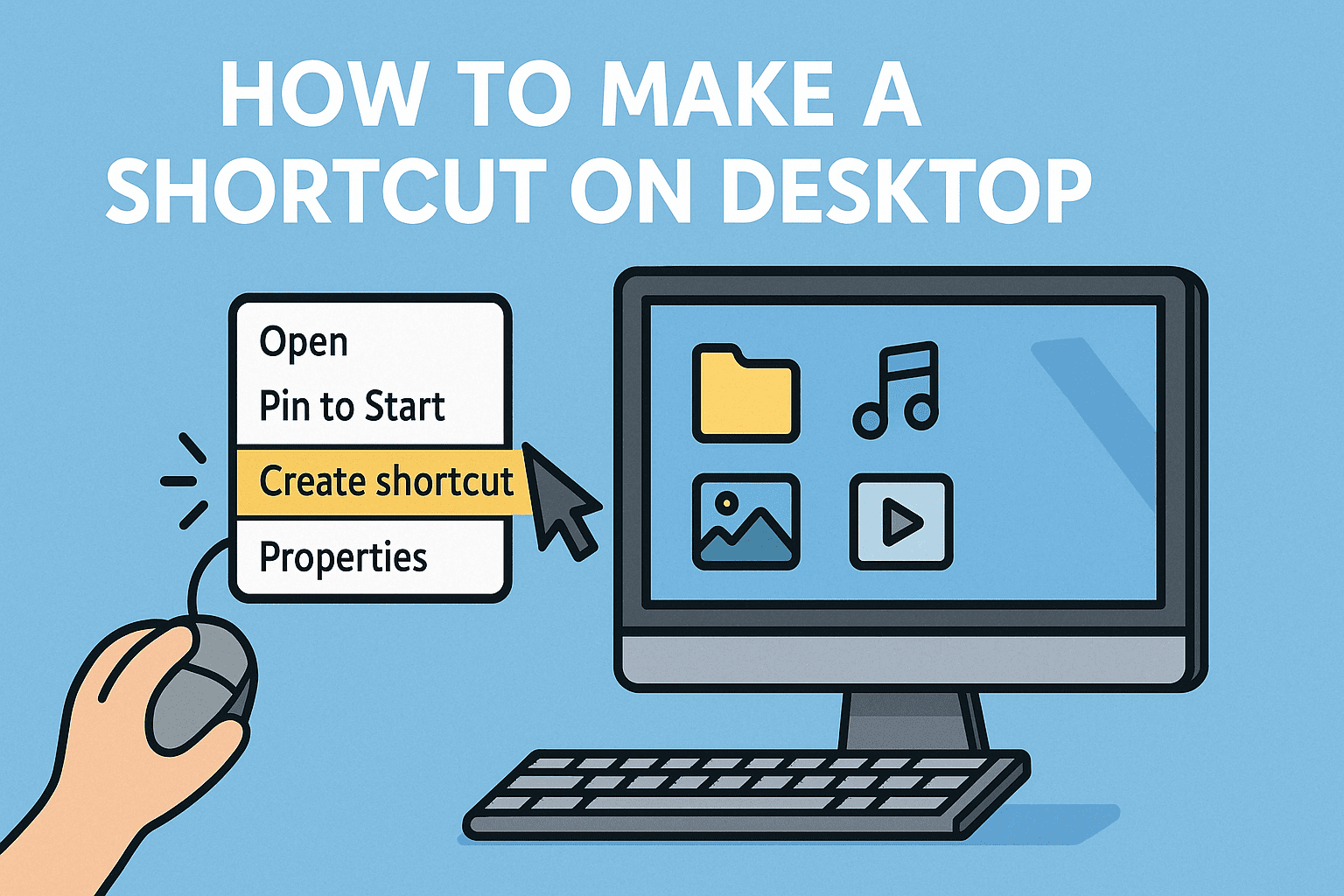Mastering Remote Connection for Your TV
Updated on October 15, 2025, by ITarian
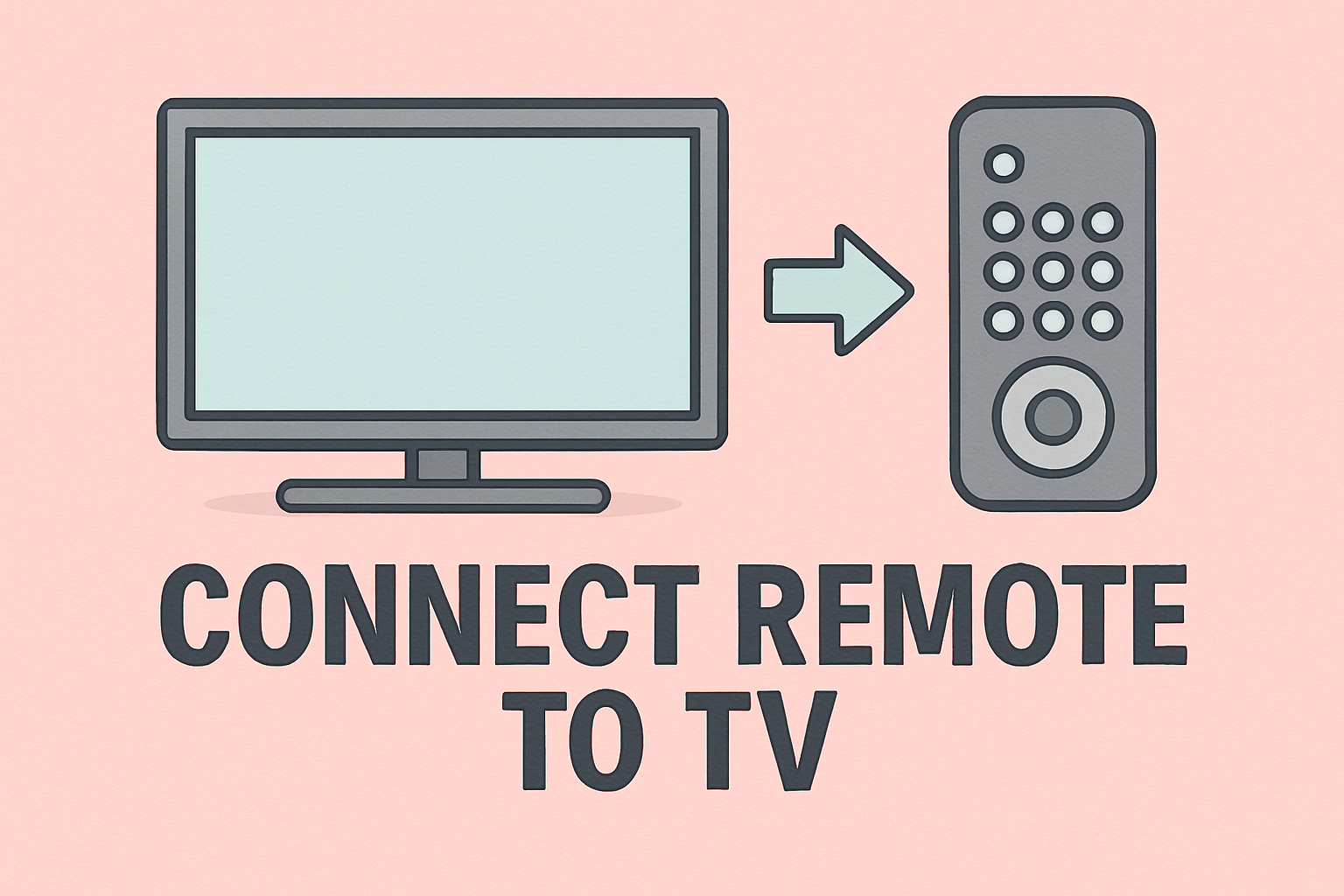
Ever lost your TV remote pairing or bought a universal remote and couldn’t figure out how to connect it? Don’t worry — you’re not alone. Knowing how to connect remote to TV is an essential skill, whether you’ve just purchased a new smart TV or replaced an old remote.
Remote controls serve as the gateway between you and your TV, allowing you to switch inputs, access streaming apps, and adjust settings conveniently. But when they lose connection or aren’t set up properly, your viewing experience can quickly become frustrating.
In this post, you’ll learn step-by-step methods to connect remotes — from smart remotes and universal remotes to Bluetooth and infrared (IR) models. We’ll also discuss troubleshooting tips, security considerations, and why this small setup task matters more than you think in today’s connected home ecosystem.
Why It’s Important to Know How to Connect Remote to TV
Modern TVs have become more than just display screens — they’re connected systems running apps, streaming media, and syncing with other devices. A properly connected remote allows you to:
-
Control your smart TV functions efficiently.
-
Pair streaming devices (Roku, Fire Stick, Apple TV) seamlessly.
-
Manage volume, channels, and power without lag.
-
Prevent unauthorized access through secure Bluetooth pairing.
For IT and cybersecurity professionals, this process also highlights the importance of device pairing protocols, encryption, and preventing cross-device interference — especially when smart TVs connect to business networks.
Different Types of TV Remotes
Before you start connecting your remote, it’s crucial to know which type you have. Each operates differently and requires specific setup steps.
1. Infrared (IR) Remote
-
Uses light signals to communicate with your TV.
-
Requires line of sight — no obstacles between remote and TV sensor.
-
Common in older or basic TV models.
2. Bluetooth Remote
-
Connects wirelessly through Bluetooth.
-
No need for direct line of sight.
-
Found in most smart TVs, such as Samsung, LG, Sony, and TCL.
3. Universal Remote
-
Can control multiple devices (TV, soundbar, Blu-ray player, etc.).
-
Requires programming or pairing using device codes.
4. Voice-Controlled Remote
-
Often uses Wi-Fi and cloud connectivity for voice commands (e.g., Alexa, Google Assistant).
-
Syncs with smart TV or streaming devices like Roku or Fire TV.
Tip: Identify your remote model and TV brand before starting. Each manufacturer follows slightly different steps for pairing.
How to Connect Remote to TV (General Steps)
If you’re unsure what kind of remote you have, start with the universal connection process below.
Step 1: Power On the TV and Remote
Ensure both the TV and remote have power. Replace batteries in the remote or charge it if it’s rechargeable.
Step 2: Identify the Connection Method
Determine if your remote uses Bluetooth, infrared (IR), or a pairing code.
Step 3: Enter Pairing Mode
-
For Bluetooth remotes: Press and hold the Pair or Home + Back buttons together until the LED blinks.
-
For Universal remotes: Press and hold the Setup button until the LED stays solid, then enter the device code.
Step 4: Pair the Devices
Follow the on-screen prompts on your TV:
-
Go to Settings → Remotes & Accessories → Pair new device.
-
Select your remote from the list.
-
Confirm pairing.
Step 5: Test the Connection
Once paired, try adjusting the volume, changing the channel, or navigating menus to confirm functionality.
How to Connect Remote to Smart TVs by Brand
Every TV brand has a slightly unique pairing process. Here’s how to connect remotes for the most popular smart TVs.
Samsung Smart TV
-
Turn on your Samsung TV.
-
Press and hold Return + Play/Pause buttons simultaneously for 3–5 seconds.
-
Wait for the TV to display “Pairing Complete.”
Tip: If pairing fails, remove batteries for 10 seconds, then reinsert and try again.
LG Smart TV
-
Power on your LG TV.
-
Point the remote at the TV.
-
Press the OK (Wheel) button on the remote.
-
Wait for “Registration complete” to appear on-screen.
If it fails, press and hold the Home + Back buttons to reset and re-pair.
Sony Smart TV (Android or Google TV)
-
Press Home on the remote.
-
Go to Settings → Remotes & Accessories → Add accessory.
-
Press and hold the Pairing button on your remote until your TV detects it.
-
Select your remote from the device list to connect.
Pro Tip: Keep your Bluetooth remote within 1 meter of the TV during pairing.
TCL or Roku TV
-
Open the Settings menu.
-
Select Remotes & Devices → Pair new remote.
-
Hold the Pairing button inside the battery compartment for 5 seconds.
-
The TV will confirm pairing automatically.
How to Connect a Universal Remote to TV
Universal remotes are useful for managing multiple devices with a single controller.
Option 1: Manual Code Entry
-
Turn on your TV.
-
Press and hold the Setup button until the LED light remains on.
-
Enter your TV’s manufacturer code (check your remote’s manual).
-
When the LED blinks twice, the code has been accepted.
Option 2: Auto Search Method
-
Press and hold TV + Power until the light stays on.
-
Press the Power button repeatedly until your TV turns off.
-
Press Enter to save the code.
Tip: Keep a list of manufacturer codes handy; these can often be found on the remote brand’s website.
How to Connect Remote to TV Using Bluetooth
If your TV supports Bluetooth remotes, you can pair them directly via settings.
Steps:
-
On your TV, go to Settings → Bluetooth → Add device.
-
Put your remote into pairing mode (check manufacturer instructions).
-
Select your remote from the list of available devices.
-
Confirm connection.
Once paired, you can use features like voice commands or motion gestures if supported.
Troubleshooting Remote Connection Issues
Even after setup, connection problems can occur. Here’s how to fix them quickly.
1. Replace Batteries or Charge the Remote
Low power is the most common cause of disconnection. Replace the batteries or recharge your remote fully.
2. Clear Obstacles
For IR remotes, ensure there are no obstructions between the remote sensor and the TV.
3. Reset the Remote
Most remotes can be reset by pressing Power + Volume Down for 10 seconds.
4. Reboot the TV
Unplug your TV for 30 seconds, plug it back in, and try pairing again.
5. Update Firmware
Outdated software can prevent pairing. Go to Settings → System → Software Update and install any pending updates.
Advanced Tip: IT teams managing smart TVs in business environments should deploy updates via centralized management systems for consistency and security.
Enhancing Security When Connecting Remotes
With smart TVs now connecting to the internet, remote pairing can pose potential cybersecurity risks.
Security Best Practices:
-
Use official remotes only: Avoid third-party remotes from unverified vendors.
-
Pair via secure Bluetooth protocols: Ensure your TV uses encrypted communication.
-
Disable remote access features: Turn off voice control or app access when not needed.
-
Regular firmware updates: Prevent vulnerabilities by keeping your TV software up to date.
-
Disconnect unrecognized devices: Periodically review connected devices in your TV’s Bluetooth settings.
For cybersecurity professionals, even smart home peripherals can introduce attack vectors into corporate networks — secure pairing is key.
Alternative: Use Mobile Apps as TV Remotes
If you’ve lost or damaged your remote, most TV brands offer mobile apps for remote control.
Examples:
-
Samsung SmartThings (Samsung TVs)
-
LG ThinQ (LG TVs)
-
Roku App (Roku devices)
-
Google TV App (Android TVs)
Setup Steps:
-
Download the brand’s remote app on your smartphone.
-
Ensure both your phone and TV are on the same Wi-Fi network.
-
Open the app and select your TV.
-
Pair when prompted.
These apps often provide extra features like voice search and app control.
Common Questions When Learning How to Connect Remote to TV
1. Why won’t my TV respond to my remote?
Ensure batteries are functional and check if the remote’s LED blinks when pressing buttons. If not, replace batteries or reset the remote.
2. Can I use any remote for my TV?
Universal remotes are compatible with most TV brands, but specific features (like voice control) may not work.
3. How do I reset my remote connection?
Hold down the Home + Back buttons simultaneously for 10 seconds, or check your brand’s reset instructions.
4. Why does my Bluetooth remote keep disconnecting?
Check for interference from other devices or update your TV firmware to improve connection stability.
5. Is it safe to pair remotes via Bluetooth?
Yes, as long as you’re using official remotes and secure connections. Always pair within a short distance and avoid public Wi-Fi networks.
Key Takeaways
-
Connecting your remote to TV varies depending on the brand and type (Bluetooth, IR, or universal).
-
Always follow brand-specific steps to ensure proper pairing.
-
For smart TVs, keep security in mind — use encrypted connections and firmware updates.
-
If you lose your remote, use mobile apps or universal remotes for control.
Final Thoughts
Knowing how to connect remote to TV isn’t just about convenience—it’s about maintaining efficiency and security in an increasingly connected world. Whether at home or in a business setting, a properly configured remote ensures smoother operations and better device management.
Ensure all your devices — from TVs to IoT equipment — remain secure, connected, and easily manageable with reliable protection tools.
Sign up at Itarian.com to explore smart IT management and endpoint security solutions designed to safeguard every connected device in your environment.